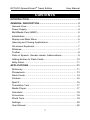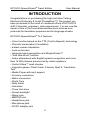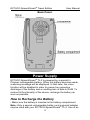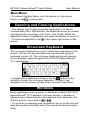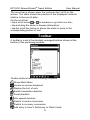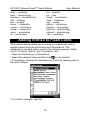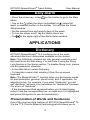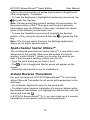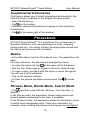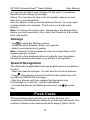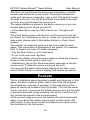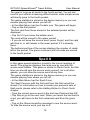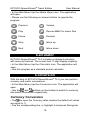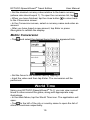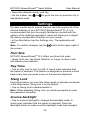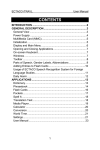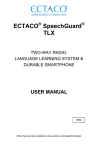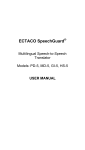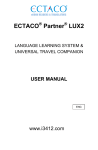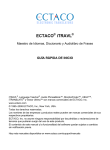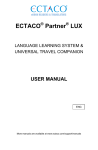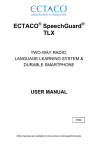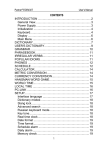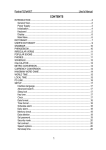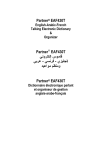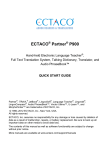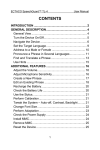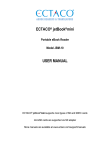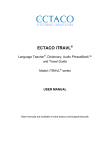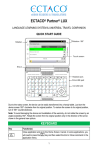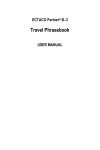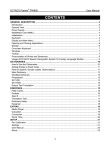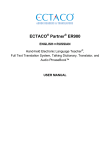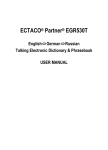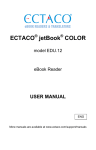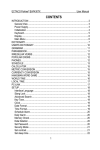Download ECTACO SpeechGuard® TL-2 User Manual
Transcript
ECTACO SpeechGuard® Travel Edition User Manual CONTENTS INTRODUCTION ......................................................................... 2 GENERAL DESCRIPTION .......................................................... 3 General View ............................................................................. 3 Power Supply ............................................................................ 4 MultiMedia Card (MMC)............................................................. 5 Initialization................................................................................ 5 Display and Main Menu ............................................................. 6 Opening and Closing Applications ............................................. 7 On-screen Keyboard.................................................................. 7 Windows .................................................................................... 7 Toolbar ...................................................................................... 8 Parts of Speech, Gender Labels, Abbreviations ........................ 9 Adding Entries to Flash Cards ................................................. 10 Daily Alarm .............................................................................. 11 APPLICATIONS ........................................................................ 11 Dictionary................................................................................. 11 Phrasebook ............................................................................. 13 Flash Cards ............................................................................. 14 Pockets.................................................................................... 15 Spell It...................................................................................... 16 Translation Test ....................................................................... 17 Media Player............................................................................ 17 Calculator ................................................................................ 18 Conversion .............................................................................. 18 World Time .............................................................................. 19 Settings.................................................................................... 20 User Manual ............................................................................ 22 1 ECTACO SpeechGuard® Travel Edition User Manual INTRODUCTION Congratulations on purchasing the high-end class Talking Electronic Dictionary & Audio PhraseBook™! The product you have purchased is the result of combined efforts of ECTACO's staff of linguists, engineers, and programmers. You are now the owner of one of the most advanced electronic devices ever produced for translation purposes and for language studies. ECTACO SpeechGuard® TL-2 features: • Voice function based on the TTS (Text-to-Speech) technology • Phonetic transcription (if available) • Instant reverse translation • Look-up function • Advanced word recognition and MorphoFinder™ • "Add New Word" function • Audio phrasebook with English speech recognition and more than 14,000 phrases pronounced by native speakers • Vector Ultima™ spell-checker • Linguistic games: Flash Cards, Pockets, Spell It, Translation Test • Media Player with mp3 support • Currency conversion • Metric conversion • World Time • Daily Alarm • Calculator • Three font sizes • Screen backlight • Slang Lock • MMC/SD slot • Headphone jack • Microphone jack • AC/DC adapter jack 2 ECTACO SpeechGuard® Travel Edition User Manual GENERAL DESCRIPTION General View The general view and essential features of ECTACO ® SpeechGuard TL-2 are shown below. Front Panel: 3 ECTACO SpeechGuard® Travel Edition User Manual Back Panel: Power Supply ECTACO SpeechGuard® TL-2 is powered by a special LiPolymer rechargeable battery. When the battery becomes weak, a warning message will be displayed. In that case, the voice function will be disabled in order to prevent an excessive discharge of the battery and a resulting loss of data in RAM. To restore full functionality of the device, recharge the battery as soon as possible. How to Recharge the Battery • Make sure the battery is inserted in the battery compartment. Note: Only a special rechargeable battery and a special adapter may be used with your ECTACO SpeechGuard® TL-2. Use of an 4 ECTACO SpeechGuard® Travel Edition User Manual inappropriate external power supply may cause failure of the device and will void the warranty. • Unfix the rubber strip on the right-hand side of the device to access the AC/DC adapter jack. • Connect the AC/DC adapter to your device. The red LED signal shows that the battery is recharging and the green one shows it is charged. MultiMedia Card (MMC) ECTACO SpeechGuard® TL-2 MultiMedia Card is included in the standard package. The card contains data necessary for proper functioning of the device. You can copy the contents of the card provided in the standard package to any other MMC or SD card (up to 512 MB capacity) and then install your card in ECTACO SpeechGuard® TL-2 – for example, if you wish to allocate more space for your mp3 files. The MMC slot is situated under the battery in the battery compartment. If the MMC is not installed, please follow the steps below to install it. Note: Always make sure the device is turned off before installing or removing the MMC. Use the On/Off button to turn the device off. • To open the battery compartment (see General View), unscrew two screws, holding the battery compartment cover. • Remove the battery from the compartment. • Slide the MMC into the MMC slot with the label face up and the contacts face down. • Insert the battery into the compartment and screw two screws back. Initialization If you want to restore the default settings for your device or, in the rare event of a program failure, to recover, you will need to perform a reset procedure. This can be done in one of the following ways: 5 ECTACO SpeechGuard® Travel Edition User Manual Reset by Using the Reset Button • Unfix the rubber strip on the right-hand side of the device. • Unscrew the removable cap of the stylus – it will serve you as a reset pin. Note: The Reset button can also be accessed with any thin object such as a paper clip. Never use a needle or a sharp pin for this purpose since it can damage the device. • Press the Reset button. If you see a message offering you to format the user disk, press the Down button to cancel formatting and keep the user data. If you press the Up button, the user data will be erased and the default settings will be restored. On completion of the reboot, you will see the calibration screen with five targets, appearing one after another as you tap them with the stylus. • To complete Calibration, please follow the instructions on the screen. To skip Calibration, just press the Recognize button. You will see the Main Menu. Reset via the Setup Section • Go to the Setup section by pressing the Setup button. • Tap to open the Settings screen. • Tap Defaults. You will receive a pop-up asking you to confirm restoring. • Tap OK to restore the default settings or Cancel to cancel the restore process. Display and Main Menu ECTACO SpeechGuard® TL-2 features touch screen (320 x 240 pixels) with a windows-driven graphical interface. The Main Menu consists of icons, which visually organize access to the ECTACO ® SpeechGuard TL-2 applications. Note: Tapping screen items is preferably done with the supplied pointing device called the stylus, which, when not in use, is kept in a special slot at the side of the device's back panel (see General View). 6 ECTACO SpeechGuard® Travel Edition User Manual Main Menu • To access the Main Menu, turn the device on, then press on the screen. Home, or tap Opening and Closing Applications • The easiest way to open a specific application is to tap its corresponding icon. Alternatively, the applications can be chosen by pressing the arrow keys (Up, Down, Left, Right). When the application name is highlighted, just press Recognize to launch it. • To close an application, tap in the upper right corner of the screen. On-screen Keyboard The on-screen keyboard is a set of virtual keys displayed on the screen. This set of keys simulates the conventional physical keyboard or part of it. The on-screen keyboard shown below is the most widely used throughout the ECTACO SpeechGuard® TL-2 applications. button on the • In applications featuring text input, tap the toolbar to invoke the on-screen keyboard. To hide it, tap anywhere on the screen outside of the on-screen keyboard. Windows Every application, pop-up menu, or dialog box used in ECTACO ® SpeechGuard TL-2 appears in its own window. A window is displayed as a framed screen area with two main elements: the title bar and the close button ( or ). • To move an overlapping pop-up window, tap on its title bar and drag the window to another part of the screen holding the stylus down. 7 ECTACO SpeechGuard® Travel Edition User Manual The scroll bar is shown when the contents don't all fit on the screen. The slider shows the position of the displayed contents relative to the rest of data. On the scroll bar: • tap a scroll arrow or to advance or go back one line; • tap and drag the slider to browse information; • tap the scroll bar below or above the slider to jump to the corresponding portion of text. Toolbar A toolbar is a set of horizontally arranged buttons shown at the bottom of the pertaining window. Toolbar buttons have the following functions: Show Main Menu Invoke on-screen keyboard Display the List of sets Switch translation direction Reset statistics Use speech function Switch to metric conversion Switch to currency conversion Add entry to User's Dictionary or Flash Cards 8 ECTACO SpeechGuard® Travel Edition User Manual Show similar words Go to the previous entry Go to the next entry Change application settings Translate Go back Go forward Change operating mode (in Phrasebook) Set date and time Perform calibration Use speech recognition (in Phrasebook) Battery life indicator Daily Alarm disabled Daily Alarm enabled Parts of Speech, Gender Labels, Abbreviations Translations of a headword are shown with their parts of speech: NPR – proper noun A – adjective ABBR – abbreviation NUM – numeral ADV – adverb PART – particle ART – article PHR – phrase AUX – auxiliary PREF – prefix CONJ – conjunction PREP – preposition ID – idiom PRON – pronoun INTRJ – interjection SUFF – suffix N – noun V – verb If applicable and available, nouns are marked with gender and number labels: F – feminine N – neuter M – masculine PL – plural MF – masculine or feminine Certain words and expressions in the dictionary may be followed by abbreviations: 9 ECTACO SpeechGuard® Travel Edition anat. – anatomy bact. – bacteriology biochem. – biochemistry biol. – biology bot. – botany chem. – chemistry comm. – commerce comp. – computers econ. – economics el. – electronics User Manual fin. – finance jur. – law mech. – mechanics med. – medicine opt. – optics pharm. – pharmacy physiol. – physiology psychol. – psychology stomat. – stomatology vet. – veterinary Adding Entries to Flash Cards This useful feature allows you to create your personal sets of entries copied from the Dictionary and Phrasebook. The database so created will be used in the following games: Flash Cards, Pockets, Spell It, and Translation Test. • Open the Dictionary or Phrasebook. on the toolbar. • Select the desired entry and then tap • If necessary, change the displayed set name by tapping next to the word Subject. • To confirm changes, tap OK. 10 ECTACO SpeechGuard® Travel Edition User Manual Daily Alarm • Press the Home key, or tap on the toolbar to go to the Main Menu. • Tap on the (when the alarm is disabled) or (when the alarm is enabled) button on the toolbar. You will see the Alarm Setup window. • Set the desired time and specify days of the week. • To turn the alarm on/off, tap the Alarm check box. at the upper right of the Alarm Setup window. • Tap APPLICATIONS Dictionary ® ECTACO SpeechGuard TL-2 contains one of the most advanced electronic dictionaries available on the market. Note: The Dictionary contains not only general vocabulary and technical terms but also slang. You can hide it using the Slang Lock function in the Setup section. To disable Slang Lock, please use this password: showslan. • In the Main Menu, select Dictionary. • To translate a word, start entering it from the on-screen keyboard. Note: The MorphoFinder™ function helps you find source words for past participles, gerunds, plural forms, and, if applicable, for adjective forms. For example, if you enter "distributes" you will get "distribute" as there is no translation for "distributes" because it is a form of "distribute". • If the desired word had appeared before you finished typing, select it (tap the corresponding line, or make sure it is highlighted and press Recognize) to see its translation(s). Pronunciation of Words and Sentences One of the most exciting features of ECTACO SpeechGuard® TL2 is the TTS (Text-to-Speech) technology which allows you to 11 ECTACO SpeechGuard® Travel Edition User Manual listen to the pronunciation of words and phrases in English and other language(s), if available. • To hear the displayed or highlighted headword pronounced, tap or press the Say key. Note: Certain words have several variants of pronunciation. So the pronunciation of the TTS engine and the given phonetic transcription may be different. In this case, consider the variant given in the dictionary as the basic one. • To hear the translation pronounced, highlight the desired portion of it by using the stylus and then tap or press the Say key. Note: The Volume option (found in the Settings application) allows you to adjust speech volume. Spell-checker Vector Ultima™ The multilingual spell-checker Vector Ultima™ is one of the most advanced on the market. When you are unsure of a word's spelling, Vector Ultima™ allows you to enter the word as you hear it and choose a spelling version from the list. • Type the word board as you hear it: bord. • Tap . A list of suggested Similar words will appear on the screen. • Select the word board to see its translations. Instant Reverse Translation For your convenience, ECTACO SpeechGuard® TL-2 provides Instant Reverse Translation for all words and expressions in the dictionary. • For example, display the entry for the word profit. • To obtain instant reverse translation of a word or phrase within the displayed translations, just highlight the desired item with the stylus and then tap . In ECTACO SpeechGuard® TL-2, you can make up to 5 reverse translations in succession (without closing windows). 12 ECTACO SpeechGuard® Travel Edition User Manual Supplemental Dictionaries This feature allows you to attach specialized dictionaries to the main Dictionary (available in the English-Russian model). • Open the Dictionary. • Tap on the toolbar. • Select the desired dictionaries by tapping on the respective check boxes. at the upper right of the window. • Tap Phrasebook ECTACO SpeechGuard® TL-2 substitutes for an interpreter in standard situations, such as registering at a hotel, shopping, visiting bank etc. You simply choose the appropriate phrase and the device will pronounce its translation. Basics • In the Main Menu, tap the Phrasebook icon. The application will open. For easy reference, the phrases are arranged by topics. at the upper left of the screen. • To open the topics list, tap • Use the Up / Down keys or stylus to select the desired topic. • To open a topic, just tap it with the stylus or press Recognize. You will see a list of subtopics. • Tap on the desired subtopic. • To hear the phrase translation pronounced, tap or press Say. Phrases Mode, Words Mode, Search Mode • Tap and then select Words, Phrases, You may hear, or Search. In the Words mode, the application shows useful words and speech patterns pertaining to the topic, if available. In the Phrases mode, the application shows full sentences, some of which have changeable parts. These are underlined. For example, when viewing the phrase How frequent are the flights? 13 ECTACO SpeechGuard® Travel Edition User Manual you can tap the flights and change it to the trains. The phrase translation will change accordingly. Select You may hear to view a list of possible replies you may hear from your interlocutor. Use the Search mode to find the desired phrase. You may input a whole phrase (for example, Thank you) or a single word (thank). Note: To reduce the search time, please open the desired topic before you start searching. Also, select the Search in the current topic only option. Settings • Tap to open the Settings screen. • Under the word Speaker, select your gender. • Select your interlocutor's gender. Note: Contents of the phrasebook may vary depending on the selected gender options. • Select the Auto playback option to instantly hear the phrase translation pronounced (when your phrase is recognized). Speech Recognition The Phrasebook application features English speech recognition function. • Open the desired subtopic. You will see the list of its phrases. • Tap . Alternatively, press and hold the Recognize key until you see the SPEAK UP message. • Say your phrase and then release the Recognize key. If the phrase is on the list, it will be highlighted. or press • To hear the phrase translation pronounced, tap Say. Flash Cards This fascinating game will help you quickly develop your vocabulary and considerably advance in learning new words. Our method is simple: learn new words while playing Flash Cards. 14 ECTACO SpeechGuard® Travel Edition User Manual The face of a card shows the source word translation, and the reverse side shows the source word. The player browses the cards and, whenever necessary, uses a hint. The goal is to learn all cards in the set. You will be prompted to proceed to the next set once you have finished the current one. The game statistics is stored in the device memory so you can resume playing from where you left off. • In the Main Menu, tap the Flash Cards icon. The game will begin. The Flash Cards screen with the first card from the first set will be shown. For information on how to create your personal sets of flash cards, please refer to the Adding Entries to Flash Cards chapter. The number of unlearned cards in a set is recorded for each game. This information is displayed on the screen. For example, Left: 10 means you have 10 cards unlearned. • Tap the Drop button to set a card apart. • To go to the next card, tap Next. • Select the Always show translation option to have the program show you the source word in each card. • Alternatively, tap on the Show translation message to see the source word. To hide the source word, just tap on it. You may quit the game and resume playing at any time. Just launch Flash Cards to continue playing from where you left off. Pockets This is a traditional game targeting in-depth word learning. In this game, the same cards as those used in the Flash Cards game are divided into 4 groups (4 pockets). At the beginning of the game all cards are located in the first pocket. You turn the cards one by one and, if you know the hidden source word, put the card in the second pocket. Keep browsing until all the cards from the first pocket are moved to the second pocket. At the second stage you move the cards to the third pocket and, again, if you know the hidden source word, put the card in the next pocket. If you cannot recall the hidden source word, move the card back to the first pocket. 15 ECTACO SpeechGuard® Travel Edition User Manual The goal is to move all cards to the fourth pocket. You will aim most of your efforts at learning difficult words, while simple words will shortly jump to the fourth pocket. The game statistics is stored in the device memory so you can resume playing from where you left off. • In the Main Menu, tap the Pockets icon. The game will begin. • Tap on the first pocket. The first card from those stored in the selected pocket will be displayed. • Tap Got It if you know the hidden word. The card will be moved to the upper pocket. • If you do not know the source word, press Forgot, and the card will drop to, or will remain in the lower pocket, if it is already there. The bottommost line of the screen displays the number of cards left in the pocket. The game continues until all cards are moved to the fourth pocket. Spell It In this game special attention is paid to the correct spelling of words. The program displays the cards one by one with the source word hidden. This game is similar to Flash Cards, but this time you should type the source word yourself. As in all other games, you can view the source word at any time. The game statistics is stored in the device memory so you can resume playing from where you left off. • In the Main Menu, tap the Spell It icon. The Spell It screen with the first card from the first set will be shown. For information on how to create your personal sets of flash cards, please refer to the Adding Entries to Flash Cards chapter. • Type the correct source word in the text input field and tap OK. • Tap Skip to go to the next card. When you reach the last card in a set, you will return to the first unlearned card from the given set. • Tap on the Show translation message to see the source word. To hide the source word, just tap on it. 16 ECTACO SpeechGuard® Travel Edition User Manual Translation Test In this game you should choose a source word which best corresponds to the given description. You will be offered four choices, and you should select the correct one. If your choice is incorrect, you will be prompted to answer the given question later. The game statistics is stored in the device memory so you can resume playing from where you left off. • In the Main Menu, tap the Translation Test icon. The word description and four answer choices will be displayed. • Tap on the correct one. If you have made an error, the word will be replaced with "- - -". If you have guessed the word, it will be highlighted for a second, and the card will be set apart. If you guess wrong or press the Skip button, the card will remain in the set and will be displayed later. The number of unlearned cards in a set is recorded for each game. This information is displayed on the screen. For example, Left: 10 means you have 10 cards unlearned. When you have finished a set, the Current set is finished message will be shown. • Tap Start Over to reset the statistics and go to the first question in the current set. • Tap Select another set to display the List of sets. • Tap Exit to quit the game. Media Player ECTACO SpeechGuard® TL-2 includes Media Player, a program allowing you to play music. The program supports .mp3 files and uncompressed .wav files. Media Player is capable of finding music files located in any folder on your MMC or SD card. However, it is recommended to create a special folder for them. For example, create a folder named Music. Use a card of higher capacity to allocate more space for your music files. You can copy the contents of the card provided in the standard package to any other MMC or SD card (up to 512 MB capacity) and then ® install your card in ECTACO SpeechGuard TL-2. 17 ECTACO SpeechGuard® Travel Edition User Manual • In the Main Menu, tap the Media Player icon. The application will open. • Please use the following on-screen buttons to operate the program: Previous Volume Play Rescan MMC for music files Pause Exclude Stop Move up Next Move down Calculator ® ECTACO SpeechGuard TL-2 includes a standard calculator with memory features. The screen has 11-digit display capacity. • In the Main Menu, tap the Calculator icon. The application will open. • Use this program as a standard pocket calculator. Conversion With the help of ECTACO SpeechGuard® TL-2 you can perform currency and metric conversions. • In the Main Menu, tap the Conversion icon. The application will open. and buttons on the toolbar to switch to currency • Use the and metric conversion respectively. Currency Conversion • Tap to open the Currency rates window (by default all values are equal to 1). • Tap the corresponding line, or highlight it and press Recognize. 18 ECTACO SpeechGuard® Travel Edition User Manual • Set the desired currency rates relative to the basic currency (whose rate should equal 1). To open the currencies list, tap . • When you have finished, tap the close button to return back to the Conversion screen. • In the Conversion screen, select a currency name and enter an amount. • After you have typed a new amount, tap Enter or press Recognize to refresh the display. Metric Conversion • Tap and select the desired items from the appeared lists. • Set the focus to the desired field by tapping it. • Input the value and then tap Enter. The conversion will be performed. World Time Using your ECTACO SpeechGuard® TL-2, you can view current times in cities around the globe, along with appropriate map illustrations. • In the Main Menu, tap the World Time icon. The application will open. • Tap to the left of the city or country name to open the list of cities or countries respectively. 19 ECTACO SpeechGuard® Travel Edition User Manual • Select the desired country and city. • On the toolbar, tap or to go to the next or previous city in alphabetical order. Settings For best results and to ensure that you can fully employ all of the diverse features of your ECTACO SpeechGuard® TL-2, it is recommended that you thoroughly familiarize yourself with the options of the Settings application, which will allow you to adjust the device configuration to better suit your needs. • In the Main Menu, tap the Settings icon. The application will open. Note: To confirm changes, tap the button at the upper right of the screen. Font Size ECTACO SpeechGuard® TL-2 offers you three font sizes. • Under Font size, tap Small, Medium, or Large. A check mark will indicate your selection. Key Tone • Tap on Key tone to turn it on/off. A check mark indicates that the option is selected. This feature is designed to produce a short beep every time you press a key on the device's keyboard. Slang Lock Using this feature you can hide slang words or phrases contained in the dictionaries. Slang lock is on by default. • Tap on Slang lock to disable/enable it. Note: When disabling Slang lock, you will be prompted to enter the password: showslan. Inverse backlight • Tap on Inverse backlight to change the backlight mode. A check mark indicates that the option is selected. Press the Backlight button to make sure the backlight mode has changed. 20 ECTACO SpeechGuard® Travel Edition User Manual Contrast, Auto-off Time, Speaker Volume, Microphone Sensitivity • Tap on the Contrast chart to adjust screen contrast. You will see the screen getting darker or brighter. • Tap on the Auto-off chart to adjust the auto-off time, which can be set to 1 to 15 minutes. This feature saves battery life by shutting the device down after the specified period of inactivity. • Tap on the Volume chart to adjust speaker volume. Press Say to check the adjustment while listening to the phrase This is a test. • Tap on the Microphone chart to decrease or increase microphone sensitivity. Memory • Tap the Memory button to instantly check free memory available in your device. Defaults • To restore factory defined settings for your ECTACO ® SpeechGuard TL-2, tap the Defaults button. Time Zone, Date Format, Time Format • On the toolbar, tap . The Time and Date screen will open. • Under Time zone, tap and then select the desired city from the appeared list. • Under Date Format and Time Format, tap the desired options. Local Date and Local Time To highlight an item, tap on it. Then please tap on the or press Up / Down to set a value. arrows Pen Calibration To restore proper touch screen functionality, or as part of an initialization procedure, the screen might have to be recalibrated manually. • On the toolbar, tap . 21 ECTACO SpeechGuard® Travel Edition User Manual • Follow the on-screen directions for calibration by tapping the + symbols within the boxes. When the calibration is complete, you will return to the Settings screen. User Manual ECTACO SpeechGuard® TL-2 user manual is compiled in an electronic format and is stored on the MMC. The content of the manual is only available when the MMC is installed in the device. • In the Main Menu, tap the About icon. • Tap on User Manual. You will see the table of contents. • Tap the desired item in the table of contents. Press Up / Down on the device's keyboard to scroll through the displayed content. Alternatively, tap the scroll arrows in the upper right and lower right corners of the screen. On the toolbar, tap: to go back to the last chapter you have viewed, if available; to go forward to the last chapter you have viewed, if available. 22