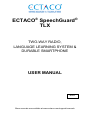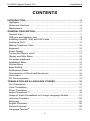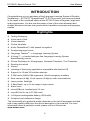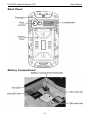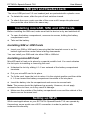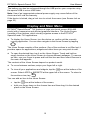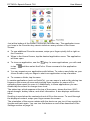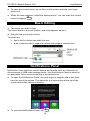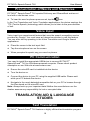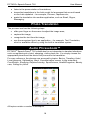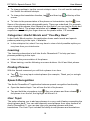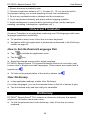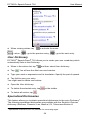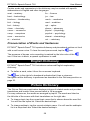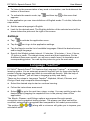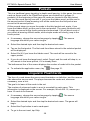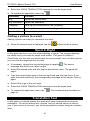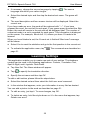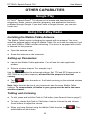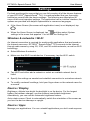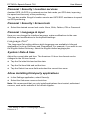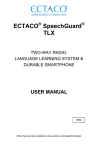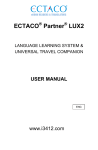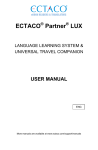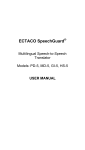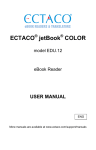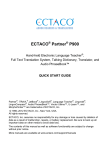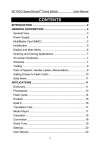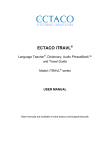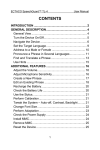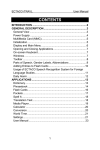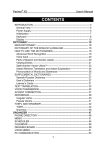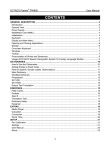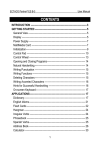Download Ectaco SpeechGuard TLX User manual
Transcript
ECTACO® SpeechGuard® TLX TWO-WAY RADIO, LANGUAGE LEARNING SYSTEM & DURABLE SMARTPHONE USER MANUAL ENG More manuals are available at www.ectaco.com/support/manuals ECTACO® SpeechGuard® TLX User Manual ECTACO, Inc. assumes no responsibility for any damage or loss resulting from the use of this manual. ECTACO, Inc. assumes no responsibility for any loss or claims by third parties which may arise through the use of this product. ECTACO, Inc. assumes no responsibility for any damage or loss caused by deletion of data as a result of malfunction, repairs, or battery replacement. Be sure to back up all important data on other media to avoid data loss. The contents of this manual as well as software functionality are subject to change without prior notice. No part of this manual shall be reproduced, stored in a retrieval system, or transmitted by any means, electronic, mechanical, photocopying, recording, or otherwise, without permission from ECTACO, Inc. jetBook®, SpeechGuard®, iTRAVL®, Partner®, Language Teacher®, Lingvobit®, LingvoCompass®, Audio PhraseBook™, Vector Ultima™, ULearn™, and MorphoFinder™ are trademarks of ECTACO, Inc. Android is a registered trademark of Google, Inc. The names of actual companies and products mentioned herein may be the trademarks of their respective owners. © 1990–2015 ECTACO, Inc., New York, USA. All rights reserved. 2 ECTACO® SpeechGuard® TLX User Manual CONTENTS INTRODUCTION ....................................................................................... 5 Highlights ................................................................................................. 5 Notes and Cautions ................................................................................. 6 Maintenance ............................................................................................ 6 GENERAL DESCRIPTION ........................................................................ 7 General View ........................................................................................... 7 USB port and Headset Jack .................................................................... 9 Installing microSD, SIM, and UIM Cards ................................................. 9 Setting up Wi-Fi ....................................................................................... 9 Making Telephone Calls ........................................................................ 10 Keyboard ................................................................................................ 10 Power Supply ......................................................................................... 11 Turning the Device on/off ....................................................................... 11 Display and Main Menu ......................................................................... 12 On-screen Keyboard .............................................................................. 14 Application Menu ................................................................................... 14 Context Menu......................................................................................... 14 Basic Editing .......................................................................................... 15 Notifications Panel ................................................................................. 15 Pronunciation of Words and Sentences ................................................ 16 Voice Input ............................................................................................. 16 PC Communication ................................................................................ 16 TRANSLATION AID & LANGUAGE STUDIES ...................................... 16 Text Translation ..................................................................................... 16 Voice Translation ................................................................................... 17 Photo Translation ................................................................................... 18 Audio Phrasebook™ .............................................................................. 18 Usage of Audio PhraseBook for Foreign Language Studies ................. 21 Universal Translator ............................................................................... 22 Dictionary ............................................................................................... 22 English Dictionary .................................................................................. 26 Picture Dictionary ................................................................................... 26 Language Teacher® ............................................................................... 27 3 ECTACO® SpeechGuard® TLX User Manual U-Learn™ .............................................................................................. 28 Vocabulary Builder ................................................................................. 29 Linguistic Crossword .............................................................................. 29 SpeedReading Course .......................................................................... 29 Pockets .................................................................................................. 30 Linguistic FlashCards ............................................................................ 30 Spell-It-Right .......................................................................................... 31 Translation Test ..................................................................................... 31 Learning Settings ................................................................................... 32 OTHER CAPABILITIES .......................................................................... 33 Google Play ........................................................................................... 33 Using the 2-Way Radio .......................................................................... 33 Settings .................................................................................................. 34 4 ECTACO® SpeechGuard® TLX User Manual INTRODUCTION Congratulations on your purchase of the Language Learning System & Durable Smartphone – ECTACO® SpeechGuard® TLX! The product you have purchased is the result of the combined efforts of the ECTACO team of linguists, engineers, and programmers. You are now the owner of one of the most advanced and durable electronic devices ever produced for translation purposes and language studies. Highlights Talking Dictionary Voice input of text Voice translator Picture translator Audio PhraseBook™ with speech recognition Foreign language course Language Teacher® – a Language Learning System U-Learn™ – a hands-free/eyes-free Language Learning System, SpeedReading course Picture Dictionary for 39 languages, Universal Translator, Text Translator Reading text aloud Games Installing of third-party applications compatible with Android OS Support for 2G and 3G cellular networks 2 SIM cards (SIM & UIM supported), World emergency numbers Rear camera (8 Mp), Front camera (2 Mp) for video conversations Laser pointer, flashlight 2-Way Radio, up to 10 km range in open space Alarm clock microUSB port, headset jack 3.5 mm microSD slot for up to 32 GB cards Li-Polymer rechargeable battery (4200 mAh) Dustproof and waterproof design The functionality of a particular model depends on the set of languages included, and it may partially differ from the device description in this manual. For more information about a particular model, please visit our Web site at www.ectaco.com. 5 ECTACO® SpeechGuard® TLX User Manual The device is powered by a rechargeable battery, AC/DC adapter, or a PC via USB cable. Notes and Cautions Road safety comes first! Always keep your hands free to operate the vehicle while driving. When using the laser pointer: LASER RADIATION! AVOID DIRECT EYE EXPOSURE! Sensitive locations, such as hospitals and airplanes, may have restrictions on use of radio transmitting equipment to avoid radio interference. If you are listening to music or otherwise using your ECTACO® SpeechGuard® TLX, but do not want to make or receive calls, switch the Airplane mode on under Settings / Wireless & networks / More. When using this device, obey local laws and respect local customs, privacy and legitimate rights of others, including copyrights. The built-in GPS receiver is on the left side in the interior of the device (see General View on page 7). When using the GPS function, do not block this part of the device. Maintenance To achieve optimum waterproof properties, follow the guidelines below. Do not open the battery cover when the device is wet. Make sure the battery cover and micro-USB slot cover are fixed properly. Even though the 2-Way Radio antenna connector is made durable and waterresistant, keep the plastic cap in place when not using the antenna. Do not use the device in hot water. If the device has been exposed to salt water, rinse it in fresh water. The device must be wiped dry carefully after it has been rinsed. Do not use a dryer with this device. Let it dry in a natural way. Make sure there are no any extraneous items in the battery compartment. Never charge the device when the connectors or terminals are wet or damp. Before detaching the battery cover, the device must be wiped dry. Do not use chemicals, cleaning solvents, or strong detergents to clean the device. 6 ECTACO® SpeechGuard® TLX User Manual GENERAL DESCRIPTION General View Front Panel 7 ECTACO® SpeechGuard® TLX User Manual Back Panel Battery Compartment 8 ECTACO® SpeechGuard® TLX User Manual USB port and Headset Jack The micro-USB port and 3.5 mm headset jack are protected with a plastic cover. To detach the cover, slide the pair of lock switches inward. To attach the cover, push one side of the cover until it snaps into place and then push the other side in the same way. Installing microSD, SIM, and UIM Cards Before installing the SIM card, make sure that the device is dry and switched off. To open the battery compartment, unscrew six screws, holding the battery compartment cover. Take out the battery. Installing SIM or UIM Cards Insert your SIM or UIM card(s) ensuring that the beveled corner is on the bottom right and the contact area is facing downwards. You can install your SIM card into either SIM or UIM slot. Installing microSD Card MicroSD card is fixed on its place by a special metallic lock. You must unfasten the lock prior to installing or removing the card. Unfasten the lock by sliding it 1–2 mm outward of the battery compartment terminals. Put your microSD card to its place. To fix the card, lower the lock to return it to the original position and then slide it 1–2 mm toward the battery compartment terminals to fix into place. Insert the battery into the compartment and screw six screws back. Note: The screws should be tightened up properly. However, do not apply excessive force to them, as it may result in damage. Make sure the outside of the battery compartment cover and the cabinet of the device are on the same level. Setting up Wi-Fi While most applications on your ECTACO® SpeechGuard® TLX can operate by themselves, some would use a Wi-Fi connection in order to perform with enhanced functionality. 9 ECTACO® SpeechGuard® TLX User Manual When the Home Screen is displayed, tap settings in the menu that appears. and then select System For information on how to configure ECTACO® SpeechGuard® TLX to connect to a Wi-Fi network, see Wireless & networks on page 34. Making Telephone Calls You can place calls from the People application , or other apps or widgets that display contact information. Wherever you see a phone number, you can usually tap it to dial. Tap the Phone icon on the Home Screen or on the All Apps Screen. Notice the three tabs at the top of the screen. The Dialer tab Phone icon lets you dial manually. Enter the number and then tap the below the keypad to dial. If you enter a wrong number, tap to erase digits one by one. To see numbers for all your contacts, tap contacts from here. . You can also search your To dial an international number, tap & hold the 0 key to enter the plus ( + ) symbol. The Call log tab shows recent calls. The Favorites tab shows the numbers you usually call. You can switch applications during a call; for example, to look up information by using the Browser. To return to the Phone application while a call is in progress: swipe down from the top of the screen to reveal your notifications; tap the phone icon. To end a call in progress, tap the End Call icon at the bottom of the screen. Keyboard Key Function(s) SOS Messaging with GPS coordinates and instant call to preprogrammed phone numbers configured in Settings / Emergency rescue. ET The function may vary depending on the application. Push-to-Talk When using the 2-Way Radio function, press this key to speak. 10 ECTACO® SpeechGuard® TLX Volume up/ Volume down User Manual Adjust the volume. Camera button Activate camera. Take a picture. Back Close application and go to the Home Screen. Cancel. Menu Show or hide the application menu. When in the Home Screen, press this key to activate the system menu. Search Search. In the search window, enter the desired word or title you want to find. Home Switch to the Home Screen. Press and hold: show recently used applications. Power Supply ECTACO® SpeechGuard® TLX is powered by a special Li-Polymer rechargeable battery. When the battery becomes low, a warning message will be displayed. To restore full functionality of the device, recharge the battery as soon as possible. The battery compartment is located on the back of the device and is covered with a plastic cover. To open the battery compartment, unscrew six screws, holding the battery compartment cover. How to Recharge the Battery Only a special charger may be used with your ECTACO® SpeechGuard® TLX. Use of an inappropriate external power supply may cause failure of the device and will void the warranty. Battery charging is performed via micro-USB port by using the AC/DC adapter or by a computer with USB-cable. The micro-USB port is located on the lower edge of the device and protected by a cover which can be removed by sliding the pair of lock switches inward. Note: Charge the battery for at least 5 hours prior to the first use of the device. When the battery is fully discharged, the device might not turn on even if you connect it to the AC/DC adapter. You may need to charge the battery for 2 hours before turning on the device. Turning the Device on/off To turn the device on or off, press the On/Off button (see General View on page 7). When the device is in sleep mode, press the On/Off button briefly to turn the device on. Otherwise, press and hold the On/Off button for 3–5 seconds. If the screen remains blank, connect the AC/DC adapter to your device via the microUSB port. The LED signal shows that the battery is recharging. To put the device in sleep mode, press the On/Off button briefly. To shut down the device, press and hold the On/Off button for a few seconds. 11 ECTACO® SpeechGuard® TLX User Manual The battery can also be recharged through the USB port on your computer using the special USB to micro-USB cable. Note: Use of an inappropriate external power supply may cause failure of the device and will void the warranty. If the device is locked, drag a lock icon to unlock the screen (see Screen lock on page 35). Display and Main Menu ECTACO® SpeechGuard® TLX features a large-size touch screen (800×480 pixels) with a responsive and efficient graphical interface. The Home Screen consists of five sections, which visually organize access to the ECTACO® SpeechGuard® TLX applications. To display the Home Screen, turn the device on, and/or exit the currently running application. You can also navigate to the Home Screen by tapping . The Home Screen consists of five sections. One of the sections is not filled out; it provides space for applications, widgets and other items you may wish to add. To open the desired item, tap it on the Home Screen. Touch and hold an empty location on the Home Screen to choose different wallpaper. To remove an item, use your finger to press and hold the item and then select Remove in the menu that appears. The contents of the Home Screen depend on product model. To move between sections, swipe your finger left or right. To view all your applications and widgets, tap the icon at the bottom of the screen. Select APPS or WIDGETS at the upper left of the screen. To return to the sections view, tap . You can add an item to the Home Screen: tap the hold your finger down on the chosen item and then drag it to the desired place on the Home Screen. icon at the bottom of the screen; 12 ECTACO® SpeechGuard® TLX User Manual Just at the bottom of the screen, notice the Favorites tray. The application icons you keep in the Favorites tray remain visible on every section of the Home Screen. To see additional Favorites screens, swipe your finger quickly left or right on the Favorites. When in the Home Screen, tap the desired application name. The application will then open. To close an application, use the to tap menu. key. In some applications, you will need and then select the Exit or Close command in the application You can organize your applications with folders. To make a new folder on your Home Screen, use your finger to stack one application on top of another. To rename a folder, tap its name. In certain applications (such as QuickPic), you can zoom in and out by placing two fingers on the screen at once and pinching them together (to zoom out) or spreading them apart (to zoom in). Additionally, in some applications you can double-tap the screen to change zoom level. The status bar, which appears at the top of the screen, shows the time, Wi-Fi signal strength, battery status, and other information. It also displays notification icons. Scrolling is used when the contents do not all fit on the screen. To scroll through the displayed content, swipe your finger across the screen. The orientation of the screen rotates with the device as you turn it from upright to its side and back again. You can turn this feature on and off as described in the Settings section on page 34. 13 ECTACO® SpeechGuard® TLX User Manual Searching The Search function can help you find anything you need on your device or the web. Tap and then tap the icon to speak your search term. To change the way Google searches on your device or the web: tap tap select Searchable items or Google engine to specify settings. to activate the search box; and then select Search settings in the menu that appears; On-screen Keyboard The on-screen keyboard is a set of virtual keys displayed on the screen. This set of keys simulates the conventional physical keyboard or part of it. The on-screen keyboard appears automatically where you need to enter some data. To hide the on-screen keyboard, tap . Application Menu The application menu contains items that apply to the current screen or to the application you are currently using. This menu is available in most applications. To activate the application menu, tap . Context Menu With the help of context menu you can choose an action to perform on the selected item. For example, you can copy a text onto the clipboard. To paste the text you have copied, place the cursor in a text input field and then select Paste in the context menu. 14 ECTACO® SpeechGuard® TLX User Manual To open the context menu, tap an item on the screen and hold your finger down on it. When the menu appears, select the desired action. You can close the context menu by tapping . Basic Editing Tap where you want to type. The cursor blinks in the new position, and a tab appears below it. Drag the tab to move the cursor. To select text: tap & hold or double-tap within the text; drag a selection tab to expand or reduce the range of selected text. Notifications Panel Notification icons report the current actions and events, such as connection or disconnection of USB mass storage device. Use Notifications Panel to switch to an application that is currently running in the background. To open the Notifications Panel, use your finger to drag the status bar down from the top of the screen. The status bar is a narrow strip at the top of the screen that shows various indicators. To close the Notifications Panel, tap . 15 ECTACO® SpeechGuard® TLX User Manual Pronunciation of Words and Sentences ECTACO® SpeechGuard® TLX speaks Dictionary and PhraseBook entries out loud with a real human voice. To hear the word or phrase pronounced, tap the icon. In the Text Translation and Voice Translation applications, the device employs the TTS (Text-to-Speech) technology which allows you to listen to the pronunciation of text. Voice Input Voice input is an experimental feature that uses the speech recognition service provided by Google. You must have an Internet connection to use this feature. You can enter text by speaking in the Voice Translation and Google Search applications. Place the cursor in the text input field. Tap the microphone icon on the screen. When prompted to speak, say your word or phrase. PC Communication You need to install the appropriate USB driver to connect ECTACO® SpeechGuard® TLX to a Windows-powered computer. Please check product description on our Web site at www.ectaco.com. Ensure the microSD card is installed into the device. Turn the device on. Connect the device to your PC using the supplied USB cable. Please wait while your PC detects the device. Navigate to the newly detected removable disk on your PC to browse through the files stored on the microSD card. Note: Always back up your important data! Neither the manufacturer nor the dealers assume any responsibility for lost or corrupted data. TRANSLATION AID & LANGUAGE STUDIES Text Translation ECTACO® SpeechGuard® TLX features a highly efficient text translation program. 16 ECTACO® SpeechGuard® TLX User Manual Enter the text for translation. The translation will be shown on the lower section of the screen automatically. Use the application menu to access the application settings and to listen to the pronunciation of the source text or its translation. The translation direction can be changed in the application menu. To activate the application menu, tap Button . Function Switch the translation direction. Translate the text. Clear the text area. Swap the source and translation fields. Speak the source text. Open a menu of additional commands and options. Say↓ – Speak the translation. Translate in Dictionary – look up the current word (with the insertion point) in the Dictionary. Explain – look up the current word in the English Dictionary. PhotoText – use Photo Translation. Settings – Start translation automatically (no need to use the Translate button), Hide the toolbar (tap online services if possible. to activate it), Use Voice Translation This application encompasses over 64 languages with cross-language translation functionality. The ability to pronounce phrases and their translations is implemented for most of these languages. Use the To activate the application menu, tap button for the voice input of words and phrases. . The Voice Translation application allows you to: translate texts to and from any of over 64 languages; use the voice input instead of typing; 17 ECTACO® SpeechGuard® TLX User Manual listen to the pronunciation of translations; transcribe translations in the Latin script for languages that are not based on the Latin alphabet – for example, Chinese, Japanese etc; paste the translation into another application, such as Email, Skype, Messaging. Photo Translation The process involves the following steps: slide your finger on the screen to adjust the image area; capture the image; recognize the text from the image; use the recognized text in an application – for example, Text Translation, which is available offline by using the built-in translation system. Audio Phrasebook™ ® ECTACO SpeechGuard® TLX substitutes for an interpreter in standard situations such as registering at a hotel, shopping, visiting bank etc. You simply choose the appropriate phrase and the device will pronounce its translation. For easy reference, the phrases are arranged by topics: Basics, Traveling, Hotel, Local transport, Sightseeing, Bank, Communication means, In the restaurant, Food/Drinks, Shopping, Repairs/Laundry, Sport/Leisure, Health/Drugstore, Beauty care, Calling for police. All topics contain a number of subtopics. 18 ECTACO® SpeechGuard® TLX User Manual To change subtopic, tap the current subtopic name. You will see the subtopics list. Select the desired subtopic. To change the translation direction, tap screen. and then tap at the top of the To listen to the pronunciation of the phrase or its translation, tap the icon. Some of the phrases have changeable parts. These are underlined. For example, when viewing the phrase How frequent are the flights? you can tap the flights and change it to trains. The phrase translation will change accordingly. To open the respective menu, hold your finger down on the phrase within 1–2 seconds. Categories: Useful Words and “You May Hear” In the Useful Words section, the application shows useful words and speech patterns pertaining to the topic, if available. In the subtopics list, select You may hear to view a list of possible replies you may hear from your interlocutor. Learning The Learning subsection is built into Audio Phrasebook™ to help you learn phrases pertaining to the topic. Listen to the pronunciation of the phrase. When training, use the following on-screen buttons: Got it! and Next phrase. Finding Phrases With the Search command you will find a phrase in no time. Tap . You may input a whole phrase (for example, Thank you) or a single word (thank). Speech Recognition The Audio PhraseBook™ application features speech recognition functionality. Open the desired topic. You will see the list of its phrases. Tap and hold the microphone icon . Say your phrase and then release the phrase is on the list, the highlight will move to it. . If User Topic The option allowing you to add new phrases is a very useful feature expanding the device phrase bank. You can add frequently used phrases from other sections of Audio PhraseBook™; you can also type your personal phrases with their translations. The User Topic includes the ability to edit phrases and translations. 19 ECTACO® SpeechGuard® TLX User Manual Note: Before you use the User Topic, select the appropriate translation direction in Audio PhraseBook™. For example, phrases that you added to this section in the Spanish-English direction will not appear when you change it to EnglishSpanish. Later, if you open the User Topic and don't see the phrases you added, try changing the translation direction. Adding Arbitrary Phrases To open the User Topic, tap the Tap the icon at the bottom of the screen. icon. Enter your phrase and its translation. Tap and hold the icon. Say your phrase and then release phrase translation in the same way. Tap the Topic. . Record the icon. Your phrase and its translation will be added to the User Adding Phrases from Other Sections Open the desired section in Audio PhraseBook™, set the appropriate translation direction and select the phrase. Tap the icon. Tap the icon to confirm that you want to add the phrase. Tap the icon. You will see the phrase you have added. To exit the User Topic, tap . Editing a Phrase To open the User Topic section, tap the icon at the bottom of the screen. In the User Topic section, highlight the desired phrase and then tap the icon. Edit your phrase and its translation. You can re-record the voiceover for the phrase and its translation. Tap and hold the icon. Say your phrase and then release translation in the same way. To save changes, tap the . Record the phrase icon. Deleting a Phrase Open the User Topic and select the phrase you want to delete. Tap the icon. 20 ECTACO® SpeechGuard® TLX User Manual Settings Tap Tap the to activate the application menu. icon to go to the application settings. By specifying Male or Female in the Speaker and Interlocutor fields you can achieve greater translation flexibility and accuracy. They affect the way ECTACO® SpeechGuard® TLX translates certain words and phrases, not the voiceover. You cannot change the voice from male to female or vice versa. Use the Show translation check box to turn on or off the display of phrase translation in the Learning mode. If you notice poor accuracy of speech recognition, try choosing different options in the Noise level and Low pass filter settings. By default the application pronounces phrase translation. You can opt to repeat the Recorded voice or None instead. Usage of Audio PhraseBook for Foreign Language Studies First, listen to a phrase as recorded by a native foreign language speaker and then pronounce it by yourself. The device then compares the phrase you have spoken with the prerecorded sample helping you to improve your pronunciation. Select the desired topic and subtopic. If necessary, change the source language. The source language should be your native tongue. Select the desired phrase. To hear the phrase translation pronounced, tap the area. icon in the translation Repeat this several times until you learn the correct pronunciation. Change the translation direction. Tap and hold the icon. Say the newly learned phrase into the microphone. Position your mouth near the built-in microphone at a distance of 3 – 6 inches (8 – 15 cm). The phrase you have said in the foreign language will be compared to the model pronunciation. If you have pronounced the phrase correctly, the device will recognize it and then show or pronounce its translation in your native language. If the device does not recognize you – simply repeat the above steps. The accuracy of speech recognition depends on the level of external noise. It is best to ensure silence in the room where you practice your pronunciation. To achieve the best results, please consider the following. 21 ECTACO® SpeechGuard® TLX User Manual 1. Ensure the room is relatively quiet. 2. Choose an optimum distance of 3 – 6 inches (8 – 15 cm) from the built-in microphone, taking your normal speaking volume into consideration. 3. Do not say unrelated words or phrases into the microphone. 4. Try to say phrases distinctly and plainly without clipping syllables. 5. Avoid carelessness in pronunciation (smacking of lips, loudly inhaling or exhaling, mumbling, interruptions, repetitions, etc.). Universal Translator Universal Translator is an application combining over 180 languages with crosslanguage translation functionality. To translate a word, enter it from the on-screen keyboard. Navigation within the application is performed as described in the Dictionary section on page 22. How to Set the Desired Language Pair Tap to activate the application menu. Tap the icon. Select the desired source and/or target language. ECTACO® SpeechGuard® TLX speaks dictionary entries out loud with a real human voice in English and other languages. These entries are marked with a special icon: . To listen to the pronunciation of the word or phrase, tap . User Dictionary In the application settings, enable User Dictionary. For certain languages, you can find records shown in the list of entries in gray. Tap the desired entry and then add your translation. Dictionary ® ® ECTACO SpeechGuard TLX contains an electronic dictionary that speaks entries out loud with a real human voice. To find the selected word in the dictionary, enter it from the on-screen keyboard. 22 ECTACO® SpeechGuard® TLX User Manual The commands assigned to the application menu buttons are listed below. – Change the translation direction. For example, English to Spanish or Spanish to English. – Get the definition of the selected English word. – Search. The search function allows you to find words, expressions or letter combinations in the dictionary. – History. Show the list of the words you recently viewed. – User Dictionary. – Go to Select dictionaries1, and Settings. 1 Specialized dictionaries are not available for some languages. 23 ECTACO® SpeechGuard® TLX User Manual When viewing entries, tap – return; to activate the menu: – go to the previous entry; – go to the next entry. User Dictionary ECTACO® SpeechGuard® TLX allows you to create your own vocabulary which automatically links to the Dictionary. When in the entries list, tap Tap and then select User dictionary. . You will see the Add user word window. Type your word or expression and its translation. Specify the part of speech. Tap Add to save your entry. You might want to delete user entries. Open the User dictionary. To delete the selected entry, tap To delete all entries, tap on the toolbar. . Specialized Dictionaries This feature allows you to attach specialized dictionaries to the main Dictionary2. The following specialized dictionaries are available with the EnglishRussian dictionary: Business, Financial, Law, Medical, Oil, Telecommunication & 2 Specialized dictionaries are not available for some languages. 24 ECTACO® SpeechGuard® TLX User Manual Computers (Telecom). Specialized dictionaries available with the GermanRussian dictionary: Business, Law, Medical, Telecommunication & Computers (Telecom). Open the Dictionary. Tap . You will see the application menu. In the application menu, tap command. and then choose the Select dictionaries Select the desired dictionaries by tapping on the respective check boxes. Tap OK. Settings You can hide slang words or phrases contained in the dictionary. To disable Slang Lock, please use this password: showslan. In the application menu, tap and then select Settings. Tap the Hide slang check box. Parts of Speech, Gender Labels, Abbreviations Translations or definitions of a headword are shown with their parts of speech: A – adjective NPR – proper noun ABBR – abbreviation NUM – numeral ADV – adverb PART – particle ART – article PHR – phrase AUX – auxiliary PREF – prefix CONJ – conjunction PREP – preposition ID – idiom PRON – pronoun INTRJ – interjection SUFF – suffix N – noun V – verb Nouns may be marked with gender and number labels: F – feminine MPL – masculine plural FPL – feminine plural N – neuter M – masculine NF – neuter or feminine MF – masculine or feminine NFPL – neuter or feminine plural MFPL – masculine or feminine plural NPL – neuter plural MN – masculine or neuter PL – plural MNPL – masculine or neuter plural 25 ECTACO® SpeechGuard® TLX User Manual Certain words and expressions in the dictionary may be marked with specific abbreviations in English and other languages. anat. – anatomy fin. – finance bact. – bacteriology jur. – law biochem. – biochemistry mech. – mechanics biol. – biology med. – medicine bot. – botany opt. – optics chem. – chemistry pharm. – pharmacy comm. – commerce physiol. – physiology comp. – computers psychol. – psychology econ. – economics stomat. – stomatology el. – electrical vet. – veterinary Pronunciation of Words and Sentences ECTACO® SpeechGuard® TLX speaks dictionary and phrasebook entries out loud with a real human voice. To hear the word pronounced, tap the icon. The presence of human voice recording is marked by the blue color of the icon. If the icon is black, a speech synthesizer is used. English Dictionary ECTACO® SpeechGuard® TLX includes an advanced English explanatory dictionary. To define a word, enter it from the on-screen keyboard. The icon to the right of a headword indicates that it has a voiceover. Navigation within dictionary is performed as described in the Dictionary section on page 22. Picture Dictionary The Picture Dictionary application displays pictures of related words and provides translations and human voice pronunciation in 39 languages. For easy references, the words are arranged by topics. The words are listed on the left side of the screen with their translations on the right side. To change topic, tap the current topic name that is shown above the word list. You will see the topics list. Select the desired topic. To change subtopic, tap the current subtopic name. You will see the subtopics list in a drop-down bar. Select the desired subtopic. 26 ECTACO® SpeechGuard® TLX User Manual To listen to the pronunciation of any word or translation, use the buttons at the bottom of the screen. To activate the search mode, tap appears. and then tap in the menu that In this application you can view definitions of English words. To do this, follow the steps below. Set the source language to English. Look for the desired word. The English definition of the selected word will be shown below the picture at the right of the screen. Settings Tap Tap the to activate the application menu. icon to go to the application settings. Tap the flags to see the list of available languages. Select the desired source and/or target language. Specify the Widget update interval: 15 minutes, 30 minutes, 1 hour, 6 hours, 12 hours or never. The widget shows words and their translations. On the Additional Resources screen, you will see a useful word, its translation and corresponding picture. You can tap the picture to go to the next word. Language Teacher® ECTACO® SpeechGuard® TLX features the Language Teacher® – a language learning system. It is an extremely powerful linguistic tool for those who want to master a foreign language and learn to communicate fluently. With the help of Language Teacher®, you will learn a language quickly and easily. There are four steps in Language Teacher®: Alphabet, Words, Phrases, and Dialogs. Each step comprises several stages. Select the desired step to start or continue learning. Follow the instructions announced. Select to go to the next item, stage, or step. You may quickly jump to the desired step by tapping the respective icon in the primary menu of the application. The Words, Phrases, and Dialogs options are powered through speech recognition and a graphical testing system. The phrase you have said will be recorded, automatically recognized and compared to the model pronunciation. The smileys ( , articulation skills. , ) along with a voiceover will guide you to improve your 27 ECTACO® SpeechGuard® TLX User Manual When using the speech recognition function, press and hold the button on the screen to activate the microphone. Say your word or phrase and then release the button. Alphabet Listen to the alphabet. Select the desired letter's icon to listen to its pronunciation again. Listen to the sample words by selecting the appropriate on-screen keys. Words You will see words illustrated by pictures. Each word will be announced by voice. Follow the instructions announced and try to memorize the words. Phrases The phrases will be displayed and pronounced line by line. Some of the phrases have changeable parts. These are underlined. Follow the instructions announced and try to memorize the phrases. Dialogs Listen to the dialogs and master your pronunciation skills. U-Learn™ Having your language courses in a digital format means you can learn a foreign language practically anywhere, even in your car. This application will help you enlarge your vocabulary quickly and have you speaking a foreign language in no time. Launch the application and follow the instructions announced. Tap to activate the application menu. To start learning from the beginning, tap Restart. To resume practicing from where you left off, tap Continue. To jump to the next topic, tap Next. In the application menu, tap the icon to go to the application settings. Sleep Mode does not require any feedback from you during the course and allows you to memorize words and phrases when you are unable or do not want to speak. 28 ECTACO® SpeechGuard® TLX User Manual The Screen timeout lock option is designed to prevent the device from going into a sleep state. It keeps the display turned on during the course and ensures that your ECTACO® SpeechGuard® TLX stays awake. With the Autostart option enabled, the course starts automatically after you have launched the U-Learn™ application. Vocabulary Builder ® ® ECTACO SpeechGuard TLX offers you an educational game Vocabulary Builder that will improve your spelling skills and enhance your personal vocabulary in an easy and fascinating way. If you guess a letter correctly, it will appear in place of "?" in the word. The number displayed shows the number of tries remaining. Tap to hear the hidden word (counts as one try). Settings Tap Tap the to activate the application menu. button. Game Level – set the difficulty level: Beginner, Intermediate or Advanced. Slang Lock – hide slang words. To disable Slang Lock, please use this password: showslan. Linguistic Crossword The Linguistic Crossword application is a fascinating puzzle. The goal is to fill all the rows and columns with correct words. You will have the word translation as a clue. Tap a column or row. You will see the word translation. Type the correct word. Tap to activate the application menu which has the following commands: Say, Say translation, Translate, Explain, Reveal word, Show letter. SpeedReading Course The SpeedReading Course presented in this device will train you to read more efficiently, productively, and much faster than ever before! The course comprises four levels: Beginner, Intermediate, Advanced, and Master. Select the desired level. Select Training, Exercises, Testing or Statistics. 29 ECTACO® SpeechGuard® TLX User Manual Pockets This is a traditional game targeting in-depth word learning. In this game, the same cards as those used in the FlashCards game are divided into 4 groups (4 pockets). At the beginning of the game all cards are located in the first pocket. You turn the cards one by one and, if you know the hidden word, put the card in the second pocket. Keep browsing until all the cards from the first pocket are moved to the second pocket. At the second stage you move the cards to the third pocket and, again, if you know the hidden word, put the card in the next pocket. The game continues until all cards are moved to the fourth pocket and memorized. You will direct most of your effort at learning difficult words, while simple words will shortly jump to the fourth pocket. If necessary, change the source language by tapping language should be your native tongue. . The source Select the desired topic and then tap the desired set name. Tap on the first pocket. The first card from those stored in the selected pocket will be displayed. Select Got It! if you know the hidden word. The card will be moved to the upper pocket. If you do not know the target word, select Forgot, and the card will drop to, or will remain in the lower pocket, if it is already there. The bottommost line of the screen displays the number of cards left in the pocket. To activate the application menu, tap . See page 31. Linguistic FlashCards The face of a card shows the source word translation or definition, and the reverse side shows the source word. The player browses the cards and, whenever necessary, uses a hint. The goal is to learn all the cards in the set. The number of unlearned cards in a set is recorded for each game. This information is displayed on the screen. For example, Words left: 10, means you have 10 cards to be learned. If necessary, change the source language by tapping language should be your native tongue. . The source Select the desired topic and then tap the desired set name. The game will begin. Select the Drop button to set a card apart. To go to the next card, tap Skip. 30 ECTACO® SpeechGuard® TLX User Manual Select the SHOW TRANSLATION message to see the target word. To activate the application menu, tap . Command Function Say Speak the source word. Say translation Speak the translation. Translate Look up the current word in the Dictionary. Explain Look up the current word in the English Dictionary. Reset statistics Reset statistics for the current set. Adding a picture to a word Adding a picture can help you remember the word. When the desired word is displayed, tap the button to take a picture. Spell-It-Right In this game the focus is on the correct spelling of words. The program displays the cards one by one with the target word hidden. This game is similar to FlashCards, but this time you should type the word yourself. As in all other games, you can view the target word at any time. If necessary, change the source language by tapping language should be your native tongue. . The source Select the desired topic and then tap the desired set name. The game will begin. Type the correct target word in the text input field and then tap Done. If you enter the word incorrectly, the corresponding message will be shown. Just try again. Select Skip to go to the next card. Select the SHOW TRANSLATION message to see the target word. To activate the application menu, tap page 31. . The commands are described on Translation Test In this game you should choose the word which best corresponds to the given description. You will be offered four choices, and you should select the correct one. If your choice is incorrect, you will be prompted to answer the given question later. 31 ECTACO® SpeechGuard® TLX User Manual If necessary, change the source language by tapping language should be your native tongue. . The source Select the desired topic and then tap the desired set name. The game will begin. The word description and four answer choices will be displayed. Select the correct one. If you have made an error, the word will be replaced with "---". If you have guessed the word, the card will be set apart. If you guess wrong or select the Skip button, the card will remain in the set and will be displayed later. The number of unlearned cards in a set is recorded for each game. This information is displayed on the screen. For example, Words left: 10, means you have 10 cards to be learned. When you have finished a set, the Current set is finished! Start over? message will be shown. Select Yes to reset the statistics and go to the first question in the current set. To activate the application menu, tap page 31. . The commands are described on Learning Settings This application enables you to create new sets of user entries. The database created can be used in the following applications: Pockets, Translation Test, Spell-It-Right, and Linguistic FlashCards. Tap New Set. The Name window will appear. Tap to specify the translation direction. Specify the set name and then tap OK. To add or edit entries, please follow the steps below. Select the desired set and then select the Add user word command. In the window that appears, enter your information in every field as desired. You can add a picture to the word as described on page 31. To edit an entry, just tap it. To save changes, tap OK. To delete an entry, hold the stylus down on it. In the menu that appears, tap Delete user word. 32 ECTACO® SpeechGuard® TLX User Manual OTHER CAPABILITIES Google Play ® ® ECTACO SpeechGuard TLX allows you to browse and download music, magazines, books, movies, television programs, and applications that were published through Google. If you don't have a Google account, you can also create one. Using the 2-Way Radio Installing the Walkie-Talkie Antenna The Walkie-Talkie function is designed to operate with an antenna. You must install the antenna before using the Walkie-Talkie. Do not install the antenna if you only need GSM or CDMA cellular networking. The device is equipped with a builtin antenna for this purpose. Open the antenna cover. Screw the antenna on the connector. Setting up Parameters Launch the Walkie-Talkie application. You will see the main application window. Select a wireless channel. For example, tap 1. Use the button for advanced settings. Set TFV and RFV frequencies to 462.7 MHz or any other frequency allowed for this purpose in the host country. Tap channel. to turn the radio on. It will start receiving on the selected wireless Note: Make sure the device of your interlocutor has the same Walkie-Talkie settings. To communicate, all radios in your group must be set to the same wireless channel. Talking and Listening To talk, press and hold the Push-to-Talk button (see General View on page 7). To listen, release the Push-to-Talk button. Use the Volume Up and Volume Down buttons to adjust the volume. When you have finished using the Walkie-Talkie function, tap walkie-talkie will shut down. 33 . The ECTACO® SpeechGuard® TLX User Manual Settings For best results and to ensure that you can fully employ all of the diverse features of your ECTACO® SpeechGuard® TLX, it is recommended that you thoroughly familiarize yourself with the device settings. The following are descriptions of some of the most important settings. The application has an intuitive interface; the options are provided with helpful explanations in numerous languages. If the Home Screen (the screen with application icons) is not displayed, tap . When the Home Screen is displayed, tap and then select System settings in the menu that appears. You will see the Settings list. Wireless & networks / Wi-Fi An Internet connection is required for working with applications that are based on the Internet resources. ECTACO® SpeechGuard® TLX connects to the Internet through radio waves by using 2G, 2.5G, and 3G mobile networks, as well as Wi-Fi technology. Select Wireless & networks. Make sure that Wi-Fi is switched on. If necessary, tap the Wi-Fi switch. Tap Wi-Fi and either add a network or select an available network that is listed. Specify the settings as needed and establish connection to a wireless network. To modify a network's settings, hold your finger down on the network name for a second. Device / Display Brightness: Adjusts how bright the backlight is on the device. For the longest battery life between charges, use the dimmest comfortable brightness. Alternatively, you can use the Automatic brightness feature. Auto-rotate screen: Check to automatically switch the orientation of the screen as you turn the device sideways or upright. Device / Apps Manage your applications. You can uninstall applications you don't need anymore. 34 ECTACO® SpeechGuard® TLX User Manual Personal / Security / Location services Assisted GPS (A-GPS) is a network service that sends you GPS data, improving the speed and accuracy of the positioning. You can also enable Google's location service and GPS EPO assistance to speed up GPS positioning. Personal / Security / Screen lock Select the desired screen lock mode: None, Slide, Pattern, PIN or Password. Personal / Language & input Here you can change the interface language, make modifications to the user dictionary and modifications to the keyboard settings. Language Pair 3 The Language Pair setting defines which languages are available in bilingual applications, such as Dictionary and PhraseBook. For example, if you want to use the English-Italian Dictionary, select the English-Italian language pair. System / Date & time Adjust the current date and time. The American 12-hour time format can be changed to the 24-hour format. Tap the Set date field and set the date. Tap the Set time field and set the time. Tap the Select time zone field and select the correct time zone. Allow installing third-party applications In the Settings application, select Security. Select the Unknown sources check box. Note: We recommend that you only install applications from trusted, authorized sources, such as the website of the official supplier. 4 3 This setting is used in multilanguage models. Revision 4.1 35