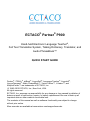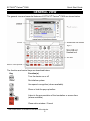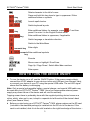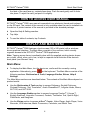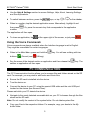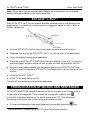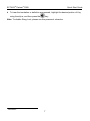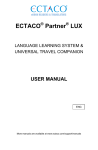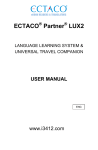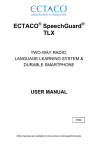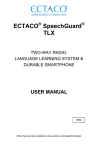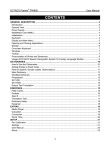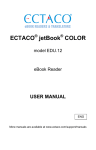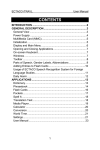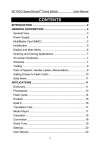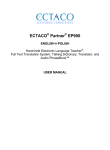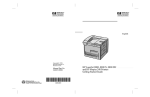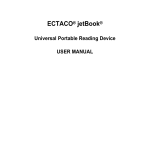Download Ectaco Partner P900 User manual
Transcript
ECTACO® Partner® P900 Hand-held Electronic Language Teacher®, Full Text Translation System, Talking Dictionary, Translator, and Audio PhraseBook™ QUICK START GUIDE Partner®, iTRAVL®, jetBook®, LingvoSoft®, Language Teacher®, Lingvobit®, LingvoCompass®, Audio PhraseBook™, Vector Ultima™, U-Learn™, and MorphoFinder™ are trademarks of ECTACO, Inc. © 1990–2012 ECTACO, Inc., New York, USA. All rights reserved. ECTACO, Inc. assumes no responsibility for any damage or loss caused by deletion of data as a result of malfunction, repairs, or battery replacement. Be sure to back up all important data on other media to avoid data loss. The contents of this manual as well as software functionality are subject to change without prior notice. More manuals are available at www.ectaco.com/support/manuals ECTACO® Partner® P900 Quick Start Guide GENERAL VIEW The general view and essential features of ECTACO® Partner® P900 are shown below. The function and control keys are described below. Key Function(s) Turn the device on or off Reset 1 Re-initialize system Use speech recognition (where available) Show or hide the pop-up toolbar or Listen to the pronunciation of the translation or source item (where available) + Close active window / Cancel 1 The Reset button is located on the back of the device. 2 ECTACO® Partner® P900 Quick Start Guide Delete character to the left of cursor +key Press and hold this key down to type in uppercase / Enter additional letters or symbols + Launch spell-checker , + Switch keyboard layouts +key +^ and then Enter additional letters: for example, press press O to enter ô in the English-French model + +key Enter additional letters in uppercase, if applicable Switch language or translation direction Switch to the Main Menu +numeric key + Enter digits +numeric Enter additional symbols key Execute , , , , Move cursor or highlight / Scroll lines Page Up / Page Down / Switch Main Menu sections Enter space HOW TO TURN THE DEVICE ON/OFF To turn the device on or off, use the ON/OFF button. If the screen remains blank, connect the AC/DC adapter to your device via the mini-USB port (see General View), or connect your device to your PC using the special USB cable. The red LED signal shows that the battery is recharging. Note: Only a special rechargeable battery, special charger, and special USB cable may be used with your ECTACO® Partner® P900. Use of an inappropriate external power supply may cause failure of the device and will void the warranty. Tapping screen items is preferably done with the supplied pointing device known as a stylus, which, when not in use, is kept in a special slot at the side of the device's back panel (see General View). Before you start using your ECTACO® Partner® P900, please make sure the SD card (included in the standard package) is installed into the SD slot of the device. If the card is not installed, slide it into the slot located on the right-hand edge of the device – 3 ECTACO® Partner® P900 Quick Start Guide the label of the card face up, contacts face down. Push the card gently until it clicks into place. To eject the card, just push it in slightly. HOW TO ACCESS USER MANUAL ® ECTACO Partner® P900 user manual is compiled in an electronic format and is stored on the SD card. The content of the manual is only available when the card is installed into the device. A printed version of the manual is provided in the standard package. Open the Help & Settings section. Tap Help. To see the table of contents, tap Contents. DISPLAY AND MAIN MENU ® ® ECTACO Partner P900 features a touch screen (320 x 240 pixels) with a windowsdriven graphical interface. The Main Menu consists of four sections, which visually organize access to the ECTACO® Partner® P900 applications. Note: Tapping screen items is preferably done with the supplied pointing device known as a stylus, which, when not in use, is kept in a special slot at the side of the device's back panel (see General View). Main Menu To display the Main Menu, turn the device on, and/or exit the currently running application. Alternatively, press on the keyboard. The Main Menu consists of the following sections: Dictionaries & Tools, Language Studies, Extras, Help & Settings. The Main Menu sections are described below. The contents of the Main Menu depend on product model. Use the Dictionaries & Tools section to access Dictionary, English Dictionary, 2 Pictured Dictionary, Text Translation , Audio PhraseBook™, Irregular Verbs, Idioms, SAT 200, and SAT 5000. Use the Language Studies section to access Language Teacher®, U-Learn™, English Grammar, Linguistic Crossword, Pockets, Translation Test, Spell-It-Right, FlashCards, and Hangman. Use the Extras section to access jetBook® Reader, Video Player, Audio Player, Voice Recorder, USA Interview, Metric Conversion, Calculator, and World Time. 2 Available in selected models. 4 ECTACO® Partner® P900 Quick Start Guide Use the Help & Settings section to access Settings, Help, About, Learning Settings, and Size Equivalents. To switch between sections, press the / keys, or tap / on the sidebar. When in a section, tap the desired application name. Alternatively, highlight it and then press number. . Or, press the numeric key that corresponds to the application The application will then open. To close an application, tap at the upper right of the screen, or just press . Using the Voice Commands Voice commands are always available when the Interface language is set to English. They might be unavailable for certain languages. When in the Main Menu, press and hold the buttons: (Correct) and key. You will see a dialog with two (Wrong). Say the name of the desired section or application and then release the section or application will then open. key. The PC COMMUNICATION The PC Communication function allows you to manage files and folders stored on the SD card. For example, you may wish to add books and music files. Ensure the SD card is installed into the device. Turn the device on. Connect the device to your PC using the special USB cable and the mini-USB port located on the device (see General View). Please wait while your PC detects the device. Navigate to the newly detected removable disk on your PC to browse through the files stored on the SD card. Note: Do not modify the content of the system folder. Do not delete system files. Copy your files to the respective folders. For example, copy your books to the My books folder. 5 ECTACO® Partner® P900 Quick Start Guide Note: Always back up your important data! Neither the manufacturer nor the dealers assume any responsibility for lost or corrupted data. ECTACO® C-Pen® 3 With ECTACO® C-Pen® you can acquire and then translate words or text portions from paper media. It is capable of recognizing texts in languages based on Latin, Cyrillic or Greek character set. Connect ECTACO® C-Pen® to your device. Make sure the device is turned on. Press the Function key on ECTACO® C-Pen®. You will see the C-Pen ready dialog. Select the desired language and application. Place the tip of ECTACO® C-Pen® before the first character of your text. The leg with the touch trigger should be below the text line and the other leg above the text line. Keep the touch trigger pressed onto the surface and move ECTACO® C-Pen® over the line of text. You can move ECTACO® C-Pen® either left-to-right or right-to-left over the text. Lift your ECTACO® C-Pen®. In the C-Pen ready dialog, tap OK. The text will be transferred to the selected application. PRONUNCIATION OF WORDS AND SENTENCES ECTACO® Partner® P900 speaks dictionary entries out loud with a real human voice in English and other languages. These entries are marked with a special icon: . In the Text Translation application, the device employs the TTS (Text-to-Speech) technology which allows you to listen to the pronunciation of text. 3 To hear the displayed or highlighted headword pronounced, press the ® ® Optional accessory. Included in the ECTACO Partner P900 Deluxe package. 6 key. ECTACO® Partner® P900 Quick Start Guide To hear the translation or definition pronounced, highlight the desired portion of it by using the stylus, and then press the key. Note: To disable Slang Lock, please use this password: showslan. 4 4 Revision 2. 7