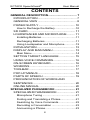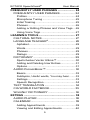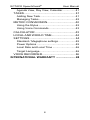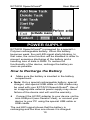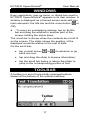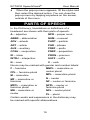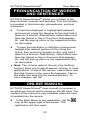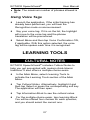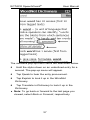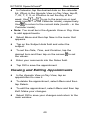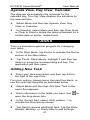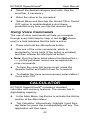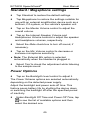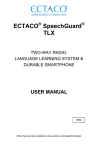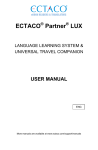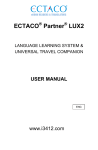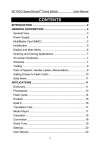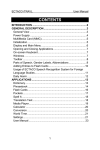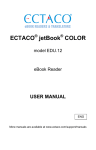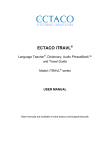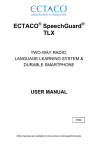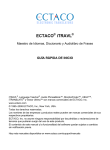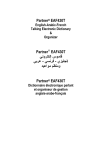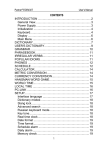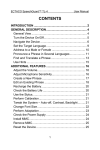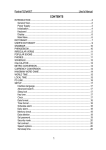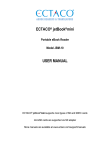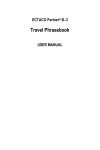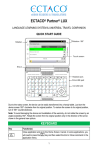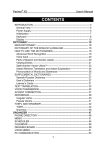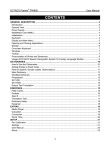Download ECTACO SpeechGuard® – User Manual
Transcript
ECTACO SpeechGuard® Multilingual Speech-to-Speech Translator Models: PD-5, MD-5, GI-5, HS-5 USER MANUAL ECTACO SpeechGuard® User Manual ® ® SpeechGuard , Language Teacher , Audio PhraseBook™, MorphoFinder™, and Vector Ultima™ are trademarks of ECTACO, Inc. © 1990–2007 ECTACO, Inc., New York, USA. All rights reserved. Windows is a registered trademark of Microsoft Corporation in the United States and other countries. WordNet 2.1 Copyright 2005 by Princeton University. The World Factbook. Copyright 2006, Central Intelligence Agency. The World Factbook is prepared by the Central Intelligence Agency for the use of US Government officials, and the style, format, coverage, and content are designed to meet their specific requirements. ECTACO, Inc. assumes no responsibility for any damage or loss resulting from the use of this manual. ECTACO, Inc. assumes no responsibility for any loss or claims by third parties which may arise through the use of this product. ECTACO, Inc. assumes no responsibility for any damage or loss caused by deletion of data as a result of malfunction, repairs, or battery replacement. Be sure to back up all important data on other media to avoid data loss. The contents of this manual as well as software functionality are subject to change without prior notice. No part of this manual shall be reproduced, stored in a retrieval system, or transmitted by any means, electronic, mechanical, photocopying, recording, or otherwise, without permission from ECTACO, Inc. 2 ECTACO SpeechGuard® User Manual FCC Statement This device complies with Part 15 of the FCC Rules. Operation is subject to the following two conditions: (1) This device may not cause harmful interference, and (2) This device must accept any interference received, including interference that may cause undesired operation. Warning: Changes or modifications to this unit not expressly approved by the party responsible for compliance could void the user's authority to operate the equipment. Note: This equipment has been tested and found to comply with the limits for a Class B digital device, pursuant to Part 15 of the FCC Rules. These limits are designed to provide reasonable protection against harmful interference in a residential installation. This equipment generates, uses and can radiate radio frequency energy and, if not installed and used in accordance with the instructions, may cause harmful interference to radio communications. However, there is no guarantee that interference will not occur in a particular installation. If this equipment does cause harmful interference to radio or television reception, which can be determined by turning the equipment off and on, the user is encouraged to try to correct the interference by one or more of the following measures: • • Reorient or relocate the receiving antenna. Increase the separation between the equipment and receiver. • Connect the equipment into an outlet on a circuit different from that to which the receiver is connected. • Consult the dealer or an experienced radio/TV technician for help. 3 ECTACO SpeechGuard® User Manual CONTENTS GENERAL DESCRIPTION................................. 7 INTRODUCTION............................................. 7 GENERAL VIEW ............................................. 8 POWER SUPPLY.......................................... 10 How to Recharge the Battery .........................10 SD CARD ...................................................... 11 LOUDSPEAKER AND MICROPHONE ......... 11 Installing Batteries..........................................11 Recharging Batteries .....................................11 Using Loudspeaker and Microphone .............12 INITIALIZATION ............................................ 13 DISPLAY AND MAIN MENU.......................... 13 Main Menu .....................................................14 SETTING TARGET LANGUAGE .................. 15 USING VOICE COMMANDS......................... 16 ON-SCREEN KEYBOARD ............................ 16 WINDOWS .................................................... 17 TOOLBAR ..................................................... 17 POP-UP MENUS........................................... 18 PARTS OF SPEECH ..................................... 19 PRONUNCIATION OF WORDS AND SENTENCES ................................................ 20 ONLINE MANUAL ......................................... 20 SPECIALIZED PHRASEBOOK ....................... 21 SPECIALIZED PHRASEBOOK..................... 21 Microphone Tuning ........................................21 Finding and Translating a Phrase ..................21 Searching by Voice Commands.....................22 Recording a Conversation .............................23 Announcing a Phrase.....................................23 4 ECTACO SpeechGuard® User Manual FREQUENTLY USED PHRASES .................... 24 FREQUENTLY USED PHRASES ................. 24 Profiles ...........................................................24 Microphone Tuning ........................................25 Initial Training.................................................25 Phrases ..........................................................26 Adding or Editing Phrases and Voice Tags ...26 Using Voice Tags...........................................27 LEARNING TOOLS.......................................... 27 CULTURAL NOTES ...................................... 27 LANGUAGE TEACHER®............................... 28 Alphabet .........................................................28 Words.............................................................29 Phrases ..........................................................29 Dialogs ...........................................................29 DICTIONARY ................................................ 29 Spell-checker Vector Ultima™ .......................30 Adding and Deleting User Entries ..................31 Options...........................................................31 AUDIO PHRASEBOOK™ ................................. 32 Basics ............................................................32 Subtopics, Useful words, You may hear ........33 Settings ..........................................................33 Speech Recognition.......................................34 TEXT TRANSLATION ................................... 34 CIA WORLD FACTBOOK.............................. 35 WORDNET DICTIONARY ............................... 36 EXTRAS ........................................................... 38 AUDIO PLAYER ............................................ 38 CALENDAR................................................... 39 Adding Appointments.....................................39 Viewing and Editing Appointments ................40 5 ECTACO SpeechGuard® User Manual Agenda View, Day View, Calendar ................41 TASKS........................................................... 41 Adding New Task ...........................................41 Managing Tasks.............................................42 METRIC CONVERSION................................ 42 Using the Stylus .............................................42 Using Voice Commands ................................43 CALCULATOR .............................................. 43 LOCAL AND WORLD TIME........................... 44 SETTINGS .................................................... 44 Standard / Megaphone settings .....................45 Power Options ...............................................45 Local Date and Local Time ............................46 Target Language............................................46 VOICE RECORDER...................................... 46 INTERNATIONAL WARRANTY ...................... 48 6 ECTACO SpeechGuard® User Manual GENERAL DESCRIPTION INTRODUCTION ECTACO SpeechGuard® is a portable device featuring a phrase recognition module providing quick translation into the target language. The main purpose of ECTACO SpeechGuard® is to ensure real-time search and playback of the phrases to help your dialog with a non-English speaker. Another important scope is to establish the user-interlocutor feedback and cooperation, and vice versa. ® ECTACO SpeechGuard features: • • • • • • • • • • • • • • • • • • Specialized PhraseBook Frequently used phrases Cultural notes Dictionary Audio PhraseBook™ Language Teacher® Text Translation Program CIA World Factbook WordNet dictionary Audio Player with mp3 support Calendar Tasks Metric conversion Local and World Time Calculator Voice recorder SD slot Headset jack 7 ECTACO SpeechGuard® User Manual Device is powered by AC/DC adapter and a rechargeable battery (all included in the standard package). GENERAL VIEW The general view and essential features of ECTACO SpeechGuard® are shown below. Front Panel: 8 ECTACO SpeechGuard® User Manual Back Panel: The function and control keys are described below. On/Off Turn the device On or Off. When the device is on, press and hold the On/Off button to turn the backlight On or Off. LED Blinking blue – recording is in progress or data being transferred. Blinking red – SD card is being scanned, or the battery is critically low. Microphone Button Use speech recognition (press and hold). Move highlight up (press and release). Page up. Speaker Button Use speech function (press and hold). Move highlight down (press and release). Page down. Left Soft Key / Right Soft Key Activate menu or perform touchbutton action. 9 ECTACO SpeechGuard® User Manual POWER SUPPLY ECTACO SpeechGuard® is powered by a special LiPolymer rechargeable battery. When the battery becomes weak, the red LED signal starts blinking. In that case, the voice function will be disabled in order to prevent excessive discharge of the battery and a resulting loss of data in RAM. To restore full functionality of the device, recharge the battery as soon as possible. How to Recharge the Battery • Make sure the battery is inserted in the battery compartment. ♦ Note: Only a special rechargeable battery, special charger, and special USB cable or USB cradle may ® be used with your ECTACO SpeechGuard . Use of an inappropriate external power supply may cause failure of the device and will void the warranty. • Connect the AC/DC adapter to your device via the mini-USB port (see General View), or connect your device to your PC using the special USB cable or USB cradle. The red LED signal shows that the battery is recharging and the blue one shows it is charged. 10 ECTACO SpeechGuard® User Manual SD CARD Before you start using your ECTACO SpeechGuard®, please make sure the SD card (included in the standard package) is installed into the SD slot of the device. If the card is not installed, slide it into the slot located on the left edge of the device (see General View) – the label of the card face up, contacts face down. Push the card gently until it clicks into place. To eject the card, just push it in slightly. ♦ Note: If the SD slot is covered, please detach the slot cover before you install the card. LOUDSPEAKER AND MICROPHONE Installing Batteries NSG-L40 loudspeaker is powered by eight AA rechargeable batteries (included in the standard package). • • Remove the battery compartment cover. Place the batteries into the battery compartment according to the polarity marks (+ -). ♦ Note: Do not mix old and new batteries. Do not mix batteries of different types or trade names. • Put back the battery compartment cover. Make sure the cover sits in place properly. ♦ Note: When the loudspeaker is not in use for an extended period of time, remove the batteries from the battery compartment to protect it against leakage from a defective battery. Recharging Batteries When the sound becomes weak or distorted, replace or recharge the batteries. 11 ECTACO SpeechGuard® • User Manual Rotate the volume control counterclockwise to turn the power off. ♦ Note: Before recharging the batteries, make sure the loudspeaker is turned off. Otherwise, it may result in permanent damage to your device. ♦ Note: Never try to recharge non-rechargeable batteries! • Connect the AC/DC adapter (included in the standard package) to the loudspeaker and then plug it into an electrical outlet. The recharging process will begin. It normally takes 8 hours to recharge depleted batteries. Using Loudspeaker and Microphone The figure below shows how to connect the accessories. For better audio quality, position the loudspeaker as far away from the microphone as possible. It is recommended to keep the loudspeaker in the supplied belt-mounted pouch. • Attach the NSG-L40 loudspeaker and ECTACO ® SpeechGuard device to the utility belt. 12 ECTACO SpeechGuard® User Manual • Connect ECTACO SpeechGuard® to the loudspeaker by using the switchbox cable. • Connect the over-the-head microphone to the switchbox. • Set the switch to the desired position. ® When the switch is set to the SpeechGuard position, the loudspeaker produces reinforced sound for your phrases translated by ECTACO SpeechGuard®. When the switch is set to the Loudspeaker position, the loudspeaker just reinforces the sound from microphone. • Rotate the volume control clockwise to turn the power on and increase the volume. • Rotate the volume control counterclockwise to decrease the volume and turn the power off. INITIALIZATION In the rare event that the data on the screen is corrupted or a program is not responding properly, you will need to perform a reset. The Reset button is located on the back of the device (see General View). • Press the Reset button with the tip of the stylus. Never use a needle or a pin since it can damage the device. On completion of the reboot, you will see the calibration screen with five targets, appearing one after another as you tap them with the stylus. DISPLAY AND MAIN MENU ECTACO SpeechGuard® features a touch screen (240 x 320 pixels) with a windows-driven graphical interface. The Main Menu consists of four sections, which 13 ECTACO SpeechGuard® User Manual visually organize access to the ECTACO ® SpeechGuard applications. ♦ Note: Tapping screen items is preferably done with the supplied pointing device known as a stylus, which, when not in use, is kept in a special slot at the side of the device's back panel (see General View). Main Menu • To display the Main Menu, turn the device on, exit the currently running application and close the current section. At the top of the screen, you will see the battery life indicator. • Tap the battery life indicator to change the battery life picture to percentage value or a chart. The Main Menu sections are described below. • Use the <Specialized PhraseBook> section to access <Specialized PhraseBook>. Section name depends on product model. • Use the <Frequently Used Phrases> section to access <Frequently Used Phrases>. Section name depends on product model. • Use the Learning Tools section to access ® Cultural Notes, Language Teacher , Dictionary, Audio PhraseBook, Text Translation, CIA World Factbook, and WordNet Dictionary. • Use the Extras section to access Audio Player, Calendar, Tasks, Metric Conversion, Calculator, Local and World Time, Settings, and Voice Recorder. • When in a section, tap the desired application name. Alternatively, highlight it and then tap Select or press the corresponding soft key. The application will then open. 14 ECTACO SpeechGuard® • • User Manual To close an application, tap at the upper right of the screen. Alternatively, select Exit, or use Menu / Exit. To close the current section, select Back. SETTING TARGET LANGUAGE • When in the Main Menu, tap the emblem in the middle of the screen. You will see the Select Language screen. • Double-tap the desired target language. Alternatively, highlight it and then select OK. Now you have set the target language for your device, and it will translate the English phrases into the language you have chosen. Alternatively, use the Select Language voice command as described below. • When in the Main Menu, press and hold the Microphone button. You will see a dialog with two buttons: Correct and Wrong. • Say Select Language and then release the Microphone button. You will see the Select Language screen. • Press and hold the Microphone button again. You will see a dialog with two buttons: Correct and Wrong. • Say the name of the language (for example, Spanish) and then release the Microphone button. You may also specify the target language from within the Settings section as described below. • In the Main Menu, tap Extras to activate the Extras section of the Main Menu. 15 ECTACO SpeechGuard® • User Manual Tap Settings. The section will then open. • Tap the icon to the right. You will see the Target Language menu. • Under Target Language, tap to see the list of available options and then select the desired one. USING VOICE COMMANDS • When in the Main Menu, press and hold the Microphone button. You will see a dialog with two buttons: Correct and Wrong. • Say the name of the desired section or application and then release the Microphone button. The section or application will then open. • When in a section, press and hold the Microphone button. • Say the name of the desired application and then release the Microphone button. The application will then open. ♦ Note: When using voice commands, say Travel Guide for Fodor's Travel Guide and World Factbook for CIA World Factbook. ON-SCREEN KEYBOARD The on-screen keyboard is a set of virtual keys displayed on the screen. This set of keys simulates the conventional physical keyboard or part of it. • • In applications featuring text input, tap on the toolbar to activate the on-screen keyboard. To hide it, tap once again. 16 ECTACO SpeechGuard® User Manual WINDOWS Every application, pop-up menu, or dialog box used in ® ECTACO SpeechGuard appears in its own window. A window is displayed as a framed screen area with two main elements: the title bar and the close button ( OK). • or To move an overlapping window, tap on its title bar and drag the window to another part of the screen holding the stylus down. The scroll bar is shown when the contents do not all fit on the screen. The slider shows the position of the displayed contents relative to the rest of data. On the scroll bar: • tap a scroll arrow ( or ) to advance or go back one line; • tap and drag the slider to browse information; • tap the scroll bar below or above the slider to jump to the corresponding portion of text. TOOLBAR A toolbar is a set of horizontally arranged buttons shown at the bottom of the relevant window. 17 ECTACO SpeechGuard® User Manual The toolbar buttons' functions are described in the corresponding applications' sections of this manual. • To activate a menu or perform an action, just tap the corresponding item. The available menus vary depending on the application. ♦ Note: Some applications do not have toolbars. POP-UP MENUS With the help of pop-up menus, you can quickly choose an action to perform on the selected item. For example, you can copy a text onto the clipboard. To paste the text you have copied, place the cursor in a text input field and then select Paste in the pop-up menu. ♦ Note: Some applications do not have pop-up menus. • To activate a pop-up menu, highlight the desired item and hold the stylus down on it for a second. 18 ECTACO SpeechGuard® • User Manual When the pop-up menu appears, lift the stylus and then select the desired action. You can close the pop-up menu by tapping anywhere on the screen, outside of the menu. PARTS OF SPEECH In the Dictionary, translations or definitions of a headword are shown with their parts of speech: A – adjective NPR – proper noun ABBR – abbreviation NUM – numeral ADV – adverb PART – particle ART – article PHR – phrase AUX – auxiliary PREF – prefix CONJ – conjunction PREP – preposition ID – idiom PRON – pronoun INTRJ – interjection SUFF – suffix N – noun V – verb Nouns may be marked with gender and number labels: FPL – feminine plural MNPL – masculine or neuter plural M – masculine MPL – masculine plural MF – masculine or feminine N – neuter MFPL – masculine or feminine plural NFPL – neuter or feminine plural MN – masculine or neuter NPL – neuter plural F – feminine NF – neuter or feminine PL – plural Certain words and expressions in the dictionary may be marked with specific abbreviations. 19 ECTACO SpeechGuard® User Manual PRONUNCIATION OF WORDS AND SENTENCES ECTACO SpeechGuard® allows you to listen to the pronunciation of words and phrases. This functionality is provided in the dictionary, phrasebooks, and text translation. • To hear the displayed or highlighted headword pronounced, press the Speaker button and hold it down for a second. Alternatively, select Menu and then tap Speak or Say in the menu that appears. Or, use the pop-up menu or the respective button on the toolbar. • To hear the translation or definition pronounced, highlight the desired portion of it by using the stylus, then press the Speaker button and hold it down for a second. Alternatively, select Menu and then tap Speak or Say in the menu that appears. Or, use the pop-up menu or the respective button on the toolbar. ♦ Note: The Volume options (found in the Settings section) allow you to adjust speech volume. In most applications, to adjust the volume, select Menu and then tap Volume in the menu that appears. Tap on the slider and drag it to the desired position. To save changes, tap OK. ONLINE MANUAL ECTACO SpeechGuard® user manual is compiled in an electronic format and is stored on the SD card. The content of the manual is only available when the card is installed into the device. • In the Main Menu or any application, tap the icon at the upper right of the screen. The application will then open. 20 ECTACO SpeechGuard® User Manual • To see the table of contents, tap Contents or Home. • Tap the scroll arrows in the upper right and lower right corners of the screen to scroll through the displayed content. SPECIALIZED PHRASEBOOK SPECIALIZED PHRASEBOOK ECTACO SpeechGuard® features <Specialized PhraseBook> that contains phrases pertinent to its subject matter. You simply choose the appropriate phrase and the device will pronounce its translation. ♦ Note: Section name depends on product model. • In the Main Menu, select <Specialized PhraseBook>. You will see a list of topics. Microphone Tuning In some cases it may become necessary to adjust the sensitivity of the device to match the natural volume of your voice. • Select Menu and then tap Microphone Tuning in the menu that appears. Follow the on-screen directions. Finding and Translating a Phrase • Select the desired topic name and then select Enter, or just tap it with the stylus. You will see the list of subtopics with their relevant phrases. 21 ECTACO SpeechGuard® • User Manual Select the desired subtopic name and then select Enter, or just tap it with the stylus. You will see the list of its phrases. ♦ Note: The numbers displayed in the upper part of the screen point to the current topic, subtopic, and phrase, respectively. • To scroll the list, just press and instantly release the Microphone button or the Speaker button. • Tap on the desired phrase to select it. You will see the phrase highlighted. The phrase translation will be shown at the bottom of the device screen and you will hear it pronounced. To stop pronouncing, just press and instantly release the Microphone button or the Speaker button. • Press the Speaker button and hold it down for a second to hear the phrase translation pronounced. Searching by Voice Commands • When in the topics list, press and hold the Microphone button. You will see a dialog with two buttons: Correct and Wrong. • Say the name of the desired topic and then release the Microphone button. The topic will then open. • Press and hold the Microphone button again. You will see a dialog with two buttons: Correct and Wrong. • Say your phrase or subtopic name and then release the Microphone button. The highlight will move to the phrase or subtopic name you have pronounced. When your phrase is recognized, ECTACO SpeechGuard® will pronounce the phrase translation. • To return to the list of topics, tap Home. 22 ECTACO SpeechGuard® User Manual • To change font size, select Menu and then tap Font size in the menu that appears. • To adjust the volume, select Menu and then tap Volume in the menu that appears. Recording a Conversation You can record your conversations for future reference. • To begin recording, select Menu and then tap Rec Mode ON in the menu that appears. • To stop recording, select Menu and then tap Rec Mode OFF in the menu that appears, or just close the phrasebook. • To play a record, navigate to the Voice Recorder application found in the Extras section of the Main Menu. • To free up space on the SD card, delete unneeded records from Voice Recorder. Announcing a Phrase If you want your ECTACO SpeechGuard® to pronounce a phrase repeatedly in more than one language at a time, use the Announcement function. The selected phrase will be pronounced continuously in every language ECTACO SpeechGuard® features until you stop it. To set the Announcement, please follow the steps below. • When in a topic, highlight the desired phrase by tapping it with the stylus. • Select Menu / Add to Announcement. Tap OK to close the popup. • Select Menu / Announcement. You will see the announcement screen. 23 ECTACO SpeechGuard® • • User Manual Select Play, and your announcement will be repeated continuously. To stop playback, select Stop. FREQUENTLY USED PHRASES FREQUENTLY USED PHRASES This application allows you to keep a list of emergency or most frequently used phrases at hand. With this feature you will find a phrase in no time – just pronounce its voice tag, and the phrase translation will be spoken aloud immediately. ♦ Note: Section name depends on product model. • In the Main Menu, select <Frequently Used Phrases>. The application will then open. Profiles A user profile stores the set of voice tags and initial training data for the respective user of ECTACO SpeechGuard® to ensure the correct speech recognition. • • • • Select your Profile. To create a new profile, select Menu and then tap Add profile. Enter a profile name in the window that appears and then tap OK. Use the Menu options to add, edit, remove, or move profiles. Follow the on-screen directions. Navigation is performed by using the Microphone or Speaker buttons, or by stylus. 24 ECTACO SpeechGuard® User Manual Microphone Tuning In some cases it may become necessary to adjust the sensitivity of the device to match the natural volume of your voice. • Select Menu and then tap Microphone Tuning in the menu that appears. Follow the on-screen directions. Initial Training To ensure the correct speech recognition, you must perform the adaptation procedure during which the system adjusts to a particular voice more precisely. • To start training, select Menu and then tap Training. • Read the phrases into the microphone as they are highlighted on the screen. • • To stop training, select Pause. To continue training from where you left off, select Resume. The bubble sound (if applicable) indicates the voice hasn't been recorded. In this case, please try again. ♦ Note: The system will be tuned to the speaker's voice only after all the training phrases are recorded. The accuracy of speech recognition depends on the level of external noise. It is best to ensure silence in the room. To achieve the best results, please consider the following. 1. Ensure the room is relatively quiet. 2. Do not say unrelated words or phrases into the microphone. 3. Try to say phrases distinctly and plainly without clipping syllables. 25 ECTACO SpeechGuard® User Manual 4. Avoid carelessness in pronunciation (smacking of lips, loudly inhaling or exhaling, mumbling, interruptions, repetitions, etc.). Phrases Use the Phrases mode to view the list of voice tags. • • Select Menu and then tap Phrases. To hear the phrase translation pronounced, select the desired voice tag, press the Speaker button and hold it down for a second. • To view the full phrase and its translation, select Menu and then tap Full phrase. Select Menu / Back to return to the list of voice tags. • To remove the highlighted phrase, select Menu / Remove phrase. Adding or Editing Phrases and Voice Tags To add phrases, first perform the initial training as described above. • When in the Phrases mode, select Menu and then tap Add phrase or Edit phrase to add or edit your phrase or voice tag, respectively. Follow the onscreen directions. You can add phrases copied from the <Specialized PhraseBook> as described below. • Select Menu / Add Phrase. You will see the phrase input dialog. • Select Menu / PhraseBook. Tap the desired topic, subtopic, and phrase sequentially. • Tap Next, and then enter a key phrase for the phrase you have chosen. • To save your entry, select Done. 26 ECTACO SpeechGuard® User Manual ♦ Note: The maximum number of phrases allowed is 50. Using Voice Tags • Launch the application. If the initial training has already been performed, you will hear the Recognition mode on announcement. • Say your voice tag. If it is on the list, the highlight will move to the voice tag and the phrase translation will be pronounced. • Select Menu and then tap Voice Confirmation ON, if applicable. With this option selected, the voice tag will be spoken each time it is recognized. LEARNING TOOLS CULTURAL NOTES ECTACO SpeechGuard® includes Cultural Notes to help you get acquainted with modern Arab-Islamic traditions. It also offers a multiple-choice exam. • In the Main Menu, select Learning Tools to activate the Learning Tools section of the Main Menu. • Tap Cultural Notes. Alternatively, highlight it and then tap Select or press the corresponding soft key. The application will then open. • • Tap Information Block to see the cultural notes. For the multiple-choice exam, tap Learning Block. You will be offered four choices for each question, and you should select the correct one. 27 ECTACO SpeechGuard® User Manual LANGUAGE TEACHER® ECTACO SpeechGuard® features Language Teacher® – a language learning system. • In the Main Menu, tap Learning Tools to activate the Learning Tools section of the Main Menu. • Tap Language Teacher®. Alternatively, highlight it and then tap Select or press the corresponding soft key. The application will then open. ® There are four steps in Language Teacher : Alphabet, Words, Phrases, and Dialogs. Each step comprises several stages. • • • Tap Go or Restart to start learning. Otherwise, tap Continue to resume learning from the first step you haven't finished yet. Follow the instructions announced. Tap Continue to go to the next item, stage, or step. You may quickly jump to the desired step by tapping the percentage indicator next to it. The Words, Phrases, and Dialogs steps are powered with speech recognition function and graphical testing system. The phrase you have said will be recorded, automatically recognized and compared to the model , ) along with pronunciation. The smileys ( , voiceover will help you improve your articulation skills. Alphabet • Listen to the alphabet. Tap the desired letter's icon to listen to its pronunciation again. • Listen to the sample words by pressing the Speaker button. • Play the fascinating game. 28 ECTACO SpeechGuard® User Manual Words You will see words illustrated by pictures. Each word will be announced by voice. • Follow the instructions announced and try to memorize the words. Phrases The phrases will be displayed and pronounced line by line. Some of the phrases have changeable parts. These are underlined. • Follow the instructions announced and try to memorize the phrases. Dialogs • Listen to the dialogs and master your pronunciation skills. DICTIONARY ECTACO SpeechGuard® contains the most advanced electronic dictionary. • In the Main Menu, tap Learning Tools to activate the Learning Tools section of the Main Menu. • Tap Dictionary. Alternatively, highlight it and then tap Select or press the corresponding soft key. The application will then open. • To translate or define a word, start entering it using the on-screen keyboard. ♦ Note: The MorphoFinder™ function helps you find the source words (headwords) for past participles, gerunds, plural and adjective forms for English, Spanish, Russian, and Polish languages. For example, if you enter "distributes" you will get 29 ECTACO SpeechGuard® User Manual "distribute" as there is no translation or definition for "distributes" because it is a form of "distribute". • If the desired word appears before you have finished typing, select it (tap the corresponding line) to see its translation(s) or definition(s). • Within a translation, where applicable, tap <...> to see the entire text. • To look up the highlighted English entry in the WordNet Dictionary, select Menu / Explain. • To adjust window sizes, tap on the horizontal split bar and drag it to the desired position. Spell-checker Vector Ultima™ The multilingual spell-checker Vector Ultima™ is one of the most advanced on the market. When you are unsure of a word's spelling, Vector Ultima™ allows you to enter the word as you hear it and choose a spelling variation from the list. • • • • Type the word board as you hear it: bord. Select Menu, or simply activate the pop-up menu, and then tap Spell… in the menu that appears. A list of suggested similar words will appear. Select the word board to see its translations. To reverse translate an entry, simply double-tap it, or hold the stylus down on it and then select Translate in the pop-up menu. • To change the translation direction, tap the corresponding indicator or press the corresponding soft key. • To list the words or phrases you translated, select Menu / History.... Alternatively, hold the stylus down on the translation and then select History in the pop-up menu. 30 ECTACO SpeechGuard® User Manual ♦ Note: The maximum number of entries stored in the History list is 7. Adding and Deleting User Entries ECTACO SpeechGuard® allows you to create your own vocabulary which automatically links to the Dictionary. • Select Menu and then tap User words. In the menu that appears, select Add. You will see the Add user word window. • Type your word or expression and its translation. Specify the part of speech. • Tap Add to save your entry. The entry will be highlighted in red for easy identification. You might want to delete a user entry. • • • Highlight the entry in the Dictionary window. Select Menu and then tap User words. In the menu that appears, select Delete. Options Use Options to hide slang words and phrases in the dictionaries. If the English-Russian language pair is available in your device, use Options to make specialized English-Russian dictionaries active or inactive. • • Select Menu / Options…. Tap on the desired option to disable/enable it. A check mark will indicate your selection. ♦ Note: To disable Slang Lock, please use this password: showslan. • To save changes, tap OK. 31 ECTACO SpeechGuard® User Manual AUDIO PHRASEBOOK™ ECTACO SpeechGuard® substitutes for an interpreter in standard situations. You simply choose the appropriate phrase and the device will pronounce its translation. Basics • In the Main Menu, tap Learning Tools to activate the Learning Tools section of the Main Menu. • Tap Audio PhraseBook. Alternatively, highlight it and then tap Select or press the corresponding soft key. The application will then open and you will see the topics screen. For easy reference, the phrases are arranged by topics. • • To open a topic, just tap the corresponding item. Select Recent to open the last topic you viewed, if available. • To change a topic, tap next to the word Topic to view the list of topics and then select the desired one. • To change the translation direction, tap the corresponding indicator or press the corresponding soft key. • To hear the phrase translation pronounced, press the Speaker button and hold it down for a second. Alternatively, use Menu / Say. To stop pronouncing, just press and instantly release the Microphone button or the Speaker button. • To adjust the volume, select Menu and then tap Volume in the menu that appears. Tap on the slider and drag it to the desired position. To save changes, tap OK. 32 ECTACO SpeechGuard® User Manual Subtopics, Useful words, You may hear • Tap next to the word Category and then select a subtopic or, if applicable, one the following items: Useful Words or You may hear. In the Subtopic mode, the application shows full sentences, some of which have changeable parts. These are underlined. For example, when viewing the phrase How frequent are the flights? you can doubletap the flights and change it to the trains. The phrase translation will change accordingly. In the Useful Words section, the application shows useful words and speech patterns pertaining to the topic, if available. • Select You may hear to view a list of possible replies you may hear from your interlocutor. • Use Menu / Search to find the desired phrase. You may input a whole phrase (for example, Thank you) or a single word (thank). Select OK to start searching. ♦ Note: To reduce the search time, please open the desired topic before you start searching. Also, select the In the current topic only option. Settings • Select Menu and then tap Settings to activate the Settings screen. • • Under the phrase My gender, select your gender. Select the Listener gender. The gender options provide greater translation flexibility and accuracy. They affect the way ® SpeechGuard translates certain words and phrases, not the voiceover. You cannot change the voice from male to female or vice versa. 33 ECTACO SpeechGuard® • User Manual Select the Auto Playback option to instantly hear the phrase translation pronounced (when your phrase is recognized). ♦ Note: Contents of the phrasebook may vary depending on the selected gender options. • To save changes, tap OK. Speech Recognition The Audio Phrasebook application features speech recognition functionality. • • • Open the desired subtopic. You will see the list of its phrases. Press and hold the Microphone button. Say your phrase and then release the Microphone button. If the phrase is on the list, the highlight will move to the desired phrase. TEXT TRANSLATION Your ECTACO SpeechGuard® features a text translation program. • In the Main Menu, tap Learning Tools to activate the Learning Tools section of the Main Menu. • Tap Text Translation. Alternatively, highlight it and then tap Select or press the corresponding soft key. The application will then open. • To change the translation direction, select Menu / Direction. • Enter a text for translation using the on-screen keyboard. • Select Translate to automatically translate the text. 34 ECTACO SpeechGuard® • To hear a portion of text pronounced, highlight it and then tap • User Manual on the toolbar. Highlight the desired word or expression and then tap on the toolbar to look it up in the Dictionary. To return to Text Translation, just close the Dictionary. • Tap on the toolbar to clear the screen and enter a new text. • Use the available toolbar buttons when working with text: – Cut – Copy – Paste – Select All CIA WORLD FACTBOOK The World Factbook is a reliable and extremely popular source of information on all the nations of the world. • In the Main Menu, select Learning Tools to activate the Learning Tools section of the Main Menu. • Tap CIA World Factbook. Alternatively, highlight it and then tap Select or press the corresponding soft key. The application will then open. • To quickly navigate to a country, tap the first letter of the desired country name. • Tap the desired country name. You will see the information sections. • Tap the desired section name to view its contents. 35 ECTACO SpeechGuard® • User Manual To go back to the last page you viewed, select Back. WORDNET DICTIONARY ECTACO SpeechGuard® includes the advanced English explanatory dictionary – WordNet. • In the Main Menu, tap Learning Tools to activate the Learning Tools section of the Main Menu. • Tap WordNet Dictionary. Alternatively, highlight it and then tap Select or press the corresponding soft key. The application will then open. • To translate or define a word, enter it from the onscreen keyboard. • Tap Find to start searching. ♦ Note: When viewing entries in the WordNet Dictionary, tap on the underlined items in blue to follow the corresponding links. 36 ECTACO SpeechGuard® User Manual The available pop-up menu items are described below. • • • • Hold the stylus down on an underlined entry for a second. The pop-up menu will appear. Tap Speak to hear the entry pronounced. Tap Explain to look it up in the WordNet Dictionary. Tap Translate in Dictionary to look it up in the Dictionary. ♦ Note: To go back or forward to the last page you viewed, select Back or Forward, respectively. 37 ECTACO SpeechGuard® User Manual EXTRAS AUDIO PLAYER ECTACO SpeechGuard® includes Audio Player, a program allowing you to play and organize digital audio files. The program supports .mp3, .wav, and .ogg files. • In the Main Menu, tap Extras to activate the Extras section of the Main Menu. • Tap Audio Player. Alternatively, highlight it and then tap Select or press the corresponding soft key. The application will then open. • To play the desired recording, just tap it and then select Play. • To adjust the volume, select Menu and then tap Volume in the menu that appears. Tap on the slider and drag it to the desired position. To save changes, tap OK. • To play an item at a specific point, tap on the progress bar at the upper right of the screen. • • • To pause playing, select Pause. To stop playing, select Menu and then tap Stop in the menu that appears. To organize files, highlight the desired record and then tap , , or delete, respectively. to move it up, down, or • Select Menu / Scan to rescan the card for music files. • Use Menu / Hide to hide the application window while the record is playing. Now you may run another application. 38 ECTACO SpeechGuard® • User Manual Use Menu / Setup to activate the equalizer and regulate the sound to personal taste. To save changes, select OK. Please use the following on-screen buttons to operate the program: – Turn shuffle on – Turn shuffle off – Repeat one – Repeat all – Repeat none – Previous – Play – Pause – Stop – Next CALENDAR Manage your time effectively by using the Calendar application. You may enter records, as well as edit, and delete them. • In the Main Menu, select Extras to activate the Extras section of the Main Menu. • Tap Calendar. Alternatively, highlight it and then tap Select or press the corresponding soft key. The application will then open. Adding Appointments To select the date, please follow the steps below. • Tap the date indicator at the upper left of the screen and then select the desired month, day (if applicable), and year in the window that appears. 39 ECTACO SpeechGuard® • User Manual In Calendar, tap the desired date on the calendar list. When in the Agenda View or Day View, tap M, T, W, T, F, S, or S button to set the day of the or to go to the previous or next week. Use week (month – in the Calendar mode), respectively. Use to return to the current date (month – in the Calendar mode). ♦ Note: You must be in the Agenda View or Day View to add appointments. • Select Menu and then tap New in the menu that appears. • Tap on the Subject data field and enter the subject. • To set the Date, Time, and Duration, tap the desired item and then tap on the arrows to set the values. • • Enter your comments into the Notes field. Tap OK to save the appointment. Viewing and Editing Appointments • In the Agenda View or Day View, tap an appointment to view it. • To delete the appointment, select Menu and then tap Delete. • To edit the appointment, select Menu and then tap Edit. Make your changes. • Select OK to save your changes and return to the main window. 40 ECTACO SpeechGuard® User Manual Agenda View, Day View, Calendar The Agenda View displays the schedule for the selected day. The Day View displays the schedule for the selected time. • Select Menu and then tap Agenda View, Day View, or Calendar. • In Calendar, select Menu and then tap Clear Date or Clear to Date to delete the tasks scheduled for a certain date or earlier, respectively. TASKS This is a standard organizer program for managing your tasks. • In the Main Menu, tap Extras to activate the Extras section of the Main Menu. • Tap Tasks. Alternatively, highlight it and then tap Select or press the corresponding soft key. The application will then open. Adding New Task • Enter your task description and then tap Add to the right of the input line. For more options, please leave the input line blank, or use the new task template as described below. • Select Menu and then tap Add New Task in the menu that appears. • Enter information in the fields you want. Use open the drop-down lists. • In the Occurs field, select <Edit pattern...> to activate the Recurrence screen. • Tap Next to access additional tabs. Tap the Daily, Weekly, Monthly, or Yearly tabs to add settings. 41 to ECTACO SpeechGuard® • • • • • User Manual To specify the Start and Due dates, tap Next. Tap Finish to save your changes. Use the Notes tab to enter comments on your task. Tap OK to save the task. In the main window, tap on the completion check box to mark/unmark a task as completed. Managing Tasks 1) Tap the task to view it. The icons you may see next to the task title have the following meanings: completed, - valid reminder, - high priority, • • - low priority, – - expired reminder, - recurrence. Tap Edit on the toolbar to edit the task. To save changes, tap OK. 2) Use the Menu options to add a new task, edit or delete the highlighted task, set the desired sort order or selection criteria. METRIC CONVERSION With the help of ECTACO SpeechGuard® you can perform metric conversions. • In the Main Menu, select Extras to activate the Extras section of the Main Menu. • Tap Metric Conversion. Alternatively, highlight it and then tap Select or press the corresponding soft key. The application will then open. Using the Stylus • To open the list of categories or units, just tap the corresponding line. 42 ECTACO SpeechGuard® • • • User Manual Select the desired category and units. Use the scroll bar, if necessary. Enter the value to be converted. Select Menu and then tap the Sound ON or Sound OFF option to enable/disable a short beep produced every time you tap the numeric pad. Using Voice Commands The use of voice commands will help you navigate shown through every field step by step. A red dot next to a field indicates that the field is active. • • Press and hold the Microphone button. Say one of the voice commands, which is prompted by Voice hints (if the option is enabled), and then release the Microphone button. ♦ Note: Only the items listed above the dashed line (------) in the pull-down menus are recognized as voice commands. • To hear the voice hint pronounced, press the Speaker button and hold it down for a second. • To disable the voice announcement, select Menu / Voice hints OFF. CALCULATOR ECTACO SpeechGuard® includes a standard calculator with memory features. The screen has 9digit display capacity. • In the Main Menu, tap Extras to activate the Extras section of the Main Menu. • Tap Calculator. Alternatively, highlight it and then tap Select or press the corresponding soft key. The application will then open. 43 ECTACO SpeechGuard® User Manual • Select Menu / Cue ON to hear voice announcements for the operations you perform. • Press the Speaker button and hold it down for a second to hear the displayed number pronounced. LOCAL AND WORLD TIME Using your ECTACO SpeechGuard®, you can view current times in cities around the world, along with corresponding map illustrations. • In the Main Menu, select Extras to activate the Extras section of the Main Menu. • Tap Local/World Time. Alternatively, highlight it and then tap Select or press the corresponding soft key. The application will then open. • • Tap City on the toolbar to open the list of cities. Select the desired city. Tap OK. SETTINGS For best results and to ensure that you can fully employ all of the diverse features of your ECTACO SpeechGuard®, it is recommended that you thoroughly familiarize yourself with the options of the Settings section. This will allow you to adjust the device configuration to better suit your needs. • In the Main Menu, tap Extras to activate the Extras section of the Main Menu. • Tap Settings. Alternatively, highlight it and then tap Select or press the corresponding soft key. The section will then open. • Tap the desired icon to the right of the main window to activate the corresponding section. 44 ECTACO SpeechGuard® User Manual Standard / Megaphone settings • • Tap Standard to restore the default settings. Tap Megaphone to restore the settings suitable for use with an external amplification device such as a bullhorn, PA system, or the vehicle's speaker unit. • Tap on the Master Volume control to adjust the overall volume. • Tap on the Internal Speaker Volume and Headphones Volume controls to adjust the speaker and headphone volumes, respectively. • Select the Mute check box to turn off sound, if necessary. • Tap on the Mic Volume control to decrease or increase microphone sensitivity. ♦ Note: The External Mic option is selected automatically when the headset is plugged in. • Select Test to check the adjustment while listening to the sample sound. Power Options • Tap on the Backlight Level control to adjust it. The Power Scheme options are selected automatically depending on the detected power supply. Adjust the backlight and power auto-off time. This feature saves battery life by shutting the device down or switching the backlight off after the specified period of inactivity. • Under Backlight Off Time and Power Off Time, tap to see the list of available options and then select the desired one. 45 ECTACO SpeechGuard® User Manual To restore proper touch screen functionality, or as part of an initialization procedure, the screen might have to be recalibrated. • • Select Calibrate. Follow the on-screen directions for calibration by tapping five targets, appearing one after another as you tap them with the stylus. When the calibration is complete, you will return to the Settings section. Local Date and Local Time • Under Date or Time, tap on the arrows to set a value. • Tap the arrow to the right of Time Zone, to select the desired zone in the window that appears. • If necessary, check the Auto adjust clock for daylight saving box. • • • • To save changes, tap OK. Under Regional Settings, tap to see the list of available options and then select the locale used for numbers, time, and dates. To confirm changes, tap Apply. To cancel changes, tap Discard. Target Language • Under Target Language, tap to see the list of available options and then select the desired one. VOICE RECORDER The Voice Recorder allows you to record memos and play them back. 46 ECTACO SpeechGuard® User Manual • In the Main Menu, tap Extras to activate the Extras section of the Main Menu. • Tap Voice Recorder. Alternatively, highlight it and then tap Select or press the corresponding soft key. The application will then open. • • • • To start recording, select Record. To stop recording and save the record, select Stop. To cancel recording, select Cancel. To play the highlighted record, select Menu and then tap Play in the menu that appears. • To adjust the volume, select Menu / Volume. Tap on the slider and drag it to the desired position. To save changes, tap OK. • To rename the highlighted record, select Menu / Rename. • To delete the highlighted record, select Menu / 1 Delete. 1 Revision 5. 47 ECTACO SpeechGuard® User Manual INTERNATIONAL WARRANTY ECTACO, Inc. (Ectaco) guarantees to the end user that this product will be free of defects in material and craftsmanship for a period of TWO YEARS from the date of original retail purchase, as evidenced by the sales receipt. This warranty does not apply if any other party has damaged the product by accident, abuse, and misuse, or as a result of service. Except for the limited warranties above, this product is provided on an "as is" basis, without any other warranties or conditions, expressed or implied, including but not limited to, warranties of merchantable quality, merchantability or fitness for a particular purpose, or those arising by law, statute, usage of trade, or course of dealing. Neither Ectaco nor its dealers or suppliers shall be held liable for any indirect, incidental, special, or consequential damages whatsoever, including but not limited to, loss of revenue or profit, lost or damaged data or other commercial or economic loss, even if we have been advised of the possibility of such damages, or they are otherwise foreseeable. We are also not responsible for claims by a third party. Our maximum aggregate liability to you, and that of our dealers and suppliers, shall not exceed the amount paid by you for the Ectaco product as evidenced by your purchase receipt. If the laws of the relevant jurisdiction do not permit full waiver of implied warranties, then the duration of implied warranties and conditions are limited to the duration of the express warranty granted herein. This warranty applies only to the products manufactured by Ectaco and does not include batteries etc. Any damages caused by batteries are not covered by this warranty. 48 ECTACO SpeechGuard® User Manual Responsible Party in USA Legal Company Name: ECTACO, Inc. Address: 31-21 31st Street, Long Island City, NY, 11106 Phone, Fax: 718-728-6110, 718-728-4023 Contact Person: Boris Krol We appreciate your feedback Send any comments or suggestions to [email protected] Technical support: 718-728-3605 www.speechguard.com www.ectaco.com 49