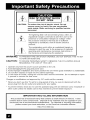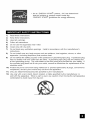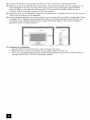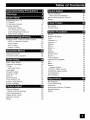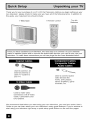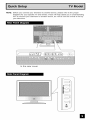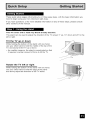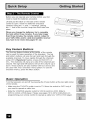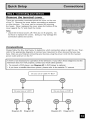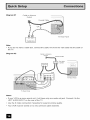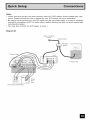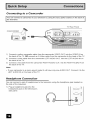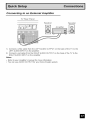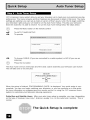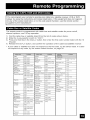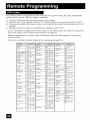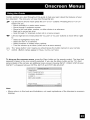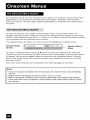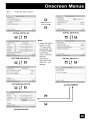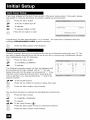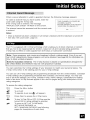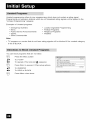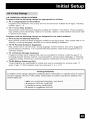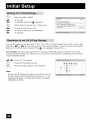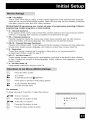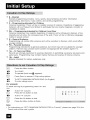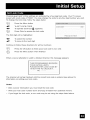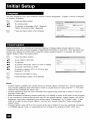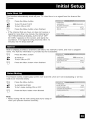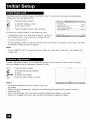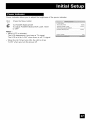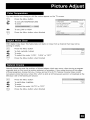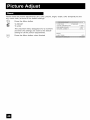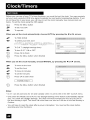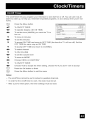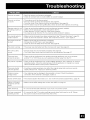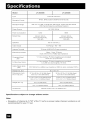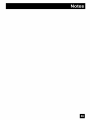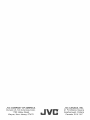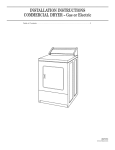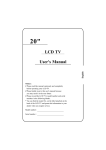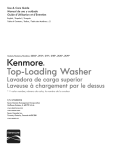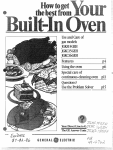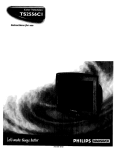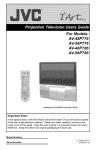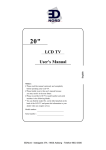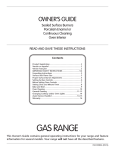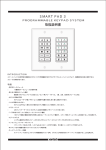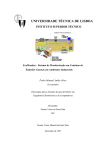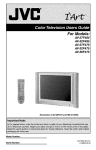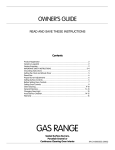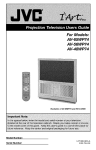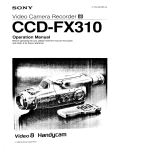Download For Models: L T-3 2X506 LT
Transcript
For Models:
L T-3 2X506
LT-26X506
Illustration
of LT-32X506 and RM-C1271G
Important NOte:
In the Spaces below, enter the model and serial number Of your television (located at the
rear of the television cabinet). Staple your sales receipt or invoice to the inside cover of this
guid e. Keep this user!s guide in a convenient place for future reference. Keep the carton
and origina! packaging for futu[e use,
Model Number:
Serial Number:
LCT1899-001A-A
0605TNH-II-IM
RISK OF ELECTRIC SHOCK
DO NOT OPEN
CAUTION:
To reduce
the risk of electric
shock.
Do not
remove cover (or back). No user serviceable
parts inside. Refer servicing to qualified service
personnel,
The lightning flash with arrowhead symbol, within an
equilateral triangle is intended to alert the user to the
presence of uninsulated "dangerous voltage" within
the product's enclosure that may be of sufficient
magnitude to constitute a risk of electric shock to
persons.
The exclamation point within
intended to alert the user to
operating and maintenance
the literature accompanying
an equilateral triangle is
the presence of important
(servicing) instructions in
the appliance.
WARNING:
TO PREVENT FIRE OR SHOCK HAZARDS, DO NOT EXPOSE THIS TV SET
TO RAIN OR MOISTURE.
CAUTION:
TO INSURE PERSONAL SAFETY, OBSERVE THE FOLLOWING
REGARDING THE USE OF THIS UNIT.
RULES
1. Operate only from the power source specified on the unit.
2. Avoid damaging the AC plug and power cord.
3. Avoid Improper installation and never position the unit where good ventilation is unattainable.
4. Do not allow objects or liquid into the cabinet openings.
5. In the event of trouble, unplug the unit and call a service technician. Do not attempt to repair
it yourself or remove the rear cover.
Changes or modifications not approved by JVC could void the warranty.
* When you don't use this TV set for a long period of time, be sure to disconnect both the
power plug from the AC outlet and antenna for your safety.
* To prevent electric shock do not use this polarized plug with an extension cord, receptacle or
other outlet unless the blades can be fully inserted to prevent blade exposure.
This product has a fluorescent !amp that contains a small amount of mercury. It a!so
contains lead in some components. Disposal of the materials may be regulated in your
community due to enwonmental
considerations.
For disposal or recycling information,
please contact your local authorities, or the Electronic !ndustries A!liance:
http://www.eiae.org
m
• As an "ENERGY STAR ®,' partner, JVC has determined
that this product or product model meets the
"ENERGY STAR ®'' guidelines for energy efficiency.
1)
Read these instructions.
2)
Keep these instructions.
3)
Heed all warnings.
4)
Follow all instructions.
5)
Do not use this apparatus
6}
Clean only with dry cloth.
7)
Do not block any ventilation openings.
instructions.
8)
Do not install near any heat sources such as radiators, heat registers, stoves, or other
apparatus (including amplifiers) that produce heat.
9)
Do not defeat the safety purpose of the polarized or grounding-type plug. A polarized plug
has two blades with one wider than the other. A grounding type plug has two blades and
a third grounding prong. The wide blade or the third prong are provided for your safety. If
the provided plug does not fit into your outlet, consult an electrician for replacement of the
obsolete outlet.
near water.
Install in accordance with the manufacturer's
10) Protect the power cord from being walked on or pinched particularly
receptacles, and the point where they exit from the apparatus.
11) Only use attachments/accessories
at plugs, convenience
specified by the manufacturer.
12) Use only with a cart, stand, tripod, bracket, or table specified by the manufacturer, or
sold with the apparatus. When a cart is used, use caution when moving the cart/apparatus
combination to avoid injury from tip-over.
II
13)
Unplug this apparatus
14}
Refer all servicing to qualified service personnel.
Servicing
is required when the apparatus
has
been damaged in any way, such as power-supply
cord or plug is damaged,
liquid has been
spilled or objects have fallen into the apparatus,
the apparatus
has been exposed to rain or
moisture, does not operate normally, or has been dropped.
during
15)
Apparatus
shall not be exposed to dripping
vases, shall be placed on the apparatus.
16}
Avoid improper
installation
lightning
storms
or when
or splashing
and never position
unused
for long periods
and no objects
the unit where
of time.
filled with liquids,
good ventilation
is impossible.
such as
When
installing this TV, distance recommendations
must be maintained
be'b,,veen the set and the wall,
as wel! as inside a tightly enclosed area or piece of furniture. Keep to the minimum distance
guidelines shown for safe operation.
200
mm
17) Cautions for installation
-- Do not tilt the TV towards the left or right, or towards the back.
-- Install the TV in a corner on the floor so as to keep cords out of the way.
-- The TV will generate a slight amount of heat during operation. Ensure that sufficient space is
available around the TV to allow satisfactory cooling.
=l
Displaying fixed images for extended periods of time can leave a subtle but temporary
image on your screen. To avoid this, mix your viewing pattern.
Examples
include,
ghost
but are not limited to the following:
For example...
• Stock-market report bars
• Shopping channel Iogos and pricing
displays
• Video game patterns or scoreboards
• Bright station Iogos
• Internet web sites or other computer-style
images.
• DVD discs, video tapes, laser discs
• Broadcast, cable, satellite channels or
digital television tuners/converters.
Normally, light dusting with a soft, non-scratching
TV on
TV off
duster will keep your TV clean.
If you wish to wipe down the television, first unplug it. Then wipe gently with a soft cloth, slightly
moistened with water. You can add a few drops of mild liquid detergent to the water to help
remove spots of oily dirt.
•
•
•
•
DO
DO
DO
DO
NOT
NOT
NOT
NOT
allow liquid to enter the TV through the ventilation slots.
use strong or abrasive cleaners on the TV.
spray liquids or cleaners directly on the TV's surface.
rub or scrub the TV harshly. Wipe the set gently with a soft cloth.
The screen is treated with an electrostatic-proof coating. When it gets dirty, wipe it gently with a
soft cloth. If the screen is very dirty, wipe it down with a cloth dipped in a diluted kitchen cleaner
and thoroughly wrung-out. Then wipe immediately after with a clean, dry cloth.
Do not apply alcohol, organic solvents (like acetone), acidic or alkaline cleansers
These will remove the coating layer and cause discolorations.
to the screen.
Do not push or hit the screen. This could cause scratches on the screen surface and image
distortions.
m
Your fingers may become trapped under
the TV, causing injuries. Hold the TV at the
bottom in the middle, and do not allow the TV
to tilt up or down.
n
The TV may fall causing injuries. Hold the
bottom of the stand with your hand and tilt
the TV up or down.
mii(!io]ii_imLi_'.f'_"_
_)ji
-'[o] ! I i [ i |-A'_P'; I I! [,-'+1.........
"iN(_i.(_.
|! It|
[.1i) _ _ _
rili':.l(illi[i__
I,o_
_ml,
.............
)
Sound Settings .............
Adjust Sound Settings .........
MTS (Multi-channel Sound) .......
Reset ...............
41
41
41
41
[il'] (;'_ [i dlii[_ i_...........
)l
42
43
Unpacking your TV ............
TV Mode( ................
TV Remote Control ...........
8
9
10
Getting Started .............
Using the Stand ..........
The Remote Control .......
11
11
!2
Set Clock
................
On/Off Timer ...............
13
18
i"[mllit'[O]
mllleIm[_,l[o]
ml_
........
,r
Power ..................
Number Buttons .............
100+ .................
Channel +/- . ............
Volume +/- . ............
44
44
44
44
44
Muting ..................
Menu ..................
Return + ................
44
44
45
Input ...................
Display .................
Sleep Timer ...............
Sound ..................
Video Status ...............
TheaterPro D6500K ...........
OK ...................
Back ...................
45
46
46
47
47
47
47
47
Aspect
.................
Aspect Ratios .............
TV/CATV Slide Switch ..........
VCR/DVD Slide Switch .........
VCR Buttons ...............
DVD Buttons ...............
48
48
49
49
49
49
No Program ...............
Troubleshooting
.............
Warranty .................
Authorized Service Centers
50
51
52
53
Connecting Your Devices
Auto Tuner Setup .........
((=,,]ilEOlj_l-l_J(o(illP:-lillillllTo
......
......
i
Setting CATV, VCR and DVD Codes . . . 19
CATV or Satellite Codes ........
19
VCR Codes ..............
20
DVD Codes ..............
21
Search Codes .............
22
[oJ mI.-"[_(_=4 mIIk++
1=4mIm[.-.........
k__
Using the Guide .............
Onscreen Menu System .........
23
24
_i'_")l[',,_(!Ii
...........
Auto Tuner Setup ............
Channel Summary ............
V-Chip ..................
Set Lock Code .............
26
26
27
33
Language ................
Closed Caption .............
Auto Shut Off ..............
XDS ID .................
34
34
35
35
Noise Muting ..............
Front Panel Lock ............
35
36
Position Adjustment ...........
Power Indicator .............
36
37
"JT'_,L,
I(_
it, [-i ...........
Picture Settings .............
Adjust Picture Settings .........
Color Temperature ............
Digital Noise Clear ............
Natural Cinema ............
Reset ..................
]
38
38
39
39
39
40
Specifications
...............
Notes ..................
.......
54
55
U
Thank you for your purchase of a JVC LCD Flat Television. Before you begin setting up your
new television, please check to make sure you have all of the following items. In addition to
this guide, your television box should include:
1 Television
1 Remote Control
Two AA
Batteries
cable 0 r Satellite sYstem and to Connect the audiolvideo devices you want to use with Your
IOnce you have unpacked your television, the next Step is to connect it to your antenna/
television. To make these connections you wilI use plugs like the ones illustrated below.
Used to connect an
external antenna or
cable TV system to
your TV.
Used to connect audio/
video devices like
VCRs, DVD players,
stereo amplifiers, game
consoles, etc.
Used to make video
connections with S-Video
VCRs, Camcorders and
DVD players.
We recommend that before you start using your new television, you read your entire User's
Guide so you can learn about your new television's many great features. If yodre anxious to
start using your television right away, a quick setup guide follows on the next few pages.
II
I
I
NOTE:
Before you connect your television to another device, please refer to the proper
diagrams for your specific TV and remote. These will help assist you in understanding
how to connect your television to another device, as well as use the remote to set up
your television.
Ir,.t":"-_"f'i
I".,_"1'_t'_
I Im]_'._L_l
Jlt
In the rear cover
[.,,."]1"_
L_I
i ".,,_"1
Tl_ I D]FT_J
_.1iil
Ha
Note:
• For information
m
on remote control buttons, see pages 44
49
_'_;k'11"iI_111
These quick setup pages will provide you, in three easy steps, with the basic information
need to begin using your new television right away.
you
If you have questions, or for more detailed information on any of these steps, please consult
other sections of this manual.
This TV comes with a Table Top Stand already attached,
This stand can be used to adjust the direction of the TV screen 5 ° up, 10° down and 20 ° to the
left or right.
Tilt the TV up or down
While holding the bottom of the stand with one hand,
use your other hand to hold the middle of the top of the
TV, and slowly tilt the TV up or down.
• As a safety measure, the stand is constructed so that
it requires a certain amount of force to tilt the TV.
Rotate the TV left or right
While holding the bottom of the stand with one hand,
use your other hand to hold the edge of the panel
and slowly adjust the direction of the TV stand.
I!
Before you can operate your remote control, you first
need to install the batteries (included).
Lift and pull the latch on the back of the remote
control to open. Insert two batteries (included)
carefully noting the "+" and "-" markings, placing
the "-" end in the unit first. Snap the cover back into
place.
When you change the batteries, try to complete
the task within three minutes. If you take longer
than three minutes, the remote control codes for
your VCR, DVD, and/or cable box/satellite receiver
may have to be reset. See pages 19 - 22.
Key Feature
Buttons
The four key feature buttons at the center of the remote
can be used for basic operation of the television. The top
and bottom buttons will scan forward and back through the
available channels. To move rapidly through the channels
using JVC's Hyperscan feature, press and hold CH+ or
CH-. The channels will zip by at a rate of five channels per
second. The right and left buttons will turn the volume up or
down. These buttons are also marked with four arrows and
are used with JVC's onscreen menu system. To use the
onscreen menus, press the MENU button.
Basic
Operation
Turn the television on and off by pressing the POWERbutton at the top right corner
of the remote.
• Make sure the TV/CATV switch is set to TV. Move the switch to CATV only if
you need to operate a cable box.
• Slide the VCR/DVD
selector switch to VCR to control a VCR. Slide to
DVD to control a DVD player. Please see pages 19 to 22 for instructions on
programming your remote control to operate a cable box, VCR or DVD player.
m
m
Remove
the terminal
There are connection
cover
terminals behind the cover on the rear
of the TV. Remove the cover before connecting an antenna
or other devices. The cover can be removed by removing
the hooks. When replacing the cover, place the bottom of the
cover against the TV and insert the hooks.
Note:
• Leave the terminal covers off if they do not fit properly. Do
not force to replace the covers. Doing so may damage the
connection cables and covers.
Connections
Please follow the flow chart below to determine which connection setup is right for you. Then,
refer to the appropriate diagrams to connect your television to other devices that you may
have. After you are finished connecting your devices, plug the power cord into the nearest
power outlet and turn on the TV.
A VCR is not necessary
for Operation Of the television,
!f yOu follow these diagram s and th e
te!ey!si0n d°es n°! w°[k Pr°per!y' c0ntac! y°ur !°ca! cab!e 0perat°[:
To connect a DVD player, see Diagram
' f you havea Sate te teiev s on SYstem, P ease rdeF to the sate
Do you use a Cable TV Box?
Do you have a VCR?
Diagram #2
Diagram
]
#t
I
#3. A DVD player is oPtional.
te T',/rnanua,
]
Do you have a VCR?
Diagram
#3
Diagram
I
#t
m
Diagram #I
Cable or Antenna
Output
Coaxial Cable
TV Rear Panel
Note:
• If you do not have a cable box, connect the cable wire from the wall outlet into the back of
the TV.
Diagram #2
Cable or Antenna
Output
Coaxial Cable
Two-Way
Splitter
TV Rear Panel
TV Rear Panel
Notes:
• If your VCR is a mono sound unit, it will have only one audio out jack. Connect it to the
LEFT AUDIO INPUT on the rear of the TV.
• Use the S-Video connection
if possible for superior picture quality.
• Your VCR must be turned on to view premium cable channels.
In
Notes:
• Green, blue and red are the most common colors for DVD cables. Some models may vary
colors. Please consult the user's manual for your DVD player for more information.
• Be careful not to confuse the red DVD cable with the red audio cable. It is best to complete
one set of connections (DVD or audio output) before starting the other to avoid accidentally
switching the cables.
• You may also connect the DVD player to Input 1.
Diagram #3
Cable or Antenna
Output
Coaxial
Cable
TwoWYay
Splitter
TV Rear Panel
TV Rear Panel
Green
Blue
Red
DVD Player
(OPTIONAL)
ID
Connecting
to a Camcorder
You can connec t a camcorder
to you te!eyison by using the inpu!jacks
ocated on th e bac k o i
the te ev s on,
TV Rear Panel
CAMCORDER
@®
....
1) Connect a yellow composite cable from the camcorder VIDEO OUT, into the VIDEO IN on
the back of the TV, OR connect an S-Video cable from the camcorder to the back of the TV.
2) Connect a white cable from the camcorder LEFTAUDIO
the back of the TV.
OUT, into the LEFTAUDIO
3) Connect a red cable from the camcorder
the back of the TV.
OUT, into the RIGHTAUDIO
RIGHTAUDIO
IN on
IN on
Note:
• If your camcorder is a mono sound model it will have only one AUDIO OUT. Connect it to the
LEFT AUDIO IN on the back of the TV.
Headphone
Connection
You can connect a pair of headphones
the side of the television.
1) Plug a headphone jack into the
headphone jack on the television's
side panel.
ID
to the television using the headphone jack located on
Connecting
to an External
Amplifier
TV Rear Paner
Speaker
Speaker
Amplifier
1) Connect a white cable from the LEFT AUDIO OUTPUT on the back of the TV to the
LEFTAUDIO INPUT on the amplifier.
2) Connect a red cable from the RIGHT AUDIO OUTPUT on the back of the TV to the
RIGHT AUDIO INPUT on the amplifier.
Notes:
• Refer to your amplifier's manual for more information.
• You can use AUDIO OUTPUT for your home theater system.
II
JVC's onscreen menu system lets you set your television up to meet your
preferences. The menu screens and their features are discussed in detail
settings are optional, you can set as many or as few of them as you wish.
your television right away you will need to run the Auto Tuner Setup. This
learn the channels it is able to receive. To run the Auto Tuner Setup follow
own personal viewing
in this book. The menu
But to begin watching
lets your television
the steps below.
Press the MENU button on the remote controi
J.y
• I_
To AUTO TUNER SETUP
To operate
ii
iiiiiiiiill
FTUNER
MODE
PRES8'_
• 1_
TO START
To choose CABLE (if you are connected to a cable system) orAIR
antenna)
(if you use an
Press the OK button
The Auto Tuner will now memorize
This will take one or two minutes.
all of the clear, active channels your television can receive.
NOW
I
PROGRAMMING
48
When the setup is finished, PROGRAMMING OVER ! is displayed. Your quick setup is now
complete. You can now begin watching your television, or you can continue on in this guide
for more information on programming your remote control, or using the JVC onscreen menu
system to customize your television viewing experience.
Cable Box and Satellite Users: After your auto tuner setup is complete, you may, (depending
on the type of hookup), have only 1 channel, usually 3 or 4 in the auto tuner memory. This is
normal.
The Quick Setup is complete
El
r
I
player by using the instructions and COdes listed below. If the equipment does not respond
to any of the codes listed below or to the code search function, use the remote control
IYou Can prQgram your remote to Operate your Cable box, sate!lite receiver, VCR or DVD
Supped by the manufacturer.
[_3 _ ltl1-11_3[11"I!-"r51
_ II[IP-I[_t; [_
The remote control is programmed with cable box and satellite codes for power on/off,
channel up/down, and 10 key operation.
1) Find the cable box or satellite brand from the list of codes shown below.
2) Slide the 2-way selector switch to "CATV".
3) Press and hold down the DISPLAYbutton, then enter the first code number listed with the 10
key pad.
4) Release the DISPLAYbutton, and confirm the operation of the cable box/satellite receiver.
• If your cable or satellite box does not respond to the first code, try the others listed. If it does
not respond to any code, try the search codes function, on page 22.
ABC
i024
Puser
032
Archer
i032,025
RCA
061,070
Cableview
i051,032
Realistic
032
Citizen
i022,051
Regal
Cudis
i058,059
058,064,040,
041,042,045,
O68
Diamond
i024,032,025
Eagle
i029
Easlem
i034
GC Brand
i032,051
Gemini
i022,043
Echostar
100, 113,114,
115
Express VU
100, 113
G.E.
106
G.I.
108
Regency
034
Rembrandt
037,032,051,
O38
Gradiente
112
Samsung
051
Hitachi
104, 111
Scientific Atlanta
057,058,059
HNS (Hughes)
104
SLMark
051,047
Panasonic
105
Sprucer
051,056
PhiIips
102, 103
Stargate
032,051
Primes_r
108
i040,041,042,
i045,058,064
Telecaption
067
Proscan
106, 109, 110
Hitachi
i049,024
Teleview
047,051
RCA
106, 109,110
Jerrold
i065,024,025,
i026,027,020,
Texscan
044
Sony
107
i021,022,057,
i023
Tocom
035, 036,066
S_r Choice
104, 108
Toshiba
050
Toshiba
101
Unika
032,025
Uniden
102, 103
Universal
022,032
GeneralInstrumer_i065,024,025,
i026,027,020,
i021,022,057,
i023
HamIin
Macom
i049,050,051,
i054
Magnavox
i033
Memorex
i030
Videoway
052
Movietime
i032,051
Viewstar
029,030
Oak
i039,037,048
Zenith
063,046
Panasonic
i055,056,060,
i071,073
Zenith/Drake
Satellite
046
Paragon
i063
Philips
i028,029,030,
i052,053,031,
i069
Pioneer
i047,062
Pulsar
i051,032
I
kVLo,]:_o,],_',_,;L,'_-'_
The remote control is programmed with VCR codes for power on/off, play, stop, fast-forward,
rewind, pause, record, channel up/down operation.
1) Find the VCR brand from the Iist of codes shown below.
2) Slide the first 2-way selector switch to "TV" and the other 2-way selector switch to "VCR".
3) Press and hold down the DISPLAYbutton, then enter the first code number listed with the !0
key pad.
4) Release the DISPLAYbutton, and confirm the operation of the VCR.
• If your VCR does not respond to the first code, try the others listed. If it does not respond to
any of the codes, try the search codes function on page 22.
• After you program your remote, some VCR buttons may not work properly. If so, use the
VCR's remote.
• To record, hold down the REc button on the remote and press PLAY.
iiiiiiii_i_i_iiii_iiiiiiiiiiiiiiii!iiiiiiiiiiiiii!:i!ii!_!_iiiiiiiiiiii!l
........
_:_@iii!_i_i
_i
_i
_i
_i
_i
_i_i
_i
_i
_i
_i
_ii_i_i_i_i_i_ii
_iil;!il;!¢i,i_!i
¸i_i@i_!i
_i!ii_iiii_!_!!i
_!I_,
_
Admiral
035
Ma_antz
003,004,
Aiwa
027,032,095
Maria
064
Akai
029,
074
072,073,
AudioDynamic
003,
005
Bell
063,
071
Broksonic
& Howell
020,
026,
Canon
023,
025
CCE
043
Citizen
064
Craig
Cuds
Mathes
094
038,
047
Sansui
003,026,
O52
020,
Sanyo
063,067,
071
091,
Sco_
059,060,
062,
067,038,
047,048,
020
040,
026,
063,064,
065,
066,058,
0el
000,
058,045,
093
038,040,
047,
041,042,
078,090
029,
064
045,
024,
027,
003,
O89
Mitsubishi
059,024,
Muititech
047,027,062
NEC
003,004,
000
Oiymprc
024,023
OptJmus
028,
064
021,035,
Orion
026,
020
Panasonic
023,024,
092
DBX
040,
037,060
033,089
Samtron
Minolta
048,
063,
043,
024,067
MGA
Samsung
048,041,042
093
Daewoo
Memorex
005
004,005
DJmensJa
045,
Emerson
043,026,077,
061,025,042,
020, 076
093
005,
021,
022
Fisher
063,066,067,
065,
071,091
Funai
027,
000
026,020,
G E
033,
045,024
Go Video
037,051,049,
050,
064
GradJente
083,
084,081,
000,
001
Instant
023,045,058,
027,081,093
Replay
024,
El
058,
093
000,
001,002,
003,
004,005
Kenwood
003,004,064,
005
LXI
027,064,058,
023,026,
043
020,
Philips
031,023,
086
024,
Pioneer
023
PIoscan
045,
024,
Quasar
RCA
Sharp
035,
088
Signature
027,035
2000
036,
080,
Singer
075
Sony
028,029,
030,
053, 05,4,055
SV 2000
027
Sylvania
031,023,
027
Symphonic
027,081
Teshiro
064
Tatung
003,004,
Teac
003,004,027,
005
024,
005
023,
046,
Technics
021,022,023,
O24
059, 060,
087,093
033,
Teknika
024,027,070
Toshiba
059,046,
Vecior Research
005
Wards
035,036,
044,064
067,
Yamaha
063,003,
005
004,
Zenith
044,082,064,
O94
033,
024,
036,
027
067,040,
063,
033,045,
058,
023,024,031,
046, 059,
083,084,
087,093
Realistic
O75
058,
0gl,
021,022,023,
O24
Shack
Shintom
045,
027,
066,063,
031,023,024,
O86
005,
045,
004,
031,024,
Philco
Radio
003
JVC
Magnavox
Pentax
023
Jensen
065,
067
024,058,
063, 003,
005, 093
089
Goidstm
Hitachi
Penney
Sears
062,
024,063,036,
067,040,027
060,
085,
079
The remote control is programmed with DVD codes for power on/off, play, stop, fast-forward,
rewind, previous/next chapter, tray open/close, and stilltpause operation.
1) Find the DVD player brand from the list of codes shown below.
2) Slide the first 2-way selector switch to "TV" and the other 2-way selector switch to "DVD".
3) Press and hold down the DISPLAYbutton, then enter the first code number listed with the 10
key pad.
4) Release the DISPLAYbutton, and confirm the operation of the DVD player.
• If your DVD player does not respond to the first code, try the others listed. If it does not
respond to any of the codes, try the search codes function on page 22.
• After you program your remote, some DVD buttons may not work properly. If so, use the
DVD player's remote.
Aiwa
O43
RCA
02!,026
Apex
aenon
O4O
Sampo
O34
020,037
Samsur_g
O3O
Hitachi
030,031
O28
JVC
000
Sharp
Sitvania
Kenwood
O35
Sony
Konka
O39
024,045,046,
O47
Mitsubishi
O25
Technics
O2O
Onkyo
Odtron
041
Toshiba
O23
O44
Vialta
O5O
Panasonic
O2O
Wave
O42
Philips
023,036
Yamaha
O2O
Pioneer
O22
Zenith
027,032
Raite
O33
O38
E!
Cable/Satellite
Search
Codes
Function
1)
2)
3)
4)
Slide the first 2-Way Mode Selector switch to CATV.
Press the POWERand RETURN+buttons. Hold for at least three seconds and release.
Press the POWERbutton on the remote, and see if the cable or satellite box responds.
If there was a response, press RETURN+.The codes are now set. If there was no
response, repeat Step 3. If you repeat Step 3 a total of 80 times without a response, use
the remote control that came with your equipment.
5) Press RETURN+to exit.
VCR/DVD Search Codes Function
1) Slide the first 2-way selector switch to "TV" and the other 2-way selector switch to "VCR" or
"DVD".
2) Press the VCR or DVD POWERand RETURN+ buttons.
release.
Hold for at least three seconds and
3) Press the VCR or DVD POWERbutton, and see if the VCR or DVD responds.
4) If there was a response, press RETURN+.The codes are now set. If there was no
response, repeat Step 3. If you repeat Step 3 a total of 80 times for the VCR (40 times for
the DVD player), and there is no response, use the remote control that came with your
equipment.
5) Press RETURN+to exit.
m
Certain symbols are used throughout this guide to help you learn about the features of your
new television. The ones you will see most frequently are:
J.V
Up and
buttons
• Move
• Move
• Move
• Back
• Scan
Down arrows mean press the CH+ or CH-- buttons. Pressing the CH+ or CHlet you:
vertically in a main menu screen
through a submenu screen
to the next letter, number, or other choice in a submenu
up to correct an error
through TV channels (when not in a menu screen)
• •
Left and right arrows mean press the VOLUME+or VOLUME-buttons to move left or right
to:
• Select a highlighted menu item
• Select an item in a submenu
• Select numbers in certain menu options
• Turn the volume up or down (when not in a menu screen)
(_
The "press button" icon means you should press the button named on your remote
control. (Button names appear in SMALLCAPITALLETTERS.)
To bring up the onscreen menu, press the MENU button on the remote control. The item that
appears in green is the one currently selected. If you use the Menu button on the TV's front
panel instead of the remote, an additional menu screen showing INPUT, VIDEO STATUS and
ASPECT will appear between INITIAL SETUP and PICTURE ADJUST.
PREVIOUS
IAUTO
TUNER
SETUP
V-CHIP
SET LOCK CODE
_'NEXT PAGE
(3/3)
Note:
• Menus shown in this book are illustrations,
displays.
not exact replications
of the television's onscreen
Your
television
comes
withJVC's
onscreen
menu
system.
Theonscreen
menus
letyoumake
adjustments
toyourtelevision's
operation
simply
andquickly.
Examples
oftheonscreen
menus
areshown
onthenextpage.
Detailed
explanations
onusing
each
menu
follow
laterin
thisguide
Toopen
theonscreen
menu
system,
press
theMENU
button
ontheremote
control.
You
navigate
within
theonscreen
menus
byusing
thefourdirectional
arrow
buttons
ontheremote
control.
(These
buttons
arealsotheCH+/-andVOL
+/-buttons.
Channel
andvolume
functions
willnotoperate
when
theonscreen
menu
isactive).
Theselected
feature
andoption
onamenu
screen
arehighlighted
inadifferent
color.
Selected
Option
Selected
Option
(Green)
(Blue)
To move to a different feature use the • • arrows to move up or down the list. When you
press the up arrow at the top of the list or the down arrow at the bottom, the next menu screen
will appear. Use the arrows 41 I_ to select an option from the highlighted feature. Pressing
MENU on the remote control will close the onscreen menu system and return you to normal
television viewing.
Each menu and its features will be discussed in the following pages of this guide.
• If you de nOt press any buttons for a few seconds, the onspreen menu wil! automatically
Shutoff.
, Button names in this guide are shown in SMALL CAPITALLETTERS.
, Menus may appear in different sizes onscreen depending on the aspect ratio selected.
• Some menu items may net appear in menu screens when certain aspect ratios or inputs
are selected.
El
(_
Press the MENU button
PREVIOUS
PREVIOUS
I AUTO
TUNER
CHANNEL
V-CHiP
SF'r
SUMMARY
CODE
LANGUAGE
CLOSED
_
LOCK
_NEXT
D
SETUP
_
PAGE
I
AUTO
I
XDS_D
SHUT
Blta
;
_ 00
PICTURE
400
BRIGHT
400
)
_ 00
_
DETAIL
ENERGY
NEXT
SAVER
When the Menu
button on the
6'
MODE
_
I
[SAGE
('1/2)
PICTURE ADJUST
01
Dlte
PREVIOUS
NATURAL
CINEMA
ii iii _:
_
OFF
_
AUTO
POSITION
POWER
{ ON
(o£Pq
LOCK
ADJUSTMENT
}
I
iNDICATOR
_NEXT
PAGE
(1/3)
INITIAL SETUP 01
SET
ON
I
PAGE
12i2_
CLOCK
/ OFF TIMER
4 00
TREBLE
_ 00
BALANCE
4 O0
_
MTS
_
I
_
RESE'f
PAGE
SOUND
ADJUST
SAP
_ i
_
iiiiiiiiii
PAGE
CLOCK/TIMERS
PREVIOUS
IBASS
iiii_ i
NEXT
PICTURE ADJUST 02
NEXT
PANEL
_:iii! _!_!_!_!_!_!_!_!_!_!_!_
RESET
_ NEXT
MUTING
FRONT
PREVIOUS
4LOW_
CLEAR
TV side panel
is pressed, the
FRONT PANEL
CONTROL
menu between
INITIAL
SETUP 03
and PICTURE
ADJUST will
PREVIOUS
NOISE
appear.
STANDARD
D_G, NOISE
I
Note:
STANDARD
COLOR
I
INITIAL SETUP 02
[
<O0 _
iOFFt
(2/3)
aite
ITINT
I
OFF
PAGE
INITIAL SETUP 03
PREVIOUS
ESP
_
_ON_
NEXT
(3/3)
FRAN
CAPTION
MONO
Ifyouhave
already
runtheAutoTuner
aspartofthequick
setup
earlier
inthisguide,
please
skipahead
to"Channel Summary" to continue setting up your television.
J.V
Press the MENUbutton
To AUTO TUNER SETUP
• •
To operate
• •
To choose CABLE or AIR
TUNER
(_
MODE
PRESS_TO
Press the OK button to start
START
Programming will take approximately ! to 2 minutes. The auto tuner is finished when the
message PROGRAMMING
OVER! appears onscreen.
Press the Menu button when finished
Channel summary allows you to customize the line-up of channels received by your TV. You
can add or delete channels from the line-up as you like or prevent any unauthorized viewers
from watching any or all 181 channels.
Press the MENUbutton
AV
To CHANNEL SUMMARY
• •
To operate
o_
02
The Channel summary screen will now be displayed with
the channels set to scan marked with an "_". You can
0s
delete channels from the scan by removing the ",,'". If any
channels were missed during auto tuner setup and you
wish to add them, you may by placing an "\" next to the
channel number.
AV4•
To the SCAN column
(_
Press the OK button to include or delete from scan
(_
Press the MENUbutton when finished
You can block access to a channel by activating
the channel lock.
Press the MENU button
AV
To CHANNEL SUMMARY
• •
To operate
AV••
To the Lock Column ( _ )
Press the ZERO button to lock or unlock that channel
Press the MENU button when finished
m
00 v
07
_/
o0
o9 ¢
When a viewer attempts to watch a guarded channel, the following message appears:
To watch a channel that you
Lock Code using the 10 key
If the wrong code is entered,
"INVALID LOCK CODE!" will
have locked, enter the
pad.
the message
flash on the screen.
The channel cannot be accessed until the correct code
is entered.
Notes:
• Once a channel has been unlocked, it will remain unlocked until the television is turned off.
• See also "Set Lock Code", page 33.
Your TV is equipped with V-Chip technology which enables you to block channels or content
that you feel to be inappropriate for children, based on US and Canada rating guidelines.
V-Chip has no effect on video signals from DVD discs or Camcorder connection.
Note: Some Programs, and movies are broadcast without a ratings signal. Even if you set
up V-CHIP ratings limits, these program s wi!! no t be blocked Se e Page 28 for information on
how to block unrated programs.
Note (for Canadian viewers}:
]-he V-Chip function is based OnSpecificatJ0ns designed for
the Un ted States and therefore may not work proper y n Canada,
You can customize the V-Chip settings of your television to match your personal tastes. The
V-Chip menu below is the starting point for your V-Chip settings
You can use US V-Chip settings (for programming broadcast from the United States), Canadian
V-Chip settings (for programming broadcast from Canada), and movie ratings. You may use
any or all of the settings (US V-Chip, Canada V-Chip, Movie ratings). Descriptions for setting
each of the three V-Chip formats appear in the next six pages along with descriptions of the
rating categories.
_access
the rating categories:
Press the MENUbutton
AY
To V-CHIP
To operate (Lock icon &_ will appear)
Press ZEROto access the V-Chip menu
IV-CHIP
4OFF)
SFT
US l"V
_RNGS
_
SET
MOVIE
Fb_,TINGS
_
J
SET
CANADIAN
RAI"INGS
ENG
_
J
SET
CANADIAN
RATINGS
FRE
_
J
J
To turn V-Chip ON or OFF (V-Chip must be
turned ON for rating settings to operate)
AV
To move to SET US TV RATINGS,
SET MOVIE RATINGS, or
SET CANADIAN RATINGS (see following
pages for descriptions of each item)
III
Unrated programming refers to any programming which does not contain a rating signal.
Programming on television stations which do not broadcast rating signals will be placed in the
"Unrated Programming" category.
Examples of Unrated programs:
• Emergency Bulletins
• News
• Public Service Announcements
•
•
•
•
• Sports
• Some Commercials
Locally Originated Programming
Political Programs
Religious Programs
Weather
Note:
• TV programs or movies that do not have rating signals will be blocked if the unrated category
is set to BLOCK.
You can block programs that are not rated.
Press the MENU button
AV
ttttttttttttttttttttt
V-CHIP
To V-CHIP
To operate (The lock icon _
appears)
Press ZEROto access V-Chip setup options
AY
To UNRATED
To VIEW or BLOCK
Press MENUwhen done
El
SET
US TV RATINGS
)
SET
MOVIE
_
SET
CANADIAN
RATINGS
ENG
}
SET
CANADIAN
RATINGS
FRE
}
IUN RATED
RATINGS
J
J
I
{ VIEW
)
U.S. PARENTAL RATING SYSTEMS
Programs with the following
ratings are appropriate
for children.
TV Y is Appropriate for All Children
Programs are created for very young viewers and should be suitable for all ages, including
children ages 2 - 6.
3
TV Y7 is for Older Children
Most parents would find such programs suitable for children 7 and above. These programs
may contain some mild fantasy violence or comedic violence, which children should be able
to discern from reality.
Programs with the following
ratings are designed for the entire audience.
TV G stands for General Audience
Most parents would find these programs suitable for alI age groups. They contain little or no
violence, no strong language, and little or no sexual dialog or situations.
3
TV PG Parental Guidance Suggested
May contain some, but not much, strong language, limited violence, and some suggestive
sexual dialog or situations. It is recommended that parents watch these programs first, or
with their children.
3
TV 14 Parents Strongly Cautioned
Programs contain some material that may be unsuitable for children under the age of 14
including possible intense violence, sexual situations, strong coarse language, or intensely
suggestive dialog. Parents are cautioned against unattended viewing by children under !4.
3
TV MA Mature Audiences Only
These programs are specifically for adults and may be unsuitable for anyone under !7
years of age. TV MA programs may have extensive V, S, L, or D.
Viewing Guidelines
n addition to the ratings categories explained above, information on specific kinds of content
are also supplied with the V-Chip rating. These types of content may also be blocked. The
content types are:
• V/FV is for VIOLENCE/FANTASYVlOLENCE
• S stands for SEXUAL CONTENT
• L stands for strong LANGUAGE
• D stands for suggestive DIALOG
I2
Press
theMENU
button
Ay
• •
To V-CHIP
To operate (lock icon _
IV CHIP
appears)
4OFF
SET
US
SET
MOVIE
SET
CANADIAN
RATINGS
ENG
_
CANADIAN
RATINGS
FRE
_
2
Press ZEROto access the V-Chip menu
SET
• •
To turn V-Chip ON or OFF
UNRATED
J.V
To move to SET US TV RATINGS
• •
To operate
TV RATINGS
_
J
J
RATINGS
J
J
(VIEW
Line up the cursor in the column (TV PG, TV G, etc.) with the content row (V/FV, S, etc.) and
press the J.V or ••
to move the cursor to the correct location. Press OK to turn the locking
feature on or off. An item is locked if the _
icon appears instead of a "--".
For example. To block viewing of all TV 14 shows, move the cursor to the top row of that
column and add a lock icon. Once yodve put a lock on the top row, everything in that column
is automatically locked.
Ay4•
To the TV 14 Column
2
Press the OK button to lock
2
Press the MENUbutton when finished
V/FV
s
Note:
• If you want to change the setup, move the cursor to
the top column and change the lock icon to "--" by
pressing OK again. You may then select individual
categories to block.
El
-
I_
-- _
-
.
_J
NR - Not Rated
This is a film which has no rating. In many cases these films were imported from countries
which do not use the MPAA ratings system. Other NR films may be from amateur producers
who didn't intend to have their film widely released.
NR (Not Rated) Programming may contain all types of programming
programming, foreign programs, or adult material.
including children's
G - General Audience
In the opinion of the review board, these films contain nothing in the way of sexual content,
violence, or language that would be unsuitable for audiences of any age.
PG - Parental Guidance
Parental Guidance means the movie may contain some contents such as mild violence,
some brief nudity, and strong language. The contents are not deemed intense.
PG-13 - Parents Strongly Cautioned
Parents with children under 13 are cautioned that the content of movies with this rating may
include more explicit sexual, language, and violence content than movies rated PG.
R - Restricted
These films contain material that is explicit in nature and is not recommended
unsupervised children under the age of 17.
NC-17- No One Under 17
for
These movies contain content which most parents would feel is too adult for their children
to view. Content can consist of strong language, nudity, violence, and suggestive or explicit
subject matter.
X- No One under 18
Inappropriate
material for anyone under 18.
Press the MENUbutton
J.V
To V-CHIP
4 I_
To operate (Lock icon
appears)
Press ZEROto access V-Chip setup options
AV
I_
To SET MOVIE RATINGS
To enter movies menu
For example:
To block viewing of X and NC-!7
AV_II_
rated from shows:
To the X Column
Press the OK button to lock
_ -
AV_II_
.
-
=
To the NC-17 Column
Press the OK button to lock
Press the MENUbutton to finish
m
E - Exempt
Exempt programming includes: news, sports, documentaries and other information
programming, talk shows, music videos, and variety programming.
C - Programming Intended for Children
Violence Guidelines: There will be no realistic scenes of violence. Depictions of aggressive
behavior will be infrequent and limited to portrayals that are clearly imaginary, comedic or
unrealistic in nature.
C8+ - Programming Intended for Children 8 and Over
Violence Guidelines: Any realistic depictions of violence will be infrequent, discreet, of low
intensity and will show the consequences of the acts. There will be no offensive language,
nudity or sexual content.
G - General Audience
Programming will contain little violence and will be sensitive to themes which could affect
younger children.
PG - Parental Guidance
Programming intended for a general audience, but which may not be suitable for younger
children. Parents may consider some content not appropriate for children aged 8-13.
14+ - 14 Years and Older
Parents are strongly cautioned to exercise discretion in permitting viewing by pre-teens and
early teens. Programming may contain mature themes and scenes of intense violence.
18+- Adult
Material intended for mature audiences
(_
Press the MENUbutton
AV
• I_
To V-CHIP
To operate (lock icon _
only.
appears)
Press ZEROto access V-Chip setup options
J.V
• I_
To SET CANADIAN RATINGS ENG (for English)
To enter ratings menu
For example:
To block viewing of programming
18+:
rated 14+ and
• i_
To the !8+ Column
(_
• I_
Press the OK button to lock
To the 14+ Column
Press the OK button to lock
Press the MENUbutton to finish
Note:
• For instructions on "SET CANADIAN
French side of this user's guide.
m
RATINGS FRE (in French)", please see page 32 in the
[_'_l IIl_,q[_
_
Channel guard and V-Chip settings are protected by a four-digit lock code. Your TV comes
preset with a lock code of "0000". You may change the code to any four-digit number you wish.
To change the lock code, follow the steps below.
12
Press the MENUbutton
AV
To SET LOCK CODE
To operate (lock icon _
I2
appears)
Press ZEROto access the lock code
The first digit will be highlighted
• I_
To select the number
Ay
To move to the next digit
Continue to follow these directions for all four numbers
2
Press the OK button to finish (your lock code is now set)
2
Press the Menu button when finished
When a viewer attempts to watch a blocked channel, this message appears:
The channel will remain blocked until the correct lock code is entered (see above for
information on setting your lock code).
Notes:
• After a power interruption you must reset the lock code.
• Write your lock code number down and keep it hidden from potential viewers.
• If you forget the lock code, a new code may be set using the steps listed above.
Youcanchoose
toviewyouronscreen
menus
inthree
languages:
English,
French
(Frangais)
orSpanish
(Espa_ol).
(_
Press
theMenu
button
J.V
To LANGUAGE
PREVIOUS
• •
To choose a language: ENG. (English),
FRAN. (French) or ESR (Spanish)
LANGUAGE
Press the MENUbutton when finished
XDS ID
CLOSED
AUTO
NEXT
FRAN
CAPTION
SHUT
ESP
_
J
OFF
4OFF _ J
_ON_
PAGE
(2/3)
Many broadcasts now include an onscreen display of dialog called closed captions. Some
broadcasts may also include displays of additional information in text form. Your television can
access and display this information using the closed caption feature. To activate the closed
caption feature, follow the steps below.
Press the MENU button
&V
To CLOSED CAPTION
• •
To operate
• •
To select CAPTION, TEXT or OFF in MODE
&V
To select CAPTION or TEXT
• •
To select a caption (CC1 to CC4) or text
channel (T1 to T4)
(_
Press the OK button to save
MODE
{TEXT_
TEXT
PRESS
_ TO FINISH
Press the MENU button when finished
Notes:
• Closed caption subtitles are usually found on closed caption channel CC!. Some programs
may include additional text information which is usually found on text channel T1. The other
channels are available for future use.
• Closed captioning may not work correctly if the signal being received is weak or if you are
playing a video tape.
• Most broadcasts containing closed captioning will display a notice at the start of the program.
• If you connect an external device and want to use closed caption, closed caption can not be
displayed if you have connected your device using "Component" or "S-Video" input. If you
want to be able to view closed caption, connect your device using the "Video (composite
video)" input.
• Closed Caption may not fit on the screen at the top or bottom if you are watching a program
in CINEMA aspect mode, or depending on the format of the software (DVD, VHS, etc.)
II
I
This function automatically
TV is on.
shuts off your TV when there is no signal from the channel the
Press the MENU button
AV
• •
To AUTO SHUT OFF
To turn ON or OFF
_ PREVIOUS
LANGUAGE
CLOSED
r AUTO
(_
Press the MENU button when finished
• If the channel that you have on does not receive a
signal for more than one minute, the blinking text
"NOT RECEIVING A SIGNAL AUTO SHUT OFF
_N_:FRAN
SHUT
j
J
OFF
_OFF
XDS_D
_NEXT
ESP.
CAPTION
_ON_J
PAGE
(2/3)
IN 9 MIN." appears on the screen, and starts the
countdown. If no signal is being received within 10
minutes, the TV shuts itself off.
!,:4D]-"]
IIm]
XDS ID Display provides a channel's call letters, the network's name, and even a program
name. The XDS ID information is provided by the broadcaster.
Press the MENUbutton
P_EVIOUS
J.V
• •
To XDS ID
To turn ON or OFF
_'_
Press the MENUbutton when finished
LANGUAGE
CLOSED
CAPTION
_
AUTO
SHUT
N FRANESP
OFF
4 OFF
XDS_D
NEXT
I
I
_J
_ON_
PAGE
(2/3)
This feature inserts a blank gray screen over channels which are not broadcasting or are too
weak to be received clearly.
Press the MENU button
AV
• •
To NOISE MUTING
To turn noise muting ON or OFF
PREVIOUS
NOISE
MUTING
FRONT
PANEL
POSITION
(_
Press the MENU button when finished
POWER
vNEXT
Note:
• Noise muting will not work during auto tuner setup or
when you operate channel summary.
_ON}
LOCK
ADJUSTMENT
INDICATOR
PAGE
4OFF } i
_
i
_ OFF_
i
This allows you to Iock the keys on the front of the TV, so that a child may not accidentally
change your viewing preferences.
Press the MENU button
Ay
•
To FRONT PANEL LOCK
To turn ON or OFF
(_
Press the MENU button when finished
PREVIOU_<
NOISE
MUTING
I FRONT
PANEL
{ ON I
LOCK
4OFF
You can turn off this feature in the following ways:
• Unplug the power cord, and plug it back in. Do this if
your batteries die, or you Iose your remote control.
_NEXT
PAGE
(1/3)
• Use the remote control.
• Press the MENU button on the front of the TV for more than 3 seconds. In this case, the OSD
for FRONT PANEL LOCK wilI appear.
Note:
• To turn ON/OFF the TV, press the power button for more than 3 seconds. This feature will
remain ON.
I"._"_ lt_ r-'_;l[_i_F_i
Position adjustment allows you to adjust the position of the picture on the screen vertically
when the aspect is set to panorama, cinema, or full.
(_
Press the MENUbutton
Ay
•
To POSITION ADJUSTMENT
To enter
AY_I•
To adjust the position
Press the MENUbutton to finish
i
v
Notes:
• To reset the adjustment
OK button.
ii
to the center, press the
• When the arrow disappears,
maximum limit.
while you are adjusting the position, the position is at it's
• If you select regular size with aspect, position adjustment option is not seen.
• When you change the screen size, perform the position adjustment again.
m
ii
i
I_
iI'_lr-._tTfi
Power indicator allows you to adjust the brightness of the power indicator
(_
Press the MENUbutton
a.V
• I_
To POWER INDICATOR
To adjust POWER INDICATOR
or OFF
PREVIOUS
LOW, HIGH
NOISE
MUTING
FRONT
PANEL
POSITION
{ON_I
LOCK
ADJUSTMENT
{OFF_
_
I
]
{OPF_
Notes :
• When OFF is selected :
_ NEXt"
The LED disappears if you have a TV signal.
The LED is lit as "LOW" when there is no TV signal.
• When the On Timer turns ON, the LED is lit as
"LOW" when you turn the power off.
PAGE
(1/3)
These settings allow you to change and adjust the way the picture appears on your television.
TINT
Tint allows you to adjust the levels of red and green in your TV picture.
COLOR
The color function lets you make all the colors in the TV picture appear either more vivid or
subtle.
PICTURE
Picture allows you to adjust the levels of black and white on the TV screen, giving you a darker
or brighter picture overall.
BRIGHT
You can adjust the overall brightness of the TV picture with the Bright control.
DETAIL
The Detail feature adjusts the level of fine detail displayed in the picture.
ENERGY SAVER MODE
The energy saver mode adjusts the level of brightness on the TV screen.
Press the MENU button
J.V
•
I_
To TINT, COLOR, PICTURE, BRIGHT,
DETAIL or ENERGY SAVER MODE
To enter
PREVIOUS
{ O0
COLOR
< 00
_
I
PICTURE
4 00
_
I
BR{GHT
4 00
DETAIL
ENERGY
• I_
J.V
To adjust the setting
To move to the next setting
Press the MENU button when finished
El
STANDARD
I-NNT
NEXT
< 00
SAVER
PAGE
MODE
_
I
(1/2)
You can decide how strong or dull the colors appear on the TV screen.
C_
Press the MENUbutton
a.y
4 •
To COLOR TEMPERATURE
To enter
• •
To set LOW or HIGH
PREVIOUS
COLOR
STANDARD
TEMPERATURE
4 LOW
RESE'f
Press the MENUbutton when finished
NEXT
1
PAGE
(2/2)
With digital noise clear, this helps take our static or noise from a channel that may not be
coming in clearly.
Ay
• •
Press the MENUbutton
To DIG. NOISE CLEAR
To enter
a.V
To select the mode "LOW",
"HIGH" or "OFF"
Press the MENUbutton when finished
I_k"1111"_
I[€";t'tl/_
Natural cinema corrects the problem of blurred edges which may occur when viewing a program
originally shot on film (such as motion pictures) or animation. If you notice blurring at the edges
of these programs, choose NATURALCINEMAand set it to AUTO. Natural Cinema helps correct
conversion errors that occur when film, which is shot at 24 frames-per-second, is broadcast at the
television rate of 30 frames-per-second
Press the MENUbutton
a.y
• •
Ay
To NATURAL CINEMA
To enter
To select the mode "AUTO" or "OFF"
(_)
Press the MENUbutton when finished
Reset
resets
allpicture
adjustments
(tint,color,
picture,
bright,
detail,
color
temperature
and
dig.noise
clear)
atonce
tothedefault
settings.
Press
theMENU
button
ToRESET
AV
Toenter
_ PREVIOUS
The onscreen menu disappears for a moment,
and then the settings are reset to the default
setting for all the picture adjustments.
Press the MENUbutton when finished
El
STANDARD
COLOR
DIG
NOISE
TEMPERATURE
CLEAR
_
{ LOW
OFF _t
NATUF_IAL
AUT_
RESET
_NEXTPAGE
C_NEIVIA_
J
These settings allow you to change and adjust the sound on your television.
BASS - You can increase or decrease the level of Iow-frequency
the bass adjustment.
TREBLE - Use treble to adjust the level of high-frequency
BALANCE
Ay
• •
J.y
sound in the TV's audio with
sound in your TV's audio.
- Adjust the level of sound between the TV's Ieft and right speakers with the
balance setting.
Press the MENU button
To BASS, TREBLE or BALANCE
To adjust the setting
To move to the next setting
PREVIOUS
[BASS
_ 00
TREBLE
4 O0 _
}
BALANCE
_ O0 _
_========_
I
MTS
(_
I
_
SAP
I_4ONO_
Press the MENU button when finished
RESET
NEXT
J
PAGE
Note:
• You can reset the sound adjustments (BASS, TREBLE and BALANCE)
the default setting when you select reset. See page 40.
h'_il_ll
you set at once as
i'm
MTS technology allows several audio signals to be broadcast at once, giving you a choice
in what you wish to hear with a TV program. In addition to mono or stereo sound, an
MTS broadcast may also include a second audio program (SAP).
(_
Press the MENUbutton
J.V
To MTS
• •
Select the mode
! Ji iH_iiiiiiiii_.....
PREVIOUS
BASS
400
TREBLE
_ 00
_
BALANCE
400
_
(The ON AIR arrow tells you if a broadcast is in stereo
and/or contains an SAP).
IMTB
(_
_NEXTPAGE
Press the MENUbutton when finished
_
I
_SAP
MONO
Notes:
• Keep the TV in stereo mode to get the best sound quality. The sound wilI work in stereo
mode even if a certain broadcast is in mono sound only.
• Choose the mono setting to reduce excessive noise on a certain channel or broadcast.
• Selecting SAP will allow you to hear an alternative soundtrack, if one is available.
• MTS unavailable if your television's input source is in input 1, 2, 3 or 4 mode, as described
on page 45.
i :_--41,_1
Reset resets all Sound Adjustments
See page 40 on how to use reset.
(Bass, Treble and Balance) at once to the default settings.
Before
youuseanyofyourTV'stimer
functions,
youmust
firstsettheclock.
Youmayprecisely
setyourclock
using
theXDStimesignal
broadcast
bymost
public
broadcasting
stations.
Ifyou
donothave
thisinyourarea,
youwillhave
tosettheclock
manually.
Seemanual
clock
set
below.
Tosettheclock
using
theXDSsignal:
Press
theMENU
button
J.V
To SET CLOCK
• I_
To operate
When you set the clock automatically,
J.V
To TIME ZONE
• I_
To select your time zone
choose AUTO by pressing the •
or I_ arrows.
MODE
AV
To D.S.T. (daylight savings time)
• I_
To turn D.S.T. ON or OFF
(_
Press OK to finish
(_)
Press the MENUbutton when finished
PRESS
When you set the clock manually, choose MANUAL by pressing the •
AV
To move to the hour
• I_
To set the hour
J.V
To move to minutes
• i_
To set the minutes
(_)
Press OK to start clock
C_.?
THANKYOUH
TO FINISH
or I_ arrows.
MODE
4 MANUAL
TIME
)
• : • •
D!.s
_ON
PRESS
[
_
_ TO
START
CLOCK
I
Press the MENUbutton when finished
Notes:
• D.S.T. can be used only for US and Canada when it is set to ON in the SET CLOCK menu.
• Only when the MODE set to AUTO, the Daylight Savings Time feature automatically adjusts
your TV's clock for Daylight Savings. The clock will move forward one hour at 2:00 am on
the first Sunday in April. The clock will move back one hour at 2:00 am on the last Sunday in
October.
• You will have to reset the clock after a power interruption.
operating any timer functions.
m
You must set the clock before
I
[o]'TYLo]il
u_
The on/off timer lets you program your television to turn itself on or off. You can use it as an
alarm to wake up, to help you remember important programs, or as a decoy when you're not
home.
(_
Press the MENUbutton
AV
To ONIOFF TIMER
• •
To operate (begins with ON TIME)
• •
To set the hour (AM/PM) you want the TV to
turn on
ION TIME
OFF
TIME
7:00
PM
10:00
PM
CHANNEL
ON/OFF
To move to minutes
03
TIMER
_NO_J
PRESS1TOFINISH
TO set the minutes
To accept ON TIME and move to OFF TIME (the time the TV will turn off). Set the
OFF TIME the same way as ON TIME
To accept OFF TIME and move to CHANNEL
To select channel
To ON VOLUME
To set the volume level
To move to MODE
Choose ONCE or EVERYDAY
To ON/OFF TIMER
Choose YES to accept the timer setting, choose NO if you don't wish to accept
Press the OK button to finish
Press the MENUbutton to exit the menu
Notes:
• The on/off time cannot be set to locked or guarded channels.
• In order for the on/off timer to work, the clock must be set.
• After a power interruption,
the timer settings must be reset.
J
I'.,_
Turns the TV on or off.
_)
Press the POWERbutton
Use the number buttons on the remote control to move directly to a specific channel. For
example, to move to channel 12:
_)
1 (One)
2 (Two)
Use the 100+ button to directly access channels above channel 99. For example, to move to
channel 124, press 100+, 2 (Two), 4 (Four).
Use these buttons to move up or down all the available channels your TV is able to receive.
Use these buttons to raise or lower the TWs volume level.
The MUTINGbutton instantly turns the volume down completely when you press it. Press
MUTINGand the volume level will instantly go to zero. To restore the volume to its previous
level, press MUTINGagain.
The MENUbutton allows you to access JVC's onscreen
the onscreen menu system.
menu system. Press MENUto activate
• See individual topics like "Sound Adjust" for specific information
III
on using menus.
The RETURN+button has two functions:
Return - Returns to the channel viewed just before the channel currently onscreen.
Return+
(_
- Lets you program a specific channel to return to while scanning through the
channels using the CH+ and CH- buttons.
RETURN+ and hold for three seconds
The channel currently active has been programmed as your return+ channel. Now scan
through the channels using the CHANNEL+/--buttons.
(_
RETURN+
You wilI return to your programmed
channel,
• To cancel your return+ channel, press and hold the RETURN+button for three seconds, The
message "RETURN CHANNEL CANCELLED!" will appear.
• Return+ works only with the Channel+/- buttons. Pressing any number key will cancel
return+.
Selects the signal input source for the television:
devices Iike VCRs, DVD players, or camcorders.
(_
VIDEO-l,
VIDEO-2 or VIDEO-3 for video
Press the INPUTbutton
Notes:
• You can also select the input by pressing the INPUTbutton on the side of the TV instead of
the remote control.
Thedisplay
screen
shows
thecurrent
status
oftimers,
inputs,
andXDSID.
12
Press
theDISPLAY
button
Thescreen
totherightshows
thefollowing
information:
• Thecurrent
channel
orAVinput
(Channel
05)
• Thecurrent
time(12:20
pm)
• Sleep
timer
status/minutes
remaining
(The
Sleep
Timer
isoff)
• On/off
timer
status
(Settoturnoneveryday
at
7:00PM,offat10:00
PM)
• Each
Press
oftheDISPLAY
button
changes
the
display
mode:
-F_" DispHay _
Display
Time
_
JAZZ
FESTIVAL
SLEEP
ON'OFF
TIMER
OFF
TIMER
EVERYDAY
ON TIME
OFF
7:00 PM
TIME
ChanneH _
10:00 PM
Off _]
- Full screen shown above
Time - Shows the current time only
Channel
- Shows the current channel
Off - Turns display off
Notes:
• You may also turn off the display at any step by pressing MENU.
• If the clock, sleep timer or on/off timer are not set, the display screen will show:
"CLOCK NOT SET", "SLEEP TIMER OFF", and "ON/OFF TIMER OFF" respectively.
The Sleep Timer can turn the TV off for you after you fall asleep. Program it to work in intervals
of 15 minutes, for a total time of up to 180 minutes.
I2
Press the SLEEPTIMER button
_0
153045607590
105 120 135 150 165 180 _]
Sleep Timer Message
60 seconds before the automatic shutoff, this message will appear:
You then have 60 seconds to press the SLEEPTIMER button to
delay the shut off for another 15 minutes.
m
[,."1_!1"i_
I
Hyper Surround
- Creates a deep, three-dimensional
through the TV's front-firing speakers.
sound effect by channeling the audio
Press the SOUNDbutton
J.V
• •
To select HYPER SURROUND
To choose the setting
Press the MENUwhen finished
The VIDEOSTATUSbutton gives you a choice of four TV picture display settings, including a
display of your own preferences.
Standard
- Resets the picture display to the factory settings.
Dynamic
- Gives a vivid picture with better contrast when viewing in
a brightly lit room.
Theater - Gives a rich, film-like look to video when viewing in a
dimly lit room.
Game - Used for when you are playing video games connected
your TV.
(_
to
Press the VIDEO STATUSbutton
By every press of the VIDEOSTATUSbutton, you change the mode.
Note:
• You can also change the mode by pressing the A•
buttons.
• You can also access the FRONT PANEL CONTROL screen by using
the side of the TV instead of the remote control. It appears between
PICTURE ADJUST screen, and it has VIDEO STATUS and ASPECT
STATUS by pressing MENU• on the side panel and choose a mode
+/- buttons ( • OPERATE • ).
i l ,'?_'_]i _
the MENU button on
INITIAL SETUP and
menus. Choose VIDEO
by using the CHANNEL
ImI,%_,I,]
[4
The TheaterPro D6500K color temperature technology function makes sure that the video you
watch is set to the standard color temperature, so that what you see is as true to what the film
to video editors intended it to be.
(_
Press the THEATERPRObutton
This button confirms your selection when you are in one of the onscreen
menus.
This button allows you to go back in the menu to change a selection or correct a mistake.
Thisfeature
willhelpyouadjust
thepicture
youarewatching
togiveyouthebestpossible
picture
quality.
(_})
Press
theASPECT
button
• By pressing the ASPECTbutton,
_-_
PANORAMA
H
you can change the size.
CINEMA
_
FULL _
REGULAR
_]
When you change the aspect ratios, it is different from their broadcast or recorded program.
PANORAMA
- With this ratio a normal
4:3 aspect picture is stretched to fit the
dimensions of the 16:9 aspect screen.
REGULAR - The regular ratio is used
when you want to watch a 4:3 broadcast
or recorded program without modifying the
original picture to fit the dimensions of your
16:9 screen. The 4:3 picture will fill the
screen from top to bottom, while black bars
will appear to fill up the remaining space
along the picture's sides. The 4:3 picture
will be centered within the boundaries of the
16:9 screen.
CINEMA - This ratio "zooms in" on the
center part of a 4:3 aspect picture, blowing
it up to fill the 16:9 screen.
FULL - This is the ratio to use when
watching
16:9 High-Definition
broadcasts.
c#
Notes:
• You can also access the FRONT PANEL CONTROL screen by using the MENU button
on the side of the TV instead of the remote control. It appears between INITIAL SETUP
and PICTURE ADJUST screen, and it has VIDEO STATUS and ASPECT menus. Choose
ASPECT by pressing MENU• on the side panel and choose a mode by using the CHANNEL
+/- buttons ( • OPERATE • ).
El
Use either the television's
operate the television's
own tuner or a cable box to select channels. Set this switch to TV to
built-in tuner. Move the switch to CATV to operate a cable box.
Note:
• See page 19 for information on programming
your remote for cable box operation.
You can control a VCR or DVD ptayer with the buttons on the Iower part of the remote controI.
Move the slide switch to VCR or DVD to operate.
Notes:
• The remote is preset with the code 000 to control JVC-brand VCR%. For any other
manufacturer's brand VCR, ptease see the code chart and instructions on page 20.
• The remote is preset with the code 000 to control JVC-brand DVD ptayers. For any other
manufacturer's brand DVD player, please see the code chart and instructions on page 21.
You can use this remote control to operate the basic functions of your VCR. These functions
include: play, record, rewind, fast-forward, stop, pause, channeI scan, TV/VCR, power on, and
power off.
Move the selector switch to VCR to operate.
• The remote is preset with the code 000 to control JVC-brand VCR%. For any other
manufacturer's brand VCR, ptease see the code chart and instructions on page 20.
Im_VAm]l:r!3i;_J_J
You can also use this remote control to operate the basic functions of your DVD player. These
functions include: play, rewind, fast-forward, stop, stilI/pause, previous/next, tray open/close,
power on, and power off.
Move the selector switch to DVD to operate.
• The remote is preset with the code 000 to control JVC-brand DVD ptayers. For any other
manufacturer's brand DVD player, please see the code chart and instructions on page 21.
IftheTVchannel
youselected,
orwere
watching
isnotreceiving
asignal,
"NOPROGRAM"
appears
onthetelevision
screen.
Itappears
when
thatchannel
isnotreceiving
asignal
andyou
have
theNoise
Muting
function
OFFandyouhave
asingle
screen.
Itmoves
automatically
every
twoseconds.
Note:
• Even
if"NOPROGRAM"
appears
onthescreen,
your
timer
functions
andautoshutoff
functions
thatyouset,arestilIactive.
/
There
is no power
, See if the power
cord became
, Check fur a blown fuse
There
is no picture
, The antenna
or sound
, The input
, The TV station
Remote
control
Js not
properly
or
or a power
outage,
could be disconnected.
mode could
, The tuner (Auto
operating
at all
unplugged.
or circuit breaker
be set improperly.
Tuner Setup)
could
may be having
See page 45.
be set improperly.
difficulties.
, Check to see that the batteries
See page 26.
Check to see if other stations
are still working
and propedy
are working.
installed,
, Make sure the remote has a dear sight path to the TV.
, Check that the TV/CATV switch is in the proper position.
, You may be too far from the TV. 'You must be within
23 feet (7 meters).
You cannot select a
certain channel
, Make sure the channels have been programmed.
See '*Channel Summary",
page 26,
, Check to see if the channel is locked, See "Channel
Summary - Lock'* page 27,
The power
, Make sure the set did not become
turns off
by itself
, Perhaps
the On/Off
Timer
unplugged.
is set. See page 43.
, Check to see if the Sleep
Timer
The clock is wrong
, The power
The color quality
is poor
, "lint and Color may be improperly
adjusted. See page 38.
, The Video Status mode may be turned to the wrong setting.
There
, There could be interference
are lines
across
the piclure
The picture
is spotted
another
are double
pidures
(ghosts)
Picture
is snowy
(image
noise)
Screen
is 40% black
TV or VCR,
connection
, A building
slightly
, Your antenna
connecfion,
, The Closed
Caption
, It is normal
sounds
, It is normal
the sound
one,
airplane
Adiust
electrical
See page 42,
See page 47,
appliance,
further
such as a computer,
away from
the TV.
can retied
the original
position,
MTS settings
electricity
become
replace
signal and produce
or turned
Check
crackling
the antenna
Caption
Menu,
page 34,
See '*MTS'* on page 41
if you brush
abnormal,
a second,
it.
is on, Turn it off in the Closed
are correct.
for the TV to make
or picture
disconnected
is damaged,
Text mode
to feel static
to interference,
your antenna
may be damaged,
Static
crackling
another
is less prone
If the antenna
, Make sure the
You hear occasional
from
Move any such appliances
which
or passing
delayed
Stereo or bilingual
programs
can't be
heard
eledricity
and the clock was not reset.
, There could be interference
from a high-wattage
appliance, like a hairdryer or vacuum,
operating nearby. Move the antenna away from the appliance
or change to a coaxial
cable
There
was interrupted
was set. See page 46,
sounds
or touch the screen,
when
first turned
on or of[ Unless
this is fine,
m
i JVC"
;*
LiMiTED WARRANTY
C0LO_
TV1ol *
[
For Canadian
r_odeJ televisions,
see separate
sheets for Canadian
Warranty information.
JVC COMPANY OF AMERICA (JVC) warrants
this product and all parts thereof, except as set forth below
,_ TO THE ORiGiNAL RETAIL PURCHASER to be FREE FROM DEFECTIVE
MATERIALS AND WORKMANSHP
_- the date of original purchase
for the period shown below. ("The Warranty
Period")
FOR DIRECT-VIEW
COLOR TELEVISION,
PICTURE TUBE is covered for Two(2)years.
•
1 Y_R
TH_S L_M_TED WARRANTY
_N THE COMMONWEALTH
WHAT
I ,_
ONLY
from
_
-_
1 "_AR
_S VALID ONLY _N THE FIFTY
OF PUERTO R_DO.
(50) UNITED
STATES,
*
THE D_STR_CT OF COLUMBIA
AND
WE W_LL DO:
-_'_"
,_ _f this product is found to be defective within the warranty peliod, JVC will repair or replace defective parts with new or
-_ rebuilt equivalents
at no charge to the original owner.
Such repair and replacement
services shall be rendered by JVC
during normal business hours at JVC authorized
service centers.
Parts used for replacement are warranted only for the
remainder of the Warranty Period. All products may be brought to a JVC authorized
service center on a carry-in basis.
Color televisions
with a screen size of 27" or greater qualify for in=home service. _n s_ch cases, a technician will come
to your home and either repair the TV there or remove
and return it if it cannot be repaired
in your home.
WHAT YOU I_UST DO FOR WARRANTY
SERVICE
Please do not return your prod_ct te the retailer
_netead, return yeu_ prod_ct to the JVC authorized
service center nearest you. _t shipping the product te the service
center, p_ease be sure to package it carefully, preferably
in the origina_ packaging,
and include a brief description
of
the probJem(s).
P_ease cs_J 1-800=252-5722 to _oeate the nearest JVC authorized
service center. Service _oeations
carl a_so be obtained fl'orn o_" website http://www.jvc.com.
If your pt'oduct quaJifies for in-home service, the service
_tepreeentative
_: _f you have
will require c_ear access
any questions
•*SOO-B_B=B_B
concerning
to the product.
your
dVC
Product,
WHAT IS NOT COVERED:
This limited warranty
provided by JVC does not cover:
1. Products which have been subject to abuse, accident,
"_
-_
please
alteration,
contact
our Customer
modification,
tampering,
Care Center
negligence,
at
misuse,
*
faulty
-_
installation,
lack of reasonable
care, or if repaired or serviced by anyone other than a service facility authorized
by
JVC to render such set,dice, or if affixed to any attachment
not provided with the products, or if the model or serial -_
number has been altered, tampered
with, defaced or removed;
2. initial installation,
installation
and removal from cabinets or mounting systems.
_r 3. Operational
adjustments
covered in the Owner's
Manual, normal maintenance,
video and audio
_" 4. Damage that occurs in shipment, due to act of God, and cosmetic damage;
5. Signal reception
problems and failures due to line power surge;
_" 6. Video Pick=up Tubes/CCD _mage Sensors are covered for 90 days from the date of purchase;
_7.
Accessories;
8. Batteries (except that Rechargeab[e
Batteries are covered fo_ 90 days from the date of purchase);
9. Products used for commercial
purposes,
including,
but not limited to rental.
There are no express
warranties
except
as listed
THE DURATON
OF ANY _MPLED WARRANTES,
-_ UM_TED TO THE DURATION OF THE EXPRESS
head cleaning;
_"
above.
_NCLUD_NG THE _MPL_ED WARRANTY
WARRANTY HERE_N.
OF MERCHANTABiLiTY,
_S
.#
_JVC
SHALL NOT BE UABLE
FOR ANY LOSS OF USE OF THE PRODUCT,
_NCONV_ENCE,
OR ANY OTHER
DAMAGES,
WHETHER
D_RECT,
HC_BENTAL
OR CONSEQUENTAL
(_NCLUD_NG,
W_THOUT
UM_TAT_ON,
-_ DAMAGE TO TAPES, RECORDS
OR D_SCS) RESULTING
FROM THE USE OF TH_S PRODUCT, OR ARiSiNG OUT
OF ANY BREACH
WARRANT_ES
OF
_, WARRANTY
OF TH_S WARRANTY.
MERCHANTABHTY
AND
PERIOD
ALL EXPRESS
FFNESS
POR
AND _MPMED WARRANTES,
PARTCULAR
PURPOSE,
ARE
_NCLUD_NG
L_M_TED TO
SET FORTH ABOVE.
Some states do not allow the exclusion
of incidenta_ or consequentia_
damages
or _imitations
on how _ong an
implied warranty
_asts, so these _irnitations
or exclusions
may not apply to you. This warranty
gives you specific
legal rights and you may also have other rights which vary from state to state.
JVC COMPANY OF AMERICA
DIVISION OF JVC AMERICAS CORP.
1700 Valley Road
Wayne, NJ 07470
http://www.jvc=com
REFURBISHED
PRODUCTS
CARRY A SEPARATE WARRANTY,
TH_S WARRANTY
DOES NOT APPLY.
OF REFURBISHED
PRODUCT
WARRANTY,
PLEASE
REFER TO THE REFURBISHED
PRODUCT
_NPORMAT_ON PACKAGED WITH EACH REFURBISHED
PRODUCT.
Pot' euetome_
FOR DETAIL
WARRANTY
use:
Enter below the Model
Retain this information
Model
No. :
Purchase
date :
"_-
THE
THE
No. and Serial No. which is located either
for future reference=
on the rear, bottom or side of the cabinet.
Serial
No. :
Name of dealer
:
-_
TO OUR VALUED
THANK YOU FOR PURCHASING
CUSTOMER
THIS JVC PRODUCT.
WE WANT TO HELP YOU ACHIEVE A PERFECT
EXPERIENCE.
NEED HELP ON HOWTO HOOK UP?
NEED ASSISTANCE
ON HOW TO OPERATE?
NEED TO LOCATE A JVC SERVUCE CENTER?
LUKE TO PURCHASE ACCESSORIES?
®
IS HERE TO HELP!
TOLL FREE: 1(800)252-5722
Remember
to retain
your
Bill of SaHe for Warranty
Service.
Do not attempt to service the product yourself
Caution
To prevent emectrical shock, do not open the cabinet.
There are no user serviceabHe parts inside.
Pmease refer to quamified service personnem for repairs.
BT-51011=8
(0504)
Type
LCD Flat Television
Reception
Format
Reception
Range
NTSC,
BTSC
System
AC
Power Consumption
124W
Size
186W
26 inch / 65 cm
32 inch / 80 cm
measured
diagollally,
16:9 ratio
Speakers
6,6 cm round
Output
Full Range
Antenna
Terminal
External
input
75 ohms
Jacks
S-Video
Audio
(F-type
connector)
Input Jacks
Y: 1Vp-p positive, 75 ohms (negative sync provided)
C: 0,286 Vp-p (burst signal), 75 ohms
Jacks
FiX: 500mVrms
Jack
Dimensions
(inch)
D (cm)
/ kg)
Low impedance
(1000
Hz when
modulated
100%)
O3,5mmX1
686
686
(Ibs
(_IdBs)
27 1/8 x 20 3/4 x 12 1/4 (With
x 527
x 308
27 1/8 x 18 3/4
x 474
352
275
(With
Stand)
x 4 7/8 (Without
/ 16 (With
/ 125
(Without
x 23 7/8
820
Stand)
Stand)
x 604
Stand)
Stand)
Stand)
Stand)
x 551
440
363
unit
(With
820
Stand)
control
x 12 1/4 (With
x 308
32 3/8 x 21 3/4 x 5 (Without
Stand)
Remote
subject to change without
32 3/8
Stand)
x 12 2 (Without
Accessories
Specifications
(VHF/UHF)
Y: 1Vp-p positive, 75 ohms (negative sync provided)
Pb/Pr: 0,7 Vp-p 75 ohms
Headphone
Weight
- 5W + 5W
Input
Output
(FIX)
W x FIx
X 2
Video: 1 Vp-p, 75 ohms
500 mVrms (=4dBs) high impedance
Audio:
Conponent
Jack
bands
120V, 60 Hz
measured
diagonally,
16:9 ratio
Audio
Sound)
VHF 2 to 13, UHF 14 to 69 Sub, M_d, Super, Hyper and Ultra
(180 channel frequency
synthesizer
system)
Power Source
Screen
(Multi-Channel
/ AA
x 12 7 (Without
/ 20 (With
/ 165
batteries
(Without
Stand)
Stand)
X 2
notice.
Note:
• Reception of channel A-5 ("95" of the TV set's on-screen cable channe[ numbers) is not
recommended for your TV set.
m
JVC COMPANY
Division
OF AMERICA
of JVC Americas
1700 Valley
Wayne,
Corp.
Road
New Jersey,
07470
JVC CANADA, INC.
21 Finchdene Square
Scarborough, Ontario
Canada, M1X 1A7