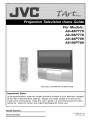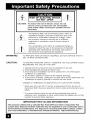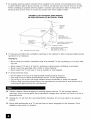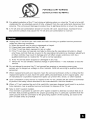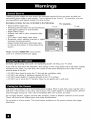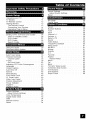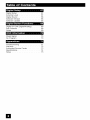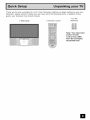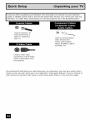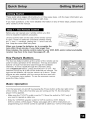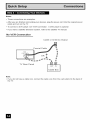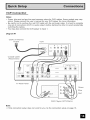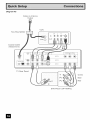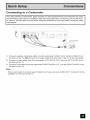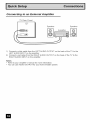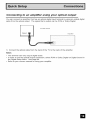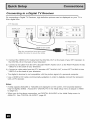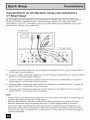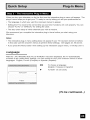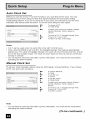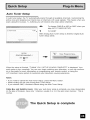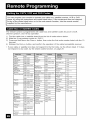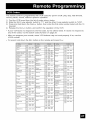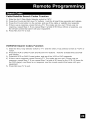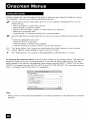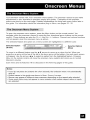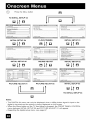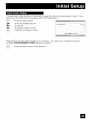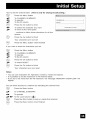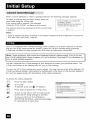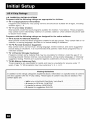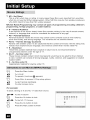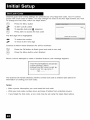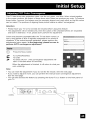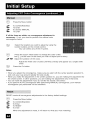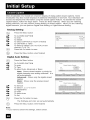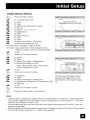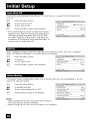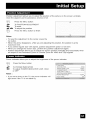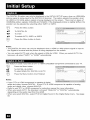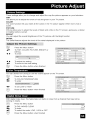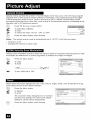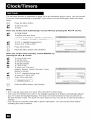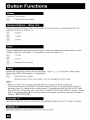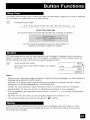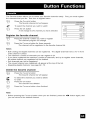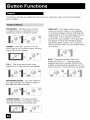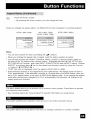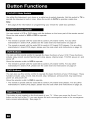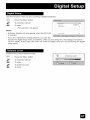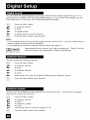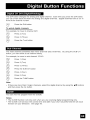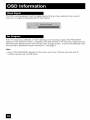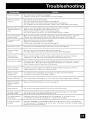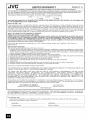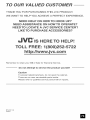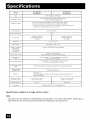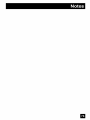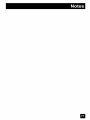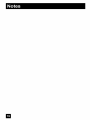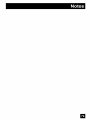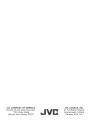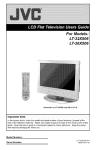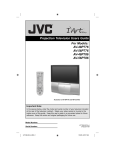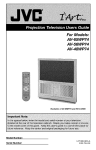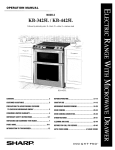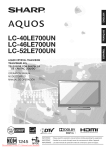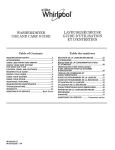Download DRAKE ESR-D103 Operating instructions
Transcript
For Models:
AV-48P776
AV-56P776
AV-48P786
AV-56P786
Illustration
In the spaces
below,
enter the model
at the rear of the television
cabinet).
inside
Keep
cove[
reference.
of this guide,
Keep
Model
Number:
Serial
Number:
the carton
of AV-56P776
and serial
Staple
this user's
and original
number
your
guide
packaging
and RM-C1270G
of your
sales receipt
television
or invoice
in a convenient
for future
(located
to the
P!ac e for future
use.
LCT1885-001A-A
07O5JGI-II-IM
RISK OF ELECTRIC SHOCK
DO NOT OPEN
CAUTION:
To reduce
the risk of electric
shock.
Do not
remove cover (or back). No user serviceable
parts inside. Refer servicing to qualified service
personnel,
The lightning flash with arrowhead symbol, within an
equilateral triangle is intended to alert the user to the
presence of uninsulated "dangerous voltage" within
the product's enclosure that may be of sufficient
magnitude to constitute a risk of electric shock to
persons.
The exclamation point within
intended to alert the user to
operating and maintenance
the literature accompanying
an equilateral triangle is
the presence of important
(servicing) instructions in
the appliance.
WARNING:
TO PREVENT FIRE OR SHOCK HAZARDS, DO NOT EXPOSE THIS TV
SET TO RAIN OR MOISTURE.
CAUTION:
TO INSURE PERSONAL SAFETY, OBSERVE THE FOLLOWING
REGARDING THE USE OF THIS UNIT.
RULES
1. Operate only from the power source specified on the unit.
2. Avoid damaging the AC plug and power cord.
3. Avoid Improper installation and never position the unit where good
ventilation is unattainable.
4. Do not allow objects or liquid into the cabinet openings.
5. In the event of trouble, unplug the unit and call a service technician.
not attempt to repair it yourself or remove the rear cover.
Do
Changes or modifications not approved by JVC could void the warranty.
* When you don't use this TV set for a long period of time, be sure to
disconnect both the power plug from the AC outlet and antenna for your
safety.
* To prevent electric shock do not use this polarized plug with an
extension cord, receptacle or other outlet unless the blades can be fully
inserted to prevent blade exposure.
This product utilizes both a Cathode Ray Tube (CRT) and other components that
I
contain lead. Disposal of these materials may be regulated in your community due to I
environmental
considerations.
disposal or recycling
information, please contact
IMPORTANT ForRECYCLING
INFORMATION
II
YOUr !0ca I authorities, or the Electronic Industries Alliance:
http:!!w_.eiae.org
i
m
I
• As an "ENERGY STAR <_''partner, JVC has determined
that this product or product model meets the "ENERGY
STAR ®',guidelines for energy efficiency.
q_lql{li'l,'i_l
CAUTION:
Please read and retain for your safety,
Electrical energy can perform many useful functions. This TV set has been engineered and
manufactured to assure your personal safety. But improper use can result in potential
electrical shock or fire hazards. In order not to defeat the safeguards incorporated in this
TV set, observe the following basic rules for its installation, use and servicing. Also follow all
warnings and instructions
marked on your TV set.
INSTALLATION
1 Your TV set is equipped with a polarized AC line plug (one
blade of the plug is wider than the other). This safety feature
allows the plug to fit into the power outlet only one way.
Should you be unable to insert the plug fully into the outlet,
try reversing the plug. Should it stiII fail to fit, contact your
electrician.
(POLARIZED-TYPE)
2 Operate the TV set only from a power source as indicated on the TV set or refer to the
operating instructions for this information. If you are not sure of the type of power supply to
your home, consult your TV set dealer or local power company. For battery operation, refer
to the operating instructions.
3 Overloaded AC outlets and extension cords are dangerous, and so are frayed power cords
and broken plugs. They may result in a shock or fire hazard. Call your service technician for
replacement.
4 Do not allow anything to rest on or roll over the power cord, and do not place the TV set
where power cord is subject to traffic or abuse. This may result in a shock or fire hazard.
5 Do not use this TV set near water -- for example, near a bathtub, washbowl,
laundry tub, in a wet basement, or near swimming pool, etc.
kitchen sink, or
6 If an outside antenna is connected to the TV set, be sure the antenna system is grounded
so as to provide some protection against voltage surges and built-up static charges.
Section 810 of the National Electrical Code provides information with respect to proper
grounding of the mast and supporting structure, grounding of the lead-in wire to an antenna
discharge unit, size of grounding conductors, location of antenna discharge unit, connection
requirements for the grounding electrode.
II
7 An outside antenna system should not be located in the vicinity of overhead power lines
or other electric light or power circuits, or where it can fall into such power lines or circuits.
When installing an outside antenna system, extreme care should be taken to keep from
touching such power lines or circuits as contact with them might be fatal.
EXAMPLE OF ANTENNA GROUNDING
AS PER NATIONAL ELECTRICAL CODE
GROUND
CLAMP
\
ANTENNA
DISCHARGE
UNIT
(NEC SECTION
810-20)
ELECTRICAL
SERVICE
_ROUNDING
EQUIPMENT
(NEC
4- ......
NEC _ NATIONAL
ELECTRIC
CODE
SECTION
CONDUCTORS
810-21 )
POWER SERVICE GROUNDING
ELECTRODE
SYSTEM
/NEC
ARTICLE
250, PART H)
8 TV sets are provided with ventilation openings in the cabinet to allow heat generated during
operation to be released.
Therefore:
-- Never block the bottom ventilation
rug, etc.
slots of a portable TV set by placing it on a bed, sofa,
-- Never place a TV set in a "built-in" enclosure unless proper ventilation
-- Never cover the openings with a cloth or other material.
-- Never place the TV set near or over a radiator or heat register.
is provided.
9 To avoid personal injury:
-----
Do not place a TV set on a sloping shelf unless properly secured.
Use only a cart or stand recommended by the TV set manufacturer.
Do not try to roll a cart with small casters across thresholds or deep pile carpets.
Wall or shelf mounting should follow the manufacturer's instructions, and should use a
mounting kit approved by the manufacturer.
10 Caution children about dropping or pushing objects into the TV set through cabinet
openings. Some internal parts carry hazardous voltages and contact can result in a fire or
electrical shock.
11 Unplug the TV set from the wall outlet before cleaning. Do not use liquid or an aerosol
cleaner.
12 Never add accessories to a TV set that has not been designed for this purpose. Such
additions may result in a hazard.
II
PORTABLE CART WARNING
(Symbol
provided by RETAC)
13 For added protection of the TV set during a lightning storm or when the TV set is to be left
unattended for an extended period of time, unplug it from the wall outlet and disconnect the
antenna. This will prevent damage to product due to lightning storms or power line surges.
14 ATV set and cart combination should be moved with care. Quick stops, excessive
and uneven surfaces may cause the TV set and cart combination to overturn.
force,
15 Unplug this TV set from the wall outlet and refer servicing to qualified service personnel
under the following conditions:
A. When the power cord or plug is damaged or frayed.
B. If liquid has been spilled into the TV set.
C. If the TV set has been exposed to rain or water.
D. If the TV set does not operate normally by following the operating instructions. Adjust
only those controls that are covered in the operating instructions as improper adjustment
of other controls may result in damage and will often require extensive work by a
qualified technician to restore the TV set to normal operation.
E. If the TV set has been dropped or damaged in any way.
F. When the TV set exhibits a distinct change in performance
service.
-- this indicates a need for
16 Do not attempt to service this TV set yourself as opening or removing covers may
expose you to dangerous voltage or other hazards. Refer all servicing to qualified service
personnel.
17 When replacement parts are required, have the service technician verify in writing that the
replacement parts he uses have the same safety characteristics as the original parts. Use
of manufactureCs specified replacement parts can prevent fire, shock, or other hazards.
18 Upon completion of any service or repairs to this TV set, please ask the service technician
to perform the safety check described in the manufactureCs service literature.
19 When a TV set reaches the end of its useful life, improper disposal could result in a picture
tube implosion. Ask a qualified service technician to dispose of the TV set.
20 Note to CATV system installer.
This reminder is provided to call the CATV system installeCs attention to Article 820-40 of
the NEC that provides guidelines for proper grounding and, in particular, specifies that the
cable ground shall be connected to the grounding system of the building, as close to the
point of cable entry as practical.
11
Displaying fixed images on your screen for extended periods of time can leave a subtle but
permanent ghost image in your screen. This is referred to as "burn-in". To avoid this, mix your
viewing patterns and aspect modes from time to time.
Examples
include, but are not limited to the following:
•
•
•
•
•
Stock-market report bars
Shopping channel Iogos and pricing displays
Video game patterns or scoreboards
Bright station loges
Internet web sites or other computer-style
images.
• DVD discs, video tapes, laser discs
• Broadcast, cable, satellite channels or digital
television tuners/converters.
For example...
TV on
TV off
• Aspect modes that leave solid black bars
on the top and bottom, or both sides of the
screen.
Note: Warranty DOES NOT cover screen
burn-in or uneven picture tube aging.
Normally, light dusting with a soft, non-scratching
duster will keep your TV clean.
If you wish to wipe down the television, first unplug it. Then wipe gently with a soft cloth, slightly
moistened with water. You can add a few drops of mild liquid detergent to the water to help
remove spots of oily dirt.
•
•
•
•
DO
DO
DO
DO
NOT
NOT
NOT
NOT
allow liquid to enter the TV through the ventilation slots.
use strong or abrasive cleaners on the TV.
spray liquids or cleaners directly on the TWs surface.
rub or scrub the TV harshly. Wipe the set gently with a soft cloth.
The screen is treated with an electrostatic-proof coating. When it gets dirty, wipe it gently with a
soft cloth. If the screen is very dirty, wipe it down with a cloth dipped in a diluted kitchen cleaner
and thoroughly wrung-out. Then wipe immediately after with a clean, dry cloth.
Do not apply alcohol, organic solvents (like acetone), acidic or alkaline cleansers
These will remove the coating layer and cause discolorations.
Do not push or hit the screen. This could cause scratches
distortions.
!!
to the screen.
on the screen surface and image
_o]
rA_/':ldilliT,__
_lq_i] _ _'41,,",]'_k
,L!n,.............
Unpacking your TV ............
TV Models ................
TV Remote Control ...........
9
11
12
Getting Started .............
The Remote Control ..........
13
13
Connecting Your Devices .......
Interactive Plug In Menu ........
14
23
_{_ia[ol_o[ilg[':|ialialla[o,
Setting CATV, VCR and DVD Codes
CATV or Satellite Codes ........
VCR Codes ..............
DVD Codes ..............
Search Codes .............
. . . 26
26
27
28
29
[lj nI.:T_]i[_:.] ni l_l[:.1ni g1_.........
[4
Using the Guide .............
Onscreen Menu System .........
30
31
Auto Tuner Setup ............
Channel Summary ............
Channel Label .............
33
34
35
V-Chip ..................
Set Lock Code .............
36
42
Adjusting CRT Color Convergence
Language ................
Closed Caption .............
Auto Shut Off ..............
XDS ID .................
Noise Muting ..............
Front Panel Lock ............
....
43
45
46
48
48
48
49
V1 Smart Input ...........
Video Input Label ..........
Position Adjustment ...........
Power Indicator .............
Digital-In .................
taFIn Audio
49
50
51
51
52
52
Picture Settings .............
Adjust Picture Settings .........
Color Temperature ............
Digitat Noise Clear ............
VSM ................
Naturat Cinema ................
Reset ..................
53
53
53
53
54
54
54
! I i [1 W_A'_';I I ! [_
Sound Settings .............
Adjust Sound Settings .........
Reset ................
55
55
55
[1'] [_r4 _l il i i[:.]_:...........
_,a
Set Clock ................
On/Off Timer ...............
56
57
I :['l]iL(*] i ! iiI I i [_ 4[*] i 1.:........
_..
Power ..................
Number Buttons .............
Tune ...............
Input ...................
Channel +/- . ............
Volume +/- . ............
Return+/TV ...............
Sound ..................
Video Status ...............
TheaterPro D6500K ...........
Sleep Timer ...............
ML/MTS .................
58
58
58
58
58
58
59
59
60
60
61
61
Muting ..................
Display .................
C.C ....................
Favorite ................
61
62
62
63
Aspect
.................
Aspect Ratios .............
Menu ..................
OK ...................
Back ...................
TV/CATV Slide Switch ..........
VCR/DVD Slide Switch .........
VCR Buttons ...............
DVD Buttons ...............
Super Focus ...............
64
65
65
65
65
66
66
66
66
66
U
I__]TITI;E)I-'_'_ ( ! I i ..........
Digital Setup .............
Antenna Level .............
67
67
Digital Sound .............
Software Version .............
68
68
Software Update
68
L]I_'I
I :(lli(.]
............
il a| Ii[,.l_ [.1 iI_ ....
Digital CH D/A (Digital/Analog)
Sub Channel .............
Guide ...............
[1_
II
l_
{el i i I_||
Weak Signal
No Program
[I] i .......
.............
.............
Troubleshooting
.............
Warranty ..............
Authorized Service Center ..........
Specifications
.............
Notes .................
H
.....
69
69
69
114
70
70
71
72
73
74
75
Thank you for your purchase of a JVC Color Television. Before you begin setting up your new
television, please check to make sure you have all of the following items. In addition to this
guide, your television box should include:
Two AA
1 Television
1 Remote Control
Batteries
Note: Your television
and/or remote
control may differ
from the examples
illustrated here.
m
cable Or Satellite System and to Connect the audio!video devices you want to Use with Your
I Once you have unpacked your television, the next step is to connect it to your antenna!
television. To make these connections you wiII use plugs !ike the ones illustrated below.
Used to connect an
external antenna or
cable TV system to
your TV.
Used to connect audio/
video devices like
VCRs, DVD players,
stereo amplifiers, game
consoles, etc.
Used to make video
connections with S-Video
VCRs, Camcorders
DVD players.
and
We recommend that before you start using your new television, you read your entire User's
Guide so you can learn about your new television's many great features. If you're anxious to
start using your television right away, a quick setup guide follows on the next few pages.
El
I
I
NOTE:
Before you connect your television to another device, please refer to the proper
diagrams for your specific TV and remote. These will help assist you in understanding
how to connect your television to another device, as welI as use the remote to set up
your television.
MODELS:
AV-48P776
AV-56P776
AV-48P786
AV-56P786
©
©
f:%_:.',:'_b:_t=;:b ....
Note: The terminal
labeled "SERVICE
ONLY", is exclusively
used to update the
software version.
MODELS:
AV-48P776,
= ....
]@
AV-56P776,
AV-48P786, AV-56P786
in
• For information
on remote control buttons, see pages 58 - 66.
• SUB CHANNEL and GUIDE buttons are for digital channels.
ATSC antenna or Digital Cable, you can use these buttons.
In
If your TV is connected to an
These quick setup pages will provide you, in three easy steps, with the basic information
need to begin using your new television right away.
you
If you have questions, or for more detailed information on any of these steps, please consult
other sections of this manual.
Before you can operate your remote control, you first
need to install the batteries (included).
Lift and pull the latch on the back of the remote control
to open. Insert two batteries (included) carefully noting
the "+" and "-" markings, placing the "-" end in the unit
first. Snap the cover back into place.
When you change the batteries, try to complete the
task within three minutes. If you take longer than
three minutes, the remote control codes for your VCR, DVD, and/or
receiver may have to be reset. See pages 26 - 29.
Key Feature
cable box/satellite
Buttons
The four key feature buttons at the center of the remote can be
used for basic operation of the television. The top and bottom
buttons will scan forward and back through the available
channels. To move rapidly through the channels using
JVC's Hyperscan feature, press and hold CH+ or CH-. The
channels will zip by at a rate of five channels per second. The
right and left buttons will turn the volume up or down. These
buttons are also marked with four arrows and are used with
dVO's onscreen menu system. To use the onscreen menus,
press the MENUbutton.
Basic
Operation
Turn the television on and off by pressing the POWERbutton at the top right corner
of the remote. If this is the first time you are turning on the TV, the interactive
plug-in menu appears.
• Make sure the TV/CATV switch is set to TV. Move the switch to CATV only if
you need to operate a cable box.
• Slide the VCR/DVD
selector switch to VCR to control a VCR. Slide to
DVD to control a DVD player. Please see pages 26 to 29 for instructions on
programming your remote control to operate a cable box, VCR or DVD player.
In
Notes:
• These connections
are examples.
• After you are finished connecting
outlet and turn on the TV.
your devices, plug the power cord into the nearest power
• To connect a DVD player, see VCR Connection.
A DVD player is optional
• If you have a satellite television system, refer to the satellite TV manual.
No VCR Connection
CabHe or Antenna
75_
CoaxiaH
Output
CabHe i__
(VHF/UHF)
TV Rear
PaneH
Note:
• If you do not have a cable box, connect the cable wire from the walI outlet into the back of
the TV.
In
VCR Connection
Notes:
• Green, blue and red are the most common colors for DVD cables. Some models may vary
colors. Please consult the user's manual for your DVD player for more information.
• Be careful not to confuse the red DVD cable with the red audio cable. It is best to complete
one set of connections (DVD or audio output) before starting the other to avoid accidentally
switching the cables.
• You may also connect the DVD player to Input 1.
Diagram #I
Cable or Antenna
Output
VCR
Coaxial Cable
(Attachment)
TV Rear Panel
Green
Blue
Red
R
DVD Player (OPTIONAL)
Note:
• If this connection setup does not work for you, try the connection
setup on page 16.
Diagram #2
Cable or Antenna
Output
_wo_WaySp,_tter
ooo_,o,
ca_,o
J
I ooMPo%.Tvo%
®®®
/Attao__
TV Rear Panel
Y
Green
P8
Blue
PR
Red
DVD Player (OPTIONAL)
m
Connecting
to a Camcorder
You may connect a Camcorder, game console or other equipment to your television by using
the front input jacks (Input 4) located under the front panel door. To access, pull on the door
to open it. You can a!s0 connect these using !h e !e!evision ,s [ea r input jacks , using the sam e
nstruct ons.
\
\
"x
s VlUEO VIDEO
AUDIOq
/Y_
L,_,_O
e
x // •
/, ._, /..- -_
......
M_NU
CHANN
t
+
I .....
........
,, _<_,_.
-
VOLUM_
+
SDP_
i,_us
' .....
CAMCQRDER
__-
OR-
_'7:
1) Connect a yellow composite cable from the camcorder VIDEO OUT, into the VIDEO IN on
the front of the TV, OR connect an S-Video cable from the front of the TV to the camcorder.
2) Connect a white cable from the camcorder LEFTAUDIO
the front of the TV.
OUT, into the LEFTAUDIO
3) Connect a red cable from the camcorder RIGHTAUDIO
the front of the TV.
OUT, into the RIGHTAUDIO
IN on
IN on
Note:
• If your camcorder is a mono sound model it will have only one AUDIO OUT. Connect it to the
L/MONO on the front of the TV.
m
Connecting
to an External
Amplifier
TV Rear PaneF
AUDIO
ou
Speaker
(
Speaker
Amp,ifier
1) Connect a white cable from the LEFT AUDIO OUTPUT on the back of the TV to the
LEFT AUDIO INPUT on the amplifier.
2) Connect a red cable from the RIGHTAUDIO OUTPUT on the back of the TV to the
RIGHTAUDIO
INPUT on the amplifier.
Notes:
• Refer to your amplifier's manual for more information.
• You can use AUDIO OUTPUT for your home theater system.
El
Connecting
to an amplifier
using your optical output
You can connect an amplifier that has an optical digital input terminal by using an optical digital
cable from the optical output. The signal that is output can be PCM or Dotby Digital.
TV Rear
Panel
Amplifier
1) Connect the optical cable from the back of the TV to the back of the amplifier.
Notes:
• This terminal can only output digital audio.
• In order to use the optical output connection, select PCM or Dotby Digital on Digital Sound in
the Digital Setup Menu. See page 68.
• Refer to your owners manual on using your amplifier.
Connecting
to a Digital
TV Receiver
By connecting a Digital TV Reciever, high definition pictures can be displayed on your TV in
their digital form.
DTV
Decoder
DtGn-AL OUT
AUD!O OUT
(
TV Rear
HDMi
After
tighten
the connections
the screw
have
to secure
been
Panel
to DV_ Cable
made
the cables,
1) Connect the HDMI to DVI Cable from the DIGITAL OUT on the back of your DTV decoder, to
the DIGITAL-IN on the back of your television.
2) Connect a red cable from the DTV decoder RIGHT AUDIO OUT, to the RIGHT AUDIO IN into
VIDEO-3 on the back of your television.
3) Connect a white cable from the DTV decoder LEFT AUDIO OUT, to the LEFTAUDIO
VIDEO-3 on the back of your television.
• The digital-in terminal is not compatible
with the picture signal of a personal computer.
• Use a HDMI to DVI cable (commercially
with a DTV decoder.
available)
IN into
in order to digitally connect the television
Notes:
• If 480p signals (640x480 or 720x480) are displayed on the screen, the horizontal balance
may be slightly shifted. Access the "DIGITAL-IN" in the initial setup menu to adjust it. (Refer
to page 52.)
• When you do the above connection, set DIGITAL-IN AUDIO in the Initial Setup menu to
ANALOG. See "DIGITAL-IN AUDIO", page 52.
El
Connecting
to a HDMI Compatible
Device
By connecting a HDMI compatible device, high definition pictures can be displayed on your
TV in their digital form. Some HDMI devices can include DVD players, D-VHS or any HDMI
compatible device.
HDMI (High Definition Multimedia InterFace) is the first industry supported, uncompressed, all
digital audio/video interface. HDMI provides and interface between any audio/video source,
such as a set-top box, DVD player, A/V receiver or an audio and/or video monitor, such as a
digital television (DTV).
HDMI Compatible
Device
TV Rear Panel
DIGITAL
IN
vloEo
-
[
HDMt Cable
1) Connect the HDMI Cable from the DIGITAL OUT on the back of your DTV or HDMI device, to
the DIGITAL-IN on the back of your television.
Notes:
• When you do the above connection, set DIGITAL-IN AUDIO in the Initial Setup menu to
DIGITAL. See "DIGITAL-IN AUDIO", page 52.
• Some decoders may not respond depending
when it is connected to the HDMI.
on the equipment that you have connected
• If the HDMI output device signal is changed (for example, 480i/60Hz is changed to
480p/60Hz), the screen may turn green and there may be some distortion for a short time
until the signal becomes stable.
II!
Connecting to an AV Receiver
V1 Smart Input
using your television's
By connecting your AV Receiver to your television's V! Smart Input, you can watch picture
sources from many different devices, without having to change or use the other input
connections on your TV. This allows you to free up the other input connections so you can
connect more devices to your television.
AV Receiver
TV RearPanel
,v._,o.F,Gb
.... [ "_°'°#
io_o_OOT
_®
1) Connect an S-Video Cable from the AV Receiver's
on the back of your television.
MONITOR OUT, to the S-Video INPUT-!
2) Connect a Yellow Composite Cable from the AV Receiver's MONITOR OUT, into the VIDEO
INPUT-! on the back of your television.
3) Connect a Green Component Cable from the AV Receiver's Y MONITOR OUT, into the Y
VIDEO INPUT-! on the back of your television.
4) Connect a Blue Component Cable from the AV Receiver's
VIDEO INPUT-1 on the back of your television.
PB MONITOR OUT, into the Pb
5) Connect a Red Component Cable from the AV Receiver's PR MONITOR OUT, into the Pr
VIDEO INPUT-! on the back of !our television.
Note:
• Please refer to your AV Receiver instruction manual for more information on connecting
speakers and other devices like a DVD player.
• Use your AV Receiver's remote to switch to the different devices you have connected.
• Some AV Receivers may not respond when the V1 Smart Input function is turned on.
your
• If you have video connections for each input device connected to your AV Receiver, you
should not connect them using both S-Video and Composite connection at the same time
when you are using V1 Input as the V! Smart Input. In this case we recommend using the
S-Video connection.
m
When you turn your television on for the first time the interactive plug-in menu will appear. The
plug-in menu helps you to get your TV ready to use by letting you set your preferences for:
• The language in which you want the onscreen
menus to appear.
• Setting the TWs clock to the correct time so your timer functions will work properly. You can
choose "AUTO" or "MANUAL" for setting the clock.
• The auto tuner setup of which channels you wish to receive.
We recommend
television.
you complete the interactive
plug-in items before you start using your
Notes:
• The interactive plug-in menu setting does not appear if your TV has been turned on before.
In this case use the onscreen menus to perform these settings. See pages 45, 56 and 33.
• If you press the Menu button while setting up the interactive
plug-in menu, it will skip over it.
Language
After the "JVC INTERACTIVE PLUG IN MENU" has been displayed, the TV automatically
switches to the LANGUAGE settings. You can choose to view your onscreen menus in three
languages: English, French (Frangais) or Spanish (Espai_ol).
To choose a language:
(English, Frangais or Espadol)
To NEXT (To set clock)
_ENGLISH
'_ NEXT
(To be continued...)
Auto Clock Set
Before you use any of your TV's timer functions, you must first set the clock. You may
precisely set your clock using the XDS time signal broadcast by most public analog
broadcasting stations. If you do not have this in your area, you will have to set the clock
manually. See manual clock set below. To set the clock using the XDS signal:
To choose AUTO
To TiME ZONE
IMOOE
To select your time zone: (Atlantic, Eastern,
Central, Mountain, Pacific, Alaska or
Hawaii)
! AUTO _
To move to D.S.T. (Daylight
To turn D.S.T. ON or OFF
D.ST.
Savings Time)
To NEXT (To Auto Tuner Setup)
NEXT
Notes:
• D.S.T. can be used when it is set to ON in the SET CLOCK menu.
• Only when the MODE is set to AUTO, the Daylight Savings Time feature automatically
adjusts your TV's clock for Daylight Savings. The clock will move forward one hour at 2:00
am on the first Sunday in April. The clock will move back one hour at 2:00 am on the last
Sunday in October.
• You will have to reset the clock after a power interruption. You must set the clock before
operating any timer functions.
Manual
Clock Set
To set your clock manually (without using the XDS signal), choose MANUAL.
AUTO, see auto clock set above.
<1,
<1,
I MODE
_ MANUAL _
D.S.T.
To
To
To
To
If you choose
choose MANUAL
TIME
set the hour
minute
< _.
To set the minute
To TIME ZONE
< _"
To select your time zone: (Atlantic, Eastern,
Centrat, Mountain, Pacific, Alaska or
Hawaii)
START CLOCK
<1,
To move to DST
(Daylight
To turn DST
ON or OFF
To START CLOCK
Savings Time)
Note:
• You will have to reset the clock after a power interruption.
operating any timer functions.
You must set the clock before
(To be continued...)
m
Auto Tuner Setup
In auto tuner setup, the TV automatically scans through all available channels, memorizing the
active ones and skipping over blank ones or channels with weak signals. This means when you
scan (using the CHANNEL+/-- buttons) you will receive only clear, active channels.
AIR
• •
To choose CABLE or AIR (or SKIP when you
skip AUTO TUNER SETUP)
•
To START
After Analog Auto Tuner Setup is finished, Digital Auto
Tuner Setup starts.
START
When the setup is finished, "THANK YOU ! SETUP IS NOW COMPLETE" is displayed. Your
quick setup is now complete. You can now begin watching your television, or you can continue
on in this guide for more information on programming your remote control, or using the
JVC onscreen menu system to customize your television viewing experience.
Notes:
• If you want to cancel the Auto Tuner Setup, press the MENU button.
• Noise muting will not work during Auto Tuner Setup.
• If you choose SKIP, it finished without doing the Auto Tuner Setup.
Cable Box and Satellite Users: After your auto tuner setup is complete, you may, (depending
on the type of hookup), have only 1 channel, usually 3 or 4 in the auto tuner memory. This is
normal.
The Quick Setup is complete
"
I
You can program your remote to Operate your Cable box, Satellite receiver, VCR or DVD
player by Using the instructions ancl Codes listed below. If the equipment does not respond
to any Of the Codes listed be!0w ei t0 the code search functi0n, use the [emote €0ntr0!
I
supplied by the manufacturer_
[_1_ ['_11
:_)'_[.ld _',r_l_lllitl [61t_
The remote control is programmed with cable box and satellite codes for power on/off,
channel up/down, and 10 key operation.
1) Find the cable box or satellite brand from the list of codes shown below.
2) Slide the 2-way selector switch to "CATV".
3) Press and hold down the DISPLAYbutton, then enter the first code number listed with the 10
key pad.
4) Release the DISPLAYbutton, and confirm the operation of the cable box/satellite receiver.
• If your cable or satellite box does not respond to the first code, try the others listed. If it does
not respond to any code, try the search codes function, on page 29.
iiiiiiiiiiiiii!i
_ _i_!__
!i_ilililililililililililililililililililililililiiii!!i
____i_i
!i¸!i
¸!i¸
!i¸
!i¸!i
¸!i
¸!i
¸!i
¸!i¸
!i¸
!i¸
!i¸L
iiiiiiiiiiii
¸_i_
_:!
_i!,
i___:i_:i_:i_:i_:i_:i_:i_:i_:i_:i_:i_:i_:i_:i_:i_:i_:i_:i_:i_:i_:i_:i_
_:i_i_i_
__:!_:!_:!_:!_:!_:!_:!_:!_:!_:!_:!_:!_:!_:!
ABC
024
Puser
032
Archer
032, O26
RCA
061,070
Cableview
051, O32
Realistic
O32
Citizen
022, 061
Regal
Curtis
068, O59
058, 064,040,
041,042,046,
O68
Diamond
024, 032, 025
Eagle
029
Eastern
034
GC Brand
032, 061
Gemini
022, 043
GeneralInstrumen_ 066, 024, 026,
026, 027, 020,
021, 022, 057,
023
100, 113,114,
116
Express VU
100, 113
G.E.
106
G.I.
108
Regency
O34
Rembrandt
037,032,061,
O38
Gradiente
112
Samsung
051
Hitachi
104,111
Scientific Atlanta
067,058,069
HNS (Hughes)
104
SLMark
051,047
Panasonic
106
Sprucer
061,056
Philips
102, 103
Stargate
032, 051
Pdmestar
108
040, 041,042,
046, 068, 064
TelecaptJon
067
Proscan
106, 109, 110
Hitachi
049, 024
TelevJew
047, 051
RCA
106, 109, 110
Jerrold
066, 024, 026,
026, 027,020,
Texscan
044
Sony
107
021,022,057,
023
Tocom
036,036,066
Star Choice
104, 108
Toshiba
060
Toshiba
101
Macom
049, 050, 061,
064
UnJka
032, 026
Uniden
102, 103
Magnavox
033
Universal
022, 032
Memorex
030
VJdeoway
062
MovJetJme
032, 061
VJewstar
029, 030
Oak
039, 037,048
Zenith
063,046
PanasonJc
066, 056, 060,
071,073
Zenith/Drake
Satellfie
046
Paragon
063
PhHips
028, 029, 030,
062, 063, 031,
069
Pioneer
047, 062
Pulsar
051,032
Hamtin
m
Echostar
The remote control is programmed with VCR codes for power on/off, play, stop, fast-forward,
rewind, pause, record, channel up/down operation.
1) Find the VCR brand from the list of codes shown below.
2) Slide the first 2-way selector switch to "TV" and the other 2-way selector switch to "VCR".
3) Press and hold down the DISPLAYbutton, then enter the first code number listed with the !0
key pad.
4) Release the DISPLAYbutton, and confirm the operation of the VCR.
• If your VCR does not respond to the first code, try the others listed. If it does not respond to
any of the codes, try the search codes function on page 29.
• After you program your remote, some VCR buttons may not work properly. If so, use the
VCR's remote.
• To record, hold down the REC button on the remote and press PLAY.
Admkal
035
Marantz
003,004,005
Aiwa
027,032,095
Marta
064
Akai
Audio
029,072,073,
O74
Dynamic
024,067
MGA
036,040,
003,005
Bell & Howell
063,071
Broksonic
020,026,
094
043
Citizen
064
Craig
063,029,
064
Curt_ Mathes
045,024,
093
027,
043,
059,
024,
004,
005
Dimensia
045,
Emerson
043,026,
061,025,
020, 076
Sansui
003,
052
Sanyo
063,067,091,
071
Sco8
059,
060,
067,
047,
020
0:48,040,
048,026,
063,
064,065,
066,
001
058,000,
Minolta
058,045,
093
MksubisM
038,040,
047,
Multkech
047,027,062
NEC
003,004,005,
000
Olympic
024,023
Opdmus
028,021,035,
064
Orion
026,020
Panasonic
023,024,
022
021,
Penney
024,058,
063,003,
005,093
045,
004,
092
003,
089
0#,7,
048,041,042,
078,090
023,025
CCE
DBX
037,060,062,
033, 089
Samtron
048,041,042
Canon
Daewoo
Memorex
Samsung
093
077,
042,
Fisher
063,
065,
Funai
027,026,
0O0
066, 067,
071,091
020,
GE
033,
024
Go Video
037,051,049,
Pentax
058,005,
093
PNco
031,024,027,
Sears
Shintom
075
Sharp
035,
088
Signature
2000
026,020,
036,080,
027,035
Singer
075
Sony
028,
053,
SV 2000
027
Sylvania
031,023,024,
027
Symphonic
027,081
Tashiro
064
Tatung
003,
004,005
Teac
003,
005
004,027,
029,030,
054,055
045,
023,026,
043
020,
PNips
031,023,
086
024,
064
Pioneer
023
Gradiente
083, 084,081,
0O0, 001
Proscan
045,058,
023,
024, 031,046,
Technics
021,022,023,
O24
024,027,070
023,045,
058,
027,081,093
059,060,
087,093
Teknika
Hitachi
Toshiba
059,
Vector Research
005
Wards
035,
050,
Goldsta_
Instant
Replay
024,
045,
089
Quasar
Radio
033,
021,022,023,
024
023
Shack
033,024,
063,
Jensen
003
JVC
000,
003,
001,002,
004, 005
Kenwood
003,
004,064,
033,045,
023,024,
058,
031,
027,
064,
058,
046,059,
083,084,
060,
085,
065,
067
066,
063,
005
LXI
Magnavox
031,023,024,
O86
046,079
036,067,
044,064
036,067,040,
027
RCA
062,
Yamaha
063,003,004,
005
Zenith
044,082,064,
094
087,093
Realislic
024,063,036,
067,040,027
m
The remote control is programmed with DVD codes for power on/off, play, stop, fast-forward,
rewind, previous/next chapter, tray open/close, and still/pause operation.
1) Find the DVD player brand from the list of codes shown below.
2) Slide the first 2-way selector switch to "TV" and the other 2-way selector switch to "DVD".
3) Press and hold down the DISPLAYbutton, then enter the first code number listed with the 10
key pad.
4) Release the DISPLAYbutton, and confirm the operation of the DVD player.
• If your DVD player does not respond to the first code, try the others listed. If it does not
respond to any of the codes, try the search codes function on page 29.
• After you program your remote, some DVD buttons may not work properly. If so, use the
DVD player's remote.
El
Aiwa
043
RCA
021, O26
Apex
Denon
O4O
Sampo
034
020,037
Samsung
030
Hitachi
030,031
Sharp
028
JVC
000
Silvania
038
Kenwood
035
Sony
024, 045,046,
Konka
039
Mitsubishi
O25
Technics
020
Onkyo
041
Toshiba
023
Oritron
O44
Vialta
05O
Panasonic
O2O
Wave
042
Philips
Pioneer
023,036
O22
Yamaha
020
Zenith
027, 032
Rake
O33
047
Cable/Satellite
Search Codes Function
1)
2)
3)
4)
Slide the first 2-Way Mode Selector switch to CATV.
Press the POWERand RETURN+/TV buttons. Hold for at least three seconds and release.
Press the POWERbutton on the remote, and see if the cable or satellite box responds.
If there was a response, press RETURN+/TV. The codes are now set. If there was no
response, repeat Step 3. If you repeat Step 3 a total of 80 times without a response, use
the remote control that came with your equipment.
5) Press RETURN+/TV to exit.
VCR/DVD Search Codes Function
1) Slide the first 2-way selector switch to "TV" and the other 2-way selector switch to "VCR" or
"DVD".
2) Press the VCR or DVD POWERand RETURN+/TV buttons.
and release.
Hold for at least three seconds
3) Press the VCR or DVD POWERbutton, and see if the VCR or DVD responds.
4) If there was a response, press RETURN+/TV. The codes are now set. If there was no
response, repeat Step 3. If you repeat Step 3 a total of 80 times for the VCR (40 times for
the DVD player), and there is no response, use the remote control that came with your
equipment.
5) Press RETURN+/TV to exit.
Certain
symbols
areused
throughout
thisguide
tohelpyoulearnabout
thefeatures
ofyour
newtelevision.
Theones
youwillseemost
frequently
are:
J.V
Up and
buttons
• Move
• Move
• Move
• Back
• Scan
Down arrows mean press the CH+ or CH- buttons. Pressing the CH+ or CHlet you:
vertically in a main menu screen
through a submenu screen
to the next letter, number, or other choice in a submenu
up to correct an error
through TV channels (when not in a menu screen)
• 1_
Left and right arrows mean press the VOLUME+or VOLUME--buttons to move left or right
to:
• Select a highlighted menu item
• Select an item in a submenu
• Select numbers in certain menu options
• Turn the volume up or down (when not in a menu screen)
The "press button" icon means you should press the button named on your remote
control. (Button names appear in SMALLCAPITAL LETTERS.)
The "helping arrow" icon points to the highlighted
or selected item in a menu.
To bring up the onscreen menu, press the MENU button on the remote control. The item that
appears in green is the one currently selected. If you use the Menu button on the TWs front
panel instead of the remote, an additional menu screen showing INPUT, VIDEO STATUS and
ASPECT will appear between INITIAL SETUP and PICTURE ADJUST. The "interactive plug-in
menu" will appear the first time the TV is plugged in.
ii+i
PREVIOUS
AUTO
TUNER
CHANNEL
V+ CHIP
SETUP
SUMMARY
}
}'
SET LOCK
"
I
CODE
CONVERGENCE
}
Note:
• Menus shown in this book are illustrations,
displays.
El
not exact replications
of the television's
onscreen
Your television comes with JVC's onscreen menu system. The onscreen menus let you make
adjustments to your television's operation simply and quickly. Examples of the onscreen
menus are shown on the next page. Detailed explanations on using each menu follow later in
this guide. For information about the interactive plug-in Menu, see pages 23 - 25.
To open the onscreen menu system, press the MENU button on the remote control. You
navigate within the onscreen menus by using the four directional arrow buttons on the remote
control. (These buttons are also the CH +/- and VOL +/- buttons. Channel and volume functions
will not operate when the onscreen menu is active).
The selected feature and option on a menu screen are highlighted
Selected
(Green)
Option
LANGUAGE
in a different color.
Selected
(Blue)
Option
To move to a different feature use the • • arrows to move up or down the list. When you
press the up arrow at the top of the list or the down arrow at the bottom, the next menu screen
will appear. Use the arrows _1 I_ to select an option from the highlighted feature. Pressing
MENU on the remote control will close the onscreen menu system and return you to normal
television viewing.
Each menu and its features will be discussed in the following pages of this guide.
, !fyou do net press any buttons fora few seconds, the onscreen
shutoff,
men u will automatically
Button names in this guide are shown in SMALL CAp!TALLETTERS.
, Menus may appeal in different Sizes 0nscreen depending On the aspect ratio Selectedl
• Some menu items may not appear in menu screens when certain aspect ratios or inputs
are selected:
E!
Press the MENUbutton
11
TO INITIAL SETUP 03
_tD
!
PREVIOUS
CHANNEL
SUMMARY
:_L:2,
CLOCK/TIMERS
INITIAL SETUP 04
D_tD
INITIAL SETUP 01
D_t_
PREVIOUS
BASS
4 U0
_
Dltr_
_
_
_ PREVIOUS
TREBLE _00 _
_
T
_LLOCK
BALANCE_00 _
=======#_
I
V_SMART_NPUT
_N
I R_T
INITIAL SETUP 05
I
COLOR
400
BFdGHT
.......
{oL;
)
,
'I'
400_'
I ooLo
....
_
"'
_
_
II
NATURALCINEMe&_
WM
Dire
AUTO
?-,
I
.
!O"t!
..... II .....
-
!
PICTURE ADJUST 01
"
* NEXF
_....
INITIAL SETUP 02
D_tD
,T::T_V,OO:o0,
_OTA.O?O
I1__
_ON
AD_USTMr_N r
POV_'OR
SOUND ADJUST
D_t_
_OFF_
II
PAGE
PICTURE ADJUST 0P
I1 o I1
(222)
INITIAL
SETUP 03
D_tD
TO INITIAL SETUP 04
Notes:
• The DIGITAL-IN menu can only be displayed when a 480p picture signal is input to the
digital-in terminal and the picture is being displayed on the screen.
• When the Menu button on the TV front panel is pressed, the FRONT PANEL CONTROL
menu between INITIAL SETUP 05 and PICTURE ADJUST 01 will appear.
• Regarding the digital setup menu, see page 67.
m
The auto tuner setup function is described on page 25 as the interactive plug-in menu.
need to run the auto tuner setup again, follow the steps below.
J.V
Press the MENUbutton
To AUTO TUNER SETUP
I_
_1_
To operate
To choose CABLE orAIR
TUNER
If you
MODE
{ AIR_
Press the OK button to start
_RESS rOS'rART
Programming will take approximately 2 to 4 minutes. The auto tuner is finished when the
message PROGRAMMING
OVER! appears onscreen.
(_
Press the Menu button when finished
Channel
summary
allows
youtocustomize
theline-up
ofchannels
received
byyour
TV.
Regarding
analog
channels,
youcanaddordelete
channels
fromtheline-up
orprevent
any
unauthorized
viewers
fromwatching
anyorall181channels.
Regarding
digital
channels,
the
onlychannels
thatwillappear
aretheones
thatarebroadcasting.
Press
theMENU
button
Analog
Channels
ToCHANNEL
SUMMARY
AV
I," Tooperate
TheChannel
summary
screen
willnowbedisplayed
with 02,/ MTV
07"/
thechannels
settoscan
marked
withan"_".Regarding03
o8
analog
channels,
youcandelete
channels
fromthescan 04_ A&E
o9¢
by removing the "\"'. If any channels were missed during
auto tuner setup and you wish to add them, you may by
placing an "\" next to the channel number.
• Digital channels can not be added to the channel
summary if the auto tuner setup did not find them.
AV_II_
To the SCAN column
(_
Press the OK button to include or delete from
scan
Press the MENUbutton when finished
Note:
• The number of a digital channel may change,
depending on the time of some broadcastings.
If
this channel existed and now had disappeared, the
lock channel or scanned channel by the channel
summary for that channel will be cancelled.
El
How to set the channel label.
(This is only for analog broadcasting.)
Press the MENUbutton
AV
To CHANNEL SUMMARY
AV
To operate
To the ID column
RESET
Press the OK button to enter
• •
Ay
PRESSi_TO
To select the character you want
To move to the next space
...continue to follow these directions
F NISH
for all four
spaces
Press the OK button to finish
Your characters
_)
are now set
Press the MENUbutton when finished
If you want to reset the characters you set:
(_
Press the MENUbutton
J._'
• •
J.y
To CHANNEL SUMMARY
To operate
To the ID column
(_
Ay
Press the OK button to enter
To select RESET
Press the OK button to finish
Your characters
are now reset
Notes:
• You can use characters for: Alphabet, numbers, marks and spaces.
• It is possible to set the maximum of 40 channel labels.
• If you try to set more than the 40 maximum, the message "MEMORY
appear.
You can block access to a channel by activating the channel lock.
Press the MENU button
Ay
To CHANNEL SUMMARY
• •
To operate
J.V••
To the Lock Column ( _ )
(_
Press the ZERO button to lock or unlock that channel
(_
Press the MENU button when finished
OVERFLOW"
will
When
aviewer
attempts
towatch
aguarded
channel,
thefollowing
message
appears:
Towatch
achannel
thatyouhave
locked,
enter
the
Lock
Code
using
the!0keypad.
Ifthewrong
code
isentered,
themessage
"INVALID
LOCK
CODE!"
willflash
onthescreen.
Thechannel
cannot
beaccessed
untilthecorrect
code
isentered.
Notes:
• Once
achannel
hasbeen
unlocked,
itwillremain
unlocked
untilthetelevision
isturned
off.
• Seealso"SetLock
Code",
page
42.
Your
TVisequipped
withV-Chip
technology
which
enables
youtoblock
channels
orcontent
thatyoufeeltobeinappropriate
forchildren,
based
onUSandCanada
rating
guidelines.
V-Chip
hasnoeffect
onvideo
signals
fromDVD
discs
orCamcorder
connection.
Note: Some programsl and movies are broadcast without a ratings signal. Even if you set
Up M-CHIP ratings limits, these prog[ams wi!l not be blocked, see page 37 for information on
how to b ock unrated programs.
You can customize the V-Chip settings of your television to match your personal tastes. The
V-Chip menu below is the starting point for your V-Chip settings
You can use US V-Chip settings and movie ratings. You may use any or all of the settings (US
V-Chip and Movie ratings). Descriptions for setting each of the three V-Chip formats appear in
the next five pages along with descriptions of the rating categories.
_access
the rating categories:
Press the MENUbutton
AV
To V-CHIP
To operate (Lock icon _
will appear)
Press ZEROto access the V-Chip menu
AV
To turn V-Chip ON or OFF (V-Chip must be
turned ON for rating settings to operate)
To move to SET US TV RATINGS or
SET MOVIE RATINGS. (see following pages
for descriptions of each item)
m
I
Unrated programming refers to any programming which does not contain a rating signal.
Programming on television stations which do not broadcast rating signals will be placed in the
"Unrated Programming" category.
Examples of Unrated programs:
• Emergency Bulletins
• News
• Public Service Announcements
•
•
•
•
• Sports
• Some Commercials
Locally Originated Programming
Political Programs
Religious Programs
Weather
Note:
• TV programs or movies that do not have rating signals will be blocked if the unrated category
is set to BLOCK.
You can block programs that are not rated.
_j
Press the MENUbutton
J.V
To V-CHIP
• I_
To operate (The lock icon
Press
ZERO
appears)
to access V-Chip setup options
I UNRATED
J.V
To UNRATED
• I_
To VIEW or BLOCK
Press MENUwhen done
_VlEW
U.S. PARENTAL RATING SYSTEMS
Programs with the following
ratings are appropriate
for children.
TV Y is Appropriate for All Children
Programs are created for very young viewers and should be suitable for all ages, including
children ages 2 - 6.
TV Y7 is for Older Children
Most parents would find such programs suitable for children 7 and above. These programs
may contain some mild fantasy violence or comedic violence, which children should be able
to discern from reality.
Programs with the following
ratings are designed for the entire audience.
TV G stands for General Audience
Most parents would find these programs suitable for all age groups. They contain little or no
violence, no strong language, and little or no sexual dialog or situations.
TV PG Parental Guidance Suggested
May contain some, but not much, strong Ianguage, limited violence, and some suggestive
sexual dialog or situations. It is recommended that parents watch these programs first, or
with their children.
TV 14 Parents Strongly Cautioned
Programs contain some material that may be unsuitable for children under the age of 14
including possible intense violence, sexual situations, strong coarse language, or intensely
suggestive dialog. Parents are cautioned against unattended viewing by children under !4.
TV MA Mature Audiences Only
These programs are specifically for adults and may be unsuitable for anyone under 17
years of age. TV MA programs may have extensive V, S, L, or D.
Viewing Guidelines
n addition to the ratings categories explained above, information on specific kinds of content
are also supplied with the V-Chip rating. These types of content may also be blocked. The
content types are:
• V/FV is for VIOLENCE/FANTASYVlOLENCE
• S stands for SEXUAL CONTENT
• L stands for strong LANGUAGE
• D stands for suggestive DIALOG
m
I2
Press the MENUbutton
J.V
To V-CHIP
• •
To operate (lock icon _
IV CHIP
appears)
2
Press ZEROto access the V-Chip menu
• •
J.V
To turn V-Chip ON or OFF
To move to SET US TV RATINGS
• •
To operate
SET
US l"V RATINGS
SET
MOVIE
SET
CANADIAN
RJ_,1"INGS ENG
_
SET
CANADIAN
RA_'INGS
_
RATINGS
_
_RE
UNRATED
1
I
_VIFW
Line up the cursor in the column (TV PG, TV G, etc.) with the content row (V/FV, S, etc.) and
press the AV or ••
to move the cursor to the correct location. Press OK to turn the locking
feature on or off. An item is locked if the _
icon appears instead of a "--".
For example. To block viewing of all TV 14 shows, move the cursor to the top row of that
column and add a lock icon. Once yodve put a lock on the top row, everything in that column
is automatically locked.
AV••
To the TV 14 Column
2
Press the OK button to lock
(_
Press the MENUbutton when finished
Note:
• If you want to change the setup, move the cursor to
the top column and change the lock icon to "--" by
pressing OK again. You may then select individual
categories to block.
v/Fv L _
C
-- _
=
=
_]
NR- NotRated
Thisisafilmwhich
hasnorating.
Inmany
cases
these
filmswere
imported
fromcountries
which
donotusetheMPAA
ratings
system.
Other
NRfilmsmaybefromamateur
producers
whodidn't
intend
tohave
theirfilmwidely
released.
NR (Not Rated) Programming may contain all types of programming
programming, foreign programs, or adult material,
including children's
G - General Audience
In the opinion of the review board, these films contain nothing in the way of sexual content,
violence, or language that would be unsuitable for audiences of any age.
PG - Parental Guidance
Parental Guidance means the movie may contain some contents such as mild violence,
some brief nudity, and strong language. The contents are not deemed intense.
PG-13 - Parents Strongly Cautioned
Parents with children under 13 are cautioned that the content of movies with this rating may
include more explicit sexual, language, and violence content than movies rated PG.
R - Restricted
These films contain material that is explicit in nature and is not recommended
unsupervised children under the age of 17.
NC-17 - No One Under 17
for
These movies contain content which most parents would feel is too adult for their children
to view. Content can consist of strong language, nudity, violence, and suggestive or explicit
subject matter.
X - No One under 18
Inappropriate
_j_
materiaI for anyone under 18.
Press the MENU button
J.V
To V-CHIP
• •
To operate (Lock icon _
(_
Press ZERO to access V-Chip setup options
J.V
• •
To SET MOVIE RATINGS
To enter movies menu
appears)
For example:
To block viewing of X and NC-17 rated from shows:
J.V••
To the X Column
Press the OK button to lock
J.V••
To the NC-!7
Column
Press the OK button to lock
(_
El
Press the MENU button to finish
=
E - Exempt
Exempt programming includes: news, sports, documentaries and other information
programming, talk shows, music videos, and variety programming.
C - Programming
Intended for Children
Violence Guidelines: There will be no realistic scenes of violence. Depictions of aggressive
behavior will be infrequent and limited to portrayals that are clearly imaginary, comedic or
unrealistic in nature.
C8+ - Programming Intended for Children 8 and Over
Violence Guidelines: Any realistic depictions of violence will be infrequent, discreet, of low
intensity and will show the consequences of the acts. There will be no offensive language,
nudity or sexual content.
G - General Audience
Programming will contain little violence and will be sensitive to themes which could affect
younger children.
PG - Parental Guidance
Programming intended for a general audience, but which may not be suitable for younger
children. Parents may consider some content not appropriate for children aged 8-13.
14+ - 14 Years and Older
Parents are strongly cautioned to exercise discretion in permitting viewing by pre-teens and
early teens. Programming may contain mature themes and scenes of intense violence.
18+ - Adult
Material intended for mature audiences
only.
Press the MENU button
J.V
• •
To V-CHIP
To operate (lock icon _appears)
Press ZEROto access V-Chip setup options
Ay
• •
To SET CANADIAN RATINGS ENG (for English)
To enter ratings menu
For example:
To block viewing of programming
18+:
rated 14+ and
• •
To the 18+ Column
• •
Press the OK button to lock
To the 14+ Column
Press the OK button to lock
Press the MENU button to finish
Note:
• For instructions on "SET CANADIAN
French side of this user's guide.
RATINGS FRE (in French)", please see page 4! in the
Channel
guard
andV-Chip
settings
areprotected
byafour-digit
lockcode.
Your
TVcomes
preset
withalockcode
of"0000". You may change the code to any four-digit number you wish.
To change the lock code, follow the steps below.
(_)
Press the MENU button
J.V
To SET LOCK CODE
• 1_
To operate (lock icon _
(_
Press ZEROto access the lock code
appears)
i_i i
The first digit wilI be highlighted
• I_
To select the number
AV
To move to the next digit
Continue to follow these directions
_ix i ii
PRESS
£TO
_ ii
FINISH
for all four numbers
Press the OK button to finish (your lock code is now set)
Press the Menu button when finished
When a viewer attempts to watch a blocked channel, this message appears:
THIS PROGRAMMING
EXCEEDS
YOUR RATING UMITS_
PLEASE ENTER LOCK CODE BY
10 KEY PAD TO UNLOCK IT.
NO:
The channel will remain blocked until the correct Iock code is entered (see above for
information on setting your lock code).
Notes:
• After a power interruption
you must reset the lock code.
• Write your lock code number down and keep it hidden from potential viewers.
• If you forget the lock code, a new code may be set using the steps listed above.
i
ThisTVhasthree
color
projection
tubes:
oneforred,green,
andblue.
When
mixed
together
intheproper
portions,
theoutput
ofthese
three
color
tubes
canproduce
anycolor.
Toproduce
these
colors,
however,
thebeams
must
beprecisely
aligned
overeach
other
sothatthecolors
canbemixed.
Theproduce
ofaligning
these
picture
beams
iscalled
"convergence".
Attention:
• Please have your TV on for at least 20 minutes before using this feature.
• This adjustment will be needed only when the colors of the characters/lines
and lack in distinction. If not, please don_t perform the adjustment.
Colors may become separated after the TV has been moved, or
over a long period of time if regularly subjected to low levels of
vibrations. If the colors become separated, please perform the
adjustments below again. In the beginning, please be sure to
perform AUTO convergence adjustment.
ili
are separated
IAUTO
MANUALi
RESET
i iiiiiiiiiiiiiiiiiiiiiiii
i!iiiiiiiii
iiiiiiiiiiiiiiiiiiiiili
iiiiiiiiiiiiiiiiiiiiiiiiiiii
i!iiiiiiiiiiiiiiiiiiiiiiiiii
i!iiiii!i
!iiiiiiiiiiiiii
i!i!iii!i!iiii!!!
!!
iiiiiiiiiii
(_D
Press the MENU button
J.V
4 I_
To CONVERGENCE
To Enter
J.V
To select "AUTO" (The convergence
start. It wil! take about 50 seconds).
When the adjustment
were watching.
adjustment
will
is finished, it will return to what you
Note:
• You can reset the adjustment if you do not like the results. See the next page.
• If you want to adjust it more, you can perform the manual color convergence adjustment.
See the next page.
• You can also access this feature by pressing the SUPER Focus button on the front panel of
your TV.
SUPER
FOCUS
D
Press the MENU button
a.V
4 I_
To CONVERGENCE
To Enter
Ay
• I_
To choose MANUAL
To Enter
If all the lines are white, no convergence adjustment is
necessary, If not, you need to perform the manual color
convergence below.
Select the location you want to adjust by using the
number buttons on the remote control.
You can select any of the 81 points.
(_
Press the SLEEPTIMER button to change the color of the
box _ : to the color of the cross you wish to adjust (red or blue).
Ay 41_
Adjust the position of the cross.
Adjust the three color crosses until they overlap and appear as a single white
cross.
Press the OK button
Notes:
• When you adjust the convergence, make sure you start with the center posWon (position 5),
and work your way around radially for best results.
• When you make the adjustment in the center (position 5), you are making the adjustment for
the whole screen. In other positions, you are making the adjustment only in that area.
• You can reset the adjustment if you do not like the results. See below.
• If you perform AUTO convergence after performing MANUAL convergence, your manual
convergence you performed will be cancelled.
RESET resets all convergence
(_
Press the MENU button
a.V
• I_
Ay
• I_
To CONVERGENCE
To Enter
To RESET
To enter
When the adjustment
El
adjustments
to the factory default settings.
is reset, it will return to what you were watching.
The language function is described on page 23 as the interactive
choose the language again, follow the steps below.
2
J.V
Press the Menu button
To LANGUAGE
• •
To choose a language: ENG. (English),
FRAN. (French) or ESR (Spanish)
I2
Press the MENUbutton when finished
plug-in menu. If you need to
PREVIOUS
AUTO
SHUT
XDS ID
_NEXTPAGE
O_F
{ON)J
Many broadcasts now include an onscreen display of dialog called closed captions. Some
broadcasts may also include displays of additional information in text form. Your television can
access and display this information using the closed caption feature. To activate the closed
caption feature, follow the steps below. There are three methods. When you are watching
analog channels, you can perform Analog Setting of closed caption. When you are watching
digital channels, you can perform Digital Auto Setting or Digital Manual Setting.
Press the MENU button
&V
• _"
&V
• I_
&V
• I_
To CLOSED CAPTION
To enter
To MODE
To select CAPTION or TEXT in MODE
To CAPTION or TEXT
To select a caption (CCl to CC4) or text
channel (T1 to T4)
(_)
Press the OK button to save
MODE
{ TEXT}
CAPT!ON
_CCl_
TEXT
Press the MENUbutton when finished
Digital
Auto Setting
Press the MENUbutton
&V
• I_
To CLOSED CAPTION
To enter
AV
• I_
To Type
To select Auto, Advanced or Basic
Auto: Shows closed caption a priority for
digital channels over analog channels. It is
set automatically
Advanced:
Shows only the digital closed
caption.
Basic:
Shows only the analog closed
caption.
&V
To Service
• I_
&V
• I_
• I_
&V
To select 1, 2, 3, 4, 5 or 6
To Appearance
To enter
To select Auto
To Set
Press the OK button to save
The font/type and color are set automatically.
Press the MENUbutton when finished
Note:
• If you want to cancel the settings, select cancel.
m
Closed
Caplion
Sample
Digital Manual Setting
12
Press the MENU button
J.V
To CLOSED CAPTION
• I_
To enter
AV
• I_
J.V
• I_
To
To
To
To
Type
select Auto, Advanced or Basic
Service
select 1, 2, 3, 4, 5 or 6
J.V
• I_
• I_
J.V
• I_
To
To
To
To
To
Appearance
enter
select Manual
Font
enter
J.V
• I_
To select Font Size or Font Style
To select the setting you like
Font Size: Auto, Standard, Large or Small
Font Style: Auto, Serif Mono, Serif, Sanserif mono,
Sanserif, Casual, Cursive or Small Capital
AV
To Set
12
Press the OK button to save
AV
To Colors
To enter
AT
To select Text, Edge or Background
To select the setting you like
AV
Auto, White, Black, Red, Green, BIue,
Yellow, Magenta or Cyan
To Set
12
Press the OK button to save
AV
•11,
AV
•11,
To Opacities
To enter
AV
12
I2
Closed
To select Text/Edge or Background
To select Auto, Transparent, Translucent,
or Flashing
To Set
:::
Caption
Sample
.......................
c_l
iiiiiiiiii
Solid
_ii!ii!!!!!!!!
All fonts used for digital closed
caption and digital menus are
licensed from Monotype Imaging
Inc.
Press the OK button to save
Press the MENU button when finished
Notes:
• Closed caption subtitles are usually found on closed caption channel CC!. Some programs
may include additional text information which is usually found on text channel T1. The other
channels are available for future use.
• Closed captioning may not work correctly if the signal being received is weak or if you are
playing a video tape.
• Most broadcasts containing closed captioning will display a notice at the start of the program.
• To select the mode, press the C.C. button. See page 62.
Thisfunction
automatically
shuts
offyourTVwhen
there
isnosignal
fromthechannel
the
TVison.
(_
Press
theMENU
button
J.V
• i_
To AUTO SHUT OFF
To turn ON or OFF
* PREVIOUS
LANGUAGE
CLOSED
AUTO
_)
Press the MENUbutton when finished
• If the channel that you have on does not receive a
signal for more than one minute, the blinking text
"NOT RECEIVING A SIGNAL AUTO SHUT OFF
XDS
CAPTION
SHUT
_
OFF
ID
_ NEXT
PAGE
(3/5/
IN 9 MIN." appears on the screen, and starts the
countdown. If no signal is being received within 10
minutes, the TV shuts itself off.
_:4
DI-'-]
llm]
XDS ID Display provides a channel's call letters, the network_s name, and even a program
name. The XDS ID information is provided by the broadcaster.
(_
Press the MENUbutton
I._'
• II"
To XDS ID
To turn ON or OFF
_ RREVIOUS
LANGUAGE
CLOSED
AUTO
Press the MENUbutton when finished
IXDS
CAPT_O N
SHUT
OFF
_OPF_
J
ID
v NEXT
PAGE
(3/5)
I__J_L"_I_v_
L"_l'_ j
This feature inserts a blank gray screen over channels which are not broadcasting or are too
weak to be received clearly.
Press the MENU button
J.V
• I_
To NOISE MUTING
To turn noise muting ON or OFF
_j_
Press the MENU button when finished
PREVIOUS
NOISE
MUTING
FRONT
PANEL
Vl
SMART
VIDEO
POSmON
POWER
NEXT
Notes:
• Noise muting will not work during auto tuner setup or
when you operate channel summary.
• Noise muting will not work when the digital TV is displayed.
II
_ ON
LOCK
40FF}T
iNPUT
_NPUT LABEL
ADJUSTMENT
INDICATOR
PAGE
_ ON _ i
_
I
_
I
_ OFF _ i
(2/5)
This allows you to lock the keys on the front of the TV, so that a child may not accidentally
change your viewing preferences.
Press the MENU button
AV
• i_
To FRONT PANEL LOCK
To turn ON or OFF
PREVIOUS
NOISE
MUTING
FRONT
PANEL
Vl
Press the MENU button when finished
SMART
VIDEO
• Unplug the power cord, and plug it back in. Do this if
your batteries die, or you lose your remote control.
POWER
NEXT
INPUT
INPUT
POSITION
You can turn off this feature in the following ways:
{ ON _J
LOCK
LABEL
ADJUSTMENT
_
iNDiCATOR
J
_ OFF _J
PAGE
(2/5)
• Use the remote control.
• Press the MENU button on the front of the TV for more than 3 seconds. In this case, the OSD
for FRONT PANEL LOCK will appear.
Note:
• To turn ON/OFF the TV, press the power button for more than 3 seconds. This feature will
remain ON.
This feature is used if you have connected an AV Receiver to your television. By turning this
feature on, your television can automatically detect the signal source from your components
that are connected to your AV Receiver.
_
Press the MENU button
AV
• I_
To V1 SMART INPUT
To turn ON or OFF
(_
Press the MENU button when finished
PREVIOUS
NOISE
MUTING
FRONT
PANEL
Vl
SMART
V_DEO
PosmoN
Notes:
• If you do not have an AV Receiver connected to your
television, turn this feature OFF.
• Some AV Receivers may not work with this function.
POWER
vNEXT
<ON_J
LOCK
_OFF _J
INPUT
iNPUT
LABEL
ADJUSTMENT
INDICATOR
PAGE
{ ON
_
)
I
_ OFF _J
(2/5)
This function is used to label video input connections
12
t
I1_
I1_
I2
12
i:::
PREVIOUS
To VIDEO INPUT LABEL
_i.V
•
displays.
Press the MENUbutton
AV
•
for the onscreen
NOISE
To enter
IVIUTING
_ON I]
FRONT PANEL LOCK
VI SMART iN PUT
To select the desired video input
VIDEO INPUT LABEL
POSmON
ADJUSTMENT
To select the desired preset input label (see
chart below)
POWER
_NEXT
tOFF iJ
4ON i]
INDICATOR
_ OFF _J
PAGE
(ZJS)
Press the OK button to save
Press the MENUbutton when finished
V]DEO-_
VIDEO
<VCR_
2
tDVD_
VIDEO-3
SAT _J
VIDE04
DIGITALdN
_ii
ii
_ii
PRESS
m
Preset
Labels
Setect
when-.
VCR
You have
a VCR
connect_d
to the video
input
DVD
You have
a DVD connectf_d
to the video
input
DVRS
You have
a Dig tal VCR
STB
You have
a Set-top
SAT
You have
a Satellite
AMP
You have
an Amplifier
GAME
You have
a Video
Game
CAM
You have
a Video
Camera
DISC
You have
a Video
Disc
connectfM
to the video
nput
Box connected
to the video
input
Receiver
connected
connected
to the video
connectfM
connect_d
player
to the vdeo
to the video
input
to the video
connecP_d
input
input
input
to the video
input
_TO
_
FINISH
iii
_GAME_
I
_ STB_
J
iii
I"._'_ 11_ r;_ II't_'T_!
Position adjustment allows you to adjust the position of the picture on the screen vertically
when the aspect is set to panorama, cinema or full.
(_
Press the MENUbutton
J.V
4 I_
To POSITION ADJUSTMENT
To enter
J.V_III_
To adjust the position
Press the MENUbutton to finish
Notes:
• To reset the adjustment
OK button.
to the center, press the
• When the arrow disappears,
maximum limit.
while you are adjusting the position, the position is at its
• If you select regular size with aspect, position adjustment option is not seen.
• When you change the screen size, perform the position adjustment again.
• Position adjustment allows you to adjust the screen position vertically and horizontally when
the aspect is set Panorama Zoom or Cinema Zoom for 1080i and 720p signals.
Power indicator allows you to adjust the brightness of the power indicator
(_
Press the MENUbutton
J.y
I_
To POWER INDICATOR
To adjust POWER INDICATOR
or OFF
PREVIOUS
LOW, HIGH
NOISE
MUTING
FRONT
PANEL
Vl
SMART
VIDEO
Notes :
POWER
• If you set a timer on the TV, the power indicator will
light even if the TV is on stand by.
TNEXT
4OFF _J
INPUT
iNPUT
POS_T_ON
4ON _J
LOCK
AD3US'f
_NDICATOR
PAGE
#ON_J
LABEL
_
MENT
j
_
OFF _
(2/5)
!I
The DIGITAL-IN option can only be displayed in the INITIAL SETUP menu when an HDMI480p
picture signal is being input to the DIGITAL-IN terminal. This option adjusts the position when
an HDMI or DVl 480p picture signal is being displayed on the screen. There are two types of
HDMN80p picture signals: 640x480 and 720x480. If the displayed picture is slightly shifted, the
position can be adjusted by selecting either SIZE1 or SIZE2.
(_
Press the MENU button
J.V
To DIGITAL-IN
• •
To enter
J.V
To select AUTO, SIZE1 or SIZE2
PREVIOUS
D{GITAL
IN_
DIGITAL_IN
AUTO
AUDIO
4 DIGITAL
_T
Press the MENU button to finish
Notes:
• The DIGITAL-IN menu can only be displayed when a HDMI or 480p picture signal is input to
the Digital-In terminal and the picture is being displayed on the screen.
• You can select AUTO only when the signal is 480p for HDMI.
televison will select "SIZE!" or "SIZE2" automatically.
This feature is used if you have a DTV or HDMI compatible
(_
Press the MENU button
J.V
• •
To DIGITAL-IN AUDIO
To select ANALOG, DIGITAL or AUTO
When you select AUTO, the
component
connected to your TV.
Press the Menu button when finished
Notes:
_NE_T
PAGE
(1/5)
• If your DTV or HDMI component is capable of digital
audio and video, choose DIGITAL. If your DTV or HDMI component is capable of analog
audio and digital video, choose ANALOG.
• Refer to your DTV or HDMI component's instruction manual for more information.
• When you select AUTO, the television will select "ANALOG" or "DIGITAL" automatically,
depending on the audio input from the HDMI.
• When you select DIGITAL, select PCM on Digital Sound in the Digital Setup menu. See page
68.
m
r.,'t'_P'T'_[,."Z_ia'_F_
These settings allow you to change and adjust the way the picture appears on your television.
TINT
Tint allows you to adjust the levels of red and green in your TV picture.
COLOR
The color function lets you make all the colors in the TV picture appear either more vivid or
subtle.
PICTURE
Picture allows you to adjust the levels of black and white on the TV screen, giving you a darker
or brighter picture overall.
BRIGHT
You can adjust the overall brightness of the TV picture with the Bright control.
DETAIL
The Detail feature adjusts the level of fine detail displayed in the picture.
Press the MENU button
J.V
•
•
• •
AV
To TINT, COLOR,
DETAIL
To enter
PICTURE, BRIGHT or
± PREVIOUS
ITiNT
To adjust the setting
To move to the next setting
STANDARD
{ 00
COLOR
4 O0 _
PICTURE
4 O0 }
BRIGHT
4OOt
DETAIL
_ OO _
COLOR
TEMPERAI"URE
NEXT
i
_
d]_
...................
'
/
,nu,
4H_GH
PAGE
_
]
(I/2)
Press the MENU button when finished
You can decide how strong or dull the colors appear on the TV screen.
(_
Press the MENUbutton
J.V
• •
To COLOR TEMPERATURE
To enter
"PREVIOUS
To set LOW or HIGH
_ O0
COLOR
_ OO _
PICTURE
400
BRIGHT
400
DETAIL
Press the MENUbutton when finished
STANDARD
TINT
ICOLOR
NEXT
_
_
-----------_
I
::_:_:_:_:_:_'
i
_ OO
TEMPERATURE
_ HIGH
PAGE
With digital noise clear, this helps take our static or noise from a channel that may not be
coming in clearly.
(_
AV
• •
AV
Press the MENUbutton
To DIG. NOISE CLEAR
To enter
To select the mode LOW,
HIGH or OFF
Press the MENUbutton when finished
I
I__Pl"_! [_]]';?_1
Natural cinema corrects the problem of blurred edges which may occur when viewing a program
originally shot on film (such as motion pictures) or animation. If you notice blurring at the edges
of these programs, press NATURALCINEMA and set it to AUTO. Natural Cinema helps correct
conversion errors that occur when film, which is shot at 24 frames-per-second, is broadcast at the
television rate of 30 frames-per-second.
12
Press the NATURALCINEMAbutton
AV
To NATURAL CINEMA
To enter
AY
To select the mode "AUTO", "ON" or "OFF"
12
Press the MENUbutton when finished
Notes:
The natural cinema mode is automatically
• Turning on or off
• Changing the channel
set to 'AUTO" in the following cases:
or input mode
m
Velocity scan modulation circuitry varies the electron beam's horizontal scanning speed to help
accentuate the differences in picture brightness to sharpen the edges of images.
12
Press the MENUbutton
J.V
• I"
To VSM
To enter
VSM
• I_
* PREVIOUS
D{G
NOISE
NATURAL
STANDARD
CLEAR)
OFF
CINEMA
40N
ONO
To turn VSM ON or OFF
RESET
* NEXT
PAGE
(2/2)
I:_g"-FJ[l
Reset resets all picture adjustments (tint, color, picture, bright, detail, color temperature
noise clear) at once to the default settings.
12
AV
Press the MENUbutton
To RESET
To enter
The onscreen menu disappears for a moment,
and then the settings are reset to the default
setting for al! the picture adjustments.
I2
et dig.
Press the MENUbutton when finished
#PREVIOUS
VSM
RESET
vNEXTPAGE
STANDARD
(ON_J
These settings allow you to change and adjust the sound on your television.
BASS - You can increase or decrease the level of low-frequency
the bass adjustment.
TREBLE - Use treble to adjust the level of high-frequency
BALANCE
sound in the TV's audio with
sound in your TV's audio.
- Adjust the level of sound between the TV's left and right speakers with the
balance setting.
Press the MENU button
Ay
• •
J.y
To BASS, TREBLE or BALANCE
To adjust the setting
To move to the next setting
(_
Press the MENU button when finished
PREVIOUS
[BASS
{ 00
}
TREBLE
{ O0
_
BALANCE
_ O0 _
RESET
_NEXTPAGE
Note:
• You can reset the sound adjustments (BASS, TREBLE and BALANCE) you set at once as
the default setting when you select reset. See page 54.
• You can adjust BALANCE only when HYPER SURROUND. is off. See page 59.
Reset resets all Sound Adjustments
See page 54 on how to use reset.
(Bass, Treble and Balance) at once to the default settings.
I
[,."_I[@t'_ t'l
The set clock function is described on page 24 as the interactive plug-in menu. You can choose
to set the clock automatically or manually. If you need to set the clock again, follow the steps
below.
J.V
• •
Press the MENU button
To SET CLOCK
To enter
When you set the clock automatically,
J.V
• •
choose AUTO by pressing the •
or •
arrows.
To TIME ZONE
To select your time zone
_'A_ LANT_C
_"
_EASTERN
HAWAf+
_
H
CENTRAL
ALASKd_,
_
_
MO UNTA{N
PAO,F,C
_
_
I MODE
J.V
• •
To D.S.T. (daylight savings time)
To turn D.S.T. ON or OFF
{ AUTO
"U Mi!!
TIME
ZONE
D.S.r.
_ON_]
Press OK to finish
PRESS
TO F}N+SH
Press the MENU button when finished
When you set the clock manually,
pressing the • or • arrows.
AV
•41•
AV
•41•
AV
To
To
To
To
To
•41•
To select
your time zone:
(Atlantic,
Eastern,
choose MANUAL by
move to the hours
set the hours
move to minutes
set the minutes
TIME ZONE
Alaska
Central,
Mountain,
_::iI_iI_iI_iI_iI_iI_iI_iI_iI_iI_iI_iI_iI_iI_iI_iI_iI_
Pacific,
or Hawaii)
AV
To D.S.T. (daylight
•41•
To turn D.S.T. ON or OFF
TIME
TIME
Press OK to start clock
DST
I
THANKYOU
Press the MENU
savings
H
button
time)
I MODE
t MANUAL
LZ
_
_ ATLANTIC
ZONE
1
/
4ON}
PRESS
_/-O
START
CLOCK
when finished
Notes:
• D.S.T. can be used when it is set to ON in the SET CLOCK menu.
• Only when the MODE set to AUTO, the Daylight Savings Time feature automatically adjusts
your TV's clock for Daylight Savings. The clock will move forward one hour at 2:00 am on
the first Sunday in April. The clock will move back one hour at 2:00 am on the last Sunday in
October.
• You will have to reset the clock after a power interruption. You must set the clock before
operating any timer functions.
m
I
[oJ'TYLo]il
u_
The on/off timer lets you program your television to turn itself on or off. You can use it as an
alarm to wake up, to help you remember important programs, or as a decoy when you're not
home.
Press the MENUbutton
ION TiME
A•
To ON/OFF TIMER
• •
To enter (begins with ON TIME)
• •
To set the hour (AM/PM) you want the TV to
turn on
•
To move to minutes
• •
To set the minutes
OFF
TIME
7:00
PM
10:00
PM
CHANNEL
03
ON/OFF TIMER
PRESS:TO
{NO}]
FINISH
To accept ON TIME and move to OFF TIME (the time the TV will turn off). Set the
OFF TIME the same way as ON TIME
To accept OFF TIME and move to CHANNEL
To select channel
To ON VOLUME
To set the volume level
To move to MODE
Choose ONCE or EVERYDAY
To ON/OFF TIMER
Choose YES to accept the timer setting, choose NO if you don't wish to accept
Press the OK button to finish
Press the MENUbutton to exit the menu
Notes:
• The on/off time cannot be set to locked or guarded channels.
• In order for the on/off timer to work, the clock must be set.
• After a power interruption,
the timer settings must be reset.
Turns
theTVonoroff.
Press
thePOWER
button
I_l'!l_.'T'J'i :]'rii;_'_..
iI_][t'_,,i I'.,_'_!
Use the number buttons on the remote control to move directly to a specific channel. For
example, to move to channel 12:
(_
0 (Zero)
1 (One)
2 (Two)
Lets you decide the input channel and select it. After you press the number buttons on the
remote, press the TUNE button. For example, to move to channel 12:
(_
1 (One)
(_
2 (Two)
Press the TUNE button
Selects the signal input source for the television:
devices like VCRs, DVD players, or camcorders.
(_
Input-l,
2, 3, 4 or DIGIATL-IN for video
Press the INPUTbutton
By every press of the INPUTbutton, you can change the input mode.
Notes:
• When you return to TV mode, press the RETURN+ button or direct 10 key pad.
• You can also access the FRONT CONTROL PANEL screen by using the MENU button on
the front of the TV instead of the remote control. It appears between INITIAL SETUP and
PICTURE ADJUST screen, and it has INPUT, VIDEO STATUS and ASPECT menus. Choose
INPUT by pressing MENU• on the front panel and choose a mode by using the CHANNEL+/buttons ( • OPERATE I1_).
Use these buttons to move up or down all the available channels your TV is able to receive.
kV_L'!'l'T'fl'_
_
Use these buttons to raise or lower the TV's volume level.
m
I :_r;I!llll []TIM
The RETURN+/TV button has three functions:
Return - Returns to the channel viewed just before the channel currently onscreen.
Return+ - Lets you program a specific channel to return to while scanning through the
channels using the CH+ and CH- buttons.
TV - Returns to the TV mode.
Press the RETURN+/TV and hold for three seconds
[
The channel currently active has been programmed as your return+ channel. Now scan
through the channels using the CHANNEL+l--buttons.
Press the RETURN+/TV
You will return to your programmed
channel.
• To cancel your return+ channel, press and hold the RETURN+button for three seconds. The
message "RETURN CHANNEL CANCELLED!" will appear.
• Return+ works only with the Channel+/- buttons. Pressing any number key will cancel
return+.
By pressing the SOUND button, you can change the Hyper Surround
SOUND on or off.
HYPER SURROUND
- Creates a deep, three-dimensional
audio through the TV's front-firing speakers..
mode and SMART
sound effect by channeling
SMART SOUND - Decreases high sound levels, giving a regulated sound level.
(_
Press the SOUND button
J.V
To select HYPER SURROUND
• •
To choose the setting
or SMART SOUND
Press the MENUwhen finished
Note:
Smart Sound may become an unnatural effect, depending on the signal source.
the
TheVIDEO
STATUS
button
gives
youachoice
offourTVpicture
display
settings,
including
a
display
ofyourownpreferences.
Standard
- Resets
thepicture
display
tothefactory
settings.
Dynamic
-Gives
avividpicture
withbetter
contrast
when
viewing
in
abrightly
litroom.
Theater
-Gives
a rich,film-like
looktovideo
when
viewing
ina
dimlylitroom.
Game
- Used
forwhen
youareplaying
video
games
connected
to
yourTV.
1_
Press
theVIDEO
STATUS
button
By every press of the VIDEO STATUSbutton,
you change the mode.
Note:
• You can also change the mode by pressing the J.V buttons.
• You can also access the FRONT CONTROL PANEL screen by using the MENUbutton on
the side of the TV instead of the remote control. It appears between INITIAL SETUP and
PICTURE ADJUST screen, and it has INPUT, VIDEO STATUS and ASPECT menus. Choose
VIDEO STATUS by pressing MENUV on the side panel and choose a mode by using the
CHANNEL+/- buttons ( _ OPERATE • ).
i i _T2h':I
t_'i _
ImI._qd N
The TheaterPro D6500K color temperature technology function makes sure that the video you
watch is set to the standard color temperature, so that what you see is as true to what the film
to video editors intended it to be.
Press the THEATERPRObutton
TheSleep
Timer
canturntheTVoffforyouafter
youfallasleep.
Program
ittoworkinintervals
of15minutes,
foratotaltimeofupto180minutes.
I2
Press the SLEEPbutton
F_0
153045607590
105 120 135 150 165 180 _'_
Sleep Timer Message
60 seconds before the automatic shutoff, this message will appear:
You then have 60 seconds to press the SLEEPbutton to
delay the shut off for another 15 minutes.
MTS technology allows several audio signals to be broadcast in analog at once, giving you a
choice in what you wish to hear with a TV program. In addition to mono or stereo sound, an
MTS broadcast may also include a second audio program (SAP).
(_
Press the ML/MTs button
!
MTS_
theBY
everYmodePress
of the ML/MTS button, you change
MONO 1
Notes:
• When you are receiving a digital broadcast, if there are other languages, you can change the
language by pressing the ML/MTS button.
• Keep the TV in stereo mode to get the best sound quality. The sound will work in stereo
mode even if a certain broadcast is in mono sound only.
• Choose the mono setting to reduce excessive noise on a certain channel or broadcast.
• Selecting SAP will allow you to hear an alternative soundtrack,
• MTS unavailable
on page 58.
if your television's
if one is available.
Input source is in input 1, 2, 3 or 4 mode, as described
• ML/MTS will not work when you are using the Digital-In and VIDEO 1 to 4.
• You can also change the mode by pressing the AV
buttons.
The MUTINGbutton instantly turns the volume down completely when you press it. Press
MUTINGand the volume level will instantly go to zero. To restore the volume to its previous
level, press MUTINGagain.
Thedisplay
screen
shows
thecurrent
status
oftimers,
inputs
andXDSID.
(_
Press
theDISPLAY
button
Thescreen
totherightshows
thefollowing
information:
• Thecurrent
channel
orAVinput
(Channel
05)
• Thecurrent
time(12:20
pm)
• Sleep
timer
status/minutes
remaining
(The
Sleep
Timer
isoff)
• On/off
timer
status
(Settoturnoneveryday
at
7:00PM,offat10:00
PM)
• Each
Press
oftheDISPLAY
button
changes
the
display
mode:
-F_ _ DispHay _
Display
Time
_
NOW
SLEEP
12:20 PM
TIMER
ON/OFF
OFF
TIMER
ON TIME
EVERYDAY
7:00
PM
OFFTIME
ChanneH _
10:00 PM
Off _]
- Full screen shown above
Time - Shows the current time only
Channel
- Shows the current channel
Off - Turns display off
Notes:
• You may also turn off the display at any step by pressing MENU.
• If the clock, sleep timer or on/off timer are not set, the display screen will show:
"CLOCK NOT SET", "SLEEP TIMER OFF", and "ON/OFF TIMER OFF" respectively.
Use the C.C. (Closed Caption) button to select the mode of cIosed caption.
Press the C.C. button
Notes:
• SMART CAPTION will appear when you press the MUTINGbutton,
only on channels where the broadcast contains closed captioning.
• When you select ON, it will be the mode selected in the Closed
Caption Menu.
• See page 46 when you set the caption/text mode.
• You can also change the mode by pressing the AV buttons.
ml
Ii_'rzTyil_
The Favorite button allows you to select your favorite channels easily.
the channels that you like. See how to register below.
First, you must register
Press the FAVORITEbutton
The favorite channel list wil! appea_
a.V
To select the channel you want to watch
_" PREVIOUS
101
CBS
102
(_
Press the OK button
It wil! change to the channel you have selected.
D103
PBS2
<
D107
Register the favorite
channel
8
Press the channel number you want to register
The channel program will change.
(_
>
HBO
ABC
NEXT
Press the FAVORITEbutton for three seconds
The channel wil! be registered in the favorite channel list.
Notes:
• Both analog and digitaI channels can be registered. The digital channels have a "D" in front
of the channel number.
• The maximum number of channels you can register is 24.
• If you have registered the maximum number of channels, and try to register more channels,
the oldest channet you registered will be deleted.
• Sub channels can not be registered.
• The newest channel you registered will appear at the top of the list.
• Regarding digital channels, see page 69 - 70.
Delete the favorite
channel
Press the FAVORITEbutton
The favorite channel list wil! appea_
AI,V
4 •
To select the channel you want to delete
To enter
(_})
Press the OK button
The channel was deleted.
Press the FAVORITEbutton when finished
Note:
• Before pressing the FAVORITEbutton when you are finished, press the • •
you can return to the deleted channel.
button again, and
Thisfeature
willhelpyouadjust
thepicture
youarewatching
togiveyouthebestpossible
picture
quality.
PANORAMA
-Withthisratio
a normal
4:3aspect
picture
isstretched
tofitthe
dimensions
ofthe16:9aspect
screen.
CINEMA
-Thisratio"zooms
in"onthe
center
partof a 4:3 aspect picture, blowing
REGULAR
- The regular ratio is used
when you want to watch a 4:3 broadcast
or recorded program without modifying the
original picture to fit the dimensions of your
16:9 screen. The 4:3 picture wili fill the
screen from top to bottom, while gray bars
will appear to fill up the remaining space
along the picture's sides. The 4:3 picture
will be centered within the boundaries of the
16:9 screen.
it up to fill the 16:9 screen.
SLIM - This aspect mode shrinks the
screen of 16:9 to 4:3. There are some
FULL - This is the ratio to use when
watching
16:9 High-Definition
PANORAMA
broadcasts.
ZOOM - This ratio stretches
the High-Definition 16:9 aspect image to
eliminate the black side bars.
CINEMA ZOOM - This ratio stretches
the High-Definition 16:9 aspect image to
eliminate the black surrounding bars.
m
programming that is already stretched by
mistake at broadcasting companies, so this
mode corrects it. Gray side bars will appear.
Press the ASPECTbutton
• By pressing the ASPECTbutton, you can change the size.
When you change the aspect ratios, it is different from their broadcast or recorded program.
NTSC, 480i, 480p
HD (1080i, 720p)
ATSC (1080i, 720p)
ATSC (480i, 480p)
Notes:
• You can also choose the size by pressing the A•
buttons.
• When you change the aspect ratio or signal, reset the picture position to center.
• You can also access the FRONT CONTROL PANEL screen by using the MENU button on
the front of the TV instead of the remote control. It appears between INITIAL SETUP and
PICTURE ADJUST screen, and it has INPUT, VIDEO STATUS and ASPECT menus. Choose
ASPECT by pressing MENU• on the front panel and choose a mode by using the CHANNEL
+/- buttons ( • OPERATE • ).
• "SLIM" can only be dispalyed when the signal is ATSC (480i or 480p).
• If the televison receives a !6:9 signal from your HDMI device, the aspect mode will turn to
FULL automatically.
If the television receives a 4:3 signal from your HDMI device when you
are in FULL aspect mode, it will return to REGULAR aspect mode. If you change the aspect
mode after the televison changed it to FULL automatically, the televison will change to the
aspect mode you choosed.
The MENU button allows you to access JVC_s onscreen
the onscreen menu system.
menu system. Press MENU to activate
• See individual topics like "Sound Adjust" for specific information
on using menus,
This button confirms your selection when you are in one of the onscreen
menus.
This button allows you to go back in the menu to change a selection or correct a mistake.
Useeither
thetelevision's
owntuner
oracable
boxtoselect
channels.
Setthisswitch
toTVto
operate
thetelevision's
built-in
tuner.
Move
theswitch
toCA'rV
tooperate
acable
box.
Note:
• Seepage26forinformation
onprogramming
yourremote
forcable
boxoperation.
Youcancontrol
aVCR
orDVD
player
withthebuttons
onthelower
partoftheremote
control.
Move
theslide
switch
toVCR
orDVD
tooperate.
Notes:
• Theremote
ispreset
withthecode
000tocontrol
JVC-brand
VCR's.
Foranyother
manufacturer's
brand
VCR,
please
seethecode
chart
andinstructions
onpage
27.
• Theremote
ispreset
withthecode
000tocontrol
JVC-brand
DVDplayers.
Foranyother
manufacturer's
brand
DVD
player,
please
seethecode
chart
andinstructions
onpage
28.
Youcanusethisremote
control
tooperate
thebasic
functions
ofyourVCR.
These
functions
include:
play,
record,
rewind,
fast-forward,
stop,
pause,
channel
scan,
TV/VCR,
power
on,and
power
off.
Move
theselector
switch
toVCR
tooperate.
• Theremote
ispreset
withthecode
000tocontrol
JVC-brand
VCR's.
Foranyother
manufacturer's
brand
VCR,
please
seethecode
chart
andinstructions
onpage
27.
Im,VAm]l:r!3i;_J_J
You can also use this remote control to operate the basic functions of your DVD player. These
functions include: play, rewind, fast-forward, stop, still/pause, previous/next, tray open/close,
power on, and power off.
Move the selector switch to DVD to operate.
• The remote is preset with the code 000 to control JVC-brand DVD players. For any other
manufacturer's brand DVD player, please see the code chart and instructions on page 28.
_oI_
alI_
This button is only located on the front panel of your TV. When you press the SUPER Focus
button on the front of the TV, you can access the auto convergence mode in the convergence
menu screen automatically. See page 43.
Usethisfunction
when
youarereceiving
adigital
broadcast.
I2
Press the MENUbutton
AV
To DIGITAL SETUP
To enter
The onscreen will appear
Notes:
• Software Update will only appear when the SD Card
is inserted.
• If you are watching an analog channel, you can still
access the digital setup menu at anytime, while you are doing this, the background screen
will turn blank. In this case, the tuner will switch to digital, since you are accessing the digital
setup menu.
Confirms the present antenna level.
2
Press the MENUbutton
J.V
To DIGITAL SETUP
• I_
To enter
J.V
To Antenna Level
• I_
To enter
Youcanselect
theoptical
digital
sound
output,
either
PCM
orDolby
Digital
when
yourTVis
connected
toanamplifier
thathasDolby
Digital
decoder.
Ifyouselect
Dotby
Digital,
youcan
enjoy
listening
in5.1ch
sound
when
watching
digital
broadcasts.
Press the MENUbutton
AV
To DIGITAL SETUP
To enter
AV
To Digital Sound
To select PCM or DOLBY DIGITAL
Press the MENUbutton when finished
Notes:
• If your amplifier does not have Dolby Digital decoder, select PCM.
cannot output the sound from the speakers.
• For connecting an amplifier using the optical output, see page 19.
If you don't select PCM, it
Manufactured under license from Dolby Laboratories.
"Dolby", and the
double-D symbol are trademarks of Dolby Laboratories.
D|G|TAL
You can confirm the Software Version.
Press the MENUbutton
AV
To DIGITAL SETUP
To enter
AY
To Software Version
To enter
Select close when you are finished confirming your software version
Press the MENUbutton when finished
At first, insert the SD(Multi-media) card into the memory card slot. This function will appear
only when you insert an SD Card.
Press the MENUbutton
Ay
• I_
To DIGITAL SETUP
To enter
Ay
• I_
To Software Update
To enter
J.V
Checks the card if it needs an update or not
(_
Press the MENUbutton when finished
m
TheD/Abutton
changes
theanalog
anddigital
channel.
Each
timeyoupress
theD/Abutton,
youcanswitch
back
andforththeanalog
anddigital
channels.
Digital
channels
have
a"D"in
front
ofthechannel
number.
(_
Press
theD/Abutton
Towatch
digitalchannels
Forexample,
tomove
tochannel
D23:
12
Press
2(Two)
12
Press
3(Three)
(_}) Press
theTUNE
button
[,."]'TI_
[o,]i'_I'_
I
The main channel sometimes has minor channels (Sub Channels).
button, you can select a sub channel easily.
By using the SUB CH
For example, to move to sub channel !23-45:
I2
12
12
Press 1 (One)
Press 2 (Two)
Press 3 (Three)
Press the SUB CH button
12
I2
12
Press 4 (Four)
Press 5 (Five)
Press the TUNE button
Note:
• If there are more than 2 major channels,
and then press the OK button.
select the digital channel by using the Ay
buttons
[e]!lBl_
You can view the program from the GUIDE.
Notes:
• The GUIDE function will only work when you are receiving digital programming only.
• The GUIDE will not show the correct time and date if you have not performed the set clock
function on your television. See page 56.
L,A,_':'_I_t
,,"4L_1,"T'tI
This OSD warning appears when the digital channel that you have selected is too weak to
receive or no signat is being detected for that channel.
I_
It,i'i'_] _1Jil
If the TV channel you selected, or were watching is not receiving a signal, "NO PROGRAM"
appears on the television screen. It appears when that channel is not receiving a signal and you
have the Noise Muting function OFF and you have a single screen. It moves automatically every
two seconds to prevent the screen from burn-in. See page 6.
Note:
• Even if "NO PROGRAM" appears on the screen, your timer functions and auto shut off
functions that you set, are still active.
m
There
is no power
, See if the power
cord became
, Check for a blown fuse
There
is no picture
, The antenna
or sound
. The input
, The TV station
Remote
control
is not
properly
or
or a power
outage,
could be disconnected.
mode could
, The tuner (Auto
operating
at all
unplugged.
or circuit breaker
be set improperly.
Tuner Setup)
could
may be having
See page 50.
be set improperly.
difficuifies,
, Check to see that the batteries
See page 33.
Check to see if other stations
are sUII working
and propedy
are working
installed,
, Make sure the remote has a clear sight path to the TV.
. Check that the TV/CATV switch is in the proper position,
, You may be too far from the TV You must be within
23 feet (7 meters),
You cannot select a
certain channel
, Make sure the channels have been programmed.
See '*Channel Summary",
page 34,
, Check to see if the channel is locked See "Channel
Summary - Lock" page 35,
The power
, Make sure the set did not become
turns off
by itself
. Perhaps
the On/Off
Timer
unpk*gged.
is set. See page 57.
, Check to see if the Sleep
"nmer was set, See page 61,
The clock is wrong
. The power
The color quality
is poor
, "lint and Color may be improperly
adiusted. See page 53.
, The Video Status mode may be turned to the wrong setting.
There
. There could be interference
across
are lines
the picture
The picture
is spoiled
another
pictures
are double
(ghosts)
Picture
is snowy
(image
noise)
Screen
is 40% black
TV or VCR,
connection
, A building
slightly
from
another
electrical
Move any such appliances
. Your antenna
connection,
, The Closed
which
or passing
delayed
one
is less prone
airplane
Adjust
See page 56,
See page 67
appliance,
further
such as a computer,
away from the TV
Caption
. Make sure the
Static
. it is normal
can reflect
the odginal
position,
disconnected
is damaged,
Text mode
MTS settings
to feel static
to interference,
your antenna
may be damaged,
If the antenna
Stereo or bilingual
programs
can't be
heard
electricity
and the clock was not reset,
. There could be interference
from a highwvattage
appliance, like a hairdryer or vacuum,
operating nearby. Move the antenna away from the appliance
or change to a coaxial
cable
There
was interrupted
replace
signal and produce
or turned,
Check
electddty
the antenna
it.
is on, Turn it off in the Closed
are correct.
a second,
Caption
Menu,
page 46,
See page 61,
if you brush
or touch the screen,
You hear occasional
crackling sounds
, it is normal for the TV to make crackling sounds when
the sound or picture become abnormal, this is fine.
The square appears
and blinking
, it appears when you are operating the Auto Convergence.
if not, then this may
be a problem with the Auto Convergence,
Contact a service agent.
it does not operate
correctly
, Press the CHANNELand VOLUMEbuttons on the front panel of the TV simultaneously
for a few seconds.
The Digital Tuner will be reset, if this does not reset it correctly, unplug
the power
cord and plug it back
first turned
on or off Unless
in,
m
i JVC"
;*
LiMiTED WARRANTY
C0LO_
TV1ol *
[
For Canadian
r_odeJ televisions,
see separate
sheets for Canadian
Warranty information.
JVC COMPANY OF AMERICA (JVC) warrants
this product and all parts thereof, except as set forth below
,_ TO THE ORiGiNAL RETAIL PURCHASER to be FREE FROM DEFECTIVE
MATERIALS AND WORKMANSHP
_- the date of original purchase
for the period shown below. ("The Warranty
Period")
FOR DIRECT-VIEW
COLOR TELEVISION,
PICTURE TUBE is covered for Two(2)years.
•
1 Y_R
TH_S L_M_TED WARRANTY
_N THE COMMONWEALTH
WHAT
I ,_
ONLY
from
_
-_
1 "_AR
_S VALID ONLY _N THE FIFTY
OF PUERTO R_DO.
(50) UNITED
STATES,
*
THE D_STR_CT OF COLUMBIA
AND
WE W_LL DO:
-_'_"
,_ _f this product is found to be defective within the warranty peliod, JVC will repair or replace defective parts with new or
-_ rebuilt equivalents
at no charge to the original owner.
Such repair and replacement
services shall be rendered by JVC
during normal business hours at JVC authorized
service centers.
Parts used for replacement are warranted only for the
remainder of the Warranty Period. All products may be brought to a JVC authorized
service center on a carry-in basis.
Color televisions
with a screen size of 27" or greater qualify for in=home service. _n s_ch cases, a technician will come
to your home and either repair the TV there or remove
and return it if it cannot be repaired
in your home.
WHAT YOU I_UST DO FOR WARRANTY
SERVICE
Please do not return your prod_ct te the retailer
_netead, return yeu_ prod_ct to the JVC authorized
service center nearest you. _t shipping the product te the service
center, p_ease be sure to package it carefully, preferably
in the origina_ packaging,
and include a brief description
of
the probJem(s).
P_ease cs_J 1-800=252-5722 to _oeate the nearest JVC authorized
service center. Service _oeations
carl a_so be obtained fl'orn o_" website http://www.jvc.com.
If your pt'oduct quaJifies for in-home service, the service
_tepreeentative
_: _f you have
will require c_ear access
any questions
•*SOO-B_B=B_B
concerning
to the product.
your
dVC
Product,
WHAT IS NOT COVERED:
This limited warranty
provided by JVC does not cover:
1. Products which have been subject to abuse, accident,
"_
-_
please
alteration,
contact
our Customer
modification,
tampering,
Care Center
negligence,
at
misuse,
*
faulty
-_
installation,
lack of reasonable
care, or if repaired or serviced by anyone other than a service facility authorized
by
JVC to render such set,dice, or if affixed to any attachment
not provided with the products, or if the model or serial -_
number has been altered, tampered
with, defaced or removed;
2. initial installation,
installation
and removal from cabinets or mounting systems.
_r 3. Operational
adjustments
covered in the Owner's
Manual, normal maintenance,
video and audio
_" 4. Damage that occurs in shipment, due to act of God, and cosmetic damage;
5. Signal reception
problems and failures due to line power surge;
_" 6. Video Pick=up Tubes/CCD _mage Sensors are covered for 90 days from the date of purchase;
_7.
Accessories;
8. Batteries (except that Rechargeab[e
Batteries are covered fo_ 90 days from the date of purchase);
9. Products used for commercial
purposes,
including,
but not limited to rental.
There are no express
warranties
except
as listed
THE DURATON
OF ANY _MPLED WARRANTES,
-_ UM_TED TO THE DURATION OF THE EXPRESS
head cleaning;
_"
above.
_NCLUD_NG THE _MPL_ED WARRANTY
WARRANTY HERE_N.
OF MERCHANTABiLiTY,
_S
.#
_JVC
SHALL NOT BE UABLE
FOR ANY LOSS OF USE OF THE PRODUCT,
_NCONV_ENCE,
OR ANY OTHER
DAMAGES,
WHETHER
D_RECT,
HC_BENTAL
OR CONSEQUENTAL
(_NCLUD_NG,
W_THOUT
UM_TAT_ON,
-_ DAMAGE TO TAPES, RECORDS
OR D_SCS) RESULTING
FROM THE USE OF TH_S PRODUCT, OR ARiSiNG OUT
OF ANY BREACH
WARRANT_ES
OF
_, WARRANTY
OF TH_S WARRANTY.
MERCHANTABHTY
AND
PERIOD
ALL EXPRESS
FFNESS
POR
AND _MPMED WARRANTES,
PARTCULAR
PURPOSE,
ARE
_NCLUD_NG
L_M_TED TO
SET FORTH ABOVE.
Some states do not allow the exclusion
of incidenta_ or consequentia_
damages
or _imitations
on how _ong an
implied warranty
_asts, so these _irnitations
or exclusions
may not apply to you. This warranty
gives you specific
legal rights and you may also have other rights which vary from state to state.
JVC COMPANY OF AMERICA
DIVISION OF JVC AMERICAS CORP.
1700 Valley Road
Wayne, NJ 07470
http://www.jvc=com
REFURBISHED
PRODUCTS
CARRY A SEPARATE WARRANTY,
TH_S WARRANTY
DOES NOT APPLY.
OF REFURBISHED
PRODUCT
WARRANTY,
PLEASE
REFER TO THE REFURBISHED
PRODUCT
_NPORMAT_ON PACKAGED WITH EACH REFURBISHED
PRODUCT.
Pot' euetome_
FOR DETAIL
WARRANTY
use:
Enter below the Model
Retain this information
Model
No. :
Purchase
date :
"_-
THE
THE
No. and Serial No. which is located either
for future reference=
on the rear, bottom or side of the cabinet.
Serial
No. :
Name of dealer
:
-_
TO OUR VALUED
THANK YOU FOR PURCHASING
CUSTOMER
THIS JVC PRODUCT.
WE WANT TO HELP YOU ACHIEVE A PERFECT
EXPERIENCE.
NEED HELP ON HOWTO HOOK UP?
NEED ASSISTANCE
ON HOW TO OPERATE?
NEED TO LOCATE A JVC SERVUCE CENTER?
LUKE TO PURCHASE ACCESSORIES?
®
IS HERE TO HELP!
TOLL FREE: 1(800)252-5722
Remember
to retain
your
Bill of SaHe for Warranty
Service.
Do not attempt to service the product yourself
Caution
To prevent emectrical shock, do not open the cabinet.
There are no user serviceabHe parts inside.
Pmease refer to quamified service personnem for repairs.
BT-51011=8
(0504)
Model
,
AV-48P776
AV_48P786
_
"
Type
Rea_ Projection
NTSC,
Reception
Format
Reception
Range
Power
of channel
A-5 ("95" of the TV set's on-screen
is not recommended
for your TV set
Source
AC
Size
Audio
channel
259W
48 inch / 122 cm
56 inch / 142 cm
measured
diagonally,
16:9 ratio
measured
diagonally,
16:9 ratio
Speakers
13 cm round
Output
Antenna
cable
12OV, 60 Hz
Consumption
Screen
Television
BTSC System (Multi-Channel
Sound)
ATSC Terrestrial,
Digital Cable
VHF 2 to 13, UHF 14 to 69 CATV
125 Sub, Mid, Super, Hyper
and Ultra bands (181 channel frequency
synthesizer
system)
, Reception
numbers)
Power
AV-56P77@
AV-56P786
Full Range
Terminal
75 ohms
X 2
- 1OW + 1OW
(VHF/UHF)(F-type
connector)
(VHF/UHF,
ATSC/D]GITAL
CABLE
External
IN)
Input
Jacks
Component
Video:
1 Vp-p, 75 ohms
500 mVrms
(4dBs)
high impedance
Audio:
input
Y: 1Vp-p
positive,
Jack
Y: 1Vp-p
S-Video
Audio
Input
Output
Jacks
(F_X)
Optical
Jacks
5OOmVrms
(negative
07 Vp-p
positive,
75 ohms (negative
C: 0286
Vp-p (burst signal),
(4dBs)
Low
impedance
sync
provided)
75 ohms
(1000
sync provided)
75 ohms
Hz when
modulated
100%)
Output
Digital
Audio
Digital
Digital
HDMI jack x 1
Note: The Digital
In
personal
Dimensions
(inch)
W X H X D (cm)
Weight
75 ohms
Pb/Pr:
(Ibs / k_)
is not compatible
x 1
with picture
signals
of a
computer
47 1/4 x 48 7/6 x 24 1/2
120 x 1169
x 822
56 7/8 x 51 1/8 x 28 3/8
1366
x 1296
x 667
170 / 77
Accessories
Specifications
dn terminal
Out (optical)
184 / 835
remote
subject to change without
control
unit x 1 / AA batteries
X 2
notice.
Note:
• The open source software is embedded in this product. For more information,
http ://soflware.jvc. com/opensource/Inx/DP/O5_AtscQuam/download.htmI
El
please go to:
m
m
m
JVC COMPANY
Division
OF AMERICA
of JVC Americas
1700 Valley
Wayne,
Corp.
Road
New Jersey,
07470
JVC CANADA, INC.
21 Finchdene Square
Scarborough, Ontario
Canada, M1X 1A7