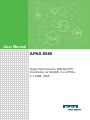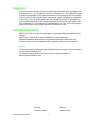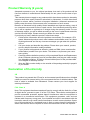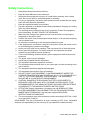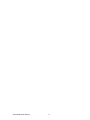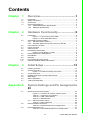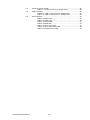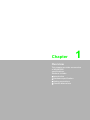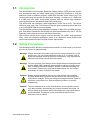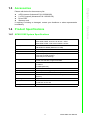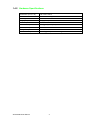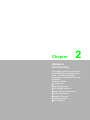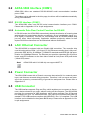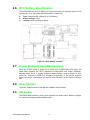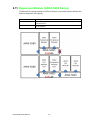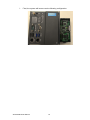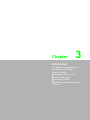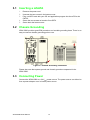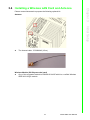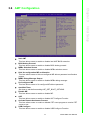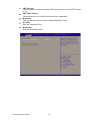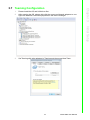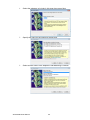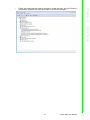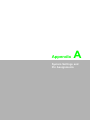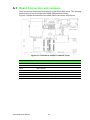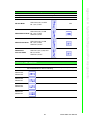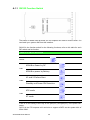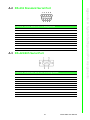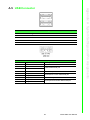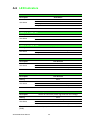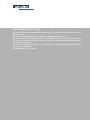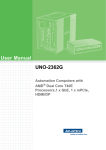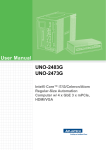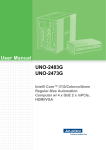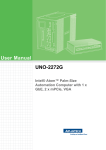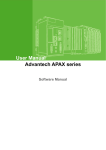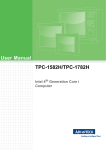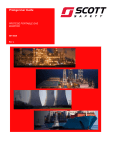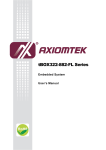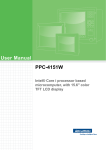Download User Manual APAX-5580
Transcript
User Manual APAX-5580 High Performance DIN-Rail PC Controller w/ 2xGbE, 2 x mPCIe, 4 x USB, VGA Copyright The documentation and the software included with this product are copyrighted 2014 by Advantech Co., Ltd. All rights are reserved. Advantech Co., Ltd. reserves the right to make improvements in the products described in this manual at any time without notice. No part of this manual may be reproduced, copied, translated or transmitted in any form or by any means without the prior written permission of Advantech Co., Ltd. Information provided in this manual is intended to be accurate and reliable. However, Advantech Co., Ltd. assumes no responsibility for its use, nor for any infringements of the rights of third parties, which may result from its use. Acknowledgements IBM, PC/AT, PS/2 and VGA are trademarks of International Business Machines Corporation. Intel®, Core™ and Atom™ are the trademarks of Intel Corporation Microsoft Windows and MS-DOS are registered trademarks of Microsoft Corp. All other product names or trademarks are properties of their respective owners. Support For more information on this and other Advantech products, please visit our websites at: http://www.advantech.com For technical support and service, please visit our support website at: http://support.advantech.com/ APAX-5580 User Manual Part No. Edition 1 Printed in Taiwan October 2015 ii Product Warranty (2 years) Advantech warrants to you, the original purchaser, that each of its products will be free from defects in materials and workmanship for two years from the date of purchase. This warranty does not apply to any products which have been repaired or altered by persons other than repair personnel authorized by Advantech, or which have been subject to misuse, abuse, accident or improper installation. Advantech assumes no liability under the terms of this warranty as a consequence of such events. Because of Advantech’s high quality-control standards and rigorous testing, most of our customers never need to use our repair service. If an Advantech product is defective, it will be repaired or replaced at no charge during the warranty period. For outof-warranty repairs, you will be billed according to the cost of replacement materials, service time and freight. Please consult your dealer for more details. If you think you have a defective product, follow these steps: 1. Collect all the information about the problem encountered. (For example, CPU speed, Advantech products used, other hardware and software used, etc.) Note anything abnormal and list any onscreen messages you get when the problem occurs. 2. Call your dealer and describe the problem. Please have your manual, product, and any helpful information readily available. 3. If your product is diagnosed as defective, obtain an RMA (return merchandize authorization) number from your dealer. This allows us to process your return more quickly. 4. Carefully pack the defective product, a fully-completed Repair and Replacement Order Card and a photocopy proof of purchase date (such as your sales receipt) in a shippable container. A product returned without proof of the purchase date is not eligible for warranty service. 5. Write the RMA number visibly on the outside of the package and ship it prepaid to your dealer. Declaration of Conformity CE This product has passed the CE test for environmental specifications when shielded cables are used for external wiring. We recommend the use of shielded cables. This kind of cable is available from Advantech. Please contact your local supplier for ordering information. FCC Class A Note: This equipment has been tested and found to comply with the limits for a Class A digital device, pursuant to part 15 of the FCC Rules. These limits are designed to provide reasonable protection against harmful interference when the equipment is operated in a commercial environment. This equipment generates, uses, and can radiate radio frequency energy and, if not installed and used in accordance with the instruction manual, may cause harmful interference to radio communications. Operation of this equipment in a residential area is likely to cause harmful interference in which case the user will be required to correct the interference at his own expense. iii APAX-5580 User Manual Technical Support and Assistance 1. 2. Visit the Advantech web site at www.advantech.com/support where you can find the latest information about the product. Contact your distributor, sales representative, or Advantech's customer service center for technical support if you need additional assistance. Please have the following information ready before you call: – Product name and serial number – Description of your peripheral attachments – Description of your software (operating system, version, application software, etc.) – A complete description of the problem – The exact wording of any error messages Safety Precaution - Static Electricity Follow these simple precautions to protect yourself from harm and the products from damage. To avoid electrical shock, always disconnect the power from your PC chassis before you work on it. Don't touch any components on the CPU card or other cards while the PC is on. Disconnect power before making any configuration changes. The sudden rush of power as you connect a jumper or install a card may damage sensitive electronic components. APAX-5580 User Manual iv Safety Instructions 1. 2. 3. Read these safety instructions carefully. Keep this User Manual for later reference. Disconnect this equipment from any AC outlet before cleaning. Use a damp cloth. Do not use liquid or spray detergents for cleaning. 4. For plug-in equipment, the power outlet socket must be located near the equipment and must be easily accessible. 5. Keep this equipment away from humidity. 6. Put this equipment on a reliable surface during installation. Dropping it or letting it fall may cause damage. 7. The openings on the enclosure are for air convection. Protect the equipment from overheating. DO NOT COVER THE OPENINGS. 8. Make sure the voltage of the power source is correct before connecting the equipment to the power outlet. 9. Position the power cord so that people cannot step on it. Do not place anything over the power cord. 10. All cautions and warnings on the equipment should be noted. 11. If the equipment is not used for a long time, disconnect it from the power source to avoid damage by transient overvoltage. 12. Never pour any liquid into an opening. This may cause fire or electrical shock. 13. Never open the equipment. For safety reasons, the equipment should be opened only by qualified service personnel. 14. If one of the following situations arises, get the equipment checked by service personnel: 15. The power cord or plug is damaged. 16. Liquid has penetrated into the equipment. 17. The equipment has been exposed to moisture. 18. The equipment does not work well, or you cannot get it to work according to the user's manual. 19. The equipment has been dropped and damaged. 20. The equipment has obvious signs of breakage. 21. DO NOT LEAVE THIS EQUIPMENT IN AN ENVIRONMENT WHERE THE STORAGE TEMPERATURE MAY GO BELOW -20° C (-4° F) OR ABOVE 60° C (140° F). THIS COULD DAMAGE THE EQUIPMENT. THE EQUIPMENT SHOULD BE IN A CONTROLLED ENVIRONMENT. 22. CAUTION: DANGER OF EXPLOSION IF BATTERY IS INCORRECTLY REPLACED. REPLACE ONLY WITH THE SAME OR EQUIVALENT TYPE RECOMMENDED BY THE MANUFACTURER, DISCARD USED BATTERIES ACCORDING TO THE MANUFACTURER'S INSTRUCTIONS. 23. ATTENTION: Danger d'explosion si la batterie est mal REMPLACE. REMPLACER UNIQUEMENT PAR LE MEME TYPE OU EQUIVALENT RECOMMANDÉ PAR LE FABRICANT, jeter les piles usagées SELON LES INSTRUCTIONS DU FABRICANT. 24. The sound pressure level at the operator's position according to IEC 704-1:1982 is no more than 70 dB (A). DISCLAIMER: This set of instructions is given according to IEC 704-1. Advantech disclaims all responsibility for the accuracy of any statements contained herein. v APAX-5580 User Manual APAX-5580 User Manual vi Contents Chapter Chapter 1 Overview...............................................1 1.1 1.2 1.3 1.4 Introduction ............................................................................................... 2 Safety Precautions .................................................................................... 2 Accessories............................................................................................... 3 Product Specifications............................................................................... 3 1.4.1 APAX-5580 System Specifications ............................................... 3 1.4.2 Hardware Specifications ............................................................... 4 2 Hardware Functionality .......................5 2.1 2.7 2.8 2.9 2.10 2.11 Introduction ............................................................................................... 6 Figure 2.1 Front Panel of APAX-5580 ......................................... 6 Figure 2.2 APAX-5580 Dimensions ............................................. 6 APAX-5580 Interface (COM1)................................................................... 7 2.2.1 RS-232 Interface (COM 1) ............................................................ 7 2.2.2 Automatic Data Flow Control Function for RS-485 ....................... 7 LAN: Ethernet Connector .......................................................................... 7 Power Connector ...................................................................................... 7 USB Connector ......................................................................................... 7 RTC Battery Specification ......................................................................... 8 Figure 2.3 RTC Battery Location ................................................. 8 Power Button/Power Management ........................................................... 8 Reset Button ............................................................................................. 8 HD Audio................................................................................................... 8 PCI Express Mini Card Socket.................................................................. 9 Expansion Module (APAX-5402 Series) ................................................. 10 3 Initial Setup ........................................13 3.1 3.2 Inserting a mSATA .................................................................................. 14 Chassis Grounding.................................................................................. 14 Figure 3.1 Chassis Grounding Connection................................ 14 Connecting Power................................................................................... 14 Installing a Wireless LAN Card and Antenna .......................................... 15 BIOS Setup ............................................................................................. 16 AMT Configuration .................................................................................. 17 Teaming Configuration............................................................................ 19 2.2 2.3 2.4 2.5 2.6 Chapter 3.3 3.4 3.5 3.6 3.7 Appendix A System Settings and Pin Assignments 23 A.1 Board Connectors and Jumpers ............................................................. 24 Figure A.1 Connector & Jumper Locations (front)...................... 24 Table A.1: Connectors and Jumpers ......................................... 24 Table A.2: COM 1 Mode Setting ................................................ 25 Table A.3: SW2 Selection .......................................................... 25 A.1.1 SW102 Function Switch.............................................................. 26 Table A.4: SW102 Selection ...................................................... 26 RS-232 Standard Serial Port................................................................... 27 Table A.5: RS-232 Serial Port Pin Assignments........................ 27 RS-422/485 Serial Port ........................................................................... 27 Table A.6: RS-422/485 Serial Port Pin Assignments................. 27 A.2 A.3 vii APAX-5580 User Manual A.4 A.5 A.6 APAX-5580 User Manual Power Connector (PWR) ........................................................................ 28 Table A.7: Power connector pin assignments ........................... 28 USB Connector ....................................................................................... 29 Table A.8: USB 2.0 Connector Pin Assignments....................... 29 Table A.9: USB 3.0 Connector Pin Assignments....................... 29 LED Indicators ........................................................................................ 30 Table A.10:PWR LED ................................................................. 30 Table A.11:RUN LED.................................................................. 30 Table A.12:SATA LED ................................................................ 30 Table A.13:ERR LED.................................................................. 30 Table A.14:Over Temp LED ....................................................... 30 Table A.15:Abnormal Voltage LED............................................. 30 Table A.16:SYS Recovery LED .................................................. 31 viii Chapter 1 1 Overview This chapter provides an overview of APAX-5580 specifications. Sections include: Introduction Hardware specification Safety precautions Chassis dimensions 1.1 Introduction The APAX-5580 is an embedded Application Ready Platform (ARP) that can shorten your development time and offers a wide array of networking interfaces to fulfill the extensive needs of different projects. APAX-5580 includes Intel’s latest Core i7/i3/ Celeron technology and provide rich interfaces including 1 x serial port, 2 x GbE LAN, 4 x USB ports and Audio. APAX-5580 supports VGA for various high resolution requirements and also Advantech latest iDoor technology. The APAX-5580 can operate in wide temperatures (from -20 to 60°C). The APAX5580 also uses Intel Core i7/i3/Celeron CPUs with great computing power and builtin up to 8G DDR3 RAM for heavy programs. The APAX-5580 provides great expansion including 2 x Mini-PCIe and SIM card support. With these expansions APAX-5580 has great expandability from Wi-Fi, 3G, I/O expansion and industrial protocols with iDoor technology. With multiple OS and driver support, such as Windows 7/8, WES7, and embedded Linux, users can integrate applications easily in an application ready platform that can provide versatile functions to fulfill diverse requirements. 1.2 Safety Precautions The following sections tell how to make each connection. In most cases, you will simply need to connect a standard cable. Warning! Always disconnect the power cord from your chassis whenever you are working on it. Do not connect while the power is on. A sudden rush of power can damage sensitive electronic components. Only experienced electronics personnel should open the chassis. Warning! Toujours à la terre pour éliminer toute charge d'électricité statique avant toucher APAX-5580. Appareils électroniques modernes sont très sensibles à charges d'électricité statique. Utilisez un bracelet antistatique à tout moment. Placez tous composants électroniques sur une surface antistatique ou dans un statique-sac blindé. Caution! Always ground yourself to remove any static electric charge before touching APAX-5580. Modern electronic devices are very sensitive to static electric charges. Use a grounding wrist strap at all times. Place all electronic components on a static-dissipative surface or in a staticshielded bag. Caution! Toujours débrancher le cordon d'alimentation de votre boîtier lorsque vous êtes travailler. Ne branchez pas lorsque l'appareil est allumé. Un afflux soudain de puissance peut endommager les composants électroniques sensibles. Seulement connu personnel de l'électronique devraient ouvrir le châssis. APAX-5580 User Manual 2 Please refer below for the accessory list: mPCIe screws (Advantech P/N: 1935020300) 2 x PCS jumpers (Advantech P/N: 1653302122) Driver DVD Warranty card If anything is missing or damaged, contact your distributor or sales representative immediately. Overview 1.4 Product Specifications 1.4.1 APAX-5580 System Specifications CPU APAX-5580-473AE: Intel Core i7 4650U 1.7GHz APAX-5580-433AE: Intel Core i3 4010U 1.7GHz APAX-5580-4C3AE: Intel Celeron 2980U 1.6GHz Memory 1 slot 4GB DDR3 SO-DIMM (Maximum to 8GB) BIOS AMI(UEFI) Graphics Intel HD Graphics 5000/4400 Storage 1x mSATA (for operation system) 1x SD slot (for data storage) 1x SD slot (for OS backup) LAN 1x Intel i210-IT GbE 1x Intel i218-LM GbE, support Intel AMT USB 2x USB2.0 2x USB3.0 1x USB2.0(internal) Audio Line Out Display 1x VGA (1920X1080@60Hz) Serial Ports 1x RS-232/422/485, DB9, 50~115.2kbps LED Indicators PWR, RUN, SATA, UPS, ERR, Over Temp.,Abnormal Volt, SYS Recovery Watchdog Timer Programmable 256 levels time internal for 1 to 255secs Expansion Slot 1x Full-size mPCIe slot 1x Half-size mPCIe slot OS Support Microsoft Windows 7/8, Linux Kernel 3.X 3 Chapter 1 1.3 Accessories APAX-5580 User Manual 1.4.2 Hardware Specifications Dimensions (W x D x H) 128 x106 x110mm Enclosure Aluminum Housing Mounting DIN-Rail, Wall mount Weight (Net) 1.8kg (4.0lbs) Power Requirement 24VDC±20% Power Consumption 28W(Typical), 72W(Max) Operation Temperature -10~60°C Storage Temperature -40~85°C Relative Humidity 10~95%@40°C (non-condensing) APAX-5580 User Manual 4 Chapter 2 2 Hardware Functionality This chapter shows how to setup the APAX-5580’s hardware functions, including connecting peripherals, setting switches and indicators. Sections include: Peripherals RS-232 Interface RS-422/485 Interface LAN / Ethernet Connector Power Connector Audio Connector USB Connector Reset Button 2.1 Introduction The following figures show the connectors on APAX-5580. The following sections give you information about each peripheral. Figure 2.1 Front Panel of APAX-5580 Figure 2.2 APAX-5580 Dimensions APAX-5580 User Manual 6 APAX-5580 offers one standard RS-232/422/485 serial communication interface ports: COM1. The setting can be adjusted in the bios page, the driver will be installed automatically during OS installation 2.2.1 RS-232 Interface (COM 1) 2.2.2 Automatic Data Flow Control Function for RS-485 In RS-485 mode, the APAX-5580 automatically detects the direction of incoming data and switches its transmission direction accordingly. So no handshaking signal (e.g. RTS signal) is necessary. This lets you conveniently build an RS-485 network with just two wires. More importantly, application software previously written for half duplex RS-232 environments can be maintained without modification. 2.3 LAN: Ethernet Connector The APAX-5580 is equipped with two Gigabit LAN controllers. The controller chip used in both model are Intel 1 x i218 and 1 x i210 Ethernet controller that is fully compliant with IEEE 802.3u 10/100Base-T CSMA/CD standards and IEEE 802.3ab specification for 1000Mbps Ethernet. The Ethernet port provides a standard RJ-45 jack on board, and LED indicators on the front side to show its Link (Green LED) and Active (Yellow LED) status. Note! APAX-5580 with i218 LAN chip can support AMT7.0. 2.4 Power Connector The APAX-5580 comes with a Phoenix connector that carries 24 VDC external power input, and features reversed wiring protection. Therefore, it will not cause any damage to the system by reversed wiring of ground line and power line. Please refer to Appendix A.4 2.5 USB Connector The USB interface supports Plug and Play, which enables you to connect or disconnect a device whenever you want, without turning off the computer. The APAX-5580 provides four connectors of USB interfaces, which gives complete Plug & Play and hot swapping for up to 127 external devices. Two of the four connectors are USB 3.0 standard. The USB interface complies with USB EHCI, Rev. 2.0 compliant. The USB interface can be disabled in the system BIOS setup. Please refer to Appendix A.6 for its pin assignments. 7 APAX-5580 User Manual Hardware Functionality The APAX-5580 offers one RS-232 serial communication interface port: COM1. Please refer to Appendix A.3 for its pin assignments. Chapter 2 2.2 APAX-5580 Interface (COM1) 2.6 RTC Battery Specification The APAX-5580 has an RTC Battery to ensure the setting in bios and system clock can be kept, even with power disconnected for a short time. Type: Panasonic BR-1/2AAC2P (LITH Battery) Output Voltage: 3 VDC Location: refer to the figure below Figure 2.3 RTC Battery Location 2.7 Power Button/Power Management Press the "PWR" button to power on or power off the APAX-5580 (ATX type). The APAX-5580 supports the ACPI (Advanced Configuration and Power Interface). Besides power on/off, it support multiple suspend modes, such as Power on Suspend (S1), Suspend to RAM (S3), Suspend to Disk (S4). In S3 and S4 suspend mode, the power consumption can be less than 2W which meet criteria of Energy Star. 2.8 Reset Button Press the "Reset" button to activate the hardware reset function. 2.9 HD Audio The APAX-5580 provides 1 phone jack connector for audio output. Please configure the function through provided software utility. APAX-5580 User Manual 8 The APAX-5580 supports two sockets for one full size and one half size PCI Express mini cards. The first interface(CN2) is with SIM card slot. The second interface(CN44) is the half size PCI Express mini card. User can install WLAN, GPRS, 3G, GPS and other communication card easily by using those interface. 9 APAX-5580 User Manual Hardware Functionality Unscrew the six screws first to remove the slide cover to configure comport setting and insert the mini card. Chapter 2 2.10 PCI Express Mini Card Socket 2.11 Expansion Module (APAX-5402 Series) To add the PCI express module or APAX I/O module, you need purchase APAX-5402 series to expansion I/O capacity. Model Name Description APAX-5402-E2A0AE It has two peripheral slots to extend the number of comports using iDoor and so on. APAX-5402-E2A1AE It has two peripheral slots and one APAX I/O slot to extend the module as required. APAX-5580 User Manual 10 2. Then please mount APAX-5402 from the right hand site, APAX-5402 provides two screws to add connected mechanism between 5580 and 5402. 11 APAX-5580 User Manual Hardware Functionality First, you will need to add one plastic plate at the right hand site of APAX-5580. Screw four screws (PN: 1930002141) to fix it on the right hand site of APAX5580: Chapter 2 1. 3. Final, the system will become as the following configuration: APAX-5580 User Manual 12 Chapter 3 3 Initial Setup This chapter introduces how to initialize the APAX-5580/. Sections include: Inserting a mSATA Card Chassis Grounding Connecting Power BIOS Setup and System Assignments 3.1 Inserting a mSATA 1. 2. 3. 4. 5. Remove the power cord. Unscrew the two screws in the bottom cover. Plug a mSATA card with your OS and application program into the mPCIe slot CN703. Screw the two screws on board to fix mSATA. Screw back the bottom cover. 3.2 Chassis Grounding APAX-5580 provides good EMI protection and a stable grounding base. There is an easy-to-connect chassis grounding point to use. Figure 3.1 Chassis Grounding Connection Please also note that system ground and chassis ground are separated in the APAX-5580. 3.3 Connecting Power Connect the APAX-5580 to a 24 VDC power source. The power source can either be from a power adapter or an in-house power source. APAX-5580 User Manual 14 Please contact Advantech to prepare the following optional kit: Antenna Chapter 3 3.4 Installing a Wireless LAN Card and Antenna Initial Setup The internal cable: 1750006043 (15cm) Wireless Module (PCI Express mini card) One of the suggested module is EWM-W151H01E which is a verified Wireless IEEE 802.11b/g/n module 15 APAX-5580 User Manual Antenna Please select the necessary specification according to your application. One of the suggested antenna is 1750002842. Then follow the below steps for the installation: 1. Unscrew the bottom panel and open it. 2. Remove the hole(s) on the panel for antenna installation. 3. Install the internal cable 1750006043 (15cm) on the panel. 4. Plug the Wireless module with bracket kit (9656EWMG00E) onto the PCI Express mini card socket (CN2 and CN44). 5. 6. 7. Connect the internal cable with the module. Secure the bottom panel. Assemble the antenna on the SMA connector. 3.5 BIOS Setup Press “F2” in the boot-up screen to enter the BIOS setup utility. Please follow the instruction on the screen to do the necessary settings. Please note that you can try to “Load Optimized Defaults” from the BIOS Setup manual if the APAX-5580 does not work properly. APAX-5580 User Manual 16 Chapter 3 3.6 AMT Configuration Initial Setup Intel AMT This item allows users to enable or disable Intel AMT BIOS extension. BIOS Hotkey Pressed This item allows users to enable or disable BIOS hotkey pressed. MEBx Selection Screen This item allows users to enable or disable MEBx selection screen. Hide Un-configuration ME confirmation This item allows users to hide un-configured ME without password confirmation prompt. MEBx Debug Message Output This item allows users to enable or disable MEBx debug message. Un-Configured ME This item allows users to Un-configure ME without password. Amt Wait Timer Set timer to wait before sending ASF_GET_BOOT_OPTIONS. Disable ME This item allows users to enable or disable ME. ASF This item allows users to enable or disable ASF Configure Function. Activate Remote Assistance Process This item allows users to enable or disable PET event progress to receive PET events or not. USB Configure This item allows users to enable or disable USB Configure Function. 17 APAX-5580 User Manual PET Progress This item allows to enable or disable PET event progress to receive PET events or not. AMT CIRA Timeout OEM defined time out for MPS connection to be established. Watchdog This item allows users to enable or disable WatchDog Timer. OS Timer Sets OS Watchdog Timer. BIOS Timer Sets BIOS Watchdog timer. APAX-5580 User Manual 18 Please install the OS and LAN driver first. After entering the OS, please right click the mouse on Network adaptors to configure the Network Connection properties in the device manager. 3. Set Teaming with other adapters in Teaming and then press New Team. Initial Setup 1. 2. Chapter 3 3.7 Teaming Configuration 19 APAX-5580 User Manual 4. Select the adapters to include in this team then press Next. 5. Specify the name for the team then press Next. 6. Select a team mode. Here Adaptive Load Balancing is chosen. APAX-5580 User Manual 20 Finally, the wizard has the settings needed to create the team, and you'll find out the Network adapters will show as a team in the device manager. Chapter 3 7. Initial Setup 21 APAX-5580 User Manual APAX-5580 User Manual 22 Appendix A A System Settings and Pin Assignments A.1 Board Connectors and Jumpers There are several connectors and jumpers on the APAX-5580 board. The following sections tell you how to configure the APAX-5580 hardware setting. Figure A.1 shows the locations of the APAX-5580’s connectors and jumpers. Figure A.1 Connector & Jumper Locations (front) Table A.1: Connectors and Jumpers Label Function CN2, CN44 PCI Express mini card socket CN3 SIM card slot CN5 SD card slot SW1 RS232/422/485 mode setting SW2 Termination Resistor Select SW4 RS232/422/485 mode setting APAX-5580 User Manual 24 SW1/SW4 COM1 RS232/422/485 mode setting Description This switch is used to select comport mode Default RS-232 Mode RS-232 Mode SW1: Bit 6,7,8,9,10 OFF Bit 1,2,3,4,5 ON SW1 SW4 N/A SW1: Bit 6,7,8,9,10 ON RS422 Master Mode Bit 1,2,3,4,5 OFF SW4: Bit 1,2 ON RS422 Slave Mode RS485 Auto Direction Mode SW1: Bit 6,7,8,9,10 ON Bit 1,2,3,4,5 OFF SW4: Bit 1,2 OFF SW1: Bit 1,2,3,4,5,8,9 OFF Bit 6,7,10 ON SW4: Bit 1,2 OFF Table A.3: SW2 Selection SW2 Termination Resistor Select Description This switch is used to select Termination Resistor (120 ohm) for long distance transmission or device matching. RS422 OFF RS485 OFF RS422 OFF RS485 ON RS422 ON RS485 OFF RS422 ON RS485 ON 25 APAX-5580 User Manual Appendix A System Settings and Pin Assignments Table A.2: COM 1 Mode Setting A.1.1 SW102 Function Switch The bottom of APAX-5580 provides one PCI express mini card for mSATA HDD. You can install your system disk from this interface. SW102 is the function switch for the following functions; refer to this table for each DIP switch and its function: Table A.4: SW102 Selection SW102 Function Select Default APAX‐Bus Power by DC PIN1 APAX‐Bus power by Battery V1 and V2 failure Alert PIN2* Standby and Power ON Detection ATX mode PIN3 AT mode PIN4 Reserved *PIN2 is for the setting of the relay on the pin5(RL+) and pin6(RL-) of the power connector. CN703 is the PCI express mini card slot to support mSATA as the system disk of APAX-5580. APAX-5580 User Manual 26 1 2 3 4 5 6 7 8 9 Table A.5: RS-232 Serial Port Pin Assignments Pin Pin Name 1 DCD 2 RxD 3 TxD 4 DTR 5 GND 6 DSR 7 RTS 8 CTS 9 RI A.3 RS-422/485 Serial Port Table A.6: RS-422/485 Serial Port Pin Assignments Pin RS-422 RS-485 1 TX- Data- 2 TX+ Data+ 3 RX+ NC 4 RX- NC 5 GND GND 6 NC NC 7 NC NC 8 NC NC 9 NC NC 27 APAX-5580 User Manual Appendix A System Settings and Pin Assignments A.2 RS-232 Standard Serial Port A.4 Power Connector (PWR) Table A.7: Power connector pin assignments Pin Pin 1 V1+ (24VDC) 8 +V_CHG BATT 2 V1- 9 +V BATT 3 V2- 10 GND 4 V2+ 11 BATT CHG PRENT# 5 RL+ 12 BATT SMB CLK 6 RL- 13 BATT SMB DAT 7 GND (Earth) 14 BATT CHG SMBALERT 15 BATT CHG EN APAX-5580 User Manual 28 Table A.8: USB 2.0 Connector Pin Assignments Pin Signal Name Cable Color 1 VCC Red 2 DATA- White 3 DATA+ Green 4 GND Black Table A.9: USB 3.0 Connector Pin Assignments Pin Signal Name Description 1 VBUS Power 2 D- 3 D+ 4 GND 5 StdA_SSRX- 6 StdA_SSRX+ 7 GND_DRIAN 8 StdA_SSTX- 9 StdA_SSTX+ USB2.0 differential pair Ground for power return SuperSpeed receiver differential pair Ground for signal return SuperSpeed transmitter differential pair 29 APAX-5580 User Manual Appendix A System Settings and Pin Assignments A.5 USB Connector A.6 LED Indicators Table A.10: PWR LED Description LED Status ACPI Status OFF Shutdown Green S0 Flashing Green S3 Orange S5 Table A.11: RUN LED Description LED Status User Defined OFF User Defined Green User Defined Table A.12: SATA LED Description LED Status SATA Read and Write OFF Not working Orange Read and Write Table A.13: ERR LED Description LED Status User Defined OFF User Defined Red User Defined Green OS Recovery Table A.14: Over Temp LED Description User Defined Setting LED Status BIOS OFF Normal Red Over temp Green OS Recovery Table A.15: Abnormal Voltage LED Description Detect AC1 and AC2 power high and low limit voltage Setting LED Status BIOS OFF Safety Red Abnormal* Green OS Recovery *Due to the resolution of the chipset, the real lower limitation will be around 19.3V (2LSB) APAX-5580 User Manual 30 Description LED Status OS Recovery status OFF Not working Flashing Red OS Recovery When the system starts the OS recovery processes, ERR LED. The Over temp LED, Abnormal voltage LED will flash one-by-one in green and follow this sequence: ERR LED→Over temp LED→Abnml voltage LED→ERR LED→Over temp LED→Abnml voltage LED... 31 APAX-5580 User Manual Appendix A System Settings and Pin Assignments Table A.16: SYS Recovery LED www.advantech.com Please verify specifications before quoting. This guide is intended for reference purposes only. All product specifications are subject to change without notice. No part of this publication may be reproduced in any form or by any means, electronic, photocopying, recording or otherwise, without prior written permission of the publisher. All brand and product names are trademarks or registered trademarks of their respective companies. © Advantech Co., Ltd. 2014