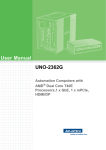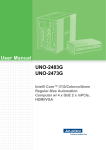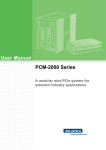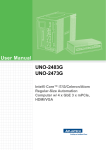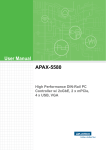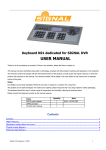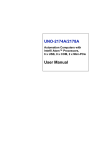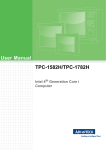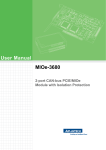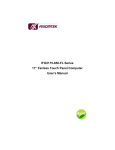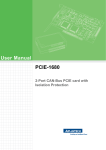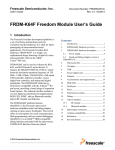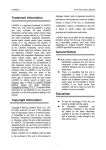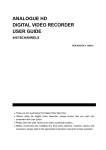Download User Manual UNO
Transcript
User Manual UNO-2272G Intel® Atom™ Palm-Size Automation Computer with 1 x GbE, 2 x mPCIe, VGA Copyright The documentation and the software included with this product are copyrighted 2014 by Advantech Co., Ltd. All rights are reserved. Advantech Co., Ltd. reserves the right to make improvements in the products described in this manual at any time without notice. No part of this manual may be reproduced, copied, translated or transmitted in any form or by any means without the prior written permission of Advantech Co., Ltd. Information provided in this manual is intended to be accurate and reliable. However, Advantech Co., Ltd. assumes no responsibility for its use, nor for any infringements of the rights of third parties, which may result from its use. Acknowledgements IBM, PC/AT, PS/2 and VGA are trademarks of International Business Machines Corporation. Intel®, Core™ and Atom™ are the trademarks of Intel Corporation Microsoft Windows and MS-DOS are registered trademarks of Microsoft Corp. All other product names or trademarks are properties of their respective owners. Support For more information on this and other Advantech products, please visit our websites at: http://www.advantech.com For technical support and service, please visit our support website at: http://support.advantech.com/ UNO-2272G User Manual Part No. 2003Y27200 Edition 1 Printed in Taiwan September 2014 ii Product Warranty (2 years) Advantech warrants to you, the original purchaser, that each of its products will be free from defects in materials and workmanship for two years from the date of purchase. This warranty does not apply to any products which have been repaired or altered by persons other than repair personnel authorized by Advantech, or which have been subject to misuse, abuse, accident or improper installation. Advantech assumes no liability under the terms of this warranty as a consequence of such events. Because of Advantech’s high quality-control standards and rigorous testing, most of our customers never need to use our repair service. If an Advantech product is defective, it will be repaired or replaced at no charge during the warranty period. For outof-warranty repairs, you will be billed according to the cost of replacement materials, service time and freight. Please consult your dealer for more details. If you think you have a defective product, follow these steps: 1. Collect all the information about the problem encountered. (For example, CPU speed, Advantech products used, other hardware and software used, etc.) Note anything abnormal and list any onscreen messages you get when the problem occurs. 2. Call your dealer and describe the problem. Please have your manual, product, and any helpful information readily available. 3. If your product is diagnosed as defective, obtain an RMA (return merchandize authorization) number from your dealer. This allows us to process your return more quickly. 4. Carefully pack the defective product, a fully-completed Repair and Replacement Order Card and a photocopy proof of purchase date (such as your sales receipt) in a shippable container. A product returned without proof of the purchase date is not eligible for warranty service. 5. Write the RMA number visibly on the outside of the package and ship it prepaid to your dealer. Declaration of Conformity CE This product has passed the CE test for environmental specifications when shielded cables are used for external wiring. We recommend the use of shielded cables. This kind of cable is available from Advantech. Please contact your local supplier for ordering information. FCC Class A Note: This equipment has been tested and found to comply with the limits for a Class A digital device, pursuant to part 15 of the FCC Rules. These limits are designed to provide reasonable protection against harmful interference when the equipment is operated in a commercial environment. This equipment generates, uses, and can radiate radio frequency energy and, if not installed and used in accordance with the instruction manual, may cause harmful interference to radio communications. Operation of this equipment in a residential area is likely to cause harmful interference in which case the user will be required to correct the interference at his own expense. iii UNO-2272G User Manual Technical Support and Assistance 1. 2. Visit the Advantech web site at www.advantech.com/support where you can find the latest information about the product. Contact your distributor, sales representative, or Advantech's customer service center for technical support if you need additional assistance. Please have the following information ready before you call: – Product name and serial number – Description of your peripheral attachments – Description of your software (operating system, version, application software, etc.) – A complete description of the problem – The exact wording of any error messages Safety Precaution - Static Electricity Follow these simple precautions to protect yourself from harm and the products from damage. To avoid electrical shock, always disconnect the power from your PC chassis before you work on it. Don't touch any components on the CPU card or other cards while the PC is on. Disconnect power before making any configuration changes. The sudden rush of power as you connect a jumper or install a card may damage sensitive electronic components. UNO-2272G User Manual iv Safety Instructions 1. 2. 3. Read these safety instructions carefully. Keep this User Manual for later reference. Disconnect this equipment from any AC outlet before cleaning. Use a damp cloth. Do not use liquid or spray detergents for cleaning. 4. For plug-in equipment, the power outlet socket must be located near the equipment and must be easily accessible. 5. Keep this equipment away from humidity. 6. Put this equipment on a reliable surface during installation. Dropping it or letting it fall may cause damage. 7. The openings on the enclosure are for air convection. Protect the equipment from overheating. DO NOT COVER THE OPENINGS. 8. Make sure the voltage of the power source is correct before connecting the equipment to the power outlet. 9. Position the power cord so that people cannot step on it. Do not place anything over the power cord. 10. All cautions and warnings on the equipment should be noted. 11. If the equipment is not used for a long time, disconnect it from the power source to avoid damage by transient overvoltage. 12. Never pour any liquid into an opening. This may cause fire or electrical shock. 13. Never open the equipment. For safety reasons, the equipment should be opened only by qualified service personnel. 14. If one of the following situations arises, get the equipment checked by service personnel: 15. The power cord or plug is damaged. 16. Liquid has penetrated into the equipment. 17. The equipment has been exposed to moisture. 18. The equipment does not work well, or you cannot get it to work according to the user's manual. 19. The equipment has been dropped and damaged. 20. The equipment has obvious signs of breakage. 21. DO NOT LEAVE THIS EQUIPMENT IN AN ENVIRONMENT WHERE THE STORAGE TEMPERATURE MAY GO BELOW -20° C (-4° F) OR ABOVE 60° C (140° F). THIS COULD DAMAGE THE EQUIPMENT. THE EQUIPMENT SHOULD BE IN A CONTROLLED ENVIRONMENT. 22. CAUTION: DANGER OF EXPLOSION IF BATTERY IS INCORRECTLY REPLACED. REPLACE ONLY WITH THE SAME OR EQUIVALENT TYPE RECOMMENDED BY THE MANUFACTURER, DISCARD USED BATTERIES ACCORDING TO THE MANUFACTURER'S INSTRUCTIONS. 23. ATTENTION: Danger d'explosion si la batterie est mal REMPLACE. REMPLACER UNIQUEMENT PAR LE MEME TYPE OU EQUIVALENT RECOMMANDÉ PAR LE FABRICANT, jeter les piles usagées SELON LES INSTRUCTIONS DU FABRICANT. 24. The sound pressure level at the operator's position according to IEC 704-1:1982 is no more than 70 dB (A). DISCLAIMER: This set of instructions is given according to IEC 704-1. Advantech disclaims all responsibility for the accuracy of any statements contained herein. v UNO-2272G User Manual UNO-2272G User Manual vi Contents Chapter Chapter 1 Overview...............................................1 1.1 1.2 1.3 Introduction ............................................................................................... 2 Safety Precautions .................................................................................... 2 Accessories............................................................................................... 3 2 Hardware Functionality .......................5 2.1 2.3 2.4 2.5 2.6 2.7 2.8 2.9 2.10 Introduction ............................................................................................... 6 Figure 2.1 Front Panel of UNO-2272G ........................................ 6 Figure 2.2 Rear Panel of UNO-2272G......................................... 6 UNO-2272G Interface (COM1~COM4) ..................................................... 6 2.2.1 RS-232 Interface (COM 1) ............................................................ 6 LAN: Ethernet Connector .......................................................................... 7 Power Connector ...................................................................................... 7 USB Connector ......................................................................................... 7 RTC Battery Specification ......................................................................... 8 Power Button/Power Management ........................................................... 8 Reset Button ............................................................................................. 8 HD Audio................................................................................................... 8 PCI Express Mini Card Socket.................................................................. 9 3 Initial Setup ........................................11 3.1 3.2 Inserting a mSATA .................................................................................. 12 Chassis Grounding.................................................................................. 12 Figure 3.1 Chassis Grounding Connection................................ 12 Connecting Power................................................................................... 12 Installing a Wireless LAN Card and Antenna .......................................... 13 2.2 Chapter 3.3 3.4 Appendix A System Settings and Pin Assignments 15 A.1 System I/O Address and Interrupt Assignment ....................................... 16 Table A.1: Interrupt Assignments............................................... 16 Board Connectors and Jumpers ............................................................. 17 Figure A.1 Connector & Jumper Locations (front)...................... 17 Table A.2: Connectors and Jumpers ......................................... 17 RS-232 Standard Serial Port................................................................... 18 Table A.3: RS-232 Serial Port Pin Assignments........................ 18 Power Connector (PWR)......................................................................... 18 Table A.4: Power connector pin assignments............................ 18 USB Connector ....................................................................................... 19 Table A.5: USB 2.0 Connector Pin Assignments....................... 19 A.2 A.3 A.4 A.5 vii UNO-2272G User Manual UNO-2272G User Manual viii Chapter 1 1 Overview This chapter provides an overview of UNO-2272G specifications. Sections include: Introduction Hardware specification Safety precautions Chassis dimensions 1.1 Introduction The UNO-2272G is an embedded Application Ready Platform (ARP) that can shorten your development time and offers a wide array of networking interfaces to fulfill the extensive needs of different projects. UNO-2272G includes Intel’s latest Atom technology and provide rich interfaces including up to 1 serial port, 1 x GbE LAN, 3 x USB ports and Audio. UNO-2272G supports one VGA display and also Advantech latest iDoor technology. The UNO-2272G can operate in wide temperatures (from -20 to 60°C). The UNO2272G also uses Intel Atom CPUs with great computing power and built-in up to 2G DDR3 RAM for heavy programs. The UNO-2272Gprovides great expansion including 2 x Mini-PCIe and SIM card support. With these expansions UNO-2272Ghas great expandability from Wi-Fi, 3G, I/O expansion and industrial protocols with iDoor technology. With multiple OS and driver support, such as Windows 7, WES7, and embedded Linux, users can integrate applications easily in an application ready platform that can provide versatile functions to fulfill diverse requirements. 1.2 Safety Precautions The following sections tell how to make each connection. In most cases, you will simply need to connect a standard cable. Warning! Always disconnect the power cord from your chassis whenever you are working on it. Do not connect while the power is on. A sudden rush of power can damage sensitive electronic components. Only experienced electronics personnel should open the chassis. Warning! Toujours à la terre pour éliminer toute charge d'électricité statique avant toucher UNO-2272G. Appareils électroniques modernes sont très sensibles à charges d'électricité statique. Utilisez un bracelet antistatique à tout moment. Placez tous composants électroniques sur une surface antistatique ou dans un statique-sac blindé. Caution! Always ground yourself to remove any static electric charge before touching UNO-2272G. Modern electronic devices are very sensitive to static electric charges. Use a grounding wrist strap at all times. Place all electronic components on a static-dissipative surface or in a staticshielded bag. Caution! Toujours débrancher le cordon d'alimentation de votre boîtier lorsque vous êtes travailler. Ne branchez pas lorsque l'appareil est allumé. Un afflux soudain de puissance peut endommager les composants électroniques sensibles. Seulement connu personnel de l'électronique devraient ouvrir le châssis. UNO-2272G User Manual 2 3 UNO-2272G User Manual Overview Please refer below for the accessory list: Pin connector for power wiring (Advantech P/N: 1652002205) mPCIe screws (Advantech P/N: 1935020300) 4 PCS jumper (Advantech P/N: 1653302122) 4 Mounting Screws (Advantech P/N:1935040620) Driver DVD Warranty card If anything is missing or damaged, contact your distributor or sales representative immediately. Chapter 1 1.3 Accessories UNO-2272G User Manual 4 Chapter 2 2 Hardware Functionality This chapter shows how to setup the UNO-2272G’s hardware functions, including connecting peripherals, setting switches and indicators. Sections include: Peripherals RS-232 Interface RS-422/485 Interface LAN / Ethernet Connector Power Connector Power eSATA PS/2 Mouse and Keyboard Connector Audio Connector USB Connector HDMI Display Connector Reset Button 2.1 Introduction The following figures show the connectors on UNO-2272G. The following sections give you information about each peripheral. Figure 2.1 Front Panel of UNO-2272G Figure 2.2 Rear Panel of UNO-2272G 2.2 UNO-2272G Interface (COM1~COM4) UNO-2272G offers one standard RS-232 serial communication inter-face ports: COM1. The IRQ and I/O address range of COM1 to COM4 is listed below: COM1: 3F8h, IRQ4 The setting can be adjusted in the bios page, the driver will be installed automatically during OS installation 2.2.1 RS-232 Interface (COM 1) The UNO-2272G offers one RS-232 serial communication interface ports: COM1. Please refer to Appendix A.3 for their pin assignments. UNO-2272G User Manual 6 UNO-2272G is equipped with four Gigabit LAN controllers. The controller chip used is an Intel 82583V Ethernet controller that is fully compliant with IEEE 802.3u 10/ 100Base-T CSMA/CD standards and IEEE 802.3ab specification for 1000Mbps Ethernet. The Ethernet port provides a standard RJ-45 jack on board, and LED indicators on the front side to show its Link (Green LED) and Active (Yellow LED) status. Chapter 2 2.3 LAN: Ethernet Connector 2.4 Power Connector 2.5 USB Connector The USB interface supports Plug and Play, which enables you to connect or disconnect a device whenever you want, without turning off the computer. The UNO-2272G provides three USB 2.0 connectors, which gives complete Plug & Play and hot swapping for up to 127 external devices. The USB interface complies with USB EHCI, Rev. 2.0 compliant. The USB interface can be disabled in the system BIOS setup. Please refer to Appendix A.6 for its pin assignments. 7 UNO-2272G User Manual Hardware Functionality The UNO-2272G comes with a Phoenix connector that carries 24 VDC external power input, and features reversed wiring protection. Therefore, it will not cause any damage to the system by reversed wiring of ground line and power line. Please refer to Appendix A.4 2.6 RTC Battery Specification The UNO-2272Ghas an RTC Battery to ensure the setting in bios and system clock can be kept, even with power disconnected for a short time. Type: CR2032 Output Voltage: 3 VDC 2.7 Power Button/Power Management Press the "PWR" button to power on or power off the UNO-2272G(ATX type). The UNO-2272Gsupports the ACPI (Advanced Configuration and Power Interface). Besides power on/off, it support multiple suspend modes, such as Power on Suspend (S1), Suspend to RAM (S3), Suspend to Disk (S4). In S3 and S4 suspend mode, the power consumption can be less than 2W which meet criteria of Energy Star. 2.8 Reset Button Press the "Reset" button to activate the hardware reset function. 2.9 HD Audio The UNO-2272Gis equipped with ALC892-GR which is a High Definition Audio Codec. The UNO-2272Gprovides 1 phone jack connector for 7.1 channel output. Please configure the function through provided software utility. UNO-2272G User Manual 8 The UNO-2272G supports two sockets for one full size and one half size PCI Express mini cards. The CN6 slot is the default defined ONLY for mSATA storage.The second interface (CN8) is the half size PCI Express mini card.The third (CN10) interface is mainly targeted at supporting iDoor technology/modules for diverse applications such as isolated COM port, Profibus, WLAN GPRS, 3G, mRAM and iDoor Module. Users can install the card easily using the optional kit, please refer to Chapter 3.5 for details. An additional SIM card slot is disabled. Please note you still require 3G Mini-PCIe BUILT-IN SIM card slot module installed to be able to use 3G functions. 9 UNO-2272G User Manual Hardware Functionality Note! Chapter 2 2.10 PCI Express Mini Card Socket UNO-2272G User Manual 10 Chapter 3 3 Initial Setup This chapter introduces how to initialize the UNO-2272G. Sections include: Inserting a CFast Card Chassis Grounding Conneting Power Connecting a Hard Disk BIOS Setup and System Assignments 3.1 Inserting a mSATA 1. 2. 3. 4. 5. Remove the power cord. Unscrew the six screws in the bottom cover. Plug a mSATA card with your OS and application program into the first mPCIe slot CN6. Screw the two screws on board to fix mSATA. Screw back the bottom cover. 3.2 Chassis Grounding UNO-2272G provides good EMI protection and a stable grounding base. There is an easy-to-connect chassis grounding point to use. Figure 3.1 Chassis Grounding Connection 3.3 Connecting Power Connect the UNO-2272G to a 24 VDC with 1A power source at least. The power source can either be from a power adapter or an in-house power source. UNO-2272G User Manual 12 Please contact Advantech to prepare the following optional kit: Front Panel for Antenna Chapter 3 3.4 Installing a Wireless LAN Card and Antenna Initial Setup The internal cable: 1750006043 (15cm) Wireless Module (PCI Express mini card) One of the suggested module is EWM-W151H01E which is a verified Wireless IEEE 802.11b/g/n module 13 UNO-2272G User Manual Antenna Please select the necessary specification according to your application. One of the suggested antenna is 1750002842. Then follow the below steps for the installation: 1. Unscrew the bottom panel and open it. 2. Remove the hole(s) on the rear panel for antenna installation. 3. Install the internal cable 1750006043 (15cm) on the rear panel. 4. Plug the Wireless module with bracket kit (9656EWMG00E) onto the PCI Express mini card socket (CN10). 5. 6. 7. Connect the internal cable with the module. Secure the bottom panel. Assemble the antenna on the SMA connector. UNO-2272G User Manual 14 Appendix A A System Settings and Pin Assignments A.1 System I/O Address and Interrupt Assignment Table A.1: Interrupt Assignments Interrupt No. Interrupt Source NMI Parity Error Detected IRQ0 System timer IRQ1 Standard 101/102-Key or Microsoft Natural PS/2Keyboard IRQ2 Interrupt from controller 2 (cascade) IRQ3 Communications Port (COM2) IRQ4 Communications Port (COM1) IRQ5 Communications Port (COM4) IRQ6 Available IRQ8 System CMOS/Real-time clock IRQ9 Microsoft ACPI-Compliant System IRQ10 Communications Port (COM3) IRQ12 PS/2 Compatible Mouse IRQ13 Numeric data processor IRQ14 Reserved IRQ15 Reserved UNO-2272G User Manual 16 There are several connectors and jumpers on the UNO-2272G board. The following sections tell you how to configure the UNO-2272G hardware setting. Figure A.1 shows the locations of UNO-2272G’s connectors and jumpers. 6: 6: &1 &1 &1 &1 Figure A.1 Connector & Jumper Locations (front) Table A.2: Connectors and Jumpers Label Function CN8 CN10 PCI Express mini Card Socket CN6 mSATA 17 UNO-2272G User Manual Appendix A System Settings and Pin Assignments A.2 Board Connectors and Jumpers A.3 RS-232 Standard Serial Port 1 2 3 4 5 6 7 8 9 Table A.3: RS-232 Serial Port Pin Assignments Pin Pin Name 1 DCD 2 RxD 3 TxD 4 DTR 5 GND 6 DSR 7 RTS 8 CTS 9 RI A.4 Power Connector (PWR) Table A.4: Power connector pin assignments Pin 1 V+ (24VDC) 2 V- UNO-2272G User Manual 18 Table A.5: USB 2.0 Connector Pin Assignments Pin Signal Name Cable Color 1 VCC Red 2 DATA- White 3 DATA+ Green 4 GND Black 19 UNO-2272G User Manual Appendix A System Settings and Pin Assignments A.5 USB Connector www.advantech.com Please verify specifications before quoting. This guide is intended for reference purposes only. All product specifications are subject to change without notice. No part of this publication may be reproduced in any form or by any means, electronic, photocopying, recording or otherwise, without prior written permission of the publisher. All brand and product names are trademarks or registered trademarks of their respective companies. © Advantech Co., Ltd. 2014