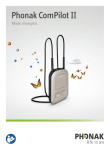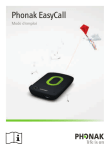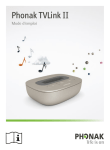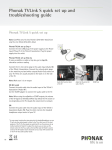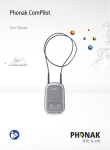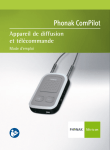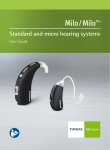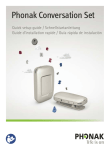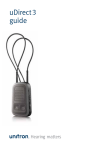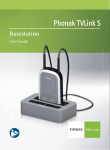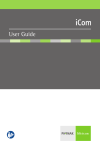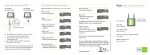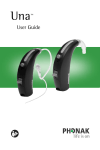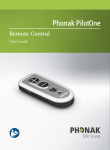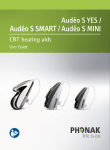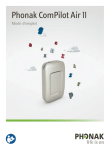Download User Guide Phonak ComPilot II
Transcript
029-0308-02/2014-03/A+W © Phonak AG All rights reserved Phonak AG Laubisrütistrasse 28 CH-8712 Stäfa Switzerland www.phonak.com Phonak ComPilot II User Guide Contents 1. Welcome 2. Getting to know your ComPilot II 5 6 2.1 Legend7 3. Getting started 8 3.1 Setting up the power supply 8 3.2 Charging the battery 9 4.9 Using the external phone microphone 23 4.10 Using the protective silicon skin 24 5. Streaming audio 26 5.1 Streaming audio via a cable 26 5.2 Streaming audio via Bluetooth 27 5.3 Streaming audio from TV or HiFi 29 3.3 Switching On / Off 10 6. Using ComPilot II as a remote control 30 3.4 How to wear 10 6.1 Changing the volume 30 3.5 Sound demonstration 11 6.2 Changing the program 31 4. Phone calls 13 6.3 More remote control information 32 4.1 How it works 13 7. Using ComPilot II with Roger / FM 33 4.2 Initial pairing to a phone 14 4.3 Connecting to the phone 16 8. More detailed information 35 8.1 Main button functionality 35 8.2 Locking the buttons 36 8.3 Switching off the indicator light 36 8.4 Managing multiple inputs 37 8.5 Understanding the indicator lights 39 4.4 Making a call 17 4.5 Accepting a call 17 4.6 Ending a call 18 4.7 Advanced phone options 19 4.8 Additional features 2 22 3 1.Welcome Contents 8.6 Deleting paired Bluetooth devices 41 8.7 Caller identification 42 8.8 VoiceAlerts (spoken messages) 43 8.9 Phonak RemoteControl App 44 9. Troubleshooting 45 10. Service and Warranty 54 10.1 Local warranty 54 10.2 International warranty 54 10.3 Warranty limitation 55 11. Compliance information 56 12. Information and explanation of symbols 60 13. Important safety information 64 Your ComPilot II is a premium-quality product developed by Phonak, one of the world’s leading companies in hearing technology. Please read the user instructions thoroughly in order to benefit from all the possibilities your hearing system offers. ! Compatibility information: Check your hearing aid compatibility with your hearing care professional. Phonak – life is on www.phonak.com CE mark applied: 2014 4 5 2. Getting to know your ComPilot II The intended use of ComPilot II is to wirelessly connect different Bluetooth® devices to your hearing aids. For example, cell phones, MP3 players etc. You can also connect other audio devices directly via a plug. E.g. computers, Roger and FM receivers. ComPilot II can also be used as a remote control to adapt your hearing aids to different listening situations. Please note that your hearing care professional must configure your ComPilot II before it can be used as a remote control for your hearing aids. Bluetooth® is a registered trademark owned by the Bluetooth SIG, Inc. 2.1 Legend Buttons AMain B Volume up / down CHome DConnect E On / Off switch J K L Inputs FMicrophones G Audio input 3.5 mm jack H Roger / FM (Europlug) I Charging input (mini-USB) A B E F M Indicator lights JAudio KPower D C Others L Neckloop sockets MNeckloop GH I 6 7 3. Getting started ComPilot II must be set up and charged before use. 3.2 Charging the battery 3.1 Setting up the power supply JPlug the larger end of the charging cable into the universal power supply. Plug the smaller end into the mini-USB port on ComPilot II. JPlug the power supply into a power outlet. Select the adapter that corresponds to your country. UK AUS US EU J Firstly, insert the top round end of the adapter into the round corner of the power supply. J Click the bottom end of the adapter in to lock it into place. 1. The power indicator is red during charging and will turn green when charging is complete. 2. J To remove, first pull back the tab on the power supply. J Pull the adapter upwards to remove it. Before using ComPilot II for the first time, charge it for at least 3 hours. 1. 8 ComPilot II has a non-removable rechargeable battery. 2. 9 3. Getting started It is safe to leave ComPilot II connected to the charger overnight. J Put the ComPilot II neckloop around your neck. The full performance of a new battery is achieved only after three complete charge and discharge cycles. 3.3 Switching On and Off Slide the power switch as shown to turn the ComPilot II On or Off. J Insert both plugs firmly. Off Switch ComPilot II off when not in use. 3.4 How to wear Before any phone call, music or TV streaming: J Insert the hearing aids into your ears correctly and switch them on. J Switch ComPilot II on. 10 On 3.5 Sound demonstration Wear your hearing aids and ComPilot II correctly and switch them on (see chapter 3.4). Press and hold the main button while switching on the device. Release the main button. The audio indicator light will turn pink. audio power 11 3. Getting started 4.Phone calls The hearing aids will switch to streaming mode and you will hear the ComPilot II sound demonstration. 4.1 How it works J Use volume up / down volume. buttons to adjust the J The demo will stop after 3 minutes or when the main button is pressed. ComPilot II acts as an interface between the phone and your hearing aids. During a call you will hear the caller’s voice directly in your hearing aids. ComPilot II picks up your voice through its own microphones. Speak into ComPilot II – not into the phone – when a call is in progress. Adjusting the volume during the sound demonstration will also set the volume level of the spoken ComPilot II messages (see chapter 8.8). Your voice If you cannot hear the sound demonstration, please consult the troubleshooting section (see chapter 9). The default language setting of a new ComPilot II is English and can be configured by your hearing care professional or the Phonak RemoteControl App (see chapter 8.9). Bluetooth Caller’s voice 12 13 4. Phone calls J Start the pairing process on the phone within 1 minute according to the phone user guide. 4.2 Initial pairing to a phone It is only necessary to perform the pairing procedure once with each Bluetooth device, e.g. a phone. ComPilot II will connect automatically to the phone after the initial pairing. J On your phone, ensure that Bluetooth is enabled and search for Bluetooth devices in the connectivity setting menu. JComPilot II requires access to your phone book. When prompted accept the request. J Switch on ComPilot II. J After successful pairing, the audio indicator will stop blinking blue. J Press and hold the connect and volume up buttons simultaneously (2 sec) until the audio indicator starts to rapidly blink blue. A quick pairing instruction is also shown on the back of ComPilot II. audio 14 J Your phone shows a list of found Bluetooth devices. Select “Phonak ComPilot II” from this list and enter the code “0000” if prompted. power For more information about Bluetooth pairing instructions specific to some of the most popular phone manufacturers, go to: http://www.phonak.com/compilotII 15 4. Phone calls 4.3 Connecting to the phone 4.4Making a call Wear your hearing aids and ComPilot II correctly and switch them on (see chapter 3.4). Enter the phone number using the phone keypad and press the dialing button. After your phone has been paired to ComPilot II, they will automatically connect to each other. If they do not connect automatically, go to your phone’s Bluetooth menu and select ComPilot II from the list. You will hear the dialing tone through your hearing aid. If you are required to connect manually, please refer to your phone’s user guide. Confirmation of successful connection is indicated on ComPilot II by the audio indicator blinking blue. The connection will be maintained as long as the devices remain on and within range. ComPilot II can connect to two phones at the same time but only one call at a time is possible. Call Speak into ComPilot II – not into the phone – when the call is in progress. 4.5 Accepting a call When a call is received on your cell phone: JComPilot II audio indicator will show a solid blue light. J It will take about 2 seconds before you hear the ringtone through your hearing aids. J Press the main button once you hear the ringtone through your hearing aids. When pairing to a phone we recommend to disable the phone key tones and SMS alerts. 16 17 4. Phone calls "click" You will hear the previously-active program or audio source. 4.7 Advanced phone options If a second call comes in on the same phone: J Press the main button to accept J Press and hold the main button (2 sec) to reject An incoming call from a second paired phone will be ignored during an active call. 4.6 Ending a call Press the main button to end the call. You can also end a call on your phone instead of your ComPilot II. 18 Rejecting a call Press and hold the main button (2 sec) until the ringtone stops. Using your phone to reject the call will have the same effect. Setting the phone volume Use the phone’s volume buttons to adjust the phone volume to a comfortable level. For better understanding of a call, surrounding sounds picked up by the hearing aids are reduced according to the settings made by the hearing care professional. Reducing surrounding sounds J Press and hold the volume down button (2 sec) for more reduction. J Press and hold the volume up button (2 sec) to return to the default reduction. 19 4. Phone calls Disabling unwanted alerts Some cell phones are configured to play key-press tones, SMS announcements and confirmation beeps. J In very noisy environments, you can move ComPilot II closer to your mouth. You are able to hear these alerts in your hearing aids. If this is disturbing, refer to your phone user guide for information about disabling these alerts. How to hold ComPilot II during phone calls Note: Maximum distance between ComPilot II and the phone is 5–10 m (15–30 ft). J Wear ComPilot II around the neck during the phone call. 20 J Avoid covering the microphone openings on the side with your fingers or clothes. 21 4. Phone calls 4.8 Additional features The following features can be set either using the Phonak RemoteControl App (see chapter 8.8) or by your hearing care professional. Your phone must support these features. Please consult the phone user manual for details. Caller’s name announcement By default, ComPilot II will announce the caller’s name as shown on the phone display (caller identification). The following features can be enabled separately. Press and hold the assigned button (2 sec) to use the feature: 1.Last number redial: This will redial the last dialed number. 2.Voice dial: Allows you to say the person’s name instead of typing the number. 3.Dial preferred number: Directly dials a pre-defined number 4.Hold call: While in a phone conversation, this will put the call on hold. The caller stays on the line but there 22 is no audio transfer and the hearing aids switch to the previously active hearing program. 5.Transfer call: This allows you to forward a phone call to another telephone. Your hearing aids will switch back to the last hearing program. To transfer the call back to ComPilot II, press and hold the main button. The call will now resume through your hearing aids. 4.9 Using the external phone microphone Use the optional microphone “MC1” if you wear ComPilot II underneath clothing during a phone call. J Plug the 3.5 mm microphone plug into the audio input of ComPilot II (the internal microphones on ComPilot II will be disabled). 23 4. Phone calls J Use the clip to place the microphone close to your mouth. J Plug the neckloop through the neckloop sockets into ComPilot II. J Put the neckloop around your neck and switch ComPilot II on. Jackets, etc., will not negatively influence the wireless link to your hearing aids. The protective skin does not guarantee complete resistance against water, moisture or sweat. Use only the recommended external microphone from Phonak. 4.10 Using the protective silicon skin To protect the ComPilot II when wearing it underneath clothing, use the protective silicon skin. J Slip the silicon skin onto the back of ComPilot II. 24 25 5.Streaming audio Before streaming, wear your hearing aids and ComPilot II correctly and switch them on (see 3.4). 5.1 Streaming audio via a cable J Insert the audio cable into ComPilot II. J Insert the other end of the audio cable into the headphone socket on your audio player and start the player. AUDIO The audio streaming will automatically start. Adjust the volume on your audio player. Press the main button to stop and restart streaming. 5.2 Streaming audio via Bluetooth Streaming audio via cell phone You can stream music wirelessly from your cell phone: J Make sure ComPilot II is connected to your phone as described in chapter 4.3. J Use your phone music player to play music. Streaming audio via other devices To use ComPilot II with a Bluetooth enabled audio device (e.g. mp3 player), you must first pair the devices: J Switch on ComPilot II. J Press and hold the connect and volume up buttons simultaneously (2 sec) until the audio indicator starts to rapidly blink blue. "click" audio power J Start the pairing process on the Bluetooth device within 1 minute according to the device’s user guide and use code “0000” if prompted. 26 27 5. Streaming audio J After successful pairing, the audio indicator will stop rapidly blinking. J Press play on the Bluetooth device if needed. J Streaming will start automatically and the audio indicator will turn solid blue indicating a successful connection. To adjust the volume of the audio signal use the volume on the audio device. Press the main button to pause and restart streaming. ((click)) 5.3Streaming audio from TV or HiFi It is recommended to use the dedicated and optimized Phonak TVLink II basestation for watching TV or listening to music through it. It offers the following benefits: J Wireless transmission up to 30 meters (90 ft.). J Analog and digital inputs (optical, coaxial). J Charging cradle for ComPilot II. To stop Bluetooth streaming completely, switch the other Bluetooth device off or disable its Bluetooth feature. Please refer to the device’s user guide or dealer support if you cannot complete the pairing procedure with the generic steps described. ComPilot II streaming time is more than 20 hours with a fully charged battery. 28 Refer to the TVLink II user guide for pairing instructions. 29 6.Using ComPilot II as a remote control Before this functionality can be used, your hearing care professional must enable the remote control in ComPilot II. Press buttons on ComPilot II: J to increase the volume J to decrease the volume Press the main button to change hearing aid programs. Adjusting the volume with ComPilot II will have the same effect as adjusting the volume directly on your hearing aids. Reducing surrounding sounds You can reduce the surrounding sounds with a single button press. This may be helpful during music or phone streaming. The level of reduction is set by your hearing care professional. 30 6.2Changing the program Changing hearing aid programs is only possible if no streaming is in progress. 6.1Changing the volume J Press and hold the volume down for more reduction. J Press and hold the volume up button (>2 sec) to return to the original hearing aid volume. Press the home button to return to the startup program and volume level of your hearing aids. button (>2 sec) 31 6. Using ComPilot II as a remote control 7.Using ComPilot II with Roger / FM If ComPilot II is used as a handheld remote control (without neckloop): J Max. distance to the hearing aids is 110 cm / 43". J Hold ComPilot II as shown. ComPilot II can be used together with Roger or FM receivers through its direct audio input (Europlug). 6.3 More remote control information J Press and hold the home button (>2 sec) to select the favorite hearing program configured by the hearing care professional. J Both hearing aids are controlled at the same time. 32 J Place the Roger / FM transmitter near the sound source and turn it on. J Attach your receiver to ComPilot II via the Europlug socket as shown in the picture (turn receiver on if required). When a signal is detected, you will hear a beep notification through your hearing aids. J Press main button to accept the signal. J Press main button again to stop or resume the signal. 33 7. Using ComPilot II with Roger/FM After 20 seconds the input will be put on hold automatically if you do not accept it. As long as a signal is received the hearing aid programs cannot be changed via the main button. If ComPilot II does not receive a signal through the Europlug for 3 minutes, an alert will be heard. This alert will be repeated every 15 minutes until you stop the Europlug streaming. 8.More detailed information 8.1Main button functionality The main button has multiple functions: 1.Phone: It accepts and ends a phone call. 2.Stream: It pauses and resumes the streaming from an audio device. 3.Remote control: It changes the hearing aid programs (ComPilot II must be configured as a remote control by your hearing care professional). The hearing programs cannot be changed when: J a phone call is in progress J a Bluetooth device is streaming or paused J an audio cable is plugged in J a direct audio input is available 34 35 8. More detailed information 8.2 Locking the buttons 8.4 Managing multiple inputs To prevent the buttons being accidentally pressed: J Press the connect and home button simultaneously to lock or unlock the buttons. J The power indicator will triple blink red indicating that the buttons are locked. When an audio source is connected via ComPilot II, your hearing aids will automatically switch to the special streaming programs. Accepting an incoming call is still possible. The key symbol on the back reminds you of the lock function. 8.3 Switching off the indicator light If the indicator light is disturbing: J Lock the ComPIlot Air II as described in chapter 7.2 J During locked state the indicator light remains switched off It is possible to have multiple audio sources connected and in operation with ComPilot II: J Two Bluetooth devices J One 3.5 mm audio plug J One direct audio input (Europlug) A phone call always has priority. You will hear the ringtone even when listening to other audio sources. If you reject or terminate the call, audio streaming will resume. If you want to listen to music from your connected mobile phone, you must start the music via your phone initially; it cannot be started from the ComPilot II. A low battery state will be shown. 36 37 8. More detailed information Selecting audio sources J One source: Each press of the main button will pause or resume the source. J Multiple sources: After each press of the main button, ComPilot II selects the next connected source in a fixed sequence. J If a source is not connected, the ComPilot II will proceed to the next source. J Every connected source has a fixed place in the sequence, as shown in the picture. Previously-active hearing program 38 Europlug Bluetooth music 1 3.5 mm plug Bluetooth music 2 8.5 Understanding the indicator lights audio power Bluetooth pairing Rapid blink blue 1 Bluetooth device connected Short blink blue 2 Bluetooth devices connected Double-blink blue Phone or music streaming via Bluetooth Solid blue Plug or Europlug streaming Solid orange Demo sound playing Solid pink 39 8. More detailed information 8.6 Deleting paired Bluetooth devices audio power If you encounter issues with one of the paired devices, you may consider deleting the pairing to the ComPilot II. Charging Solid Red Charged and full battery Solid green Switching On Green 2 seconds Switching Off Blink red then solid for 2 seconds Battery above 10% Slow blink green <10% battery left. Please charge Short blink red Charging required. (at least 2 hours) No blinking just after switching On Deleting the pairing of Bluetooth devices removes the ability to connect to any previously paired Bluetooth device. 1.Turn on your ComPilot II. 2.Press and hold the connect and volume up buttons for 10 seconds until the blue rapid blinking audio indicator stops. 3.Also delete the ComPilot II pairing entries on your mobile phone before any re-pairing. 4.Repeat the pairing procedure as described in chapter 4.2. Enable / Triple flash red (locked) Disable lock state Triple flash green (unlocked) 40 41 8. More detailed information 8.7 Caller identification 8.8 VoiceAlerts (spoken messages) The ComPilot II is able to tell you the name of the caller. Informs you about the different operation modes and status of the ComPilot II using spoken messages. ComPilot II will try to access information about the caller from your phone book. It will be spoken through your hearing aids as follows: J The stored name in your phone’s phonebook J The number if the name is not known Your hearing care professional can configure the language setting as well as the speech levels available: J Warnings only: Spoken information about a low ComPilot II battery and during the Bluetooth pairing process. J Standard: Additional information about switching ComPilot II on or off, start or end charging during streaming, input channel selection and Europlug announcements. J Detailed: Additional information about start or end of charging even if no streaming source is active, external microphone connection, Bluetooth device connect or disconnect and transfer or hold a call. Your hearing care professional can configure the language setting of your ComPilot II. Alternatively you can also use the Phonak RemoteControl App to configure the language setting (see chapter 8.9). 42 43 8. More detailed information 9.Troubleshooting 8.9 Phonak RemoteControl App For any problems not listed in this user guide, please contact your hearing care professional. The Phonak RemoteControl App is a Smartphone application, which offers additional control of your hearing aid. Features are visualized on your Smartphone screen and give you the ability to partially configure your hearing system. Experience more: J Individual left / right volume control J Direct program or alternative audio input selection J Support for the Bluetooth pairing process For more information and download of the RemoteControl App visit the website: http://www.phonak.com/rcapp 44 Causes What to do During Bluetooth pairing my other device is prompting me for a code, what do I have to enter? JThe pairing code is required for the initial coupling of ComPilot II with your Bluetooth device (“pairing”). JEnter 0000 (four zeros) when prompted for a code. I hear intermittency during an audio transfer via ComPilot II. JThe Bluetooth device is too far away, or worn in a back pocket (body shielding). JComPilot II searches for known devices for 2 minutes after switching on. JA phone connected to other devices such as a PC may not be able to continuously stream music. JDo not to exceed the maximum distance (15-30 ft.) and keep Bluetooth devices in front of you. JAfter 2 minutes, ComPilot II will stop searching and the intermittency will stop. JWhen using your Bluetooth phone as music player, disconnect it from other devices such as PCs. 45 9. Troubleshooting Causes What to do The volume of the music is too loud or too quiet. The volume of phone conversations is not comfortable (too low or too high). JDifferent audio sources have different outputs. JTo change the volume of the phone, or any other sound source to ComPilot II, use the volume control of that external device. I have difficulties understanding the phone conversation in a noisy environment. JYour hearing aid microphones are set too high during the call. JReduce the hearing aid volume by pressing the button (see chapter 6.1). JIf the sound volume over the phone (or music) is too low after this reduction use the phone volume button to increase the volume. The caller can hear me but I cannot hear the caller. JThe call was transferred to your phone. JMake sure the call is transferred back to ComPilot II via the phone menu. Causes What to do ComPilot II is no longer recognized by the phone or other Bluetooth device to which it was previously paired. J2 minutes after not finding a device, ComPilot II will stop seeking devices to save power. JThe devices are too far away from each other. JComPilot II can be paired to a maximum of 6 different Bluetooth devices. If the internal memory is full, new pairings may overwrite previous pairings. JPairing was deleted. JSwitch ComPilot II off. Wait until the red indicator switches off, then turn device on again. JBring devices within a meter of each other and try again. JRepeat the pairing between ComPilot II and the Bluetooth device which was overwritten. JRepeat the pairing between ComPilot II and the Bluetooth device which was deleted. I am not streaming but the hearing aids keeps switching between the Bluetooth and the normal hearing aid program. JYour phone sends sounds to ComPilot II due to incoming SMS or e-mails. JPhone key tones are switched on. JDisable the system sounds for reminders, alarms, SMS, etc. via your phone menu. JSwitch off phone key tones via your phone menu. I hear my phone’s key-press tones in my hearing aids. JThe key-press tones may be enabled on your phone. 46 JDeactivate key-press and confirmation tones on your phone. Please refer to the phone’s user guide. 47 9. Troubleshooting Causes What to do Causes What to do JComPilot II is not paired to the phone. JThe distance is too great between ComPilot II and the phone. 2. Restart ComPilot II by switching it off and then on. The ComPilot II Bluetooth functionality will be automatically reactivated. 3. Activate ComPilot II by selecting it in the phone’s “Active device” menu. 4. Reduce the distance between ComPilot II and the phone. JFollow the pairing process in this guide. JWear ComPilot II around your neck. Keep distance to phone <10 m (<30 ft). Every time I switch on my phone, the music player starts. JFor some phones this is normal behavior and not initiated by ComPilot II. JSome phones can be configured not to start the music player automatically. JStop the music player via phone menu after the phone is connected. Every time I get in my car the ComPilot II connection to my phone behaves unexpectedly. JThe car Bluetooth system connects to your phone. JConsider disconnecting the car system from your phone. I accepted the incoming phone call but cannot hear the call in my hearing aids. JSome phones, when accepting the call through the phone button, don’t use ComPilot II. JAlways accept the call by pressing the main button. The phone is ringing but the Audio indicator is not solid blue and there is no ringing signal through the hearing aids. JBluetooth is disabled in the phone. JComPilot II and your phone are not connected to each other. 48 JEnsure Bluetooth is enabled according to your phone’s user guide. J1. Disable the Bluetooth functionality in your phone and turn it on again. The phone is ringing, the Audio indicator is solid blue but there is no ringing signal through the hearing aids. JComPilot II is out of range of the hearing aids. JPhone is set to vibrate. JYou are already on a phone call and a second call cannot be recognized. JWear ComPilot II correctly around your neck with both neckloop plugs firmly plugged in. JEnable ring tone on phone. JHang up the first phone call, then accept the second call. 49 9. Troubleshooting Causes What to do My phone rings but the name of the caller is not heard acoustically. JThe Caller identification feature is not available or not enabled on your phone. JTwo phones are connected to your ComPilot II. JCaller identification may be switched off. JPlease refer to the phone’s user guide to check the availability of this feature. JIf two phones are connected Caller identification is only available on the phone that was last paired to ComPilot II. JPlease ask your hearing care professional to enable Caller identification on your ComPilot II. During a phone call the other party has difficulty hearing me. JComPilot II microphone openings may be covered. JComPilot II may not be worn correctly. JComPilot II may rub against clothing. 50 JMake sure the microphone openings are not covered by part of your body, clothing or dirt and debris. JDo not turn ComPilot II sideways and make sure the neckloop plugs point towards your mouth as you speak. JReduce movement while you speak, or consider using the external microphone (optional). Causes What to do JThe surrounding noise may be too loud. JAlthough ComPilot II features noise reduction technologies, very noisy environments should be avoided. JSuggest to your callers that they increase the phone volume. ComPilot II is unresponsive or there are no light indicators when switching on. JComPilot II may be completely discharged. JIt may indicate a software problem. JCharge your ComPilot II for at least 1 hour. JUnplug any connectors from ComPilot II. JSwitch ComPilot II Off and On again. JConsider resetting ComPilot II. The operating time of your ComPilot II is reduced substantially. JThe battery typically needs several charging cycles to achieve full performance. Please consult the datasheet for the typical operating time for your ComPilot II. JCharge for at least 3 hours the first time you charge ComPilot II. JLet a new ComPilot II discharge completely three times. 51 9. Troubleshooting Causes What to do I have interruptions while my audio streaming is active. JThe neckloop antenna is broken. JComPilot II is too far away from the hearing aids while streaming. JHearing aids are not worn correctly. JBluetooth signal is out of range. JBluetooth transmitter is affected by an obstacle (e.g. cellular phone). JReplace the neckloop. JWear the ComPilot II with the neckloop around your neck or check if neckloop cable is plugged in the ComPilot II correctly. JWear ComPilot II in upright position. JKeep the Bluetooth device. within the operating range. Causes What to do I cannot hear the call in my hearing aids when using my cordless phone with ComPilot II. JSome older phones cannot automatically stream audio to ComPilot II. JThe connection must be initiated manually. JType the number on your phone. JThen press the connect button and wait 5 seconds. Nothing happens when I press a button on the ComPilot II. Only the indicator light tripple flash red. JThe ComPilot II is in locked state. JPress the connect button and home button simultaneously to unlock or lock ComPilot II. I cannot hear the demo sound. JHearing aids are not worn correctly JComPilot II is not worn correctly or switched Off JThe neckloop is broken 52 JMake sure your hearing aids are inserted correctly JWear the ComPilot II with the neckloop around your neck or check if neckloop cable is plugged into the ComPilot II correctly JMake sure the ComPilot II is charged and switched on JReplace the neckloop 53 10. Service and Warranty 10.1 Local warranty 10.3 Warranty limitation Please ask the hearing care professional, where you purchased your device, about the terms of the local warranty. This warranty does not cover damage from improper handling or care, exposure to chemicals, immersion in water or undue stress. Damage caused by third parties or non-authorized service centers renders the warranty null and void. This warranty does not include any services performed by a hearing care professional in their office. 10.2 International warranty Phonak offers a one year limited international warranty, valid as of the date of purchase. This limited warranty covers manufacturing and material defects. The warranty only comes into force if proof of purchase is shown. The international warranty does not affect any legal rights that you might have under applicable national legislation governing sale of consumer goods. Serial number: Date of purchase: Authorized hearing care professional (stamp/signature): 54 55 11. Compliance information Declaration of conformity Hereby Phonak AG declares that this Phonak product is in compliance with the essential requirements of the Medical Devices Directive 93/42/EEC as well as the Radio and Telecommunications Terminal Equipment Directive 1999/5/EC. The full text of the Declaration of Conformity can be obtained from the manufacturer or the local Phonak representative whose address can be taken from the list on http://www.phonak.com (worldwide locations). Australia: Supplier Code Number N15398 New Zealand: Supplier Code Number 56 Z1285 Notice 1: This device complies with Part 15 of the FCC Rules and with RSS-210 of Industry Canada. Operation is subject to the following two conditions: 1) this device may not cause harmful interference, and 2) this device must accept any interference received, including interference that may cause undesired operation. Notice 2: Changes or modifications made to this device not expressly approved by Phonak may void the FCC authorization to operate this device. Notice 3: This device has been tested and found to comply with the limits for a Class B digital device, pursuant to Part 15 of the FCC Rules and ICES-003 of Industry Canada. These limits are designed to provide reasonable protection against harmful interference in a residential installation. This device generates, uses and can radiate radio frequency energy and, if not installed and used in accordance with the instructions, may cause harmful interference to radio communications. 57 11. Compliance information However, there is no guarantee that interference will not occur in a particular installation. If this device does cause harmful interference to radio or television reception, which can be determined by turning the equipment off and on, the user is encouraged to try to correct the interference by one or more of the following measures: J Reorient or relocate the receiving antenna. J Increase the separation between the device and receiver. J Connect the device into an outlet on a circuit different from that to which the receiver is connected. J Consult the dealer or an experienced radio / TV technician for help. Notice 4: Japanese Radio Law and Japanese Telecommunications Business Law Compliance. This device is granted pursuant to the Japanese Radio Law (電波法) and the Japanese Telecommunications Business Law (電気通信事業法). This device should not be modified (otherwise the granted designation number will become invalid)." 58 59 12. Information and explanation of symbols With the CE symbol, Phonak AG confirms that this Phonak product meets the requirements of the Medical Devices Directive 93/42/EEC as well as the R&TTE Directive 1999/5/EC on radio and telecommunications equipment. Indicates the medical device manufacturer, as defined in EU Directive 93/42/EEC. This symbol indicates that it is important for the user to pay attention to the relevant warning notices in these user guides. This symbol indicates that the products described in these user instructions adhere to the requirements for an applied part of Type B of EN 60601-1. The surface of the device is specified as an applied part of Type B. This symbol indicates that it is important for the user to read and take into account the relevant information in this user guide. 60 Important information for handling and product safety. EMC and radio communications compliance label Australia. Operating conditions The device is designed such that it functions without problems or restrictions if used as intended, unless otherwise noted in these user guide. 61 12. Information and explanation of symbols Temperature transport and storage: –20° to +60° Celsius (–4° to +140° Fahrenheit). Temperature operation: 0° to +40° Celsius (+32° to +104° Fahrenheit). Keep dry. Humidity transportation and storage: <90% (non condensing). Humidity operation: <95% (non condensing). Atmospheric pressure: 200 hPA to 1500 hPA. The symbol with the crossed-out garbage bin is to make you aware that this device may not be thrown away as normal household waste. Please dispose of old or unused device, at waste disposal sites intended for electronic waste, or give your device to your hearing care professional for disposal. Proper disposal protects the environment and health. The Bluetooth® word mark and logos are registered trademarks owned by Bluetooth SIG, Inc. and any use of such marks by Phonak is under license. Other trademarks and trade names are those of their respective owners. Japanese mark for certified radio equipment. 62 63 13. Important safety information The following pages contain important safety information. Hazard warnings Keep this device out of reach of children and mentally challenged people or pets. For persons with active implantable medical devices (i.e. pacemakers, defibrillators, etc.) the use of this device is not permitted. Ask your hearing care professional for details. Only use hearing aids that have been specially programmed for you by your hearing care professional. Do not wear the device around the neck while it is connected to any programming equipment. Changes or modifications to the device that were not explicitly approved by Phonak are not permitted. 64 Opening the the device might damage it. If problems occur which cannot be resolved by following the remedy guidelines in the troubleshooting section of this user guide, consult your hearing care professional. This product has an embedded, non-replaceable battery. Do not attempt to open the product or remove the battery as this may cause injury and damage the product. Dispose of electrical components in accordance with your local regulations by Phonak AG. External devices may only be connected if they have been tested in accordance with corresponding IECXXXXX standards. Only use accessories approved by Phonak AG, to avoid any electrical shock. Using the device, its connectors or cables in any way contradictory to their intended purpose as described in this user guide (e.g., wearing the USB cable around the neck) can cause injury. 65 13. Important safety information When operating machinery, ensure that no parts get caught in the machine. The mini-USB port is to be used for the described purpose only. For safety reasons, only use chargers supplied by Phonak or stabilized chargers with a rating of 5VDC, min. 500 mA. Caution: electric shock. Do not insert plug alone into electrical outlets. Do not use the device in explosive areas (mines or industrial areas with danger of explosions, oxygen rich environments or areas where flammable anesthetics are handled) or where electronic equipment is prohibited. 66 Information on product safety Protect the device from excessive moisture (bathing, swimming), heat (radiator, car dashboard) or direct skin contact when sweating (workout, fitness, sport). Do not drop the device. Dropping onto a hard surface can damage your device. Special medical or dental examination including radiation described below, may adversely affect the correct functioning of your device. Remove and keep it outside the examination room/area before undergoing: JMedical or dental examination with X-ray (also CT scan). JMedical examinations with MRI/NMRI scans, generating magnetic fields. Protect the device connectors, plugs, charging slot and power supply from dirt and debris. 67 13. Important safety information Clean the device using a damp cloth. Never use household cleaning products (washing powder, soap, etc.) or alcohol to clean the device. Never use a microwave or other heating devices to dry the device. The digitally-coded, inductive transmission technology used in the device is highly reliable and experiences virtually no interference from other devices. It should be noted, however, that when operating the hearing system near computer equipment, larger electronic installations or other strong electromagnetic fields, it may be necessary to be at least 60 cm (24”) away from the interfering device to ensure proper operation. When the device is not in use, turn it off and store it safely. Other important information High-powered electronic equipment, larger electronic installations and metallic structures may impair and significantly reduce the operating range. If the hearing aids do not respond to the device because of an unusual field disturbance, move away from the disturbing field. Keep the device at least 10 cm away from any kind of magnets. Do not disconnect the neckloop while the device is transmitting signals to your hearing aids. Do not connect an USB or audio cable exceeding 3 meters (9 ft) in length to the device. 68 69 Notes 70