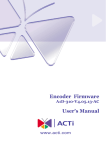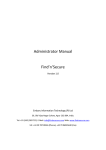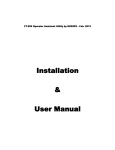Download Quick Start Installation and User Manual
Transcript
Quick Start Installation and User Manual 1 Contents 1. Overview 2. Technical Specifications 3. Installation Mounting Electrical Installation Clamp Installation Wiring Diagrams 4. Installation Settings 5. LCD Display & Menu Controls – Setting Time 2 Safety Notes Potentially dangerous High Voltages are present and therefore this equipment should only be installed by a qualified person. Connect the equipment according to the correct IEE regulations and separate all wiring according to IEC1010. Make sure all screw terminals are tight before you switch the equipment on. Don’t touch any circuitry after you have connected the equipment, because there may be lethal voltages on the circuit board or connector terminals. Equipment designed for Pollution – Degree 2 environments only. This means you must install it in a clean, dry environment. 3 Overview Thank you for choosing SolarImmersion. SolarImmersion is an intelligent surplus power control system for your PV system. It diverts surplus power which would normally be exported to the grid. When the unit is connected to an immersion heater, it could provide free hot water from the surplus power. SolarImmersion - Highlights: Heats water using surplus from all sorts of micro-generation systems (wind turbines, hydro power) Keeps exported power as close to zero as possible by adjusting power levels to the immersion heater. Single sensor clip. LCD display for easy control and management of the unit No need to change immersion heater or the tank. No manual intervention required to use surplus power. Built-in override and boost timer functions to an immersion heater manually if required. No threshold levels so less wasted power. Built-in multifunction relay for inductive load Supports up to 4 slave units Internal thermal protection 1 year warranty Multiple loads No flickering or line noise 4 2. Technical Specifications Dimensions Width: 115mm Height: 225mm Depth: 62mm Electrical Specifications Description Min Nominal Max Supply Voltage (VAC) 220 240 260 Supply Frequency (Hz) 45Hz 50Hz 55Hz Load Current (A) 13 16 Load Size (kW) 3 4 Relay Contact Voltage (VAC) 250 Relay Contact Current (A) 16 Clamp Current (A) 100 PV System Size(W) 5 500 4000 3. Installation Mounting To keep the installation quick and easy, we recommend that SolarImmersion is installed near to the consumer unit as most of the connections required can usually be found here. When choosing a suitable place to install SolarImmersion, the following should be considered: Near to the main incoming mains supply of the property Access to the immersion heater supply cable (normally at the consumer unit) Access to suitable supply via 16A MCB or 13A fused outlet Ease of access and visibility of SolarImmersion LCD Screen and control buttons Good ventilation to keep air flowing through the unit – at least 100mm around the unit. Suitable cable access point location – through the top or bottom of the unit Secure the SolarImmersion to the wall with the two screws or using suitable fixings for the surface type. Electrical Installation ATTENTION! Electrical connection should only be made by a qualified competent person. Please do not attempt to do install SolarImmersion unless you hold such qualifications or are an experienced electrician. Alterations to fixed wiring and/or opening the consumer unit may be required – risk of death by electrocution. Locate the most appropriate cable access point at bottom or top of the unit to make connections to the unit according to the wiring diagram. Loads The proportionally controlled primary or secondary load connected should not exceed 4kW. The load should not include digital circuits, as they may be affected by the modulated output from the SolarImmersion The relay terminals could be used to drive inductive or resistive load when used with the “Relay Mode” enabled. The max load should not exceed 4kW and could have digital circuits. 6 Terminals ATTENTION! Make sure the wiring cables are securely connected and fully tighten with the rising clamp terminals. Failure to do so can result in fire or the SolarImmersion unit being damaged. Power Terminals Terminal Description O/P ( Load Out)*1 Proportional output to the load, Max 4kW L (Live) *2 Main Live 240 V input supply from 16A MCB / 13A fused outlet N (Neutral) *2 Mains Neutral (All neutral terminals internally connected) E (Earth) * 3 Main Earth Relay Terminals Terminal Description NO Normally open relay terminal COM Common relay terminal NC Normally closed relay terminal All relay terminals are volt free and max current is 16A Sensor Terminal Terminal Description CT AC current sensor clamp terminal CT AC current sensor clamp terminal Slave Communication Terminals Terminal Description Slave A Terminal for connecting slave Slave B Terminal for connecting slave 7 Wiring Diagram – Single Heater For simple single heater control, no relay terminal wirings are required as the secondary load / destrat pump options are not used. The default factory settings of the SolarImmersion are optimised for a single heater configuration. This keeps the installation simple, as the only menu setting required is setting the correct time. 8 Sensor Clip Installation The correct installation and positioning of the current sensor clip is very important for the efficient operation of SolarImmersion. Installing the sensor wrong could result in importing of power and user incurring additional costs for electricity. The sensor clip should be installed at the main incoming grid supply to the building which could be from the utility meter. (Please note - it is Utility meter NOT the PV generation meter). Close the clip around either of the cables (Live or Neutral) from the meter. This can either be done at the meter or inside the consumer unit. (Only open a consumer unit if you are qualified to do so or are an experienced electrician). If there is more than one consumer unit, the clip must be positioned at the primary income source – before it splits. IMPORTANT SENSOR CLIP HAS TO BE ON THE UTLITY METER TAILS AND ALWAYS ENSURE THE CLIP IS CLOSED SECURELY AROUND THE CABLE! Connect the clamp wire to the terminals inside SolarImmersion. If the sensor clip cable is not long enough it can be extended up to 50m but this must be done using a twisted pair cable in order to stop any possible interference. Try to keep the extension cable as short as possible, as the signal strength from the sensor is very low. 9 4. Installation Settings Once the unit is wired, SolarImmersion has to be configured with the parameters required for the particular installation type used. By default, for simple installations with a single heater, the only configuration requirements are below. Please see the advanced setup guide for more advanced setup configurations like secondary load, relay mode, de-strat etc. Follow the steps below to calibrate and setup the unit. Step 1: Turn off the PV or micro generation system. This is to make sure power is only imported, which is essential for sensor clip calibration. Step 2: Turn on SolarImmersion unit. Step 3: Turn on a high load like a kettle or a 2kW heater to make sure power is imported and wait for 5 seconds. 3a: If the sensor clip is installed correctly, the display will be as below with the LED indicator blinking: 3b: If the display is as below, then you have to swap the wiring on the CT sensor terminals. Once the terminals are swapped, restart the switch and make sure the display is as picture 3a. Step 4: Set the correct time (Please see section 5. LCD Display and Menu Controls – Setting Time) Step 5: Turn the PV inverter back on That completes the installation and SolarImmersion should now start to divert any surplus power if available to the immersion heater or the connected load. 10 5. LCD Display and Menu Controls – Setting Time When you have turned on the unit the default home screen will appear (this is the screen which you will return to every time you press “ESC” key) There are FIVE control buttons underneath the LCD screen: Override – (OVR) to activate the Override function (Hold for 2 seconds to activate) Up – to navigate through the Menu/Sub Menu options Down – to navigate through the Menu/Sub Menu options Enter – (ENT) to select a Menu option or save new values Escape – (ESC) to cancel an action and return to the default home screen 11 Within the main menu there are 9 options, they are: 1 2 3 4 5 6 7 8 9 Set Time Set Override Set Auto Boost Set Secondary Load Set Export Level Set De-Strat Set Relay Mode Factory Reset Advanced Settings IMPORTANT TO ACTIVATE THE MAIN MENU, HOLD DOWN THE “ENT” BUTTON FOR 4 SECONDS. USE “UP” AND “DOWN” BUTTONS TO MOVE BETWEEN THE MENU ITEMS. TO SELECT AN ITEM TO CHANGE, PRESS “ENT” BUTTON. ONCE THE CORRECT VALUE IS SELECTED USING THE “UP” AND “DOWN” BUTTONS, PRESS “ENT” BUTTON TO SAVE THE VALUE. THE SCREEN WILL RETURN TO THE DEFAULT HOME DISPLAY AFTER SAVING THE VALUE. USE “ESC” BUTTON AT ANY TIME TO RETURN TO THE HOME SCREEN AND RETAIN THE NORMAL OPERATION OF THE SWITCH LCD BACKLIGHT TURNs OFF AFTER 5 MIN TO SAVE ENERGY. TO TURN ON THE BACKLIGHT AGAIN, HOLD ESC BUTTON FOR 1 SEC. ALL MENU/ BUTTON OPERATIONS EXCEPT “OVR” SHOULD END BY PRESSING “ESC”. Setting the time Activate menu and select “Set time” by pressing “Ent” button to get the screen below: 12 Press ENT to change the hour and use Up/Down buttons. When correct hour is selected to save the settings press ENT. The new value will be saved and you will return to the home screen. To set the minute, repeat the step above until you come to “Menu>Hour” scroll up to change minute, press enter and select correct minutes using the “UP” and “DOWN” keys. Press “ENT” button to save the minutes. Once this action has been carried out you will return to the Default home screen. 13 Appendix – 1 Menu Options & Controls – Full List Setting the time Activate menu and select “Set time” by pressing “Ent” button to get the screen below: Press ENT to change the hour and use Up/Down buttons. When correct hour is selected to save the settings press ENT. The new value will be saved and you will return to the home screen. To set the minute, repeat the step above until you come to “Menu>Hour” scroll up to change minute, press enter and select correct minutes using the “UP” and “DOWN” keys. Press “ENT” button to save the minutes. 14 Once this action has been carried out you will return to the Default home screen. Setting the override function The override function can be activated to bypass the Solarimmersion switch and turn on the immersion heater. For example, if there is a boiler failure and you need to use the immersion heater to heat water. Scroll through the main menu to “Set Override”, press ENT. There is one sub menu within the function, “Timeout”. The number below “Menu>Timeout” is the number of minutes the override function will be on for. To change this press “ENT” button and you will see “Change Timeout”. Use the Up/Down buttons to change the minutes and press “ENT” button to save the time. To activate the override, press the “OVR” button on the front panel whenever needed. Setting the auto-boost function The Auto-boost function is activated to utilize Economy7 Tariff from your energy supplier. 15 Scroll to “Set Auto-Boost” and press “ENT” button. The screen will tell you the status of the Auto-Boost function. To change the status, press ENT and change to Enabled / Disabled. Scroll to “Timeout” and press ENT. You will see “Change Timeout” with a number below. This is the number of hours you want the Auto-boost to run for. Select the desired amount of hours and press “ENT” for Solarimmersion to save your new values. The next submenu of the Auto-boost function is “Menu> Start Hour”. These settings will decide at what hour the Auto-boost function should start. To select this press enter, choose your desired start time and press “ENT” again. Your new values will be saved and you will return to the default home screen. 16 Setting the secondary load Once your immersion heater or primary load is saturated (when the water reaches the cutoff temperature of the thermostat), the surplus power will flow back to the grid. To avoid this, you can enable a secondary load to be activated to divert the surplus power after the primary load is cut off. Scroll through the menu to the “Set Secondary Ld.” Option and press “ENT”. The screen will display the status of the secondary load. To enable the Secondary Load, change the staus from “Disabled” to “Enabled” Scroll to “Load Timein.” This is to set how long (minutes) after the primary load is turned off the secondary load will activate. Press enter to change the duration. When you have selected desired time press “ENT” to save the value. The next sub menu is “Timeout”. Timeout decides how much time (minutes) the secondary load should remain activated before switching back to the primary load. Please note that if the primary load is still saturated, the whole cycle will continue and the secondary load will be turned back on. 17 The last sub menu is the minimum surplus. This is how much surplus power is required before the secondary load is activated (Watts). For example, if you set the min surplus to 1000 Watts, the secondary load will not be activated if the surplus is less than 1000Watts. Setting the Export Level This will set the amount of power you wish to export back to the grid, which can be as little as 0W. Scroll to “Set Export Level” in the main menu and press enter. “Menu>Export Lev” will appear. Press enter to change, select the correct amount (in multiples of ten) and press enter to save new values. Setting the De-Strat De-Strat will improve the efficiency of the system by enabling a pump to mix the water in the hot water tank. Scroll to “Set De-Strat” and press enter to see the status of this function. 18 The only Sub Menu in this section is the point at which the De-Strat function will activate. This is a percentage value. “Start at 50” means your De-Strat pump will activate when the immersion heater is working at 50% of it capacity. For example, if you have a 3kW immersion heater the De-Strat will activate at 1500W with a setting of 50%. Setting the Relay Mode This mode is to be used with inductive appliances. 19 Scroll to “Set Relay Mode” on the main menu and press “ENT”. “Menu>On Level” will be displayed. This sets the amount of surplus power at which the load will be activated. The number below is the amount of watts at which the load will activate. To change press “ENT”and use up/down buttons to alter wattage. Press “ENT” to save value. Factory Reset This function returns all settings on the switch to default settings: Scroll to “Factory Reset” on the main menu and press “ENT”. You will be asked “To reset press enter” – press “ENT” again You will be asked once more “Factory reset. Enter to Confirm” – Press “ENT”. The switch will now restart with the default settings. 20 Advanced Settings: Advanced settings should be used only by the service personnel. Change the settings may damage the switch. Advanced settings menu includes: o Cut off Temperature – Set the cut off temperature – Also displays the current system temperature o Temp Timeout – Timeout in minutes – How long the system should remain turned off on over-heating situation o Load Calibration - Connected Load – Connected load rating o Voltage Calibration – o Current Calibration o Phase Calibration o Trigger Start Point – To calibrate the offset of 0-255 from microcontroller & 2-10 v of the proportional controller. o Display Offset – To adjust the wattage display settings on the home screen. If the settings are less than 1000, the displayed value is reduced by the entered value. If the settings is more than 1000, (1000-the saved value) is added to the displayed watts. 21
























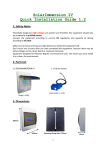
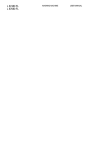
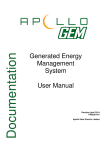

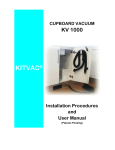

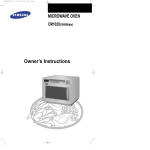


![Manual[DOWNLOAD]](http://vs1.manualzilla.com/store/data/005897454_1-7b43247b19e54aa42c3777609ebafaf8-150x150.png)