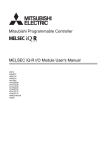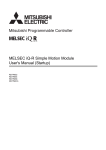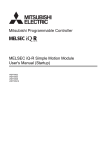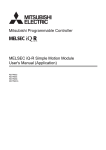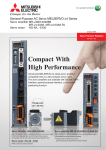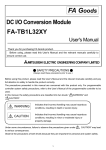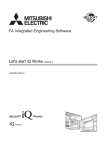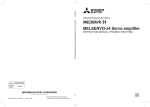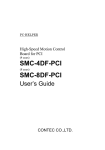Download Quick Start Guide
Transcript
FACTORY AUTOMATION Mitsubishi Servo System Controllers Quick Start Guide Let's Start! Quick Start Guide MELSEC iQ-R Series Simple Motion Module Applicable Model -RD77MS2 -RD77MS4 -RD77MS8 -RD77MS16 - RD77MS Quick Start Guide SAFETY PRECAUTIONS (Read these precautions before using this product.) Before using this product, please read this manual and the relevant manuals carefully and pay full attention to safety to handle the product correctly. The precautions given in this manual are concerned with this product only. Refer to the user’s manual of the CPU module to use for a description of the PLC system safety precautions. In this manual, the safety precautions are classified into two levels: " WARNING CAUTION WARNING" and " CAUTION". Indicates that incorrect handling may cause hazardous conditions, resulting in death or severe injury. Indicates that incorrect handling may cause hazardous conditions, resulting in minor or moderate injury or property damage. Under some circumstances, failure to observe the precautions given under " CAUTION" may lead to serious consequences. Observe the precautions of both levels because they are important for personal and system safety. Make sure that the end users read this manual and then keep the manual in a safe place for future reference. [Design Precautions] WARNING Configure safety circuits external to the programmable controller to ensure that the entire system operates safely even when a fault occurs in the external power supply or the programmable controller. Failure to do so may result in an accident due to an incorrect output or malfunction. (1) Configure external safety circuits, such as an emergency stop circuit, protection circuit, and protective interlock circuit for forward/reverse operation or upper/lower limit positioning. (2) The programmable controller stops its operation upon detection of the following status, and the output status of the system will be as shown below. • Turned off if the overcurrent or overvoltage protection of the power supply module is activated. • Held or turned off according to the parameter setting if the self-diagnostic function of the CPU module detects an error such as a watchdog timer error. (3) Also, all outputs may be turned on if an error occurs in a part, such as an I/O control part, where the CPU module cannot detect any error. To ensure safety operation in such a case, provide a safety mechanism or a fail-safe circuit external to the programmable controller. For a fail-safe circuit example, refer to the user's manual of the CPU module to use. (4) Outputs may remain on or off due to a failure of a component such as a relay and transistor in an output circuit. Configure an external circuit for monitoring output signals that could cause a serious accident. In an output circuit, when a load current exceeding the rated current or an overcurrent caused by a load shortcircuit flows for a long time, it may cause smoke and fire. To prevent this, configure an external safety circuit, such as a fuse. Configure a circuit so that the programmable controller is turned on first and then the external power supply. If the external power supply is turned on first, an accident may occur due to an incorrect output or malfunction. For the operating status of each station after a communication failure, refer to manuals relevant to the network. Incorrect output or malfunction due to a communication failure may result in an accident. 1 要 RD77MS Quick Start Guide WARNING When connecting an external device with a CPU module or intelligent function module to modify data of a running programmable controller, configure an interlock circuit in the program to ensure that the entire system will always operate safely. For other forms of control (such as program modification, parameter change, forced output, or operating status change) of a running programmable controller, read the relevant manuals carefully and ensure that the operation is safe before proceeding. Improper operation may damage machines or cause accidents. Especially, when a remote programmable controller is controlled by an external device, immediate action cannot be taken if a problem occurs in the programmable controller due to a communication failure. To prevent this, configure an interlock circuit in the program, and determine corrective actions to be taken between the external device and CPU module in case of a communication failure. Do not write any data to the "system area" and "write-protect area" of the buffer memory in the module. Also, do not use any "use prohibited" signals as an output signal from the CPU module to each module. Doing so may cause malfunction of the programmable controller system. For the "system area", "write-protect area", and the "use prohibited" signals, refer to the user's manual for the module used. If a communication cable is disconnected, the network may be unstable, resulting in a communication failure of multiple stations. Configure an interlock circuit in the program to ensure that the entire system will always operate safely even if communications fail. Failure to do so may result in an accident due to an incorrect output or malfunction. To maintain the safety of the programmable controller system against unauthorized access from external devices via the network, take appropriate measures. To maintain the safety against unauthorized access via the Internet, take measures such as installing a firewall. Configure safety circuits external to the programmable controller to ensure that the entire system operates safely even when a fault occurs in the external power supply or the programmable controller. Failure to do so may result in an accident due to an incorrect output or malfunction. (1) Machine home position return is controlled by two kinds of data: a home position return direction and a home position return speed. Deceleration starts when the near-point dog signal turns on. If an incorrect home position return direction is set, motion control may continue without deceleration. To prevent machine damage caused by this, configure an interlock circuit external to the programmable controller. (2) When the module detects an error, the motion slows down and stops or the motion suddenly stops, depending on the stop group setting in parameter. Set the parameter to meet the specifications of a positioning control system. In addition, set the home position return parameter and positioning data within the specified setting range. (3) Outputs may remain on or off, or become undefined due to a failure of a component such as an insulation element and transistor in an output circuit, where the module cannot detect any error. In a system that the incorrect output could cause a serious accident, configure an external circuit for monitoring output signals. If safety standards (ex., robot safety rules, etc.,) apply to the system using the module, servo amplifier and servomotor, make sure that the safety standards are satisfied. Construct a safety circuit externally of the module or servo amplifier if the abnormal operation of the module or servo amplifier differs from the safety directive operation in the system. Do not remove the SSCNETIII cable while turning on the control circuit power supply of Multiple CPU system and servo amplifier. Do not see directly the light generated from SSCNETIII connector of the module or servo amplifier and the end of SSCNETIII cable. When the light gets into eyes, you may feel something wrong with eyes. (The light source of SSCNETIII complies with class1 defined in JISC6802 or IEC60825-1.). 2 RD77MS Quick Start Guide [Design Precautions] CAUTION Do not install the control lines or communication cables together with the main circuit lines or power cables. Keep a distance of 100 mm or more between them. Failure to do so may result in malfunction due to noise. During control of an inductive load such as a lamp, heater, or solenoid valve, a large current (approximately ten times greater than normal) may flow when the output is turned from off to on. Therefore, use a module that has a sufficient current rating. After the CPU module is powered on or is reset, the time taken to enter the RUN status varies depending on the system configuration, parameter settings, and/or program size. Design circuits so that the entire system will always operate safely, regardless of the time. Do not power off the programmable controller or do not reset the CPU module during the setting registration. Doing so will make the data in the flash ROM undefined. The data need to be set in the buffer memory and to be written to the flash ROM again. Doing so may cause malfunction or failure of the module. Reset the CPU module after changing the parameters. Failure to do so may cause malfunction because the previous parameter settings remain in the module. When changing the operating status of the CPU module from external devices (such as remote RUN/STOP), select "Do Not Open by Program" for "Opening Method" in the module parameters. If "Open by Program" is selected, an execution of remote STOP causes the communication line to close. Consequently, the CPU module cannot reopen the communication line, and external devices cannot execute the remote RUN. [Installation Precautions] WARNING Shut off the external power supply (all phases) used in the system before mounting or removing the module. Failure to do so may result in electric shock or cause the module to fail or malfunction. 3 要 RD77MS Quick Start Guide [Installation Precautions] CAUTION Use the programmable controller in an environment that meets the general specifications in the manual "Safety Guidelines" included in the base unit. Failure to do so may result in electric shock, fire, malfunction, or damage to or deterioration of the product. To mount a module, place the concave part(s) located at the bottom onto the guide(s) of the base unit, and push in the module until the hook(s) located at the top snaps into place. Incorrect mounting may cause malfunction, failure, or drop of the module. When using the programmable controller in an environment of frequent vibrations, fix the module with a screw. Tighten the screws within the specified torque range. Undertightening can cause drop of the screw, short circuit, or malfunction. Overtightening can damage the screw and/or module, resulting in drop, short circuit, or malfunction. When using an extension cable, connect it to the extension cable connector of the base unit securely. Check the connection for looseness. Poor contact may cause incorrect input or output. When using an SD memory card, fully insert it into the memory card slot. Check that it is inserted completely. Poor contact may cause malfunction. Securely insert an extended SRAM cassette into the cassette connector of a CPU module. After insertion, close the cassette cover and check that the cassette is inserted completely. Poor contact may cause malfunction. Do not directly touch any conductive parts and electronic components of the module, SD memory card, extended SRAM cassette, or connector. Doing so may cause malfunction or failure of the module. [Wiring Precautions] WARNING Shut off the external power supply (all phases) used in the system before installation and wiring. Failure to do so may result in electric shock or damage to the product. After installation and wiring, attach the included terminal cover to the module before turning it on for operation. Failure to do so may result in electric shock. 4 RD77MS Quick Start Guide [Wiring Precautions] CAUTION Individually ground the FG and LG terminals of the programmable controller with a ground resistance of 100 ohm or less. Failure to do so may result in electric shock or malfunction. Use applicable solderless terminals and tighten them within the specified torque range. If any spade solderless terminal is used, it may be disconnected when the terminal screw comes loose, resulting in failure. Check the rated voltage and signal layout before wiring to the module, and connect the cables correctly. Connecting a power supply with a different voltage rating or incorrect wiring may cause fire or failure. Connectors for external devices or coaxial cables must be crimped or pressed with the tool specified by the manufacturer, or must be correctly soldered. Incomplete connections may cause short circuit, fire, or malfunction. Securely connect the connector to the module. Poor contact may cause malfunction. Do not install the control lines or communication cables together with the main circuit lines or power cables. Keep a distance of 100 mm or more between them. Failure to do so may result in malfunction due to noise. Place the cables in a duct or clamp them. If not, dangling cable may swing or inadvertently be pulled, resulting in damage to the module or cables or malfunction due to poor contact. Do not clamp the extension cables with the jacket stripped. Check the interface type and correctly connect the cable. Incorrect wiring (connecting the cable to an incorrect interface) may cause failure of the module and external device. Tighten the terminal screws or connector screws within the specified torque range. Undertightening can cause drop of the screw, short circuit, fire, or malfunction. Overtightening can damage the screw and/or module, resulting in drop, short circuit, fire, or malfunction. When disconnecting the cable from the module, do not pull the cable by the cable part. For the cable with connector, hold the connector part of the cable. For the cable connected to the terminal block, loosen the terminal screw. Pulling the cable connected to the module may result in malfunction or damage to the module or cable. Prevent foreign matter such as dust or wire chips from entering the module. Such foreign matter can cause a fire, failure, or malfunction. A protective film is attached to the top of the module to prevent foreign matter, such as wire chips, from entering the module during wiring. Do not remove the film during wiring. Remove it for heat dissipation before system operation. Mitsubishi programmable controllers must be installed in control panels. Connect the main power supply to the power supply module in the control panel through a relay terminal block. Wiring and replacement of a power supply module must be performed by qualified maintenance personnel with knowledge of protection against electric shock. For wiring, refer to the MELSEC iQ-R Module Configuration Manual. For Ethernet cables to be used in the system, select the ones that meet the specifications in the MELSEC iQ-R Ethernet/CC-Link IE User's Manual (Startup). If not, normal data transmission is not guaranteed. 5 要 RD77MS Quick Start Guide [Startup and Maintenance Precautions] WARNING Do not touch any terminal while power is on. Doing so will cause electric shock or malfunction. Correctly connect the battery connector. Do not charge, disassemble, heat, short-circuit, solder, or throw the battery into the fire. Also, do not expose it to liquid or strong shock. Doing so may cause the battery to generate heat, explode, ignite, or leak, resulting in injury or fire. Shut off the external power supply (all phases) used in the system before cleaning the module or retightening the terminal screws, connector screws, or module fixing screws. Failure to do so may result in electric shock or cause the module to fail or malfunction. [Startup and Maintenance Precautions] CAUTION When connecting an external device with a CPU module or intelligent function module to modify data of a running programmable controller, configure an interlock circuit in the program to ensure that the entire system will always operate safely. For other forms of control (such as program modification, parameter change, forced output, or operating status change) of a running programmable controller, read the relevant manuals carefully and ensure that the operation is safe before proceeding. Improper operation may damage machines or cause accidents. Especially, when a remote programmable controller is controlled by an external device, immediate action cannot be taken if a problem occurs in the programmable controller due to a communication failure. To prevent this, configure an interlock circuit in the program, and determine corrective actions to be taken between the external device and CPU module in case of a communication failure. Do not disassemble or modify the modules. Doing so may cause failure, malfunction, injury, or a fire. Use any radio communication device such as a cellular phone or PHS (Personal Handyphone System) more than 25 cm away in all directions from the programmable controller. Failure to do so may cause malfunction. Shut off the external power supply (all phases) used in the system before mounting or removing the module. Failure to do so may cause the module to fail or malfunction. Tighten the screws within the specified torque range. Undertightening can cause drop of the component or wire, short circuit, or malfunction. Overtightening can damage the screw and/or module, resulting in drop, short circuit, or malfunction. After the first use of the product, do not mount/remove the module to/from the base unit, and the terminal block to/from the module, and do not insert/remove the extended SRAM cassette to/from the CPU module more than 50 times (IEC 61131-2 compliant) respectively. Exceeding the limit of 50 times may cause malfunction. After the first use of the product, do not insert/remove the SD memory card to/from the CPU module more than 500 times. Exceeding the limit may cause malfunction. Do not touch the metal terminals on the back side of the SD memory card. Doing so may cause malfunction or failure. Do not touch the integrated circuits on the circuit board of an extended SRAM cassette. Doing so may cause malfunction or failure. Do not drop or apply shock to the battery to be installed in the module. Doing so may damage the battery, causing the battery fluid to leak inside the battery. If the battery is dropped or any shock is applied to it, dispose of it without using. 6 RD77MS Quick Start Guide Startup and maintenance of a control panel must be performed by qualified maintenance personnel with knowledge of protection against electric shock. Lock the control panel so that only qualified maintenance personnel can operate it. Before handling the module, touch a conducting object such as a grounded metal to discharge the static electricity from the human body. Failure to do so may cause the module to fail or malfunction. Before testing the operation, set a low speed value for the speed limit parameter so that the operation can be stopped immediately upon occurrence of a hazardous condition. Confirm and adjust the program and each parameter before operation. Unpredictable movements may occur depending on the machine. When using the absolute position system function, on starting up, and when the module or absolute value motor has been replaced, always perform a home position return. Before starting the operation, confirm the brake function. Do not perform a megger test (insulation resistance measurement) during inspection. After maintenance and inspections are completed, confirm that the position detection of the absolute position detection function is correct. Lock the control panel and prevent access to those who are not certified to handle or install electric equipment. [Operating Precautions] CAUTION When changing data and operating status, and modifying program of the running programmable controller from an external device such as a personal computer connected to an intelligent function module, read relevant manuals carefully and ensure the safety before operation. Incorrect change or modification may cause system malfunction, damage to the machines, or accidents. Do not power off the programmable controller or reset the CPU module while the setting values in the buffer memory are being written to the flash ROM in the module. Doing so will make the data in the flash ROM undefined. The values need to be set in the buffer memory and written to the flash ROM again. Doing so also can cause malfunction or failure of the module. Note that when the reference axis speed is specified for interpolation operation, the speed of the partner axis (2nd, 3rd, or 4th axis) may exceed the speed limit value. Do not go near the machine during test operations or during operations such as teaching. Doing so may lead to injuries. [Operating Precautions] CAUTION When disposing of this product, treat it as industrial waste. When disposing of batteries, separate them from other wastes according to the local regulations. For details on battery regulations in EU member states, refer to the MELSEC iQ-R Module Configuration Manual. 7 要 RD77MS Quick Start Guide [Transportation Precautions] CAUTION When transporting lithium batteries, follow the transportation regulations. For details on the regulated models, refer to the MELSEC iQ-R Module Configuration Manual. The halogens (such as fluorine, chlorine, bromine, and iodine), which are contained in a fumigant used for disinfection and pest control of wood packaging materials, may cause failure of the product. Prevent the entry of fumigant residues into the product or consider other methods (such as heat treatment) instead of fumigation. The disinfection and pest control measures must be applied to unprocessed raw wood. 8 RD77MS Quick Start Guide CONTENTS SAFETY PRECAUTIONS ....................................................................................................... 1 CONTENTS .............................................................................................................................. 9 1. OVERVIEW ......................................................................................................................... 1 to 12 1.1 Simple Motion Module Features .................................................................................... 11 1.2 Relevant Manuals .......................................................................................................... 11 2. MODULE STARTUP ......................................................................................................... 13 to 20 2.1 System Configuration .................................................................................................... 14 2.2 Device Preparation ........................................................................................................ 15 2.3 Startup Procedure.......................................................................................................... 16 2.4 Installation of Modules ................................................................................................... 17 2.5 Wiring and Cable Connection ........................................................................................ 18 3. POSITIONING CONTROL SYSTEM STARTUP .............................................................. 21 to 42 3.1 Creating a New Project .................................................................................................. 21 3.2 Sequence Program Creation ......................................................................................... 23 3.3 Parameter Settings for Simple Motion Module .............................................................. 29 3.4 Operation Check ............................................................................................................ 36 3.4.1 JOG operation ....................................................................................................... 36 3.4.2 Home position return (Establishment of the home position) ................................. 39 3.4.3 Positioning control ................................................................................................. 41 4. SYNCHRONOUS CONTROL STARTUP ......................................................................... 43 to 60 4.1 System Configuration .................................................................................................... 44 4.2 Startup Procedure for Synchronous Control ................................................................. 45 4.3 Parameter Creation for Synchronous Control ............................................................... 46 4.3.1 System configuration settings ............................................................................... 46 4.3.2 Parameters and servo parameters settings .......................................................... 46 4.3.3 Positioning data settings ....................................................................................... 47 4.3.4 Synchronous control parameter settings ............................................................... 48 4.3.5 Cam data creation ................................................................................................. 52 4.3.6 Saving a project ..................................................................................................... 53 4.3.7 Writing to the Simple Motion module..................................................................... 53 4.4 Operation Check for Synchronous Control .................................................................... 54 4.4.1 Home position return ............................................................................................. 54 4.4.2 Synchronous control start ...................................................................................... 55 4.4.3 Operation check with digital oscilloscope .............................................................. 58 APPENDICES ....................................................................................................................... 61 to 72 Appendix 1 Simulation ......................................................................................................... 61 Appendix 2 Parameter and Positioning Data ...................................................................... 65 Appendix 3 Sample Program............................................................................................... 68 9 要 MEMO 10 RD77MS Quick Start Guide 1. OVERVIEW RD77MS Quick Start Guide 1. OVERVIEW This document describes necessary items and operation for first-time users of the Simple Motion module to make wiring, perform JOG operation, program operation, and synchronous control with Programmable Controller Engineering Software, MELSOFT GX Works3. Refer to related manuals, where necessary, to fully utilize capability of each module. 1 1.1 Simple Motion Module Features Overview 1. A wide range of controls, such as positioning, advanced synchronous, cam, speed-torque controls, are available. 2. Advanced, extensive controls can be achieved just with function blocks (FB) and sequence programs. 3. Programming, Servo adjustment, operation and maintenance can be all covered by MELSOFT GX Works3 only. 4. The Simple Motion module can be connected to SSCNET III/H compatible, high-performance servo amplifiers. 2 Module Startup 1.2 Relevant Manuals 3 (1) Simple Motion module Number Positioning Control Startup Name MELSEC iQ-R Simple Motion Module User's Manual (Startup) This manual explains specifications, procedures before operation, system configuration, IB-0300245 wiring, and operation examples of the Simple Motion module. MELSEC iQ-R Simple Motion Module User's Manual (Application) This manual explains functions, input/output signals, buffer memories, parameter settings, IB-0300247 4 programming, and troubleshooting of the Simple Motion module. This manual explains functions and programming for the synchronous control of the Simple Synchronous Control Startup MELSEC iQ-R Simple Motion Module User's Manual (Advanced Synchronous Control) IB-0300249 Motion module. (2) MELSEC iQ-R series PLC Name Number Appendices MELSEC iQ-R CPU Module User's Manual (Startup) This manual explains the specifications of the CPU module, procedures before operation, and SH-081263 procedures for troubleshooting. MELSEC iQ-R CPU Module User's Manual (Application) This manual explains the basic knowledge required for program design, CPU module SH-081264 functions, devices/labels, parameters etc. MELSEC iQ-R Module Configuration Manual This manual explains the specifications of the power supply modules, base units, SD memory SH-081262 cards etc., and the mounting environment and mounting position. 11 1. OVERVIEW RD77MS Quick Start Guide (3) Servo amplifier Name Number MR-J4-_B_(-RJ) Servo amplifier Instruction Manual This manual explains the I/O signals, parts names, parameters, start-up procedure and others SH-030106 for MR-J4-_B(-RJ)/MR-J4-_B4(-RJ)/MR-J4-_B1(-RJ) Servo amplifier. MR-J4W2-_B/MR-J4W3-_B/MR-J4W2-0303B6 Servo amplifier Instruction Manual This manual explains the I/O signals, parts names, parameters, start-up procedure and others for Multi-axis AC Servo MR-J4W2-_B/MR-J4W3_B/MR-J4W2-0303B6 Servo amplifier. 12 SH-030105 2. MODULE STARTUP RD77MS Quick Start Guide 2. MODULE STARTUP A 1-axis system with ball screw is used as an example in Chapter 2 to 3. <Machine> 1 Overview 2 Module Startup <Specifications> Ball screw lead (PB) : 10000.0μm (=10mm) Reduction ratio (NL/NM) : 1/2 (Load side [NL]/Motor side [NM]) The load-side ball screw is made to rotate once by rotating the motor twice. Encoder resolution : 4194304 [pulse/rev] Servo amplifier : MR-J4-10B Servo motor : HG-KR series 3 Positioning Control Startup <Operation pattern> (1) The workpiece travels from home position to P1 back and forth. 1. It moves at 2000.00mm/min from home position (0 mm) to P1. 2. It moves at 8000.00mm/min from P1 to the home position. (2) Continuous positioning of 1. through 2. is performed. 4 Synchronous Control Startup <Position [mm]> P1=100.0mm P0=0.0m Time Appendices <Speed [mm/min]> 2000.00 Time -8000.00 13 2. MODULE STARTUP RD77MS Quick Start Guide 2.1 System Configuration The following shows a system example using the Simple Motion module, MR-J4-10B, and a servo motor. GX Works3 RD77MS4 Output module (RY42NT2P) Moldedcase circuit breaker (MCCB) Magnetic contactor (MC) R04CPU Input module (RX42C4) MR-J4-10B SSCNET III cable Servo motor power cable Encoder cable Servo motor 14 2. MODULE STARTUP RD77MS Quick Start Guide 2.2 Device Preparation Prepare the following devices, cables, and software. Simple Motion module Engineering Software RD77MS4 MELSOFT GX Works3 1 Overview 2 Servo motor MR-J4-10B HG-KR13 Module Startup Servo amplifier 3 Power supply module PLC CPU module Input/output module R35B R61P R04CPU RX42C4 Positioning Control Startup Main base unit (Input) RY42NT2P (Output) Servo motor power cable SSCNET III cable Synchronous Control Startup Encoder cable 4 USB cable MR-J3BUS_M Magnetic contactor (MC) Circuit protector Appendices Molded-case circuit breaker (MCCB) (CP) 15 2. MODULE STARTUP RD77MS Quick Start Guide 2.3 Startup Procedure The following sections explain operation details and procedures required for system startup. 2. MODULE STARTUP 2.1 System configuration 2.2 Device preparation 2.3 Startup procedure 2.4 Installation of modules (1) Installing a battery (2) Inserting an extended SRAM cassette and a SD memory card (3) Installing a module 2.5 Wiring and cable connection (1) Wiring for power supply module (2) Wiring for servo amplifier power supply and servo motor power cables (3) Axis selection rotary switch of servo amplifier (4) Connection of each cable (5) Power-on of the system (6) Power-on of servo amplifier 3. POSITIONING CONTROL STARTUP 3.1 Creating a new project (1) Installing engineering software (2) Creating a new project (3) Connecting the PLC CPU to a personal computer (4) Initializing the PLC CPU module (5) Settings for sequence program parameters 3.2 Sequence program creation (1) New sequence programs creation (2) Multiple comments display setting (3) Registration of global labels (4) Element selection window (5) Sequence program creation with labels (6) Sequence program creation with module FB (7) Saving a project (8) Writing to PLC CPU 3.3 Parameter settings for Simple Motion module (1) Start of Simple Motion module setting function (2) System settings (3) Parameter settings (4) Servo parameter settings (5) Positioning data setting (6) Saving a project (7) Writing to the Simple Motion module 3.4 Operation check 3.4.1 JOG operation 3.4.2 Home position return (Establishment of the home position) 3.4.3 Positioning control 16 2. MODULE STARTUP RD77MS Quick Start Guide 2.4 Installation of Modules Install the modules. 1 Overview (1) Installing a battery The connector plug of the Q6BAT is disconnected from the jack of the CPU module before shipment. To use the battery, connect the connector, following the procedure below. 2 Module Startup 3 Positioning Control Startup 1. Open the battery cover located on the bottom of the CPU module. 2. Check that the Q6BAT (1) is correctly installed. 3. Check the direction and securely insert the connector plug of the Q6BAT (2) to the jack (3) of the CPU module. 4. Close the battery cover. 4 Synchronous Control Startup (2) Inserting an extended SRAM cassette and a SD memory card Since the example system does not use an extended SRAM cassette and a SD memory card, the insertion/removal procedures are omitted in this document. Refer to MELSEC iQ-R CPU Module User's Manual (Startup) for details. Appendices (3) Installing a module Install each module to the main base unit. Refer to MELSEC iQ-R Module Configuration Manual for details. 17 2. MODULE STARTUP RD77MS Quick Start Guide 2.5 Wiring and Cable Connection The following shows the wiring and cable connection example for the Simple Motion module and servo amplifiers. The system below uses the cables for MR-J4-10B. If the capacity of the servo amplifier is different, refer to SERVO AMPLIFIER INSTRUCTION MANUAL for each model. (1) Wiring for power supply module The following shows an example when a power wire and a grounding wire are connected to the power supply module. Connect an isolation transformer when noise often enters in the power supply system. Item Applicable wire size Power wire Tightening torque 2 1.02 to 1.38N•m 2 1.02 to 1.38N•m 0.75 to 2mm (AWG18 to AWG14) Grounding wire 0.75 to 2mm (AWG18 to AWG14) (2) Wiring for servo amplifier power supply and servo motor power cables Wire the control circuit power supply (L11, L21) and the main circuit power supply (L1, L2, L3) of the servo amplifier, and the servo motor power cable. Item Applicable wire size Control circuit power supply (L11, L21) Tightening torque 2 - 2 - 2 1.2N•m 1.25mm (AWG16) Main circuit power supply (L1, L2, L3) 2mm (AWG14) Grounding wire 1.25mm (AWG16) RD77MS4 R04CPU Output module (RY42NT2P) Input module (RX42C4) Molded-case circuit breaker (MCCB) CP Magnetic contactor (MC) MR-J4-10B SSCNET III cable Servo motor power cable Encoder cable Servo motor 18 2. MODULE STARTUP RD77MS Quick Start Guide (3) Axis selection rotary switch of servo amplifier "0" to "F" of the axis selection rotary switch correspond to "d01" to "d16". The following table shows the correspondence between SSCNET configuration and the switch No. Set the switch correctly checking the correspondence. Servo amplifier MR-J4-10B dno. Axis No. No. dno. Axis No. “0” d01 Axis 1 “8” d08 - “1” d02 Axis 2 “9” d09 - “2” d03 Axis 3 “A” d10 - “3” d04 Axis 4 “B” d11 - “4” d05 - “C” d12 - “5” d06 - “D” d13 - “6” d07 - “E” d14 - “7” d08 - “F” d15 - 1 2 Module Startup No. Overview Axis selection rotary switch Description 3 Positioning Control Startup SSCNET configuration 4 Synchronous Control Startup (4) Connection of each cable Connect the SSCNET III cable, the encoder cable, and the servo motor power cable. For between the personal computer and PLC CPU, connect a USB cable. (5) Power-on of the system 1. Check the wiring for the power supply module. 2. Confirm that the PLC CPU is in STOP status. 3. Turn ON the power of PLC CPU. Appendices ERROR LED flickers. (a) Power supply module: LED (green light) turns ON. (b) CPU module: READY LED (green light) turns ON. When parameters and programs are not written to the CPU module, the ERROR LED (red light) of the PLC CPU flickers, but no immediate error is occurring. After writing parameters and programs and turning the power OFF to ON, the ERROR LED will be OFF. 19 2. MODULE STARTUP RD77MS Quick Start Guide (6) Power-on of servo amplifier Turn the power ON after checking the following items. 1. Check the wiring for servo amplifier. 2. Turn the servo amplifier ON. The communication status with the Simple Motion module can be checked on the display. Servo amplifier LED Status display Description Wiring result The power supply of servo system controller is AA Ab Initializing standby Initializing turned off while the power supply of servo amplifier is on. During initial setting for communication specifications. Initial setting for communication specifications AC Initializing Ad Initializing AE Initializing has completed, and then the servo amplifier has been synchronized with the servo system controller. During communication with the servo system controller for initial parameter setting During communication with the servo system AF Initializing AH Initializing completion b01 Ready-off C01 Servo-off d01 Servo-on E6.1 Forced stop warning E7.1 OFF Controller forced stop warning - controller for the servo motor/encoder information During communication with servo system Normal controller for initial signal data The process for initial data communication with the servo system controller is completed. The ready-off command from the servo system controller was received. The servo-off command from the servo system controller was received. The servo-on command from the servo system controller was received. Forced stop warning Controller forced stop warning Control power is off. Abnormal <Actions> - When parameters are not written to the Simple Motion module, the LED displays "AA" or "Ab", but no immediate error is occurring. In this case, write parameters. - If the LED turns OFF, check the wiring for control power supply. 20 3. POSITIONING CONTROL STARTUP RD77MS Quick Start Guide 3. POSITIONING CONTROL STARTUP 3.1 Creating a New Project (1) Installing engineering software Install MELSOFT iQ Works or MELSOFT GX Works3, following the Installation Instruction provided with the software package. Product Model 1 Description Overview FA Engineering Software - System Management Software [MELSOFT Navigator] MELSOFT iQ Works - Programmable Controller Engineering Software [MELSOFT GX Works3] SW2DND-iQWK-E - Motion Controller Engineering Software [MELSOFT MT Works2] - Screen Design Software [MELSOFT GT Works3] 2 - Robot Total Engineering Support Software [MELSOFT RT ToolBox2 mini] - Inverter Setup Software [MELSOFT FR Configurator2] GX Works3 SW1DND-GXW3-E Module Startup MELSOFT Simple Motion module parameter settings, sequence program creation Note) The screen windows in this document may differ from the ones you use. 3 (The system uses “MELSOFT GX Works3 Version 1.007H”) Positioning Control Startup (2) Creating a new project Start MELSOFT GX Works3, and create a new project. [Project] → [New] Series : RCPU Model : R04 (specify the CPU to be used) 4 Program language : Ladder Synchronous Control Startup The window asking about module label addition appears. Click [Yes]. Appendices (3) Connecting the PLC CPU to a personal computer Confirm the connection between a personal computer and the PLC CPU. 1. Connect the CPU module to a personal computer. 2. Select [Online] → [Specify Connection Destination] to open the [Specify Connection Destination Connection] window. 3. Select “CPU Module Direct Coupled Setting”. 4. Select the connection method with CPU module. 21 3. POSITIONING CONTROL STARTUP RD77MS Quick Start Guide (4) Initializing the PLC CPU module Initialize a memory of the PLC CPU. Click [Initialization] on the Memory Management window. (5) Settings for sequence program parameters Set the system parameter and each module parameter. <Creating a module configuration> 1. Drag & drop 1. Select the main base unit, CPU, I/O, and Simple Motion module to be used from the POU list, and drag & drop them to the configuration screen. 2. Select [Edit] - [Parameter] - [Fix] in the menu. 3. The window asking about module label addition appears for the selected modules. Click "Yes”. 4. Double click on the Simple Motion module to open the Simple Motion Module Setting Function screen. 5. Set the parameters, and close it when finished. 4. 2. 5. 3. 22 3. POSITIONING CONTROL STARTUP RD77MS Quick Start Guide 3.2 Sequence Program Creation The use of label and function block (FB) removes the need to remember devices when programming. (1) New sequence programs creation Appendix 3 provides the sequence program example. 1 Overview (2) Multiple comments display setting Check the "Enable Multiple Comments Display" box and “Target” boxes for each language to switch the language for comments in sequence programs. 2 Module Startup 3 Positioning Control Startup 4 Synchronous Control Startup Appendices 23 3. POSITIONING CONTROL STARTUP RD77MS Quick Start Guide (3) Registration of global labels Labels are variable elements that allow you to put arbitrary names or data types to programs, etc. The use of labels allows you to create a program without worries about devices and buffer memory, enabling a different model/product to be used with the same program. 1. Select [Label] → [Global].The global label registration window appears. 2. Register the global label, referring to the table below. 2. 1. <Global label setting examples> Label Name Data type bDuringJOGInchingOperation Bit bJogEND bJogOK Class Device Description VAR_GLOBAL M81 JOG/Inching Operation flag Bit VAR_GLOBAL M82 JOG End Flag Bit VAR_GLOBAL M83 JOG OK flag bJogERR Bit VAR_GLOBAL M84 JOG Error flag bStartEND Bit VAR_GLOBAL M85 Positioning Start Operation flag bStartOK Bit VAR_GLOBAL M86 Positioning Start OK bStartERR Bit VAR_GLOBAL M87 Positioning Start Error bPositioningStartReq Bit VAR_GLOBAL M80 Positioning Start Request iAxisNo Word [with signs] VAR_GLOBAL D14 Axis No uwPositioningStartNo Word [with signs] VAR_GLOBAL D16 Positioning Start No i_JogSpeedData Double word [with signs] VAR_GLOBAL D10 Jog Speed data memo uwErrId Word [with signs] VAR_GLOBAL D12 JOG Error code bJogSpeedReq Bit VAR_GLOBAL X60 JOG Speed Req bAxis1 Bit VAR_GLOBAL X61 Axis 1 bAxis2 Bit VAR_GLOBAL X62 Axis 2 (Note-1) bHomePositionData Bit VAR_GLOBAL X63 Home Position return Data bPositioningStartData Bit VAR_GLOBAL X65 Positioning Start Data bSyncPosiStartData Bit VAR_GLOBAL X66 Synchronous Positioning Start data bJogForwardReq Bit VAR_GLOBAL X6E JOG Forward Start req bJogReverseReq Bit VAR_GLOBAL X6F JOG Reverse Start Req bStartpositioning Bit VAR_GLOBAL X71 Start Positioning req bServoON Bit VAR_GLOBAL X7B Servo ON req bErrorReset Bit VAR_GLOBAL X7E Error reset bStopSwitch Bit VAR_GLOBAL X7F Stop bSynchronous Bit VAR_GLOBAL X7D Synchronous Axis Set (Note-1): The labels above are for the synchronous control system in Chapter 4. 24 3. POSITIONING CONTROL STARTUP RD77MS Quick Start Guide (4) Element selection window 1. Select [View] → [Docking Window] → [Element Selection]. 2. Select [Module] tab in the Element Selection window, and Module Label and Module FB are displayed. 1. 1 Overview 2 Module Startup 2. (5) Sequence program creation with module labels 1. Select [Module Label]. 2. Select a label from the module label list. 3. Drag & drop the module label. 4. Change the contact to an arbitrary contact or coil by double-clicking it. 5. Click [OK] to create a circuit. 6. Select [Convert] → [Convert] in the menu. 3 Positioning Control Startup 4 3. 5. Synchronous Control Startup 4. 1. 2. Appendices 6. 25 3. POSITIONING CONTROL STARTUP RD77MS Quick Start Guide (6) Sequence program creation with module FB 1. Drag & drop a necessary module FB. 2. "FB Instance Name" window appears. Select whether the instance is registered as a global label or a local label, and input an instance name. 3. Double click on where a circuit addition is made. 4. Select a circuit symbol, and enter variables. 5. Click [OK], and the “Input Comment” window appears. 6. After inputting comments, click [OK]. 7. Move the cursor to where the circuit is added, and double click there. 8. Click [OK], and the circuit is created. 2. 1. 3. 4. 5. 7. 6. 8. 26 3. POSITIONING CONTROL STARTUP RD77MS Quick Start Guide 9. Drag & drop "RD77_1" in the [Module Label]. The module label is written. 10. Create another circuit in the same manner and select [F4 (convert)]. The circuits are converted. 1 Overview 9. 2 Module Startup 3 10. Positioning Control Startup 4 Synchronous Control Startup Appendices 27 3. POSITIONING CONTROL STARTUP RD77MS Quick Start Guide (7) Saving a project Save a created project. 1. Select [Project] → [Save as], and click [Save] after entering the file name. 1. [Saving data] - Parameters and sequence programs of the PLC CPU - Positioning data and parameters of the Simple Motion module - Parameters of servo amplifiers (8) Writing to PLC CPU Write set parameters and created programs to the PLC CPU. 1. Select [Online] → [Write to PLC CPU] to open the Online Data Operation window. 2. Check the boxes of System parameter/CPU parameter, Module parameter, and Program. 3. Click [Execute] to start writing the selected items to the PLC CPU. 4. Click [Close] after completion of the writing. 1. 2. 3. 28 3. POSITIONING CONTROL STARTUP RD77MS Quick Start Guide 3.3 Parameter Settings for Simple Motion Module (1) Start of Simple Motion module setting function 1. Double click [Simple Motion Module Setting] in the menu of MELSOFT GX Works3 to open the Simple Motion Module Setting Function window. GX Works3 Menu [Simple Motion Module Setting Function] 1 Overview 2 Module Startup 1. 3 Positioning Control Startup (2) System settings 1. Select the [System Configuration]. 2. Set the servo amplifiers according to the machine. 3. Set the details of servo amplifiers. 4. Click [OK], then the set servo amplifier is colored. Synchronous Control Startup 1. 4 2. 3. Appendices 4. 29 3. POSITIONING CONTROL STARTUP RD77MS Quick Start Guide (3) Parameter settings [Equipment specifications] Machine configuration Unit setting Ball screw pitch Reduction ratio (NL/NM) Encoder resolution Servo amplifier Servo motor : Horizontal ball screw : 0: mm : 10000.0 [μm] : 1/2 (Load side [NL]/Motor side [NM]) The load-side ball screw is made to rotate once by rotating the motor twice. : 4194304 [pulse/rev] : MR-J4-10B : HG-KR series [Operation procedure] 1. Select [Parameter] in the Menu. 2. Click [Compute Basic Parameters 1] to open the electronic gear calculation screen. 3. Set the parameters according to the machine specification. After the setting, click [Compute Basic Parameters 1] to calculate the electronic gear. 4. Click [OK] to write the electronic gear data to the parameters. 1. 2. 3. 4. 30 3. POSITIONING CONTROL STARTUP RD77MS Quick Start Guide POINT 1. Set [Pr.82 Forced stop valid/invalid selection] to "1: Invalid". [Pr.82 Forced stop valid/invalid selection] is set to “valid” as default for safety. Since the machine does not use forced stop, change it to "1: Invalid". 2. Set the "Input type" in [Pr.116 FLS signal selection], [Pr.117 RLS signal selection], [Pr.118 DOG signal selection], and [Pr.119 STOP signal selection]. Select "15: Invalid" since the machine does not use Data set method, FLS, RLS, and STOP for home position return. 1 Overview 2 1. 2. Module Startup Set common/basic/detailed/home position return/expansion parameters where necessary. (Refer to Appendix 2 for setting examples.) 3 2. Positioning Control Startup (4) Servo parameter settings [Operation procedure] 1. Select [Servo parameter] in the menu. 2. Click [Basic] in the menu to open [Common - Basic]. 3. 4 1. Synchronous Control Startup 4. Appendices 3. Set [Rotation direction]. POINT Set rotation direction according to the machine. Select from [CCW direction during forward pulse input, CW direction during reverse pulse input], or [CW direction during forward pulse input, CCW direction during reverse pulse input]. CCW direction during forward pulse input CW direction during reverse pulse input 31 3. POSITIONING CONTROL STARTUP RD77MS Quick Start Guide 4. Set the Servo forced stop selection to "Disabled". POINT The "Servo forced stop selection" sets whether to read forced stop input signals via servo amplifiers. This parameter is set to "Enabled (Use forced stop input EM2 or EM1.)" as default for safety. If an error occurs on mechanical system due to crush, etc., establish the absolute position after adjusting the error and ensuring safety. Since the machine in this section does not use forced stop, change it to "1: Disabled". 5. 6. 7. 5. Select "Component parts" to open the Component parts window. 6. [Absolute position detection system/Incremental system selection] Select "Disabled (Used in incremental system)" for absolute position detection system selection. 7. For home position setting condition, select "1: Not need to pass servo motor Z-phase after power on". POINT When "1: Not need to pass servo motor Z-phase after power on" is selected, the home position return can be executed without waiting for the motor to rotate one time or more. Set servo parameters where necessary. 32 3. POSITIONING CONTROL STARTUP RD77MS Quick Start Guide (5) Positioning data setting The following explains how to set positioning data through a program example in which the axis travels from the home position (P0) to P1 back and forth. [Operation example when the axis moves back to the home position (P0) after moving to P1] <Position [mm/min]> 1 Overview P1=100.0mm P0=0.0mm Time 2 <Speed [mm/min]> Module Startup 2000.00 Time 3 -8000.00 Positioning Control Startup [Operation procedure] 1. Select "Axis #1 Positioning Data" in the menu. 2. 4 1. Synchronous Control Startup Appendices 2. Select [Data Setting Assistant]. 3. Select the positioning control method, and input each item. 3. Positioning control method: 1-axis linear control (ABS) Positioning data No.: 1 Positioning address: 100000.0 μm Command speed: 2000.00 mm/min Operation pattern: 1: CONT Acceleration time No.: 0:1000 Deceleration time No.: 0:1000 Dwell time: 0:0 ms M-code: 0 4. 33 3. POSITIONING CONTROL STARTUP RD77MS Quick Start Guide 4. Click [Set]. The Data Setting Assistant window closes, and the positioning data window appears. Create the positioning data in the same manner for the axis moving back to the home position from P1. No. Operation pattern 1 1: CONT 2 0: END Control system Axis to be interpolated 01h:ABS Linear 1 01h:ABS Linear 1 - Acceleration time No. Deceleration time No. 0:1000 0:1000 0:1000 0:1000 Positioning address 100000.0 μm 0.0 μm Arc address 0.0μm 0.0μm 5. Positioning data creation is completed. (6) Saving a project Save a created project. 1. Select [Project] - [Save As]. Input a file name, and click [Save]. 1. [Saving data] - Parameters and sequence programs of the PLC CPU - Positioning data and parameters of the Simple Motion module - Parameters of servo amplifiers 34 Command speed 2000.00 mm/min 8000 mm/min Dwell time Mcode 0ms 0 0ms 0 3. POSITIONING CONTROL STARTUP RD77MS Quick Start Guide (7) Writing to the Simple Motion module 1. Select [Online] → [Write to PLC…] to open the Online Data Operation window on MELSOFT GX Works3. 2. Select the Simple module setting. 3. Click [Execute]. Then, the parameters and data are written to the Simple Motion module via the PLC CPU. 4. The confirmation message window for flash ROM overwriting appears. Click [Yes]. 5. Click [Close] to complete the writing to the Simple Motion module. 1 Overview 1. 2 Module Startup 3 2. Positioning Control Startup 4. 4 Synchronous Control Startup 3. [Writing data to the Simple Motion module] - Parameters and servo parameters - Positioning data and block start data - Synchronous control parameters and cam data Appendices 35 3. POSITIONING CONTROL STARTUP RD77MS Quick Start Guide 3.4 Operation Check The sequence program used in this section is an example using R04CPU and RD77MS4. When another different module is used, the signal assignment differs. Refer to MELSEC iQ-R Simple Motion Module User's Manual (Application) for details of each signal. 3.4.1 JOG operation (1) Servo ON Servo amplifiers become servo ON status by turning ON [All axis servo ON (Y1)]. 1. Move the PLC CPU switch (RESET/RUN/STOP) to RUN side. 2. Servo ON by a sequence program Select [Online] → [Monitor] → [Start Monitoring] to switch to the monitoring status. Move the cursor to the Servo ON req (X7B). Servo ON req (X7B) is turned ON by double clicking it while pressing SHIFT key. POINT Double-clicking a device while pressing SHIFT key changes the status of the device from OFF to ON, and vice versa. (2) JOG speed settings Turn ON the JOG Forward Start req and the JOG Reverse start req after setting JOG speed. 1. Double click the "JOG Speed Req" (X60) while pressing SHIFT key. 36 3. POSITIONING CONTROL STARTUP RD77MS Quick Start Guide (3) JOG start Confirm that the workpiece moves in “+” direction by forward command, and in “-“ direction by reverse command. 1. Select axis 1 (X61). 2. Select either the JOG Forward Start req (X6E) or the JOG Reverse Start req (X6F). Move the cursor to "JOG Forward Start req" or "JOG Reverse Start req", and double click it while pressing SHIFT key. 1 Overview 2 Module Startup 3 Positioning Control Startup (4) Confirming JOG operation Check the JOG operation on the Axis Monitor window. Signals, such as Forward JOG start and Reverse JOG start, can be added from the Selectable Items on the Axis Monitor window. 1. Click [Select Monitor Item] on the Axis Monitor window. 2. Select items to be added from the Selectable Item list. 3. Select "Cd.181 Forward JOG start", and click [Add]. 4. Click [OK] to go back to the Monitor window. 4 Synchronous Control Startup 1. Appendices 3. 2. 4. 37 3. POSITIONING CONTROL STARTUP RD77MS Quick Start Guide Check each status on the Axis Monitor window during JOG operation. Axis monitor Checking details PLC READY (Y0) READY (X0) Synchronization flag (X1) ON? All axes servo ON (Y1) Md.20: Feed current value - Md.21: Machine feed value Md.26: Axis operating status JOG operation Md.28: Axis federate 100.00 mm/min Md.108: Servo status 1: READY ON Md.108: Servo status 1: Servo ON ON? BUSY Is Axis1 ON? Cd.181: Forward JOG start Is the starting axis ON? Cd.182: Reverse JOG start (5) Confirming the motor rotation direction Switch the motor rotation direction to forward/reverse. 1. Select [Servo Parameter]. 2. Select [Basic]. 3. Select the servo motor rotation direction according to your machine. 3. 1. 2. POINT Set the rotation direction according to the machine. Select from [CCW direction during forward pulse input, CW direction during reverse pulse input], or [CW direction during forward pulse input,CCW direction during reverse pulse input]. After writing servo parameters to the Simple Motion module, cycle the power of both the servo amplifier and the Simple Motion module. CCW direction during forward pulse input (6) JOG operation check is completed. 38 CW direction during forward pulse input 3. POSITIONING CONTROL STARTUP RD77MS Quick Start Guide 3.4.2 Home position return (Establishment of the home position) There are two types of home position return control: - Machine home position return which does not use address information to establish the home position. - Fast home position return which performs positioning by using the coordinate defined by machine home position. This document explains the method of performing the machine home position return using Data set method. 1 Overview After setting "9001" as the positioning start No., the home position return is started by turning ON the Positioning start signal. Item Axis 1 positioning start Signal 4300 - - Y10 Description Set the positioning start No. Set “9001” Module Startup Axis 1 positioning start No. Buffer memory 2 for machine home position return. Execute the home position return and positioning start. 3 Positioning Control Startup POINT After setting "9001" as the positioning start No., the machine home position return is started by turning ON the Positioning start. (1) Setting the home position return No. 1. Select the Axis 1. Double click it while pressing SHIFT. 4 Synchronous Control Startup 1. Appendices (2) Starting the home position return 1. Set the Positioning start No. (9001) to the buffer memory by double clicking X63 while pressing SHIFT. 2. To start the positioning, double click ”Start Positioning req”. 1. 1. 2. 2. 39 3. POSITIONING CONTROL STARTUP RD77MS Quick Start Guide (3) Confirming the home position return 1. Check the following monitor values and status on the Axis Monitor window. Axis monitor (4) Home position return check is completed. 40 Checking value Md.20: Feed current value 0.0 [μm] Md.21: Machine feed value 0.0 [μm] Md.26: Axis operating status Waiting Md.28: Axis feedrate 0.00 [mm/min] Md.31: Status: HPR request flag OFF Md.31: Status: HPR complete flag ON 3. POSITIONING CONTROL STARTUP RD77MS Quick Start Guide 3.4.3 Positioning control This section explains the operation check method for positioning control which performs positioning to a specified position using address information. Positioning is started by a sequence program or a function block. In this example, positioning control is started by a function block, and synchronous control by a sequence program. 1 Overview [Operation example when the axis moves back to the home position (P0) after moving to P1] <Position [mm/min]> P1=100.0mm 2 Time 2000.00 Time <Speed [mm/min]> Module Startup P0=0.0mm -8000.00 3 Positioning Control Startup Positioning is started by setting the positioning start No. and turning ON the Positioning start signal. Item Axis 1 positioning start No. Axis 1 positioning start Buffer memory Signal 4300 - - Y10 Description Set the positioning start No. 4 Start the positioning. Synchronous Control Startup (1) Setting the positioning control start No. 1. Set the positioning start No. Double click the Positioning Start Data (X65) while pressing SHIFT. Appendices 1. 41 3. POSITIONING CONTROL STARTUP RD77MS Quick Start Guide (2) Positioning start 2. To start the positioning, double click X71 while pressing SHIFT. 2. (3) Confirmation of axis 1 positioning control Check that the axis 1 moves for 100.0 mm and goes back to 0.0 mm through the Feed current value for axis 1 on the Axis Monitor window. Check that the Axis feedrate for axis 1 is equal to the command speed. Check each monitor value and status through the Axis monitor. Axis monitor Checking details Md.20: Feed current value - Md.21: Machine feed value - Md.26: Axis operating status Position control Md.28: Axis feedrate 2000.00 [mm/min] Md.30: External input signal: Lower limit ON? Md.30: External input signal: Upper limit ON? Md.31: Status: HPR request flag OFF? Module information Checking details PLC READY (Y0) READY (X0) Synchronization flag (X1) ON? All axes servo ON (Y1) BUSY (4) Positioning operation check is completed. 42 Is the starting axis ON? 4. SYNCHRONOUS CONTROL STARTUP RD77MS Quick Start Guide 4. SYNCHRONOUS CONTROL STARTUP This chapter describes synchronous control, mainly about the synchronous control parameter, positioning data for synchronous control, and operation check for synchronous control. Axis 1 operation is the same as that described in Chapter 2. Refer to Chapter 2 to 3 for details of the parameters and servo parameters. 1 2 Module Startup Axis 1 Overview <Flying Cutter> Without stopping the conveyor axis (axis 2), cutter axis (axis 1) synchronizes to the movement of the conveyor belt and cuts the work piece evenly in half. After the cut, the cutter axis returns to the wait position. Synchronous control with electronic cam operation is used for the cutter axis. Cutter 3 Roller Belt conveyor axis Axis 2 Appendices <Speed [mm/min]> 2000.00 Time Cutter axis <Speed [mm/min]> 2000.00 Belt conveyor axis 4 Synchronous Control Startup <Machine operation pattern> The cutter axis (axis 1) moves for certain distance while synchronizing to the belt conveyor movement. The cutter goes down in synchronization with the conveyor by sequence control, and the cutter returns to the original position after the synchronization. The belt conveyor moves at a constant speed. Positioning Control Startup <Specification> A one-time belt conveyor rotation generates the conveyor movement for one work piece. (1) Cutter axis (cam control axis) specification Ball screw lead (PB): 10 mm Gear ratio of the external reducer: 1/2 Cam stroke amount: 100.0000 mm (2) Belt conveyor axis specification Roller diameter: 50 mm (Roller circumference 50mm × π = 157079.6μm) Gear ratio of the external reducer: 1/1 (Directly connect the servo motor to the roller) Time 43 4. SYNCHRONOUS CONTROL STARTUP RD77MS Quick Start Guide 4.1 System Configuration The following shows a system example consisting of the RD77MS, MR-J4-10B, and servo motors. GX Works3 Molded-case circuit breaker (MCCB) RD77MS4 Output module (RY42NT2P) Input module (RX42C4) R04CPU CP SSCNET III cable Magnetic contactor (MC) MR-J4-10B Servo motor power cable Encoder cable Servo motor 44 Servo motor 4. SYNCHRONOUS CONTROL STARTUP RD77MS Quick Start Guide 4.2 Startup Procedure for Synchronous Control 1 Overview 2 Module Startup 3 Positioning Control Startup 4 Synchronous Control Startup 4. SYNCHRONOUS CONTROL STARTUP 4.1 System configuration 4.2 Startup procedure for synchronous control 4.3 Parameter creation for synchronous control 4.3.1 System configuration settings 4.3.2 Parameters and servo parameters settings 4.3.3 Positioning data settings (1) Positioning data selection 4.3.4 Synchronous control parameter settings (1) Synchronous parameter settings (2) Input axis parameter settings (3) Transition of synchronous control parameter window (4) Settings for synchronous control parameters and input axis parameters are completed. 4.3.5 Cam data creation (1) Creating a new cam data (2) Cam curve creation 4.3.6 Saving a project 4.3.7 Writing to the Simple Motion module 4.4 Operation check for synchronous control 4.4.1 Home position return 4.4.2 Synchronous control start (1) Start and confirmation of output axis to be synchronized (2) Start and confirmation of the main shaft (input axis) (3) Operation check for main shaft (input axis) 4.4.3 Operation check with digital oscilloscope (1) Start of digital oscilloscope (2) Selecting probe (3) Sampling condition settings (No need to change) (4) Trigger condition settings (No need to change) (5) Start sampling (6) Checking cam data Appendices 45 4. SYNCHRONOUS CONTROL STARTUP RD77MS Quick Start Guide 4.3 Parameter Creation for Synchronous Control 4.3.1 System configuration settings Configure a 2-axis system. 4.3.2 Parameters and servo parameters settings Set parameters and servo parameters for axis 1 and axis 2. The following shows the setting details of the electronic gear setting for the belt conveyor. [Input] Machine Components: Conveyor Unit Setting: 0:mm Outer diameter of Roll: 50000.0 [μm] Reduction Gear Ratio (NL/NM) Load side [NL]: 1 Motor side [NM]: 1 Encoder resolution: 4194304 [Calculation Result] Unit Setting: 0 mm Number of Pulses per Rotation: 172985333 pulse Movement Amount per Rotation: 6478422.3 μm Unit Magnification: 1: ×1 times POINT When the electronic gear value cannot be divided due to circumference ratio π, it will be automatically calculated to the value with less difference. 46 4. SYNCHRONOUS CONTROL STARTUP RD77MS Quick Start Guide 4.3.3 Positioning data settings Create a program in which the belt conveyor (axis 2) moves from the home position to P1. For axis 1 operated with cam control, create cam data in which the axis 1 synchronizes to the belt conveyor. 1 [Data example in which the axis moves from the home position to P1] When the roller with 50 mm diameter rotates one time, the belt conveyor moves for 157.0796 mm. 157.0796mm 0.0mm Overview Belt conveyor (axis 2) position 2 Time Module Startup <Speed [mm/min]> 2000.00 3 Time Cutter axis (axis 1) position 100.0mm 0.0mm Positioning Control Startup Axis 1 is in cam control synchronizing to the belt conveyor movement. Time 4 Synchronous Control Startup (1) Positioning data selection Select the Axis # 2 positioning data in the menu. Appendices <Axis 2 positioning data> No. 1 Operation Control Axis to be Acceleration Deceleration Positioning Arc Command Dwell M- pattern system interpolated time No. time No. address address speed time code - 1:1000 1:1000 0ms 0 0: END INC linear 1 157079.6 0.0 2000.00 μm μm mm/min 47 4. SYNCHRONOUS CONTROL STARTUP RD77MS Quick Start Guide 4.3.4 Synchronous control parameter settings Set parameters for axis 1 which synchronizes to the input axis (axis 2) feed current value in cam operation. Item Description Input axis parameter Axis 1 synchronous control Set the servo input axis type for the main shaft. (Set “1: Feed current value ” for axis 2) Set the axis 1 synchronous control parameter. parameter Synchronous control image The configuration of output axes connected to the main shaft is displayed. The configuration of input/output axes can be checked at a glance. (1) Synchronous parameter settings The following explains the settings that synchronize the axis 1 to the axis 2 feed current value. 1. Select [Main shaft (Main)], and then the [Type] for the Main input axis is selected. 2. Set [Pr.400 Type] to "1: Servo Input Axis", and [Pr.400: Axis No.] to "2". 1. 48 2. 4. SYNCHRONOUS CONTROL STARTUP RD77MS Quick Start Guide 3. Change the items with red frames as follows. <Synchronous parameter axis 1> Item Main input axis No. Main shaft Sub input axis No. 1: Servo input axis Pr.400: Axis No. 2 Pr.401:Type 0: Invalid Pr.401: Axis No. 0 Pr.402: Main 1: Input + Pr.402: Sub 0: No input 1 Overview Composite Details Pr.400: Type main shaft gear Main shaft Pr.403: Numerator 1 gear Pr.404: Denominator 1 Pr.405: ON control mode Main shaft clutch clutch control setting Pr.405: OFF control mode 0: OFF control invalid Pr.405: High speed input 0 Module Startup Main shaft 2 0: No clutch (Direct coupled operation) request signal Pr.438: Unit setting selection 0: Use units of main input axis Cam axis cycle unit Pr.438: Unit 0mm setting Pr.438: Number of decimal 0 3 Pr.442: Cam axis length per cycle change setting 0: Invalid Output Pr.439: Can axis length per cycle 157.0796mm axis Pr.441: Cam stroke amount 100000.0μm 1 Pr.444: Cam axis phase compensation advance time 0 μs Pr.445: Cam axis phase compensation time constant 10 ms Pr.446: Synchronous control deceleration time 0 ms Pr.447: Output axis smoothing time constant 0 ms 4 Synchronous Control Startup Pr.440: Cam No. Positioning Control Startup places (Note): Items without red frames remain as default values. Appendices 49 4. SYNCHRONOUS CONTROL STARTUP RD77MS Quick Start Guide (2) Input axis parameter settings The following explains the settings that synchronize the axis 1 to the axis-2 feed current value. 1. Select [Input Axis Parameter]. 2. Select [1: Feed Current Value] for [Pr.300 servo input axis type] for axis 2. 2. 1. <Input axis parameter (axis 2)> Item Description Servo input axis type 1: Feed current value Smoothing time constant Servo input axis Detail setting Phase compensation advance time Phase compensation time constant Rotation direction restriction 0ms 0μs 10ms 0: Without rotation direction restriction (Note): Items without red frames remain as default values. 50 4. SYNCHRONOUS CONTROL STARTUP RD77MS Quick Start Guide (3) Transition of synchronous control parameter window 1. Select [Axis # 1 Synchronous Parameter] in the menu. Then, the axis 1 synchronous parameter can be changed. 2. Click [Synchronous Control Image] to open the image screen. [Synchronous control image] [Synchronous parameter] 1 Overview 2. 1. 2 3. Module Startup 3 Positioning Control Startup [Input axis parameter] 4 Synchronous Control Startup 3. Select the main shaft to open the input axis parameter. Parameters related to the input axis (axis 2) can be set. (4) Settings for synchronous control parameters and input axis parameters are completed. Appendices 51 4. SYNCHRONOUS CONTROL STARTUP RD77MS Quick Start Guide 4.3.5 Cam data creation (1) Creating a new cam data 1. Right click on [Cam Data], and select [Add New Data…] to open the New Data window. 2. Set the cam No. 3. Select "Set by Stroke Ratio" and "Cam Curve" in the Setting Method. 4. Click [OK]. The cam data creation screen appears. 2. 3. 1. 4. 5. 6. 5. Make a rough cam graph by dragging an end of the cam waveform. 6. Based on the rough cam data, modify the end point and stroke, and finish the cam data. 52 4. SYNCHRONOUS CONTROL STARTUP RD77MS Quick Start Guide (2) Cam curve creation A cam data graph can be generated by inputting the end point and the stroke. 1 Overview 2 Module Startup 3 Positioning Control Startup <Cam data> Section No. Start point [degree] End point [degree] Stroke [%] Cam curve 0.00000 2.00000 0.0500000 Constant speed 2 2.00000 4.00000 0.5000000 Constant speed 3 4.00000 6.00000 1.1000000 Constant speed 4 6.00000 8.00000 1.9000000 Constant speed 5 8.00000 113.59160 50.0000000 Constant speed 6 113.59160 222.00000 98.1000000 Constant speed 7 222.00000 224.00000 98.9000000 Constant speed 8 224.00000 226.00000 99.6000000 Constant speed 9 226.00000 228.00000 99.9500000 Constant speed 10 228.00000 229.18320 100.0000000 11 229.18320 0.00000 0.0000000 4 Synchronous Control Startup 1 Appendices Constant speed Dist. Constant speed (3) Cam data creation is completed. 4.3.6 Saving a project Refer to Section 3.3 "(6) Saving a project". 4.3.7 Writing to the Simple Motion module Refer to Section 3.3 "(7) Writing to the Simple Motion module". 53 4. SYNCHRONOUS CONTROL STARTUP RD77MS Quick Start Guide 4.4 Operation Check for Synchronous Control Refer to Chapter 3 for details of JOG operation, home position return, and positioning control. This section explains operation check for synchronous control. Follow the procedure below so that the axis 1 synchronizes to the feed current value of axis 2 with cam operation. 4.4.1 Home position return Perform home position return for axis 1 and 2. This section explains operation check method for axis 2 home position return. Refer to Chapter 3 for details of the axis-1 home position return operation check. 1. Select axis 2. Double click X62 while pressing SHIFT. 2. Set the Positioning start No. (9001). Double click X63 while pressing SHIFT. 3. Start the positioning. Double click X71 while pressing SHIFT. [Axis 2 is selected] 1. [Axis-2 home position return start] 2. 3. 4. Home position return is completed. 54 4. SYNCHRONOUS CONTROL STARTUP RD77MS Quick Start Guide 4.4.2 Synchronous control start Set [Cd.380 synchronous control parameter] for each output axis, and start synchronous control. Once the synchronous control starts, output axes operate in synchronization with the input axis operation. 1 Overview (1) Start and confirmation of output axis to be synchronized 1. Start synchronous control of axis 1. Double click X7D while pressing SHIFT. 1. 2 Module Startup 2. Check axis-1 BUSY signal Check the axis operating status and BUSY flag. When setting H1 to the buffer memory for synchronous control start (U0\G36320), confirm that axis-1 BUSY signal is turned ON. Positioning Control Startup Item Md.26: Axis 3 Axis 1 Synchronous control operating status BUSY Axis 1: ON 4 Synchronous Control Startup Appendices 55 4. SYNCHRONOUS CONTROL STARTUP RD77MS Quick Start Guide (2) Start and confirmation of the main shaft (input axis) 1. Set the axis No. for the main shaft (input axis). Double click X62 while pressing SHIFT. 1. 2. Set the program No. for axis 2. Double click X66 while pressing SHIFT. 3. Start the main shaft (input axis). Double click X71 while pressing SHIFT. Output axes move synchronizing to the main shaft movement. 2. 3. 56 4. SYNCHRONOUS CONTROL STARTUP RD77MS Quick Start Guide (3) Operation check for main shaft (input axis) Check that the servo motors for axis 1 and 2 start operation. Item 1. 1 2. 3. 2 Axis 1 Axis 2 - - Md.21: Machine feed value - - Md.26: Axis operating status Synchronous Positioning control control Md.28: Axis federate - 2000.00 Md.30: External input signal: ON ON ON ON ON ON 4. 1 Overview Md.20: Feed current value [mm/min] 3 Lower limit Md.30: External input signal: 2 Upper limit 4 BUSY Module Startup 3 Positioning Control Startup 4 Synchronous Control Startup Appendices 57 4. SYNCHRONOUS CONTROL STARTUP RD77MS Quick Start Guide 4.4.3 Operation check with digital oscilloscope The section explains how to check the cam operation with the assistant function of digital oscilloscope. (1) Start of digital oscilloscope 1. Select [Digital Oscilloscope] in the menu. 1. (2) Selecting probe 1. Click [Assistant Screen] to open the Assistant window. 2. Click [Select the probe item to be sampled.] to open the Assistant (Probe Selection). 3. Select [Cam operation] in the List by specified purpose. 4. Select the axis No. 1. 2. 3. (3) Sampling condition settings (No need to change) Change the sampling condition where necessary. In this example, the default values are used. 58 4. 4. SYNCHRONOUS CONTROL STARTUP RD77MS Quick Start Guide (4) Trigger condition settings (No need to change) Set the trigger condition where necessary. The default values are normally used. 1. Select [Edit] → [Sampling settings] to open the Sampling Setting screen. 2. Select the Trigger Mode from Bit OR, Bit AND, Word OR, or NONE. 3. Select pattern. (Leading edge, trailing edge, change) 1 2. Overview 1. 2 3. Module Startup (5) Start sampling RUN: Start sampling. STOP: Stop sampling. FREEZE: Sampling pauses. 3 Positioning Control Startup RUN, STOP, FREEZE 4 Synchronous Control Startup (6) Checking cam data Check that the waveform of the created cam data matches that of axis 1 feed current value in digital oscilloscope. Appendices (7) Operation check is completed. 59 4. SYNCHRONOUS CONTROL STARTUP MEMO 60 RD77MS Quick Start Guide APPENDICES RD77MS Quick Start Guide APPENDICES Appendix 1 Simulation The MELSOFT GX Works3 can simulate the program on a personal computer without an actual machine during the debugging process, shortening the startup time. 1 Overview (1) Simulation environment settings 1. Select [Debug] → [Simulation] → [Simulation Environment Setting] to open the Simulation Environment Setting window. Add the Simple Motion module registered in the Module configuration screen. 2 Module Startup 1. 3 Positioning Control Startup 4 Synchronous Control Startup Appendices 61 APPENDICES RD77MS Quick Start Guide (2) Starting MELSOFT GX Works3 simulator 1. Click [Debug] → [Simulation] → [Star Simulation] to open the Online Data Operation screen. 2. Check the boxes for data to be written. Click [Execute]. 1. 2. 62 APPENDICES RD77MS Quick Start Guide (3) Starting Simple Motion module simulator 1. After closing the [Online Data Operation] window on the previous page, the message window about the Simple Motion module appears. 2. Click [Online] → [Write to PLC…] to open the Online Data Operation screen. 3. Select [Simple Motion Module Settings]. 4. Click [Execute]. 5. Click [Yes]. 1 Overview 1. 2 Module Startup 3 2. Positioning Control Startup 3. 4 Synchronous Control Startup Appendices 4. 5. 63 APPENDICES RD77MS Quick Start Guide (4) Reset of Simple Motion module simulation 1. Click [Reset]. STOP is selected from RUN. 1. 2. Select RUN again, and the P.RUN is turned ON. 2. (5) Debug by simulation Debug for the Simple Motion module can be executed with GX Simulator3. 64 APPENDICES RD77MS Quick Start Guide Appendix 2 Parameter and Positioning Data (1) Parameters 1 Overview 2 Module Startup 3 Positioning Control Startup 4 Synchronous Control Startup Appendices 65 APPENDICES 66 RD77MS Quick Start Guide APPENDICES RD77MS Quick Start Guide 1 Overview 2 Module Startup 3 (2) Positioning data 1 1: CONT 2 0: END No. Operation pattern 1 0:END Control system ABS linear 1 ABS linear 1 Axis to be interpolated Acceleration time No. Deceleration time No. Positioning address - 1:1000 1:1000 - 1:1000 1:1000 0.0μm Axis to be interpolated Acceleration time No. Deceleration time No. Positioning address - 1:1000 1:1000 Arc address Command speed 100000.0 0.0 2000.00 μm μm mm/min 0.0 8000.00 μm mm/min Arc address Command speed Dwell time Mcode 0ms 0 0ms 0 Dwell time Mcode 0ms 0 4 <Axis-2 positioning data> Control system INC linear 1 157079.6 0.0 2000.00 μm μm mm/min Synchronous Control Startup No. Positioning Control Startup <Axis-1 positioning data> Operation pattern Appendices 67 APPENDICES RD77MS Quick Start Guide Appendix 3 Sample Program CAUTION The sequence program in the appendix is a program example used in this Quick Start Guide. When applying the program examples provided in this document to an actual system, ensure the applicability and confirm that it will not cause system control problems. (1) Devices used Classification Input Output 68 Device No. Signal name X60 JOG speed Req X61 Axis 1 X62 Axis 2 X63 Home Position Return Data X65 Positioning Start Data X66 Synchronous Positioning Start data X6E JOG Forward Start req X6F JOG Reverse Start req X71 Start Positioning req X7B Servo ON req X7D Synchronous axis set X7E Error reset X7F Stop Y0 PLC READY Y1 All axis servo ON Y10 Positioning start (Axis#1 - 16) Y11 Positioning start (Axis#1 - 16) Signal Input module ↓ PLC CPU PLC CPU ↓ RD77MS RD77MS Quick Start Guide APPENDICES (2) Sequence program example 1 Overview 2 Module Startup 3 Positioning Control Startup 4 Synchronous Control Startup Appendices 69 APPENDICES 70 RD77MS Quick Start Guide RD77MS Quick Start Guide APPENDICES 1 Overview 2 Module Startup 3 Positioning Control Startup 4 Synchronous Control Startup Appendices 71 APPENDICES 72 RD77MS Quick Start Guide Mitsubishi Servo System Controllers Quick Start Guide Country/Region Sales office Tel/Fax USA Mitsubishi Electric Automation, Inc. 500 Corporate Woods Parkway, Vernon Hills, IL 60061, U.S.A. Tel : +1-847-478-2100 Fax : +1-847-478-2253 Mexico Mitsubishi Electric Automation, Inc. Mexico Branch Mariano Escobedo #69, Col.Zona Industrial, Tlalnepantla Edo. Mexico, C.P.54030 Tel : +52-55-3067-7500 Fax : – Brazil Mitsubishi Electric do Brasil Comercio e Servicos Ltda. Rua Jussara, 1750- Bloco B Anexo, Jardim Santa Cecilia, CEP 06465-070, Barueri - SP, Brasil Tel : +55-11-4689-3000 Fax : +55-11-4689-3016 Germany Mitsubishi Electric Europe B.V. German Branch Gothaer Strasse 8, 40880 Ratingen, Germany Tel : +49-2102-486-0 Fax : +49-2102-486-1120 UK Mitsubishi Electric Europe B.V. UK Branch Travellers Lane, UK-Hatfield, Hertfordshire, AL10 8XB, U.K. Tel : +44-1707-28-8780 Fax : +44-1707-27-8695 Italy Mitsubishi Electric Europe B.V. Italian Branch Centro Direzionale Colleoni - Palazzo Sirio, Viale Colleoni 7, 20864 Agrate Brianza (Milano), Italy Tel : +39-039-60531 Fax : +39-039-6053-312 Spain Mitsubishi Electric Europe B.V. Spanish Branch Carretera de Rubi, 76-80-Apdo. 420, 08190 Sant Cugat del Valles (Barcelona), Spain Tel : +34-935-65-3131 Fax : +34-935-89-1579 France Mitsubishi Electric Europe B.V. French Branch 25, Boulevard des Bouvets, 92741 Nanterre Cedex, France Tel : +33-1-55-68-55-68 Fax : +33-1-55-68-57-57 Czech Republic Mitsubishi Electric Europe B.V. Czech Branch Avenir Business Park, Radlicka 751/113e, 158 00 Praha 5, Czech Republic Tel : +420-251-551-470 Fax : +420-251-551-471 Poland Mitsubishi Electric Europe B.V. Polish Branch ul. Krakowska 50, 32-083 Balice, Poland Tel : +48-12-347-65-00 Fax : +48-12-630-47-01 Russia Mitsubishi Electric (Russia) LLC St. Petersburg Branch Piskarevsky pr. 2, bld 2, lit “Sch”, BC “Benua”, office 720; 195027 St. Petersburg, Russia Tel : +7-812-633-3497 Fax : +7-812-633-3499 Sweden Mitsubishi Electric Europe B.V. (Scandinavia) Fjelievagen 8, SE-22736 Lund, Sweden Tel : +46-8-625-10-00 Fax : +46-46-39-70-18 Turkey Mitsubishi Electric Turkey A.S. Umraniye Branch Serifali Mahallesi Nutuk Sokak No:5, TR-34775 Umraniye / Istanbul, Turkey Tel : +90-216-526-3990 Fax : +90-216-526-3995 UAE Mitsubishi Electric Europe B.V. Dubai Branch Dubai Silicon Oasis, P.O.BOX 341241, Dubai, U.A.E. Tel : +971-4-3724716 Fax : +971-4-3724721 South Africa ADROIT TECHNOLOGIES 20 Waterford Office Park, 189 Witkoppen Road, Fourways, South Africa Tel : +27-11-658-8100 Fax : +27-11-658-8101 China Mitsubishi Electric Automation (China) Ltd. Mitsubishi Electric Automation Center, No.1386 Hongqiao Road, Shanghai, China Tel : +86-21-2322-3030 Fax : +86-21-2322-3000 Taiwan SETSUYO ENTERPRISE CO., LTD. 6F, No.105, Wugong 3rd Road, Wugu District, New Taipei City 24889, Taiwan Tel : +886-2-2299-2499 Fax : +886-2-2299-2509 Korea Mitsubishi Electric Automation Korea Co., Ltd. 7F-9F, Gangseo Hangang Xi-tower A, 401, Yangcheon-ro, Gangseo-Gu, Seoul 07528, Korea Tel : +82-2-3660-9510 Fax : +82-2-3664-8372/8335 Singapore Mitsubishi Electric Asia Pte. Ltd. 307 Alexandra Road, Mitsubishi Electric Building, Singapore 159943 Tel : +65-6473-2308 Fax : +65-6476-7439 Thailand Mitsubishi Electric Factory Automation (Thailand) Co., Ltd. 12th Floor, SV.City Building, Office Tower 1, No. 896/19 and 20 Rama 3 Road, Kwaeng Bangpongpang, Khet Yannawa, Bangkok 10120, Thailand Tel : +66-2682-6522 to 6531 Fax : +66-2682-6020 Indonesia PT. Mitsubishi Electric Indonesia Gedung Jaya 11th Floor, JL. MH. Thamrin No.12, Jakarta Pusat 10340, Indonesia Tel : +62-21-3192-6461 Fax : +62-21-3192-3942 Vietnam Mitsubishi Electric Vietnam Company Limited Unit 01-04, 10th Floor, Vincom Center, 72 Le Thanh Ton Street, District 1, Ho Chi Minh City, Vietnam Tel : +84-8-3910-5945 Fax : +84-8-3910-5947 India Mitsubishi Electric India Pvt. Ltd. Pune Branch Emerald House, EL-3, J Block, M.I.D.C., Bhosari, Pune - 411026, Maharashtra, India Tel : +91-20-2710-2000 Fax : +91-20-2710-2100 Australia Mitsubishi Electric Australia Pty. Ltd. 348 Victoria Road, P.O. Box 11, Rydalmere, N.S.W 2116, Australia Tel : +61-2-9684-7777 Fax : +61-2-9684-7245 Mitsubishi Electric Corporation Nagoya Works is a factory certified for ISO 14001 (standards for environmental management systems) and ISO 9001 (standards for quality assurance management systems). L(NA)03119-A 1509[IP] New publication, effective September 2015. Specifications are subject to change without notice.