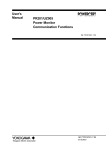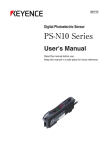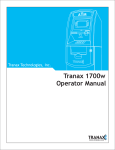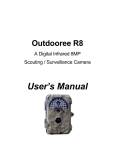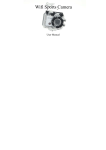Download RANGER - Lynx Optics
Transcript
RANGER 8MP Digital Trail Camera Instructions for use Model BN061 / BN062 1 2 3 4 5 6 7 8 9 10 Introduction......................................................... 3 Specifications...................................................... 3 Parts identification............................................... 5 Package contents............................................... 6 Battery and SD card installation.......................... 7 Screen symbols and operation modes................ 8 6.1General mode................................................ 8 6.2Playback mode............................................ 10 Setting up your camera......................................11 7.1Setting the time and date..............................11 7.2Setting the capture mode............................ 12 7.3Setting image size....................................... 12 7.4 Setting video size........................................ 13 7.5 Setting camera delay.................................. 13 7.6 Set video time............................................. 14 7.7 Setting the TV Out system.......................... 14 7.8 Resetting the camera to default.................. 14 Using the camera.............................................. 15 8.1 Mounting the camera.................................. 15 8.2 Switching On............................................... 16 8.3 Adjusting PIR sensitivity.............................. 16 8.4 Testing the camera coverage area.............. 16 8.5 Securing the camera................................... 17 8.6 Replacing batteries..................................... 18 8.7 Previewing and deleting images or videos.. 18 8.8 Format SD card........................................... 18 8.9 Lock / Unlock a file...................................... 19 8.10 Take an instantaneous photo or video...... 19 8.11 Camera no response recovery.................. 20 Viewing images and movies............................. 20 Glossary............................................................ 21 -2- 1. Introduction Trail cameras record the activity of wildlife unattended by taking still images or short videos of anything that intrudes the passive infrared (PIR) sensor coverage area. RANGER digital trail camera BN061 / BN062 is compact (147mm x 94mm x 46mm) and water resistant and may be mounted outdoors for long periods of time. The camera can take up to 15 photos a day and 15 photos a night for one year on a single set of 8 AA batteries. 2. Specifications Product Name RANGER Trail Camera Model Number BN061 / BN062 Image Sensor Type 1/2.5 Inch CMOS Effective Pixels 5.0-Megapixel interpolate to 8.0MP Effective Focal Length 7.45 mm Lens Aperture f/3.0 Camera field of view 55 Degrees IR Filter Fully automatic Display 6.5mm TFT LCD PIR sensor Yes PIR distance adjustor Yes (2m ~ 20m) PIR sensor field of view 42 Degrees Trigger Speed ±1 second -3- Number of IR LEDs 30 Maximum illumination distance for night shots 15 metres Image storage 1 x SD Card up to 32 GB capacity Low Battery Indicator Yes Time delay between shots 5 seconds to 60 minutes. Default 1 minute Image resolution 8.0MP or 5.0MP Multiple frames per PIR sensor trigger event 1 to 99 still images or 15 to 60 seconds of AVI video Video resolution 640 x 480 pixels @ 30 fps or HD 1280 x 720 @ 30 fps File formats JPEG for still images AVI for videos Date & time imprint Yes Moon phase imprint Yes Temperature imprint Yes Exposure Auto White balance Auto Menu language English TV output Yes. NTSC and PAL Power supply 8 x AA batteries Battery life 230 days assuming average 15 day & 15 night pictures per day Tripod socket Yes Water resistant Yes -4- 3.Parts Identification -5- 4.Package Contents 1 x Digital scouting camera 1 x User Manual (this document) 1 x USB cable 1 x Mounting Kit 1 x TV OUT cable -6- 5. Battery and SD Card Installation NOTE: Make sure camera is OFF whenever installing or removing batteries. ▲ Use 8 x AA Alkaline batteries. ▲ When replacing batteries make sure the battery voltage and polarity (+/-) are correct. Incorrect voltage or polarity will damage the camera. Memory The expandable media card slot is capable of accepting SD cards with capacity up to 32GB (sold separately). Inserting SD card NOTE: Make sure camera is OFF whenever installing or removing the memory card. • Insert the SD memory card into the SD card slot with the copper contacts facing up as shown on the sticker located at the side of the housing. • To remove the SD memory card, depress it so it pops out and pull gently. ▲ SD cards must be clean and contain no data or images from other sources. If you are using the SD card from other devices, make sure you format the SD card prior to use in the camera. New cards may be used straight from the package. -7- 6. Screen Symbols and Operation Modes If you switch on the camera but don’t press any of the buttons for about ten seconds it will automatically enter sleep mode and the screen will go blank. Press the Wake/Sleep button to enter or exit sleep mode. 6.1 General Mode Two modes of operation are selectable via the MODE button (see 3. Parts identification). Upon activation the camera defaults to General Mode, which looks like this: -8- Pressing OK in General Mode will bring up this menu: General Mode Menu Items Date and time mm/dd/yyyy hh:mm Single Capture mode Multiple (from 2 to 99) Video Image size Video size Camera standby delay Video time 5.0MP (2560 x 1920) 8.0MP (3264 x 2448) 640 x 480 (VGA) 1280 x 720 (HD) 5 seconds to 60 minutes 15 to 60 seconds NTSC 60Hz TV OUT signal PAL 50Hz Yes Reset to factory default No Exit -9- Press the MODE button to switch between Playback and General modes. 6.2 Playback Mode Use Playback Mode to review photos and videos, to delete pictures or format the SD card. Playback Mode looks like this: Pressing OK in Playback Mode will bring up this menu that looks like this: - 10 - Playback Mode Menu Items Delete one Format Unlock Yes No (default) Yes No (default) Lock Unlock (default) Exit 7. Setting Up Your Camera 7.1 Setting the Date and Time If the camera is off, turn it on. If it is already on but in sleep mode press the Wake/Sleep button to enter General Mode. Press OK to enter the General Mode menu, use the UP and DOWN buttons to highlight the currently set date and time and then press OK. Use the LEFT and RIGHT buttons to select month, day, year, hour and minute and use UP and DOWN to change each value. When you have entered the correct date and time values press OK to return to the previous menu and Exit to exit the menu. Press Wake/Sleep to enter sleep mode. The PIR sensor will arm 60 seconds later and the camera will be ready to start taking pictures. - 11 - 7.2 Setting Capture Mode If the camera is off, turn it on. If it is already on but in sleep mode press the Wake/Sleep button. The screen will come on. If necessary enter General Mode by pressing the MODE button. Use the UP and DOWN buttons to move the cursor to Capture Mode and then press OK. Use the UP and DOWN buttons to select Single, Multiple or Movie. Single means a single photograph will be taken per trigger event, Multiple means the camera will take a sequence of several photographs per trigger event, use the LEFT and RIGHT button to specify how many photos you want per sequence. Movie means the camera will take one video clip per trigger event. You can specify the length of the clip using the Video Time menu option. When you have set all the values correctly press OK, then highlight Exit and press OK. Press Wake/Sleep to enter sleep mode. The PIR sensor will arm 60 seconds later and the camera will be ready to start taking pictures. 7.3 Setting Image Size Enter General Mode as explained above and use the UP and DOWN buttons to highlight Image Size. Press OK and use the UP and DOWN buttons to select the size you want your images to be, 8PM (3264x2448 pixels) or 5MP (2560 x 1920 pixels). Press OK to - 12 - return to the main menu and highlight Exit and press OK to exit. Press Wake/Sleep to enter sleep mode. The PIR sensor will arm 60 seconds later and the camera will be ready to start taking pictures. 7.4 Setting Video Size In General Mode highlight Video Size and press OK. Use the UP and DOWN buttons to select hi video (HD / 1280x720 pixels) or low video (VGA / 640x480 pixels). Press OK, then highlight Exit and press OK. Press Wake/Sleep to enter sleep mode. The PIR sensor will arm 60 seconds later and the camera will be ready to start taking pictures. 7.5 Setting Camera Delay Camera delay is the time the camera will remain inactive between each trigger event. In General Mode highlight Camera Delay and press OK. Use the LEFT and RIGHT buttons to select minutes and seconds and the UP and DOWN buttons to change the value. Once you have set the delay as desired press OK, then highlight Exit and press OK. Press Wake/Sleep to enter sleep mode. The PIR sensor will arm 60 seconds later and the camera will be ready to start taking pictures. - 13 - 7.6 Set Video Time Video time is the length of time a video clip will record when a trigger event occurs. In General Mode highlight Video Time and press OK. Use the UP and DOWN buttons to change the value Press OK, then highlight Exit and press OK. Press Wake/Sleep to enter sleep mode. The PIR sensor will arm 60 seconds later and the camera will be ready to start taking pictures. 7.7 Setting The TV Out System In General Mode highlight TV Out and press OK. Use the UP and DOWN buttons to select NTSC or PAL. Press OK, then highlight Exit and press OK. Press Wake/Sleep to enter sleep mode. The PIR sensor will arm 60 seconds later and the camera will be ready to start taking pictures. 7.8Resetting The Camera to Default To reset the camera to factory default settings go into General Mode, highlight Default and press OK. Use the UP and DOWN buttons to select YES or NO and press OK, then highlight Exit and press OK. Press Wake/Sleep to enter sleep mode. The PIR sensor will arm 60 seconds later and the camera will be ready to start taking pictures. - 14 - 8.Using the Camera 8.1 Mounting the Camera Mount the camera 1.2 to 1.5 metres off the ground, pointing at a slight downward angle. Avoid mounting it facing east or west as the rising or setting sun could produce false triggers and overexposed images. Clear branches and other debris away from the area in front of the camera so as not to block the camera lens or PIR sensor. Insert the strap through the strap slots on the rear housing and wrap the strap around the mounting surface. Secure the strap and tighten the buckle in order to secure the camera. ▲ In order to obtain proper weather resistance, make sure that both door latches are securely locked in place. - 15 - 8.2 Switching On When you turn on the camera it automatically enters Sleep Mode and will start taking photographs or video after the delay time (see 6.6 Setting Camera Delay). 8.3Adjusting PIR Sensitivity Adjust the PIR sensitivity range from 2 metres to 20 metres by using the PIR sensitivity adjustment dial. At setting 1 the PIR is most sensitive; at 6 it is least sensitive. Note that the actual distance at which the sensor will detect movement can vary due to environment temperature, object size etc. 8.4 Testing the Camera Coverage Area After mounting the camera enter Setup Mode: open the front housing and slide the power switch to ON, press the OK button to enter General Mode and then close the front housing. A red indicator light on the front (the Working Indicator) will blink as you intrude the PIR coverage area. Adjust the camera position and PIR sensitivity as needed and repeat testing until you’re happy with the PIR coverage area. - 16 - ▲ Press the SETUP button again when you’ve finished testing the PIR coverage area to enter sleep mode. The camera will now be ready to take photographs. 8.5 Secure Your Camera A small padlock can be used to lock the camera cover. - 17 - 8.6Replacing the Batteries If the battery is low, the red indicator light will flash three times and then turn off. This indicates that the batteries should be replaced as soon as possible. 8.7Previewing and Deleting Images or Videos 1. Slide the toggle switch to ON. 2. Press MODE button to enter Playback Mode. 3. Use the LEFT and RIGHT button to preview images and videos stored on the SD card. 4. To delete the currently displayed image or video press the OK button, then highlight and press OK on the “Delete one” menu item. 5. Use the UP and DOWN buttons to highlight YES or NO to confirm or cancel deletion. Press Wake/Sleep to enter sleep mode. The PIR sensor will arm 60 seconds later and the camera will be ready to start taking pictures. 8.8Format SD Card 1. Slide the toggle switch to ON. 2. Press MODE to enter Playback Mode. 3. Press OK to enter the menu. 4. Press UP or DOWN to select “Format” and press OK. 5. Use the UP and DOWN buttons to highlight YES or NO to confirm or cancel formatting. Press Wake/Sleep to enter Sleep Mode. The PIR sensor will arm 60 seconds later and the camera will - 18 - be ready to start taking pictures. 8.9Lock / Unlock a file Locking a file prevents accidental deletion of an image or video 1. Slide the toggle switch to ON. 2. Press MODE to enter Playback Mode. 3. Use the LEFT and RIGHT button to preview images and videos on the SD card. 4. To lock or unlock the currently displayed image or video press the OK button, then highlight and press OK on the “File Lock” menu item. 5. Use the UP and DOWN buttons to highlight LOCK or UNLOCK and press OK. Press Wake/Sleep to enter Sleep Mode. The PIR sensor will arm 60 seconds later and the camera will be ready to start taking pictures. 8.10 Take an Instantaneous Photo or Video with the Snap Button - 19 - 1. Slide the toggle switch to ON. 2. In General Mode point at the scene you wish to photograph and press the SNAP button. 8.11Camera No Response Recovery If the camera freezes, turn it off and remove the batteries for twenty seconds. Reinsert the batteries and slide the toggle switch to ON. 9. Viewing Images and Movies 9.1To View Directly on the LCD Screen 1. Slide the toggle switch to ON. 2. Press MODE to enter Playback Mode. 3. Us the LEFT and RIGHT buttons to view images and videos stored on the SD card. 4. If a video is selected press the SNAP button to start playback. 9.2To connect the camera to a PC 1. Slide the toggle switch to ON. 2. Connect your camera to the PC using the USB cable provided. The PC will recognize the new device and display a new disc icon. The LCD will display “MASS STORAGE”. 3. Images and videos on the SD card can now be viewed, copied, moved and deleted. 9.3Read Images Using a Card Reader 1. Depress the SD card and gently pull out the card. 2. Insert SD card into the card reader. 3. Read images and videos from the card reader. - 20 - 9.4Playing HD Video on a Computer Videos are stored on the SD using MPEG4 codec. If your Windows Media Player cannot play these videos download the “ffdshow” codec set at: http://www.free-codecs.com/download/FFDShow.htm Download the latest Windows Media Player at: http://windows.microsoft.com/en-US/windows/ products/windows-media-player 9.5Play Video and Images on a TV You can connect the camera directly to a TV to preview images and videos. 1. Slide the toggle switch to ON. 2. Press MODE to enter Playback Mode. 3. Connect the camera to the TV with the supplied cable. Images will be transferred live from the camera to the TV. 4. Press the LEFT and RIGHT button to view images or videos stored on the SD card. 5. If a video is selected press the SNAP button to start playback. 10. Glossary HD: High definition. This is an international standard. Ranger HD camera supports 1280 x 720 widescreen video resolution. Codec: A codec is a device or computer program capable of encoding and/or decoding a digital data stream or signal. - 21 - MPEG-4: MPEG-4 is a collection of methods defining compression of audio and visual (AV) digital data. PIR: Passive Infrared Sensor. Senses motion like a typical security motion detector. Requires infrared energy (heat) in addition to motion to trip sensor to detect live animals. Camera Delay: Time elapsed between photos while events are sensed and recorded. This is user-set based on wildlife activity in area. Moon Phase: Imprints a moon phase stamp on each image. IR Flash: Also called IR LED Array. Infrared LED Night Vision feature. Emits a burst of infrared light which is invisible to the human eye. Especially useful for night photos when a visible flash is undesirable. Battery Life: Time that camera will function in the field. Dependent on temperature, number of images and number of flashes during that time. When battery voltage is below 4.5v, the camera stops working in dark environment. When battery voltage is below 3.5v, the camera stops working entirely. - 22 - Multiple: To set the number of pictures the camera will take per PIR trigger event. 1P: single image capturing per PIR trigger event. 2P~99P: 2 to 99 images continuous capturing per PIR trigger event. FULL: When memory capacity is full, this front LCD screen will show “FULL”. - 23 - RANGER One Year Warranty The RANGER Digital Trail Cameras is sold with a one year warranty against original defects in material and/ or workmanship provided that it has not been abused, taken apart or tampered with in any way whatsoever. Should it become necessary to repair your camera, package the unit carefully and return it to your dealer, or directly to: The Lynx Service Centre PO Box 98078 Sloane Park, South Africa, 2152 Include this page or a copy of it, your name, address and telephone number, and a note with a full and accurate description of the problem. In the event that the repair is not covered by this warranty an estimate will be sent for your approval. Lynx shall not be held liable for any consequential, incidental or contingent damage whatsoever. Purchase date:........................................................ Dealer name and signature or dealer stamp Distributed by Lynx Optics (Pty) Limited tel 011 792 6644 • email [email protected] fax 011 792 8923 • visit: www.lynx.co.za