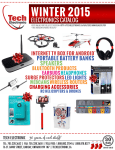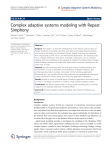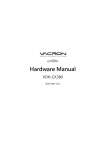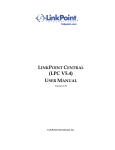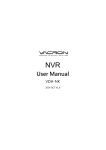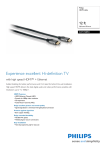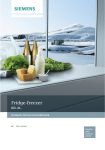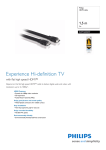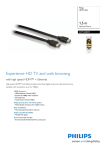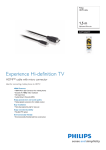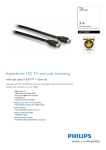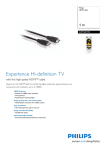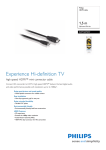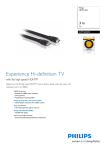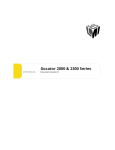Download User Manual
Transcript
DDR-E04AB DDR-D04AB User Manual 2015 Mar V1.0 0 DDR-E04AB / DDR-D04AB User Manual . About this user manual Before installing and using this DVR unit, please read this user manual carefully. Be sure to keep it handy for later reference Package of contents Unpack carefully. This is electronic equipment and should be handled carefully. Check to ensure that the following items are included 1.DVR unit 2.Mouse 3. HDD screw (4pcs) 5. 4x.1080p DTV camera(Optional) 4.ower Adapter(DC12V) 6. HDMI Cable Safety Precautions Caution 1 DDR-E04AB / DDR-D04AB User Manual Do not remove cover No user serviceable parts inside Refer servicing to qualified service personnel. Warning To reduce risk of fire or electric shock. Do not expose this appliance to rain or moisture. Safety Precautions Refer all work related to the installation of this product to qualified service personnel or system i nstallers Do not block the ventilation opening or slots on cover. Do not drop metallic parts through slots. This could permanently damage the appliance. Turn the power off immediately and contact qualified service personnel for service. Do not attempt to disassemble the appliance. To prevent electric shock, do not remove screws or covers .There are no user-serviceable parts inside. Contact qualified service personnel for maintenance. Handle the appliance with care. Do not strike or shake, as this may damage the appliance. Do not expose the appliance to water or moisture ,nor try to operate it in wet areas. Do take immediate action if the appliance becomes wet. Turn the power off and refer servicing to qualified service personnel. Moisture may damage the appliance and also cause electric shock. Do not overlord outlets and extension cords as this may result in a risk of fire or electric shock Do not use strong or abrasive detergents when cleaning the appliance body. Use a dry cloth to clea n the appliance when it is dirty. When the dirt is hard to remove ,use a mild detergent an wipe gentl y. Do not operate the appliance beyond its specified temperature ,humidity or power source ratings. Do not use the appliance in an extreme environment where high temperature or high humidity exists. Use the appliance at temperature within 0~+40 °C and a humidity below 90%. The input power source for this appliance is AC100~240V. The lighting flash with an arrowhead symbol, within an equilateral triangle, is intended to alert the user to the presence of uninsulated “ dangerous voltage” within the product’s enclosure that may be of sufficient magnitude to constitute a risk of electric shock to persons. 2 DDR-E04AB / DDR-D04AB User Manual The exclamation point within an equilateral triangle is intended to alert the user to presence of Important operating and maintenance (servicing) instructions in the literature accompanying the appliance. Warning . Electrostatic-sensitive device. Use proper CMOS/MOSFET handing precautions to avoid electrostatic discharge. . To prevent fire or shock hazard, do not expose units not specifically designed for outdoor use to rain or moisture. Attention Installation should be performed by qualified service personnel only in accordance with the National Electrical Code or applicable local codes . Power Disconnect: . Unit with or without ON-OFF switches have power supplied to the unit whenever the power cord Is inserted into the power source; however the unit is operational only when the ON-OFF switch is In the ON position. The power cord is the main power disconnect for all units;. . AC100—240V Power Adapter Note: This is a class A product. In a domestic environment this product may cause radio interference in Which case the user may be required to take adequate measures. Note: Before installing and using this unit, please read this manual carefully. Be sure to keep it handy for later reference. The information in this manual was current when published. The manufacturer reserves the right to revise and improve its products. All specifications are therefore subject to change without notice. Do not place on unstable work surface. Seek servicing if the casing. Important Safeguards 3 DDR-E04AB / DDR-D04AB User Manual Read instruction All the safety and operating instructions should be read before the unit is operated. Retain instructions The safety and operating instructions should be retained for future reference. Heed Warnings All warnings on the unit and in the operating instructions should be adhered to. Follow instructions All operating and use instructions should be followed. Cleaning Unplug the unit from the outlet before cleaning. Do not use liquid cleaners or aerosol cleaners. Use a damp cloth for cleaning. Attachment Do not use attachment not recommended by the product manufacturer as they may cause hazards. Water and Moisture Do not use this unit near water-for example near a bath tub, wash bowl, kitchen sink, or laundry ub, in a wet basement, near a swimming pool, in an unprotected outdoor installation, or any area which is classified as a wet location. Servicing Do not attempt to service this unit yourself as opening or removing covers may expose you to dangerous voltage or other hazards. Refer all servicing to qualified service personnel. Power Cord Protection Power supply cords should be routed so that they are not likely to be walked on or pinched by items placed upon or against them, playing particular attention to cords and plugs, convenience receptacles and the point where they exit from the appliance. Object and Liquid Entry Never push objects of any kind into this unit through openings as they may touch dangerous voltage points or short-out parts that could result in a fire or electric shock. Never spill liquid of any kind on the unit. 4 t DDR-E04AB / DDR-D04AB User Manual 目錄 Chapter 1 Introduction ................................................................................... 1 1.1 Overview....................................................................................................................................1 1.2 Product Components ..................................................................................................................3 1.3 Front Panel .................................................................................................................................3 1.4 Rear Panel ..................................................................................................................................3 Chapter 2 Installation ..................................................................................... 4 2.1 HDD Installation ........................................................................................................................4 2.2 Hardware connection .................................................................................................................5 2.3 Setup DVR .................................................................................................................................5 2.3-1 Power On ....................................................................................................................................5 2.3-2 Login Screen ..............................................................................................................................6 2.3-3 Camera Installation ....................................................................................................................7 Chapter 3 Getting Start ................................................................................... 12 3.1 Live Display Screen .................................................................................................................12 3.2 Account setting ........................................................................................................................13 3.3 Streaming .................................................................................................................................14 3.4 Network Setting .......................................................................................................................14 3.5 FTP ..........................................................................................................................................15 3.6 Email ........................................................................................................................................16 3.7 MyLinks ...................................................................................................................................17 3.8 Sensor ......................................................................................................................................17 3.9 Date & Time Setting ................................................................................................................18 3.10 Schedule ..................................................................................................................................18 3.11 Playback ..................................................................................................................................19 3.12 Language.................................................................................................................................21 3.13 LOG ........................................................................................................................................21 3.14 Notification .............................................................................................................................23 3.15 About ......................................................................................................................................23 3.16 Pause, Replay and Backup in Live mode ...............................................................................24 3.17 Quick Menu in Live mode ......................................................................................................25 Chapter 4 Windows® Remote Client .......................................................... 26 4.1 Login ........................................................................................................................................26 Chapter 5 iPhone / iPad users & Android users ........................................ 27 1 DDR-E04AB / DDR-D04AB User Manual Chapter 1 Introduction 1.1 Overview DDR-E04AB / DDR-D04AB, is a ccHDtv standard with 4 channels DVR recorder; powered by Embedded LINUX decoding technologies with superior stability and performance. It can support most of today's off-the-shelf DTV cameras for up to 4 channels video recording and let you access your recordings quickly and reliably. With this system, customers can rapidly deploy their ccHDtv surveillance application with optimum surveillance and operating efficiency, and delivers a better pluralism and flexibility than the counter-part Windows® powered system. With DDR-E04AB / DDR-D04AB, user does not need to rewire original coaxial cables while upgrade to 1080P. Just simply replacing recorder and camera, no matter how bad the quality of original coaxial cable goes. More importantly, with 500+ meter installation range and high flexibility of deployment you can just check the installation environment, then decide which surveillance system is deployed to be as Ring, Star or Bus (Daisy Chain). It’s very convenient for replaced market or new installed market. Main Features: 4 Channel Full HD 1080P Standalone real time recorder H.264 Compression No need to replace existing coaxial cables Installation range more than 500M+ without repeater Only one coaxial cable is able to connect multiple cameras(up to 4) Support multiple deployment as Multiplex Network, Star and Bus Meet with the ccHDtv Specification. Product Specifications System Main Board Processor TI DaVinci DM8107 Operation System Embedded LINUX System Resources Live views, recording and playback, backup, remote Control Mode USB Mouse Video Input 4 Channel, 1 or 4 BNC 1 DDR-E04AB / DDR-D04AB User Manual Standard Dual stream 1080p / D1, (25~30fps), Output 1 HDMI Display Display Split 1/4 Resolution 1080p @ 30 fps per channel OSD Camera title, date, time, video loss, motion detection and recording Recording Video / Audio Compression Image Resolution Encoding Speed Bit Rate H.264 / G711, G726, PCM Full Screen: 1080p Quad screen: D1 Main Stream: 1080p 25~30 fps Secondary Stream: D1 25~30 fps Full Screen: 6~7M bps Quad Screen: 1~2M bps Recording Mode Continuous/Event/Schedule/Motion Recording Priority Manual > Event > Schedule Video Detection & Alarm Motion Detection Supported Video Lost & Camera Blank Notification supported Playback & Backup Playback Channel 1 and 4 Search Mode Timeline and event Playback Functions Play, Pause, Stop, Fast Forward 30 seconds, Rewind 30 seconds and Frame by Frame Backup Mode SD Card, USB Flash Drive Network Ethernet RJ-45 Port (10/100M) Protocol HTTP, DHCP, Static IP, DNS, PPPoE, DDNS, FTP, NTP, RDATE, SSH, UPnP and SMTP Remote Operation Through PC software or App Hard Disk Hard Disk 1 SATA Port eSATA External Storage Auxiliary Interface USB Interface USB X 3 Environmental Power Supply Power Consumption Working Environment AC 100~240V, 50/60 Hz 36W (With 1 internal HDD) 14° F~130°F/-10°C~+55°C 10~90%RH / 86~106kpa Dimension 310 x 200 x 58.80mm (L x W x H) Weight 1.4 kg Certifications CE / FCC / RoHS Note : Products specifications are subject to change without previous notification 2 DDR-E04AB / DDR-D04AB User Manual 1.2 Product Components The package contains the main unit and its accessary as specified below. When you purchase the DVR, please check to ensure the components specified below are included. The DVR unit Screws for HDD Setup Wizard, Windows® Remote Client, For iPhone / iPad users & Android users , please visit APP Store or Google Play to Power Adapter (DC12V) 4x1080p DTV camera download “ ccHDtv Mobile” for remote mobile device access . 1.3 Front Panel . 1. 2. 3. 4. 5. 6. 1.4 USB Port. Camera ( 1.2.3.4 ) on WAN LED HDD activity LED Power LED SD card Connector Rear Panel DDR-E04AB 3 DDR-E04AB / DDR-D04AB User Manual DDR-D04AB 1. Alarm OUT 2. Alarm IN 3. BNC 1 or 4 connector 4. eSATA port 5. HDMI Port 6. WAN Port 7. USB Port x 2 8. DC 12V power connector 9. Power switch Chapter 2 Installation 2.1 HDD Installation 1. 2. 3. 4. Loosen the four screws to open the cover Put the HDD inside and connect with SATA connector Lock 4 screws for HDD Put on cover and Lock the 4 screws 4 DDR-E04AB / DDR-D04AB User Manual . 2.2 Hardware connection 1. Connect one end of the network cable into the WAN port. 2. Connect the power adapter to the power source. 3. Connect the power adapter to the rear panel of the DVR unit. 4. At the rear panel of the DVR unit, click the power switch on. 5. It takes about one or two minutes for the DVR unit to fully power up. Once it is powered up, the Power LED will turn Green and WAN LED will turn Green 6. Connect monitor to HDMI connector. 2.3 Setup DVR 2.3-1 Power On Click power switch. The following screen will appear. (It is only for viewing instead of setting up by logging in with a “Guest” of user name.) 5 DDR-E04AB / DDR-D04AB User Manual A. Press the right button of mouse in the grid to show the following screen. B. Press ”Login” ,the following screen appears 2.3-2 Login Screen Press to show a Virtual keyboard on the right side. 6 DDR-E04AB / DDR-D04AB User Manual . (Note: The default administrator: User Name is” admin”, Password is “admin”). Press “LOG IN” 2.3-3 Camera Installation A. Connect coaxial cable and power cable step by step. BNC DC 12V NOTE: Power input follows DC12V DDR-E04AB to follow the following diagram to connect cameras (up to 4) DDR-D04AB to follow the following diagram to connect cameras (up to 4) 7 DDR-E04AB / DDR-D04AB User Manual B. Press the right mouse in a grid will appear the following screen. .. C. Press "Select Camera" to set the camera’s channel & frequency. . Note1: Each camera’s frequency is predefined and labeled on its own body. Note2: Each camera’s channel & frequency must be different for distinguishing when is connected to DDR-D04AB is no limitation for channel & frequency. Behind the camera frequency, there is a number labeled: 0 -> Represents there is no camera with the frequency. 1 ->Represents camera is locked with the frequency but return channel is not available. 2 -> Represents camera is locked with the frequency and return channel is available. D. Press the "Camera Settings" and then press the "Image Settings" to display the following screen 8 DDR-E04AB / DDR-D04AB User Manual 1. Enter the camera’s name. 2. OSD 0FF or ON (display camera’s name, date and time). 3. Mirror Mode: vertical and horizontal flip. 4. Flicker Control: Flicker frequency is set to be 50Hz or 60Hz. (according to the local power soured) 5. Brightness: Move the slider to set the brightness of image (0 to 255). 6. Color Saturation: Move the slider to set the color saturation of image (0 to 255). 7. Contrast: Move the slider to set the contrast of image (0 to 255). 8. Sharpness: move the slider to set the sharpness of image (0 to 255). E. Press the "Camera Settings" and then "Stream Settings" to display the following screen 1. 2. Camera’s Resolution (appear automatically) Frame Rate : (5~30) (appear automatically) 3. Bit Rate (500, 1000,1500,2000). F. Press the "Camera Settings" and then "Motion Settings" by using the mouse from (upper left to lower right) to set the motion area. 9 DDR-E04AB / DDR-D04AB User Manual 1 Set motion area with the red line 2. IN the motion area, by using mouse right-click button to display the adjustment windows of Sensitivity and Threshold (0-100). 3. If there are something moved into the motion area, display will show “. ” pattern and motion areas appear green line. …. 4. Release “Motion Settings” Press the "Camera Settings" and then "Motion Settings" by using the mouse from (lower right to upper left) to release the motion area G. Press the "Camera Settings" and then "Private Settings" by using the mouse from (upper left to lower right) to set private area. 1. The hiding place will be shown with a blank shadow in the window 2. Release “Private Settings” 10 DDR-E04AB / DDR-D04AB User Manual Press the "Camera Settings" and then "Private Settings" by using the mouse (lower right to upper left) to release the private area. H. Press ”About Camera” to display the following screen To show the Manufacturer, Model, Camera FW, FFT, Code Rate, Guard Interval, Quality, Strength, BER, Abort Count, Frequency. I. Press ”Camera Scan” to display the following screen Digital display 0-15, 15 means the scan is complete. After scanning to show the image Note: 1.You can only do “Camera Scan” one by one. 2. DDR-D04AB: After the scan is completed, Press "Select Camera” to show the number after the camera frequency, "2" means the camera’s function is available. (up to 4 camera) 11 DDR-E04AB / DDR-D04AB User Manual Chapter 3 Getting Start 3.1 Live Display Screen The following screen will appear after four cameras being installed . Press the left mouse button to display the following screen 12 DDR-E04AB / DDR-D04AB User Manual . 3.2 Account setting Press 1. 2. 3. 4. , the following window is displayed Account: Only the "admin" and "guest". Set a new password and confirm password. Remote Access: ON or OFF. Press the "Save" to confirm setting or press "Revert" to revert again. 13 DDR-E04AB / DDR-D04AB User Manual 3.3 Streaming Press 1. 2. 3. 4. 5. , the following window is displayed Show external IPv4 address.(show automatically) Show Internal IPv4 address. (show automatically) Setting HTTP Port. Setting Streaming Port. Press the "Save" to confirm setting or press "Revert" to revert again. 3.4 Network Setting Press , the following window is displayed 14 DDR-E04AB / DDR-D04AB User Manual 1. 2. 3. 4. Status :Link Up or Link Down Using DHCP: OFF or ON(Automatically obtain IP Address) Specify the DNS:0FF or ON(Setting Preferred & Alternate DNS Server) Press the "Save" to confirm setting or press "Revert" to revert again. 3.5 FTP Press , the following window is displayed A. Setup FTP Server. 15 DDR-E04AB / DDR-D04AB User Manual B. Select Connection Mode: Active or Passive. C. Setup FTP Port. D. E. F. G. Setup Username. Setup Password. Setup Upload Path. Press the "Test" or "Save" to appear set-up successfully, press "Revert" to revert again. 3.6 Email Press , the following window is displayed A. Setup SMTP Server. B. Select Secure Connection: NONE, SSL or STARTTLS. C. D. E. F. G. H. I. Setup SMTP Port. Setup Username. Setup Password. Setup Your Name. Setup Email Address. Setup Recipient To : Press the "Test" or "Save" to appear set-up successfully, press "Revert" to revert again. 16 DDR-E04AB / DDR-D04AB User Manual 3.7 MyLinks Press the following window is displayed 1. Enter the name and press "Save" to show the registration is completed successfully. 2. From external site to search this machine, enter the canonical name is: my-ndr.net 3.8 Sensor Press , the following window is displayed A. Setup Sensor Input: 1. OFF, N/C or N/O 2. Set up the sensor’s action 3. Sensor location name setting (total of 4). B. Setup Alarm Output 1. OFF, N/C or N/O 2. Alarm time setting. C. Press "Save", appears set-up successfully, press "Revert" to revert again. Sensors and alarm icon will appear in Red and display the trigger time when sensor is triggered. 17 DDR-E04AB / DDR-D04AB User Manual 3.9 Date & Time Setting Press , the following window is displayed 1. Manual adjustment: NTP “OFF” and choose the adjusted item, then press down. 2. Network adjustment time: NTP “ON” (Synchronize the server’s right time) 3. Time Zone select 4. Server setting. 5. Press the "Save" to confirm setting or press "Revert" to revert again. 3.10 Schedule Press , the following window is displayed 18 to adjust up or DDR-E04AB / DDR-D04AB User Manual 1. Video schedule is one week and 24Hrs every day. 2. Each cell is 30 minutes 3. General Schedule is red and Motion Schedule is yellow and I / O alarm is blue 4. Choose the setting time or date line and then entire column or each grid can be set. 5. Press the "Save" to confirm setting or press "Revert" to revert again. 3.11 Playback Press to display the following screen 1 Press "Search" to select a date and “Time line” to select time. 19 DDR-E04AB / DDR-D04AB User Manual 2 Press "Play" to perform playback 3. Press the "Forward" to play forward, press "Backward" to play backward. Press the "Fast" to play accelerate (It is able to always press "Fast" to play accelerate). "Slow" to play decelerated (It is able to always press "Slow" to play decelerated). Press the "Pause" to pause play, Press the "Stop" to stop play. Press the "Zoom In", time zone will change from 24 hours to 12 hours, press again, time zone will change to be 6 hours. Press "Zoom Out", time zone will changes from 6 hours to 12 hours, press again, time zone will change to be 24 hours. Press the "Right Time Band" to move the selected time zone toward right. Press the "Left Time Band" to move the selected time zone toward left. 20 DDR-E04AB / DDR-D04AB User Manual 4 .Backup: press "Backup" to set the date ,start time, end time( USB storage device or SD card must be inserted) 5. Press the right mouse button to display the following screen Press "Live Mode" to go back the real-time screen. 3.12 Language Press , the following window is displayed Select Language then press the "Save" to confirm setting, press "Revert" to revert again. 3.13 LOG Press , the following window is displayed 21 DDR-E04AB / DDR-D04AB User Manual . 1. Select the date or today (Move the mouse wheel up and down to exit the page) . 2. Select "Filter" and” cameras or Sensor” . There are those items in “Filter “: All, Authentication, Record , System ,Playback, Setup ,Backup ,Storage ,Remote, Alarm. 3. To select the pages of ”LOG” "First": First page, "Prev": Previous page, "Next": Next page, "Last": last page . 22 DDR-E04AB / DDR-D04AB User Manual 3.14 Notification Press , the following window is displayed A. Video Loss Detection, Motion Detection and Alarm Input can select “Email” and” FTP” to notice. B. Hard Disk Drive Detection select Email to notice. C. Press the "Save" to confirm setting or press "Revert" to revert again. 3.15 About Press , the following window is displayed Show the model’s NO, network data, software version. 23 DDR-E04AB / DDR-D04AB User Manual If there is software to update, the following screen will appear. Press the "Update now", the following screen will appear after finishing the update. Press “Reboot now” then reboot. 3.16 Pause, Replay and Backup in Live mode Put the Mouse on top of the screen to appear the following screen. A. Press "Pause" screen pause. B. Press ”Resume” to resume the screen. 24 DDR-E04AB / DDR-D04AB User Manual C. Press the "Replay" to replay screen within 15 seconds, press the "Fast" or "Slow" to speed up or slow down the replay. D. Press “Live” to resume live screen. E. Press "Backup" ( USB storage device or SD card must be inserted) 3.17 Quick Menu in Live mode Press the right mouse in a grid to show the following screen. .. A. Select Camera, Camera Setting, About Camera and Camera Scan to see the 2.3-2. B. Playback mode, log ,About to see the 3.11, 3.13, 3.15 C. Press the "language" to appear the following screen, you can directly select the language. D. Logout or Login is accessible directly. 25 DDR-E04AB / DDR-D04AB User Manual Chapter 4 Windows® Remote Client You can also operate the DVR unit via Windows® remote client to monitor, playback the connected DTV cameras and manage the functions of the DVR system. 4.1 Login Click the Start button -> DVR Client -> DVR Remote Client at your Windows® desktop. When the client is entered, you will see the following login window. Login window Login your DVR unit by entering DVR Name, IP Address, Port No., User Name, Password, Language and Resolution and then click OK to begin using this unit. (Note: The default administrator: User Name is “admin”, Password is “admin”). After entering the correct information, you will see the live display screen within 10 seconds. Live display screen . The entered DVR would be listed in the drop-down menu at the DVR Name field. You can select the available DVR units from the drop-down menu during next time you log in and the system will fill in the related fields automatically and you only need to reenter the Password field to login your DVR unit. 26 DDR-E04AB / DDR-D04AB User Manual Chapter 5 iPhone / iPad users & Android users For iPhone / iPad users & Android users, please visit APP Store or Google Play to download “ ccHDtv Mobile” for remote mobile device access This screen appears Setting device Enter Device name / IP address /Port / Login ID / Password Completed 27 Contact Information: Ubiquity Smart Technology (UST Taiwan) TEL: +886-3-5777-368 FAX: +886-3-5777-339 Mail: [email protected]