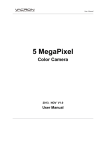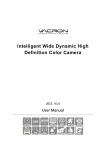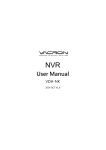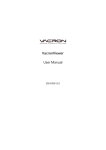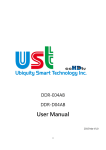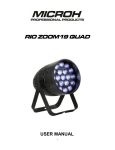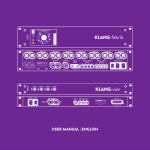Download Hardware Manual
Transcript
ccHDtv Hardware Manual VDH-CK380 2015 MAY V1.1 VDH-CK380 Hardware Manual Contents A. CAUTION .............................................................................................................................................. 1 B. Introduction......................................................................................................................................... 2 1. Product Overview ..................................................................................................................... 2 2. Main functions........................................................................................................................... 2 C. Unpacking ............................................................................................................................................ 3 1. Accessories ................................................................................................................................. 3 2. Unpacking ................................................................................................................................... 3 D. Installation............................................................................................................................................ 3 E. Product appearance ......................................................................................................................... 4 1. Front Panel .................................................................................................................................. 4 2. Rear Panel ................................................................................................................................... 5 3. Installation Illustration............................................................................................................ 6 F. Video input ....................................................................................................................... 6 Connections for video outputs ................................................................................. 6 Q & A and Maintenance ................................................................................................................. 8 1. Q & A............................................................................................................................................. 8 2. Maintenance ........................................................................................................................... 10 G. Appendix : Specifications ............................................................................................................ 12 i VDH-CK380 Hardware Manual A. CAUTION To our dear customers! Thank you for using our products. If you encounter any problems when using, please do not hesitate to contact our resellers. We will provide excellent services to you via our resellers. The software/hardware improvements of this series are subject to change without notice to you in advance. Before using, please read this user manual carefully to ensure that you can use the device correctly and safely Caution for this DVR series After installation, never put anything heavy over this device. Owing to the use of the hard drive(s) insides this device, check the cooling fan periodically to see if it works. Never use this device when the cooling function is out of order! Do not allow any solid object or liquid fall into or penetrate into the device. Use cleaning tools (brushes) regularly to clean circuit boards, connectors, fans, chassis, etc. Before cleaning, turn off the power and unplug the power. Do not attempt to disassemble the equipment, repair, or replace parts. In case the machine does not work properly, please contact the resellers or manufacturers. In the shortest time, we will solve the problems you have during using. When not using the remote control for a long time, take out the inside battery To prevent the control from the damage coming from battery leakage! If this equipment connects to outdoor cameras or other external alarm devices, ground this equipment to prevent it from electrical surges. This DVR supports remote video monitoring via internet. Free or non-free domain names provided by ISPs are needed for the monitoring functions. Free domain names may sometimes have problems and nothing to do with DVR. Non-free domain names have less problems. Choose the domain names carefully before using the networking function. Operating environment Keep and use this device at places where temperature ranges 0℃~40℃. Avoid direct sunlight or near heat sources. Do not install this equipment in a humid environment Do not expose this equipment in smoky, dusty environments; Avoid strong collision, do not drop the machine Keep the installation level, install in a stable place, avoid the product falling; Do not block any ventilation openings. And ensure well ventilation around the machine Please use this equipment within rated input and output current/voltage range. This device is for long-time use. For safety, do not have flammable items placed next to the device. 1 VDH-CK380 Hardware Manual B. Introduction 1. Product Overview This equipment is an excellent digital surveillance product designed specifically for the security use. Using embedded LINUX operating system, it makes the system more stable. Using standard H.264 video compression and G.711A audio compression technology achieves audio and video functions such as high-quality, low bit rate and single-frame playback. Using TCP / IP and other network technologies, it provides strong network data transmission capacity and remote control capabilities. This equipment can be used individually or be connected to form a powerful security monitoring network. Using professional network video surveillance software platform, be fully experienced the powerful networking and remote monitoring capabilities. This equipment can be used for security in banks, telecommunications, power stations, justice, transport, intelligence communities, factories, warehouses, resources, water conservancy facilities and other categories. 2. Main functions Hisilicon SoC CPU special design for NVR/DVR with the best image process efficiency. Support 2 units of SATA/SATA II device up to 8TB HDD recording capacity. Advanced H.264 compress technology provides the best HDD space usage. Embedded Linux system, to eliminate the threat from virus and hacking. Support 8CHs of Dtv Camera (1080P) video. Support HD output. Support CAMERA position layout and editable user definition. The USB mobile storage device. Support 3 users log on by Client-side software or browser. 2 VDH-CK380 Hardware Manual C. Unpacking 1. Accessories ★ Power cable and adaptor AC100-240V/DC12V 4A x 1PCS ★ HDD screws x 4pcs ★ Operation CD x 1pcs ★ Mouse 2. Unpacking When you receive the product, check first whether the packing of the equipment has obvious damage. The protective material used for the package during transport can cope with most of the accidental impact; Then, take out the device, remove the protective film of the digital video recorder and check if there is any visible damage; Finally, open the case, check the front panel data cable, power cord, power supply fan and motherboard to see if they are connected firmly. Front/Rare panels The key functions of the front panel and the interfaces of the rear panel are described in detail in the manual. Please carefully check the plate or foil on the rear panel of the product to see if it is the model you ordered. Information on the rear panel is important for our service, so keep it properly. Before contacting us, you will need to provide your model type and serial number. Inside check In addition to checking for visible signs of damage, be careful to check the connections between the front panel data cable, power cord and motherboard. D. Installation Steps and cautions: 1、Ensure room temperature below 35℃ 2、Reserve space for air circulation around 15 cm (6 inches). 3、Chassis installation starts from bottom to up 4、With multiple components in the chassis, take precautions to avoid overloading to the power outlet. 3 VDH-CK380 Hardware Manual E. Product appearance 1. Front Panel Under the live viewing mode, press MENU to enter the main menu. MENU MENU ESC ESC Exit the current menu. REC Under the live mode, press the REC button to enter recording menu. STOP Step Forward Play Pause Fast Forward Slow Forward Stop the playback under the playback mode. To playback frame by frame when paused in playback mode. ( Press Pause before operation ) Under the live viewing mode, press the Play button to enter the playback mode. Under the playback mode, press to play back. When playbacking, press to pause playback. Under the playback mode, there are 4 choices for the speed. Choose your choice to forward. Under the playback mode, there are 4 choices for the speed. Choose your choice to forward. UP DOWN To move up or down of the selection setting in the UI menu. LEFT RIGHT To move left or right of the selection setting in the UI menu. ENTER Press the Enter button to confirm the setup or go into main menu in live mode. Preview CH1 Preview CH1. Preview CH2 Preview CH2. Preview CH3 Preview CH3. Preview CH4 Preview CH4. Power Indicator Recording Indicator Power Indicator Recording Indicator 4 VDH-CK380 Hardware Manual 2. Rear Panel 8ch DVR illustration 1 8 CH Video Input (BNC) 2 E-SATA 3 LAN Port 4 VGA output 5 HD digital output 6 USB 3.0 7 DC12 Power Input DC12V 5 VDH-CK380 Hardware Manual 3. Installation Illustration Video input Input interface is BVC type; input signal is PAL/NTSC BNC(1.0VP-P,75Ω). The Video signal should comply with national standards, a higher signal to noise ratio, low distortion, low-interference; clear images, no deformation, nature color and appropriate brightness. Make sure stable and reliable signals from cameras Cameras should be installed in a suitable position to avoid backlighting, low-light environment, or adopts the better BLC, low-light cameras. Cameras and digital video recorders should be common ground, stably and reliably, in order to ensure the normal operation of the cameras. Make sure the transmission cables are stable and reliable Adopt high-quality, well-shielded coaxial cables, and choose the right model based on the transmission distance. If the distance is too far, use video compensation equipment to ensure signal quality based on the specific circumstances. Video cable should avoid strong electromagnetic interference with other devices and circuits, in particular, should avoid the current of high voltage. Cables and shielded cable should be well-connected firmly to avoid false, joint welding or oxidation. Connections for video outputs The video outputs include PAL/NTSC BNC(1.0VP-P,75Ω), VGA and HDMI interfaces. Pay attention to the following when you select a PC display instead of a monitor. 1. Do not remain switched on for a long time to extend the life of the equipment; 6 VDH-CK380 Hardware Manual 2. Regular degaussing will help to maintain the normal operation of the monitor. 3. Keep away from equipment with strong electromagnetic interference. Using TV as video output device is an unreliable alternative. It is also required to minimize the time of use and strictly control the power, the interference caused by neighboring devices. Leakage risks of low quality TVs may result in damage to other equipments. 7 VDH-CK380 Hardware Manual F. Q & A and Maintenance 1. Q & A Q 1. After power on, DVR doesn’t work. A: The possible causes: 1. Wrong power input 2. bad connection of power cable 3. Power error 4. Firmware update error 5. Disk error or cable problem 6. Front panel error 7. Main PCB board error Q 2. After power-on, DVR will restart after several minutes or the screen freezes. A: The possible causes: 1. Unstable or low input voltage 2. The hard drive has bad sectors or cable error 3. Low adaptor power 4. Front video signal not stable 5. High temperature, too much dust and the machine runs in a bad condition. 6. DVR hardware error Q 3. HDD not found after power-on A : The possible causes: 1. No power for the Hard Drive 2. Hard Drive cable error 3. Hard Disk error 4. Main board SATA slot error Q 4. No output: Single, multiple or all channels A : The possible causes: 1. Wrong firmware: Update to the right firmware 2. Brightness set to 0: set it to the default value 3. No signal input or signal too weak 4. Mask used 5. DVR hardware error Q 5. Live video problems: Such as bad colors, brightness error, image blink… A : The possible causes: 1. When using BNC as output, wrong NTSC/PAL matching will result in B/W image. 2. Impedance mismatch between digital video recorder and monitor. 8 VDH-CK380 Hardware Manual 3. Video transmission distance is too far or video transmission line attenuation is too much. 4. Wrong settings of colors, brightness in the DVR Q 6. No recorded file in local side A : The possible causes: 1. Wrong data cable or jumper error in the hard disk 2. Hard Disk error 3. Upgraded firmware cannot recognize the existing file system 4. Desired files are overwritten 5. Recording not enabled Q 7. Bad image when playback A : The possible causes: 1. Low recording quality 2. Once data error when reading or small bit-rate or fuzzy when playback, please reboot machine 3. Wrong data cable or jumper error in the hard disk 4. Hard Disk error 5. DVR hardware error Q 8. Wrong time A : The possible causes: 1. Wrong settings 2. Bad battery connection or low voltage 3. Bad frequency oscillator Q 9. Motion detection not function A : The possible causes: 1. Wrong schedule setting 2. Wrong area setting 3. Low sensitivity 4. Hardware limitation for different version Q 10. Fail to login by using client software or Web browsers A : The possible causes: 1. Upgrade the Internet Explorer to 8 or above. 2. Wrong user/password 3. Wrong client software for the DVR firmware Q 11. Mosaic or no video when Network preview and file playback A : The possible causes: 1. Network traffic jam 2. Bandwidth limitation in the DVR side 3. No rights for the user account 9 VDH-CK380 Hardware Manual 4. Bad DVR output Q 12. Networking not stable A : The possible causes: 1. Networking not stable 2. IP conflict 3. MAC conflict 4. LAN card error (PC/DVR) Q 13. USB backup error A : The possible causes: 1. CPU too busy to back up the data! Stop recording then backup! 2. Device not compatible 3. Backup device error Q 14. The remote controller cannot work A : The possible causes: 1. Wrong control address 2. Long distance or poor angle 3. Battery run out 4. Controller or DVR front panel is out of order Q 15. Short recording time A : The possible causes: 1. Bigger data rate from poor camera quality, dirty lens, backlight installation, bad aperture adjustment. 2. Small HDD storage 3. HDD damage Q 16. Forget the administrative password or internet password A : The possible solution: 1. Please contact local customer service staff or call the customer service phone headquarters, we will guide you how to solve by the machine type and version of the program. 2. Maintenance Damped dust on the PCB board will cause a short circuit and will do something wrong to the DVR or damage it. For long-term stability of the DVR, regularly brush the circuit boards, connectors, fans and chassis to remove dust. Please ensure the project is well-grounded, so images, audio signal will not be disturbed. At the same time, we can protect the DVR from static or inductive voltage damage. 10 VDH-CK380 Hardware Manual Do not remove audio/video cables when the DVR is powered on, or they will be damaged. Do not use the TV interface in the DVR video output (VOUT), or the DVR output circuit will be damaged easily. Keep the DVR away from heats and hot places. Keep the DVR chassis well-ventilated for better heat dissipation. Have regular checks and system maintenance 11 VDH-CK380 Hardware Manual G. Appendix : Specifications System CPU: Hisilicon SoC Operating system:Linux Storage Device/Interface Build in SATA interface x 2, compatible SATA / SATA II / SATA III HDD( Max. 8TB) E-SATA x 1(Max. 16T) User Interface DVR IR remote control Video And Other Dual video:HD OUT/VGA I/O Interface USB 2.0 *1 USB 3.0 *1 Headphones (speakers) sound output x1 Ethernet x1 – 10/100/1000 (IEEE 802.3 Type 10Base-T / IEEE 802.3u Type 100Base-TX / I);Auto-MDIX Network Protocol Ipv4 / ARP / TCP / UDP / ICMP / SMTP / HTTP / PPPOE / DDNS / UPnP Video Format H.264 compression format E-Map Live / Playbac Real-time Live View capable 8CH VGA @30fps Real-time Live View capable 4CH 1080P @30fps 4CH 1080P @30fps Synchronous Playback Recording Query: Time search, Event search (displacement of alarm notification) Playback speed/ slow forward / fast forward in 5 different speed, Play Frame by Frame mode (forward or backward) Pentaplex operation: Live/ Record/ Playback Event Notification Event Notification : Motion detection, Video loss, HDD error Recording Mode Constant recording Schedule recording Schedule alarm triggered recording (include motion detection recording): Complete event video reserved 3 seconds before and 60 minutes after Manual recording Only recording without live (depending on user authority) Backup Management Video output format: AVI The USB mobile storage device System Management Remote Client software; live, playback set up by PC (remote side). Authorization: Maximum 10 group accounts, Hierarchical authority. Support 3 users log on by Client-side software or browser. Systems operation records, record login time, IP and selected video. 12 VDH-CK380 Hardware Manual Browser: MS IE7-IE11 Support Equipment Support megapixel DTV Camera Power DC12V / 4A Operating Temperature 0-45℃ ★Product specifications are subject to change without notice; please contact us for the latest information. 13 Manufacturer : FUHO TECHOLOGY CO., LTD. No. 30 Lane 726 Sec. 3 Jinma Rd., Changhua City Phone: 886-4-751-2881 Fax: 886-4-751-6631