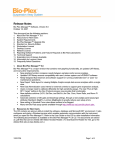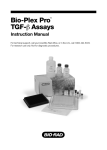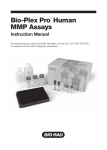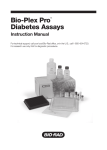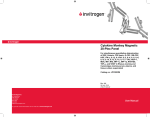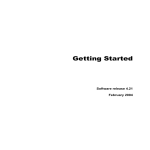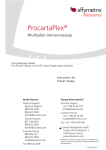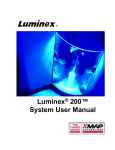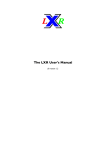Download Release Notes for Bio-Plex Manager 5.0 - Bio-Rad
Transcript
Release Notes Bio-Plex Manager™ Software, Version 6.0 February 3, 2010 This document has the following sections: 1. What’s New in Bio-Plex Manager 6.0 2. Resources for New Users 3. System Requirements 4. Bio-Plex Manager Upgrade Kits 5. Standard vs. Security Edition 6. Types of Licenses a. Instrument Control (previously called Workstation) b. Desktop c. Network 7. Reporting Software Problems and Feature Requests to Bio-Rad Laboratories 8. Technical Support 9. Expanding Line of Assays Available 10. Information for Luminex Users 11. Frequently Asked Questions 1. What’s New in Bio-Plex Manager 6.0 Automatic curve fitting optimizes standard curves and produces a report, suggesting any standard curves which the user should review. Enhancements to the standard curve graphs, which now display Unknowns, Controls and Upper and Lower Limits of Quantification. Simplified entry of standard values eliminates the need for entering the values manually. Standard lot management – Preloaded Bio-Plex Lots are now available through Bio-Plex Manager. New lots will be made available from Bio-Rad’s website on a continuing basis. Multi-assay protocol allows you to run more than one experiment simultaneously, on one plate. This allows you to test different samples with two or more separate assays. You can also run the same assay under different conditions. Standard curve graphs are automatically exported to Excel when the Excel export function is chosen. Enhanced export options, including Output CSV format and the use of style sheets for building custom outputs. An additional utility (Bio-Plex Results Generator) is included on this CD which can be used to import xPONENT Data, and automatically launch Bio-Plex Manager for analysis. 10018785 Rev A Page 1 of 9 Bio-Plex Manager 6.0 includes the Gene Manager, an Excel-based analysis application designed for genotype (including SNP) and Present vs. Absent analysis. Validation prompt – Alerts appear after calibration, to inform you how many days have elapsed since your last validation. Regional support enhancements – Identifies and prevents LXR library malfunctions associated with non-English Windows number settings. Security Edition groups enhancements – Enables the use of local groups to manage access to the software. Security Edition users can now belong to the BP_Admin group and one other user group. PCR plate probe needle height adjustment – Use the MCV Plate IV to adjust the probe height for PCR plate use. Import Panel – You can now import a panel from a CSV or text file. Show/Hide function added to the Raw Data Table allows you to hide table columns Ability to print Plate Formatting layouts from Windows Explorer has been added Laser time-to-shutdown indicator is now shown in the Instrument Information dialog box Ability to analyze during post-run reservoir operations has been added New Bio-Rad assay panels are available through http://www.bio-rad.com/bio-plex/x-plex/. 2. Resources for New Users The CD contains an autorun utility to install the software, database and Microsoft.NET environment. It also configures and starts a Windows service which enables automatic communication with the instrument when Bio-Plex Manager is launched. Refer to the printed Upgrade and Configuration Guide for other installation information. The following documentation is available on the Bio-Plex Manager CD. The documents are stored as .pdf files that can be viewed with Adobe Acrobat Reader. (To download the Reader for free, go to the Adobe Web site at www.Adobe.com.) Online help is available through the Help buttons in the Bio-Plex Manager software. Bio-Plex Manager 6.0 Software User Manual, part no. 10018879 Bio-Plex Manager 6.0 Upgrade and Configuration Guide, part no. 10018402 Upgrading Luminex IS 2.3 to Bio-Plex Manager 6.0, part no. 10010987 Upgrading Bio-Plex Manager 4.1 or 5.0 to Bio-Plex Manager 6.0, part no. 10010985 Upgrading Bio-Plex 3.0 or 4.0 to Bio-Plex Manager 6.0, part no. 10010986 Online help for Bio-Plex Manager 6.0 Software User Manual (available in Bio-Plex Manager) Online help for Bio-Plex Manager 6.0 Upgrade and Configuration Guide (included as a printed copy with Bio-Plex 6.0, and as a .pdf file on the software CD) Online help for the Bio-Plex Results Generator (available in Results Generator, and on the software CD) 10018785 Rev A Page 2 of 9 Many other Bio-Plex Manager resources are available at the Bio-Rad Laboratories website: http://www.bio-rad.com/bio-plex/. 3. System Requirements Component Minimum Recommended Operating system Windows XP (Professional required for Security Edition) Windows XP Professional Processor Pentium 4 or equivalent, 2.8 GHz Core 2, 2.6 GHz or higher Hard disk space 80 GB 160 GB System memory 1 GB 2 GB Screen resolution 1024 × 768 1280 × 1024 Screen colors 256 colors 24-bit True Color Ports for connecting instrument (required for Instrument Control license only) 1 RS232 serial port and 1 USB port 1 RS232 serial port and 1 USB 2.0 port Port for connecting the HASP key 1 USB port 1 USB 2.0 port Other software Internet Explorer 6.0 or later Microsoft Excel 2003 or later Internet Explorer 8.0 Microsoft Excel 2007 NOTE: Windows 7 has not been validated with Bio-Plex Manager 6.0. Preliminary tests indicate that the Windows 7 operating system is capable of running the application and Bio-Rad plans to fully validate Windows 7 in the near future. 4. Upgrade Kits Upgrade kits containing instructions, as well as everything needed to upgrade previous Bio-Plex Manager versions, are available. See the table below for the Upgrade Kit part numbers. If you are upgrading from this software . . . Order Upgrade Kit Part # Bio-Plex Manager 4.1 or 5.0 171SUPG50 Bio-Plex Manager 4.0 171SUPG40 Bio-Plex Manager 3.0 171SUPG30 Luminex IS 2.3 171STND23 5. Standard vs. Security Edition The Standard Edition gives all users equal access to all features of the software with no restrictions and no electronic audit trail. Bio-Plex Manager 6.0 Security Edition provides a secure environment for the maintenance, verification, and tracking of all electronic records generated by Bio-Plex Manager. These records include Protocol and Results files, Calibration, Validation, and Instrument Operation Logs, and an Audit Trail. Bio-Plex Manager 6.0 Security Edition software enables compliance with FDA 21 CFR Part 11 regulations. The Security Edition is controlled by a specially-coded hardware protection key (HASP). When the Security Mode is enabled, only an authenticated user can access the software. Each user is assigned to 10018785 Rev A Page 3 of 9 one of six user levels. Each level gives the user access to specific features and functions of the software. A table listing the functions accessible at each user level is provided in the online help available through Bio-Plex Manager, and also in the User Manual .pdf on the CD included with Bio-Plex Manager 6.0. 6. Types of Licenses Instrument Control License - Bio-Plex Manager Instrument Control (formerly known as Workstation) is designed to collect, analyze and output data from the Bio-Plex® system. It runs as a Windows application on a computer that is directly connected to the array reader and microplate platform. You must run Windows XP to have full function using this license. Desktop License - The Desktop license enables the user to analyze data files, but not control the array reader and microplate platform. Instrument communication and control functions are not available with this license. Network License - The Network license allows multiple Windows XP users to run Desktop licenses over a computer network. Like the Desktop license, it enables users to analyze data files, but not control the array reader and platform. See the Bio-Plex Manager 6.0 Software Upgrade and Configuration Guide for details. 7. Reporting Software Problems and Feature Requests to Bio-Rad Laboratories The Bio-Plex Manager installer also installs Solobug (BPM) in a Bug Reporter subfolder within your Bio-Plex Manager folder. Please use this program to request features or design changes, or to report non-critical Bio-Plex Manager problems. To use Solobug, click on the Windows Start button, select the Bio-Plex Manager folder from the Programs list, and open Solobug from within this folder. Enter the required information with a description of the request and select Save. This creates a report you can attach to an email to Bio-Rad. Please email Solobug files to [email protected] from within the U.S., and [email protected] from outside the U.S. 8. Technical Support Bio-Rad Technical Support in the United States is open Monday–Friday, 5:00 a.m. to 5:00 p.m., Pacific Standard Time. Worldwide technical support is available on the Web at http://www.consult.bio-rad.com/. Phone: (800) 424-6723, option 2 Fax: (510) 741-5802 E-mail: [email protected] (U.S.) [email protected] (International) 10018785 Rev A Page 4 of 9 9. Expanding Line of Assays Available Bio-Plex assays are multiplex bead-based assays based on xMAP technology and optimized for the Bio-Plex suspension array system. Bio-Rad Laboratories offers an expanding line of assays and reagent kits, including: Cytokine assays High-sensitivity cytokine assays Phosphoprotein assays Total target assays Amine coupling kit xMAP COOH beads Ordering information and catalog numbers for x-Plex assays in one or ten 96-well plate formats are available at www.bio-rad.com/bio-plex/x-plex/. 10. Expanding Line of Assays Available Bio-Plex Manager 6.0 is compatible with Luminex xPONENT software. Older Luminex software will not function once you upgrade to Bio-Plex Manager 6.0, because the Luminex LXR library has been updated. In order to run both Luminex and Bio-Plex Manager on the same machine, you must upgrade Luminex IS 2.3 software to the current Luminex xPONENT software. 11. Frequently-Asked Questions Can I run more than one assay on the same plate in BPM 6.0? Yes, you may run up to 12 separate assays on the same test plate using the “New Multi-Assay Protocol” feature in the File menu. What does the new Optimize feature in the Standard Curve view do? By pressing the Optimize button, BPM 6.0 will assist you in editing standard curve outliers. You may optimize one curve at a time (default) or you can check the box to “Apply across all analytes” and all curves are optimized for you. The Optimize feature is designed to eliminate obvious problem points. You may still find it possible to further improve your data through manual editing. Standard concentration entry for all of my analytes in my 27-plex is time consuming. What is the most efficient way to do this? The best method is to download the standard lot from the Bio-Rad website and use “Manage Standard Lots” to Import the data. If this is not possible, BPM 6.0 allows you to enter each analyte starting with the standard concentration in one screen, then simply tab from one cell to the next. After that, enter the serial dilution and apply it to all entered concentrations. 10018785 Rev A Page 5 of 9 I run 384-well plates on the FlexMap 3D system. Can I use Bio-Plex Manager 6.0 to analyze my data? Yes, BPM 6.0 can process 384-well data. However, you cannot run 384-well plates on the Bio-Plex system. Will BPM 6.0 run on my Luminex system that uses xPonent 3.1 software? Yes. BPM 6.0 runs with the same firmware and library as the Luminex xPonent system. Will BPM 6.0 run on my Luminex FlexMap 3D system that uses xPonent 4.0 software? BPM 6.0 can be used for external analysis on the FlexMap 3D system. BPM 6.0 cannot be used to acquire data. Will BPM 6.0 run on my Luminex IS 2.3 system? No. BPM 6.0 runs with different firmware and library than the Luminex IS 2.3 system, and the two applications cannot be run on the same instrument. Does BPM 6.0 offer the Security Edition? Yes. All of the features that were included in earlier versions of BPM are still present in 6.0. Additionally, the ability to overwrite files until they are signed has been added. Is my Bio-Plex system upgradeable to BPM 6.0? If your reader is running BPM 4.1.1, it is fully upgradeable to BPM 6.0. If you are running BPM 4.0 or earlier and your reader was manufactured prior to October 2000, it cannot be upgraded to 6.0. If your XY platform was manufactured prior to August 2001, it may not be upgradeable. Check the serial number using the information in the Bio-Plex Manager 6.0 Upgrade and Configuration Guide (included with your software) to be sure. If your PC has less than 1MB of RAM and less than the equivalent of a Pentium 4, 2.8 GHz processor the system may not have optimal speed. I am trying to upgrade to BPM 6.0 from BPM 4.0 (or earlier), but the LxFirmware wizard isn’t detecting all of the firmware versions. What’s wrong? The firmware wizard will only upgrade or downgrade the firmware when using the serial cables. Refer to the instruction booklet sent with your upgrade kit for specific instructions. Also check these points: Be sure you have not prematurely connected the USB cable. If the problem is detecting the HTF firmware, be sure you are using the correct cable. You must reconnect the platform serial cable to the HTF. Be sure you are not using the CAN BUS cable that is supplied to connect the reader to the HTF. 10018785 Rev A Page 6 of 9 I upgraded to BPM 6.0, installed the new USB cable, and now the system will not connect. What’s wrong? Connection can take a couple of minutes due to the automatic port detection feature. If you still cannot connect after at least 3 minutes, go to the Device Manager in the Control Panel and see if there is a menu item listed for “Luminex Devices”. If not, go to ‘Actions’ and select Scan for new hardware. See if the “Luminex Devices” item is created. If so, try to connect again. If you still cannot connect, replace the USB cable with the serial cable that was previously installed. Try connecting. If the system connects, you can run the system with the serial cable until field service can be notified. I want to reinstall the previous version of BPM to do my work because of an unsuccessful attempt to upgrade to BPM 6.0, but I get “Error 1722” when I begin the installation. What do I do? Remove the hasp key and do the install again, but use the “Custom” installation method and do not install the “Hasp support” portion of the installer. Even though you uninstalled BPM 5.0, or other BPM version, the uninstall process does not uninstall the hasp key. The different hasp keys in the two software versions conflict. Earlier BPM versions will operate normally using the BPM 6.0 HASP. I have BPM 6.0 on my system and keep getting a message during my runs stating “the sheath pressure limit was triggered during the acquisition”. Why? The system pressure settings are not correct. Go to the folder ‘Bio-Plex Manager 6.0’ and open the folder ‘Utilities’. Double click on the file RIPS.exe. In the dialog that comes up, select ‘Proceed’. Cycle the power on the instrument and launch BPM 6.0. The system settings will be automatically set. Follow the instructions, then try running samples again. If the error message continues, you have a leak in the system. The status bar on the Desktop shows that LX Service is stopped. How come I am able to launch and run BPM? Windows XP will show that LX Service is stopped whenever more than one user is logged onto the system. Ignore it, this is a Windows bug that does not affect the Bio-Plex system. My run is taking a long time on each sample because I neglected to add one of my beads. Can I set Sample Timeout in the middle of a run, and is it tracked? Yes. You can stop a run and set or change the Sample Timeout time, then restart the run using Rerun/Recovery. The Sample Timeout time is tracked in the raw data table for each sample. When would I use a 25-region map instead of the 100-region map? The regions in the 25-region map are larger and will provide better classification efficiency if using BioRad’s larger (8 m) magnetic beads. However, all assays using Bio-Rad’s larger magnetic beads have been validated with the 100-region map. There may be a slight increase in read time because of classification efficiency if you change to the 100 region map. Beginning with BPM 6.0, the option for the 25-region map is only available in select, pre-installed Bio-Rad assay panels. 10018785 Rev A Page 7 of 9 Can I change bead region maps during a run and, if I do, will the region used in each sample be identifiable? Yes. You can stop a run and change the bead map, then restart the run using Rerun/Recovery. It will be tracked in the raw data table for each well. Why can’t I calibrate on high PMT on BPM 6.0? I used to always calibrate on high PMT for my work using BPM 4.1 (or 3.0/4.0) and I am concerned that the system will not operate optimally after calibrating on low PMT. Although the calibration window only allows entry of the low PMT target, the CAL2 calibration automatically calibrates at low and high during the calibration. These values are stored in the system so that if the high PMT setting is required for your run, all that is needed is to check the box to “Run at High PMT Setting”, in either the Run Protocol window or in the Validation window. There is no difference from before in the accuracy of the calibration. In the Select Analytes, Add Panel dialog window, the Assay type has changed from what I am used to in BPM 5.0. How do I know which type of assay I am setting up if I have developed my own assay from raw beads and my own antibodies? Select the type of assay based on bead type. There are only two types of beads currently available for in-house assay development; magnetic beads and non-magnetic beads. If you are using non-magnetic beads, there is only one option. If you are using magnetic beads, the two options available are equivalent as far as assay results are concerned. They exist for software mapping reasons related to the changes made in Assay type between BPM 5.0 and BPM 6.0 for simplification. Can I run Luminex MagPlex beads on the Bio-Plex? Yes. Go to Add Panel from the Select Analytes window of the New Protocol setup, and choose your analytes to be assayed. Next, click on the dropdown menu labeled ‘Assay’ and select ‘MagPlex’. This will set the specific default values for the gate settings and the bead map for the MagPlex beads. Can my BPM 3.0, 4.0, 4.1, 4.1.1 or 5.0 files be opened on BPM 6.0? Yes. They can be opened and used. Can BPM 6.0 files be opened on BPM 5.0 or earlier versions? No. BPM 6.0 generated files cannot be opened on BPM 5.0 or earlier versions. The same error message continually comes up during a run. I know this problem will not hurt my data, but I must continue to watch the instrument to keep it running. Can I turn off the message? Yes. If the run is in progress, stop your run and go to the Utilities folder in the Bio-Plex Manager 6.0 folder. Double click on the BWMM.exe file (Bio-Plex Warning Message Manager). Click the option to “Hide” the warning messages. Restart your run using Rerun/Recovery mode. The message you were getting will no longer stop the run. But, be aware that you have turned off ALL error messages. As soon as your instrument problem is fixed, be sure to return to BWMM.exe and click the “Show” option to reenable the messages. 10018785 Rev A Page 8 of 9 What operating system does Bio-Plex Manager 6.0 require? The Network and Desktop licenses run under Windows XP. The Security Edition license requires Windows XP Professional to have full function. I have purchased BPM 6.0 for my system, but also have applications for which I must use xPONENT software. My data is not very good after I switch applications, what gives? Be sure to calibrate any time that you change applications, as calibration settings don’t carry over between the applications. Run only one application at a time. What’s the purpose of Sample Timeout? This allows you to set the acquisition time of the samples you are running to a value less than the default time. Default times are based on sample volume, so for a 50 l sample volume, the default sample timeout is about 80 seconds. For a 100 l volume, it is about 150 seconds, etc. There is no reason to allow longer times because the sample will have completely run through the system by the default time. But, shorter times might be used to speed up the run, especially if you are running a plate in which all the wells don’t have the same bead regions present, as in some phosphoprotein assay runs. 10018785 Rev A Page 9 of 9