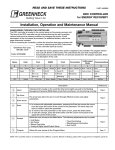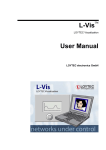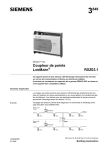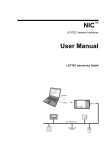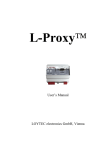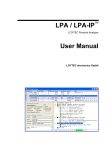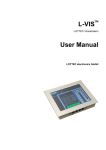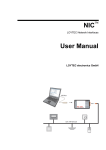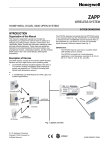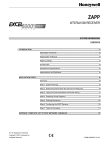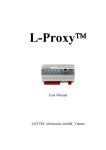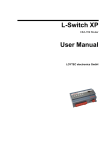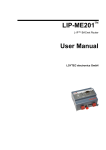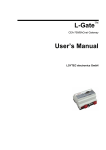Download L-VIS100-RE User Manual
Transcript
L-VIS100-RE ™ LOYTEC Visualization User Manual LOYTEC electronics GmbH Contact LOYTEC Blumengasse 35 A-1170 Vienna AUSTRIA/EUROPE [email protected] http://www.loytec.com Version 1.0 Document No. 88078701 LOYTEC MAKES AND YOU RECEIVE NO WARRANTIES OR CONDITIONS, EXPRESS, IMPLIED, STATUTORY OR IN ANY COMMUNICATION WITH YOU, AND LOYTEC SPECIFICALLY DISCLAIMS ANY IMPLIED WARRANTY OF MERCHANTABILITY OR FITNESS FOR A PARTICULAR PURPOSE. THIS PRODUCT IS NOT DESIGNED OR INTENDED FOR USE IN EQUIPMENT INTENDED FOR SURGICAL IMPLANT INTO THE BODY OR OTHER APPLICATIONS INTENDED TO SUPPORT OR SUSTAIN LIFE, FOR USE IN FLIGHT CONTROL OR ENGINE CONTROL EQUIPMENT WITHIN AN AIRCRAFT, OR FOR ANY OTHER APPLICATION IN WHICH IN THE FAILURE OF SUCH PRODUCT COULD CREATE A SITUATION IN WHICH PERSONAL INJURY OR DEATH MAY OCCUR. No part of this publication may be reproduced, stored in a retrieval system, or transmitted, in any form or by any means, electronic, mechanical, photocopying, recording, or otherwise, without the prior written permission of LOYTEC. L-Chip™, LC7093™, L-IP™ and L-Gate™ are trademarks of LOYTEC electronics GmbH. LonTalk®, LONWORKS®, Neuron®, LONMARK®, LonMaker®, i.LON®, and LNS® are trademarks of Echelon Corporation registered in the United States and other countries. L-VIS User Manual 3 LOYTEC Table of Contents 1 Introduction ..................................................................................................5 1.1 What is L-VIS RE? .............................................................................................5 1.2 Scope.....................................................................................................................5 2 Functional Description.................................................................................6 2.1 General.................................................................................................................6 2.2 Configuration ......................................................................................................6 2.2.1 Page Setup Configuration ..........................................................................6 2.3 Light Control .......................................................................................................7 2.3.1 Functions....................................................................................................7 2.3.2 Configuration Options ...............................................................................8 2.3.3 Network Variable Interface........................................................................9 2.4 Sunblind Control...............................................................................................10 2.4.1 Functions..................................................................................................10 2.4.2 Network Variable Interface......................................................................10 2.5 HVAC Control...................................................................................................11 2.5.1 Functions..................................................................................................11 2.5.2 Configuration Options .............................................................................12 2.5.3 Network Variable Interface......................................................................13 2.6 Weather Station.................................................................................................14 2.6.1 Functions..................................................................................................14 2.6.2 Network Variable Interface......................................................................16 2.7 Additional Functions.........................................................................................16 2.7.1 Options...............................................Fehler! Textmarke nicht definiert. 2.7.2 Network Variables ...................................................................................16 2.7.3 Scheduler Function ..................................................................................17 2.7.4 Page Cleaning Function ...........................................................................17 3 Modifying the L-VIS RE application........................................................19 4 Mechanical Installation..............................................................................20 4.1 Dimensions and Mounting................................................................................20 4.2 Theft Protection.................................................................................................21 5 Electrical Installation .................................................................................23 Version 1.0 5.1 Connection diagram..........................................................................................23 5.2 Electrical Characteristics .................................................................................23 5.3 Touch Panel Cleaning Instructions..................................................................23 5.4 Terminals and Jumpers....................................................................................24 5.5 LEDs and Buttons .............................................................................................24 LOYTEC electronics GmbH L-VIS User Manual 4 LOYTEC 6 Interface Configuration .............................................................................26 6.1 Selecting the Interface ...................................................................................... 26 6.2 Configuring the IP-852 interface..................................................................... 26 7 Operating L-VIS.........................................................................................28 7.1 Touch Screen..................................................................................................... 28 7.1.1 Operation................................................................................................. 28 7.1.2 Calibration............................................................................................... 29 8 References ...................................................................................................30 9 Revision History .........................................................................................31 Version 1.0 LOYTEC electronics GmbH L-VIS User Manual 5 LOYTEC 1 Introduction 1.1 What is L-VIS RE? The L-VIS RE is a special version of the 5.7” L-VIS displays designed for room control applications. The device has a fixed network variable interface and is pre-programmed with a graphic room control application. It is possible to change the design of the project with the L-VIS Configuration software, but the variable interface can not be changed. 1.2 Scope This manual explains the network variable interface and the built-in application on the LVIS RE display. For information about how to change the project and how to design projects for the L-VIS display, refer to the L-VIS User Manual [1]. Version 1.0 LOYTEC electronics GmbH L-VIS User Manual 6 LOYTEC 2 Functional Description 2.1 General The L-VIS RE Touch Panel provides a graphical user interface for typical room control applications. It allows controlling light, sunblinds as well as HVAC functions within a single room. The static variable interface of the L-VIS RE device is fixed, no variables can be added or deleted. However, it is possible to adjust the display using a configuration menu in the L-VIS RE application so that the display fits specific requirements of a project. Also the complete graphic design of the project can be changed. In that case, the L-VIS Configuration software has to be used. 2.2 Configuration The functions and appearance of the L-VIS RE display can be adjusted in the settings menu, directly on the display. To enter the settings menu, touch the screen and hold it pressed for more than 5 seconds. This will open a menu, where the “Settings” entry must be selected. The settings menu is PIN code protected; the default pin code is “1234”. This pin code can be changed in the Settings menu. The settings menu allows to configure which functions of the L-VIS RE application should be used and what information should be displayed. The application specific configuration is described in the following chapter together with the network variable interface description. General display settings are configured on the Page Setup menu. 2.2.1 Page Setup Configuration The functionality of the L-VIS RE application, that should be available to the end user, can be configured in the Page Setup menu. The position and function is configured by selecting thee respective icon in the navigation bar on the bottom of the screen. Available screens are: Version 1.0 • Light • HVAC • Sunblind • Weather • Scheduler • Cleaning LOYTEC electronics GmbH L-VIS User Manual 7 • LOYTEC None The arrow on top of an icon selects the default screen which is shown after a device reboot or if the screen is not operated for more than 60s. 2.3 Light Control 2.3.1 Functions The light control functions provide control for one or two groups of light. The current state of the lamps is displayed on the touch display. If a constant light controller is used, the constant light auto mode can be enabled. Optionally, the current indoor lux level can be displayed. Version 1.0 LOYTEC electronics GmbH L-VIS User Manual 8 LOYTEC The light level can be increased/decrease with the +/- buttons or directly on the light bar. The light bar also displays the current light level. The light can be turned on and off with the 1/0 button. The Auto button activates the automatic mode, e.g. on an L-DALI controller. 2.3.2 Configuration Options On the Light Configuration screen of the settings menu, the functions and appearance of the Light screen can be adjusted. Number of Light Control: One/Two – sets the number of independent light controls to be displayed. When a single light control is used, only the Lamp1 inputs/outputs are used. If two light controls are displayed, the first two light inputs/outputs are used. The light inputs and outputs 3 and 4 can be used for custom projects. For Light Control use: SNVT_switch/SNVT_setting – Selects the variable that should be used with the light bar to control the light. If SNVT_setting is used, the +/- buttons send out SET_UP and SET_DOWN commands on the nvoLampSet variables. Enable Constant Light Control: Yes/No – Selects if constant light control is used or not. If constant light control is in use (Yes), the Auto button displays the current constant light control state read from the nviCLAutoMode input variable. Pressing the button sets the state of the output switch variables to -1, thus removing any override values. Further, the function of the nvoLampSet variable is set to SET_ON in order to enable a connected constant light controller. Version 1.0 LOYTEC electronics GmbH L-VIS User Manual 9 LOYTEC Display indoor lux value: Yes/No – Selects if the current indoor lux value, received on the nviLux variable, should be displayed on the light page. 2.3.3 Network Variable Interface L-Vis[0] nviLampFb1 SNVT_switch nvoLamp1 SNVT_switch nviLampFb2 SNVT_switch nvoLamp2 SNVT_switch nviLampFb3 SNVT_switch nvoLamp3 SNVT_switch nviLampFb4 SNVT_switch nvoLamp4 SNVT_switch nviCLAutoMode SNVT_switch nvoLampSet1 SNVT_setting nvoLampSet2 SNVT_setting nvoLampSet3 SNVT_setting nvoLampSet4 SNVT_setting SNVT_switch nvoLampX Control output for lamp group X. SNVT_switch nviLampFbX Feedback input for lamp group X. SNVT_setting nvoLampSet Setting output to control a constant light controller for the lamp or optionally dim the light level up or down SNVT_switch nviAutoMode Switch input. Switch is 100/1 if constant light controller is on, 0/0 otherwise. If the input is 255/-1, the CL Auto mode button is invisible. Version 1.0 LOYTEC electronics GmbH L-VIS User Manual 10 LOYTEC 2.4 Sunblind Control 2.4.1 Functions A single sunblind can be controlled to move up, down or stop. The current position of the sunblind is shown on the display. It is also possible to activate/deactivate the automatic mode of the sunblinds. When activating the auto mode, the function part of the variable nvoSblndSetx.function is set to SET_NUL. On the sunblind controller, this releases the manual override command for the sunblind. The actual auto mode status of the sunblind control is displayed using the nviSBState input variable. If all bits of the variable are set to 0, the sunblind is assumed to be in automatic mode. Buttons are used to drive the sunblind as long as the button is pressed or drive the blind to the upper or lower end position. The sunblind move an also be stopped or set in auto mode. A specific sunblind position can also be set by directly touching the window graphic. 2.4.2 Network Variable Interface L-Vis[2] nviSblndState1-4 SNVT_state_64 nvoSblndSet1-4 SNVT_setting nviSblndState1-4 SNVT_sblnd_state nviSblndSetFb1-4 SNVT_setting SNVT_setting nvoSblndSetX Output variable to control the sunblind. SNVT_setting nviSblndSetFbX Feedback input from the sunblind controller which shows the current position of the sunblind. Version 1.0 LOYTEC electronics GmbH L-VIS User Manual 11 LOYTEC SNVT_setting nvoSblndSetX Output variable to control the sunblind. SNVT_sbld_state nviSblndStateX Feedback input from the sunblind controller which shows the current position and state of the sunblind. SNVT_state nviSBStateX Current state of the automatic mode of the sunblind controller (used by L-DALI 3E10x) 2.5 HVAC Control 2.5.1 Functions The HVAC control displays the current room temperature, which is received from the room temperature input network variable. For the current room set point temperature, the effective set point received on the effective set point input network variable is displayed. To control the current set point, only the set point shift value is sent out to the network. For the fan speed, the modes “Auto”, Off, Stage 1, Stage 2 and Stage 3 can be selected. On the network, there values are mapped to the output of the variable nvoFanSpeedCmd as follows: Command Value of nvoFanSpeedCmd.state Value of nvoFanSpeedCmd.value Auto -1 0xFF Off 0 0 Stage 1 1 33 Stage 2 1 66 Stage 3 1 100 The fan speed display shows the feedback of the nviFanSpeedFb variable. If the fan is in auto mode, an “Auto” symbol is shown beside the control. If the fan speed is manual overridden, the text shows “Man” to indicate the manual override mode. For systems where the mode can manually be changed, the user can change the mode using the nvoApplicMode variable. The input of nviUnitStatus shows the current mode (Heating/Cooling) of the HVAC controller. To indicate the energy hold off mode (window open), the status of the nviEnergyHoldOff variable is displayed on the HVAC screen. Version 1.0 LOYTEC electronics GmbH L-VIS User Manual 12 LOYTEC 2.5.2 Configuration Options The HVAC Configuration screen in the settings menu allows configuring the display and functioning for the HVAC control. Show Setpoint: Absolute/Relative – Selects, if the absolute effective temperature set point or the relative set point shift is used for the temperature set point display on the screen. Setpoint Shift: x°C – Sets the set point shift range that can be selected on the screen. View HVAC Mode: Yes/No – Selects if the current HVAC mode should be shown on the top of the screen or not. Set HVAC Mode: Yes/NO – Selects if the HVAC mode can be set on the screen or not. Enable Occupancy Bypass: Yes/No – Selects if a manually occupancy bypass button is available on the screen. Enable Fan Control: Yes/No – Selects if the fan can be manually controlled on the screen or not. Window open on .state value: 0/1 – Selects the polarity of the window contact input in the nviWndOpen variable. Version 1.0 LOYTEC electronics GmbH L-VIS User Manual 13 LOYTEC 2.5.3 Network Variable Interface L-Vis[1] nviRoomTemp SNVT_temp_p nvoRoomTemp SNVT_temp_p nviEffectSetpt SNVT_temp_p nvoSetPntOffset SNVT_temp_p nviUnitStatus SNVT_hvac_status nvoOccManCmd SNVT_occupancy nviFanSpeedFb SNVT_switch nvoApplicMode SNVT_hvac_mode nviRoomOcc SNVT_occupancy nvoFanSpeedCmd SNVT_switch nviWndOpen SNVT_switch nvoSetPnt SNVT_temp_p nvoOccTodEvent SNVT_tod_event nvoOccSched SNVT_occupancy nvoOccSensor SNVT_occupancy SNVT_temp_p nviRoomTemp Current room temperature, bound to a temperature sensor or to the feedback output of the HVAC controller. SNVT_temp_p nviEffectSetpt Current effective temperature set point from the HVAC controller. SNVT_hvac_mode nviUnitStatus Current unit status of the HVAC controller. SNVT_switch nviFanSpeedFb Current fan speed from the HVAC controller. SNVT_occupancy Occupancy value from a room occupancy controller. nviRoomOcc SNVT_switch nviWndOpen Input to display the window state from an external window contact. SNVT_temp_p nvoRoomTemp Current temperature provided by the L-Temp module which is connected to the L-VIS device. Version 1.0 LOYTEC electronics GmbH L-VIS User Manual 14 LOYTEC SNVT_temp_p nviRoomTemp Current room temperature, bound to a temperature sensor or to the feedback output of the HVAC controller. SNVT_temp_p nvoSetPntOffset Set point offset to be sent to the HVAC controller. SNVT_occupancy nvoOccManCmd Manual occupancy command. The variable sends out state OCCUPIED or OCC_BYPASS SNVT_hvac_mode nvoApplicMode Manually set the HVAC mode of the device. SNVT_switch nvoFanSpeedCmd Manual fan speed command. SNVT_temp_p nvoSetPnt Set point to be sent to the HVAC controller. (if required, make a turn-around binding to nviEffectSetpt) SNVT_tod_event nvoOccSched Time of day occupancy schedule output, can be used by the built-in scheduler. SNVT_occupancy nvoOccSensor Current occupancy value of an optional attached occupancy sensor (not yet supported). 2.6 Weather Station 2.6.1 Functions The data from an external weather station is displayed on a separate page. The values of the variables are trended in order to display a historic trend log. The trend log page is displayed when the symbol with the respective icon is selected. Version 1.0 LOYTEC electronics GmbH L-VIS User Manual Version 1.0 15 LOYTEC LOYTEC electronics GmbH L-VIS User Manual 16 LOYTEC 2.6.2 Network Variable Interface L-Vis[5] nviWindSpeed SNVT_speed nviTempOD SNVT_temp_p nviHumidity SNVT_lev_cont nviRain SNVT_switch nviLuxOD SNVT_lux nviLux SNVT_lux SNVT_speed nviWindSpeed Current outdoor wind speed. SNVT_temp_p nviTempOD Current outdoor temperature. SNVT_lev_cont nviHumidity Current outdoor relative humidity level. SNVT_switch nviRain Current state of rain sensor. 100/1 if rain, 0/0 if not rain. SNVT_lux nviLuxOD Current outdoor lux level. SNVT_lux nviLux Current indoor lux level. 2.7 Additional Functions Additional network variables are available to display optional information on separate pages. 2.7.1 Network Variables SNVT_temp_p nviTemp1,2,3 Additional temperature inputs to display temperatures from the HVAC system. Available in function block L-VIS[1]. SNVT_temp nviTempP1,2,3 Additional temperature inputs to display temperatures in SNVT_temp format. Available in function block L-VIS[1]. SNVT_lev_percent nviPerc1,2 Additonal inputs to display percentage values like the feedback from valve positions. Available in function block L-VIS[7]. Version 1.0 LOYTEC electronics GmbH L-VIS User Manual 17 LOYTEC SNVT_temp_p nviTemp1,2,3 Additional temperature inputs to display temperatures from the HVAC system. Available in function block L-VIS[1]. SNVT_temp nviTempP1,2,3 Additional temperature inputs to display temperatures in SNVT_temp format. Available in function block L-VIS[1]. SNVT_ppm nviPpm Input variable to display values e.g. from a CO2 sensor. Available in function block L-VIS[7]. SNVT_switch nvoSwitchSched Switch output that is connected to a scheduler control. Available in function block L-VIS[7]. SNVT_scene nvoScene Variable output to implement a scene control, e.g for light or sunblind. Available in function block L-VIS[7]. 2.7.2 Scheduler Function The L-VIS display has an integrated time scheduler to update data points with values based on a time schedule. The default schedule page controls the nvoOccTodEvent variable. In addition, schedulers are available to control the nvoOccSched variable of type SNVT_occupancy or the nvoSwitchSched variable of type SNVT_switch. 2.7.3 Page Cleaning Function To clean the touch screen without sending out control commands to the network, it is possible to set the screen in the cleaning mode. In this mode, an hour glass is displayed and a count down is started. While the count down is running, the screen is insensitive to touch commands. Version 1.0 LOYTEC electronics GmbH L-VIS User Manual Version 1.0 18 LOYTEC LOYTEC electronics GmbH L-VIS User Manual 19 LOYTEC 3 Modifying the L-VIS RE application The L-VIS RE application can be modified and downloaded to the L-VIS device with the L-VIS Configuration software like any other L-VIS application. It is possible to add or modify the graphical layout or even design own layouts. Different to the other L-VIS models, it is not possible to change the variable interface of the L-VIS device. It is not possible to add or remove variables or change the number of available schedulers. Version 1.0 LOYTEC electronics GmbH L-VIS User Manual 20 LOYTEC 4 Mechanical Installation 4.1 Dimensions and Mounting The L-VIS enclosure consists of 2 parts. The frame should be mounted inside the wall or in a cabinet door. For wall mount and cabinet door mount a hole with 180 x 150 x 57mm should be made. Display Mounting Box 7.0 inches/180mm .2 inches/ 5mm .4 inches/ 10mm .9 inches/ 22mm .3 inches/ 7mm 4.75 inches/ 120mm .45 inches/ 37mm 1.2 inches/ 30mm 5.75 inches/150mm 2.9 inches/ 74mm .45 inches/ 12mm .53 inches/ 13mm 2.25 inches/ 57mm Figure 1 Hole dimensions for wall mount and cabin door mount. Version 1.0 LOYTEC electronics GmbH L-VIS User Manual 21 LOYTEC For wall mount the frame should be mounted flush with the wall surface, for cabin door mount the frame can be attached to the cabin door with 4x M4 screws. Countersunk screws are preferred. The front panel has four recesses to burry the countersunk screw heads. The L-VIS device slides right into the frame and the spring action of 8 springs holds the unit in place. 7.0 inches/180mm Cut out depth to support wire clearance 2.5 inches/63mm .95 inches/ 25mm .3 inches/ 7mm 5.75 inches/150mm Wall Cut Out Hole 8.25 inches/210mm 4.6 inches/ 117mm .4 inches/ 10 mm 6.5 inches/ 165mm 5.7 inches/ 145mm 3.5inches/ 89mm .75 inches/ 19 mm 6.75 inches/171 mm 1.82 inches/ 46 mm Front Display Panel Figure 2: Display dimensions of L-VIS. 4.2 Theft Protection To protect the L-VIS device, the device can be connected to the wall mount frame with the supplied chain as shown in Figure 3. Version 1.0 LOYTEC electronics GmbH L-VIS User Manual 22 LOYTEC Figure 3: Connecting L-VIS to the wall mount frame. Version 1.0 LOYTEC electronics GmbH L-VIS User Manual 23 LOYTEC 5 Electrical Installation 5.1 Connection diagram For information about unit installation, please refer to the connection diagram delivered with the unit, which is also available for download from the LOYTEC website. 5.2 Electrical Characteristics The electrical characteristics are shown in Table 1. Characteristics Value Operating voltage 24 VDC or 24 VAC ± 10% Power consumption 8 W (backlight on), 3W (backlight off) In-rush current Up to 1000 mA @ 24 VAC Operating temperature (ambient) 10°C to +40°C Storage temperature -10°C to +50°C Humidity (non-condensing) operating 10 to 90 % RH @ 50°C Humidity (non-condensing) storage 10 to 90 % RH @ 50°C Switch input Floating contact Ethernet connection 100Base-T CEA-709 FT-10/LPT-10 Enclosure Stainless steel, anodized aluminum front panel E6C0 Electrical Appliance Protection Class (IEC 61140) Class I IP Code (IEC 60529) Front: IP54 / Back: IP10 LCD display 320x240 pixels, 256 colors LED backlight CTFL backlight, 10000 hours / auto off Installation Wall mount Table 1: Electrical characteristics 5.3 Touch Panel Cleaning Instructions Clean and soft clothes with neutral detergent or with ethanol may be used for cleaning. Do not use any chemical solvent, acidic or alkali solution. Version 1.0 LOYTEC electronics GmbH L-VIS User Manual 24 LOYTEC 5.4 Terminals and Jumpers All connectors and configuration jumpers are accessible from the rear of the device. The following connectors are available: LVIS-3E100: Select IP-852 or FT-10 channel first. The unit can be operated on an IP-852 (IP-10) channel as well as on an FT-10 or LPT-10 channel. The jumper labeled FT/IP distinguishes between the 2 modes of operation. Please set Jumper in order to operate the device on an IP-852 (IP mode) and remove the Jumper in order to operate the device on an FT-10 / LPT-10 channel. Connect the Earth Ground wire to the earth ground stud. Power is connected to the 3 position terminal labeled POWER. Please use only power supplies with the characteristics shown in Table 1. Connect earth ground to the stud labeled with the earth ground symbol. Loosen the top nut and attach the earth ground wire to this location. FT-10, LPT-10 connection The FT-10 or LP-10 network is connected to the terminal labeled FT/LPT. The signal wires are connected to terminals A and B, the shield if available is connected to terminal EARTH. This EARTH terminal is internally connected to the main earth terminal. (LVIS-3E100) External temp sensor Up to four external temperature sensors can be connected to the terminal labeled TEMP. Compatible temperature sensors are available from LOYTEC under the part number L-TEMP1. The temperature range of this electronic sensor specified as -55 to +125°C and the accuracy is +/-0.5°Celsius within the range from -10 to +85°C. The resolution of the sensor is 0.0625°C. The sensor device contains an integrated circuit which is connected via a digital interface to the main unit so that no further calibration is needed. Multiple sensor devices are connected in parallel (bus topology). The measured temperature is available in four internal system registers (Sensor 1 Temp. to Sensor 4 Temp.) where the sensors are assigned to the registers by increasing serial numbers of the sensor hardware. The terminal cannot be used for direct connection of passive NTC or PTC elements. DO NOT CONNECT ANY DEVICES OTHER THAN L-TEMP1 SENSORS to this terminal. External switch inputs Two external switches (push button or open-close) can be connected between terminals IN0 and GND as well as IN1 and GND on the connector labeled SWITCH. The status of the switches is available on the device in two system registers Switch Input 1 and Switch Input 2. On the LVIS-3E100 device, IN0 is also used to control the integrated Lamp Actuator object which is always present as part of the static interface of the device. TCP/IP connection In case a CEA709 unit is connected to an IP-852 channel, connect the Ethernet cable to the connector labeled 100Base-T. The device also accepts 10Base-T connections via this port. CLEAR jumper To remove the currently stored project from the device, set the jumper labeled CLEAR, disconnect power and connect power again. Wait until the unit has started and remove the jumper again. Table 2: Terminals and Jumpers 5.5 LEDs and Buttons All LEDs and buttons are accessible from the front and the bottom side of L-VIS. Please see the descriptions below for their functionality. Version 1.0 LOYTEC electronics GmbH L-VIS User Manual Status button 25 LOYTEC Pressing the Status button sends out a service pin message on the IP852 or the FT-10/LPT-10 channel (CEA709 models). To remove the CEA709 network configuration (data which was stored on the device when it was commissioned), hold the service pin button pressed while the unit boots and release the button within 10s when instructed to do so by a message on the display. Reset button Behind the small hole next to the status button is the reset button. Use a pin to reach the reset button in order to hard-reset the device. Doing this may cause trend log data or other persistent data to be lost or reverted back to earlier data. To avoid data loss, reset the device via the configuration software or the setup menu (command page). Power LED The power LED lights up green as soon as power is connected. Status LED The status LED lights up red when the internal persistent storage device is accessed. Also, on CEA709 models operated on an FT10/LPT-10 channel, this LED indicates the node status. The LED is off if the node is configured online and flashing red with a period of 1 Hz if the node is in the un-configured state. ACT 709 LED This LED indicates incoming and outgoing data packets on the currently active communications channel. Only packets which are addressed to the device are shown. LINK Ethernet LED The LINK ETH. LED indicates a successful Ethernet link. ACT Ethernet LED The ACT ETH LED shows activity on the Ethernet network. ONLINE LED The ONLINE LED lights-up green if the node is in the configured online state (CEA709 models only). CNIP LED This LED either shows the current status of the IP-852 interface (in IP-852 mode) or the status or the remote network interface, RNI (in FT-10 mode). (LVIS-3E100) IP-852: The LED lights green if the device is properly configured and member of an IP-852 channel. The LED lights orange when the device is configured in a channel but is waiting for updated channel information from the configuration server. In case of errors, the LED lights red. RNI: The LED is dark if RNI is not supported by this device (older devices do not have enough node IDs to support RNI). The LED is green if the remote network interface is ready for connections and orange if the device is currently in use. In case of errors, the LED is red. Table 3: LEDs and Buttons Version 1.0 LOYTEC electronics GmbH L-VIS User Manual 26 LOYTEC 6 Interface Configuration 6.1 Selecting the Interface The unit has two network interfaces and two different types of communication going on, which should be clearly distinguished: • Communications with the configuration software, to read and write configuration data, upgrade the firmware, and retrieve diagnostic data from the device (configuration). • Communication with other devices on the control network, to send out new data the user entered through the device and to receive new data which is then displayed (operation). One of the two interfaces is the IP interface (Ethernet 10/100Base-T) which is always available for configuration and may also be used for operation, although different protocols will be used for the two tasks as shown in the table below. The second interface is a specialized control network interface, like FT-10 for the CEA709 devices. Only the CEA709 models are currently able to use their control network interface for configuration as well. Model Interface 10/100Base-T LVIS-3E100 FT-10 Task Protocol IP Jumper Configuration FTP Any Pos. Operation CEA852 SET Configuration CEA709 NOT SET Operation CEA709 NOT SET Table 4: Available interfaces 6.2 Configuring the IP-852 interface Before the L-VIS device can be used on an IP-852 channel, the following things have to be configured in the setup menu of the device: IP Settings: Configure the IP configuration of the L-VIS device. Enter the setup menu of the L-VIS and configure the IP-Address, Net mask and Standard Gateway. Reset the device when the IP configuration is finished. Version 1.0 LOYTEC electronics GmbH L-VIS User Manual 27 LOYTEC CEA852 configuration: If required, set the Escrow time, Aggregation time and the MD5 key on the CEA852/RNI page of the setup menu. The CNIP port setting should normally be set to 1628 and the NAT mode should be set to automatic. Configuration Server: Add the L-VIS device to an IP-852 channel. To do this, add the IP address of the L-VIS device to the channel list in a configuration server, e.g. on an L-IP, and restart the L-VIS device. L-VIS will then wait for the configuration server to contact it and provide the necessary channel information. If the device was a member of a different channel before, it will not wait an instead boot up with the already known channel information. The configuration server will then reconfigure the device to become part of the new channel. Check configuration server: To check if the L-VIS device was correctly added to the channel, enter the CEA852/RNI page in the setup menu. The configuration server field should now display the IP address of the configuration server. NOTE: Version 1.0 During system start, when the device is used on an CEA852 channel for the first time, it waits for a configuration server to contact it within 30s. If this is not successful for 30 seconds, the device will switch back to CEA709 mode and boot up so that you may make modifications to your settings and try again. The same applies if DHCP was enabled and the unit is not able to get an IP address for 30 seconds. LOYTEC electronics GmbH L-VIS User Manual 28 LOYTEC 7 Operating L-VIS 7.1 Touch Screen 7.1.1 Operation This section describes how to operate the touch display of the L-VIS device. Most operations should be fairly intuitive, so that users of the device do not need to read a manual before they are able to operate the device. L-VIS devices use a resistive touch screen. This type of screen can only detect one touch position at a time, that is, you cannot press two buttons at once. The screen delivers raw data which must be converted to LCD pixel positions before it can be used; therefore a touch screen of this type needs calibration. All devices come pre-calibrated from the factory and should be accurate enough to operate the device out of the box. To operate a device using very small control elements or from an unusual viewing angle, it may be necessary for the user to re-calibrate the screen, using the built-in calibration function which is available in the setup menu (section commands). The procedure is explained in more detail in the next section. The touch pressure is currently not measured and has no effect on the operation. The touch display is able to detect three different input actions:: • Touch (one point at a time) • Touch and hold • Touch and move The simple and intuitive touch operation is used to select menus, select controls and enter data on the input keypad. This is straight forward. The touch and hold operation opens the navigation menu after a configurable time (0 to 5 seconds). Please note that for correct operation, the touch and hold action should be executed on a free sport on the display. If the area of an input control is touched, the control enters input mode and all further input is processed by the control. The touch and move operation can be used to adjust values on a bar graph control or move the cursor in a trend control. If executed in a free space on the page, there are tree touch gestures which the device can react to: • Version 1.0 Touch and move up: This will immediately bring up the navigation menu, so the user does not have to wait for the timeout, as is the case with the touch and hold action. LOYTEC electronics GmbH L-VIS User Manual NOTE: 29 LOYTEC • Touch and move right: This switches to the next page connected to the currently selected menu item. If there is only one page connected, this gesture does nothing (it does not move forward to the next menu item). • Touch and move left: As above, but switches to the previous page connected to the active menu item. Touch gestures may be disabled in the project configuration, in case the project uses a button-only navigation through the pages. 7.1.2 Calibration In case the touch screen has to be re-calibrated, select the command Calibrate Touch Screen from the command dropdown list in the setup menu. This will show a black screen with a white cross at the top-left corner of the display. Touch the middle of the cross, using the same viewing angle and the same touch device (usually your index finger) as the user would during normal operation of the device. Once the touch is detected, the cross moves to the next corner. The procedure repeats until all four corners were measured. Following the measurements is a verification pass. A white filled circle appears at the same locations as the cross. Again, touch inside the circle to let the device verify the data from the measurement pass. If the data is OK, the screen lights up green, if verification fails, the screen lights up red. The last position for verification is a circle in the middle of the screen, which must be touched as well for the calibration process to complete. If the verification pass was successful, the new calibration data is stored in non-volatile memory so that it is retained across a power cycle or reboot. NOTE: Version 1.0 If you are unsure about the viewing angle at which the device will be used, it is best to calibrate for a direct front view, at a right angle to the display surface. This is the most likely position and will also provide enough margin for error in all possible directions. For normal control sizes, the small errors introduced by differing viewing angles are not noticeable LOYTEC electronics GmbH L-VIS User Manual 30 LOYTEC 8 References [1] Version 1.0 L-VIS User Manual, Version 4.1, 2010. LOYTEC electronics GmbH L-VIS User Manual 31 LOYTEC 9 Revision History Date Version Author Description 2010-10-01 1.0 NR Initial revision V1.0 Version 1.0 LOYTEC electronics GmbH