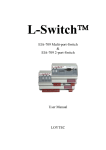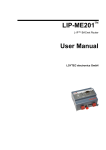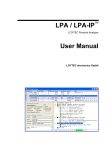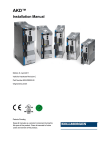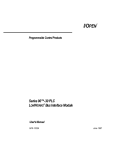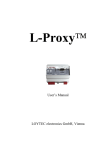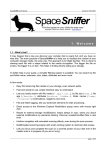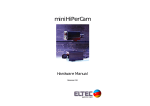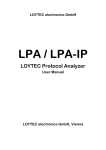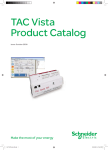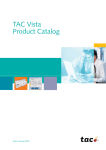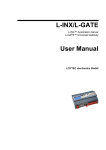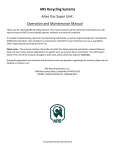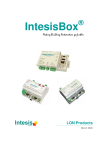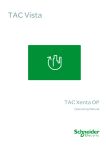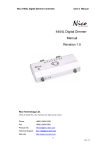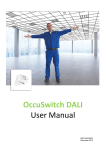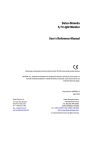Download L-Switch User Manual
Transcript
L-Switch XP CEA-709 Router User Manual LOYTEC electronics GmbH Contact LOYTEC electronics GmbH Blumengasse 35 1170 Vienna AUSTRIA/EUROPE [email protected] http://www.loytec.com Version 6.0 Document № 88062509 LOYTEC MAKES AND YOU RECEIVE NO WARRANTIES OR CONDITIONS, EXPRESS, IMPLIED, STATUTORY OR IN ANY COMMUNICATION WITH YOU, AND LOYTEC SPECIFICALLY DISCLAIMS ANY IMPLIED WARRANTY OF MERCHANTABILITY OR FITNESS FOR A PARTICULAR PURPOSE. THIS PRODUCT IS NOT DESIGNED OR INTENDED FOR USE IN EQUIPMENT INTENDED FOR SURGICAL IMPLANT INTO THE BODY OR OTHER APPLICATIONS INTENDED TO SUPPORT OR SUSTAIN LIFE, FOR USE IN FLIGHT CONTROL OR ENGINE CONTROL EQUIPMENT WITHIN AN AIRCRAFT, OR FOR ANY OTHER APPLICATION IN WHICH IN THE FAILURE OF SUCH PRODUCT COULD CREATE A SITUATION IN WHICH PERSONAL INJURY OR DEATH MAY OCCUR. LOYTEC MAKES NO REPRESENTATION AND OFFERS NO WARRANTY OF ANY KIND REGARDING OF ANY THIRDPARTY COMPONENTS MENTIONED IN THIS MANUAL. No part of this publication may be reproduced, stored in a retrieval system, or transmitted, in any form or by any means, electronic, mechanical, photocopying, recording, or otherwise, without the prior written permission of LOYTEC. LC3020, L-Chip, L-Core, L-DALI, L-GATE, L-INX, L-IOB, LIOB-Connect, LIOB-FT, L-IP, LPA, L-Proxy, L-Switch XP, L-Term, L-VIS, L-WEB, L-ZIBI and ORION™ stack are trademarks of LOYTEC electronics GmbH. LonTalk®, LONWORKS®, Neuron®, LONMARK®, LonMaker®, i.LON®, and LNS® are trademarks of Echelon Corporation registered in the United States and other countries. L-Switch User Manual 3 LOYTEC Contents 1 Introduction .................................................................................................. 7 1.1 Overview .............................................................................................................. 7 1.2 Scope..................................................................................................................... 8 2 Quick-Start Guide ........................................................................................ 9 2.1 Enclosure.............................................................................................................. 9 2.1.1 L-Switch XP multi-port .............................................................................. 9 2.1.2 L-Switch XP 2-port .................................................................................... 9 2.2 Product Label .................................................................................................... 10 2.3 Mounting ............................................................................................................ 12 2.4 DIP Switch Setting ............................................................................................ 12 2.5 Power Supply ..................................................................................................... 12 2.6 Connecting Diagrams ........................................................................................ 13 2.6.1 LS-33CB (2-Port) .................................................................................... 13 2.6.2 LS-13CB (2-Port) .................................................................................... 14 2.6.3 LS-11CB (2-Port) .................................................................................... 14 2.6.4 LS-13300CB (3-Port) .............................................................................. 15 2.6.5 LS-33300CB (3-Port) .............................................................................. 15 2.6.6 LS-13333CB (5-Port) .............................................................................. 16 2.6.7 LS-11333CB (5-Port) .............................................................................. 17 2.7 Wiring ................................................................................................................ 17 3 Network Media ........................................................................................... 19 3.1 TP-1250 .............................................................................................................. 19 3.2 FT-10 .................................................................................................................. 20 3.3 RS-485 ................................................................................................................ 20 4 Operating Modes ........................................................................................ 22 4.1 Message Forwarding Modes............................................................................. 22 4.1.1 Smart Switch Mode .................................................................................. 22 4.1.1.1 Domain Learning..................................................................... 22 4.1.1.2 Subnet/Node Learning............................................................. 23 4.1.1.3 Group Learning ....................................................................... 23 4.1.1.4 Broadcast Address Learning ................................................... 23 4.1.1.5 Unique Node ID Address Learning ......................................... 23 4.1.2 Repeater Mode ......................................................................................... 23 4.1.3 Configured Router Mode ......................................................................... 24 Version 6.0 4.2 Bit-Rate Auto-Detection ................................................................................... 24 4.3 Network Buffers ................................................................................................ 24 LOYTEC electronics GmbH L-Switch User Manual 4 LOYTEC 5 User Interface ............................................................................................. 25 5.1 Status Button ..................................................................................................... 25 5.2 LED Signals ....................................................................................................... 25 5.2.1 Status LED .............................................................................................. 25 5.2.2 Port LEDs ................................................................................................ 25 5.3 Console............................................................................................................... 26 5.3.1 Self Test................................................................................................... 26 5.3.2 Device Main Menu .................................................................................. 27 5.3.3 System Configuration Menu .................................................................... 28 5.3.4 CEA-709 Configuration Menu ................................................................ 29 5.3.5 CEA-709 Router Configuration Menu..................................................... 30 5.3.6 Reset configuration (load factory defaults) .............................................. 31 5.4 Network Diagnostics ......................................................................................... 31 5.5 Reseting the switching tables ........................................................................... 32 6 The L-Switch XP in a Network ................................................................. 33 6.1 L-Switch XP as Smart Switch .......................................................................... 33 6.2 L-Switch XP as Configured CEA-709 Router ................................................ 34 6.3 Wink action ....................................................................................................... 34 7 Updating the L-Switch XP Firmware ....................................................... 35 7.1 Firmware Update via the Network.................................................................. 35 7.2 Firmware Update via the Console ................................................................... 35 8 Troubleshooting .......................................................................................... 37 8.1 TP-1250 port does not work............................................................................. 37 8.2 One or more port LEDs are flashing red ........................................................ 37 8.3 All port LEDs are flashing red ........................................................................ 38 8.4 LonMaker cannot commission node................................................................ 38 8.5 All LEDs light up orange about every second ................................................ 38 8.6 Technical Support ............................................................................................. 39 9 Application Notes ....................................................................................... 40 10 L-Switch XP Firmware Versions .............................................................. 41 11 Specification ................................................................................................ 42 11.1 LS-xxxxxCB and LS-xxCB ............................................................................... 42 12 Revision History ......................................................................................... 43 Version 6.0 LOYTEC electronics GmbH L-Switch User Manual 5 LOYTEC Abbreviations 100Base-T ........................... 100 Mbps Ethernet network with RJ-45 plug Aggregation ......................... Collection of several CEA-709 packets into a single CEA-852 packet BOOTP ............................... Bootstrap Protocol, RFC 1497 CEA-709 ............................. Protocol standard for LONWORKS networks CEA-852 ............................. Protocol standard for tunneling CEA-709 packets over IP channels CN ....................................... Control Network CR ....................................... Channel Routing CS........................................ Configuration Server that manages CEA-852 IP devices DHCP .................................. Dynamic Host Configuration Protocol, RFC 2131, RFC 2132 DIF, DIFE ........................... Data Information Field, Data Information Field Extension DNS .................................... Domain Name Server, RFC 1034 DST ..................................... Daylight Saving Time GMT.................................... Greenwich Mean Time IP ......................................... Internet Protocol IP-852.................................. logical IP channel that tunnels CEA-709 packets according CEA-852 LSD Tool ............................ LOYTEC System Diagnostics Tool MAC ................................... Media Access Control MD5 .................................... Message Digest 5, a secure hash function, see Internet RFC 1321 NAT .................................... Network Address Translation, see Internet RFC 1631 NV ....................................... Network Variable RNI...................................... Remote Network Interface RSTP ................................... Rapid Spanning Tree Protocol (Standard IEEE 802.1D-2004) RTT ..................................... Round-Trip Time RTU .................................... Remote Terminal Unit SCPT ................................... Standard Configuration Property Type SL ........................................ Send List SNTP ................................... Simple Network Time Protocol SSL...................................... Secure Socket Layer STP ..................................... Spanning Tree Protocol (Standard IEEE 802.1D) TLS ..................................... Transport Layer Security UCPT .................................. User-defined Configuration Property Type UI ........................................ User Interface UNVT ................................. User-defined Network Variable Type UTC .................................... Universal Time Coordinated VIF, VIFE ........................... Value Information Field, Value Information Field Extension XML.................................... eXtensible Markup Language Version 6.0 LOYTEC electronics GmbH L-Switch User Manual 7 LOYTEC 1 Introduction 1.1 Overview The L-Switch XP is a high performance fully plug-and-play network infrastructure component for CEA-709 networks. It is the first device that allows building fully manageable CEA-709 networks. It is also a cost effective alternative to currently available CEA-709 routers. The L-Switch XP provides up to five communication ports and it switches packets between these ports. Its unique architecture very much supports structured wiring in CEA-709 networks by reducing the number of necessary routing devices. The Plug & Play installation capability of the L-Switch XP allows connection of the L-Switch XP to the network without any further configuration. The smart switching software automatically detects the bit-rates of the connected channels, learns the configuration of the network (domains, subnet/node addresses, group addresses) and forwards the packets between the different ports (see Section 4.1.1). Optionally, the L-Switch XP can be configured via the network. In addition to the Plug & Play switch mode the L-Switch XP can be operated as a standard configured CEA-709 router. In this operating mode the L-Switch XP is compatible to any standard CEA-709 router and must be commissioned using LonMaker or some other network management tool for CEA-709 networks. As an additional feature, the L-Switch XP permanently collects statistic information from the attached network channels (channel load, CRC errors, forwarding statistics, etc.). Using this data the L-Switch XP software is able to detect problems on these channels (overload, connections problems, etc.) and warns the system operator via LEDs (see Section 5.4). An intuitive user interface allows fast and easy network troubleshooting without any additional analysis tools and deep system knowledge. The LSD Tool can be used for a more detailed view of the collected statistics data. See Section 9 for more information on this powerful system diagnostics tool. The L-Switch XP is used for: Version 6.0 Isolation of local network traffic Structuring networks (structured wiring) Signal regeneration Noise suppression Extending channels in their physical dimension and/or number of nodes LOYTEC electronics GmbH L-Switch User Manual 8 LOYTEC Connecting channels with different communication media types e.g. power-line and FT Network monitoring and network management 1.2 Scope This document covers L-Switch XP devices with firmware version 6.0. See Section 10 for differences between the different L-Switch XP firmware versions. Older versions of the product labled L-Switch (without XP) are not covered by this document. Version 6.0 LOYTEC electronics GmbH L-Switch User Manual 9 LOYTEC 2 Quick-Start Guide 2.1 Enclosure 2.1.1 L-Switch XP multi-port The L-Switch XP multi-port enclosure is 9 TE (1 TE = 17.5 mm) wide for DIN rail mounting, following DIN 43 880 (see Figure 1). DIP Switch Port LEDs Console Connector Status LED Status Button Figure 1: L-Switch XP multi-port enclosure (dimensions in mm [inch]) 2.1.2 L-Switch XP 2-port The L-Switch XP 2-port enclosure is 6 TE (1 TE = 17.5 mm) wide for DIN rail mounting, following DIN 43 880 (see Figure 2). Version 6.0 LOYTEC electronics GmbH L-Switch User Manual 10 LOYTEC DIP Switch Port LEDs Console Connector Status LED Status Button Figure 2: L-Switch XP 2-port enclosure (dimensions in mm [inch]) product label 2.2 Product Label The product label on the right side of the L-Switch XP contains the following information (see Figure 1): L-Switch XP order number with bar-code (e.g. LS-13333CB) Serial number with bar-code (SER#) Unique node ID of each port (NIDx) Unless stated otherwise, all bar codes are encoded using “Code 128”. An additional label is also supplied with the L-Switch XP for documentation purposes. Internally the 3-Port (LS-xxx00CB) and the 5-Port (LS-xxxxxCB) version of the L-Switch XP use up to 5 individual routers which are connected over a TP/XP-1250 backbone (see Figure 3 and Figure 4). On the attached label, only the external NIDs (number 1-3 or 1-5) are printed. Since the NIDs are organized in a continuous number block, the internal NIDs can be derived by incrementing the numbers printed on the label (number 4-6 or 6-10, see Figure 5 and Figure 6). Version 6.0 LOYTEC electronics GmbH L-Switch User Manual 11 LOYTEC Figure 3: Internal assignment of NIDs on LS-xxx00CB. Figure 4: Example of internal NID order on LS-xxx00CB. Figure 5: Internal assignment of NIDs on LS-xxxxxCB. Figure 6: Example of internal NID order on LS-xxxxxCB. Version 6.0 LOYTEC electronics GmbH L-Switch User Manual 12 LOYTEC 2.3 Mounting The device comes prepared for mounting on DIN rails following DIN EN 50 022.The device can be mounted in any position. However, an installation place with proper airflow must be selected to ensure that the L-Switch XP temperature does not exceed the specified range (see Section 11). 2.4 DIP Switch Setting The L-Switch XP uses 7 switches to select the mode of operation. The DIP switch assignment is shown in Table 1. For details see Chapter 4. DIP Switch # 1, 2 Function ON, ON: L-Switch XP switch mode Factory Default ON, ON ON, OFF: L-Switch XP repeater mode OFF, ON: L-Switch XP subnet learning OFF, OFF: Configured CEA-709 router 3 Bit-rate auto detection On/Off (RS-485 version only) ON 4 Must be OFF OFF 5 Must be OFF OFF 6 Must be OFF OFF 7 Must be OFF OFF Table 1: DIP switch settings for L-Switch XP 2.5 Power Supply The L-Switch XP can either be DC or AC powered (Table 2 to Table 3). Terminal Function 24 Earth Ground 25, 26 Power Inputs Note 12-35 VDC or 12-24 VAC ± 10% Table 2: Power Terminals for L-Switch XP multi-port LS-xxxxxCB Version 6.0 LOYTEC electronics GmbH L-Switch User Manual 13 Terminal Function 15 Earth Ground 16, 17 Power Inputs LOYTEC Note 12-35 VDC or 12-24 VAC ± 10% Table 3: Power Terminals for L-Switch XP 2-port LS-xxCB Important: Do not ground the power supply wire on terminal 26 (LS-xxxxxCB) or terminal 17 (LS-xxCB) as shown in Figure 7! LOYTEC recommends using its LPOW-2415B power supply with the L-Switch XP. 2.6 Connecting Diagrams The L-Switch XP provides screw terminals to connect to the network as well as to the power supply. The screw terminals can be used for wires having a maximum thickness of 1.5 mm2/AWG12. 2.6.1 LS-33CB (2-Port) Terminal Function 1 Earth Ground 2, 3 CEA-709 A, B of FT-10 Channel Port 2 4 Earth Ground 5, 6 CEA-709 A, B of FT-10 Channel Port 1 15 Earth Ground 16, 17 Power Supply (do not connect terminal 17 to earth ground) Table 4: L-Switch XP Terminals LS-33CB Version 6.0 LOYTEC electronics GmbH L-Switch User Manual 14 LOYTEC 2.6.2 LS-13CB (2-Port) Terminal Function 1 Earth Ground 2, 3 CEA-709 A, B of FT-10 Channel Port 2 4 Earth Ground 5, 6 CEA-709 A, B of TP-1250 Channel Port 1 15 Earth Ground 16, 17 Power Supply (do not connect terminal 17 to earth ground) Table 5: L-Switch XP Terminals LS-13CB 2.6.3 LS-11CB (2-Port) Terminal Function 1 Earth Ground 2, 3 CEA-709 A, B of TP-1250 Channel Port 2 4 Earth Ground 5, 6 CEA-709 A, B of TP-1250 Channel Port 1 15 Earth Ground 16, 17 Power Supply (do not connect terminal 17 to earth ground) Table 6: L-Switch XP Terminals LS-11CB Version 6.0 LOYTEC electronics GmbH L-Switch User Manual 15 LOYTEC 2.6.4 LS-13300CB (3-Port) Terminal Function 1-6 NC 7 Earth Ground 8, 9 CEA-709 A, B of FT-10 Channel Port 3 10 Earth Ground 11, 12 CEA-709 A, B of FT-10 Channel Port 2 13 Earth Ground 14, 15 CEA-709 A, B of TP-1250 Channel Port 1 24 Earth Ground 25, 26 Power Supply (do not connect terminal 26 to earth ground) Table 7: L-Switch XP Terminals LS-13300CB 2.6.5 LS-33300CB (3-Port) Terminal Function 1-6 NC 7 Earth Ground 8, 9 CEA-709 A, B of FT-10 Channel Port 3 10 Earth Ground 11, 12 CEA-709 A, B of FT-10 Channel Port 2 13 Earth Ground 14, 15 CEA-709 A, B of FT-10 Channel Port 1 24 Earth Ground 25, 26 Power Supply (do not connect terminal 26 to earth ground) Table 8: L-Switch XP Terminals LS-33300CB Version 6.0 LOYTEC electronics GmbH L-Switch User Manual 16 LOYTEC 2.6.6 LS-13333CB (5-Port) Terminal Function 1 Earth Ground 2, 3 CEA-709 A, B of FT-10 Channel Port 5 4 Earth Ground 5, 6 CEA-709 A, B of FT-10 Channel Port 4 7 Earth Ground 8, 9 CEA-709 A, B of FT-10 Channel Port 3 10 Earth Ground 11, 12 CEA-709 A, B of FT-10 Channel Port 2 13 Earth Ground 14, 15 CEA-709 A, B of TP-1250 Channel Port 1 24 Earth Ground 25, 26 Power Supply (do not connect terminal 26 to earth ground) Table 9: L-Switch XP Terminals LS-13333CB Version 6.0 LOYTEC electronics GmbH L-Switch User Manual 17 LOYTEC 2.6.7 LS-11333CB (5-Port) Terminal Function 1 Earth Ground 2, 3 CEA-709 A, B of FT-10 Channel Port 5 4 Earth Ground 5, 6 CEA-709 A, B of FT-10 Channel Port 4 7 Earth Ground 8, 9 CEA-709 A, B of FT-10 Channel Port 3 10 Earth Ground 11, 12 CEA-709 A, B of TP-1250 Channel Port 2 13 Earth Ground 14, 15 CEA-709 A, B of TP-1250 Channel Port 1 24 Earth Ground 25, 26 Power Supply (do not connect terminal 26 to earth ground) Table 10: L-Switch XP Terminals LS-11333CB 2.7 Wiring Every network segment connected to the L-Switch XP needs to be terminated according to the rules found in the specification of the transceiver (see Chapter 3). Important: All used and unused ports must be properly terminated. LOYTEC recommends the use of the LOYTEC L-Term series network terminators (LT-13 or LT-33 respectively). For unused ports, it is recommended to use a 100 Ohm 0.25 W resistor between terminals A and B as termination. Important: When using shielded network cables, only one side of the cable should be connected to earth ground. Thus, the shield must be connected to earth ground either at the L-Switch XP terminals or somewhere else in the network! Version 6.0 LOYTEC electronics GmbH L-Switch User Manual 18 LOYTEC Port not in use 100 Power Supply Figure 7: Connecting the L-Switch XP (LS-13333CB) Figure 7 shows an L-Switch XP where Port 5 is not used. Version 6.0 LOYTEC electronics GmbH L-Switch User Manual 19 LOYTEC 3 Network Media 3.1 TP-1250 The TP-1250 uses transformers for galvanic isolation. The topology of a TP-1250 network is a bus. Thus, both ends of the bus cable need to be terminated. LOYTEC recommends using its L-TERM network terminators for network termination (LT-13). Figure 8 shows an example. Figure 8: TP-1250 and FT-10 Network Termination If the collision-less backbone mode (recommended, default behavior) is disabled, the L-Switch XP TP-1250 ports are fully compatible to the parameters specified by LONMARK for this channel (TP/XF-1250). If the collision-less backbone mode is enabled, proprietary channel parameters are used. In this case no Neuron Chip based nodes or other nodes with standard TP-1250 communication parameters are permitted on the same channel. Version 6.0 LOYTEC electronics GmbH L-Switch User Manual 20 LOYTEC 3.2 FT-10 The L-Switch XP FT-10 ports are fully compatible to the parameters specified by LONMARK for this channel. FT-10 ports can also be used on Link Power (LP-10) channels. However, the L-Switch XP does not provide the power supply for Link Power channels. When using the Free Topology Segment feature of the FT-10, only one termination is required and can be placed anywhere on the free topology segment. In a double terminated bus topology, two terminations are required. These terminations need to be placed at each end of the bus. LOYTEC recommends using its L-TERM network terminators (LT-13, LT-33 or LT-03) for network termination (see Figure 9). Figure 9: FT-10 Network Termination. 3.3 RS-485 The L-Switch XP RS-485 ports are fully compatible with the parameters specified by TIA/EIA RS-485 for this channel. A maximum of 32 L-Switch XP RS-485 ports can be connected to one channel. The RS-485 ports support bit-rates between 300 kbps and 2.5 Mbps. When using bit-rate auto-detection (see Section 4.2) the L-Switch XP checks for the following bit-rates: 0.61 kbps, 1.221 kbps, 2.441 kbps, 4.883 kbps, 9.766 kbps, 19.531 kbps, 39.0625 kbps, 78.125 kbps, 156.25 kbps, 312.5 kbps, 625 kbps, 1,250 kbps and 2,500 kbps. Standard Neuron Chip compatible channel parameters with a channel priority of 4, but no node priority are Version 6.0 LOYTEC electronics GmbH L-Switch User Manual 21 LOYTEC used with these bit-rates. If bit-rate auto-detection is switched off, the channel parameters for the LONMARK TP-RS485-39 channel (39 kbps) are used. RS-485 can only be used in a bus configuration and must be terminated on both ends. The maximum stub length between the main bus and a single node is 0.3 m. LOYTEC recommends using its L-TERM network terminators (LT-04 or LT-B4) for network termination (see Figure 10). Figure 10: RS-485 Network Termination. Version 6.0 LOYTEC electronics GmbH L-Switch User Manual 22 LOYTEC 4 Operating Modes 4.1 Message Forwarding Modes The L-Switch XP supports three different operating methods defining how packets are routed between its ports: Smart switch mode, repeater mode and the configured CEA-709 router mode. The operation mode can be selected via the DIP switch settings of DIP switch 1 and 2 or via the console menu. Important: Whenever the forwarding mode of the L-Switch XP is changed using the DIP switch a reset to factory defaults is recommended! 4.1.1 Smart Switch Mode The L-Switch XP can be configured to act as a self-learning switch in an CEA-709 network. In this operation mode the L-Switch XP decides based on the destination address of a message, to which port(s) the message has to be forwarded or whether it has to be forwarded at all. Thus, it isolates local network traffic (e.g. in case of heavy loaded networks). This is the default operating mode for the L-Switch XP. Figure 11 shows the proper DIP switch setting to put the L-Switch XP into learning switch mode. This DIP switch setting is the factory default setting. off on 1234567 Figure 11: DIP switch setting for learning switch mode (factory default) Important: This smart switch routing algorithm does not support any kind of network loops! Important: Whenever a network is reconfigured, it is recommended to clear the forwarding tables in the L-Switch XP by pressing the status button for at least 20 seconds (see Section 5.5). 4.1.1.1 Domain Learning The L-Switch XP supports learning of up to 4 Domains. Note: Version 6.0 All messages, which are received on an unknown domain are forwarded to all ports! LOYTEC electronics GmbH L-Switch User Manual 23 LOYTEC 4.1.1.2 Subnet/Node Learning The subnet/node learning algorithm supports segmentation of the network traffic on a subnet/node basis. Thus, the user does NOT need to take care of any subnets spanning multiple physical channels. Even when a node is moved from one channel to another, the L-Switch XP keeps track and modifies its forwarding tables accordingly. Note: All messages with a destination subnet/node address not yet learned are forwarded to all ports! 4.1.1.3 Group Learning The L-Switch XP supports group learning. Groups can span multiple L-Switch XP ports. Note: Group learning only works for messages using acknowledged or request/response service. Note: All messages with a destination group address not yet learned are forwarded to all ports! 4.1.1.4 Broadcast Address Learning The L-Switch XP has no learning strategy for broadcast addresses. As a result, all subnet or domain wide broadcasts are forwarded to all ports 1. 4.1.1.5 Unique Node ID Address Learning The L-Switch XP has no learning strategy for unique node ID addresses. Node ID addressed messages are forwarded to all ports. 4.1.2 Repeater Mode The L-Switch XP can be configured to operate in a repeater mode, where all messages are forwarded to all ports regardless of the address format. To put the L-Switch XP into repeater mode the following steps need to be performed: 1. Set the L-Switch XP into repeater mode (switch OFF subnet/node learning and group learning) by setting DIP switches 1 and 2 in the appropriate position (see Figure 12). 2. The forwarding tables must be reset by pressing the status button for at least 20 seconds (see Section 5.5). Figure 12 shows the proper DIP switch settings for repeater mode, assuming all other DIP switches remain in the factory default position. off on 1234567 Figure 12: DIP switch settings to enable repeater mode for an L-Switch XP 1 Firmware versions 2.0 and up allow to disable subnet broadcast flooding. Please contact LOYTEC support if you need to enable this feature! Version 6.0 LOYTEC electronics GmbH L-Switch User Manual 24 LOYTEC 4.1.3 Configured Router Mode In this operating mode the L-Switch XP acts like a standard CEA-709 compatible router, which can be configured with standard network management tools like LonMaker or NL-220. This operating mode is compatible with any other standard CEA-709 router. Figure 13 shows the proper DIP-switch settings for CEA-709 compatible router mode, assuming all other DIP-switches remain in the factory default position. off on 1234567 Figure 13: OFF-OFF: DIP-switch settings for configured router mode. Standard CEA-709 routers allow 4 different operating modes, which must be configured via a network management tool (e.g. LonMaker): configured router, learning router, bridge and repeater. Since the learning algorithm in the smart switch operating mode (see Section 4.1.1) is superior to the learning router mode of a standard CEA-709 router, the learning router mode is not supported by the L-Switch XP. Further, note that the repeater mode of the standard CEA-709 router differs from the L-Switch XP repeater mode (see Section 4.1.2). While the L-Switch XP repeater mode is transparent and does not require any additional configuration, the repeater mode of the standard CEA-709 router must be configured using a network management tool and thus requires commissioning. 4.2 Bit-Rate Auto-Detection The L-Switch XP supports bit-rate auto-detection on RS-485 channels. The factory default DIP switch setting enables bit-rate auto-detection on all RS-485 ports. Figure 14 shows the DIP switch settings to disable bit-rate auto-detection, assuming all other DIP switches remain in the factory default position. off on 1234567 Figure 14: DIP switch settings to disable bit-rate auto-detection Alternatively the bit-rate auto-detection can be enabled/disabled on a per port basis via the console menu (see Section 5.3.4). Further the console menu allows restarting the bit-rate auto-detection on selected ports. While the port is auto-detecting the corresponding port LED is flashing orange. 4.3 Network Buffers The L-Switch XP can handle packets from the network with a maximum length of 256 bytes. There is no explicit limit in the network buffer counts. Version 6.0 LOYTEC electronics GmbH L-Switch User Manual 25 LOYTEC 5 User Interface 5.1 Status Button The L-Switch XP is equipped with a status button (see Figure 1). When pressing the status button shortly during normal operation of the L-Switch XP, it sends a “Service Pin Message” on every port. Note, that every L-Switch XP port has its own unique node ID (“Neuron ID”). Pressing the status button longer than 2 seconds will allow you to select the port to sends out the “Service Pin Message” message: The port LED of the currently selected port will light up orange. After 2 seconds the next available port will be selected. When the status button is released the “Service Pin Message” is sent out on the currently selected port. If the L-Switch XP is operated in smart switch mode (see Section 4.1.1) or repeater mode (see Section 4.1.2) pressing the status button for more than 20 seconds resets the switching tables (see Section 5.5). 5.2 LED Signals 5.2.1 Status LED The L-Switch XP is equipped with a two-color status LED (green and red, see Figure 1). When power is applied to the L-Switch XP, the status LED is green. During boot-up the status LED is used to signal error conditions (red). 5.2.2 Port LEDs Each port on the L-Switch XP has a three color LED (green, red and orange, see Figure 1). Table 11 shows the port different LED patterns and their meaning. Version 6.0 LOYTEC electronics GmbH L-Switch User Manual 26 LOYTEC Behavior Description Comment GREEN flashing fast Traffic GREEN flashing at 1 Hz Port unconfigured RED permanent Port damaged RED flashing fast Traffic with high amount of errors (see Section 5.4) RED flashing at 1 Hz (all ports) Firmware image corrupt Please upload new firmware ORANGE permanent Port disabled e.g. using LSD Tool (see Section 9) ORANGE flashing fast Traffic on port configured as management port e.g. using LSD Tool (see Section 9) ORANGE flashing at 1 Hz Bit-rate auto-detection RS-485 ports only ORANGE permanent (all ports) Status button pressed for more than 20 seconds Switching tables will be reset once button is released Only if L-IP operated in smart switch mode or repeater mode Configured CEA-709 router mode only (see Section 4.1.3) Table 11: Port LED patterns 5.3 Console The L-Switch XP is equipped with a serial interface to display the results of the self test allow advanced configuration via a console menu upgrade the L-Switch XP firmware To use the serial interface the console connector (see Figure 1 and Figure 2) of the L-Switch XP can be connected to the RS-232 port of a PC. For this connection a PC a standard nullmodem-cable with full handshaking must be used. Now, the PC can communicate with the L-Switch XP using a standard terminal program with the communication settings set to 38,400 bps / 8 data bits / no parity / 1 stop bit. 5.3.1 Self Test Whenever the L-Switch XP comes out of reset it performs a self test. If the self test passed successfully, all port LEDs successively turn green for 0.5 seconds. If a failure occurs during self test, the status LED is flashing red and the L-Switch XP is reset. The console output of a successful boot sequence on an L-Switch XP with 5 ports on the console reads as follows: Version 6.0 LOYTEC electronics GmbH L-Switch User Manual 27 LOYTEC LOYTEC electronics GmbH www.loytec.com Testing Testing Testing Testing Testing Testing Board ID (4) RAM boot loader fallback image primary image Flash Passed Passed Passed Passed Passed Passed Loading primary image Passed Bootloader version 2 L-Switch/L-IP Primary Image loading... Firmware version 6.0.0 Type bootshell to enter the boot shell... Mounting file system Detecting CEA-709 port 1 (XF/TP-1250) Detecting CEA-709 port 2 (FT) Detecting CEA-709 port 3 (FT) Detecting CEA-709 port 4 (FT) Detecting CEA-709 port 5 (FT) Starting CEA-709 networking Passed Passed Passed Passed Passed Passed Passed L-Switch XP(c) LOYTEC electronics GmbH Mon Sep 10 08:11:41 2012 - V6.0.0 Figure 15: Console messages during the boot phase The duration of a successful boot sequence of an L-Switch XP with 5 ports is typically 10 seconds. 5.3.2 Device Main Menu After booting the L-Switch XP displays the following console menu: Device Main Menu ================ [1] [2] [3] [4] [8] [9] Show device information Serial firmware upgrade System configuration CEA-709 configuration Reset configuration (factory defaults) Device statistics [0] Reset device Please choose: Figure 16: Device main menu The menu items are described below: 1 - Show device information This menu item shows information on the L-Switch XP and the current firmware. The output should look like what is shown in Figure 17. Version 6.0 LOYTEC electronics GmbH L-Switch User Manual 28 LOYTEC Device Information ================== Product: Product code: Firmware: Version: Build date: Serial number: Free memory: Free flash: RTEMS heap: CPU load: System temp: Supply volt: L-Switch XP LS-13333CB L-Switch/L-IP Primary Image 6.0.0 Mon Sep 10 08:11:41 2012 007810-8000000951F4 11744K 6089K 876K 0.0% 33.0C 23.8V CEA-709 router unique node IDs ============================== Port Port Port Port Port 1 2 3 4 5 : : : : : 80 80 80 80 80 00 00 00 00 00 00 00 00 00 00 09 09 09 09 09 51 51 51 51 51 F4 F5 F6 F7 F8 | | | | | 80 80 80 80 80 00 00 00 00 00 00 00 00 00 00 09 09 09 09 09 51 51 51 51 51 F9 FA FB FC FD (Online) (Online) (Online) (Online) (Online) Figure 17: Device information 2 - Serial firmware upgrade This menu item allows updating the L-Switch XP firmware via the serial interface (console). See Section 7.2 for detailed instructions. Note: If you select this option accidentally you can return to the main menu by sending a break signal. In case your terminal program does not offer an option to send a break signal the device has to be reset to return to the main menu. 3 - System configuration Select this menu item to change system configuration settings. See Section 5.3.3 for details. 4 - CEA-709 configuration Select this menu item to change the CEA-709 configuration settings. See Section 5.3.4 for details. 8 - Reset configuration (factory defaults) This menu item resets the L-Switch XP to factory defaults. See Section 5.5 for details on how to load factory defaults by pressing the status button and Section 5.3.6 on how to load factory defaults through the console menu. 0 - Reset device This menu item resets the L-Switch XP. 5.3.3 System Configuration Menu The system configuration menu allows setting basic device configuration options. Version 6.0 LOYTEC electronics GmbH L-Switch User Manual 29 LOYTEC System Configuration Menu ========================= [1] [2] [3] Configure date/time : Mon Sep 10 09:34:29 2012 (UTC+00:00) Configure earth pos : 48:13:14 N 16:20:05 E 200 m Remote configuration: disabled [q] [x] Quit without saving Exit and save Please choose: Figure 18: System Configuration Menu 1 – Configure date/time This menu option allows setting the battery powered on-board real-time clock. 2 - Configure earth pos This menu option allows configuring the longitude, latitude and elevation of the device. 3- Remote configuration This menu option allows enabling/disabling the remote configuration functionality of the device (e.g. by the LOYTEC L-WEB system). 5.3.4 CEA-709 Configuration Menu This menu allows changing the CEA-709 transceiver configuration, enabling the collisionless backbone mode for TP-1250 transceivers, enabling bit-rate auto-detection for RS-485 transceivers, and configuring the CEA-709 router mode. CEA-709 Configuration Menu ========================== [1] Port Port Port Port Port 1 2 3 4 5 : : : : : [r] Router configuration [q] [x] Quit without saving Exit and save XF/TP-1250 (1250 kBit) FT FT FT FT : Configured Router (DIP) Please choose: Figure 19 CEA-709 configuration menu. 1 to 5 - Change transceiver configuration for Port 1 – 5 This menu item allows setting the default transceiver configuration for port 1 to 5 if there are different possible transceiver configurations. For TP-1250 transceivers it is possible to set the transceiver settings to collision-less backbone mode. Please contact LOYTEC if you think you might need this feature! For RS-485 transceivers it is possible to manually set the bit-rate or choose bit-rate autodetection. If auto-detection is enabled the detected bit-rate is shown. See Section 4.2 for an in-depth discussion of this feature. 9 - Bit-rate auto-detection configuration source (only if RS-485 port is present) This menu item allows to set what decision element should be used to enable or disable the bit-rate auto-detection. If [1] DIP Switch is selected the value set on the DIP switch (see Version 6.0 LOYTEC electronics GmbH L-Switch User Manual 30 LOYTEC Table 1) is used to enable or disable the bit-rate auto-detection. If [2] Manual is selected the setting made with Option 1 – 5 is used to enable or disable the bit-rate auto-detection. r - Router configuration This menu item opens the CEA-709 router configuration menu as described in Section 5.3.5. 5.3.5 CEA-709 Router Configuration Menu This menu allows configuring the CEA-709 router mode. CEA-709 Router/Switch Menu ========================== [1] [2] [3] [5] [6] Router mode Subnet/node learning Group learning Block unknown domains Switch reset w. status button [q] [x] Quit without saving Exit and save : : : : : Smart Switch subnet/node enabled disabled enabled Please choose: Figure 20 CEA-709 router configuration menu. 1 - Router Mode The router mode menu allows setting the principal operating mode of the L-Switch XP routing core. Normally the operating mode of the routing core is set with the DIP switches 1 and 2 but can be overridden in this menu. Set router mode =============== [1] [2] [3] Enable Configured Router Mode Enable Smart Switch Mode Set router configuration according to DIP switch Please choose: Figure 21 Router mode configuration menu 2 - Subnet/node learning This menu option allows selecting the subnet/node learning mode (see Figure 22). Set subnet/node learning mode ============================= [1] [2] [3] [4] Subnet/node learning Subnet learning Disable Set router configuration according to DIP switch Please choose: Figure 22 Selecting subnet/node learning mode If subnet/node learning is selected the L-Switch XP will learn based on subnet/node addresses (see Section 4.1.1.2). Subnet broadcasts are flooded. This mode is plug&play. If subnet learning is selected the L-Switch XP will learn based on subnets. Subnet broadcasts are only forwarded to ports, which contain nodes with that subnet. Subnet learning should be enabled if group overloading is used in the case that more than 256 group addresses are needed. Subnet learning is not plug&play. Please use LonMaker, NL220, or other network management tools to ensure that one subnet address is only used behind one L-Switch XP port. This can be achieved by using our L-Switch XP LonMaker Version 6.0 LOYTEC electronics GmbH L-Switch User Manual 31 LOYTEC shapes or by placing phantom routers in e.g. NL-220. Please contact LOYTEC support if you think you need this feature! If the mode is changed via the console menu, it cannot changed via the corresponding DIP switch anymore (see Section 2.4). Choose “[4] Set router configuration according to DIP switch”, to return control to the DIP switch. 3 - Group learning This menu option allows enabling or disabling learning of group addresses (see Section 4.1.1.3). 5 – Block unknown domains The L-Switch XP will learn up to four domains. If your network contains more than four domains please contact LOYTEC support for advice! 6 – Factory reset w. status button In case the L-Switch XP is in the mode repeater or smart switch, pressing the status button longer than 20 seconds resets the switching tables (see Section 5.1). This function can be disabled using this menu option. 5.3.6 Reset configuration (load factory defaults) This menu item allows resetting the device into its factory default state. The following menu appears. Reset Configuration Menu ======================== [1] [2] [3] Reset everything to factory defaults Reset switch configuration to factory defaults Reset all passwords [q] Quit Please choose: Figure 23 Reset to factory defaults menu. 1 – Reset everything to factory defaults Pressing “1” resets the complete device to factory defaults (including error log etc.). 2 – Reset switch configuration to factory defaults Pressing “2” performs a reset identical to pressing the status button longer than 20 seconds (see Section 5.5). Use this menu item if you are moving CEA-709 network nodes between different CEA-709 channels. 5.4 Network Diagnostics The L-Switch XP provides simple network diagnostics via its port LEDs: If the port LED does not light up at all this port is not connected to any network segment or the connected network segment currently shows no traffic. If the port LED is flashing green the state of the network segment connected to this port is ok. Version 6.0 LOYTEC electronics GmbH L-Switch User Manual 32 LOYTEC If the port LED is flashing red a potential problem persists on the network segment connected to this port. This state is referred to as overload conditions. A port overload condition occurs if the average bandwidth utilization of this port was higher than 70% or the collisions rate was higher than 5% or more than 15% CRC errors have occurred on a port with a power-line transceiver or more than 5% on a port with a transceiver other than power-line or the L-Switch XP was not able to process all available messages. For a deeper analysis of the reason of the overload condition it is recommended to use a protocol analyzer (e.g. LOYTEC’s LPA) or a similar tool. The exact reason of the overload condition can also be determined with the LSD Tool (see Section 9). 5.5 Reseting the switching tables If the L-Switch XP is in smart switch mode (see Section 4.1.1) or repeater mode (see Section 4.1.2) the status button needs to be pressed for at least 20 seconds, in order to reset the switching tables. Resetting the switching tables means: Clearing the group forwarding, the subnet/node forwarding and the router domain table. Clearing the L-Switch XP status and statistic data. Resetting the L-Switch XP back to unconfigured state. All this is done when the button is released. Afterwards a reset is performed to let the changes take effect. Once the button is held down for more than 20 seconds all port LEDs are switched to orange and stay orange until the button is released and the L-Switch XP is reset. This indicates that the switching tables were reset. Alternatively to holding down the status button the switching tables can be reset by selecting the menu item “Reset to factory defaults” in the console menu (see Section 5.3.6). Important: If the L-Switch XP is operated in smart switch mode (see Section 4.1.1) and is moved from one location to another or if major changes to the configuration of the network are made, it is recommended to reset the L-Switch XP configuration to factory defaults. Important: Wait at least 30 seconds after power-up of the L-Switch XP before pressing the Status Button to ensure that the L-Switch XP has booted properly! Important: If the L-Switch XP is manually configured it is recommended to disable the option to reset the L-Switch XP back to factory defaults via the status button to prevent users from accidentally clearing the configuration! This can be done via the console using the corresponding menu option in the CEA-709 router configuration submenu (see Section 5.3.5)! Version 6.0 LOYTEC electronics GmbH L-Switch User Manual 33 LOYTEC 6 The L-Switch XP in a Network The L-Switch XP is based on LOYTEC’s powerful L-Core and L-Chip technology. It is designed to be very robust and reliable in high bandwidth applications. 6.1 L-Switch XP as Smart Switch In this operation mode the L-Switch XP behaves completely transparent in a network. To put it simple: It installs like a repeater, but works like a router. Installing and operating the L-Switch XP is plug and play when using the factory default settings, which have Subnet/node learning enabled, Group learning enabled, Bit-rate auto detection enabled, and Collision-less backbone mode for TP-1250 ports disabled. After connecting the network cables, the L-Switch XP can be powered up and it will start its switching application. When using a standard binding tool (e.g. LonMaker) bindings between nodes connected to different ports can be done without considering the L-Switch XP. Further, an L-Switch XP can be added anywhere to an already configured network without reconfiguring the nodes in the network. Optionally the L-Switch XP can be configured as a repeater. If configured as repeater this does not have any impact on the routing algorithm of the L-Switch XP in smart switch mode. In case the L-Switch XP has to be visible in an LNS base binding tool (e.g. LonMaker) LOYTEC provides LonMaker shapes for the different L-Switch XP models (e.g. for documentation purposes). Please refer to application note AN006E “L-Switch XP and LNS” (see Section 9) for details. The smart switch mode is the default operation mode for all L-Switch XP models. Version 6.0 LOYTEC electronics GmbH L-Switch User Manual 34 LOYTEC 6.2 L-Switch XP as Configured CEA-709 Router The L-Switch XP is designed to be compatible with standard CEA-709 routers, if operated as configured CEA-709 router. Thus, it requires commissioning via a network management tool (e.g. LonMaker) like any standard CEA-709 router to be fully functional. Note: When shipped the L-Switch XP comes configured in smart switch mode. To use it as CEA-709 compatible router changing the DIP-switches is required (see Section 2.4). The L-Switch XP 2-Port can be installed with any network management tool like any other standard CEA-709 router. The L-Switch XP multi-port versions (3 to 5 ports) contain multiple standard CEA-709 routers – one for each port – and one internal TP-1250 backbone. The internal TP-1250 is neither visible nor accessible. Router TP-1250 Router Router FT-10 FT-10 Router FT-10 FT-10 Router Internal TP-1250 Backbone Figure 24: Internal structure of a 5-Port L-Switch XP in configured CEA-709 router mode. Each router must be commissioned separately. The port LEDs of unconfigured routers are flashing green with a frequency of 1 Hz (once per second). Pressing the status button longer than 2 seconds will allow you to select the port to sends out the “Service Pin Message” message: The port LED of the currently selected port will light up orange. After 2 seconds the next available port will be selected. When the status button is released the “Service Pin Message” is sent out on the currently selected port/router. If an LNS based installation tool (e.g. LonMaker) is used, detailed instructions can be found in application note AN006E “L-Switch XP and LNS” (see Section 9). 6.3 Wink action When receiving a wink network management message all the port LEDs light up orange one after the other back and forth three times (“scanner light”). At the end of this cycle the port LED on which the wink command was received lights up three times. Version 6.0 LOYTEC electronics GmbH L-Switch User Manual 35 LOYTEC 7 Updating the L-Switch XP Firmware The L-Switch XP firmware supports remote upgrade over the network and the serial console. To guarantee that the L-Switch XP cannot be destroyed due to a failed firmware update the L-Switch XP firmware consists of two images: Fall-back image L-Switch XP application image The fall-back image is write protected in flash memory and provides everything needed to talk to the L-Switch XP platform over the network. The L-Switch XP application image is designed to be updated over the network whenever there is a need to do so. The fall-back image makes sure that the L-Switch XP comes up in a status where the maintenance software can at least talk to the L-Switch XP platform and can download a new L-Switch XP application image. When the L-Switch XP boots up with the fall-back image, all port LEDs are flashing red. In this state it does not forward any messages. 7.1 Firmware Update via the Network Basically firmware downloads can be performed on every L-Switch XP port. However, since the L-Switch XP is not based on a Neuron Chip a new firmware image cannot be downloaded with a standard tool. Rather, a designated tool, the LSD Tool (see Section 9), must be used. See the LSD Tool documentation for details on how to download a new L-Switch XP firmware via the network. 7.2 Firmware Update via the Console To download the firmware via the console the L-Switch XP must be connected to the RS-232 port of a PC via its console interface as described in Section 5.3. You will need the LOYTEC serial upgrade tool (LSU Tool), which can be downloaded from our homepage at www.loytec.com. Please make sure that the L-Switch XP console shows the main menu otherwise navigate to the main menu or simply reset the L-Switch XP. Double click on the *.dlc file that comes with the new firmware package. This should start the LSU Tool and load the firmware image referenced in the dlc file. Please note that the dlc file and the dl file must be stored in the same folder. The start window of the LSU tool is shown in Figure 25. Version 6.0 LOYTEC electronics GmbH L-Switch User Manual 36 LOYTEC Figure 25: LSU Serial Upgrade Tool in idle mode. If the L-Switch XP is not connected to COM1 you can change the port to COM1, COM2, COM3, or COM4. Make sure that the product shown under “Product” matches the device you are upgrading. Note, that Figure 25 and Figure 26 do not necessarily show the proper product. Press “Download” to start the download. A progress bar as shown in Figure 26 can be seen. Figure 26: Progress bar during firmware download. If the upgrade is successful the following window appears (Figure 27). Figure 27: Successful firmware upgrade. Double check that the new firmware is executed by selecting 1 and pressing Enter in the console window. This will bring up the device information, which shows the current firmware version. Version 6.0 LOYTEC electronics GmbH L-Switch User Manual 37 LOYTEC 8 Troubleshooting 8.1 TP-1250 port does not work Problem Messages are not forwarded to or from the TP-1250 port(s). All other ports work properly. Explanation This problem might be due to mixing collision-less backbone mode and standard backbone mode devices on one channel. Solution If the TP-1250 channel is used in collision-less backbone mode make sure all devices on the network have collision-less backbone mode enabled, only L-Switch XP devices are connected to this backbone and every L-Switch XP has a unique station ID set. If the TP-1250 channel is used in standard backbone mode make sure that all L-Switch XP devices have the collision-less backbone mode disabled. 8.2 One or more port LEDs are flashing red Problem One or more port LEDs are flashing red whenever there is traffic on the channel (instead of green). Explanation The L-Switch XP has built-in network analysis functionality (see Section 5.4): Whenever it detects a potential problem on one port, the corresponding activity LED will change its color to red. Solution Most likely this behavior is due to a wiring problem. Check the wiring and termination of the network connected to the affected port. If this does not solve your problem use a protocol analyzer (e.g. LOYTEC’s LPA) and/or a network diagnostics tool (e.g. LOYTEC’s LSD Tool or Echelon’s Nodeutil) to find the source of the problem. Version 6.0 LOYTEC electronics GmbH L-Switch User Manual 38 LOYTEC 8.3 All port LEDs are flashing red Problem All port LEDs are flashing red at a rate of approx. once per second and the L-Switch XP does not forward any messages. Explanation Somehow the primary image was destroyed and the fall-back image was booted (see Section 7). This image does not support forwarding of messages. It only allows downloading a new firmware. Solution If this problem occurs because a firmware update was attempted (and failed somehow), simply retry downloading the new firmware image. If no firmware update was attempted, please contact LOYTEC support (see Section 8.6). 8.4 LonMaker cannot commission node Problem When adding a new node to a LonMaker project, LonMaker receives the service ping message from that node, but is unable to commission it. Explanation This problem might be due to badly configured TP-1250 port. Solution See Section 8.1. 8.5 All LEDs light up orange about every second Problem All LEDs of my L-Switch XP (port & status LEDs) light up orange every second or so and it does not forward any messages. Explanation Probably the power supply is too weak and the L-Switch XP reboots again and again. Solution Try to use a power supply following the specifications in the user manual. If the problem persists contact LOYTEC support (see Section 8.6). Version 6.0 LOYTEC electronics GmbH L-Switch User Manual 39 LOYTEC 8.6 Technical Support LOYTEC offers free telephone and e-mail support for our L-Switch XP product series. If none of the above descriptions solves your specific problem please contact us at the following address: LOYTEC electronics GmbH Blumengasse 35 A-1170 Vienna Austria / Europe email : web : tel : fax : [email protected] http://www.loytec.com +43/1/4020805-100 +43/1/4020805-99 or LOYTEC Americas Inc. N27 W23957 Paul Road Suite 103 Pewaukee, WI. 53072 USA email: web: tel: fax: Version 6.0 [email protected] http://www.loytec-americas.com +1/262/278 4370 +1/262/408 5238 LOYTEC electronics GmbH L-Switch User Manual 40 LOYTEC 9 Application Notes Please refer to the application notes listed in Table 12 for further information on using the L-Switch XP in different application scenarios. Application Note Topic AN002E LSD Tool How to use the enhanced statistic features of the L-Switch XP with the LOYTEC system diagnostics tool (LSD tool) AN006E L-Switch XP and LNS How to use the L-Switch XP with LonMaker and other network management tools AN004E Backbone Mode Further information on how to best utilize the high-speed collision-less backbone mode of the L-Switch XP AN005E L-Switch XP with L-IP Backbone How to best utilize the L-Switch XP together with L-IPs Table 12: L-Switch XP related application notes. Version 6.0 LOYTEC electronics GmbH L-Switch User Manual 41 LOYTEC 10 L-Switch XP Firmware Versions 1.0 1.2 Final 1 2.0 3.0/3.1 4.2 6.0 Table 13 shows the most important features available only in certain firmware versions depending on the firmware version. The L-Switch XP can be used with firmware versions 3.0 and up. Console Menu (configuration & firmware update) - √ √ √ √ √ Aging mechanism - √ √ √ √ √ Execute Wink NM command - √ √ √ √ √ Management port - √ √ √ √ √ Password protection - √ √ √ √ √ Full LSD 2.0 support - - √ √ √ √ L-Switch XP support - - - √ √ √ √ √ Firmware Version/ Features Commission in smart switch mode Table 13: Available features depending on firmware version Version 6.0 LOYTEC electronics GmbH L-Switch User Manual 42 LOYTEC 11 Specification 11.1 LS-xxxxxCB and LS-xxCB Operating Voltage: ......................................... 12-35 V DC or 12-24 V AC ±10% Power Consumption: ...................................... typ. 3 W In rush current:................................................ up to 1100 mA @ 24 VAC Operating Temperature (ambient): ................. 0C to + 50C Storage Temperature: ..................................... -10C to +85C Humidity (non condensing) operating: ........... 10 to 90% RH @ 50C Humidity (non condensing) storage: ............... 90% RH @ 50C Enclosure: ....................................................... Installation enclosure 9 TE (L-Switch XP Multi-port) resp. 6 TE (L-Switch XP 2-Port), DIN 43 880 Environmental Protection: .............................. IP 40 (enclosure); IP 20 (screw terminals) Installation: ..................................................... DIN rail mounting (EN 50 022) or wall mounting Version 6.0 LOYTEC electronics GmbH L-Switch User Manual 43 LOYTEC 12 Revision History Date Version Author 31-12-2001 1.0 JB Initial revision V1.0 12-02-2002 1.1 JB Updated supply voltage range from 9-22 V AC to 9-24 V AC (production lot 2) Added installation instructions on ferrite 10-06-2002 1.2 JB Updated L-Switch XP product label Added recommended power supplies Added connecting diagrams for LS-33300C and LS-33000C Added description of console menu Updated information on network diagnostics Added description of Wink command Added information on firmware update Added information on LSD Tool Added application note on L-Switch XP LonMaker shapes Updated application note on L-Switch XP backbone mode Added application note on using L-Switch XP devices with CEA-709/IP Routers Added firmware feature list 2.0 DL, JB Updated cover sheet Updates for Firmware version 2.0 (specifically Console Menu, Network Variables, and Firmware Update) Moved applications notes into separate documents Added documentation of L-Switch XP 2-port version 15-09-2003 2.0 DL, JB Release version 2.0 23-01-2004 3.0 JB Release version 3.0 28-04-2004 3.1 JB Release version 3.1 07-02-2006 4.4 JB Updated for firmware version 4.4 Updated for LS-xxxxxCB and LS-xxCB 10-09-2012 6.0 JB Updated for firmware version 6.0 Remove information on legacy L-Switch products Updated to new manual design Minor corrections Version 6.0 Description LOYTEC electronics GmbH