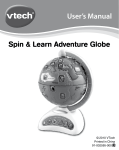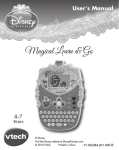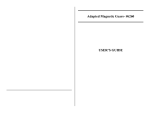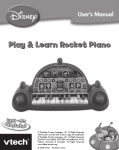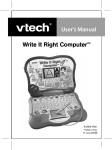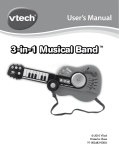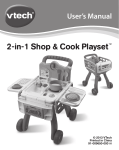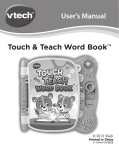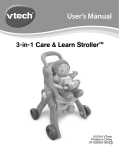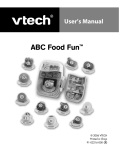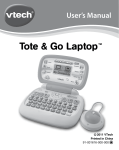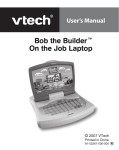Download Touch & Learn Activity Desk Manual
Transcript
User’s Manual Touch & Learn Activity Desk TM © 2014 VTech Printed in China 91-002914-000 US Dear Parent, At VTech®, we know how important the first day of school is for your child. To help prepare preschoolers for this important event, VTech® has developed the Preschool Learning™ series of interactive toys. Preschool Learning™ features fun characters and inviting school themes that use technology to capture a child’s attention and teach important preschool skills like spelling, counting and the alphabet. These vital skills are taught in a way that's both fun and highly engaging to maintain a child's interest. Children will also be introduced to fun school subjects such as art class, music class and even recess! With Preschool Learning™, learning is fun from day one! At VTech®, we know that a child has the ability to do great things. That’s why all of our electronic learning products are uniquely designed to develop a child’s mind and allow them to learn to the best of their ability. We thank you for trusting VTech® with the important job of helping your child learn and grow! Sincerely, Your friends at VTech® To learn more about VTech® toys, visit www.vtechkids.com INTRODUCTION Thank you for purchasing the VTech® Touch & Learn Activity DeskTM! Learn and create with the Touch & Learn Activity DeskTM by VTech®! The desk features an interactive desktop and four double-sided cards that introduce numbers, letters, animals, people and more. Flip up the desktop and create a masterpiece using the easel or chalkboard. • • • • • Touch & Learn Activity DeskTM main unit Activity cards (4 pcs) Desk legs (4 pcs) Stool set (5 pcs: 1 seat and 4 legs) User manual WARNING: All packing materials such as tape, plastic sheets, packaging locks and tags are not part of this toy and should be discarded for your child’s safety. NOTE: Please keep user’s manual as it contains important information. ASSEMBLY INSTRUCTIONS INTRODUCTION INCLUDED IN THIS PACKAGE With the VTech® Touch & Learn Activity DeskTM safety comes first. To ensure your child’s safety, adult assembly is required. For the Desk: Fully insert the top end of the 4 legs into the slots on the bottom of the main unit. 3 For the stool: Fully insert the top end of the 4 legs into the slots on the bottom of the seat until they click into place. ASSEMBLY INSTRUCTIONS Activity Card Holder: 4 Flip up the touch panel to store your Activity Cards in the Activity Card Holder. Easily Transforms from an Activity Desk to Easel and Chalkboard To use the Activity Desk as an Easel, flip up the touch panel and clip paper onto the black surface. You can also draw directly on the Chalkboard surface using chalk. Easel Chalkboard Please use a cloth to erase the chalk and wipe away any remaining chalk powder on the desk or Activity Cards. PRODUCT FEATURES 3 4 6 5 7 1 2 8 10 11 12 1 Power Button 2 Mode Switch 3 Pretend Clock 4 Clock Button 5 6 7 8 LED Display 9 Activity Page Modes Volume Buttons 10 Activity Page Area Music Player Controls 11 Desk Leg Activity Card Insert Slot 12 Stool PRODUCT FEATURES 9 Power Button Press the Power Button to turn the unit ON. Press the button again to turn the unit OFF. 5 Mode Switch Slide the switch to the left to select Activity Mode. In this mode all features will be accessible. Slide the switch to the right to select Music Mode. In this mode the Activity Page Area will be deactivated so you can use the desktop for reading or listening to music. Pretend Clock Turn the hour hand to adjust the time on the Clock. Clock Button Press this button to hear what time it is and what activities are happening. PRODUCT FEATURES LED Screen Games, pictures or animations will be shown here. Volume Buttons Press the buttons to decrease or increase the volume. There are 5 volume levels. Music Player Controls Press the button to select Popular Music or the button to select Classical Music. Press the button to Play/Stop the music, and press the buttons to change to previous or next song. Activity Card Insert Slot Insert one of the Activity Cards in this slot to play. Activity Page Modes Use your finger to touch any of these mode icons on the activity page to play. Activity Page Area Follow the game instructions and use your finger to touch the objects on the activity page to play. WARNING: Please do not use a stylus, pencil or other pointed object on the Activity Page Area and Activity Cards. 6 GETTING STARTED BATTERY INSTALLATION Make sure the main unit is turned OFF. Locate the battery cover at the back of the main unit. Remove the battery cover. Install 3 new “AA” batteries as illustrated. • Replace the battery cover. • • • • • Use new alkaline batteries for maximum performance. • Use only batteries of the same or equivalent type as recommended. • Do not mix different types of batteries: alkaline, standard (carbonzinc) or rechargeable (Ni-Cd, Ni-MH), or new and used batteries. • Do not use damaged batteries. • Insert batteries with the correct polarity. • Do not short-circuit the battery terminals. • Remove exhausted batteries from the toy. • Remove batteries during long periods of non-use. • Do not dispose of batteries in fire. • Do not charge non-rechargeable batteries. • Remove rechargeable batteries from the toy before charging (if removable). • Rechargeable batteries are only to be charged under adult supervision. GETTING STARTED BATTERY NOTICE TO BEGIN PLAY Press the Power Button to turn on the main unit. Slide the Mode Switch to choose Activity Mode or Music Mode. Activity Mode Touch any object on the activity page to explore. Press any of the mode icons on the right side to play additional games. Voice instructions are included for each activity. 7 Music Mode There are 10 popular music and 10 classical music melodies in the Music Player. In this mode, the Music Player will play the popular music by default. The Music Player will stop when the popular music melodies have played through twice. You can change the music by using the Music Controls. Once the Music Player is in classical music mode, it also will play through twice and then stop. The Activity Page features will be deactivated in Music Mode so that you can put a book on the desktop for reading. Switch to Activity Mode when you want to play with an activity page again. TO BEGIN PLAY Pretend Clock The Pretend Clock works in both Activity Mode and Music Mode. Turn the clock hand or press the Clock Button anytime to hear the voice response from the clock. Battery Status When the batteries are almost exhausted, the unit will show an empty battery icon on the LED Display for a few seconds and then power off automatically. New batteries should be inserted before further use. Automatic Shut-Off To preserve battery life, the main unit will automatically turn off after about 2 minutes without operation. ACTIVITY CARDS Insert any one of the included Activity Cards into the Activity Card Insert Slot to change the activity. WARNING: • Please insert only one Activity Card at a time. Inserting more than one Activity Card may damage the card or the slot. It may also result in incorrect card detection. • Do not try to insert anything other than the Activity Cards into the Activity Card Insert Slot. To avoid any function interference, please keep the slot area clean and free from debris. 8 • Keep the Activity Cards placed on a flat surface when not in use. Do not bend or fold the Activity Cards. • Please wipe away any dust or chalk residue from the Activity Cards before inserting into the Activity Card Insert Slot. Each of the Activity Cards has 2 sides. Refer to the table below for details. Alphabet & Letter Sounds In Quiz Mode, questions related to the page will be asked and you will have 3 chances to answer correctly. Play the “ABC” song game. When the music stops, touch the next letter to continue the song. Touch a letter and the LED Display will show you how to write it step-by-step. Numbers & Counting Touch the numbers to learn counting from 1 to 15. ACTIVITY CARDS Touch the letters and objects to learn the alphabet, words and letter sounds. In Quiz Mode, questions related to the page will be asked and you will have 3 chances to answer correctly. Lights in the LED Display will appear. Count the lights and touch the number to answer. Touch a number and the LED Display will show you how to write it step-by-step. 9 The Classroom Touch and learn to identify people and objects in the classroom. In Quiz Mode, questions related to the page will be asked and you will have 3 chances to answer correctly. Listen to the hints and find the correct people. ACTIVITY CARDS Underwater Shapes & Colors Touch and learn ocean animal facts, shapes and colors. In Quiz Mode, questions related to the page will be asked and you will have 3 chances to answer correctly. Listen to the hints and find the lost treasure. Seasons & Months Touch and learn about holidays, seasons and month order. In Quiz Mode, questions related to the page will be asked and you will have 3 chances to answer correctly. Find the months related to the given holidays and become a Months Master! 10 Animal Orchestra Touch and listen to musical instruments, sounds and fun facts. In Quiz Mode, questions related to the page will be asked and you will have 3 chances to answer correctly. Touch the instruments to jam to the music and become a DJ! Touch and learn body parts and clothes. In Quiz Mode, questions related to the page will be asked and you will have 3 chances to answer correctly. Help the boy put the correct clothes on the correct body parts. Town Map Touch and explore the map to learn about directions and vehicles. ACTIVITY CARDS Human Body & Clothes In Quiz Mode, questions related to the page will be asked and you will have 3 chances to answer correctly. Trace the map with your finger to help the vehicles get to their destinations. 11 Farm Animals Touch and learn about farm animals. In Quiz Mode, questions related to the page will be asked and you will have 3 chances to answer correctly. TROUBLESHOOTING Play the “Old MacDonald” song game and touch the correct animal to finish the song! TROUBLESHOOTING Problem The main unit does not turn ON. Possible solution(s) 1. Reload the batteries to reset the Touch & Learn Activity Desk. Please refer to the Battery Installation section for instructions. 2. Batteries may be exhausted. Please replace with a new set of batteries. The Activity Card inserted is not recognized. 1. Make sure that only one Activity Card is inserted into the slot. The main unit is ON but the Activity Page Area has no response. 1. Make sure the Mode Switch is in Activity Mode. The main unit gives an incorrect response. 1. Reload the batteries to reset the Touch & Learn Activity Desk. 2. Make sure the Activity Card is the only object in the slot, and that it is fully inserted. It should be firmly placed in the recessed Activity Page Area. 2. Batteries may be exhausted. Please replace with a new set of batteries. 3. Humidity may cause interference with the Touch & Learn Activity Desk. Please be sure the desk is in a dry area. 12 1.Please store and use in dry areas. 2.Keep the unit clean by wiping it with a slightly damp cloth. 3.Keep the unit out of direct sunlight and away from any direct heat sources. 4.Remove the batteries when the unit is not in use for an extended period of time. 5.Do not drop the unit on a hard surface and do not expose the unit to excess moisture or water. 6.Keep the Activity Cards placed on a flat surface when not in use. Do not bend or fold the Activity Cards. 7.Keep the Activity Cards clean by wiping them with a slightly damp cloth. TECHNICAL SUPPORT If you have a problem that cannot be solved by using this manual, we encourage you to visit us online or contact our Consumer Services Department with any problems and/or suggestions that you might have. A support representative will be happy to assist you. Before requesting support, please be ready to provide or include the information below: • The name of your product or model number (the model number is typically located on the back or bottom of your product). • The actual problem you are experiencing. • The actions you took right before the problem started. Internet: www.vtechkids.com Phone: 1-800-521-2010 in the U.S. or 1-877-352-8697 in Canada: TROUBLESHOOTING CARE & MAINTENANCE IMPORTANT NOTE: Creating and developing VTech® Preschool LearningTM products is accompanied by a responsibility that we at VTech® take very seriously. We make every effort to ensure the accuracy of the information which forms the value of our products. However, errors sometimes can occur. It is important for you to know that we stand behind our products and encourage you to call our Consumer Services Department at 1-800-521-2010 in the U.S., or 1-877352-8697 in Canada with any problems and/or suggestions that you might have. A service representative will be happy to help you. 13 TECHNICAL SUPPORT NOTE: This equipment has been tested and found to comply with the limits for a Class B digital device, pursuant to Part 15 of the FCC Rules. These limits are designed to provide reasonable protection against harmful interference in a residential installation. This equipment generates, uses and can radiate radio frequency energy and, if not installed and used in accordance with the instructions, may cause harmful interference to radio communications. However, there is no guarantee that interference will not occur in a particular installation. If this equipment does cause harmful interference to radio or television reception, which can be determined by turning the equipment off and on, the user is encouraged to try to correct the interference by one or more of the following measures: • Reorient or relocate the receiving antenna. • Increase the separation between the equipment and receiver. • Connect the equipment into an outlet on a circuit different from that to which the receiver is connected. • Consult the dealer or an experienced radio/TV technician for help. THIS DEVICE COMPLIES WITH PART 15 OF THE FCC RULES. OPERATION IS SUBJECT TO THE FOLLOWING TWO CONDITIONS: (1) THIS DEVICE MAY NOT CAUSE HARMFUL INTERFERENCE, AND (2) THIS DEVICE MUST ACCEPT ANY INTERFERENCE RECEIVED, INCLUDING INTERFERENCE THAT MAY CAUSE UNDESIRED OPERATION. T HIS CLASS B DIGITAL APPARATUS COMPLIES WITH CANADIAN ICES-003. C ET APPAREIL NUMÉRIQUE DE LA CLASSE B EST CONFORME À LA NORME NMB-003 DU CANADA. Caution: changes or modifications not expressly approved by the party responsible for compliance could void the user’s authority to operate the equipment. 14