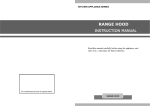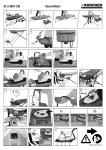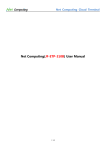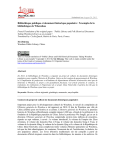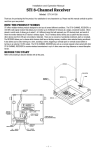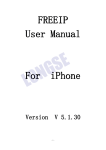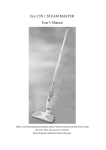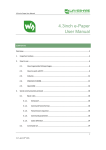Download WinCE PC Station QuickStart
Transcript
WinCE PC Station QuickStart Update: 2012-5-31 WinCE PC Station User Guide Installation under Windows WinCE PC Station Introduce:.................................................................................................................................... 2 Install software on the host computer ........................................................................................................................ 2 Add users for HOST system ...................................................................................................................................... 7 Start using Terminal(Below parts suitable for WinCE 5.0 system only) ................................................................... 8 Connect to HOST .............................................................................................................................................. 9 System Settings................................................................................................................................................ 11 Screen Resolution Settings ...................................................................................................................... 12 Network Settings ..................................................................................................................................... 13 Automatic Sever Connection Settings ..................................................................................................... 14 Changing Password on Setting Interface ................................................................................................. 15 Volume Settings ............................................................................................................................................... 15 Local Mode...................................................................................................................................................... 16 Local Internet................................................................................................................................................... 16 Local Office ..................................................................................................................................................... 16 Local Player..................................................................................................................................................... 17 Remote control terminal Users from HOST .................................................................................................... 17 1 www.eglobaltech.cn www.pcstationcn.com Tel&Fax: 0086 755 61653520 Technical Support: [email protected] F-17B, 6F, WENCHENG OFFICE PLAZA, NO 35 JIANMIN ROAD LONGGANG, SHENZHEN GUANGDONG, CHINA 518114 WinCE PC Station QuickStart Update: 2012-5-31 WinCE PC Station Introduce: WinCE PC Station make a number of network terminal users share a single normal computer. Models including N430, N530,N630 series, all pc station that builtin WinCE 5.0 or WinCE 6.0 system. Working diagram as below: Install software on the host computer Insert the CD into the CD-ROM in the host computer, double click the icon, go to picture 1. 2 www.eglobaltech.cn www.pcstationcn.com Tel&Fax: 0086 755 61653520 Technical Support: [email protected] F-17B, 6F, WENCHENG OFFICE PLAZA, NO 35 JIANMIN ROAD LONGGANG, SHENZHEN GUANGDONG, CHINA 518114 WinCE PC Station QuickStart Update: 2012-5-31 Picture 1. Here, double click and go to installation guide of WinCE pc stations as picture 2. You can check selection guide of pc station and FAQ to learn more about how to select and use pc stations, Visite our Official Website to learn more about our company. Picture 2. 3 www.eglobaltech.cn www.pcstationcn.com Tel&Fax: 0086 755 61653520 Technical Support: [email protected] F-17B, 6F, WENCHENG OFFICE PLAZA, NO 35 JIANMIN ROAD LONGGANG, SHENZHEN GUANGDONG, CHINA 518114 WinCE PC Station QuickStart Update: 2012-5-31 To setup software on HOST directly pls click User Guide or brown CD, click others as you want. and go to picture 3, if you want to check Pic 3 Click “Next” 4 www.eglobaltech.cn www.pcstationcn.com Tel&Fax: 0086 755 61653520 Technical Support: [email protected] F-17B, 6F, WENCHENG OFFICE PLAZA, NO 35 JIANMIN ROAD LONGGANG, SHENZHEN GUANGDONG, CHINA 518114 WinCE PC Station QuickStart Update: 2012-5-31 Pic 4 Click "Next" Pic 5 Click "Next" (default installation), can change the installation directory 5 www.eglobaltech.cn www.pcstationcn.com Tel&Fax: 0086 755 61653520 Technical Support: [email protected] F-17B, 6F, WENCHENG OFFICE PLAZA, NO 35 JIANMIN ROAD LONGGANG, SHENZHEN GUANGDONG, CHINA 518114 WinCE PC Station QuickStart Update: 2012-5-31 Pic 6 Click “Install” Pic7 Click “Finish” Click "Yes", the installation is successful after restart the computer 6 www.eglobaltech.cn www.pcstationcn.com Tel&Fax: 0086 755 61653520 Technical Support: [email protected] F-17B, 6F, WENCHENG OFFICE PLAZA, NO 35 JIANMIN ROAD LONGGANG, SHENZHEN GUANGDONG, CHINA 518114 WinCE PC Station QuickStart Update: 2012-5-31 Add users for HOST system Double click on HOST screen Pic 8 Click 7 www.eglobaltech.cn www.pcstationcn.com Tel&Fax: 0086 755 61653520 Technical Support: [email protected] F-17B, 6F, WENCHENG OFFICE PLAZA, NO 35 JIANMIN ROAD LONGGANG, SHENZHEN GUANGDONG, CHINA 518114 WinCE PC Station QuickStart Update: 2012-5-31 Pic 9 Remember the User Name and Password you set, later you will use them to logon HOST from Terminal. Start using Terminal(Below parts suitable for WinCE 5.0 system only) Connect the peripherals such as keyboard, mouse, monitor, RJ 45 Lan, power adapter, speakers properly. (Lan cable should connect to same Switch or Router with HOST PC) Pic 10 Then turn on power switch. The following interface will appear after the scrollbar ends 8 www.eglobaltech.cn www.pcstationcn.com Tel&Fax: 0086 755 61653520 Technical Support: [email protected] F-17B, 6F, WENCHENG OFFICE PLAZA, NO 35 JIANMIN ROAD LONGGANG, SHENZHEN GUANGDONG, CHINA 518114 WinCE PC Station QuickStart Update: 2012-5-31 Pic 11 Connect to HOST Click in Pic 11. Pic 12 After click and then input server IP address ,click . 9 www.eglobaltech.cn www.pcstationcn.com Tel&Fax: 0086 755 61653520 Technical Support: [email protected] F-17B, 6F, WENCHENG OFFICE PLAZA, NO 35 JIANMIN ROAD LONGGANG, SHENZHEN GUANGDONG, CHINA 518114 WinCE PC Station QuickStart Update: 2012-5-31 Pic 13 Stlected the ip and then click the button Pic 14 Input your user name and password that you set in Pic 9, then you will be able to enter the server and use it as a single computer, share all the resources with HOST. 10 www.eglobaltech.cn www.pcstationcn.com Tel&Fax: 0086 755 61653520 Technical Support: [email protected] F-17B, 6F, WENCHENG OFFICE PLAZA, NO 35 JIANMIN ROAD LONGGANG, SHENZHEN GUANGDONG, CHINA 518114 WinCE PC Station QuickStart Update: 2012-5-31 Pic 15 System Settings Click the button in Pic 11 to enter password validation(super password 123): Pic16 11 www.eglobaltech.cn www.pcstationcn.com Tel&Fax: 0086 755 61653520 Technical Support: [email protected] F-17B, 6F, WENCHENG OFFICE PLAZA, NO 35 JIANMIN ROAD LONGGANG, SHENZHEN GUANGDONG, CHINA 518114 WinCE PC Station QuickStart Update: 2012-5-31 Entering the system setting interface after the password been validated: Pic17 Screen Resolution Settings Click the button in Pic 17 to enter screen resolution settings interface Pic18 Choose the corresponding resolution, and click “OK”, the system will restart 12 www.eglobaltech.cn www.pcstationcn.com Tel&Fax: 0086 755 61653520 Technical Support: [email protected] F-17B, 6F, WENCHENG OFFICE PLAZA, NO 35 JIANMIN ROAD LONGGANG, SHENZHEN GUANGDONG, CHINA 518114 WinCE PC Station QuickStart Update: 2012-5-31 Network Settings Click in Pic 17 to enter Net card Interface; Pic 19 Click to enter Network Settings Interface Pic 20 1. Obtain an IP address Automatically Click 2. Specify an IP address Click to obtain an IP address automatically, then click “ok”button. to specify an IP address as follows: Pic 21 13 www.eglobaltech.cn www.pcstationcn.com Tel&Fax: 0086 755 61653520 Technical Support: [email protected] F-17B, 6F, WENCHENG OFFICE PLAZA, NO 35 JIANMIN ROAD LONGGANG, SHENZHEN GUANGDONG, CHINA 518114 WinCE PC Station QuickStart Update: 2012-5-31 Pic 22 Input the relevant IP address, Subnet Mask, Gateway, and then click to enter DNS settings. After input the relevant DNS address, click the “ok” button. Automatic Sever Connection Settings Click in Pic 17 to enter the automatic settings interface. Pic 23 Select and click “save”. The login interface will appear automatically when it start next time. If 14 www.eglobaltech.cn www.pcstationcn.com Tel&Fax: 0086 755 61653520 Technical Support: [email protected] F-17B, 6F, WENCHENG OFFICE PLAZA, NO 35 JIANMIN ROAD LONGGANG, SHENZHEN GUANGDONG, CHINA 518114 WinCE PC Station QuickStart Update: 2012-5-31 you need to delete the automatic connection setting, select and then click “save” button.. Changing Password on Setting Interface Changing Password on Setting Interface in Pic 17 to enter password changing interface: Pic 24 Input the old password and new password, then click “save” button Volume Settings Click in Pic 17 to enter volume setting interface 15 www.eglobaltech.cn www.pcstationcn.com Tel&Fax: 0086 755 61653520 Technical Support: [email protected] F-17B, 6F, WENCHENG OFFICE PLAZA, NO 35 JIANMIN ROAD LONGGANG, SHENZHEN GUANGDONG, CHINA 518114 WinCE PC Station QuickStart Update: 2012-5-31 Pic 25 Use your mouse to pull seek bar on left to set the volume lever Local Mode Click in Pic 11 to enter password validation: Pic 26 Local Internet Click the button in Pic 11 to open the terminal browser, can stat to browse web pages. Local Office Click the button in Pic 11 to enter office file browsing as follows: 16 www.eglobaltech.cn www.pcstationcn.com Tel&Fax: 0086 755 61653520 Technical Support: [email protected] F-17B, 6F, WENCHENG OFFICE PLAZA, NO 35 JIANMIN ROAD LONGGANG, SHENZHEN GUANGDONG, CHINA 518114 WinCE PC Station QuickStart Update: 2012-5-31 Pic 27 Click “QUIT” to logout. Local Player Click the buttonin in Pic 06 to enter media player. Remote control terminal Users from HOST After installing Nettc software, you will find icon and go to picture 24 17 www.eglobaltech.cn www.pcstationcn.com Tel&Fax: 0086 755 61653520 Technical Support: [email protected] F-17B, 6F, WENCHENG OFFICE PLAZA, NO 35 JIANMIN ROAD LONGGANG, SHENZHEN GUANGDONG, CHINA 518114 WinCE PC Station QuickStart Update: 2012-5-31 Picture 24. Click and continue to picture 25. Picture 25. Enter terminal’s IP address here and click OK. Then you will see the terminal’s screen, you can control it directly or just see what terminal is doing now. Note: You can set remote viewer on local system, choose whether use password for host controling or not. Steps as this: First go to system setting as picture 10, click , and select on picture 26. 18 www.eglobaltech.cn www.pcstationcn.com Tel&Fax: 0086 755 61653520 Technical Support: [email protected] F-17B, 6F, WENCHENG OFFICE PLAZA, NO 35 JIANMIN ROAD LONGGANG, SHENZHEN GUANGDONG, CHINA 518114 WinCE PC Station QuickStart Update: 2012-5-31 Picture 26. Thanks for purchasing our PC Stations, any suggestion or problem please feedback to us freely. 19 www.eglobaltech.cn www.pcstationcn.com Tel&Fax: 0086 755 61653520 Technical Support: [email protected] F-17B, 6F, WENCHENG OFFICE PLAZA, NO 35 JIANMIN ROAD LONGGANG, SHENZHEN GUANGDONG, CHINA 518114