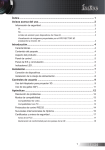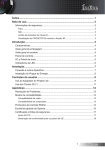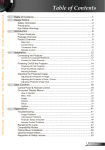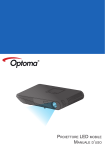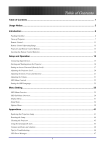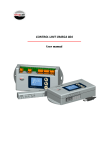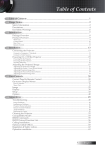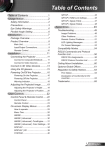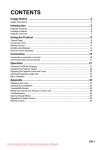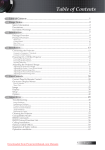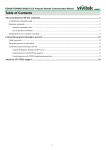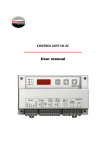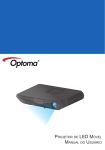Download User Manual
Transcript
Table of Contents Table of Contents ....................................................................................... 1 Usage Notice ............................................................................................... 2 Safety Information ................................................................................................. 2 Do..................................................................................................................................... 2 Do Not .............................................................................................................................. 2 Class B emissions limits................................................................................................... 2 Viewing 3D PROJECTOR using the 3D function ............................................................. 2 Introduction................................................................................................. 4 Features ................................................................................................................ 4 Package Overview ................................................................................................ 4 Product Overview .................................................................................................. 4 Control Panel ........................................................................................................ 5 I/O and Switch Panel............................................................................................. 5 LED Indicators....................................................................................................... 6 Installation .................................................................................................. 7 Connecting to the Devices .................................................................................... 7 Installing the Power Plug....................................................................................... 8 User Controls .............................................................................................. 9 Using the 3D Projector Adapter............................................................................. 9 Using the 3D Glasses(*)...................................................................................... 11 Appendices ............................................................................................... 12 Trouble Shooting ................................................................................................. 12 Compatibility Modes ............................................................................................ 13 Video Compatibility ........................................................................................................ 13 Computer Compatibility .................................................................................................. 13 RS232 Control Protocols..................................................................................... 14 Optoma Global Offices ........................................................................................ 15 Certification & Safety Notices.............................................................................. 17 FCC Notice..................................................................................................................... 17 Declaration of Conformity for EU countries .................................................................... 18 1 English Usage Notice Safety Information Do • • • • • • Read, keep, and follow these instructions. Heed all warnings. Turn off and unplug the power plug from the AC outlet before cleaning the unit. Use a soft dry cloth with mild detergent to clean the display housing. Only use attachments/accessories specified by the manufacturer. Refer all servicing to qualified service personnel. Servicing is required when the apparatus has been damaged in any way, such as powersupply cord or plug is damaged, liquid has been spilled or objects have fallen into the apparatus, the apparatus has been exposed to rain or moisture, does not operate normally, or has been dropped. Do Not • • • • • • • • Use this apparatus near water. Use abrasive cleaners, waxes or solvents to clean the unit. Install near any heat sources such as radiators, heat registers, stoves, or other apparatus (including amplifiers) that produce heat. To reduce the risk of fire or electric shock, do not expose this unit to rain or moisture. Open or disassemble the unit as this may cause electric shock. Near any appliance generating a strong magnetic field. Use in direct sunlight. To reduce the risk of fire or electric shock, do not expose this appliance to rain or moisture. Dangerous high voltages are present inside the enclosure. Do not open the cabinet. Refer servicing to qualified personnel only. Class B emissions limits This Class B digital apparatus meets all requirements of the Canadian Interference-Causing Equipment Regulations. Viewing 3D PROJECTOR using the 3D function IMPORTANT SAFETY INFORMATION. READ THE FOLLOWING WARNINGS BEFORE YOU OR YOUR CHILD USE THE 3D FUNCTION Warning Children and teenagers may be more susceptible to health issues associated with viewing in 3D and should be closely supervised when viewing these images. English 2 Usage Notice Photosensitive Seizure Warning and Other Health Risks Some viewers may experience an epileptic seizure or stroke when exposed to certain flashing images or lights contained in certain Projector pictures or video games. If you suffer from, or have a family history of epilepsy or strokes, please consult with a medical specialist before using the 3D function. Even those without a personal or family history of epilepsy or stroke may have an undiagnosed condition that can cause photosensitive epileptic seizures. Pregnant women, the elderly, sufferers of serious medical conditions, those who are sleep deprived or under the influence of alcohol should avoid utilizing the unit’s 3D functionality. If you experience any of the following symptoms, stop viewing 3D pictures immediately and consult a medical specialist: (1) altered vision; (2) light-headedness; (3) dizziness; (4) involuntary movements such as eye or muscle twitching; (5) confusion; (6) nausea; (7) loss of awareness; (8) convulsions; (9) cramps; and/ or (10) disorientation. Children and teenagers may be more likely than adults to experience these symptoms. Parents should monitor their children and ask whether they are experiencing these symptoms. Viewing 3D PROJECTOR may also cause motion sickness, perceptual after effects, disorientation, eye strain and decreased postural stability. It is recommended that users take frequent breaks to lessen the potential of these effects. If your eyes show signs of fatigue or dryness or if you have any of the above symptoms, immediately discontinue use of this device and do not resume using it for at least thirty minutes after the symptoms have subsided. Watching 3D PROJECTOR while sitting too close to the screen for an extended period of time may damage your eyesight. The ideal viewing distance should be at least three times the screen height. It is recommended that the viewer's eyes are level with the screen. Watching 3D PROJECTOR while wearing 3D glasses for an extended period of time may cause a headache or fatigue. If you experience a headache, fatigue or dizziness, stop viewing 3D PROJECTOR and rest. Do not use the 3D glasses for any other purpose than for viewing 3D PROJECTOR. Wearing the 3D glasses for any other purpose (as general spectacles, sunglasses, protective goggles, etc.) may be physically harmful to you and may weaken your eyesight. Viewing in 3D may cause disorientation for some viewers. Accordingly, DO NOT place your 3D PROJECTOR near open stairwells, cables, balconies, or other objects that can be tripped over, run into, knocked down, broken or fallen over. 3 English Introduction Features • • • • Convert 3D video from several popular formats for display on DLPLink 3D ready projectors. Compatible with HDMI 1.4a 3D formats including side-by-side, etc. Pass 2D images unaltered for normal display. Environment conditions: - Temperature: Operating: 5°C ~ 40°C (41°F ~ 104°F) Non-operating: -20°C ~ 60°C (-4°F ~ 140°F) - Altitude: Operating: Sea level to 10,000 feet Non-operating: Sea Level to 30,000 feet Package Overview NOTE The following parts are included in the carton.(*) • • • • • • • • • Due to different applications in each country, some regions may have different accessories. 3D projector adapter 3D glasses Battery (CR2032) Power plug and power adapter Interchangeable nosepieces (large, small) User’s guide (CD) Quick start card Warranty card WEEE card Product Overview 1 HDMI 1 HDMI 2 SBS MODE SOURCE STANDBY/ON 2 1. Front Side: Control panel and LED indicators 2. Back Side: Input / Output and switch panel English 4 Introduction Control Panel 1 HDMI 2 HDMI 1 SBS MODE SOURCE STANDBY/ON 2 3 4 1. LED indicators: Include HDMI 1, HDMI 2, SBS MODE and Power LEDs. 2. Source button: Allow manual selection of source. 3. SBS MODE button: Allow manual selection of 3D format conversion. 4. Power button (STANBY/ON): Control the system power. I/O and Switch Panel 1 1. 2. 3. 4. 5. 6. 7. 8. 2 3 4 5 6 7 8 DC power input Output mode (3D 720p / 1080p L / 1080p R) HDMI OUT (TO PROJECTOR) RS232 SERVICE IR EMITTER (OUT) HDMI IN 2 HDMI IN 1 5 English Introduction LED Indicators 1. 2. 3. 4. Power LED is bi-color (Green and Red). SBS MODE LED is green when this feature is selected. HDMI 1 LED is green when this input source is selected and detected. HDMI 2 LED is green when this input source is selected and detected. Message Power LED (Red) Standby state (Input power cord) Steady light Off Off Off Steady light Power on English 6 Power LED SBS MODE (Green) (Green) HDMI 1 (Green) HDMI 2 (Green) Off Off Off Off Off Off Power on & HDMI 1 source is selected but source is searching Off Steady light Off Flashing 0.5 sec. off 0.5 sec. on Power on & HDMI 2 source is selected but source is searching Off Steady light Off Off Flashing 0.5 sec. off 0.5 sec. on Power on & HDMI 1 source is selected and source is found Off Steady light Off Steady light Off Power on & HDMI 2 source is selected and source is found Off Steady light Off Off Steady light Power on & HDMI 1 is found & SBS mode is “Off” Off Steady light Off Steady light Off Power on & HDMI 2 is found & SBS mode is “Off” Off Steady light Off Off Steady light Power on & HDMI 1 is found & SBS mode is “On” Off Steady light Steady light Steady light Power on & HDMI 2 is found & SBS mode is “On” Off Steady light Steady light Off Off Steady light Installation Connecting to the Devices 1. 2. 3. 4. ® Power Socket 3D Capable DLP Projector 1 2 Computer (for Control Purposes) 3D Video Device 3 4 Power adapter HDMI cable (OUT) RS232 cable HDMI cable (IN) 7 English Installation Installing the Power Plug 1 2 3 4 1. Power plug 2. Power adapter 3. Slide the power plug into the power adapter in the direction of the arrow until it clicks. 4. Press the “PUSH” button and push the power plug in the direction of the arrow to remove it. English 8 User Controls Using the 3D Projector Adapter NOTE The 3D video source device must be powered on before the 3D projector adapter. Once you have connected your devices together with HDMI cables, as shown in the diagram, you are ready to begin. Power ON your 3D video source, 3D projector adapter and your 3D projector.(*) PlayStation® 3 Games • • • • Make sure that you have updated your console to the latest software version in PlayStation® 3. Go to the “Settings menu -> Display settings -> Video output -> HDMI”. Select “Automatic” and follow the on-screen instructions. Insert your 3D game disc. Alternatively you can download games (and 3D updates) via the PlayStation® network. Launch the game. In the in-game menu, select “Play in 3D”. 3D Blu-ray™ Player • • Make sure that your player can support 3D Blu-ray™ disc and that 3D output is enabled. Insert the 3D Blu-ray™ disc into the player, press “Play”. 3D TV (e.g. SKY 3D) • NOTE If input video is normal 2D, please press SBS mode to “Off”. If SBS mode is active, 2D video content will not display correctly. • • Contact your TV service provider to enable any 3D channels on your channel package. Once enabled, switch to the 3D channel. - You should see two images side-by-side. Press the “SBS Mode” button on the front of the 3D projector adapter.(*) 3D Device (e.g. 3D DV/DC) with 2D 1080i side by side signal output • • Connect your 3D device and switch to out 3D content with 2D side-byside output to 3D Projector Adapter. - You should see two images side-by-side. Press the “SBS Mode” button on the front of the 3D projector adapter. When you see “3D” in the top right hand corner of the screen, enable your projector’s 3D mode, turn on your 3D glasses and put them on. If necessary, use your projector’s 3D Sync-Invert option to optimize your 3D experience. The option is located in the “Display” section of the projector OSD menu. 3D Projector Adapter has been tested by Optoma as of 09/25/2010 that is compatible with some other types of source devices launched before such date, ex. PlayStation® 3, 3D Blu-ray, 3D TV source device with 3D technology incorporated. Compatibility with other manufacturer’s DLP display devices (see Optoma website for info) has been tested as of Oct. 2010. Due to variations in hardware and firmware version(s) throughout a product’s lifecycle, Optoma cannot guarantee compatibility with models and source devices supplied by other manufacturers. All other product names, company names and trade names used herein are for identifications purposes only and may be trademarks or registered trademarks of their respective owners. All images have been simulated. 9 English User Controls 3D Broadcast 3D Blu-ray™ Disc 3D Console Games SKY+HD, cable/satellite box 3D Blu-ray™ Player PlayStation® 3 HDMI 1 HDMI 2 SBS MODE SOURCE STANDBY/ON 3D Projector Adapter 3D Glasses 3D Capable DLP® Projector All other product names, company names and trade names used herein are for identifications purposes only and may be trademarks or registered trademarks of their respective owners. All images have been simulated. English 10 User Controls • Switch the “Output Mode” to change output signal. 3D 720p (Default value): When input 3D signal, system will output HQFS signal @120Hz. • Switch the “Output Mode” to change output signal in two 3D Projector Adapters applications. L: When input 3D signal, system will output 1080p@60hz(L) signal. R: When input 3D signal, system will output 1080p@60hz(R) signal. Using the 3D Glasses(*) NOTE For more detailed information, please refer to the 3D glasses user’s guide. 1. To turn ON 3D glasses: Press the “Power” button and the LED will flash one time indicating the glasses are ready to use 3D mode. 2. Verify that 3D content is being sent to the projector and signal is compatible with projector specifications. 3. Turn on “3D Mode” (DLP-Link) in projector OSD menu. 3D mode is located in the “Display” section. 4. Turn on 3D glasses and verify image appears in 3D without eyestrain. 5. If the image does not appear in 3D, please check 3D device set up well to send out 3D image or not. Or SBS mode should turn on when input signal is 2D 1080i side-by-side and repeat previous steps 1 ~ 4. 6. If necessary, use your projector’s 3D Sync-Invert option to optimize your 3D experience. The option is located in the “Display” section of the projector OSD menu. 7. For additional setup information, please refer to the projector user’s guide, or manufacturer's Website. 8. To turn OFF 3D glasses: Press the “Power” button and hold until the LED switches off. 11 English Appendices Trouble Shooting No image appears on screen. Ensure all the cables and power connections are correctly and securely connected as described in the “Installation” section. Ensure all the pins of connectors are not bent or broken. Make sure you have powered on all the devices. Blurry double image. Press “SBS Mode” button to “Off” to avoid normal 2D image is blurry double image. Two images, side-by-side format. Press “SBS Mode” button to “On” for input signal is HDMI 1.3 2D 1080i side-by-side. Pseudo-3D Image or uncomfortable depth of field inside the image. Use you projector’s “3D Sync. Invert” option. Image does not display in 3D. Check if the battery of 3D glasses is drained. Check if the 3D glasses is turned on. Check if the 3D mode (DLP-Link) of projector is turned on. 3D mode is located in the “Display” section of OSD menu. Check if the “Output Mode” on the 3D projector adapter is switched to 3D 720p. When the input signal is HDMI 1.3 2D (1080i side-by-side half), turn on the “SBS Mode” on the 3D projector adapter. My 3D glasses do not operate. Replace the battery if it is drained. Focus your 3D glasses toward the projector front. Make sure that the distance from the projector to the glasses is less than 20 feet in a straight line. The LED on 3D glasses blinks continually. The battery is drained. Replace it with a new one. English 12 Appendices Compatibility Modes Video Compatibility Video Input Resolutions Video Output Resolutions 1280 X 720p @ 50Hz Top-and-Bottom 1280 X 720p @ 60Hz Top-and-Bottom 1280 X 720p @ 50Hz Frame packing 1280 X 720p @ 60Hz Frame packing 1920 X 1080i @ 50 Hz Side-by-Side (Half) 1920 X 1080i @ 60 Hz Side-by-Side (Half) 1920 X 1080p @ 24 Hz Top-and-Bottom HDMI 1.4a (3D) 1920 X 1080p @ 24 Hz Frame packing 1280 X 720p @ 50Hz Top-and-Bottom 1280 X 720p @ 60Hz Top-and-Bottom 1280 X 720p @ 50Hz Frame packing 1280 X 720p @ 60Hz Frame packing 1920 X 1080i @ 50 Hz Side-by-Side (Half) 1920 X 1080i @ 60 Hz Side-by-Side (Half) 1920 X 1080p @ 24 Hz Top-and-Bottom HDMI 1.4a (3D) HDMI 1.3 (2D) 720p @ 120 Hz Output mode is 3D 720p. 1080p @ 60 Hz Output mode is 1080p L / R for dual 1080p (application). Output mode is 3D 720p for HDMI 1.3 2D (1080i side-by-side half) to 3D with SBS 1920 X 1080p @ 24 Hz Frame packing 1920 x 1080i @ 50Hz Side-by-Side (Half) 720p @ 120 Hz 1920 x 1080i @ 60Hz Side-by-Side (Half) 720p @ 120 Hz mode is “On”. 1920 x 1080i @ 50Hz Side-by-Side (Half) 1080p @ 60 Hz Output mode is 1080p L / R for dual 1080p 1920 x 1080i @ 60Hz Side-by-Side (Half) 1080p @ 60 Hz (application): For HDMI 1.3 2D (1080i sideby-side half) to 3D with SBS mode is “On”. 480i Pure 2D Timing 480p 480p Pure 2D Timing 480p 576i Pure 2D Timing 576p 576p Pure 2D Timing 576p 720p (50/60Hz) Pure 2D Timing 720p (50/60Hz) Output mode is pure 2D timing. 1080i (50/60Hz) Pure 2D Timing 1080p (50/60Hz) 1080p (24/50/60Hz) Pure 2D Timing 1080p (24/50/60Hz) Computer Compatibility Computer Input Resolutions Computer Output Resolutions 640 x 480 @ 60Hz 640 x 480 @ 60Hz 800 x 600 @ 60Hz 800 x 600 @ 60Hz 1024 x 768 @ 60Hz 1024 x 768 @ 60Hz 1280 x 720 @ 60Hz 1280 x 720 @ 60Hz 1280 x 800 @ 60Hz 1280 x 800 @ 60Hz 1280 x 1024 @ 60Hz 1280 x 1024 @ 60Hz 1400 x 1050 @ 60Hz 1400 x 1050 @ 60Hz 1440 x 900 @ 60Hz 1440 x 900 @ 60Hz 1680 x 1050 @ 60Hz 1680 x 1050 @ 60Hz 1600 x 1200 @ 60Hz 1600 x 1200 @ 60Hz 1920 x 1080 @ 60Hz 1920 x 1080 @ 60Hz 13 English Appendices RS232 Control Protocols Lead Code ~ X Fix code One Digit NOTE 3D Projector Adapter ID Command ID X X Set in 3D Projector Adapter space X variable X Defined by Optoma One Digit 00~99 2 or 3 Digit Two Digit See the follow content carriage return n CR Per item Fix code Definition One digit RS232 Command Table(*) Baud Rate: 9600 There is a <CR> after all ASCII commands 0D is the HEX code for <CR> in ASCII code XX=01-99, 3D projector adapter's ID, XX=00 is for all 3D projector adapters Data Bits: 8 Parity Check: None Stop Bits: 1 Flow Control: None UART 16550 FIFO: Disable 3D projector adapter Return (Fail): F 3D projector adapter Return (Pass): P SEND to 3D projector adapter ASCII Code HEX Code Function ~XX00 1 7E 30 30 30 30 20 31 0D Power ON Description ~XX00 0 7E 30 30 30 30 20 30 0D Power OFF ~XX12 1 7E 30 30 31 32 20 31 0D Direct Source Command HDMI 1 ~XX12 15 7E 30 30 31 32 20 31 35 0D Direct Source Command HDMI 2 ~XX501 n 7E 30 30 35 30 31 20 a 0D SBS Mode n= 0 (a=30) Off, n= 1 (a=31) On ~XX502 n 7E 30 30 35 30 32 20 a 0D 3D Projector Adapter ID n = 00 (a=30 30) ~ 99 (a=39 39) SEND from 3D projector adapter automatically ASCII Code HEX Code Function when Standby/Warming 3D Projector Adapter Return Description INFOn n: 0/1 = Standby/Warming READ / Return Information from 3D projector adapter English 14 ASCII Code HEX Code Function 3D Projector Adapter Return Description ~XX121 1 7E 30 30 31 32 31 20 31 0D Input Source OKn n: 0/1/15 = None/HDMI 1/HDMI 2 ~XX122 1 7E 30 30 31 32 32 20 31 0D Software Version OKdddd dddd: FW version ~XX124 1 7E 30 30 31 32 34 20 31 0D Power State OKn n: 0/1 = Off/On ~XX151 1 7E 30 30 31 35 31 20 31 0D Model Name OKn n: 1 = 3D-XL ~XX152 1 7E 30 30 31 35 32 20 31 0D RS232 Version No. OKn n: RS232 version No. ~XX504 1 7E 30 30 35 30 34 20 31 0D Output 3D State OKn n: 0/1 = 2D/3D ~XX505 1 7E 30 30 35 30 35 20 31 0D SBS State OKn n: 0/1 = Off/On Appendices Optoma Global Offices For service or support please contact your local office. USA 3178 Laurelview Ct. Fremont, CA 94538, USA www.optomausa.com 888-887-5001 510-897-8601 [email protected] Canada 2420 Meadowpine Blvd., Suite 105 Mississauga, ON L5N 6S2, Canada www.optoma.ca 888-887-5001 510-897-8601 [email protected] Europe 42 Caxton Way, The Watford Business Park Watford, Hertfordshire, WD18 8QZ, UK www.optoma.eu Service Tel : +44 (0)1923 691865 +44 (0) 1923 691 800 +44 (0) 1923 691 888 [email protected] France Bâtiment E 81-83 avenue Edouard Vaillant 92100 Boulogne Billancourt, France +33 1 41 46 12 20 +33 1 41 46 94 35 [email protected] Spain C/ José Hierro,36 Of. 1C 28522 Rivas VaciaMadrid, Spain +34 91 499 06 06 +34 91 670 08 32 Deutschland Werftstrasse 25 D40549 Düsseldorf, Germany +49 (0) 211 506 6670 +49 (0) 211 506 66799 [email protected] Scandinavia Lerpeveien 25 3040 Drammen Norway PO.BOX 9515 3038 Drammen Norway +47 32 98 89 90 +47 32 98 89 99 [email protected] 15 English Appendices Latin America 3178 Laurelview Ct. Fremont, CA 94538, USA www.optoma.com.br www.optoma.com.mx 888-887-5001 510-897-8601 [email protected] Korea WOOMI TECH.CO.,LTD. 4F,Minu Bldg.33-14, Kangnam-Ku, seoul,135-815, KOREA +82+2+34430004 +82+2+34430005 Japan 東京都足立区綾瀬3-25-18 株式会社オーエスエム www.os-worldwide.com 0120-465-040 0120-380-496 [email protected] Taiwan 5F., No. 108, Minchiuan Rd. Shindian City, Taipei Taiwan 231, R.O.C. www.optoma.com.tw asia.optoma.com +886-2-2218-2360 +886-2-2218-2313 [email protected] Hong Kong Unit A, 27/F Dragon Centre, 79 Wing Hong Street, Cheung Sha Wan, Kowloon, Hong Kong www.optoma.com.hk +852-2396-8968 +852-2370-1222 China 5F, No. 1205, Kaixuan Rd., Changning District Shanghai, 200052, China www.optoma.com.cn English 16 +86-21-62947376 +86-21-62947375 Appendices Certification & Safety Notices This appendix lists the general notices of your projector. FCC Notice This device has been tested and found to comply with the limits for a Class B digital device pursuant to Part 15 of the FCC rules. These limits are designed to provide reasonable protection against harmful interference in a residential installation. This device generates, uses and can radiate radio frequency energy and, if not installed and used in accordance with the instructions, may cause harmful interference to radio communications. However, there is no guarantee that interference will not occur in a particular installation. If this device does cause harmful interference to radio or television reception, which can be determined by turning the device off and on, the user is encouraged to try to correct the interference by one or more of the following measures: • Reorient or relocate the receiving antenna. • Increase the separation between the device and receiver. • Connect the device into an outlet on a circuit different from that to which the receiver is connected. • Consult the dealer or an experienced radio/television technician for help. Notice: Shielded cables All connections to other computing devices must be made using shielded cables to maintain compliance with FCC regulations. Caution Changes or modifications not expressly approved by the manufacturer could void the user’s authority, which is granted by the Federal Communications Commission, to operate this projector. Operation Conditions This device complies with Part 15 of the FCC Rules. Operation is subject to the following two conditions: 1. This device may not cause harmful interference and 2. This device must accept any interference received, including interference that may cause undesired operation. Notice: Canadian users This Class B digital apparatus complies with Canadian ICES-003. Remarque à l’intention des utilisateurs canadiens Cet appareil numerique de la classe B est conforme a la norme NMB-003 du Canada. 17 English Appendices Declaration of Conformity for EU countries • • • EMC Directive 2004/108/EC (including amendments) Low Voltage Directive 2006/95/EC R & TTE Directive 1999/5/EC (if product has RF function) Disposal instructions Do not throw this electronic device into the trash when discarding. To minimize pollution and ensure utmost protection of the global environment, please recycle it. English 18