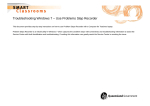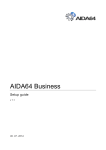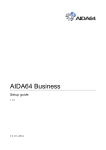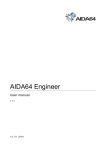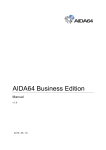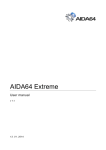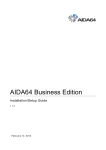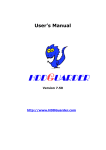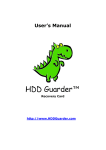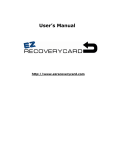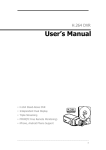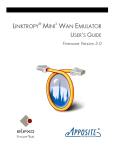Download AIDA64 Engineer
Transcript
AIDA64 Engineer Setup Guide v 1.1 30. 07. 2014. AIDA64 product family is developed by FinalWire Ltd. Copyright © 1995 - 2014 FinalWire Kft. This document was created by ABSEIRA Ltd. All rights reserved. Copyright © 2010 - 2014 ABSEIRA Kft. The names of actual companies and products mentioned herein may be the trademarks of their respective owners. AIDA64 Engineer Contents CONTENTS 1 Introduction ............................................................................................................................................. 2 1.1 Minimum system requirements ........................................................................................................... 2 1.2 Entering the registration key ............................................................................................................... 2 2 Installing AIDA64 .................................................................................................................................... 3 2.1 Downloading AIDA64 .......................................................................................................................... 3 2.2 Unzipping AIDA64 into a folder ........................................................................................................... 3 2.3 Extracting to a portable storage device ............................................................................................... 3 3 4 Command-line options .......................................................................................................................... 4 3.1 Report .................................................................................................................................................. 4 3.2 Report profile ....................................................................................................................................... 5 3.3 Report format ...................................................................................................................................... 5 3.4 Language ............................................................................................................................................ 5 3.5 Troubleshooting................................................................................................................................... 5 3.6 Miscellaneous ...................................................................................................................................... 6 3.7 Variables ............................................................................................................................................. 6 Contact .................................................................................................................................................... 7 1 AIDA64 Engineer Introduction 1 INTRODUCTION AIDA64 Engineer is an industry-leading system information, diagnostic and benchmarking solution for corporate IT technicians and engineers. It offers exhaustive computer analysis, benchmarks optimized for the latest technologies, advanced hardware monitoring and diagnostics, and support for command-line options. All you need to start using the software is the ZIP package downloadable from our website. Installation instructions are provided in the present Setup Guide, while a detailed description of the functions AIDA64 Engineer offers is available in the AIDA64 Engineer User Manual, also downloadable from our website. 1.1 MINIMUM SYSTEM REQUIREMENTS Operating systems: Windows 95 / 98 / Me Windows NT4 / 2000 Windows XP Windows PE Windows Server 2003 Windows Vista Windows Server 2008 Windows 7 Windows Server 2008 R2 Windows 8 Windows 8.1 Windows Server 2012 Windows Server 2012 R2 Processor: Intel Pentium or newer Memory: 32 MB or more (or 128 MB or more for running the benchmarks) Available hard drive space: 40 MB AIDA64 is completely vendor-independent and is compatible with all PCs running 32-bit and 64-bit Microsoft Windows operating systems. 1.2 ENTERING THE REGISTRATION KEY When launched for the first time, AIDA64 Engineer offers a 30-day trial period with limited functionality (which means that it displays the words “TRIAL VERSION” in place of some of the data/values). At this stage you can also purchase a new registration key or enter an existing one. To do this, click on Enter Product Key and enter the 25-character plus 4-hyphen registration key that was provided in the product registration email after purchase. The product key can also be entered at any time during the trial period by selecting Help | Enter Product Key… in the main menu. The software can be activated without an internet connection. During the validity of the license, the software can be used with full functionality; the user is entitled to free updates and support. Moreover, AIDA64 automatically searches for and activates the latest updates. 2 AIDA64 Engineer Installing AIDA64 2 INSTALLING AIDA64 AIDA64 does not require installation, and is available as a ZIP package only (without an installer). 2.1 DOWNLOADING AIDA64 We can download the AID64 Engineer ZIP package from the Download section of our official website. 2.2 UNZIPPING AIDA64 INTO A FOLDER As AIDA64 does not require installation, we can run it by unzipping the files into an empty folder and launching aida64.exe. After downloading the ZIP package, we have to right-click it and select “Extract all” in the context menu. In the “Extract compressed folders” window, we need to select a destination folder for the AIDA64 files, and then click “Extract”. Check the “Show extracted files when complete” checkbox. This option will automatically open the selected folder with the unzipped AIDA64 files as soon as they are extracted. Now we need to create a desktop shortcut. To do this, right-click “aida64.exe” and select “Send to desktop (create shortcut)” from the context menu. 2.3 EXTRACTING TO A PORTABLE STORAGE DEVICE AIDA64 Engineer can be run from portable storage devices, such as USB flash drives or external HDDs, which makes it possible for us to create reports of the PCs, examine their performance or their “health status” on the spot. In order to launch the software from an external storage device, all we need to do is extract (or copy) the AIDA64 files into an empty folder on the device, and then run aida64.exe. If we choose to copy the program to the local computer, we need to make sure to delete the files after we have finished maintenance, because AIDA64 Engineer can only be used by a single corporate engineer or IT technician. 3 AIDA64 Engineer Command-line options 3 COMMAND-LINE OPTIONS AIDA64 Engineer offers several command-line options with which we can customize network audit, automated report creation, remote connections and some security features. Precautions: 1. Only one of the following options can be used in a single command-line: /ALL, /SUM, /HW, /SW, /BENCH, /AUDIT, /CUSTOM. Using more of these options simultaneously could cause unexpected issues. 2. Only one of the following options can be used in a single command-line: /TEXT, /HTML, /MHTML. Using more of these options simultaneously could cause unexpected issues. 3.1 REPORT /R [reportfile] – this option can be used to create a report and save it to file When no file name is specified, the report will be written to the file specified in Preferences / Report / Report File. It is recommended to specify a full path name for the report file in the command-line. For a network audit, we should use UNC paths in folder names instead of using a mapped network drive. Reports are automatically compressed if this option is enabled in Preferences / Report. In the report file names we can use control strings. Example: AIDA64 /R \\server\share\folder\$HOSTNAME /HTML /AUDIT /SILENT /SAFE 4 AIDA64 Engineer Command-line options 3.2 REPORT PROFILE /ALL – the reports created will include all pages from the page menu. /SUM – the reports created will include only the Computer / Summary page /HW – the reports created will include only the pages listing hardware-related information /SW – the reports created will include only the pages listing software-related information /BENCH – the reports created will include the benchmark pages only. /CUSTOM [\\Server\AIDA64\profile.rpf] – this option loads a customized report profile 3.3 REPORT FORMAT /TEXT – reports will be created in plain text format /HTML – reports will be created in HTML (HyperText Markup Language) format HTML report layout can be customized in Preferences / Report / Report Look. Although HTML reports are ideal if we want to print reports. /MHTML – reports will be created in MHTML format (with HTML images) MHTML reports are basically HTML reports with small icons included. MHTML report layout can be customized in Preferences / Report / Report Look. Although MHTML reports are ideal if we want to print reports. 3.4 LANGUAGE /LANGxx – where “xx” should be replaced with a 2-letter language code. The following languages are currently supported: AA = Arabic AL = Albanian BG = Bulgarian BS = Bosnian BY = Belarusian CA = Catalan CN = Chinese (Simplified) CZ = Czech DE = German DK = Danish EN = English ES = Spanish FI = Finnish FR = French HR = Croatian HU = Hungarian ID = Indonesian IT = Italian JP = Japanese KR = Korean LT = Lithuanian LV = Latvian MK = Macedonian NL = Dutch NO = Norwegian PL = Polish PT = Portuguese RO = Romanian RU = Russian SE = Swedish SI = Slovenian SK = Slovak SR = Serbian TR = Turkish TW = Chinese (Traditional) UA = Ukrainian 3.5 TROUBLESHOOTING /SAFE – This option activates safe mode, in which low-level PCI, SMBus and sensor scanning are disabled. For network audits, it is recommended to use this option to make sure AIDA64 does not cause system stability issues. /SAFEST – This option activates the safest mode in which kernel drivers are not loaded either. /NT4ZIPFIX – Using this option, an Iomega Zip drive related issue can be avoided on Windows NT 4.0 systems. 5 AIDA64 Engineer Command-line options 3.6 MISCELLANEOUS /SILENT – This option can be used to hide the AIDA64 icon on the System Tray (also known as Notification Area) and the bubble notifications. /SHOWED – Using this option displays a dialog box before the report is sent in e-mail. This can be useful in help desk scenarios as the dialog box lets the user enter special comments about his/her issue. This option must be used with the /E command-line option. /SHOWP – Using this option, the report creation progress can be tracked on screen, but no user intervention is allowed (can be used with the options /R, /E or /FTPUPLOAD). /SHOWPCANCEL – Using this option, the report creation progress can be tracked, and user intervention is allowed (can be used with the options /R, /E or /FTPUPLOAD). /SHOWS – Using this option, the startup process of AIDA64 can be tracked on screen. /NOICONS – AIDA64 will not display icons on its user interface. This option can be used to save network bandwidth. /INIFILE <\\Server\AIDA64\aida64.ini> – This option can be used to tell AIDA64 where to load the settings from. /DELAY [seconds] – This option can be used to delay the startup of AIDA64 so that other programs can load faster. /IDLE – This option sets AIDA64 application process to idle (lowest) priority. /NOLICENSE – This option can be used to disable and hide all software license related information, including the Software / Licenses page. 3.7 VARIABLES With variables, we can use dynamic path and file names in command-line switches. $HOSTNAME – Inserts host name $USERNAME – Inserts current user name $DOMAIN – Inserts current logon domain $IPADDR – Inserts primary network adapter IP address (aaa-bbb-ccc-ddd) $MACADDQ – Inserts primary network adapter MAC address (AABBCCDDEEFF) $MACADDR – Inserts primary network adapter MAC address separated by hyphens (AA-BB-CC-DD-EE-FF) $UUIDMAC – Inserts DMI System UUID. When this is not available, it inserts MAC address (00000000-00000000-0000AABB-CCDDEEFF) $MONTH – Inserts current month (MM) $DATE – Inserts current date (YYYY-MM-DD) $TIME – Inserts current time (HH-MM-SS) The default environment variables of Windows can also be used: these are listed in AIDA64 on the Config / Environment page. If we want to use these we need to enclose them in percent signs, for example: %LOGONSERVER%. 6 AIDA64 Engineer Contact 4 CONTACT Bee Online International Kft. Tüzér utca 8. 6. em. 45. 1134 Budapest Hungary Registration number: 01-09-983858 VAT number: HU23913013 E-mail: [email protected] Tel. (+39) 0574 22022 Bee Online International is the official distributor of the AIDA64 product family in Italy. v 1.0 – First edition v 1.1 – Updated pictures 7