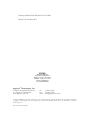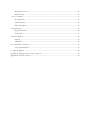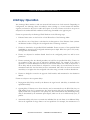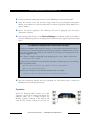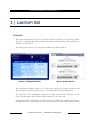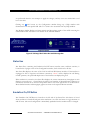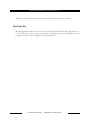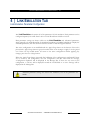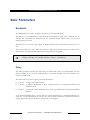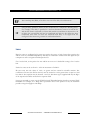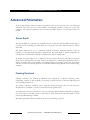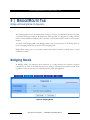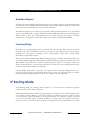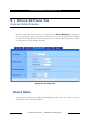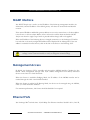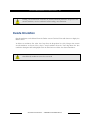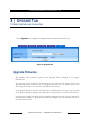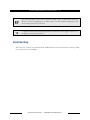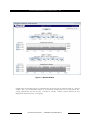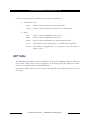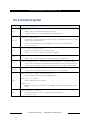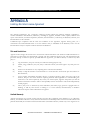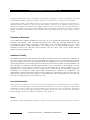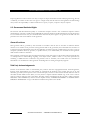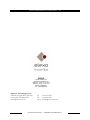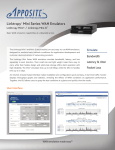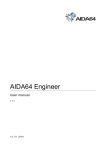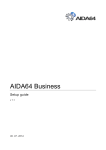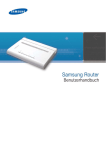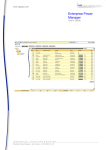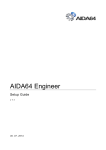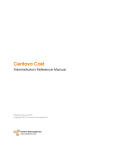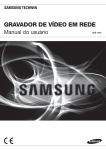Download Linktropy Mini2 User's Guide
Transcript
® 2 LINKTROPY MINI WAN EMULATOR USER’S GUIDE Firmware Version 3.0 ® Linktropy® Mini2 WAN Emulator User’s Guide Revision 3k, October 2011 ELEXO 20 Rue de Billancourt 92100 Boulogne-Billancourt Téléphone : 33 (0) 1 41 22 10 00 Télécopie : 33 (0) 1 41 22 10 01 Courriel : [email protected] TVA : FR00722063534 Apposite® Technologies, Inc. 11500 W. Olympic Blvd., Suite 510 Los Angeles, CA 90064 USA www.apposite-tech.com tel: 1.310.477.9955 fax: 1.310.477.9956 email: [email protected] Copyright ©2005-2011 Apposite Technologies, Inc. All rights reserved. Apposite and Linktropy are registered trademarks of Apposite Technologies, Inc. The Apposite logo and “WAN Emulation Made Easy” are trademarks of Apposite Technologies, Inc. Part No. DOC-UG-LM2-3k CONTENTS 1 Overview .......................................................................................................................................................................... 5 Linktropy Product Family ..................................................................................................................................... 5 Linktropy Operation .............................................................................................................................................. 6 Linktropy Configuration ........................................................................................................................................ 8 2 Getting Started: Installing the Linktropy Mini2 WAN Emulator ................................................................................. 9 3 Linktropy GUI .............................................................................................................................................................. 12 Overview ................................................................................................................................................................ 12 Status Box .............................................................................................................................................................. 13 Emulation On/Off Button ................................................................................................................................. 13 Message Bar ........................................................................................................................................................... 14 4 Link Emulation Tab: Link Emulation Parameter Configuration .................................................................................. 15 Basic Parameters ................................................................................................................................................... 17 Bandwidth .................................................................................................................................................. 17 Delay ........................................................................................................................................................... 17 Loss ............................................................................................................................................................. 18 Advanced Parameters ........................................................................................................................................... 19 Queue Depth ............................................................................................................................................. 19 Framing Overhead .................................................................................................................................... 19 5 Bridge/Route Tab ........................................................................................................................................................ 21 Bridging Mode ....................................................................................................................................................... 21 Emulation Bypass ..................................................................................................................................... 22 Learning Bridge ......................................................................................................................................... 22 IP Routing Mode .................................................................................................................................................. 22 IP Addresses .............................................................................................................................................. 23 6 Device Settings Tab ..................................................................................................................................................... 24 Device Name ......................................................................................................................................................... 24 MGMT Interface .................................................................................................................................................. 25 Management Access ............................................................................................................................................. 25 Ethernet Ports ....................................................................................................................................................... 25 7 Save / Load Tab ........................................................................................................................................................... 27 Save Emulation...................................................................................................................................................... 28 Load Emulation .................................................................................................................................................... 28 Delete Emulation .................................................................................................................................................. 29 8 Upgrade Tab.................................................................................................................................................................. 30 Upgrade Firmware ................................................................................................................................................ 30 License Key ............................................................................................................................................................ 31 9 Monitor Window .......................................................................................................................................................... 32 Statistics .................................................................................................................................................................. 32 ARP Table .............................................................................................................................................................. 34 10 Command Line Interface .......................................................................................................................................... 35 CLI Command Syntax.......................................................................................................................................... 36 11 Apposite Support ....................................................................................................................................................... 38 Appendix A: Linktropy End User License Agreement ....................................................................................................... 39 Appendix B: Third Party Licenses ...................................................................................................................................... 42 LINKTROPY MINI2 WAN EMULATOR USER’S GUIDE | 5 1 | OVERVIEW Thank you for purchasing the Apposite Technologies Linktropy Mini2 WAN Emulator. This User’s Guide describes the installation, configuration, and operation of the Linktropy functionality. Please consult the companion Hardware Guide for information on the Linktropy Mini2 hardware. A separate Quick Start Guide provides a walk-through for first time configuration. Linktropy Product Family The Linktropy Mini2 is a portable, low cost member of the Linktropy WAN Emulator product family, designed primarily to emulate basic WAN conditions for customer demonstrations of networking products and application development of client/server systems. Its small size and light weight make it easy to carry, while its fanless design and solid-state storage offer extra reliability for frequent shipping. Other than the ultra-compact form factor of the Mini2, the Linktropy Mini and Mini2 are identical in functionality and performance. The Linktropy Mini and Mini2 are not designed to provide the same level of precision, performance, and functionality as the Linktropy 5500 and 8500 which are built as professional test tools for lab testing and product validation. The table on the next page shows the matrix of features for the different products in the Linktropy product family. APPOSITE TECHNOLOGIES – WAN EMULATION MADE EASY™ LINKTROPY MINI2 WAN EMULATOR USER’S GUIDE | 6 Mini & Mini2 5500 8500 100 Mbps 1 Gbps 1 Gbps 1 1 4 80,000 1 million 12 million Test lab level precision X Jumbo Frame Support (up to 9 KB) X Bit Errors Background Traffic X Packet Duplication X Packet Reordering X Live condition capture and replay X Linktropy Scheduler for dynamic conditions X Linktropy Model Performance Maximum throughput per link (full duplex) Emulated links Maximum packet forwarding rate (pps) Link Impairment Emulations Bandwidth Latency (constant, uniform, and normal distributions) Packet Loss Installation Record and download traffic statistics X Install as Bridge 2 FE 10/100baseT 2 GigE RJ45 or SFP 8 GigE RJ45 or SFP compact 1U 1U Hardware warranty and software maintenance 1 year 1 year 1 year Customer support 90 days 1 year 1 year Install as Router Emulation interfaces Form factor APPOSITE TECHNOLOGIES – WAN EMULATION MADE EASY™ LINKTROPY MINI2 WAN EMULATOR USER’S GUIDE | 7 Linktropy Operation The Linktropy Mini2 emulates a wide area network link between two local networks. Depending on configuration, the Linktropy device is installed as either a bridge or a router between the Ethernet segments connected to the LAN A and LAN B ports of the unit. Frames received on one port are subjected to the emulated WAN conditions before being forwarded to the opposite port. Frames are processed by the Linktropy WAN Emulator in the following steps: 1. Ethernet frames arrive on the LAN A or LAN B interface of the Linktropy Mini2. 2. The effective size of the frame is calculated as the data portion of the Ethernet frame (without the Ethernet header or FCS) plus the configured value for framing overhead. 3. Frames are throttled to the specified WAN bandwidth. Frames in excess of the specified WAN bandwidth are queued to the configured maximum queue depth. When the queue is full, newlyarriving frames are discarded. 4. Frames are subjected to random discard based on the configured packet loss and bit error parameters. 5. Frames remaining after the discard procedure are held for the specified link delay. Frames are not reordered in this step, even if subjected to differing delays. For example, if the delay is specified as a uniform distribution between 10 and 100 ms and the first frame is subjected to a 90 ms delay and the second frame is subjected to a 20 ms delay, the second frame can not be transmitted until after the first frame has been transmitted. This effect can skew the measured mean delay to be higher than the configured value when using a normal or uniform distribution. 6. Frames are bridged or routed to the opposite LAN interface and transmitted to the destination address. Frames are subject to three separate delays: 1. Propagation delay: Delay caused by the distance the signal travels. This delay is emulated as the specified link delay. 2. Queuing delay: If frames arrive faster than they can be transmitted over the WAN link, they are held awaiting their slot for transmission. The actual queuing delay will vary depending on how quickly frames arrive compared to how quickly they can be transmitted. The maximum queuing delay is determined by the maximum queue depth, which can be set in milliseconds, bytes, or packets. 3. Transmission delay: The time to transmit the individual bits in each frame is an additional delay that can be significant for large frames over low speed links. For example, the transmission of a APPOSITE TECHNOLOGIES – WAN EMULATION MADE EASY™ LINKTROPY MINI2 WAN EMULATOR USER’S GUIDE | 8 1500 byte frame over a 9,800 bps link adds 1.25 seconds. The transmission delay is fixed by the frame size and link bandwidth. Only the propagation delay is specified directly as an emulation parameter. The end-to-end delay is the sum of the three individual delays. Frames are subject to three separate types of loss: 1. Emulated packet loss: Frames are randomly discarded based on the specified packet loss rate. Since frame discard occurs after the frames have been rate throttled, discarded frames will consume link bandwidth. 2. Emulated bit errors: Frames are randomly discarded based on the specified bit error rate. Since this discard also occurs after the frames have been rate throttled, discarded frames will consume link bandwidth. 3. Queue drops: If frames arrive faster than they can be transmitted over the emulated link, excess frames will be queued to the specified maximum queue depth. Once the queue is full, additional frames are discarded. These dropped frames do not consume WAN bandwidth. When functioning as a bridge, the Linktropy WAN Emulator is not limited to emulating IP networks, but can emulate any type of network so long as the traffic is encapsulated in Ethernet. In addition to IP, the device can be used with IPv6, IPX, AppleTalk, SCPS, and proprietary network and transport layer protocols. Linktropy Configuration Configuration of the Linktropy Mini2 WAN Emulator is primarily through the browser-based Linktropy GUI (Graphical User Interface). The GUI is accessible from any PC or other device with a standard web browser. Management connectivity is via a dedicated Ethernet management interface on the Linktropy WAN Emulator or in-band through the LAN A or LAN B interface. See Section 3 for more information on the Linktropy GUI. In addition to the GUI, the Linktropy WAN Emulator includes a limited command line interface (CLI) that can be accessed via the console serial port or over the network using Telnet. The CLI is used primarily to set the management IP address if the GUI is not accessible over the network, and to load stored emulation conditions for use with script-based automated testing. See Section 10 for details on the CLI. APPOSITE TECHNOLOGIES – WAN EMULATION MADE EASY™ LINKTROPY MINI2 WAN EMULATOR USER’S GUIDE | 9 2 | GETTING STARTED Installing the Linktropy Mini2 WAN Emulator The Linktropy Mini2 is managed through a browser-based GUI over an Ethernet connection to a dedicated management interface. Prior to operation, this management interface must be configured with appropriate network settings, either through the Linktropy GUI or through the command-line interface accessed via the serial console. For convenience, the management interface comes preconfigured with an IP address of 10.0.0.10, and the GUI is accessible from a directly-connected host on the 10.0.0.0/255.0.0.0 subnet. Preparation Management of the Linktropy Mini2 requires a PC running a supported web browser (Internet Explorer v6 or later, Mozilla Firefox, or Google Chrome). JavaScript must be enabled. Initial configuration of the management interface requires either: a PC running a supported web browser that can be configured and placed on the 10.0.0.0/255.0.0.0 network. a PC with an RS-232 serial port running terminal emulation software such as HyperTerminal or PuTTY. Hardware Installation Plug in the supplied AC to DC power adaptor to the DC power input on the back of the unit. The Power LED on the front panel will glow green and the system will be available for use within 60 seconds. IP Address Configuration via the Linktropy GUI To configure the management interface using the Linktropy GUI: Configure a PC running a supported web browser with an IP address on the 10.0.0.0/255.0.0.0 subnet. APPOSITE TECHNOLOGIES – WAN EMULATION MADE EASY™ LINKTROPY MINI2 WAN EMULATOR USER’S GUIDE | 10 Connect an Ethernet cable between the PC and the MGMT port of the Linktropy Mini2. Open the browser on the PC and enter http://10.0.0.10 (the preconfigured management address) in the address bar. The Linktropy End User License Agreement will be displayed in a separate window. Review the License Agreement. The Linktropy GUI will be displayed once the License Agreement is accepted. The Linktropy GUI will open to the Device Settings tab. If desired, modify the IP address, netmask, and default gateway for the management interface. Click the Apply Changes button when done. IP Address Configuration via the Serial Console Using the provided DB-9 cable, connect the serial port of a PC running terminal emulation software to the CONSOLE port of the Linktropy Mini2. Set the serial port parameters to 9600 baud, 8 bits, no parity, 1 stop bit, and disable flow control. For more details on connecting to the serial console, see the Linktropy Mini2 Hardware Guide. Press [ENTER] to display a login prompt. At the prompt, log in as “admin”. There is no password. linktropy login: admin Use the following commands to set the IP address, IP netmask, and default gateway of the Linktropy Mini2 management interface: mgmt set addr <interface-ip-address> netmask <ip-netmask> mgmt set gw <default-gateway> IP addresses and netmasks are entered in dotted-decimal format. For example: linktropy> mgmt set addr 192.168.1.1 netmask 255.255.255.0 Once the management interface has been configured, use the Ethernet cable to connect the MGMT port to the management network. Operation Install the Linktropy Mini2 between two LAN segments as shown in the diagram. By default, the Linktropy Mini2 acts as a bridge between the Ethernet segments connected to the LAN A and LAN B ports. Frames received on one port are APPOSITE TECHNOLOGIES – WAN EMULATION MADE EASY™ LINKTROPY MINI2 WAN EMULATOR USER’S GUIDE | 11 subjected to the emulated WAN conditions before being forwarded to the opposite port. Emulation conditions for the WAN link are configured in the Linktropy GUI and operate independently in each direction. To set the emulation parameters, use a web browser to connect to the Linktropy GUI at the configured management address. All emulation parameters are found on the Link Emulation tab. Emulation is disabled until the red “Emulation On/Off” button at the top of the screen is pressed. See the following chapters for details on Linktropy emulation parameters or click the buttons on the GUI for information on specific parameters. APPOSITE TECHNOLOGIES – WAN EMULATION MADE EASY™ LINKTROPY MINI2 WAN EMULATOR USER’S GUIDE | 12 3 | LINKTROPY GUI Overview The browser-based Linktropy GUI is the primary configuration interface for the Linktropy Mini2. The GUI is compatible with Internet Explorer v6 and later, Mozilla Firefox, and Google Chrome. JavaScript must be enabled. The Linktropy GUI consists of a Configuration window and a Monitor window. Figure 2: Configuration Window Figure 3: Monitor Window The Configuration window contains a set of tabs used to specify the emulation parameters and device settings. Sections 4 through 8 of this User’s Guide describe each of the individual tabs. The top portion of the Configuration window also includes the Status Box, Emulation On/Off button, and Message Bar. These elements remain visible across the various tabs. Each input field of the Configuration window is checked for validity when modified. Valid changes are displayed in bold. Invalid changes are noted with a red box around the field. Additional checks APPOSITE TECHNOLOGIES – WAN EMULATION MADE EASY™ LINKTROPY MINI2 WAN EMULATOR USER’S GUIDE | 13 are performed when the user attempts to apply the changes, and any errors are marked with a red box at that time. info button on the Configuration window brings up a Help window with Clicking any documentation for the specific field. This User’s Guide is also accessible from any Help window. The Monitor window displays real-time statistics and throughput graphs of the traffic traversing the emulated WAN link. See Section 9 for details on the Monitor window. Figure 4: Linktropy Mini2 Status Box and Message Bar Status Box The Status Box, containing the Emulation On/Off button, interface status, and basic statistics, is located in the top right corner of the Configuration window, and is visible across all tabs. The Status Box displays the status of the LAN A and LAN B Ethernet interfaces. If the interface is unplugged or fails to negotiate an Ethernet connection, “down” will be displayed in red. During normal operation, the speed and duplex state of the interface are displayed in green. When emulation is turned on, the Status Box displays the current instantaneous throughput in each direction, averaged over a 1 second interval, and the total number of dropped frames. Statistics are refreshed at the interval set from the drop-down menu in the lower right corner of the Status Box. More detailed statistics and throughput graphs are shown in the separate Monitor window. Emulation On/Off Button The Emulation On/Off Button is located on the left side of the Status Box. The button is lit red when emulation is turned off and green when emulation is on. Click the button to toggle between on and off states. The saved configuration is immediately updated when the emulation state is changed. APPOSITE TECHNOLOGIES – WAN EMULATION MADE EASY™ LINKTROPY MINI2 WAN EMULATOR USER’S GUIDE | 14 Emulation is turned off by default when the Linktropy WAN Emulator is first installed. Message Bar The Message Bar, located in the center of the screen between the Status Box and configuration tabs, is only visible when status messages are displayed. Confirmation messages are displayed on a blue background. Alert messages are displayed on a red background. APPOSITE TECHNOLOGIES – WAN EMULATION MADE EASY™ LINKTROPY MINI2 WAN EMULATOR USER’S GUIDE | 15 4 | LINK EMULATION TAB Link Emulation Parameter Configuration The Link Emulation tab contains all of the parameters for link emulation. Each parameter can be configured separately for traffic from LAN A to LAN B and from LAN B to LAN A. Basic parameter settings are always visible on the Link Emulation tab. Advanced parameters, which generally only need adjustment for specialized conditions, are hidden by default. To display the advanced parameters, click the show link. Click the hide link to hide them again if desired. The active configuration is not modified until the Apply Changes button at the bottom of the tab is pressed. The Apply Changes button is grayed out when there are no changes to apply. It is also grayed out if there are any invalid entries. To return to the active configuration without applying any changes, press the Clear Changes button. When the Apply Changes button is pressed, final validation of the configuration is performed. If there are no errors in the configuration, the new configuration will take effect and the message, “Configuration Updated” will be displayed in the Message Bar. If there are any errors in the configuration, a red box will be displayed around the invalid field or an error message will be displayed in the Message Bar. Advanced parameter settings are used in the emulation, even if the parameters are hidden. APPOSITE TECHNOLOGIES – WAN EMULATION MADE EASY™ LINKTROPY MINI2 WAN EMULATOR USER’S GUIDE | 16 Figure 5: Link Emulation Tab APPOSITE TECHNOLOGIES – WAN EMULATION MADE EASY™ LINKTROPY MINI2 WAN EMULATOR USER’S GUIDE | 17 Basic Parameters Bandwidth The Bandwidth row is used to configure the link rate of the emulated WAN. The link rate is set independently in each direction in increments of 1 bps, with a minimum rate of 300 bps and a maximum rate determined by the purchased license. Entered rates can not have fractional bits per second. The link rate is set in units of bps, Kbps, or Mbps selected from the drop-down menu next to the rate. If the entered link rate is not a valid value when the Apply Changes button is pressed, a red error box will be drawn around the invalid fields and the changes will not be applied. 1 Kbps is 1,000 bps, not 1,024 bps. Similarly, 1 Mbps is 1,000,000 bps. Delay The Delay parameter specifies the link latency in milliseconds, and is set independently for each direction. Delay can be set from 0 milliseconds to 10 seconds. Entered values are rounded to the nearest 0.1 millisecond. The radio buttons are used to specify the delay distribution: Constant: A single, fixed value for delay. Uniform: A uniform distribution of delay ranging between the configured minimum and maximum values. Normal: A truncated normal distribution curve, with a specified minimum, mean and standard deviation. If the entered minimum delay is greater than the entered maximum (for a uniform distribution) or mean (for a normal distribution), a red error box will be drawn around the invalid fields when the Apply Changes button is pressed and the changes will not be applied. APPOSITE TECHNOLOGIES – WAN EMULATION MADE EASY™ LINKTROPY MINI2 WAN EMULATOR USER’S GUIDE | 18 The round trip time (RTT) of the link is the sum of the delay in both directions. Using the delay parameter, frames are not reordered even if subjected to differing delays. For example, if the delay is specified as a uniform distribution between 10 and 100 ms and the first frame is subjected to a 90 ms delay and the second frame is subjected to a 20 ms delay, the second frame will not be transmitted until after the first frame has been transmitted. This effect can skew the measured mean delay to be higher than the configured value when using a normal or uniform distribution. Loss Data loss rates are configured as bit error rates, packet loss rates, or both. Losses due to packet loss and bit errors are emulated independently and may be combined to emulate links with physical layer corruption as well as congestion-induced packet loss. For a lossless link, set the packet loss rate and bit error rate to 0. The default setting is for a lossless link. Packet loss rates can be set from 0 – 100% in increments of 0.0001%. Bit error rates can take values of 1x10-14 or greater and are entered in scientific notation. The coefficient of the rate (the field on the left) must be entered as a value greater than or equal to 0 and less than 10. The exponent may be between -1 and -14. The minus sign is supplied and only the digits of the exponent should be entered in the exponent field. Losses are assumed to occur over the WAN link itself. Discarded packets therefore consume WAN bandwidth. For example, if a 1 Mbps link is specified to have a 10% packet loss rate, the maximum possible average throughput is 900 Kbps. APPOSITE TECHNOLOGIES – WAN EMULATION MADE EASY™ LINKTROPY MINI2 WAN EMULATOR USER’S GUIDE | 19 Advanced Parameters To view and configure advanced emulation parameters, click on the show link next to the Advanced Parameters label. Note that even when hidden, the advanced parameter settings are used in the emulation. The advanced parameters section cannot be hidden when any of the entered values are invalid. Queue Depth The Queue Depth row specifies the maximum amount of data that will be buffered when data is received at a rate exceeding the emulated link rate. Any frames that arrive when the queue is full are discarded. The queue depth can be set as a maximum numbers of packets, maximum amount of data in kilobytes, or a maximum queuing delay in milliseconds. The queue depth is specified separately for each direction. Valid entries are limited to 10,000 packets, KB, or milliseconds. By default, the queue depth is set to 250ms. For most networks, this setting will lead to few packet drops, but the queuing delay can reach 250ms in each direction. A smaller queue depth will lead to a smaller maximum delay, but potentially more dropped packets. If possible, specify the queue depth and units to match the queuing behavior of the WAN transmission equipment on the network being emulated. Framing Overhead Framing overhead is the number of additional bytes required by a link-layer technology when transmitting a packet of data. Typically, the framing overhead consists of link-layer addressing and error checking information. To emulate a link-layer technology with a particular framing overhead, select the value from the drop-down list, if available, or choose Custom and enter the specific value. To emulate the traversal of a frame over a link, the Linktropy WAN Emulator calculates the effective size of the frame as the data portion of the Ethernet frame (without the Ethernet header or FCS) plus the specified framing overhead. The Linktropy WAN Emulator includes three choices for framing overhead: APPOSITE TECHNOLOGIES – WAN EMULATION MADE EASY™ LINKTROPY MINI2 WAN EMULATOR USER’S GUIDE | 20 Ethernet (header + FCS) This option emulates a WAN link layer with an Ethernet-like frame of 18 bytes of header and frame check sequence (FCS). This is the default option and is a reasonable choice if the properties of the link layer are unknown. Ethernet (header, FCS, preamble, pad) This option emulates an actual Ethernet link, including the preamble and padding between Ethernet frames. Select this option to emulate an Ethernet-based WAN network. Custom This option allows the specification of any link layer framing overhead in bytes per data packet up to a maximum of 300 bytes. Select this option if the link layer framing overhead is known. APPOSITE TECHNOLOGIES – WAN EMULATION MADE EASY™ LINKTROPY MINI2 WAN EMULATOR USER’S GUIDE | 21 5 | BRIDGE/ROUTE TAB Bridge and Routing Mode Configuration The Linktropy Mini2 can be installed as either a bridge or router to forward frames between the LAN A and LAN B Ethernet interfaces. By default, the Linktropy Mini2 is configured as a bridge, and this mode is recommended for simplicity unless the LAN A and LAN B interfaces need to be on separate subnets. To switch to IP Routing Mode from Bridging Mode, click on the link switch to IP Routing Mode. To revert to Bridging Mode, click on the link switch to Bridging Mode. Bridge/Route settings are not stored with emulation parameters and will not change when a stored emulation is loaded. Bridging Mode In Bridging Mode, the Linktropy device functions as a bridge between the Ethernet segments connected to the LAN A and LAN B ports. In this mode, it can forward any Ethernet-based frame regardless of network layer protocol, including IP, IPv6, IPX, and AppleTalk. Figure 6: Bridging Mode APPOSITE TECHNOLOGIES – WAN EMULATION MADE EASY™ LINKTROPY MINI2 WAN EMULATOR USER’S GUIDE | 22 Emulation Bypass By default, all frames bridged by the Linktropy device are assumed to be part of the WAN traffic and are subjected to the configured WAN link conditions. This includes ARP and multicast traffic, which may be processed or filtered prior to traversal of the WAN link. The Emulation Bypass row is used to specify whether ARP and multicast frames are to be included as part of the WAN traffic, or bypass the WAN emulation. ARP and multicast frames will bypass the WAN emulation when the corresponding boxes are checked. Frames that bypass the WAN emulation are not subjected to loss or delay and do not consume emulated link bandwidth. Learning Bridge By default, the Learning Bridge feature is disabled and the Linktropy Mini2 forwards all frames received on the LAN A and LAN B interfaces to the opposite side. This provides the fastest packet handling rates and highest throughput, and is recommended except when learning bridge functionality is specifically required. When the box labeled “Enable MAC address learning/filtering” is checked, the Linktropy Mini2 acts as a learning bridge and provides MAC address learning and filtering. The device examines the source MAC address of received frames to learn the network segment (LAN A or LAN B) on which each directly connected device is located. Received frames for which the source and destination devices are on the same network segment are discarded. Learning Bridge functionality is generally only required when connecting multiple devices on a network segment through a repeater/hub. When using a switch, the switch provides the filtering functionality and learning bridge functionality is not needed on the Linktropy Mini2. IP Routing Mode In IP Routing Mode, the Linktropy Mini2 functions as a router between the Ethernet segments connected to the LAN A and LAN B ports. IP Routing Mode provides a default routing mechanism that eliminates the need for multiple static routes. When a gateway address is set for both interfaces, the default next-hop for packets received on one interface is the gateway address of the opposite interface. For example, if a packet is received on the LAN A interface and has a destination address on a subnet that is not directly connected to either the LAN A or LAN B interface, the packet is forwarded across the emulated link to the LAN APPOSITE TECHNOLOGIES – WAN EMULATION MADE EASY™ LINKTROPY MINI2 WAN EMULATOR USER’S GUIDE | 23 B gateway router. Packets that are forwarded out the same interface on which they were received do not traverse the emulated WAN link. Packets are never forwarded between the MGMT and LAN A or LAN B interfaces. Routing Mode supports only the forwarding of IP frames and does not support multicast forwarding. Figure 7: Routing Mode IP Addresses In IP Routing Mode, an IP address and netmask must be configured for the LAN A and LAN B interfaces. Use of the gateway field is optional. All addresses are entered in dotted-decimal notation. If a gateway address is set, it must be on the same subnet as the corresponding LAN A or LAN B address. If a gateway address is set for only one interface, then the Linktropy Mini2 will use this address as its default next-hop router. When gateway addresses are set for both interfaces, the default next-hop router for packets received on one interface is the gateway of the opposite interface. The following entries are invalid: a gateway address not on the same subnet as the interface address an interface address or gateway address with an all-zeros host component an interface address or gateway address with an all-ones host component If there are any invalid entries when the Apply Changes button is pressed, a red error box will be drawn around the row. Changes are not applied until the errors are fixed and the Apply Changes button pressed again. APPOSITE TECHNOLOGIES – WAN EMULATION MADE EASY™ LINKTROPY MINI2 WAN EMULATOR USER’S GUIDE | 24 6 | DEVICE SETTINGS TAB Device and Interface Parameters The device name and interface settings are configured on the Device Settings tab. Settings are saved by pressing the Apply Changes button on the bottom of the tab. Settings remain unchanged through reboots and power cycles. Device settings are not stored with emulation parameters and will not change when a stored emulation is loaded. Figure 8: Device Settings Tab Device Name The name of the Linktropy unit is displayed and changed here. This name is also shown at the top of the Status Box and on the browser title bar. APPOSITE TECHNOLOGIES – WAN EMULATION MADE EASY™ LINKTROPY MINI2 WAN EMULATOR USER’S GUIDE | 25 MGMT Interface The MGMT Interface row is used to set the IP address of the Linktropy management interface, the subnet mask, and the IP address of the default gateway. All values are entered in dotted-decimal notation. If the entered IP address and default gateway address are not on the same subnet, or if either address is the all-zeros or all-ones subnet address, then a red error box will be drawn around the MGMT Interface row when the Apply Changes button is pressed and the changes will not be applied. When the IP address of the Linktropy device is changed, connectivity to the Linktropy GUI will be lost and a link to the newly-configured IP address will be displayed in the Message Bar. If the new address is reachable from the browser, click on this link to reconnect to the Linktropy GUI. If you cannot regain connectivity to the Linktropy Mini2 after a change to the network settings, use the CONSOLE interface to verify or change the network settings Management Access By default, the Linktropy GUI is accessible only through the MGMT interface. Checking the box labeled “Allow management through LAN A/B” enables management from directly connected devices on the LAN A or LAN B network. When this feature is enabled in Bridging Mode, the IP address of the MGMT interface can be reached through the LAN A and LAN B interfaces. When this feature is enabled in IP Routing Mode, the device can be managed using the MGMT, LAN A, or LAN B interface addresses. For maximum performance, this feature should be disabled if not required. Ethernet Ports The Linktropy Mini2 includes three 10/100 Mbps Fast Ethernet interfaces labeled LAN A, LAN B, APPOSITE TECHNOLOGIES – WAN EMULATION MADE EASY™ LINKTROPY MINI2 WAN EMULATOR USER’S GUIDE | 26 and MGMT. By default, all Ethernet interfaces are set to auto-negotiate the proper speed and duplex settings. It is strongly recommended to keep the interfaces set to auto-negotiate unless autonegotiation is not working properly. Only the LAN A and LAN B interfaces can be set to override auto-negotiation. Use the drop-down menu to disable auto-negotiation and force the interface to a particular setting. If full-duplex is selected manually, the device the interface is connected to must be forced to the same setting. APPOSITE TECHNOLOGIES – WAN EMULATION MADE EASY™ LINKTROPY MINI2 WAN EMULATOR USER’S GUIDE | 27 7 | SAVE / LOAD TAB Save, Load, and Delete Named Emulations Use the Save / Load tab to store emulation parameters to a named configuration or to reload a previously stored emulation. The Save / Load tab also provides the ability to rename and delete stored emulations. Radio buttons on the left side of the tab are used to select between Save, Load, and Delete operations. Figure 9: Save / Load Tab Save and load operations only save or load the emulation parameters from the Link Emulation tab. Other device configuration parameters, including the settings from the Bridge/Route tab and the Device Settings tab are not affected by saving or loading an emulation. APPOSITE TECHNOLOGIES – WAN EMULATION MADE EASY™ LINKTROPY MINI2 WAN EMULATOR USER’S GUIDE | 28 Save Emulation The Save screen is used to store the current emulation parameters as a named emulation. Emulations are stored on the Linktropy device. Twenty named emulations can be stored in each of 10 groups, for a total of 200 separate emulations. Groups can be used to separate emulations by project, date, network, user, or any other criteria. If the Save screen is not displayed, click on the Save radio button. To save an emulation, first select a Group from the drop-down menu next to Group. Then pick a slot number from the drop-down menu next to Slot. Until a slot is selected, the name and description fields and the Save button remained grayed out. Select an empty slot or write over an existing configuration. Once the slot is selected, the Name and Description fields become active. If an existing emulation is selected, the Name and Description of the emulation are shown and may be edited. If an empty slot is selected, the Name and Description fields are blank. The Name field must be filled in. The Description field is only for reference to record identifying details of the emulation and may be left blank. Once the Group and Slot are selected and a Name assigned, the Save button becomes active. Press Save to store the emulation. The preset group names of “Group 1” through “Group 10” can be changed by clicking the Rename link adjacent to the Group drop-down list. When the link is clicked, a name field will appear. Enter the new name and click Apply to set the Group name or click Cancel to cancel the Group rename process. Changing the name of a Group does not affect the emulations stored in that Group Load Emulation Previously stored emulations can be reloaded from the Load screen. Click the Load radio button to display the Load screen. To load an emulation, first select the Group from the drop-down list. Only Groups that contain stored emulations are shown. Next, select a stored emulation from the Name drop-down list. The emulation description will be displayed. Clicking the display configuration link will show a description of the configuration in a pop-up window. If this is the correct emulation, click the Load button to restore the emulation. Once the emulation has been loaded, the emulation parameters can be viewed and changed on the Link Emulation tab. APPOSITE TECHNOLOGIES – WAN EMULATION MADE EASY™ LINKTROPY MINI2 WAN EMULATOR USER’S GUIDE | 29 Loading a saved emulation overwrites the current emulation parameters. To preserve the current emulation, save the emulation before loading a new emulation. Delete Emulation Stored emulations can be deleted from the Delete screen. Click the Delete radio button to display the Delete screen. To delete an emulation, first select the Group from the drop-down list. Only Groups that contain stored emulations are shown. Next, select a stored emulation from the Name drop-down list. The emulation description will be displayed. Click the Delete button to delete the selected emulation. Once deleted, emulations can not be recovered. APPOSITE TECHNOLOGIES – WAN EMULATION MADE EASY™ LINKTROPY MINI2 WAN EMULATOR USER’S GUIDE | 30 8 | UPGRADE TAB Firmware Upgrades and License Keys Use the Upgrade tab to upgrade the Linktropy firmware and install new license keys. Figure 10: Upgrade Tab Upgrade Firmware The firmware version currently installed on the Linktropy Mini2 is displayed in the Upgrade Firmware row. To change the version of firmware, first download the new image from the support section of the Apposite Technologies website at: http://www.apposite-tech.com. Save the firmware image on the PC running the browser or on a file server accessible from the browser. In the Upgrade Firmware row, click the Browse button to find and select the image or type the name of the image, including the full path name. Then click the Upgrade button to install the new firmware. A blank pop-up window will open when the upgrade is initiated. It will take at least 45 seconds for the operation to complete, at which time the result will be displayed. The new firmware will not run until the unit is rebooted. APPOSITE TECHNOLOGIES – WAN EMULATION MADE EASY™ LINKTROPY MINI2 WAN EMULATOR USER’S GUIDE | 31 The same procedure can be used to restore an older version of firmware if necessary. However, when downgrading to an older release, the link emulation parameters and device settings may not be preserved. A support contract and associated password are required to access support resources on the Apposite Technologies website. License Key The license key controls the maximum WAN bandwidth that can be emulated. The Linktropy Mini2 has a maximum rate of 100 Mbps. APPOSITE TECHNOLOGIES – WAN EMULATION MADE EASY™ LINKTROPY MINI2 WAN EMULATOR USER’S GUIDE | 32 9 | MONITOR WINDOW Statistics and Graphs, ARP Table The Monitor window displays link statistics, throughput graphs, and the ARP table. To access the Monitor window, click on Monitor to the right of the row of tabs in the Configuration window. The Monitor window will open in a separate browser window. To switch between statistics and ARP table pages, click the corresponding link at the top of the Monitor window. Statistics The statistics page displays real-time statistics and throughput graphs of the traffic over the emulated link. Traffic from LAN A to LAN B is shown on the top half of the page and traffic from LAN B to LAN A is shown below. For each direction, there is a summary of the current emulation settings, a table of statistics, a graph of the transmission rate, and a table of average transmission rates. The currently running emulation parameters are also displayed. All statistics are based on values since the last reset and are independent of whether the Monitor window has been open or not. Rebooting or power cycling the device resets all values. The reset button at the top of the page resets values for the window. After reset, transmission rates are displayed in the table only after data is available for their respective intervals. The page display is periodically refreshed at the rate set from the drop-down menu in the upper right corner. The reset button resets statistics for its browser window only. Opening a new Monitor/Schedule window will restore statistics from the last reboot or power cycle. Reloading the current window also restores all statistics. Statistics cannot be recovered after a reboot or power cycle of the device. APPOSITE TECHNOLOGIES – WAN EMULATION MADE EASY™ LINKTROPY MINI2 WAN EMULATOR USER’S GUIDE | 33 Figure 11: Monitor Window Graphs show the transmission rate in each direction for the previous 10 minutes based on 1 second samples. The y-axis automatically adjusts to the maximum transmission rate over the period. The average transmission rates for the past 1 second, 10 seconds, 1 minute, and 10 minutes are also displayed in tabular form next to the graph. APPOSITE TECHNOLOGIES – WAN EMULATION MADE EASY™ LINKTROPY MINI2 WAN EMULATOR USER’S GUIDE | 34 A table of statistics displays the following real-time data in each direction: • Transmission Count Bytes: number of bytes transferred over the emulated link. Frames: number of Ethernet frames transferred over the emulated link. • Drops Loss: number of frames dropped due to packet loss. BER: number of frames dropped due to bit errors. Queue: number of frames dropped due to configured queuing limits. Total: total number of frames dropped due to loss, BER and queuing limits. Percent: total number of dropped frames as a percentage of the total number of frames received. ARP Table The ARP Table page displays the current ARP table for the device. In Bridging Mode, the ARP table only contains entries used for device management. In IP Routing Mode, the ARP table includes entries for the MGMT, LAN A, and LAN B interfaces. To update the display with the current contents of the ARP table, click the Refresh button at the top of the page. APPOSITE TECHNOLOGIES – WAN EMULATION MADE EASY™ LINKTROPY MINI2 WAN EMULATOR USER’S GUIDE | 35 10 | COMMAND LINE INTERFACE Management and configuration of the Linktropy Mini2, including the setting of all emulation parameters, is via the Linktropy GUI. The Linktropy Mini2 also includes a command line interface (CLI) with a limited feature set, that can be accessed via the CONSOLE interface or through a Telnet connection. The CLI provides the following subset of the functionality available in the Linktropy GUI: Configure the management IP address, subnet mask, and default gateway Load previously stored emulations To access the CLI either through Telnet and the CONSOLE interface, log into the device at the prompt as “admin”. There is no password. Multiple simultaneous Telnet sessions are allowed. APPOSITE TECHNOLOGIES – WAN EMULATION MADE EASY™ LINKTROPY MINI2 WAN EMULATOR USER’S GUIDE | 36 CLI Command Syntax Command Syntax and Description help help or ? Displays a list of commands available through the CLI. A question mark after any command displays the command syntax. ifstat ifstat [<interval>] Continuously reports the number of frames and bytes transmitted and received on each interface at the specified interval. The interval is specified in seconds and defaults to 1 sec. if no interval is specified. Use CTRL-C to stop. init init config ["nolicense"] Returns the configuration to factory default settings. Include “nolicense” to also reset the license acceptance. list list saved Displays a list of saved configurations, ordered by Group index and Slot index load load {<group-idx> | <group-name>} {<slot-idx> | <config-name>} Loads a saved configuration specified by Group and Slot. The Group and Slot may be specified by name or index. Any spaces in the name must be surrounded by double quotes. logout logout Logout from the command line interface. Returns user to the login prompt. mgmt set addr <addr> netmask <mask> Sets the IP address and netmask of the MGMT interface mgmt mgmt set gw <addr> Sets the default gateway of the device mgmt show Displays the IP address and netmask of the MGMT interface and default gateway of the device. ping ping <address> [<size>] Pings from the device to address with the specified sized packets. Use CTRL-C to stop. APPOSITE TECHNOLOGIES – WAN EMULATION MADE EASY™ LINKTROPY MINI2 WAN EMULATOR USER’S GUIDE | 37 reboot reboot Reboots the device. Returns user to the login prompt after reboot. upgrade upgrade <image name> <server address> ["tftp"] Upgrades the Linktropy firmware. If the image is not located in the root directory of the HTTP server or TFTP server, the image name must include the full path name. Specify the IP address of the HTTP or TFTP server. By default, the Linktropy WAN Emulator will use HTTP to download the firmware image. Specify “tftp” to use TFTP instead. version version Displays the operating firmware version. APPOSITE TECHNOLOGIES – WAN EMULATION MADE EASY™ LINKTROPY MINI2 WAN EMULATOR USER’S GUIDE | 38 11 | APPOSITE SUPPORT If you experience any problem with the Linktropy hardware, consult the Linktropy Mini2 Hardware Guide. If you have any questions about the firmware not answered in this User’s Guide, please check the Apposite Technologies website at http://www.apposite-tech.com for updated firmware and documentation. If your question is not answered, please contact Apposite Support. Purchase of the Linktropy Mini2 comes with ninety days of support and maintenance. If you believe the firmware is not functioning properly, please upgrade to the latest firmware release. If the problem persists, please contact Apposite Support at: [email protected] 1.310.477.9955 ext. 2 When contacting Apposite Support, please include the following information: Linktropy model Serial number Your e-mail address and phone number Installed firmware version A detailed description of the problem Do not attempt to fix any hardware problem yourself. The Linktropy Mini2 contains no user serviceable parts. Opening the chassis voids the warranty. APPOSITE TECHNOLOGIES – WAN EMULATION MADE EASY™ LINKTROPY MINI2 WAN EMULATOR USER’S GUIDE | 39 APPENDIX A Linktropy End User License Agreement The Apposite Technologies, Inc. (“Apposite”) Linktropy product includes the Linktropy hardware (“Hardware”), software embedded in the Hardware (“Software”), including any upgrades, modified versions, updates, additions and copies of the Software, and related explanatory materials (“Documentation”). Collectively, the Hardware, Software, and Documentation are the “Product.” Conditioned upon compliance with the terms and conditions of this Agreement, Apposite hereby grants you a nonexclusive and nontransferable license to use the Software solely as embedded on the Hardware, and to use the Documentation solely in conjunction with the Software and Hardware. Title and Restrictions Apposite retains all right, title and interest in the Software and Documentation. The Software and Documentation are protected by United States and international copyright and other intellectual property laws and international trade provisions. Except as otherwise expressly provided under this Agreement, you shall not directly or authorize any third party to: (i) copy the Software, except as necessary for archival or backup purposes only; (ii) transfer, assign, sublicense, rent, lease, lend, or otherwise transfer your license rights to any other person or entity; (iii) install or use the Software on any computing device other than the Hardware; (iv) modify or adapt the Software or Documentation or create derivative works based upon the Software or Documentation; (v) reverse engineer, disassemble, decompile, decrypt, or otherwise attempt to derive the source code of the Software, except to the extent otherwise expressly permitted under applicable law notwithstanding this restriction. To the extent required by law, and at your written request, Apposite will provide you with the interface information needed to achieve interoperability between the Software and another independently created program; (vi) remove, alter, cover or obfuscate any of the trademarks, trade names, logos, patent or copyright notices or markings, or add any other notices or markings to or on the Software, Documentation, or Hardware without the express written authorization of Apposite. Limited Warranty Apposite warrants that for a period of ninety (90) days from the date of shipment of the Hardware to you (“Warranty Period”), the Hardware will be free of any defects in materials and workmanship under normal use and the Software will perform substantially in accordance with the Documentation. This limited warranty extends only to the original user of APPOSITE TECHNOLOGIES – WAN EMULATION MADE EASY™ LINKTROPY MINI2 WAN EMULATOR USER’S GUIDE | 40 the Product. This limited warranty is void if failure of the Hardware or Software to conform to the warranty has resulted from improper installation, testing, misuse, neglect, accident, fire or other hazard, or any breach of this Agreement. Apposite and its suppliers’ entire liability and your sole and exclusive remedy shall be, at Apposite’s sole discretion, to (i) repair the Software or Hardware; (ii) provide replacement Hardware or Software; or (iii) refund the purchase price and terminate this Agreement. This limited warranty applies only if the product is returned to Apposite, freight and insurance prepaid, in accordance with Apposite’s Return Material Authorization (RMA) procedures. Any repaired or replaced Software or Hardware will be warranted for the remainder of the original Warranty Period or thirty (30) days, whichever is longer. Disclaimer of Warranties THE FOREGOING LIMITED WARRANTY IS IN LIEU OF ALL OTHER WARRANTIES OR CONDITIONS, EXPRESS OR IMPLIED, AND APPOSITE DISCLAIMS ANY AND ALL IMPLIED WARRANTIES OR CONDITIONS, INCLUDING, WITHOUT LIMITATION, ANY IMPLIED WARRANTY OF TITLE, NONINFRINGEMENT, MERCHANTABILITY OR FITNESS FOR A PARTICULAR PURPOSE. THIS WARRANTY GIVES YOU SPECIFIC LEGAL RIGHTS, AND YOU MAY ALSO HAVE OTHER RIGHTS WHICH VARY BY JURISDICTION. Limitation of Liability REGARDLESS WHETHER ANY REMEDY SET FORTH HEREIN FAILS OF ITS ESSENTIAL PURPOSE, IN NO EVENT WILL APPOSITE OR ITS SUPPLIERS BE LIABLE FOR ANY DAMAGES, INCLUDING WITHOUT LIMITATION, ANY LOST PROFITS, BUSINESS INTERRUPTION, LOSS OF INFORMATION, OR OTHER INCIDENTAL OR CONSEQUENTIAL DAMAGES HOWEVER CAUSED AND REGARDLESS OF THE THEORY OF LIABILITY OR WHETHER ARISING OUT OF THE USE OF OR INABILITY TO USE THE PRODUCT AND EVEN IF APPOSITE OR ITS SUPPLIERS HAVE BEEN ADVISED OF THE POSSIBILITY OF SUCH DAMAGES. IN NO EVENT SHALL APPOSITE OR ITS SUPPLIERS’ LIABILITY, WHETHER IN CONTRACT, TORT (INCLUDING NEGLIGENCE), BREACH OF WARRANTY, OR OTHERWISE, EXCEED THE PRICE PAID FOR THE PRODUCT. SOME STATES DO NOT ALLOW THE LIMITATION OR EXCLUSION OF LIABILITY FOR INCIDENTAL OR CONSEQUENTIAL DAMAGES, SO THE ABOVE LIMITATION MAY NOT APPLY TO YOU. Term and Termination This agreement takes effect upon your use of the software and remains effective until terminated. You may terminate it at any time by destroying all copies of the Software and Documentation in your possession. This license will terminate immediately if you fail to comply with any term or condition of this agreement. You agree on termination of this license to cease all use of the Software and Documentation. In addition, the provisions of the sections “U.S. Government Restricted Rights” and “Export” shall survive termination of this agreement. Export The Product, including the underlying technology, is subject to U.S. export control laws, and may be subject to export or APPOSITE TECHNOLOGIES – WAN EMULATION MADE EASY™ LINKTROPY MINI2 WAN EMULATOR USER’S GUIDE | 41 import regulations in other countries. You may not export or import the Product and the underlying technology, directly or indirectly, in violation of these laws. You agree to comply strictly with all such laws and regulations and acknowledge that you have the responsibility to obtain such licenses to export, re-export, or import as may be required. U.S. Government Restricted Rights The Software and Documentation qualify as “commercial computer software” and “commercial computer software documentation” pursuant to FAR 12.212 and DFAR 227.7202. The Software and Documentation are being licensed to U.S. Government end users only as Commercial Items and with only those rights as are granted to all other end users pursuant to the terms and conditions of this agreement. General Provisions This agreement will be governed by and construed in accordance with the laws of the State of California without reference to its conflicts of law provisions. This agreement shall not be governed by the United Nations Convention on Contracts for the International Sale of Goods, the application of which is expressly excluded. If for any reason a court of competent jurisdiction finds any provision, or portion thereof, to be unenforceable, the remainder of this agreement shall continue in full force and effect. This agreement constitutes the entire agreement between the parties with respect to the Product and supersedes all prior or contemporaneous understandings regarding such subject matter, whether written or oral, and supersedes any conflicting or additional terms contained in any purchase order or elsewhere, all of which terms are excluded. No amendment to or modification of this agreement are binding unless in writing and signed by Apposite. Third Party Acknowledgements Portions of the Software utilize or include third party software and other copyrighted material. Acknowledgements, licensing terms and disclaimers for such material are contained in the Linktropy User’s Guide, and your use of such material is governed by their respective terms. Certain third party software are free software licensed under the terms of the GNU General Public License (GPL). You may obtain a complete machine-readable copy of the source code for such free software under the terms of the GPL. The GPL software is distributed in the hope that it will be useful, but WITHOUT ANY WARRANTY, without even the implied warranty of MERCHANTABILITY or FITNESS FOR A PARTICULAR PURPOSE. A copy of the GPL is included in the product User’s Guide. APPOSITE TECHNOLOGIES – WAN EMULATION MADE EASY™ LINKTROPY MINI2 WAN EMULATOR USER’S GUIDE | 42 APPENDIX B Third Party Licenses PHP License This product includes PHP, freely available from http://www.php.net/. -------------------------------------------------------------------The PHP License, version 3.0. Copyright (c) 1999 - 2005 The PHP Group. All rights reserved. -------------------------------------------------------------------Redistribution and use in source and binary forms, with or without modification, is permitted provided that the following conditions are met: 1. Redistributions of source code must retain the above copyright notice, this list of conditions and the following disclaimer. 2. Redistributions in binary form must reproduce the above copyright notice, this list of conditions and the following disclaimer in the documentation and/or other materials provided with the distribution. 3. The name "PHP" must not be used to endorse or promote products derived from this software without prior written permission. For written permission, please contact [email protected]. 4. Products derived from this software may not be called "PHP", nor may "PHP" appear in their name, without prior written permission from [email protected]. You may indicate that your software works in conjunction with PHP by saying "Foo for PHP" instead of calling it "PHP Foo" or "phpfoo" 5. The PHP Group may publish revised and/or new versions of the license from time to time. Each version will be given a distinguishing version number. Once covered code has been published under a particular version of the license, you may always continue to use it under the terms of that version. You may also choose to use such covered code under the terms of any subsequent version of the license published by the PHP Group. No one other than the PHP Group has the right to modify the terms applicable to covered code created under this License. 6. Redistributions of any form whatsoever must retain the following acknowledgment: "This product includes PHP, freely available from <http://www.php.net/>". THIS SOFTWARE IS PROVIDED BY THE PHP DEVELOPMENT TEAM “AS IS” AND ANY EXPRESSED OR IMPLIED WARRANTIES, INCLUDING, BUT NOT LIMITED TO, THE IMPLIED WARRANTIES OF MERCHANTABILITY AND FITNESS FOR A PARTICULAR PURPOSE ARE DISCLAIMED. IN NO EVENT SHALL THE PHP DEVELOPMENT TEAM OR ITS CONTRIBUTORS BE LIABLE FOR ANY DIRECT, INDIRECT, INCIDENTAL, SPECIAL, EXEMPLARY, OR CONSEQUENTIAL DAMAGES (INCLUDING, BUT NOT LIMITED TO, PROCUREMENT OF SUBSTITUTE GOODS OR SERVICES; LOSS OF USE, DATA, OR PROFITS; OR BUSINESS INTERRUPTION) HOWEVER CAUSED AND ON ANY THEORY OF LIABILITY, WHETHER IN CONTRACT, STRICT LIABILITY, OR TORT (INCLUDING NEGLIGENCE OR OTHERWISE) APPOSITE TECHNOLOGIES – WAN EMULATION MADE EASY™ LINKTROPY MINI2 WAN EMULATOR USER’S GUIDE | 43 ARISING IN ANY WAY OUT OF THE USE OF THIS SOFTWARE, EVEN IF ADVISED OF THE POSSIBILITY OF SUCH DAMAGE. -------------------------------------------------------------------This software consists of voluntary contributions made by many individuals on behalf of the PHP Group. The PHP Group can be contacted via Email at [email protected]. For more information on the PHP Group and the PHP project, please see <http://www.php.net>. This product includes the Zend Engine, freely available at <http://www.zend.com>. LightTPD Copyright (c) 2004, Jan Kneschke, incremental All rights reserved. Redistribution and use in source and binary forms, with or without modification, are permitted provided that the following conditions are met: - Redistributions of source code must retain the above copyright notice, this list of conditions and the following disclaimer. - Redistributions in binary form must reproduce the above copyright notice, this list of conditions and the following disclaimer in the documentation and/or other materials provided with the distribution. - Neither the name of the 'incremental' nor the names of its contributors may be used to endorse or promote products derived from this software without specific prior written permission. THIS SOFTWARE IS PROVIDED BY THE COPYRIGHT HOLDERS AND CONTRIBUTORS “AS IS” AND ANY EXPRESS OR IMPLIED WARRANTIES, INCLUDING, BUT NOT LIMITED TO, THE IMPLIED WARRANTIES OF MERCHANTABILITY AND FITNESS FOR A PARTICULAR PURPOSE ARE DISCLAIMED. IN NO EVENT SHALL THE COPYRIGHT OWNER OR CONTRIBUTORS BE LIABLE FOR ANY DIRECT, INDIRECT, INCIDENTAL, SPECIAL, EXEMPLARY, OR CONSEQUENTIAL DAMAGES (INCLUDING, BUT NOT LIMITED TO, PROCUREMENT OF SUBSTITUTE GOODS OR SERVICES; LOSS OF USE, DATA, OR PROFITS; OR BUSINESS INTERRUPTION) HOWEVER CAUSED AND ON ANY THEORY OF LIABILITY, WHETHER IN CONTRACT, STRICT LIABILITY, OR TORT (INCLUDING NEGLIGENCE OR OTHERWISE) ARISING IN ANY WAY OUT OF THE USE OF THIS SOFTWARE, EVEN IF ADVISED OF THE POSSIBILITY OF SUCH DAMAGE. Yahoo! User Interface Library Copyright (c) 2006, Yahoo! Inc. All rights reserved. Redistribution and use of this software in source and binary forms, with or without modification, are permitted provided that the following conditions are met: * Redistributions of source code must retain the above copyright notice, this list of conditions and the following disclaimer. APPOSITE TECHNOLOGIES – WAN EMULATION MADE EASY™ LINKTROPY MINI2 WAN EMULATOR USER’S GUIDE | 44 * Redistributions in binary form must reproduce the above copyright notice, this list of conditions and the following disclaimer in the documentation and/or other materials provided with the distribution. * Neither the name of Yahoo! Inc. nor the names of its contributors may be used to endorse or promote products derived from this software without specific prior written permission of Yahoo! Inc. THIS SOFTWARE IS PROVIDED BY THE COPYRIGHT HOLDERS AND CONTRIBUTORS "AS IS" AND ANY EXPRESS OR IMPLIED WARRANTIES, INCLUDING, BUT NOT LIMITED TO, THE IMPLIED WARRANTIES OF MERCHANTABILITY AND FITNESS FOR A PARTICULAR PURPOSE ARE DISCLAIMED. IN NO EVENT SHALL THE COPYRIGHT OWNER OR CONTRIBUTORS BE LIABLE FOR ANY DIRECT, INDIRECT, INCIDENTAL, SPECIAL, EXEMPLARY, OR CONSEQUENTIAL DAMAGES (INCLUDING, BUT NOT LIMITED TO, PROCUREMENT OF SUBSTITUTE GOODS OR SERVICES; LOSS OF USE, DATA, OR PROFITS; OR BUSINESS INTERRUPTION) HOWEVER CAUSED AND ON ANY THEORY OF LIABILITY, WHETHER IN CONTRACT, STRICT LIABILITY, OR TORT (INCLUDING NEGLIGENCE OR OTHERWISE) ARISING IN ANY WAY OUT OF THE USE OF THIS SOFTWARE, EVEN IF ADVISED OF THE POSSIBILITY OF SUCH DAMAGE. Click License Portions of this software are subject to the license below. The relevant source files are clearly marked; they refer to this file using the phrase "the Click LICENSE file". This license is an MIT license, plus a clause (taken from the W3C license) requiring prior written permission to use our names in publicity. The AUTHORS file lists the people who have contributed to this software. (c) 1999-2007 Massachusetts Institute of Technology (c) 2000-2007 Mazu Networks, Inc. (c) 2001-2007 International Computer Science Institute (c) 2004-2007 Regents of the University of California Permission is hereby granted, free of charge, to any person obtaining a copy of this software and associated documentation files (the "Software"), to deal in the Software without restriction, including without limitation the rights to use, copy, modify, merge, publish, distribute, sublicense, and/or sell copies of the Software, and to permit persons to whom the Software is furnished to do so, subject to the following conditions: The above copyright notice and this permission notice shall be included in all copies or substantial portions of the Software. The name and trademarks of copyright holders may NOT be used in advertising or publicity pertaining to the Software without specific, written prior permission. Title to copyright in this Software and any associated documentation will at all times remain with copyright holders. THE SOFTWARE IS PROVIDED "AS IS", WITHOUT WARRANTY OF ANY KIND, EXPRESS OR IMPLIED, INCLUDING BUT NOT LIMITED TO THE WARRANTIES OF MERCHANTABILITY, FITNESS FOR A PARTICULAR PURPOSE AND NONINFRINGEMENT. IN NO EVENT SHALL THE AUTHORS OR COPYRIGHT HOLDERS BE LIABLE FOR ANY CLAIM, DAMAGES OR OTHER LIABILITY, WHETHER IN AN ACTION OF CONTRACT, TORT OR OTHERWISE, ARISING FROM, OUT OF OR IN CONNECTION WITH THE SOFTWARE OR THE USE OR OTHER DEALINGS IN THE SOFTWARE. APPOSITE TECHNOLOGIES – WAN EMULATION MADE EASY™ LINKTROPY MINI2 WAN EMULATOR USER’S GUIDE | 45 GNU Software Linktropy Software incorporates open source program files distributed under the GNU General Public License (GPL), version 2, a copy of which is included below. For a period of three years, upon request, Apposite will send you a machine-readable copy of the source code of these program files. GNU GENERAL PUBLIC LICENSE Version 2, June 1991. Copyright (C) 1989, 1991 Free Software Foundation, Inc. 51 Franklin St, Fifth Floor, Boston, MA 02110-1301 USA Everyone is permitted to copy and distribute verbatim copies of this license document, but changing it is not allowed. Preamble The licenses for most software are designed to take away your freedom to share and change it. By contrast, the GNU General Public License is intended to guarantee your freedom to share and change free software--to make sure the software is free for all its users. This General Public License applies to most of the Free Software Foundation's software and to any other program whose authors commit to using it. (Some other Free Software Foundation software is covered by the GNU Library General Public License instead.) You can apply it to your programs, too. When we speak of free software, we are referring to freedom, not price. Our General Public Licenses are designed to make sure that you have the freedom to distribute copies of free software (and charge for this service if you wish), that you receive source code or can get it if you want it, that you can change the software or use pieces of it in new free programs; and that you know you can do these things. To protect your rights, we need to make restrictions that forbid anyone to deny you these rights or to ask you to surrender the rights. These restrictions translate to certain responsibilities for you if you distribute copies of the software, or if you modify it. For example, if you distribute copies of such a program, whether gratis or for a fee, you must give the recipients all the rights that you have. You must make sure that they, too, receive or can get the source code. And you must show them these terms so they know their rights. We protect your rights with two steps: (1) copyright the software, and (2) offer you this license which gives you legal permission to copy, distribute and/or modify the software. Also, for each author's protection and ours, we want to make certain that everyone understands that there is no warranty for this free software. If the software is modified by someone else and passed on, we want its recipients to know that what they have is not the original, so that any problems introduced by others will not reflect on the original authors' reputations. Finally, any free program is threatened constantly by software patents. We wish to avoid the danger that redistributors of a free program will individually obtain patent licenses, in effect making the program proprietary. To prevent this, we have made it clear that any patent must be licensed for everyone's free use or not licensed at all. The precise terms and conditions for copying, distribution and modification follow. APPOSITE TECHNOLOGIES – WAN EMULATION MADE EASY™ LINKTROPY MINI2 WAN EMULATOR USER’S GUIDE | 46 GNU GENERAL PUBLIC LICENSE TERMS AND CONDITIONS FOR COPYING, DISTRIBUTION AND MODIFICATION 0. This License applies to any program or other work which contains a notice placed by the copyright holder saying it may be distributed under the terms of this General Public License. The "Program", below, refers to any such program or work, and a "work based on the Program" means either the Program or any derivative work under copyright law: that is to say, a work containing the Program or a portion of it, either verbatim or with modifications and/or translated into another language. (Hereinafter, translation is included without limitation in the term "modification".) Each licensee is addressed as "you". Activities other than copying, distribution and modification are not covered by this License; they are outside its scope. The act of running the Program is not restricted, and the output from the Program is covered only if its contents constitute a work based on the Program (independent of having been made by running the Program). Whether that is true depends on what the Program does. 1. You may copy and distribute verbatim copies of the Program's source code as you receive it, in any medium, provided that you conspicuously and appropriately publish on each copy an appropriate copyright notice and disclaimer of warranty; keep intact all the notices that refer to this License and to the absence of any warranty; and give any other recipients of the Program a copy of this License along with the Program. You may charge a fee for the physical act of transferring a copy, and you may at your option offer warranty protection in exchange for a fee. 2. You may modify your copy or copies of the Program or any portion of it, thus forming a work based on the Program, and copy and distribute such modifications or work under the terms of Section 1 above, provided that you also meet all of these conditions: a) You must cause the modified files to carry prominent notices stating that you changed the files and the date of any change. b) You must cause any work that you distribute or publish, that in whole or in part contains or is derived from the Program or any part thereof, to be licensed as a whole at no charge to all third parties under the terms of this License. c) If the modified program normally reads commands interactively when run, you must cause it, when started running for such interactive use in the most ordinary way, to print or display an announcement including an appropriate copyright notice and a notice that there is no warranty (or else, saying that you provide a warranty) and that users may redistribute the program under these conditions, and telling the user how to view a copy of this License. (Exception: if the Program itself is interactive but does not normally print such an announcement, your work based on the Program is not required to print an announcement.) These requirements apply to the modified work as a whole. If identifiable sections of that work are not derived from the Program, and can be reasonably considered independent and separate works in themselves, then this License, and its terms, do not apply to those sections when you distribute them as separate works. But when you distribute the same sections as part of a whole which is a work based on the Program, the distribution of the whole must be on the terms of this License, whose permissions for other licensees extend to the entire whole, and thus to each and every part regardless of who wrote it. Thus, it is not the intent of this section to claim rights or contest your rights to work written entirely by you; rather, the intent is to exercise the right to control the distribution of derivative or collective works based on the Program. In addition, mere aggregation of another work not based on the Program with the Program (or with a work based on the Program) on a volume of a storage or distribution medium does not bring the other work under the scope of this License. 3. You may copy and distribute the Program (or a work based on it, under Section 2) in object code or executable form APPOSITE TECHNOLOGIES – WAN EMULATION MADE EASY™ LINKTROPY MINI2 WAN EMULATOR USER’S GUIDE | 47 under the terms of Sections 1 and 2 above provided that you also do one of the following: a) Accompany it with the complete corresponding machine-readable source code, which must be distributed under the terms of Sections 1 and 2 above on a medium customarily used for software interchange; or, b) Accompany it with a written offer, valid for at least three years, to give any third party, for a charge no more than your cost of physically performing source distribution, a complete machine-readable copy of the corresponding source code, to be distributed under the terms of Sections 1 and 2 above on a medium customarily used for software interchange; or, c) Accompany it with the information you received as to the offer to distribute corresponding source code. (This alternative is allowed only for noncommercial distribution and only if you received the program in object code or executable form with such an offer, in accord with Subsection b above.) The source code for a work means the preferred form of the work for making modifications to it. For an executable work, complete source code means all the source code for all modules it contains, plus any associated interface definition files, plus the scripts used to control compilation and installation of the executable. However, as a special exception, the source code distributed need not include anything that is normally distributed (in either source or binary form) with the major components (compiler, kernel, and so on) of the operating system on which the executable runs, unless that component itself accompanies the executable. If distribution of executable or object code is made by offering access to copy from a designated place, then offering equivalent access to copy the source code from the same place counts as distribution of the source code, even though third parties are not compelled to copy the source along with the object code. 4. You may not copy, modify, sublicense, or distribute the Program except as expressly provided under this License. Any attempt otherwise to copy, modify, sublicense or distribute the Program is void, and will automatically terminate your rights under this License. However, parties who have received copies, or rights, from you under this License will not have their licenses terminated so long as such parties remain in full compliance. 5. You are not required to accept this License, since you have not signed it. However, nothing else grants you permission to modify or distribute the Program or its derivative works. These actions are prohibited by law if you do not accept this License. Therefore, by modifying or distributing the Program (or any work based on the Program), you indicate your acceptance of this License to do so, and all its terms and conditions for copying, distributing or modifying the Program or works based on it. 6. Each time you redistribute the Program (or any work based on the Program), the recipient automatically receives a license from the original licensor to copy, distribute or modify the Program subject to these terms and conditions. You may not impose any further restrictions on the recipients' exercise of the rights granted herein. You are not responsible for enforcing compliance by third parties to this License. 7. If, as a consequence of a court judgment or allegation of patent infringement or for any other reason (not limited to patent issues), conditions are imposed on you (whether by court order, agreement or otherwise) that contradict the conditions of this License, they do not excuse you from the conditions of this License. If you cannot distribute so as to satisfy simultaneously your obligations under this License and any other pertinent obligations, then as a consequence you may not distribute the Program at all. For example, if a patent license would not permit royalty-free redistribution of the Program by all those who receive copies directly or indirectly through you, then the only way you could satisfy both it and this License would be to refrain entirely from distribution of the Program. If any portion of this section is held invalid or unenforceable under any particular circumstance, the balance of the section is intended to apply and the section as a whole is intended to apply in other circumstances. It is not the purpose of this section to induce you to infringe any patents or other property right claims or to contest validity of any such claims; this section has the sole purpose of protecting the integrity of the free software distribution system, which is implemented by public license practices. Many people have made generous contributions to the wide APPOSITE TECHNOLOGIES – WAN EMULATION MADE EASY™ LINKTROPY MINI2 WAN EMULATOR USER’S GUIDE | 48 range of software distributed through that system in reliance on consistent application of that system; it is up to the author/donor to decide if he or she is willing to distribute software through any other system and a licensee cannot impose that choice. This section is intended to make thoroughly clear what is believed to be a consequence of the rest of this License. 8. If the distribution and/or use of the Program is restricted in certain countries either by patents or by copyrighted interfaces, the original copyright holder who places the Program under this License may add an explicit geographical distribution limitation excluding those countries, so that distribution is permitted only in or among countries not thus excluded. In such case, this License incorporates the limitation as if written in the body of this License. 9. The Free Software Foundation may publish revised and/or new versions of the General Public License from time to time. Such new versions will be similar in spirit to the present version, but may differ in detail to address new problems or concerns. Each version is given a distinguishing version number. If the Program specifies a version number of this License which applies to it and "any later version", you have the option of following the terms and conditions either of that version or of any later version published by the Free Software Foundation. If the Program does not specify a version number of this License, you may choose any version ever published by the Free Software Foundation. 10. If you wish to incorporate parts of the Program into other free programs whose distribution conditions are different, write to the author to ask for permission. For software which is copyrighted by the Free Software Foundation, write to the Free Software Foundation; we sometimes make exceptions for this. Our decision will be guided by the two goals of preserving the free status of all derivatives of our free software and of promoting the sharing and reuse of software generally. NO WARRANTY 11. BECAUSE THE PROGRAM IS LICENSED FREE OF CHARGE, THERE IS NO WARRANTY FOR THE PROGRAM, TO THE EXTENT PERMITTED BY APPLICABLE LAW. EXCEPT WHEN OTHERWISE STATED IN WRITING THE COPYRIGHT HOLDERS AND/OR OTHER PARTIES PROVIDE THE PROGRAM "AS IS" WITHOUT WARRANTY OF ANY KIND, EITHER EXPRESSED OR IMPLIED, INCLUDING, BUT NOT LIMITED TO, THE IMPLIED WARRANTIES OF MERCHANTABILITY AND FITNESS FOR A PARTICULAR PURPOSE. THE ENTIRE RISK AS TO THE QUALITY AND PERFORMANCE OF THE PROGRAM IS WITH YOU. SHOULD THE PROGRAM PROVE DEFECTIVE, YOU ASSUME THE COST OF ALL NECESSARY SERVICING, REPAIR OR CORRECTION. 12. IN NO EVENT UNLESS REQUIRED BY APPLICABLE LAW OR AGREED TO IN WRITING WILL ANY COPYRIGHT HOLDER, OR ANY OTHER PARTY WHO MAY MODIFY AND/OR REDISTRIBUTE THE PROGRAM AS PERMITTED ABOVE, BE LIABLE TO YOU FOR DAMAGES, INCLUDING ANY GENERAL, SPECIAL, INCIDENTAL OR CONSEQUENTIAL DAMAGES ARISING OUT OF THE USE OR INABILITY TO USE THE PROGRAM (INCLUDING BUT NOT LIMITED TO LOSS OF DATA OR DATA BEING RENDERED INACCURATE OR LOSSES SUSTAINED BY YOU OR THIRD PARTIES OR A FAILURE OF THE PROGRAM TO OPERATE WITH ANY OTHER PROGRAMS), EVEN IF SUCH HOLDER OR OTHER PARTY HAS BEEN ADVISED OF THE POSSIBILITY OF SUCH DAMAGES. APPOSITE TECHNOLOGIES – WAN EMULATION MADE EASY™ LINKTROPY MINI2 WAN EMULATOR USER’S GUIDE | 49 ELEXO 20 Rue de Billancourt 92100 Boulogne-Billancourt Téléphone : 33 (0) 1 41 22 10 00 Télécopie : 33 (0) 1 41 22 10 01 Courriel : [email protected] TVA : FR00722063534 Apposite Technologies, Inc. 11500 W. Olympic Blvd., Suite 510 Los Angeles, CA 90064 USA www.apposite-tech.com tel: 1.310.477.9955 fax: 1.310.477.9956 email: [email protected] APPOSITE TECHNOLOGIES – WAN EMULATION MADE EASY™