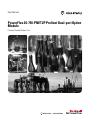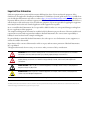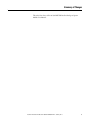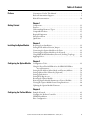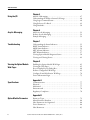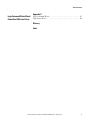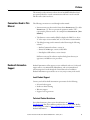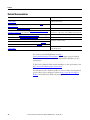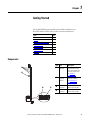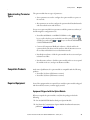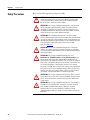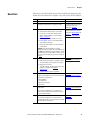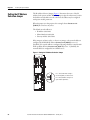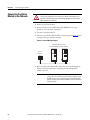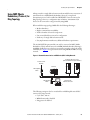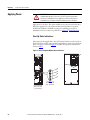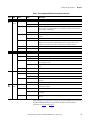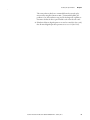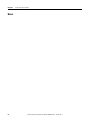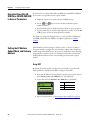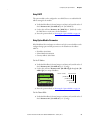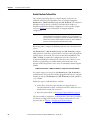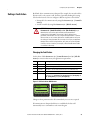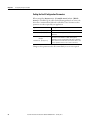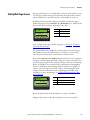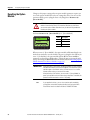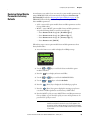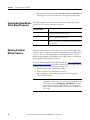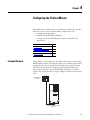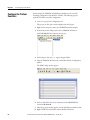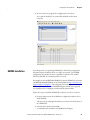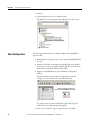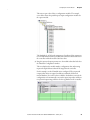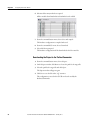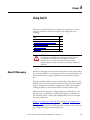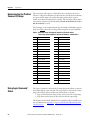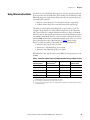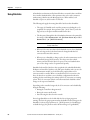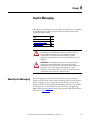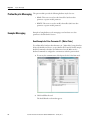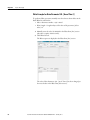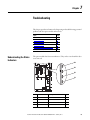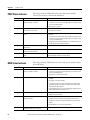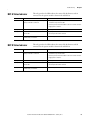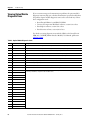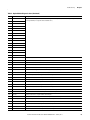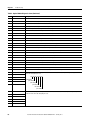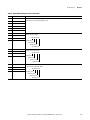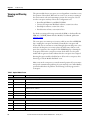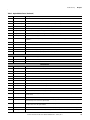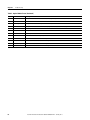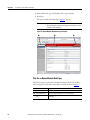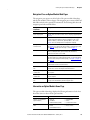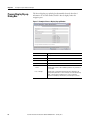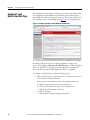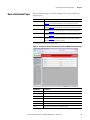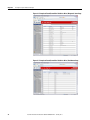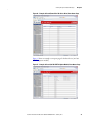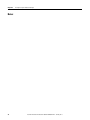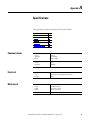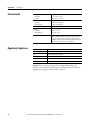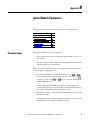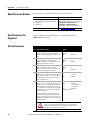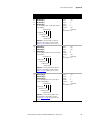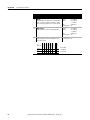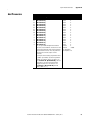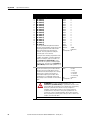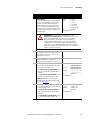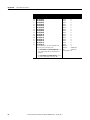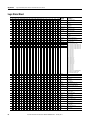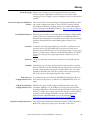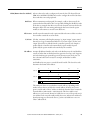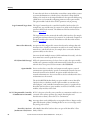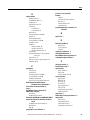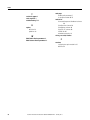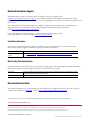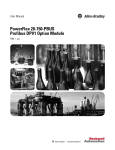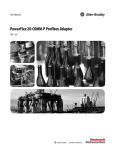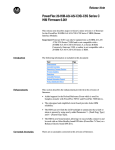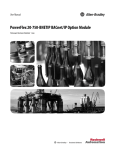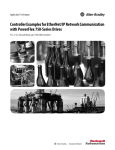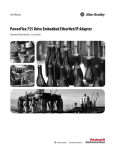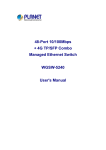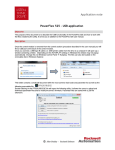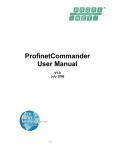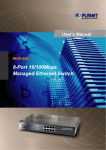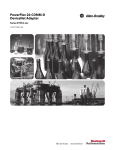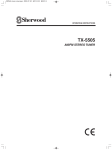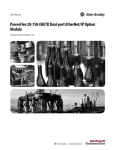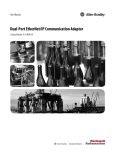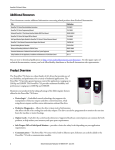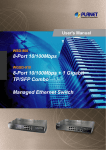Download PowerFlex 20-750-PNET2P Profinet Dual
Transcript
User Manual PowerFlex 20-750-PNET2P Profinet Dual-port Option Module Firmware Revision Number 1.xxx Important User Information Solid-state equipment has operational characteristics differing from those of electromechanical equipment. Safety Guidelines for the Application, Installation and Maintenance of Solid State Controls (publication SGI-1.1 available from your local Rockwell Automation sales office or online at http://www.rockwellautomation.com/literature/) describes some important differences between solid-state equipment and hard-wired electromechanical devices. Because of this difference, and also because of the wide variety of uses for solid-state equipment, all persons responsible for applying this equipment must satisfy themselves that each intended application of this equipment is acceptable. In no event will Rockwell Automation, Inc. be responsible or liable for indirect or consequential damages resulting from the use or application of this equipment. The examples and diagrams in this manual are included solely for illustrative purposes. Because of the many variables and requirements associated with any particular installation, Rockwell Automation, Inc. cannot assume responsibility or liability for actual use based on the examples and diagrams. No patent liability is assumed by Rockwell Automation, Inc. with respect to use of information, circuits, equipment, or software described in this manual. Reproduction of the contents of this manual, in whole or in part, without written permission of Rockwell Automation, Inc., is prohibited. Throughout this manual, when necessary, we use notes to make you aware of safety considerations. WARNING: Identifies information about practices or circumstances that can cause an explosion in a hazardous environment, which may lead to personal injury or death, property damage, or economic loss. ATTENTION: Identifies information about practices or circumstances that can lead to personal injury or death, property damage, or economic loss. Attentions help you identify a hazard, avoid a hazard, and recognize the consequence. SHOCK HAZARD: Labels may be on or inside the equipment, for example, a drive or motor, to alert people that dangerous voltage may be present. BURN HAZARD: Labels may be on or inside the equipment, for example, a drive or motor, to alert people that surfaces may reach dangerous temperatures. IMPORTANT Identifies information that is critical for successful application and understanding of the product. Allen-Bradley, Rockwell Software, Rockwell Automation, TechConnect, PowerFlex, Connected Components Workbench, DriveExplorer, DriveTools, and DriveExecutive are trademarks of Rockwell Automation, Inc. Trademarks not belonging to Rockwell Automation are property of their respective companies. Summary of Changes This is the first release of the 20-750-PNET2P Profinet Dual-port Option Module User Manual. Rockwell Automation Publication 750COM-UM007A-EN-P - January 2013 3 Summary of Changes Notes: 4 Rockwell Automation Publication 750COM-UM007A-EN-P - January 2013 Table of Contents Preface Conventions Used in This Manual . . . . . . . . . . . . . . . . . . . . . . . . . . . . . . . . . 9 Rockwell Automation Support . . . . . . . . . . . . . . . . . . . . . . . . . . . . . . . . . . . . . 9 Related Documentation . . . . . . . . . . . . . . . . . . . . . . . . . . . . . . . . . . . . . . . . . . 10 Chapter 1 Getting Started Components . . . . . . . . . . . . . . . . . . . . . . . . . . . . . . . . . . . . . . . . . . . . . . . . . . . . . Features . . . . . . . . . . . . . . . . . . . . . . . . . . . . . . . . . . . . . . . . . . . . . . . . . . . . . . . . . Understanding Parameter Types. . . . . . . . . . . . . . . . . . . . . . . . . . . . . . . . . . . Compatible Products . . . . . . . . . . . . . . . . . . . . . . . . . . . . . . . . . . . . . . . . . . . . . Required Equipment . . . . . . . . . . . . . . . . . . . . . . . . . . . . . . . . . . . . . . . . . . . . . Safety Precautions . . . . . . . . . . . . . . . . . . . . . . . . . . . . . . . . . . . . . . . . . . . . . . . . Quick Start . . . . . . . . . . . . . . . . . . . . . . . . . . . . . . . . . . . . . . . . . . . . . . . . . . . . . . 11 12 13 13 13 16 17 Chapter 2 Installing the Option Module Preparing for an Installation. . . . . . . . . . . . . . . . . . . . . . . . . . . . . . . . . . . . . . . Setting the IP Address Selection Jumper. . . . . . . . . . . . . . . . . . . . . . . . . . . . Connecting the Option Module to the Drive . . . . . . . . . . . . . . . . . . . . . . . Connecting the Option Module to the Network . . . . . . . . . . . . . . . . . . . . Using MRP (Media Redundancy Protocol) for Ring Topology . . . . . . . Applying Power . . . . . . . . . . . . . . . . . . . . . . . . . . . . . . . . . . . . . . . . . . . . . . . . . . 19 20 21 22 23 24 Chapter 3 Configuring the Option Module Configuration Tools. . . . . . . . . . . . . . . . . . . . . . . . . . . . . . . . . . . . . . . . . . . . . . Using the PowerFlex 20-HIM-A6 or 20-HIM-C6S HIM to Access Parameters. . . . . . . . . . . . . . . . . . . . . . . . . . . . . . . . . . . . . . . . . . . Setting the IP Address, Subnet Mask, and Gateway Address. . . . . . . . . . Setting a Master-Slave Hierarchy (Optional). . . . . . . . . . . . . . . . . . . . . . . . Setting a Fault Action. . . . . . . . . . . . . . . . . . . . . . . . . . . . . . . . . . . . . . . . . . . . . Setting Web Page Access . . . . . . . . . . . . . . . . . . . . . . . . . . . . . . . . . . . . . . . . . . Resetting the Option Module . . . . . . . . . . . . . . . . . . . . . . . . . . . . . . . . . . . . . Restoring Option Module Parameters to Factory Defaults . . . . . . . . . . . Viewing the Option Module Status Using Parameters . . . . . . . . . . . . . . . Updating the Option Module Firmware. . . . . . . . . . . . . . . . . . . . . . . . . . . . 29 30 30 32 35 37 38 39 40 40 Chapter 4 Configuring the Profinet Master Example Network . . . . . . . . . . . . . . . . . . . . . . . . . . . . . . . . . . . . . . . . . . . . . . . . 41 Configure the Profinet Controller . . . . . . . . . . . . . . . . . . . . . . . . . . . . . . . . . 42 GSDML Installation . . . . . . . . . . . . . . . . . . . . . . . . . . . . . . . . . . . . . . . . . . . . . 43 Slave Configuration . . . . . . . . . . . . . . . . . . . . . . . . . . . . . . . . . . . . . . . . . . . . . . 44 Rockwell Automation Publication 750COM-UM007A-EN-P - January 2013 5 Table of Contents Chapter 5 Using the I/O About I/O Messaging. . . . . . . . . . . . . . . . . . . . . . . . . . . . . . . . . . . . . . . . . . . . . Understanding the Profinet Scanner I/O Image. . . . . . . . . . . . . . . . . . . . . Using Logic Command/Status . . . . . . . . . . . . . . . . . . . . . . . . . . . . . . . . . . . . Using Reference/Feedback . . . . . . . . . . . . . . . . . . . . . . . . . . . . . . . . . . . . . . . . Using Datalinks . . . . . . . . . . . . . . . . . . . . . . . . . . . . . . . . . . . . . . . . . . . . . . . . . . 47 48 48 49 50 Chapter 6 Acyclic Messaging About Acyclic Messaging. . . . . . . . . . . . . . . . . . . . . . . . . . . . . . . . . . . . . . . . . . 51 Profinet Acyclic Messaging . . . . . . . . . . . . . . . . . . . . . . . . . . . . . . . . . . . . . . . . 52 Example Messaging . . . . . . . . . . . . . . . . . . . . . . . . . . . . . . . . . . . . . . . . . . . . . . . 52 Chapter 7 Troubleshooting Understanding the Status Indicators . . . . . . . . . . . . . . . . . . . . . . . . . . . . . . . PORT Status Indicator . . . . . . . . . . . . . . . . . . . . . . . . . . . . . . . . . . . . . . . . . . . MOD Status Indicator. . . . . . . . . . . . . . . . . . . . . . . . . . . . . . . . . . . . . . . . . . . . NET A Status Indicator. . . . . . . . . . . . . . . . . . . . . . . . . . . . . . . . . . . . . . . . . . . NET B Status Indicator. . . . . . . . . . . . . . . . . . . . . . . . . . . . . . . . . . . . . . . . . . . Viewing Option Module Diagnostic Items . . . . . . . . . . . . . . . . . . . . . . . . . Viewing and Clearing Events . . . . . . . . . . . . . . . . . . . . . . . . . . . . . . . . . . . . . . 55 56 56 57 57 58 62 Chapter 8 Viewing the Option Module Web Pages Enabling the Option Module Web Pages . . . . . . . . . . . . . . . . . . . . . . . . . . . Viewing the Web Pages . . . . . . . . . . . . . . . . . . . . . . . . . . . . . . . . . . . . . . . . . . . Process Display Pop-up Dialog Box . . . . . . . . . . . . . . . . . . . . . . . . . . . . . . . . Profinet Configuration Web Page . . . . . . . . . . . . . . . . . . . . . . . . . . . . . . . . . Configure E-mail Notification Web Page. . . . . . . . . . . . . . . . . . . . . . . . . . . Device Information Pages . . . . . . . . . . . . . . . . . . . . . . . . . . . . . . . . . . . . . . . . . 65 65 68 69 70 73 Appendix A Specifications Communications. . . . . . . . . . . . . . . . . . . . . . . . . . . . . . . . . . . . . . . . . . . . . . . . . Electrical . . . . . . . . . . . . . . . . . . . . . . . . . . . . . . . . . . . . . . . . . . . . . . . . . . . . . . . . Mechanical . . . . . . . . . . . . . . . . . . . . . . . . . . . . . . . . . . . . . . . . . . . . . . . . . . . . . . Environmental . . . . . . . . . . . . . . . . . . . . . . . . . . . . . . . . . . . . . . . . . . . . . . . . . . . Regulatory Compliance . . . . . . . . . . . . . . . . . . . . . . . . . . . . . . . . . . . . . . . . . . . 77 77 77 78 78 Appendix B Option Module Parameters 6 Parameter Types . . . . . . . . . . . . . . . . . . . . . . . . . . . . . . . . . . . . . . . . . . . . . . . . . About Parameter Numbers. . . . . . . . . . . . . . . . . . . . . . . . . . . . . . . . . . . . . . . . How Parameters Are Organized . . . . . . . . . . . . . . . . . . . . . . . . . . . . . . . . . . . Device Parameters . . . . . . . . . . . . . . . . . . . . . . . . . . . . . . . . . . . . . . . . . . . . . . . . Host Parameters . . . . . . . . . . . . . . . . . . . . . . . . . . . . . . . . . . . . . . . . . . . . . . . . . Rockwell Automation Publication 750COM-UM007A-EN-P - January 2013 79 80 80 80 83 Table of Contents Appendix C Logic Command/Status Words: PowerFlex 750-Series Drives Logic Command Word . . . . . . . . . . . . . . . . . . . . . . . . . . . . . . . . . . . . . . . . . . . 87 Logic Status Word . . . . . . . . . . . . . . . . . . . . . . . . . . . . . . . . . . . . . . . . . . . . . . . 88 Glossary Index Rockwell Automation Publication 750COM-UM007A-EN-P - January 2013 7 Table of Contents Notes: 8 Rockwell Automation Publication 750COM-UM007A-EN-P - January 2013 Preface This manual provides information about the 20-750-PNET2P Profinet Dualport option module for network communication and how to use the module with PowerFlex 750-Series drives. Conventions Used in This Manual The following conventions are used throughout this manual: • Parameter names are shown in the format Device Parameter xx - [*] or Host Parameter xx - [*]. The xx represents the parameter number. The * represents the parameter name—for example Device Parameter 01 - [Port Number]. • The firmware revision number (FRN) is displayed as FRN X.xxx, where ‘X’ is the major revision number and ‘xxx’ is the minor revision number. • The dialog box images in this manual resulted from using the following software: – ProfinetCommander software, version 3.1 – Simatic NCM Manager, version 5.4-SP5-HF1 – DriveExplorer Full software, version 6.02.99 Different versions of the software may have dialog boxes that vary in appearance, and differences in procedures. Rockwell Automation Support Rockwell Automation offers support services worldwide, with over 75 sales and support offices, over 500 authorized distributors, and over 250 authorized systems integrators located through the United States alone. In addition, Rockwell Automation representatives are in every major country in the world. Local Product Support Contact your local Rockwell Automation representative for the following: • Sales and order support • Product technical training • Warranty support • Support service agreements Technical Product Assistance For technical assistance, please review the information in Chapter 7, Troubleshooting, first. If you still have problems, then access the Allen-Bradley Technical Support website at http://www.ab.com/support/abdrives or contact Rockwell Automation. Rockwell Automation Publication 750COM-UM007A-EN-P - January 2013 9 Preface Related Documentation Resource Description Network Communication Option Module Installation Instructions, publication 750COM-IN002 Information on the installation of PowerFlex 750-Series Network Communication modules Profinet Installation Guideline for Cabling and Assembly website http:// www.profinet.com/ Information about Profinet Cables. Profinet Standard http://www.profinet.com/ Information about Profinet technology, networks, and products. Connected Components Workbench website http://www.ab.com/support/abdrives/ webupdate/software.html, and online help (1) Information on the Connected Components Workbench™ software tool—and includes a link for free software download. DriveExplorer website http://www.ab.com/drives/driveexplorer and online help (1) Information on using the DriveExplorer™ software tool. DriveExecutive website http://www.ab.com/drives/drivetools, and online help (1) PowerFlex 750-Series AC Drives Installation Instructions, publication 750-IN001 PowerFlex 750-Series AC Drives Programming Manual, publication 750-PM001 Information on using the DriveExecutive™ software tool. Information on installing, programming, and technical data of PowerFlex® 750-Series Drives. PowerFlex 750-Series AC Drives Technical Data, publication 750-TD001 PowerFlex 20-HIM-A6/-C6S HIM (Human Interface Module) User Manual, publication 20HIM-UM001 Information on the installation and use of PowerFlex 20-HIM-A6 or 20-HIM-C6S HIMs. (1) The online help is installed with the software. You can view or download publications at http:// www.rockwellautomation.com/literature. To order paper copies of technical documentation, contact your local Rockwell Automation distributor or sales representative. To find your local Rockwell Automation distributor or sales representative, visit http://www.rockwellautomation.com/locations. For information, such as firmware updates or answers to drive-related questions, go to the Drives Service & Support website at http://www.ab.com/support/ abdrives and click the Downloads or Knowledgebase link. 10 Rockwell Automation Publication 750COM-UM007A-EN-P - January 2013 Chapter 1 Getting Started The 20-750-PNET2P option module is intended for installation into a PowerFlex 750-Series drive and is used for network communication. Topic Page Components 11 Features 12 Understanding Parameter Types 13 Compatible Products 13 Required Equipment 13 Safety Precautions 16 Quick Start 17 Components ➊ Item Part Description ➊ Status Indicators Four status indicators that indicate the status of the option module and network communication. See Chapter 7, Troubleshooting. ➋ IP Address Selection Jumper Sets the source used for the network address. See Setting the IP Address Selection Jumper on page 20. ➌ Port 1 Profinet Connector RJ45 connection for a Profinet network cable. ➍ Port 2 Profinet Connector RJ45 connection for a Profinet network cable. ➋ ➌ ➍ Rockwell Automation Publication 750COM-UM007A-EN-P - January 2013 11 Chapter 1 Features Getting Started The features of the option module include the following: • Captive screws to secure and ground the option module to the drive. • An IP Address Selection Jumper to set the source of the network address for the option module before applying power to the drive. By setting the jumper on pins 2 and 3, the network address can be configured using option module parameters or the default IP address. By selecting pins 1 and 2, the network address can be configured by using a Profinet controller with DCP capability or a DHCP server. • Compatibility with the following configuration tools to configure the option module and host drive: – PowerFlex 20-HIM-A6 or 20-HIM-C6S HIM (Human Interface Module) on the drive, if available – Connected Components Workbench software, version 1.02 or later – DriveExplorer software, version 6.01 or later – DriveExecutive software, version 5.01or later – Third party Profinet controlling and monitoring software • Status indicators that report the status of the option module and network communication. They are visible when the drive cover is removed. • Parameter-configured 32-bit Datalinks in the I/O to meet application requirements (16 Datalinks to write data from the network to the drive, and 16 Datalinks to read data to the network from the drive). • Acyclic Messaging support. • Master-Slave hierarchy that can be set up so that the option module and PowerFlex 750-Series drive transmit data to and from a Profinet controller on the network. • User-defined fault actions to determine how the option module and connected drive respond to the following: – I/O messaging communication disruptions (Comm Flt Action) – Controllers in Idle mode (Idle Flt Action) • Web pages, viewed by using a web browser, that show information about the option module, its host drive, and DPI devices connected to the drive. • Configurable e-mail messaging to desired addresses when selected drive faults occur and/or are cleared, or when the option module takes a communication or idle fault action. • Access to any PowerFlex drive and its connected peripherals on the network to which the option module is connected. 12 Rockwell Automation Publication 750COM-UM007A-EN-P - January 2013 Getting Started Understanding Parameter Types Chapter 1 The option module has two types of parameters: • Device parameters are used to configure the option module to operate on the network. • Host parameters are used to configure the option module Datalink transfer and various fault actions with the drive. You can view option module Device parameters and Host parameters with any of the following drive configuration tools: • PowerFlex 20-HIM-A6 or 20-HIM-C6S HIM—use the or key to scroll to the drive port in which the module resides, press the (Folders) key, and use the or key to scroll to the DEV PARAM or HOST PARAM folder. • Connected Components Workbench software—click the tab for the option module at the bottom of the window, click the Parameters icon in the tool bar, and click the Device or Host Parameters tab. • DriveExplorer software—find the option module in the treeview and open its Parameters folder. • DriveExecutive software—find the option module in the treeview, expand the module in the tree, and open its Parameters folder. Compatible Products At the time of publication, the option module is compatible with the following products: • PowerFlex 753 drives (all firmware revisions) • PowerFlex 755 drives (all firmware revisions) Required Equipment Some of the equipment that is required for use with the option module is shipped with the module, but some you must supply yourself. Equipment Shipped with the Option Module When you unpack the option module, verify that the package includes the following: ❑ One 20-750-PNET2P Profinet Dual-port Option Module ❑ One Network Communication Option Module Installation Instructions, publication 750COM-IN002 Rockwell Automation Publication 750COM-UM007A-EN-P - January 2013 13 Chapter 1 Getting Started User-Supplied Equipment To install and configure the option module, you must supply: ❑ A small screwdriver ❑ A Profinet cable. See Profinet Installation Guideline for Cabling and Assembly for details. ❑ One field-terminable RJ45 Profinet connector with CAT.5e performance Important: Profinet connectors are available from a variety of sources and in various sizes. As such, there may be mechanical limitations that prohibit the use of some connectors. We recommend the LAPP GROUP connector part number 21700540 for use with PowerFlex 750-Series drives. ❑ Drive and option module configuration tool, such as the following: – PowerFlex 20-HIM-A6 or 20-HIM-C6S HIM – Connected Components Workbench software, version 1.02 or later Connected Components Workbench is the recommended stand-alone software tool for use with PowerFlex drives. You can obtain a free copy by: • Internet download at http://www.ab.com/support/abdrives/ webupdate/software.html • Requesting a DVD at http://www.ab.com/onecontact/ controllers/micro800/ Your local distributor may also have copies of the DVD available. Connected Components Workbench software cannot be used to configure SCANport-based drives or Bulletin 160 drives. – DriveExplorer software, version 6.01 or later This software tool has been discontinued and is now available as freeware at http://www.ab.com/support/abdrives/webupdate/ software.html. There are no plans to provide future updates to this tool and the download is being provided ‘as-is’ for users that lost their DriveExplorer CD, or need to configure legacy products not supported by Connected Components Workbench software. 14 Rockwell Automation Publication 750COM-UM007A-EN-P - January 2013 Getting Started Chapter 1 – DriveExecutive software, version 5.01 or later A Lite version of DriveExecutive software ships with RSLogix 5000, RSNetworx MD, FactoryTalk AssetCentre, and IntelliCENTER software. All other versions are purchasable items: • 9303-4DTE01ENE Drive Executive software • 9303-4DTS01ENE DriveTools SP Suite (includes DriveExecutive and DriveObserver software) • 9303-4DTE2S01ENE DriveExecutive software upgrade to DriveTools SP Suite (adds DriveObserver software) DriveExecutive software updates (patches, and so forth) can be obtained at http://www.ab.com/support/abdrives/webupdate/software.html. It is highly recommended that you periodically check for and install the latest update. – Third party Profinet configuration software ❑ A computer connection to the Profinet network Rockwell Automation Publication 750COM-UM007A-EN-P - January 2013 15 Chapter 1 Getting Started Safety Precautions Please read the following safety precautions carefully. ATTENTION: Risk of injury or death exists. The PowerFlex drive may contain high voltages that can cause injury or death. Remove all power from the PowerFlex drive, and then verify power has been discharged before installing or removing an option module. ATTENTION: Risk of injury or equipment damage exists. Only personnel familiar with drive and power products and the associated machinery should plan or implement the installation, start up, configuration, and subsequent maintenance of the drive using the option module. Failure to comply may result in injury and/or equipment damage. ATTENTION: Risk of equipment damage exists. The option module contains electrostatic discharge (ESD) sensitive parts that can be damaged if you do not follow ESD control procedures. Static control precautions are required when handling the option module. If you are unfamiliar with static control procedures, see Guarding Against Electrostatic Damage, publication 8000-4.5.2. ATTENTION: Risk of injury or equipment damage exists. If the option module is transmitting control I/O to the drive, the drive may fault when you reset the option module. Determine how your drive will respond before resetting the module. ATTENTION: Risk of injury or equipment damage exists. Host Parameters 33 - [Comm Flt Action] and 34 - [Idle Flt Action] let you determine the action of the option module and connected drive if I/O communication is disrupted, the controller is idle, or Acyclic messaging for drive control is disrupted. By default, these parameters fault the drive. You can set these parameters so that the drive continues to run, however, precautions should be taken to verify that the settings of these parameters do not create a risk of injury or equipment damage. When commissioning the drive, verify that your system responds correctly to various situations (for example, a disconnected cable or a controller in idle state). ATTENTION: Risk of injury or equipment damage exists. When a system is configured for the first time, there may be unintended or incorrect machine motion. Disconnect the motor from the machine or process during initial system testing. ATTENTION: Risk of injury or equipment damage exists. The examples in this publication are intended solely for purposes of example. There are many variables and requirements with any application. Rockwell Automation does not assume responsibility or liability (to include intellectual property liability) for actual use of the examples shown in this publication. 16 Rockwell Automation Publication 750COM-UM007A-EN-P - January 2013 Getting Started Quick Start Chapter 1 This section is provided to help experienced users quickly start using the option module. If you are unsure how to complete a step, refer to the referenced chapter. Step Action See 1 Review the safety precautions for the option module. Throughout this manual 2 Verify that the PowerFlex drive is properly installed. PowerFlex 750-Series AC Drive Installation Instructions, publication 750-IN001 3 Install the option module. Network Communication Option Module Installation Instructions, publication 750COM-IN002, and Chapter 2, Installing the Option Module a. Verify that the PowerFlex drive is not powered. b. Set the source for the option module network address with the IP Address Selection Jumper (Figure 1 on page 20). c. Insert the option module in drive Port 4, 5, or 6. d. Use the captive screws to secure and ground the option module to the drive. e. Connect the option module to the network with a Profinet Cable. Important: When another module (I/O, encoder, communication, and so forth) resides in the adjacent port to the left of the 20-750-PNET2P option module—and the lower mounting screw of that module is a larger T15 Torx head screw, perform additional steps from 2a through 2c on page 21. 4 Apply power to the option module. a. Verify that the option module is installed correctly. Chapter 2, Installing the Option Module The option module receives power from the drive. b. Apply power to the drive. The status indicators should be green. If they flash red, there is a problem. See Chapter 7, Troubleshooting. c. Configure and verify key drive parameters. 5 Configure the option module for your application. Set option module parameters for the following functions as required by your application: • • • • 6 Chapter 3, Configuring the Option Module Network Address I/O configuration Master-Slave hierarchy Fault actions Configure the Profinet controller to communicate with the option module. Chapter 4, Configuring the Profinet Master Use a controller configuration tool to configure the Profinet controller on the Profinet network to recognize the option module and drive. 7 Configure the I/O. Use a controller configuration tool such as Profinet Commander that enables you to control the option module and connected drive using the I/O. Rockwell Automation Publication 750COM-UM007A-EN-P - January 2013 Chapter 5, Using the I/O 17 Chapter 1 Getting Started Notes: 18 Rockwell Automation Publication 750COM-UM007A-EN-P - January 2013 Chapter 2 Installing the Option Module This chapter provides instructions for installing the option module in a PowerFlex 750-Series drive. Preparing for an Installation Topic Page Preparing for an Installation 19 Setting the IP Address Selection Jumper 20 Connecting the Option Module to the Drive 21 Connecting the Option Module to the Network 22 Using MRP (Media Redundancy Protocol) for Ring Topology 23 Applying Power 24 Before installing the option module, do the following: • Read the Profinet Installation Guideline for Cabling and Assembly. • Verify that you have all required equipment. See Required Equipment on page 13. ATTENTION: Risk of equipment damage exists. The option module contains electrostatic discharge (ESD) sensitive parts that can be damaged if you do not follow ESD control procedures. Static control precautions are required when handling the option module. If you are unfamiliar with static control procedures, see Guarding Against Electrostatic Damage, publication 8000-4.5.2. Rockwell Automation Publication 750COM-UM007A-EN-P - January 2013 19 Chapter 2 Installing the Option Module Setting the IP Address Selection Jumper The IP Address Selection Jumper (Figure 1) determines the source of the IP address for the option module. When the jumper is placed on Pins 2 and 3, either the default network address is used or the network address may be configured with option module parameters. When the jumper is in this position, the setting for Device Parameter 18 [DHCP] does not have any effect. The default network address is: • IP Address 192.168.0.1 • Subnet Mask 255.255.255.0 • Gateway Address 192.168.0.1 If the jumper is on Pins 1 and 2—or there is no jumper—the network address is configured by DCP/DHCP. If Device Parameter 18 [DHCP] is set to ‘0’ (Disabled), the network address is configured by using a Profinet controller with DCP capability. If Device Parameter 18 [DHCP] is set to ‘1’ (Enabled), the network address is configured from a DHCP server. Figure 1 - Setting the IP Address Selection Jumper 1 2 3 20 Pins 1 and 2 (DCP-DHCP setting) to use DCP capability or a DHCP server Pins 2 and 3 (CONFIG setting) to use option module parameters Rockwell Automation Publication 750COM-UM007A-EN-P - January 2013 Installing the Option Module Connecting the Option Module to the Drive IMPORTANT Chapter 2 Remove power from the drive before installing the option module in the drive control pod. 1. Insert the option module into Port 4, 5, or 6 and tighten the module mounting screws into the pod mounting bracket. To properly ground the module to the drive, torque both mounting screws to 0.45...0.67 N•m (4.0... 6.0 lb•in). 2. When another module (I/O, encoder, communication, and so forth) resides in the adjacent port to the left of the 20·750-PNET2P option module—and the lower mounting screw of that module is a larger T15 Torx head screw, perform additional steps 2a through 2c. If the port is empty or the adjacent module already uses the smaller T8 Torx head mounting screws, save this spare screw for future use. The option module is shipped with a small bag containing a spare T8 Torx head mounting screw. The larger T15 Torx head mounting screw on the adjacent left module may mechanically interfere with the clips on the Profinet cable connector when attached to the Profinet module. This may cause problems connecting or removing the connector. To prevent this, perform the following steps. a. Remove the adjacent module's lower mounting screw, the T15 Torx head screw closest to the bottom of the pod mounting bracket. TIP To remove the captive T15 Torx head screw, the module must be removed to back the screw out of the mounting clip. b. Replace the larger T15 Torx head screw with the smaller spare T8 Torx head mounting screw. c. Tighten the mounting screw to the pod mounting bracket to properly ground the adjacent module to the drive. Torque the screw to 0.45...0.67 N•m (4.0...6.0 lb•in). Rockwell Automation Publication 750COM-UM007A-EN-P - January 2013 21 Chapter 2 Installing the Option Module Connecting the Option Module to the Network ATTENTION: Risk of injury or death exists. The PowerFlex drive may contain high voltages that can cause injury or death. Remove power from the drive, and then verify power has been discharged before connecting the option module to the network. 1. Remove power from the drive. 2. Remove the drive cover and lift up the drive HIM bezel to its open position to access the drive control pod. 3. Use static control precautions. 4. Connect one end of the Profinet cable to the network. See Figure 2 for an example of wiring to a Profinet network. Figure 2 - Profinet Wiring Example PowerFlex 750-Series Drives (with 20-750-PNET2P Option Modules) Profinet Controller 5. Route the other end of the Profinet cable from the network through the bottom of the drive and insert its cable plug into the mating option module connector. IMPORTANT 22 Profinet connectors are available from a variety of sources and in various sizes. As such, there may be mechanical limitations that prohibit the use of some connectors. We recommend the LAPP GROUP connector part number 21700540 for use with PowerFlex 750-Series drives. Rockwell Automation Publication 750COM-UM007A-EN-P - January 2013 Installing the Option Module Using MRP (Media Redundancy Protocol) for Ring Topology Chapter 2 A Ring network is a single-fault tolerant network intended for interconnection of automation devices. MRP (Media Redundancy Protocol), a simple and deterministic protocol, when enabled in a PROFINET network connected in Ring Topology achieves re-configuration time of 200 ms. A maximum of 50 devices can be connected in a ring network by using MRP. When enabled in ring topology, MRP offers the following advantages: • Media redundancy • Higher communication availability • Reduced number of network components • Fast network fault detection and re-configuration • Resiliency of a single-fault tolerant network • Easy implementation without any additional hardware requirements The 20-750-PNET2P option module can only be connected as MRC (Media Redundancy Client) and will not work as MRM (Media Redundancy Manager). An MRM capable device needs to be present in the network to achieve the media redundancy. See Figure 3 for typical connection having MRM and MRC in a ring network. Figure 3 - Network Connection for an MRP Switch/PLC in Ring Network PowerFlex 750-Series Drives (with 20-750-PNET2P Option Modules) To Other Profinet Networks Controller MRP Capable Switch MRP Capable Switch Computer with Ethernet Connection The following settings need to be considered for an MRP capable switch/PLC connected in a ring network: • Cycle Time: 128 ms • MRM functionality: Enabled • Ring ports to be defined Rockwell Automation Publication 750COM-UM007A-EN-P - January 2013 23 Chapter 2 Installing the Option Module Applying Power ATTENTION: Risk of equipment damage, injury, or death exists. Unpredictable operation may occur if you fail to verify that parameter settings are compatible with your application. Verify that settings are compatible with your application before applying power to the drive. Apply power to the drive. The option module receives its power from the drive. When you apply power to the option module for the first time, its topmost ‘PORT’ status indicator should be steady green or flashing green after an initialization. If it is red, there is a problem. See Chapter 7, Troubleshooting. Start-Up Status Indications After power has been applied, the drive STS (status) indicator can be viewed on front of the drive and the option module status indicators can be viewed with the drive cover open or removed (Figure 4). Possible start-up status indications are shown in Table 1. Figure 4 - Drive and Option Module Status Indicators ➊ ➋ ➌ ➍ ➎ Drive Control Pod (drive shown with cover removed) 24 See Table 1 for possible start-up status indications. Rockwell Automation Publication 750COM-UM007A-EN-P - January 2013 Installing the Option Module Chapter 2 Table 1 - Drive and Option Module Start-Up Status Indications Item Name Color State Description Drive STS Indicator ➊ STS (Status) Green Flashing Drive ready but not running, and no faults are present. Steady Drive running, no faults are present. Flashing When running, a type 2 (non-configurable alarm condition exists – drive continues to run. When stopped, a start inhibit condition exists and the drive cannot be started (see drive parameter 933 - [Start Inhibits]). Steady A type 1 (user configurable) alarm condition exists, but the drive continues to run. Flashing A major fault has occurred. Drive will stop. Drive cannot be started until fault condition is cleared. Steady A non-resettable fault has occurred. Red/Yellow Flashing Alternately A minor fault has occurred. Use drive parameter 950 - [Minor Flt Config] to enable. If not enabled, acts like a major fault. When running, the drive continues to run. System is brought to a stop under system control. The fault must be cleared to continue. Yellow/Green Flashing Alternately When running, a type 1 alarm exists. Green/Red Flashing Alternately Drive firmware is updating. Yellow Red Option Module Status Indicators ➋ PORT — Off The option module is not powered or connected properly to the drive. Red Flashing The option module is not receiving any communication from drive. Steady The option module detected a duplicate or invalid port ID. Flashing Normal operation. The option module is establishing communication with drive. It will turn steady green or red. Steady Normal operation. The option module is properly connected and communicating with the drive. Orange Steady The brand of the option module and drive do not match. — Off The option module is not powered or connected properly to the drive. Red Flashing The option module has failed the firmware test or a firmware update is in progress. Steady The option module has failed the hardware test. Flashing Normal operation. The option module is operating but is not transferring I/O data to a controller. Steady The option module is operating and is transferring I/O data. — Off The option module cannot establish network communication or has experienced a communication timeout. Red Flashing The option module has detected a network configuration error. Steady The option module has experienced an internal network controller error (ERTEC 200 SelfTest failure). Steady Normal operation. The option module is properly connected and communicating on the network. Green ➌ MOD Green ➍ ➎ NET A NET B Green After verifying correct operation, swing down the drive HIM bezel to its closed position and install the drive cover. For more details on status indicator operation, see page 56 and page 57. Rockwell Automation Publication 750COM-UM007A-EN-P - January 2013 25 Chapter 2 Installing the Option Module Configuring and Verifying Key Drive Parameters The PowerFlex 750-Series drive can be separately configured for the control and Reference functions in various combinations. For example, you could set the drive to receive control commands from a peripheral or terminal block, with the Reference coming from the network. You could also set the drive to receive its control from the network with the Reference coming from another peripheral or terminal block. Or you could set the drive to receive both its control and Reference from the network. The following steps in this section assume that the drive will receive the Logic Command and Reference from the network. 1. Verify that drive Parameter 301 - [Access Level] is set to ‘1’ (Advanced) or ‘2’ (Expert) to access the required parameters in this procedure. 2. Use drive Parameter 545 - [Speed Ref A Sel] to set the drive speed Reference: a. Set the Port field to ‘0’ as shown below. b. Set the Parameter field to point to the port (slot) in which the option module is installed (for example, Port 4 Reference). The number ‘874’ in the Parameter field of the example dialog box above is the parameter in the drive that points to the port. 3. Verify that drive Parameter 930 - [Speed Ref Source] is reporting that the source of the Reference to the drive (Port 0) is the port in which the option module is installed (for example, Port 4 Reference). 26 Rockwell Automation Publication 750COM-UM007A-EN-P - January 2013 Installing the Option Module Chapter 2 This ensures that any Reference commanded from the network can be monitored by using drive Parameter 002 - [Commanded SpdRef ]. If a problem occurs, this verification step provides the diagnostic capability to determine whether the drive/option module or the network is the cause. 4. If hard-wired discrete digital inputs are not used to control the drive, verify that all unused digital input drive parameters are set to ‘0’ (Not Used). Rockwell Automation Publication 750COM-UM007A-EN-P - January 2013 27 Chapter 2 Installing the Option Module Notes: 28 Rockwell Automation Publication 750COM-UM007A-EN-P - January 2013 Chapter 3 Configuring the Option Module This chapter provides instructions and information for setting the parameters to configure the option module. Topic Page Configuration Tools 29 Using the PowerFlex 20-HIM-A6 or 20-HIM-C6S HIM to Access Parameters 30 Setting the IP Address, Subnet Mask, and Gateway Address 30 Setting a Master-Slave Hierarchy (Optional) 32 Setting a Fault Action 35 Setting Web Page Access 37 Resetting the Option Module 38 Restoring Option Module Parameters to Factory Defaults 39 Viewing the Option Module Status Using Parameters 39 Updating the Option Module Firmware 40 For a list of parameters, see Appendix B, Option Module Parameters. For definitions of terms in this chapter, see the Glossary. Configuration Tools The option module stores parameters and other information in its own nonvolatile storage (NVS) memory. You must, therefore, access the option module to view and edit its parameters. The following tools can be used to access the option module parameters. Tool See PowerFlex 20-HIM-A6 or 20-HIM-C6S HIM page 30 Connected Components Workbench software, version 1.02 or later http://www.ab.com/support/abdrives/webupdate/ software.html, or online help (installed with the software) DriveExplorer software, version 6.01 or later http://www.ab.com/drives/driveexplorer, or online help (installed with the software) DriveExecutive software, version 5.01 or later http://www.ab.com/drives/drivetools, or online help (installed with the software) IMPORTANT For the HIM screens shown throughout this chapter, the option module was installed in drive Port 4. If your option module is installed in a different drive port, that port would appear instead of Port 4. Rockwell Automation Publication 750COM-UM007A-EN-P - January 2013 29 Chapter 3 Configuring the Option Module Using the PowerFlex 20HIM-A6 or 20-HIM-C6S HIM to Access Parameters If your drive has an enhanced PowerFlex 20-HIM-A6 or 20-HIM-C6S HIM, it can be used to access parameters in the option module. 1. Display the Status screen, which is shown on HIM powerup. 2. Use the or module is installed. key to scroll to the Port in which the option 3. Press the PAR# soft key to display the Jump to Param # entry pop-up box. 4. Use the numeric keys to enter the desired parameter number, or use the ▲ or ▼ soft key to scroll to the desired parameter number. For details on viewing and editing parameters, see the PowerFlex 20-HIM-A6/C6S HIM (Human Interface Module) User Manual, publication 20HIMUM001. Setting the IP Address, Subnet Mask, and Gateway Address If the IP Address Selection Jumper is on Pins 1 and 2—or there is no jumper— the option module is configured to set its IP address, subnet mask, and gateway address using a DCP-DHCP server. If you want to establish the network settings using a Profinet controller or tool such as ProfinetCommander, you must first disable DHCP and then set these network address parameters in the option module. Using DCP By default, the option module is configured to use a Profinet controller with DCP capability to establish the IP address settings for the module. 1. Verify that IP Address Selection Jumper is on Pins 1 and 2 and the value of Device Parameter 04 - [Net Addr Src] is ‘0’ (DCP-DHCP). 2. Set the value of Device Parameter 18 - [DHCP] to ‘0’ (Disabled). Stopped 0.00 Hz Edit DHCP AUTO F Disabled 0 ESC ▲ << 1 ▼ 0 Value Setting 0 Disabled 1 Enabled (Default) ENTER 3. Reset the option module; see Resetting the Option Module on page 38. 30 Rockwell Automation Publication 750COM-UM007A-EN-P - January 2013 Configuring the Option Module Chapter 3 Using DHCP The option module can be configured to use a DHCP server to establish the IP address settings for the module. 1. Verify that IP Address Selection Jumper is on Pins 1 and 2 and the value of Device Parameter 04 - [Net Addr Src] is ‘0’ (DCP-DHCP). 2. Set the value of Device Parameter 18 - [DHCP] to ‘1’ (Enabled) to select the DHCP server as the source for the IP address. 3. Reset the option module; see Resetting the Option Module on page 38. Using Option Module Parameters If the IP Address Selection Jumper is on Pins 2 and 3, the network address can be configured using option module parameters or the default network address which is: • IP Address 192.168.0.1 • Subnet Mask 255.255.255.0 • Gateway Address 192.168.0.1 Set the IP Address 1. Verify that IP Address Selection Jumper is on Pins 2 and 3 and the value of Device Parameter 04 - [Net Addr Src] is ‘1’ (Config). 2. Set the value of Device Parameters 06 - [IP Addr Cfg 1] through 09 - [IP Addr Cfg 4] to a unique IP address. Stopped 0.00 Hz Edit IP Addr Cfg 1 AUTO F Default = 0.0.0.0 0 0 << 255 ESC ENTER 255.255.255.255 [IP Addr Cfg 1] [IP Addr Cfg 2] [IP Addr Cfg 3] [IP Addr Cfg 4] 3. Reset the option module; see Resetting the Option Module on page 38. Set the Subnet Mask 1. Verify that IP Address Selection Jumper is on Pins 2 and 3 and the value of Device Parameter 04 - [Net Addr Src] is ‘1’ (Config). Rockwell Automation Publication 750COM-UM007A-EN-P - January 2013 31 Chapter 3 Configuring the Option Module 2. Set the value of Device Parameters 10 - [Subnet Cfg 1] through 13 [Subnet Cfg 4] to the desired value for the subnet mask. Stopped 0.00 Hz Edit Subnet Cfg 1 AUTO F Default = 0.0.0.0 [Subnet Cfg 1] [Subnet Cfg 2] [Subnet Cfg 3] 0 0 << 255 ESC 255.255.255.255 ENTER [Subnet Cfg 4] 3. Reset the option module; see Resetting the Option Module on page 38. Set the Gateway Address 1. Verify that IP Address Selection Jumper is on Pins 2 and 3 and the value of Device Parameter 04 - [Net Addr Src] is ‘1’ (Config). 2. Set the value of Device Parameters 14 - [Gateway Cfg 1] through 17 [Gateway Cfg 4] to the IP address of the gateway device. Stopped 0.00 Hz Edit Gateway Cfg 1 AUTO F 0 0 ESC << 255 ENTER Default = 0.0.0.0 255.255.255.255 [Gateway Cfg 1] [Gateway Cfg 2] [Gateway Cfg 3] [Gateway Cfg 4] 3. Reset the option module; see Resetting the Option Module on page 38. Setting a Master-Slave Hierarchy (Optional) This procedure is only required if Datalinks are used to write or read data of the drive or its connected peripherals. In a Master-Slave hierarchy, the option module exchanges data with a Profinet controller to allow Profinet communication. Enable Datalinks To Write Data The controller output image (controller outputs-to-drive) can have 0 to 16 additional 32-bit parameters (Datalinks). They are configured using Host Parameters 01 - [DL From Net 01] through 16 - [DL From Net 16]. The data type of the Datalink can be either a 32-bit REAL (floating point) or a 32-bit integer. The number of Datalinks actively used in the controller is determined by the number of Datalinks installed in the hardware configuration. See the controller example sections in Chapter 4 for more information on setting the hardware configuration. 32 Rockwell Automation Publication 750COM-UM007A-EN-P - January 2013 Configuring the Option Module IMPORTANT Chapter 3 Always use the Datalink parameters in consecutive numerical order, starting with the first parameter. For example, use Host Parameters 01, 02, and 03 to configure three Datalinks to write data. Otherwise, the network I/O connection will be larger than necessary, which needlessly increases controller response time and memory usage. When using a PLC, configure the Datalink parameters now as described in this section. Host Parameters 01 - [DL From Net 01] through 16 - [DL From Net 16] control which parameters in the drive, option module, or any other connected peripheral receive the values from the network. You can use the PowerFlex 20HIM-A6 or 20-HIM-C6S HIM, or another drive configuration tool such as Connected Components Workbench, DriveExplorer, or DriveExecutive software to select the drive or peripheral by port number and the parameter by name. As an alternate method, the parameter value can be set manually by number using this formula: From Net Parameter Value = (10000 * port number) + (Destination Parameter Number) For example, suppose you want to use Host Parameter 01 - [DL From Net 01] to write to Parameter 03 of an optional encoder module plugged into drive Port 5. Using the formula, the value for Host Parameter 01 - [DL From Net 01] would be (10000 * 5) + (3) = 50003. Follow these steps to enable Datalinks to write data. 1. Set the values of only the required number of contiguous controller-todrive Datalinks needed to write data to the drive and that are to be included in the network I/O connection. 2. Reset the option module; see Resetting the Option Module on page 38. 3. Since the Logic Command and Reference is always used in the option module, configure the parameters in the drive to accept the Logic Command and Reference from the option module. When using the controller for speed reference via the option module, set two fields in drive Parameter 545 - [Speed Ref A Sel]. a. Set the Port field for the drive (for example, 0 - PowerFlex 755). b. Set the Parameter field to point to the port in which the option module is installed (for this example, Port 4 Reference). Also, verify that the mask parameters in the drive (for example, Parameter 324 - [Logic Mask]) are configured to receive the desired logic from the option module. See the drive documentation for details. After the above steps are complete, the option module is ready to receive input data and transfer status data to the Profinet Scanner (controller). Next, configure the controller to recognize and transmit I/O to the option module. See Chapter 4, Configuring the Profinet Master. Rockwell Automation Publication 750COM-UM007A-EN-P - January 2013 33 Chapter 3 Configuring the Option Module Enable Datalinks To Read Data The controller input image (drive-to-controller inputs) can have 0 to 16 additional 32-bit parameters (Datalinks). They are configured using Host Parameters 17 - [DL To Net 01] through 32 - [DL To Net 16]. The number of Datalinks actively used in the controller is determined by the number of Datalinks installed in the hardware configuration. See the controller example sections in Chapter 4 for more information on setting the hardware configuration. IMPORTANT Always use the Datalink parameters in consecutive numerical order, starting with the first parameter. For example, use Host Parameters 17, 18, 19, 20, and 21 to configure five Datalinks to read data. Otherwise, the network I/O connection will be larger than necessary, which needlessly increases controller response time and memory usage. When using a PLC, configure the Datalink parameters now as described in this section. Host Parameters 17 - [DL To Net 01] through 32 - [DL To Net 16] configure which parameters in the drive, option module, or any other connected peripheral send the values to the network. You can use the PowerFlex 20-HIM-A6 or 20HIM-C6S HIM, or another drive configuration tool such as Connected Components Workbench, DriveExplorer, or DriveExecutive software to select the drive or peripheral by port number and the parameter by name. As an alternate method, the parameter value can be set manually by number using this formula: To Net Parameter Value = (10000 * Port Number) + (Origination Parameter Number) For example, suppose you want to use Host Parameter 17 - [DL To Net 01] to read Parameter 2 of an optional I/O module plugged into drive Port 6. Using the formula, the value for Host Parameter 17 - [DL To Net 01] would be (10000 * 6) + (2) = 60002. Follow these steps to enable Datalinks to read data. 1. Set the values of only the required number of contiguous drive-tocontroller Datalinks needed to read data from the drive and that are to be included in the network I/O connection. 2. Reset the option module; see Resetting the Option Module on page 38. The option module is configured to send output data to the scanner (controller). You must now configure the controller to recognize and transmit I/O to the option module. See Chapter 4, Configuring the Profinet Master. 34 Rockwell Automation Publication 750COM-UM007A-EN-P - January 2013 Configuring the Option Module Setting a Fault Action Chapter 3 By default, when communication is disrupted (for example, the network cable is disconnected) or the scanner is idle, the drive responds by faulting if it is using I/O from the network. You can configure a different response to these faults: • Disrupted I/O communication by using Host Parameter 33 - [Comm Flt Action]. • An idle controller by using Host Parameter 34 - [Idle Flt Action]. ATTENTION: Risk of injury or equipment damage exists. Host Parameters 33 - [Comm Flt Action] and 34 - [Idle Flt Action] let you determine the action of the option module and connected drive if communication is disrupted or the scanner is idle. By default, these parameters fault the drive. You may configure these parameters so that the drive continues to run, however, precautions should be taken to verify that the settings of these parameters do not create a risk of injury or equipment damage. When commissioning the drive, verify that your system responds correctly to various situations (for example, a disconnected network cable or controller in idle state). Changing the Fault Action Set the values of Host Parameters 33 - [Comm Flt Action] and 34 - [Idle Flt Action] to an action that meets your application requirements. Value Action Description 0 Fault The drive is faulted and stopped. (Default) 1 Stop The drive is stopped, but not faulted. 2 Zero Data The drive is sent ‘0’ values for data. This does not command a stop. 3 Hold Last The drive continues in its present state. 4 Send Flt Cfg The drive is sent the data that you set in the fault configuration parameters (Host Parameters 37 - [Flt Cfg Logic], 38 - [Flt Cfg Ref], and 39 - [Flt Cfg DL 01] through 54 - [Flt Cfg DL 16]). Figure 5 - Edit Fault Action HIM Screens AUTO Stopped 0.00 Hz Edit Comm Flt Action Fault 0 ESC ▲ 0 << 4 ▼ AUTO Stopped 0.00 Hz Edit Idle Flt Action Fault 0 ENTER ESC ▲ 0 << 4 ▼ ENTER Changes to these parameters take effect immediately. A reset is not required. If communication is disrupted and then is re-established, the drive will automatically receive commands over the network again. Rockwell Automation Publication 750COM-UM007A-EN-P - January 2013 35 Chapter 3 Configuring the Option Module Setting the Fault Configuration Parameters When setting Host Parameters 33 - [Comm Flt Action] and 34 - [Idle Flt Action] to ‘Send Flt Cfg’, the values in the following parameters are sent to the drive after a communication fault and/or idle fault occurs. You must set these parameters to values required by your application. Option Module Host Parameter Description Parameter 37 - [Flt Cfg Logic] A 32-bit value sent to the drive for Logic Command. Parameter 38 - [Flt Cfg Ref] A 32-bit REAL (floating point) value sent to the drive for Reference. Parameter 39 - [Flt Cfg DL 01] through Parameter 54 - [Flt Cfg DL 16] A 32-bit integer value sent to the drive for a Datalink. If the destination of the Datalink is a REAL (floating point) parameter, you must convert the desired value to the binary representation of the REAL value. (An internet search of ‘hex to float’ provides a link to a tool to do this conversion.) Changes to these parameters take effect immediately. A reset is not required. 36 Rockwell Automation Publication 750COM-UM007A-EN-P - January 2013 Configuring the Option Module Setting Web Page Access Chapter 3 By using a web browser to access the IP address set for the option module, you can view the option module web pages for information about the module, the drive, and other DPI devices connected to the drive, such as HIMs or converters. By default, the option module web pages are disabled. To enable the option module web pages, set Device Parameter 19 - [Web Enable] to ‘1’ (Enabled) and then reset the option module for the change to take effect. Stopped 0.00 Hz Edit Web Enable Disabled 0 ESC ▲ << 1 ▼ AUTO 0 Value Setting 0 Disabled (Default) 1 Enabled ENTER For more details on the option module web pages, see Chapter 8, Viewing the Option Module Web Pages. The option module can be configured to automatically send e-mail messages to desired addresses when selected drive faults occur and/or are cleared, and/or when the option module takes a communication or idle fault action. Bit 0 of Device Parameter 20 - [Web Features] is used to protect the configured settings for e-mail messaging. By default, settings are not protected and the user can make changes. To protect the configured settings, set the value of E-mail Cfg Bit 0 to ‘0’ (Disabled). You can unprotect the configuration by changing Bit 0 back to ‘1’ (Enabled). E-mail messaging will always remain active regardless of whether or not its settings are protected—unless e-mail messaging was never configured. For more information about configuring option module e-mail messaging or to stop e-mail messages, see Configure E-mail Notification Web Page on page 70. Stopped 0.00 Hz Edit Web Features AUTO xxxx xxx1 E-mail Cfg ESC ▲ ▼ Bit Description 0 E-mail Cfg (Default = 1 = Enabled) 1...7 Not Used ENTER Bit 0 is the right most bit. In the example above, it equals ‘1’ (Enabled). Changes to this parameter take effect immediately. A reset is not required. Rockwell Automation Publication 750COM-UM007A-EN-P - January 2013 37 Chapter 3 Configuring the Option Module Resetting the Option Module Changes to the jumper setting and some option module parameters require you to reset the option module before the new settings take effect. You can reset the option module by power cycling the drive or by using Device Parameter 05 [Reset Module]. ATTENTION: Risk of injury or equipment damage exists. If the option module is transmitting control I/O to the drive, the drive may fault when you reset the option module. Determine how your drive will respond before resetting the option module. Set Device Parameter 05 - [Reset Module] to ‘1’ (Reset Module). Stopped 0.00 Hz Edit Reset Module Ready 0 ESC ▲ << 2 ▼ AUTO 0 ENTER Value Description 0 Ready (Default) 1 Reset Module 2 Set Defaults When you enter ‘1’ (Reset Module), the option module will be immediately reset. An alternate method to reset the module is by power cycling the drive. When you enter ‘2’ (Set Defaults), the option module will set all of its Device and Host parameters to their factory default values. (This is the same as pressing the ALL soft key when using the MEMORY folder method described in Restoring Option Module Parameters to Factory Defaults on page 39.) IMPORTANT When performing a Set Defaults, the drive may detect a conflict and then not allow this function to occur. If this happens, first resolve the conflict and then repeat a Set Defaults action. Common reasons for a conflict include a drive running or a master in Run mode. After performing a Set Defaults, you must enter ‘1’ (Reset Module) or power cycle the drive so that the new values take effect. Thereafter, this parameter will be restored to a value of ‘0’ (Ready). TIP 38 If your application allows, you can also reset the option module by cycling power to the drive (resetting the drive) or by using the HIM’s Reset Device function located in the drive’s DIAGNOSTIC folder. Rockwell Automation Publication 750COM-UM007A-EN-P - January 2013 Configuring the Option Module Restoring Option Module Parameters to Factory Defaults Chapter 3 As an alternate reset method, you can restore the option module parameters by using a MEMORY folder menu item instead of using Device Parameter 05 [Reset Module] described in Resetting the Option Module on page 38. The MEMORY folder method provides two ways to restore the option module Device and Host parameters: • ALL—restores ALL option module Device and Host parameters to their factory default values. • MOST—restores MOST option module Device and Host parameters— except the following which are used for network setup: – Device Parameters 06 through 09 - [IP Addr Cfg 1-4] – Device Parameters 10 through 13 - [Subnet Cfg 1-4] – Device Parameters 14 through 17 - [Gateway Cfg 1-4] – Device Parameter 18 - [DHCP] Follow these steps to restore option module Device and Host parameters to their factory default values. 1. Access the Status screen, which is displayed on HIM powerup. Stopped 0.00 Hz 00 ESC AUTO F Host Drive 240V 4.2A Rev 3.002 Ser. A REF PAR# TEXT 2. Use the or module is installed. 3. Press the key to scroll to the Port in which the option key to display its last-viewed folder. 4. Use the or key to scroll to the MEMORY folder. 5. Use the or 6. Press the (Enter) key to display the Set Defaults pop-up box. key to select Set Defaults. 7. Press the (Enter) key again to display the warning pop-up box to reset Device and Host parameters to their factory default values. 8. Press the MOST soft key to restore MOST Device and Host parameters to factory defaults, or press the ALL soft key to restore ALL parameters. Or press the ESC soft key to cancel. IMPORTANT When performing a Set Defaults, the drive may detect a conflict and then not allow this function to occur. If this happens, first resolve the conflict and then repeat this Set Defaults procedure. Common reasons for a conflict include a drive running or a master in Run mode. Rockwell Automation Publication 750COM-UM007A-EN-P - January 2013 39 Chapter 3 Configuring the Option Module 9. Reset the option module using Device Parameter 05 - [Reset Module] or by cycling power to the drive so that the restored parameters take effect. Viewing the Option Module Status Using Parameters Updating the Option Module Firmware The following parameters provide information about the status of the option module. You can view these parameters at any time. Option Module Device Parameter Description 02 - [DLs From Net Act] The number of controller-to-drive Datalinks that are included in the network I/O connection (controller outputs). 03 - [DLs To Net Act] The number of drive-to-controller Datalinks that are included in the network I/O connection (controller inputs). 04 - [Net Addr Src] Displays the source from which the option module network address is taken. It is either the values of configured option module parameters or from DCP-DHCP. The option module firmware can be updated over the network through a direct connection from a computer to only the 20-750-PNET2P option module Port 1 connector. You can use the Allen-Bradley ControlFLASH software tool, the built-in update capability of DriveExplorer Lite or Full software, or the built-in update capability of DriveExecutive software. To obtain a firmware update for this option module, go to http://www.ab.com/ support/abdrives/webupdate. This website contains all firmware update files and associated Release Notes that describe the following items: • Firmware update enhancements and anomalies • How to determine the existing firmware revision • How to update the firmware using DriveExplorer, DriveExecutive, or ControlFLASH software IMPORTANT 40 To update the option module, the IP Address Selection Jumper must be connected across pins 2 and 3. This can be easily verified by viewing the value of read-only Device Parameter 04 - [Net Addr Src], which must be ‘1’ (Config). If the value is ‘0’ (DCP-DHCP), you must change the IP Address Selection Jumper from being across pins 1 and 2 to being across pins 2 and 3. Rockwell Automation Publication 750COM-UM007A-EN-P - January 2013 Chapter 4 Configuring the Profinet Master Profinet Masters are available from several manufacturers. This chapter provides instructions on how to use the Profinet Master configuration tool to: • Configure the Profinet Master • Install the 20-750-PNET2P GSDML file • Configure the 20-750-PNET2P option module as a PowerFlex 750 Profinet slave Example Network Topic Page Example Network 41 Configure the Profinet Controller 42 GSDML Installation 43 Slave Configuration 44 In this example, we will configure one PowerFlex 750-Series drive with a 20-750PNET2P option module, to be assigned as Station 1 on a Profinet network. This configuration is used as an example system throughout the rest of this manual. Most drives will have identical configurations apart from its IP address and option module mapping. A drive is identified by the IP address on a Profinet network. This chapter describes the steps to configure a simple network as shown below. Profinet Master Station 0 PowerFlex 750-Series Drive Station 1 Rockwell Automation Publication 750COM-UM007A-EN-P - March 2013 41 Chapter 4 Configuring the Profinet Master Configure the Profinet Controller In this example, the SIMATIC NCM Manager simulation tool is used for describing configuration of the Profinet controller. The following steps are required for Profinet controller configuration. 1. Create a new project in Configuration tool. The project you have just created is displayed on the left pane. 2. Right-click on the project name (20-750-PNET2P in this example). 3. From the Insert New Object menu, choose SIMATIC PC Station. It will add SIMATIC PC station in your project. 4. In the left pane, click the + or - sign to navigate folders. 5. Open the SIMATIC PC Station (1) and double-click the Configuration symbol. The ‘HW Config’ window appears. 6. In slot 1 of the PLC rack, insert a substitute for the PROFINET IO Controller, IE General. 7. After the property window appears, enter the IP address and subnet mask. 8. Right-click IE General and choose Insert Profinet IO System. 42 Rockwell Automation Publication 750COM-UM007A-EN-P - January 2013 Configuring the Profinet Master Chapter 4 9. In slot 2, insert user programs for configuring the connections. As a result, the Profinet I/O system will be installed on IE General controller. GSDML Installation You will require the corresponding GSDML file to obtain basic configuration information about the Profinet device you add to the network. The GSDML configuration files identify the device’s capabilities so that the CPU module CPU315-2 PN/DP can communicate with it correctly. For example, the 20-750-PNET2P GSDML file is named ‘GSDML-V2.25-RA-20750-PNET2P-20120306.XML’. It can be downloaded from http://www.ab.com/ support/abdrives/webupdate/. The configuration tool only requires the 20-750PNET2P GSDML file for the 20-750-PNET2P option module to be registered once with this tool for configuring networks with this option module. Follow these steps to install the GSDML file or files for your device or devices. 1. From the Options menu in the Hardware configuration window, choose Install GSD file. This action opens a dialog box that allows you to browse for the location of the GSDML file. 2. Select the file to install, and click OK. A confirmation for installation of GSDML files will appear. Rockwell Automation Publication 750COM-UM007A-EN-P - January 2013 43 Chapter 4 Configuring the Profinet Master 3. Click Yes. 4. From the Options menu, choose Update Catalog. This displays a screen showing the newly added device in the treeview. Slave Configuration The following steps describe how to add and configure a 20-750-PNET2P option module. 1. In the Hardware Catalog, click the + sign to expand the PROFINET IO treeview. 2. Navigate to the folder containing the 20-750-PNET2P option module (see previous screen) by opening the Additional Field Devices folder, the Drives folder, and the Rockwell Automation folder. 3. Drag the 20-750-PNET2P icon into the Hardware Configuration window. This action adds the option module to the Profinet network and configures it to the controller in a networked relationship. To configure its Device Name and IP address, right-click the option module to access its Object Properties dialog box. 4. In the treeview, click the + sign to expand the device you added. 44 Rockwell Automation Publication 750COM-UM007A-EN-P - January 2013 Configuring the Profinet Master Chapter 4 This action opens a list of device configuration modules. The example screen below shows the possible input/output configuration modules for the option module. The Datalinks (1-16) allow the assignment of configured drive parameters to be included in the Profinet I/O data frames that are transferred between the controller and the PowerFlex 750-Series drive. 5. Drag the input and output parameters to the module subscriber list below the Hardware Configuration window. This view displays the module number, configuration data, and starting input and output addresses that will be assigned in the controller. For this example, words of Datalink 01 are configured. These input and output 32-bit values are assigned to addresses within the IE General internal database. For each new device added to the Profinet network, the configuration tool automatically converts the input/output byte addresses to input and output image addresses for the tag database in the controller. Rockwell Automation Publication 750COM-UM007A-EN-P - January 2013 45 Chapter 4 Configuring the Profinet Master 6. Likewise add as many modules as required. All the modules from Datalink 01 to Datalink16 can be added. 7. From the command Station menu, choose Save and compile. The hardware configuration is compiled and saved. 8. From the command PLC menu, choose Download. 9. Select OK when prompted. The hardware configuration will be downloaded to the IO controller. Downloading the Project to the ProfinetCommander 1. From the command Station menu, choose Export. 2. On the Export window, click Browse to locate the path for the target file. 3. Select the path for the target file and click Open. The Export window will appear again. 4. Click Save to save the file with a ‘.cfg’ extension. This configuration is saved in the CFG file and can be used by the ProfinetCommander. 46 Rockwell Automation Publication 750COM-UM007A-EN-P - January 2013 Chapter 5 Using the I/O This chapter provides information and examples that explain how to control, configure, and monitor a PowerFlex 750-Series drive using Profinet I/O messaging. Topic Page About I/O Messaging 47 Understanding the Profinet Scanner I/O Image 48 Using Logic Command/Status 48 Using Reference/Feedback 49 Using Datalinks 50 ATTENTION: Risk of injury or equipment damage exists. The examples in this publication are intended solely for purposes of example. There are many variables and requirements with any application. Rockwell Automation does not assume responsibility or liability (to include intellectual property liability) for actual use of the examples shown in this publication. About I/O Messaging Profinet I/O messaging is used to transfer the data which controls the PowerFlex drive and sets its Reference. I/O messaging can also be used to transfer data to and from Datalinks which are mapped to parameters in the PowerFlex 750-Series drive. The option module includes the Logic Command, Logic Status, Reference, and Feedback (all as 32-bit words) in the controller's I/O image. This basic I/O must always be configured by the Profinet configuration tool to the option module, enabling the ability to control and monitor the PowerFlex 750-Series drive. Additional I/O if needed, can be configured using up to 16 Datalinks to write data and/or up to 16 Datalinks to read data. When using any combination of these Datalinks, add one 32-bit word for each Datalink to the basic I/O Input Size and/or Output Size. Chapter 3, Configuring the Option Module, and Chapter 4, Configuring the Profinet Master, discuss how to configure the option module and controller on the network for the required I/O. This chapter discusses how to use I/O after you have configured the option module and controller. Rockwell Automation Publication 750COM-UM007A-EN-P - January 2013 47 Chapter 5 Using the I/O Understanding the Profinet Scanner I/O Image The terms ‘input’ and ‘output’ are defined from the controller’s point of view. Therefore, output I/O is data that is produced by the controller and consumed by the option module. Input I/O is status data that is produced by the option module and consumed as input by the controller. The I/O image will vary based on how many of the drive’s 32-bit Datalinks (Host DL From Net 01-16 and Host DL To Net 01-16) are used. The I/O image can be configured based upon the number of Datalinks required by the user. Table 2 shows the I/O image when using all of the 32-bit Datalinks. Table 2 - Profinet Scanner I/O Image for PowerFlex 750-Series Drives (32-bit Logic Command/Status, Reference/Feedback, and Datalinks) Using Logic Command/ Status DINT Output I/O DINT Input I/O 0 Logic Command 0 Logic Status 1 Reference 1 Feedback 2 DL From Net 01 2 DL To Net 01 3 DL From Net 02 3 DL To Net 02 4 DL From Net 03 4 DL To Net 03 5 DL From Net 04 5 DL To Net 04 6 DL From Net 05 6 DL To Net 05 7 DL From Net 06 7 DL To Net 06 8 DL From Net 07 8 DL To Net 07 9 DL From Net 08 9 DL To Net 08 10 DL From Net 09 10 DL To Net 09 11 DL From Net 10 11 DL To Net 10 12 DL From Net 11 12 DL To Net 11 13 DL From Net 12 13 DL To Net 12 14 DL From Net 13 14 DL To Net 13 15 DL From Net 14 15 DL To Net 14 16 DL From Net 15 16 DL To Net 15 17 DL From Net 16 17 DL To Net 16 The Logic Command is a 32-bit word of control data produced by the controller and consumed by the option module. The Logic Status is a 32-bit word of status data produced by the option module and consumed by the controller. • Logic Command word is always the first 32-bit word in the output image. • Logic Status word is always the first 32-bit word in the input image. This manual contains the bit definitions for compatible products available at the time of publication in Appendix C, Logic Command/Status Words: PowerFlex 750-Series Drives. 48 Rockwell Automation Publication 750COM-UM007A-EN-P - January 2013 Using the I/O Using Reference/Feedback Chapter 5 The Reference is a 32-bit REAL (floating point) word of control data produced by the controller and consumed by the option module. The Feedback is a 32-bit REAL (floating point) word of status data produced by the option module and consumed by the controller. • Reference word is always the second 32-bit word in the output image. • Feedback word is always the second 32-bit word in the input image. The Reference and Feedback 32-bit REAL values represent drive speed. The scaling for the speed Reference and Feedback is dependent on drive Parameter 300 - [Speed Units]. For example, if Parameter 300 is set to Hz, a 32-bit REAL Reference value of ‘30.0’ would equal a Reference of 30.0 Hz. If Parameter 300 is set to RPM, a 32-bit REAL Reference value of ‘1020.5’ would equal a Reference of 1020.5 RPM. Note that the commanded maximum speed can never exceed the value of drive Parameter 520 - [Max Fwd Speed]. Table 3 shows example References and their results for a PowerFlex 750-Series drive that has its: • Parameter 300 - [Speed Units] set to Hz. • Parameter 37 - [Maximum Freq] set to 130 Hz. • Parameter 520 - [Max Fwd Speed] set to 60 Hz. When Parameter 300 - [Speed Units] is set to RPM, the other parameters are also in RPM. Table 3 - PowerFlex 750-Series Drive Example Speed Reference/Feedback Scaling Network Reference Value Speed Command Value (2) Output Speed Network Feedback Value 130.0 130 Hz 60 Hz (3) 60.0 65.0 65 Hz 60 Hz (3) 60.0 32.5 32.5 Hz 32.5 Hz 32.5 0.0 0 Hz 0 Hz 0.0 -32.5 (1) 32.5 Hz 32.5 Hz 32.5 (1) The effects of values less than 0.0 depend on whether the PowerFlex 750-Series drive uses a bipolar or unipolar direction mode. See the drive documentation for details. (2) For this example, drive parameter 300 - [Speed Units] is set to Hz. (3) The drive runs at 60 Hz instead of 130 Hz or 65 Hz because drive Parameter 520 - [Max Fwd Speed] sets 60 Hz as the maximum speed. Rockwell Automation Publication 750COM-UM007A-EN-P - January 2013 49 Chapter 5 Using the I/O Using Datalinks A Datalink is a mechanism used by PowerFlex drives to transfer data to and from the controller. Datalinks allow a drive parameter value to be read or written to without using a Profinet Acyclic Messaging Service. When enabled, each Datalink occupies one 32-bit word in a controller. The following rules apply when using PowerFlex 750-Series drive Datalinks: • The target of a Datalink can be any Host parameter, including those of a peripheral. For example, drive parameter 535 - [Accel Time 1] can be the target of any or all option modules installed in the drive. • The data passed through the drive’s Datalink mechanism is determined by the settings of Host Parameters 01…16 - [DL From Net 01-16] and Host Parameters 17…32 - [DL To Net 01-16]. IMPORTANT A reset is always required after configuring Datalinks so that the changes take effect. • When an I/O connection that includes Datalinks is active, those Datalinks that are being used are locked and cannot be changed until that I/O connection becomes idle or inactive. • When you use a Datalink to change a value, the value is not written to the Nonvolatile Storage (NVS) memory. The value is stored in volatile memory and lost when the drive loses power. Thus, use Datalinks when you need to change a value of a parameter frequently. Datalinks for PowerFlex 750-Series drive peripherals (the embedded EtherNet/ IP adapter on PowerFlex 755 drives only, and option modules such as an encoder or a communication module) are locked when the peripheral has an I/O connection with a controller. When a controller has an I/O connection to the drive, the drive does not allow a reset to defaults, configuration download or anything else that could change the makeup of the I/O connection in a running system. The I/O connection with the controller must first be disabled to allow changes to the respective Datalinks. Depending on the controller being used, the I/O connection can be disabled by doing the following: • Putting the controller in Program mode • Placing the scanner in idle mode • Disconnecting the drive from the network DeviceLogix Datalinks are also locked while the DeviceLogix program is running. The DeviceLogix program must first be disabled to allow changes to the Datalinks. Set DeviceLogix parameter 53 - [DLX Operation] to ‘DisableLogic’ to disable the logic (the parameter value will then change to ‘LogicDisabld’). 50 Rockwell Automation Publication 750COM-UM007A-EN-P - January 2013 Chapter 6 Acyclic Messaging This chapter provides information and examples that explain how to use Profinet Acyclic Messaging to configure and monitor the PowerFlex 750-Series drive through the option module. Topic Page About Acyclic Messaging 51 Profinet Acyclic Messaging 52 Example Messaging 52 ATTENTION: Risk of injury or equipment damage exists. The examples in this publication are intended solely for purposes of example. There are many variables and requirements with any application. Rockwell Automation does not assume responsibility or liability (to include intellectual property liability) for actual use of the examples shown in this publication. ATTENTION: Risk of equipment damage exists. If Acyclic Messages are programmed to write parameter data to Nonvolatile Storage (NVS) frequently, the NVS will quickly exceed its life cycle and cause the drive to malfunction. Do not create a program that frequently uses Acyclic Messages to write parameter data to NVS. Datalinks do not write to NVS and should be used for frequently changed parameters. About Acyclic Messaging Acyclic messaging is used to transfer data that does not require continuous updates to the PowerFlex 750-Series drive through the option module. Profinet acyclic messaging is used to configure and monitor the drive parameters on a Profinet network as well as peripheral Host and Device parameters. For a full list of drive parameters, see the PowerFlex 750-Series AC Drives Programming Manual, publication 750-PM001, and for a list of option module Host and Device Parameters, see Appendix B. Rockwell Automation Publication 750COM-UM007A-EN-P - January 2013 51 Chapter 6 Acyclic Messaging Profinet Acyclic Messaging The option module provides the following Profinet Acyclic Services: • READ: This service is used to read a PowerFlex 750-Series drive parameter or option module parameter. • WRITE: This service is used to modify a PowerFlex 750-Series drive parameter or option module parameter. Example Messaging Examples of using Profinet acyclic messaging to read and write to a drive parameter is described in this section. Read Example for Drive Parameter 31 - [Motor Poles] To read PowerFlex 750-Series drive Parameter 31 - [Motor Poles] using a Profinet IO Acyclic Read Record Service, set up a Profinet IO Controller. In this example, ProfinetCommander, a Profinet IO emulation tool is used. Make sure the ProfinetCommander is configured to communicate with the option module. 1. To start acyclic communication, click Operate for the Select Run mode. 2. Click Read/Write Record. The Read/Write Record window appears. 52 Rockwell Automation Publication 750COM-UM007A-EN-P - January 2013 Acyclic Messaging Chapter 6 3. To perform a Read operation, manually enter the values as shown below in the Read/Write Record window: – Index = Parameter number = 31 = 0x1F – Read Length = Length in bytes of the value of the parameter (32-bit value) = 4 4. Click Read Record. The read response is displayed in the Read Data (hex) section. Rockwell Automation Publication 750COM-UM007A-EN-P - January 2013 53 Chapter 6 Acyclic Messaging Write Example for Drive Parameter 535 - [Accel Time 1] To perform a Write operation, manually enter the values as shown below in the Read/Write Record window: • Index = Parameter number = 535 = 0x217 • Write Length = Length in bytes of the value of the parameter (32-bit value) = 4 1. Manually enter the value ‘41 20 00 00’ in the Write Data (hex) section (this value is equal to 10.00 seconds). 2. Click Write Record. The Write response is displayed in the Write Data (hex) section. The value of drive Parameter 535 - [Accel Time 1] has been changed per the entered value in the Write Data (Hex section). 54 Rockwell Automation Publication 750COM-UM007A-EN-P - January 2013 Chapter 7 Troubleshooting This chapter provides information for diagnosing and troubleshooting potential problems with the option module and network. Understanding the Status Indicators Topic Page Understanding the Status Indicators 55 PORT Status Indicator 56 MOD Status Indicator 56 NET A Status Indicator 57 Viewing Option Module Diagnostic Items 58 Viewing and Clearing Events 62 The option module has four status indicators. They can be viewed with the drive cover removed. ➊ ➋ ➌ ➍ Item Status Indicator Description Page ➊ PORT DPI Connection Status 56 ➋ MOD Option Module Status 56 ➌ NET A Profinet Network A Status 57 ➍ NET B Profinet Network B Status 57 Rockwell Automation Publication 750COM-UM007A-EN-P - January 2013 55 Chapter 7 Troubleshooting PORT Status Indicator This red/green bicolor LED indicates the status of the option module’s connection to the drive as shown in the table below. Status Cause Corrective Action Off The option module is not powered or is not properly connected to the drive. • Securely connect and ground the option module to the drive by fully inserting it into the drive port and tightening its two captive screws to the recommended torque. • Apply power to the drive. Flashing Red Steady Red The option module is not receiving any communication from the drive. • Verify that the option module is properly inserted in the drive port. The option module detected a duplicate or invalid port ID. Important: Cycle power to the drive after making any of the following corrections: • Cycle power to the drive. • Securely connect and ground the option module to the drive by fully inserting it into the drive port and tightening its two captive screws to the recommended torque. • Configure the option module and drive to use a Datalink that is not already being used by another peripheral. Flashing Green The option module is establishing communication with the drive. No action required. This status indicator will turn steady green or red. Steady Green The option module is properly connected and is communicating with the drive. No action required. Steady Orange The brand of the option module and drive do not match. Connect the option module to a compatible product of the same brand (an Allen-Bradley PowerFlex 750-Series drive). MOD Status Indicator This red/green bicolor LED indicates the status of the option module as shown in the table below. Status Cause Corrective Action Off The option module is not powered or is not properly connected to the drive. • Securely connect and ground the option module to the drive by fully inserting it into the drive port and tightening its two captive screws to the recommended torque. • Apply power to the drive and network. Flashing Red The option module has failed the firmware test. • Cycle power to the drive. Parameter settings may have been changed. • Clear faults in the option module. • If cycling power does not correct the problem, the option module parameter settings may have been corrupted. Reset defaults and reconfigure the option module. • If resetting defaults does not correct the problem, update the option module with the latest firmware revision. Steady Red The option module has failed the hardware test. • Cycle power to the drive. • Replace the option module. Flashing Green The option module is operational, but is not transferring I/O data. • Place the Client in RUN mode. • Configure the option module for the program in the controller. • Program the controller to recognize and transmit I/O to the option module. • Normal behavior if no I/O is being transferred. Steady Green 56 The option module is operating and is transferring I/O data to the controller. No action required. Rockwell Automation Publication 750COM-UM007A-EN-P - January 2013 Troubleshooting NET A Status Indicator Chapter 7 This red/green bicolor LED indicates the status of the Profinet network A connection to the option module as shown in the table below. Status Cause Corrective Actions Off The option module is not using network A, or not properly connected to network A. • Securely connect the option module to the drive and connect it to network A using a Profinet cable. • Correctly connect the Profinet cable to the Port 1 Profinet connector. • Apply power to the drive. Flashing Red An error has occurred in network A configuration. Re-configure the Profinet module for network A. Steady Red An initialization error has occurred for network A in ERTEC 200. • Cycle power to the drive. The option module is properly connected and communicating on network A. No action required. Steady Green NET B Status Indicator • Re-configure the Profinet controller. This red/green bicolor LED indicates the status of the Profinet network B connection to the option module as shown in the table below. Status Cause Corrective Actions Off The option module is not using network B, or not properly connected to network B. • Securely connect the option module to the drive and connect it to network B using a Profinet cable. • Correctly connect the Profinet cable to the Port 2 Profinet connector. • Apply power to the drive. Flashing Red An error has occurred in network B configuration. Re-configure the Profinet module for network B. Steady Red An initialization error has occurred for network B in ERTEC 200. • Cycle power to the drive. The option module is properly connected and communicating on network B. No action required. Steady Green • Re-configure the Profinet controller. Rockwell Automation Publication 750COM-UM007A-EN-P - January 2013 57 Chapter 7 Troubleshooting Viewing Option Module Diagnostic Items If you encounter unexpected communications problems, the option module's diagnostic items may help you or Rockwell Automation personnel troubleshoot the problem. Option module diagnostic items can be viewed with any of these drive configuration tools: • PowerFlex 20-HIM-A6 or 20-HIM-C6S HIM • Connected Components Workbench software, version 1.02 or later • DriveExplorer software, version 6.01 or later • DriveExecutive software, version 5.01 or later For details on viewing diagnostic items with the HIM, see the PowerFlex 20HIM-A6/-C6S HIM (Human Interface Module) User Manual, publication 20HIM-UM001. Table 4 - Option Module Diagnostic Items No. Name Description 1 Common Logic Cmd The present value of the Common Logic Command being transmitted to the drive by this option module. 2 Prod Logic Cmd The present value of the Product Logic Command being transmitted to the drive by this option module. 3 Reference The present value of the Reference being transmitted to the drive by this option module. 4 Common Logic Sts The present value of the Common Logic Status being received from the drive by this option module. 5 Prod Logic Sts The present value of the Product Logic Status being received from the drive by this option module. 6 Feedback The present value of the Feedback being received from the drive by this option module. 7 Input Size The size of the input image in bytes transferred from the network to the drive. 8 Output Size The size of the output image in bytes transferred from the drive to the network. 9 DL Fr Net Avail The number of Host DL From Net xx Datalinks currently available to the option module. 10 DL To Net Avail The number of Host DL To Net xx Datalinks currently available to the option module. 11 DL Fr Net 01 Val 12 DL Fr Net 02 Val The present value of respective Host DL From Net xx parameter being transmitted to the drive by this option module. (If not using a Datalink, its respective value should be zero.) 13 DL Fr Net 03 Val 14 DL Fr Net 04 Val 15 DL Fr Net 05 Val 16 DL Fr Net 06 Val 17 DL Fr Net 07 Val 18 DL Fr Net 08 Val 19 DL Fr Net 09 Val 20 DL Fr Net 10 Val 21 DL Fr Net 11 Val 22 DL Fr Net 12 Val 23 DL Fr Net 13 Val 24 DL Fr Net 14 Val 25 DL Fr Net 15 Val 26 DL Fr Net 16 Val 58 Rockwell Automation Publication 750COM-UM007A-EN-P - January 2013 Troubleshooting Chapter 7 Table 4 - Option Module Diagnostic Items (Continued) No. Name Description 27 DL To Net 01 Val 28 DL To Net 02 Val The present value of respective Host DL To Net xx parameter being received from the drive by this option module. (If not using a Datalink, its respective value should be zero.) 29 DL To Net 03 Val 30 DL To Net 04 Val 31 DL To Net 05 Val 32 DL To Net 06 Val 33 DL To Net 07 Val 34 DL To Net 08 Val 35 DL To Net 09 Val 36 DL To Net 10 Val 37 DL To Net 11 Val 38 DL To Net 12 Val 39 DL To Net 13 Val 40 DL To Net 14 Val 41 DL To Net 15 Val 42 DL To Net 16 Val 43 DPI Rx Errs The present value of the DPI Receive error counter. 44 DPI Rx Errs Max The maximum value (since reset) of the DPI Receive Error counter. 45 DPI Tx Errs The present value of the DPI Transmit error counter. 46 DPI Tx Errs Max The maximum value (since reset) of the DPI Transmit Error counter. 47 Boot Flash Count Number of times the boot firmware in the option module has been updated. 48 App Flash Count Number of times the application firmware in the option module has been updated. 49 P1 ID Indicates port number on option module network port 1. 50 P1 Rx Tot Bytes Total count of bytes received on option module network port 1. 51 P1 Rx Tot Frms Total count of frames received on option module network port 1. 52 P1 Rx Good Frms Count of good frames received on option module network port 1. 53 P1 Rx Unicasts Count of unicasts received on option module network port 1. 54 P1 Rx Multicst Count of multicasts received on option module network port 1. 55 P1 Rx Broadcst Count of broadcasts received on option module network port 1. 56 P1 Rx Unk Mlcst Count of unknown multicasts received on option module network port 1. 57 P1 Rx Unk Uncst Count of unknown unicasts received on option module network port 1. 58 P1 Rx Err Count of receive errors on option module network port 1. 59 P1 Rx Discards Count of received frames that were discarded on option module network port 1. 60 P1 Tx Tot Bytes Total count of bytes transmitted on option module network port 1. 61 P1 Tx Tot Frms Total count of frames transmitted on option module network port 1. 62 P1 Tx Unicasts Count of unicasts transmitted on option module network port 1. 63 P1 Tx Multicst Count of multicasts transmitted on option module network port 1. 64 P1 Tx Broadcst Count of broadcasts transmitted on option module network port 1. Rockwell Automation Publication 750COM-UM007A-EN-P - January 2013 59 Chapter 7 Troubleshooting Table 4 - Option Module Diagnostic Items (Continued) No. Name Description 65 P1 Tx Collision Count of transmitted frames in which there was a collision on option module network port 1. 66 P1 Tx Err Count of transmit errors on option module network port 1. 67 P1 Tx Discards Count of transmitted frames that were discarded on option module network port 1. 68 P2 ID Indicates port number on option module network port 2. 69 P2 Rx Tot Bytes Total count of bytes received on option module network port 2. 70 P2 Rx Tot Frms Total count of frames received on option module network port 2. 71 P2 Rx Good Frms Count of good frames received on option module network port 2. 72 P2 Rx Unicasts Count of unicasts received on option module network port 2. 73 P2 Rx Multicst Count of multicasts received on option module network port 2. 74 P2 Rx Broadcst Count of broadcasts received on option module network port 2. 75 P2 Rx Unk Mlcst Count of unknown multicasts received on option module network port 2. 76 P2 Rx Unk Uncst Count of unknown unicasts received on option module network port 2. 77 P2 Rx Err Count of receive errors on option module network port 2. 78 P2 Rx Discards Count of received frames that were discarded on option module network port 2. 79 P2 Tx Tot Bytes Total count of bytes transmitted on option module network port 2. 80 P2 Tx Tot Frms Total count of frames transmitted on option module network port 2. 81 P2 Tx Unicasts Count of unicasts transmitted on option module network port 2. 82 P2 Tx Multicst Count of multicasts transmitted on option module network port 2. 83 P2 Tx Broadcst Count of broadcasts transmitted on option module network port 2. 84 P2 Tx Collision Count of transmitted frames in which there was a collision on option module network port 2. 85 P2 Tx Err Count of transmit errors on option module network port 2. 86 P2 Tx Discards Count of transmitted frames that were discarded on option module network port 2. 87 HW Addr 1 88 HW Addr 2 Decimal value of each byte in the option module's hardware address. This is configured during factory production and it cannot be changed by the user. 89 HW Addr 3 90 HW Addr 4 91 HW Addr 5 92 HW Addr 6 93 P1-HW Addr1 94 P1-HW Addr2 95 P1-HW Addr3 96 P1-HW Addr4 97 P1-HW Addr5 98 P1-HW Addr6 60 255:255:255:255:255:255 [HW Addr 1] [HW Addr 2] [HW Addr 3] [HW Addr 4] HW Addr 5] [HW Addr 6] Decimal value of each byte in the option module’s Port 1 hardware address. This is configured during factory production and it cannot be changed by the user. Rockwell Automation Publication 750COM-UM007A-EN-P - January 2013 Troubleshooting Chapter 7 Table 4 - Option Module Diagnostic Items (Continued) No. Name Description 99 P2-HW Addr1 100 P2-HW Addr2 Decimal value of each byte in the option module's Port 2 hardware address. This is configured during factory production and it cannot be changed by the user. 101 P2-HW Addr3 102 P2-HW Addr4 103 P2-HW Addr5 104 P2-HW Addr6 105 IP Addr Act 1 106 IP Addr Act 2 107 IP Addr Act 3 108 IP Addr Act 4 109 Subnet Act 1 110 Subnet Act 2 111 Subnet Act 3 112 Subnet Act 4 113 Gateway Act 1 114 Gateway Act 2 115 Gateway Act 3 116 Gateway Act 4 Value of each byte in the option module’s present IP address. A value of ‘0’ appears if the option module does not currently have an IP address. 255.255.255.255 [IP Addr Act 1] [IP Addr Act 2] [IP Addr Act 3] [IP Addr Act 4] Value of each byte in the option module’s present subnet mask. A value of ‘0’ appears if the option module does not currently have a subnet mask. 255.255.255.255 [Subnet Act 1] [Subnet Act 2] [Subnet Act 3] [Subnet Act 4] Value of each byte in the option module's present gateway address. A value of ‘0’ appears if the option module does not currently have a gateway address. 255.255.255.255 [Gateway Act 1] [Gateway Act 2] [Gateway Act 3] [Gateway Act 4] Rockwell Automation Publication 750COM-UM007A-EN-P - January 2013 61 Chapter 7 Troubleshooting Viewing and Clearing Events The option module has an event queue to record significant events that occur in the operation of the module. When such an event occurs, an entry consisting of the event's numeric code and a timestamp is put into the event queue. You can view the event queue with any of these drive configuration tools: • PowerFlex 20-HIM-A6 or 20-HIM-C6S HIM • Connected Components Workbench software, version 1.02 or later • DriveExplorer software, version 6.01 or later • DriveExecutive software, version 5.01 or later For details on viewing and clearing events with the HIM, see the PowerFlex 20HIM-A6/-C6S HIM (Human Interface Module) User Manual, publication 20HIM-UM001. The event queue can contain up to 32 entries, which are stored in an EEPROM chip—making the event queue nonvolatile. Eventually the event queue will become full, since its contents are retained through option module power cycles and resets. At that point, a new entry replaces the oldest entry. Only an event queue clear operation or the corruption of the EEPROM group containing the event queue will clear the event queue contents. In the latter case, the option module will not generate a fault to indicate that the event queue was corrupted. Resetting the option module to defaults has no effect on the event queue, other than to log a Code 58 ‘Module Defaulted’ event. Many events in the event queue occur under normal operation. If you encounter unexpected communication problems, the events may help you or Allen-Bradley personnel troubleshoot the problem. The following events may appear in the event queue. Table 5 - Option Module Events Code Event Text Description Option Module Events 1 No Event Text displayed in an empty event queue entry. 2 Device Power Up Power was applied to the option module. 3 Device Reset The option module was reset. 4 EEPROM CRC Error The EEPROM checksum/CRC is incorrect, which limits option module functionality. Default parameter values must be loaded to clear this condition. 5 App Updated The option module application firmware was updated. 6 Boot Updated The option module boot firmware was updated. 7 Watchdog Timeout The software watchdog detected a failure and reset the option module. DPI Events 8 DPI Bus Off A bus-off condition was detected on DPI. This event may be caused by noise. 9 DPI Ping Timeout A ping message was not received on DPI within the specified time. 10 DPI Port Invalid The option module was not connected to a valid port on a DPI product. 11 DPI Port Changed The DPI port changed after start up. 62 Rockwell Automation Publication 750COM-UM007A-EN-P - January 2013 Troubleshooting Chapter 7 Table 5 - Option Module Events (Continued) Code Event Text Description 12 DPI Host Reset The drive sent a reset event message. 13 DPI Baud 125kbps The option module detected that the drive was communicating at 125 Kbps. 14 DPI Baud 500kbps The option module detected that the drive was communicating at 500 Kbps. 15 DPI Host Invalid The option module was connected to an incompatible product. 16 DPI Dup Port Another peripheral with the same port number is already in use. 17 DPI Type 0 Logon The option module has logged in for Type 0 control. 18 DPI Type 0 Time The option module has not received a Type 0 status message within the specified time. 19 DPI DL Logon The option module has logged into a Datalink. 20 DPI DL Error The drive rejected an attempt to log in to a Datalink because the Datalink is not supported or is used by another peripheral. 21 DPI DL Time The option module has not received a Datalink message within the specified time. 22 DPI Ctrl Disable The option module has sent a ‘Soft Control Disable’ command to the drive. 23 DPI Ctrl Enable The option module has sent a ‘Soft Control Enable’ command to the drive. 24 DPI Msg Timeout A Client-Server message sent by the option module was not completed within 1 second. 25 DPI Manual Reset The option module was reset by changing its Reset Module parameter. SI Events 26 SI Online The option module has logged into the Serial Interface Communications. 27 SI Logon Error The option module failed to log into the Serial Interface. 28 SI Comm Fault The Serial Interface Communications has faulted. Network Events 29 Net Link Up A network link was available for the option module. 30 Net Link Down The network link was removed from the option module. 31 Net Dup Address The option module uses the same address as another device on the network. 32 Net Comm Fault The option module detected a communications fault on the network. 33 Net Sent Reset The option module received a reset from the network. 34 Net IO Close An I/O connection from the network to the option module was closed. 35 Net Idle Fault The option module received ‘idle’ packets from the network. 36 Net IO Open An I/O connection from the network to the option module has been opened. 37 Net IO Timeout An I/O connection from the network to the option module has timed out. 38 Net IO Size Err The option module received an incorrectly sized I/O packet. 39 PCCC IO Close The device sending PCCC Control messages to the option module has set the PCCC Control Timeout to zero. 40 PCCC IO Open The option module has begun receiving PCCC control messages (the PCCC Control Timeout was previously set to a non-zero value). 41 PCCC IO Timeout The option module has not received a PCCC Control message for longer than the PCCC Control Timeout. 42 Msg Ctrl Open The timeout attribute in either the CIP Register or Assembly object was written with a non-zero value, allowing control messages to be sent to the option module. 43 Msg Ctrl Close The timeout attribute in either the CIP Register or Assembly object was written with a zero value, disallowing control messages to be sent to the option module. 44 Msg Ctrl Timeout The timeout attribute in either the CIP Register or Assembly object elapsed between accesses of those objects. 45 Peer IO Open The option module received the first Peer I/O message. Rockwell Automation Publication 750COM-UM007A-EN-P - January 2013 63 Chapter 7 Troubleshooting Table 5 - Option Module Events (Continued) Code Event Text Description 46 Peer IO Timeout The option module has not received a Peer I/O message for longer than the Peer I/O Timeout. 47-54 Reserved — 55 DHCP Response The option module received a response to its DHCP request. 56 Email Failed The option module encountered an error attempting to send a requested e-mail message. 57 Option Card Flt Internal option module faults. 58 Module Defaulted The option module has been set to defaults. 59 PN WD Timeout A watchdog is detected in the Profinet ASIC. 60 No MAC Addr MAC address has not been assigned, or invalid MAC address. 61 P1 - Net Link Up A network link is available at Port 1 of the option module. 62 P1 - Net Link Down The network link is removed from Port 1 of the option module. 63 P2 - Net Link Up A network link is available at Port 2 of the option module. 64 P2 - Net Link Down The network link is removed from Port 2 of the option module. 64 Rockwell Automation Publication 750COM-UM007A-EN-P - January 2013 Chapter 8 Viewing the Option Module Web Pages This chapter provides instructions on how to monitor the PowerFlex 750-Series drive and its option module by using the module's web interface. Topic Page Enabling the Option Module Web Pages 65 Viewing the Web Pages 65 Process Display Pop-up Dialog Box 68 Profinet Configuration Web Page 69 Configure E-mail Notification Web Page 70 Device Information Pages 73 Future enhancements may result in option module web pages that look different than the examples shown in this chapter. Enabling the Option Module Web Pages After the option module is configured and operating, you can view its web pages. They present information about the module, the drive to which it is connected, and the other DPI devices connected to the drive such as a HIM. By default the option module web pages are disabled. To enable the option module web pages, set Device Parameter 19 - [Web Enable] to ‘1’ (Enabled) and then reset the option module for the change to take effect. Viewing the Web Pages The option module can be configured to automatically send email messages to desired addresses when selected drive faults occur and/or are cleared, and/or when the option module takes a communication or idle fault action. Bit 0 of Device Parameter 20 - [Web Features] can be used to protect the configured settings. For more details, see Configure E-mail Notification Web Page on page 70. 1. On a computer with access to the Profinet network on which the drive/ option module is installed, launch a web browser such as Microsoft™ Internet Explorer, version 5.0 or later. The computer can access the option module web pages if it is connected to: • The same network as the drive/option module. • A network with access to the drive/option module's network via a gateway device (for example, a router). Rockwell Automation Publication 750COM-UM007A-EN-P - January 2013 65 Chapter 8 Viewing the Option Module Web Pages 2. In the Address box, type the IP address of the option module. 3. Press Enter. The option module web Home Page (Figure 6) appears. IMPORTANT Using the browser's View menu, choose Refresh to always redisplay the option module Home Page while viewing any of the module's other web pages. Figure 6 - Option Module Web Home Page Example ➊ ➋ ➌ Title Bar on Option Module Web Pages The title bar appears on the option module Home Page and all of the module’s other web pages. The title bar consists of three elements as shown in Figure 6. 66 Title Bar Element Description ➊ Allen-Bradley logo This logo is a hyperlink. Click it to view the ab.com web Home Page. ➋ Option Module Title Shows the option module type or user-configured title. ➌ Rockwell Automation logo This logo is a hyperlink. Click it to view the Rockwell Automation web Home Page. Rockwell Automation Publication 750COM-UM007A-EN-P - January 2013 Viewing the Option Module Web Pages Chapter 8 Navigation Pane on Option Module Web Pages The navigation pane appears on the left side of the option module Home Page and all of the module's other web pages. The navigation pane consists of links and link folders which can be expanded or minimized. The following table shows all navigation pane links and link folders. Navigation Pane Link/Folder Description Home link Click this link to view the module's Home Page (Figure 6). Process display link Click this link to view the host drive's Process Display pop-up dialog box (Figure 7). Profinet configuration link Click this link to view the module’s Profinet Configuration web page showing information about the Profinet configuration, such as the module’s IP address, subnet mask, gateway address, and so forth. Figure 8 shows an example Profinet Configuration web page. Configure e-mail notification link Click this link to view the module's Configure E-mail Notification web page (Figure 9) to configure the option module to send automatic e-mail messages. An example e-mail message is shown in Figure 12. Browse devices folder Click this folder to expand and view the Port folders for all present devices, including the drive, option module, and other devices connected to the drive such as a HIM. Port x folders Click a respective Port folder to expand and view its device’s various links which take you to related information pages. For Port 0 (PowerFlex 750-Series drive) example information pages, see Figure 13, Figure 14, and Figure 15. Online user manuals link Click this link to view Rockwell Automation’s web page with documentation for drives and other devices. Software tools Web site link Click this link to view Allen-Bradley’s web page with information about software tools such as DriveExplorer and DriveExecutive. Launch my DriveExplorer software link Click this link to launch the DriveExplorer software already installed on your computer. Launch my DriveExecutive software link Click this link to launch the DriveExecutive software already installed on your computer. E-mail technical support link Click this link to view a new e-mail message dialog box to send a message to the Allen-Bradley Technical Support Team. Information on Option Module Home Page The option module Home Page displays the following information for the host PowerFlex 750-series drive and its option module. Device Information Adapter - 20-750-PNET2P (Option Module) • Revision • IP Address • Ethernet Address (MAC) • Serial Number • Status • I/O Connection Status Host PowerFlex 750-Series Drive • Revision • Status • Commanded Direction • Rotation Direction • Process Status Rockwell Automation Publication 750COM-UM007A-EN-P - January 2013 67 Chapter 8 Viewing the Option Module Web Pages Process Display Pop-up Dialog Box The Process Display pop-up dialog box dynamically shows the host drive's information. To view this window, click the ‘Process display’ link in the navigation pane. Figure 7 - Example of Process Display Pop-up Window Information Description Product Text Description of host drive. Status Status of host drive. Commanded Direction Commanded direction of host drive. Rotation Direction Rotation direction of host drive. Process Status 1st Line Lines 2 through 7 68 Dynamic value of the host drive feedback parameter. This parameter is not selectable. Dynamic value of each default-displayed host drive parameter. The displayed drive parameters for lines 2 through 7 are selectable by using a HIM, or another drive configuration tools such as Connected Components Workbench, DriveExecutive, or DriveExplorer software. Rockwell Automation Publication 750COM-UM007A-EN-P - January 2013 Viewing the Option Module Web Pages Profinet Configuration Web Page Chapter 8 The Profinet Configuration web page provides information about the option module’s Ethernet settings and network activities. To view this web page, click the ‘Profinet configuration’ link (highlighted in Figure 8) in the navigation pane. Figure 8 - Example of Profinet Configuration Web Page Information Description IP address IP address of the option module. Subnet mask Subnet mask for the option module’s network. Gateway address Address for the gateway device on the option module’s network. DHCP Shows status for DHCP, which may be used to configure the option module's network information. Ethernet address (MAC) Hardware address for the option module. Device Name Name of option module whose web page is being displayed. Device Port Number Port Number in which the option module is installed. Rockwell Automation Publication 750COM-UM007A-EN-P - January 2013 69 Chapter 8 Viewing the Option Module Web Pages Configure E-mail Notification Web Page The Configure E-mail Notification web page contains selections and data fields for configuring the Option Module to automatically send e-mail messages to desired addresses when selected types of events occur. To view this web page, click the “Configure e-mail…” link (highlighted in Figure 9) in the navigation menu. Figure 9 - Example of Configure E-mail Notification Web Page By default, settings are not protected. After configuration, settings can be protected by using Device Parameter 20 - [Web Features] to set E-mail Cfg Bit 0 value to ‘0’ (Disabled). To change a protected configuration, it must first be unprotected by setting the E-mail Cfg Bit 0 value back to ‘1’ (Enabled). To configure e-mail notification, perform the following steps. 1. Click the desired ‘Send an e-mail message when…’ check boxes you want to occur that will send email notification. If you only want email notification when selected faults/alarms occur: a. Click the respective fault and/or alarm radio buttons. b. Click the ‘selected faults’ link and/or ‘selected alarms’ link. c. Click the desired fault/alarm check boxes d. Click Save Changes. e. Click the ‘Back to E-mail Configuration Page’ link. 70 Rockwell Automation Publication 750COM-UM007A-EN-P - January 2013 Viewing the Option Module Web Pages Chapter 8 Figure 10 - Example of Selected Faults for E-mail Notification Configuration Page 2. Type the following information in their respective boxes. Information Description ‘IP address of…’ Type in the address of the mail server that will be used to deliver the email messages. (When the IP address is unknown, read the TIP shown below this table to determine the mail server address.) ‘E-mail addresses to notify…’ Type in addresses to where you want email messages to be sent. Multiple addresses can be used, but they must be separated by commas (comma delimited). ‘Subject of e-mail message…’ Type in the desired subject text for the email message. TIP If the IP address of the email server is unknown, you can contact your IT department or use the following DOS command instructions to find its IP address. a. From the Start menu on the Windows task bar, choose Run to display the Run dialog box. b. In the Run dialog box Open field, type ‘cmd’. c. Click OK to display the DOS dialog box. d. On the c:\ > command line, type ‘nslookup [name of email server]’. The entry ‘c:\ > nslookup smtp.company.com’ is an example. e. Press ENTER to display the e-mail server IP address (Figure 11). f. Type the second (bottom) IP address shown in the DOS dialog box (for this example, 131.200.165.58) into the E-mail Notification Web Page (Figure 9). Rockwell Automation Publication 750COM-UM007A-EN-P - January 2013 71 Chapter 8 Viewing the Option Module Web Pages Figure 11 - DOS Dialog Box Example Showing Email Server IP Address 3. Click Save Changes. IMPORTANT After configuring E-mail Notification, we recommend protecting the settings. Otherwise the configuration can be changed anytime the web page is accessed with a browser. To protect the settings, use Device Parameter 20 - [Web Features] to set Email Cfg Bit 0 value to ‘0’ (Disabled). Figure 12 shows an example email message automatically sent by the option module in response to selected events. Figure 12 - Example of Email Message Sent by the Option Module TIP To stop email messages, uncheck all of the ‘Send an e-mail message when…’ boxes. Disabling the option module web pages by setting Device Parameter 19 - [Web Enable] to ‘0’ (Disabled) will not stop the option module from sending email messages. 72 Rockwell Automation Publication 750COM-UM007A-EN-P - January 2013 Viewing the Option Module Web Pages Device Information Pages Chapter 8 Device information pages are viewed by clicking on the respective links in the navigation pane. Web Page Description Module Information Shows module information for the respective drive Port device. For example, Figure 13 shows module information for the Port 0 device (host drive). Diagnostics Shows diagnostic item information for the respective drive Port device. For example, Figure 14 shows diagnostic items for the Port 0 device (host drive). Fault Queue Shows fault queue information for the respective drive Port device. For example, Figure 15 shows the fault queue for the Port 0 device (host drive). Alarm Queue Shows alarm queue information for the respective drive Port device. For example, Figure 16 shows the alarm queue for the Port 0 device (host drive). Event Queue (1) Shows event queue information for the respective drive Port device. For example, Figure 17 shows the event queue for the Port 4 device (20-750PNET2P Profinet Dual-port option module). (1) Information shown only when supported by the device. Figure 13 - Example of Port 0 (PowerFlex 750-Series Drive) Module Information Page Information Description Product text Text identifying the device Vendor ID 1 = Allen-Bradley Device type 0x008E (142 decimal) Product code Code for the product name and its rating Revision Firmware revision used by the device Serial number Serial number of the device Status Operating status of the device (for example, Faulted) Rockwell Automation Publication 750COM-UM007A-EN-P - January 2013 73 Chapter 8 Viewing the Option Module Web Pages Figure 14 - Example of Port 0 (PowerFlex 750-Series Drive) Diagnostic Items Page Figure 15 - Example of Port 0 (PowerFlex 750-Series Drive) Fault Queue Page 74 Rockwell Automation Publication 750COM-UM007A-EN-P - January 2013 Viewing the Option Module Web Pages Chapter 8 Figure 16 - Example of Port 0 (PowerFlex 750-Series Drive) Alarm Queue Page Figure 17 shows an example event queue page for the Port 4 device (20-750PNET2P option module). Figure 17 - Example of Port 4 (20-750-PNET2P Option Module) Event Queue Page Rockwell Automation Publication 750COM-UM007A-EN-P - January 2013 75 Chapter 8 Viewing the Option Module Web Pages Notes: 76 Rockwell Automation Publication 750COM-UM007A-EN-P - January 2013 Appendix A Specifications This appendix presents the specifications for the option module. Communications Electrical Mechanical Topic Page Communications 77 Electrical 77 Mechanical 77 Environmental 78 Regulatory Compliance 78 Network Protocol Data Rates Media Profinet 10/100 Mbps Profinet Cable Drive Protocol Data Rates DPI 500 Kbps Consumption Drive Network 250 mA at 14 VDC supplied by the host drive None Dimensions Height Length Width 16 mm (0.64 inches) 130 mm (5.12 inches) 83 mm (3.27 inches) Weight 60 g (2 oz.) Rockwell Automation Publication 750COM-UM007A-EN-P - January 2013 77 Appendix A Specifications Environmental Temperature Operating Storage -5…65 °C (30…149 °F) -40…85 °C (-40…185 °F) Relative Humidity Operating Non-operating 5…80% non-condensing 5…95% non-condensing Shock (Operating) 15 g peak acceleration Vibration Operating Non-Operating 2 g at 55...512 Hz 5 g at 5 Hz...2 kHz Atmosphere Regulatory Compliance Important: The option module must not be installed in an area where the ambient atmosphere contains volatile or corrosive gas, vapors or dust. If the option module is not going to be installed for a period of time, it must be stored in an area where it will not be exposed to a corrosive atmosphere. Certification Specification UL UL508C cUL CAN / CSA C22.2 No. 14-2010 CE EN 61800-3 CTick EN 61800-3 PI EN 61158 NOTE: This is a product of category C2 according to IEC 61800-3. In a domestic environment this product may cause radio interference in which case supplementary mitigation measures may be required. 78 Rockwell Automation Publication 750COM-UM007A-EN-P - January 2013 Appendix B Option Module Parameters This appendix provides information about the option module parameters. Parameter Types Topic Page Parameter Types 79 About Parameter Numbers 80 How Parameters Are Organized 80 Device Parameters 80 Host Parameters 83 The option module has two types of parameters: • Device parameters are used to configure the option module to operate on the network. • Host parameters are used to configure the option module Datalink transfer and various fault actions with the drive. You can view option module Device parameters and Host parameters with any of the following drive configuration tools: • PowerFlex 20-HIM-A6 or 20-HIM-C6S HIM—use the or key to scroll to the drive port in which the module resides, press the (Folders) key, and use the or key to scroll to the DEV PARAM or HOST PARAM folder. • Connected Components Workbench software—click the tab for the option module at the bottom of the window, click the Parameters icon in the tool bar, and click the Device or Host Parameters tab. • DriveExplorer software—find the option module in the treeview and open its Parameters folder. • DriveExecutive software—find the option module in the treeview, expand the module in the tree, and open its Parameters folder. Rockwell Automation Publication 750COM-UM007A-EN-P - January 2013 79 Appendix B Option Module Parameters About Parameter Numbers Each parameter set is independently and consecutively numbered. Configuration Tool Numbering Scheme • • • • The Device parameters and Host parameters begin with parameter 01. For example, Device Parameter 01 - [Port Number] and Host Parameter 01 - [DL From Net 01] are parameter 01 as indicated by this manual. HIM Connected Components Workbench software DriveExplorer DriveExecutive • Acyclic Messaging How Parameters Are Organized Device Parameters See Chapter 6, Acyclic Messaging for details. The Device Parameters and Host Parameters are separately displayed in a Numbered List view order. Parameter No. Name and Description Details 01 [Port Number] Displays the drive port into which the option module is installed. Typically, this will be Port 4, 5, or 6. Minimum: Maximum: Type: 4 6 Read Only 02 [DLs From Net Act] Displays the number of controller-to-drive Datalinks that the drive is using based on the I/O connection opened by the controller. Minimum: Maximum: Type: 0 16 Read Only 03 [DLs To Net Act] Displays the number of drive-to-controller Datalinks that the controller is using based on the I/O connection opened by the controller. Minimum: Maximum: Type: 0 16 Read Only 04 [Net Addr Src] Displays the source from which the option module network address is taken. It is either the values of configured option module Device parameters or from a DCP-DHCP server. Values: 0 = DCP-DHCP 1 = Config Read Only [Reset Module] No action if set to ‘0’ (Ready). Resets the option module if set to ‘1’ (Reset Module). Restores the option module to its factory default settings if set to ‘2’ (Set Defaults). This parameter is a command. It will be reset to ‘0’ (Ready) after the command has been performed. Default: Values: 05 Type: 0 = Ready 0 = Ready 1 = Reset Module 2 = Set Defaults Type: Read/Write Reset Required: No When performing a Set Defaults, the drive may detect a conflict. If this occurs, the drive will not allow a Set Defaults action. You must resolve the conflict before attempting a Set Defaults action for the option module. ATTENTION: Risk of injury or equipment damage exists. If the option module is transmitting I/O that controls the drive, the drive may fault when you reset the option module. Determine how your drive will respond before resetting the option module. 80 Rockwell Automation Publication 750COM-UM007A-EN-P - January 2013 Option Module Parameters Appendix B Parameter No. Name and Description Details 06 07 08 09 Default: Default: Default: Default: Minimum: Maximum: Type: Reset Required: 192 168 0 1 0 255 Read/Write Yes Default: Default: Default: Default: Minimum: Maximum: Type: Reset Required: 255 255 255 0 0 255 Read/Write Yes Default: Default: Default: Default: Minimum: Maximum: Type: Reset Required: 192 168 0 1 0 255 Read/Write Yes [IP Addr Cfg 1] [IP Addr Cfg 2] [IP Addr Cfg 3] [IP Addr Cfg 4] Sets the IP address bytes for the option module’s network address. 255.255.255.255 [IP Addr Cfg 1] [IP Addr Cfg 2] [IP Addr Cfg 3] [IP Addr Cfg 4] Important: To set the IP address using these parameters, the IP Address Selection Jumper (Figure 1 on page 20) must be on Pins 2 and 3. 10 11 12 13 [Subnet Cfg 1] [Subnet Cfg 2] [Subnet Cfg 3] [Subnet Cfg 4] Sets the subnet mask bytes for the option module’s network address. 255.255.255.255 [Subnet Cfg 1] [Subnet Cfg 2] [Subnet Cfg 3] [Subnet Cfg 4] Important: To set the subnet mask using these parameters, the IP Address Selection Jumper (Figure 1 on page 20) must be on Pins 2 and 3. 14 15 16 17 [Gateway Cfg 1] [Gateway Cfg 2] [Gateway Cfg 3] [Gateway Cfg 4] Sets the gateway address bytes for the option module’s network address. 255.255.255.255 [Gateway Cfg 1] [Gateway Cfg 2] [Gateway Cfg 3] [Gateway Cfg 4] Important: To set the gateway address using these parameters, the IP Address Selection Jumper (Figure 1 on page 20) must be on Pins 2 and 3. Rockwell Automation Publication 750COM-UM007A-EN-P - January 2013 81 Appendix B Option Module Parameters Parameter 82 20 [Web Features] Enables/disables the web-configurable e-mail notification feature. Type: Read/Write Reset Required: No Bit Definition E-mail Cfg Default: Values: Not Used [Web Enable] Enables/disables the option module web pages. Not Used 19 Not Used Default: Values: Not Used [DHCP] Enables/disables the Dynamic Host Configuration Protocol server for setting the IP address, subnet mask, and gateway address of the option module. Not Used 18 Not Used Details Not Used No. Name and Description Default x x x x x x x 1 Bit 7 6 5 4 3 2 1 0 0 = Disabled 0 = Disabled 1 = Enabled Type: Read/Write Reset Required: Yes 0 = Disabled 0 = Disabled 1 = Enabled Type: Read/Write Reset Required: Yes 0 = Disabled 1 = Enabled x = Reserved Rockwell Automation Publication 750COM-UM007A-EN-P - January 2013 Option Module Parameters Host Parameters Appendix B Parameter No. Name and Description Details 01 02 03 04 05 06 07 08 09 10 11 12 13 14 15 16 Default: 0 Default: 0 Default: 0 Default: 0 Default: 0 Default: 0 Default: 0 Default: 0 Default: 0 Default: 0 Default: 0 Default: 0 Default: 0 Default: 0 Default: 0 Default: 0 Minimum: 0 Maximum: 159999 Type: Read/Write Reset Required: No [DL From Net 01] [DL From Net 02] [DL From Net 03] [DL From Net 04] [DL From Net 05] [DL From Net 06] [DL From Net 07] [DL From Net 08] [DL From Net 09] [DL From Net 10] [DL From Net 11] [DL From Net 12] [DL From Net 13] [DL From Net 14] [DL From Net 15] [DL From Net 16] Sets the port number and parameter number to which the selected Datalinks should connect. Each selected port/parameter will be written with data received from the network. These are parameters written by the controller (outputs from the controller). If setting the value manually, the parameter value = (10000 * port number) + (destination parameter number). For example, suppose you want to use Host Parameter 01 - [DL From Net 01] to write to Parameter 01 of an optional encoder module plugged into drive Port 5. The value for Host Parameter 01 - [DL From Net 01] would be 50001 [(10000 * 5) +1]. Rockwell Automation Publication 750COM-UM007A-EN-P - January 2013 83 Appendix B Option Module Parameters Parameter No. Name and Description Details 17 18 19 20 21 22 23 24 25 26 27 28 29 30 31 32 Default: Default: Default: Default: Default: Default: Default: Default: Default: Default: Default: Default: Default: Default: Default: Default: Minimum: Maximum: Type: Reset Required: [DL To Net 01] [DL To Net 02] [DL To Net 03] [DL To Net 04] [DL To Net 05] [DL To Net 06] [DL To Net 07] [DL To Net 08] [DL To Net 09] [DL To Net 10] [DL To Net 11] [DL To Net 12] [DL To Net 13] [DL To Net 14] [DL To Net 15] [DL To Net 16] Sets the port number and parameter number to which the selected Datalinks should connect. Each selected port/parameter will be read and their values transmitted over the network to the controller. These are parameters read by the controller (inputs to the controller). 0 0 0 0 0 0 0 0 0 0 0 0 0 0 0 0 0 159999 Read/Write No If setting the value manually, the parameter value = (10000 * port number) + (origination parameter number). For example, suppose you want to use Host Parameter 17 - [DL To Net 01] to read Parameter 02 of an optional I/O module plugged into drive Port 6. The value for Host Parameter 17 - [DL To Net 01] would be 60002 [(10000 * 6) + 2]. 33 [Comm Flt Action] Sets the action that the option module and drive will take if the option module detects that I/O communication has been disrupted. This setting is effective only if I/O that controls the drive is transmitted through the option module. When communication is re-established, the drive will automatically receive commands over the network again. Default: Values: 0 = Fault 0 = Fault 1 = Stop 2 = Zero Data 3 = Hold Last 4 = Send Flt Cfg Type: Read/Write Reset Required: No ATTENTION: Risk of injury or equipment damage exists. Host Parameter 33 - [Comm Flt Action] lets you determine the action of the option module and connected drive if I/O communication is disrupted. By default, this parameter faults the drive. You may configure this parameter so that the drive continues to run, however, precautions should be taken to verify that the setting of this parameter does not create a risk of injury or equipment damage. When commissioning the drive, verify that your system responds correctly to various situations (for example, a disconnected cable). 84 Rockwell Automation Publication 750COM-UM007A-EN-P - January 2013 Option Module Parameters Appendix B Parameter No. Name and Description Details 34 Default: Values: [Idle Flt Action] Sets the action that the option module and drive will take if the option module detects that the controller is in program mode or faulted. This setting is effective only if I/O that controls the drive is transmitted through the option module. When the controller is put back in Run mode, the drive will automatically receive commands over the network again. 0 = Fault 0 = Fault 1 = Stop 2 = Zero Data 3 = Hold Last 4 = Send Flt Cfg Type: Read/Write Reset Required: No ATTENTION: Risk of injury or equipment damage exists. Host Parameter 34 - [Idle Flt Action] lets you determine the action of the Option Module and connected drive when the controller is idle. By default, this parameter faults the drive. You may configure this parameter so that the drive continues to run, however, precautions should be taken to ensure that the setting of this parameter does not create a risk of injury or equipment damage. When commissioning the drive, verify that your system responds correctly to various situations (for example, a controller in idle state). 35 [Peer Flt Action] This parameter is functional. However, since the option module does not support peer I/O, any entered value is not used. Reserved 36 [Msg Flt Action] The option module does not support this functionality. Any entered value is not used. Reserved 37 [Flt Cfg Logic] Sets the Logic Command data that is sent to the drive if any of the following is true: Default: • Host Parameter 33 - [Comm Flt Action] is set to ‘4’ (Send Flt Cfg) and I/O communication is disrupted. • Host Parameter 34 - [Idle Flt Action] is set to ‘4’ (Send Flt Cfg) and the controller is idle. 0000 0000 0000 0000 0000 0000 0000 0000 Minimum: 0000 0000 0000 0000 0000 0000 0000 0000 Maximum: 1111 1111 1111 1111 1111 1111 1111 1111 Type: Read/Write Reset Required: No Important: The bit definitions in the Logic Command word for PowerFlex 750-Series drives are shown in Appendix C. 38 [Flt Cfg Ref] Sets the Reference data that is sent to the drive if any of the following is true: • Host Parameter 33 - [Comm Flt Action] is set to ‘4’ (Send Flt Cfg) and I/O communication is disrupted. Default: Minimum: Maximum: Type: Reset Required: 0 -3.40282 x 1038 3.40282 x 1038 Read/Write No • Host Parameter 34 - [Idle Flt Action] is set to ‘4’ (Send Flt Cfg) and the controller is idle. Rockwell Automation Publication 750COM-UM007A-EN-P - January 2013 85 Appendix B Option Module Parameters Parameter No. Name and Description Details 39 40 41 42 43 44 45 46 47 48 49 50 51 52 53 54 Default: Default: Default: Default: Default: Default: Default: Default: Default: Default: Default: Default: Default: Default: Default: Default: Minimum: Maximum: Type: Reset Required: [Flt Cfg DL 01] [Flt Cfg DL 02] [Flt Cfg DL 03] [Flt Cfg DL 04] [Flt Cfg DL 05] [Flt Cfg DL 06] [Flt Cfg DL 07] [Flt Cfg DL 08] [Flt Cfg DL 09] [Flt Cfg DL 10] [Flt Cfg DL 11] [Flt Cfg DL 12] [Flt Cfg DL 13] [Flt Cfg DL 14] [Flt Cfg DL 15] [Flt Cfg DL 16] Sets the data that is sent to the Datalink in the drive if any of the following is true: • Host Parameter 33 - [Comm Flt Action] is set to ‘4’ (Send Flt Cfg) and I/O communication is disrupted. • Host Parameter 34 - [Idle Flt Action] is set to ‘4’ (Send Flt Cfg) and the controller is idle. 86 Rockwell Automation Publication 750COM-UM007A-EN-P - January 2013 0 0 0 0 0 0 0 0 0 0 0 0 0 0 0 0 0 4294967295 Read/Write No Appendix C Logic Command/Status Words: PowerFlex 750-Series Drives This appendix presents the definitions of the Logic Command and Logic Status words that are used for PowerFlex 750-Series drives. Logic Command Word Logic Bits 31 30 29 28 27 26 25 24 23 22 21 20 19 18 17 16 15 14 13 12 11 10 9 8 7 6 5 4 3 2 1 x x x x x x x x x x x x x x x x x x x x x x x x x x x x (1) (2) (3) (4) x x x 0 Command Description x 0 = Not Normal Stop 1 = Normal Stop 0 = Not Start 1 = Start 0 = Not Jog 1 (Par. 556) 1 = Jog 1 0 = Not Clear Fault 1 = Clear Fault 00 = No Command 01 = Forward Command 10 = Reverse Command 11 = Hold Direction Control 0 = Not Manual 1 = Manual Normal Stop Start (1) Jog 1 (2) Clear Fault (3) Unipolar Direction Manual Reserved Accel Time Decel Time Ref Select 1 Ref Select 2 Ref Select 3 Reserved Coast Stop Current Limit Stop Run (4) Jog 2 (2) 00 = No Command 01 = Use Accel Time 1 (Par. 535) 10 = Use Accel Time 2 (Par. 536) 11 = Use Present Time 00 = No Command 01 = Use Decel Time 1 (Par. 537) 10 = Use Decel Time 2 (Par. 538) 11 = Use Present Time 000 = No Command 001 = Ref A Select (Par. 545) 010 = Ref B Select (Par. 550) 011 = Preset 3 (Par. 573) 100 = Preset 4 (Par. 574) 101 = Preset 5 (Par. 575) 110 = Preset 6 (Par. 576) 111 = Preset 7 (Par. 577) 0 = Not Coast to Stop 1 = Coast to Stop 0 = Not Current Limit Stop 1 = Current Limit Stop 0 = Not Run 1 = Run 0 = Not Jog 2 (Par. 557) 1 = Jog 2 Reserved Reserved Reserved Reserved Reserved Reserved Reserved Reserved Reserved Reserved Reserved Reserved A Not Stop condition (logic bit 0 = 0) must first be present before a 1 = Start condition will start the drive. A Not Stop condition (logic bit 0 = 0) must first be present before a 1 = Jog 1/Jog 2 condition will jog the drive. A transition to a ‘0’ will stop the drive. To perform this command, the value must switch from ‘0’ to ‘1’. A Not Stop condition (logic bit 0 = 0) must first be present before a 1 = Run condition will run the drive. A transition to a ‘0’ will stop the drive. Rockwell Automation Publication 750COM-UM007A-EN-P - January 2013 87 Appendix C Logic Command/Status Words: PowerFlex 750-Series Drives Logic Status Word Logic Bits 31 30 29 28 27 26 25 24 23 22 21 20 19 18 17 16 15 14 13 12 11 10 9 8 7 6 5 4 3 2 1 0 Command x x x x x x x x x x x x x x x x x x x x x x x x x x x x x x x x 88 Run Ready Description 0 = Not Ready to Run 1 = Ready to Run Active 0 = Not Active 1 = Active Command Direction 0 = Reverse 1 = Forward Actual Direction 0 = Reverse 1 = Forward Accelerating 0 = Not Accelerating 1 = Accelerating Decelerating 0 = Not Decelerating 1 = Decelerating Alarm 0 = No Alarm (Par. 959 and 960) 1 = Alarm Fault 0 = No Fault (Par. 952 and 953) 1 = Fault At Setpt Spd 0 = Not at Setpoint Speed 1 = At Setpoint Speed Manual 0 = Manual Mode Not Active 1 = Manual Mode Active Spd Ref ID 0 00000 = Reserved 00001 = Auto Ref A (Par. 545) Spd Ref ID 1 00010 = Auto Ref B (Par. 550) Spd Ref ID 2 00011 = Auto Preset Speed 3 (Par. 573) Spd Ref ID 3 00100 = Auto Preset Speed 4 (Par. 574) Spd Ref ID 4 00101 = Auto Preset Speed 5 (Par. 575) 00110 = Auto Preset Speed 6 (Par. 576) 00111 = Auto Preset Speed 7 (Par. 577) 01000 = Reserved 01001 = Reserved 01010 = Reserved 01011 = Reserved 01100 = Reserved 01101 = Reserved 01110 = Reserved 01111 = Reserved 10000 = Man Port 0 10001 = Man Port 1 10010 = Man Port 2 10011 = Man Port 3 10100 = Man Port 4 10101 = Man Port 5 10110 = Man Port 6 10111 = Reserved 11000 = Reserved 11001 = Reserved 11010 = Reserved 11011 = Reserved 11100 = Reserved 11101 = Man Port 13 (embedded ENET) 11110 = Man Port 14 (Drive Logix) 11111 = Alternate Man Ref Sel Reserved Running 0 = Not Running 1 = Running Jogging 0 = Not Jogging (Par. 556 and 557) 1 = Jogging Stopping 0 = Not Stopping 1 = Stopping DC Brake 0 = Not DC Brake 1 = DC Brake DB Active 0 = Not Dynamic Brake Active 1 = Dynamic Brake Active Speed Mode 0 = Not Speed Mode (Par. 309) 1 = Speed Mode Position Mode 0 = Not Position Mode (Par. 309) 1 = Position Mode Torque Mode 0 = Not Torque Mode (Par. 309) 1 = Torque Mode At Zero Speed 0 = Not at Zero Speed 1 =At Zero Speed At Home 0 = Not at Home 1 = At Home At Limit 0 = Not at Limit 1 = At Limit Current Limit 0 = Not at Current Limit 1 = At Current Limit Bus Freq Reg 0 = Not Bus Freq Reg 1 = Bus Freq Reg Enable On 0 = Not Enable On 1 = Enable On Motor Overload 0 = Not Motor Overload 1 = Motor Overload Regen 0 = Not Regen 1= Regen Rockwell Automation Publication 750COM-UM007A-EN-P - January 2013 Glossary Acyclic Messaging Profinet acyclic messages are used to transfer data that does not require continuous updates. Typically the read and write services used for acyclic messaging are used to configure, monitor, and diagnose devices over the Profinet network. Connected Components Workbench The recommended tool for monitoring and configuring Allen-Bradley products Software and network communication adapters. It can be used on computers running various Microsoft Windows operating systems. You can obtain a free copy of Connected Components Workbench software at http://www.ab.com/support/ abdrives/webupdate/software.html. ControlFLASH Software A free software tool used to electronically update the firmware of Allen-Bradley products and network communication adapters. ControlFLASH software is downloaded automatically when the firmware revision file for the product being updated is downloaded from the Allen-Bradley updates website to your computer. Controller A controller, also called programmable logic controller, is a solid-state control system that has a user-programmable memory for storage of instructions to implement specific functions such as I/O control, logic, timing, counting, report generation, communication, arithmetic, and data file manipulation. A controller consists of a central processor, input/output interface, and memory. See also Scanner. Data Rate The speed at which data is transferred on the Profinet network (fixed at 100 Mbps). Datalinks A Datalink is a type of pointer used by PowerFlex 750-Series drives to transfer data to and from the controller. Datalinks allow specified parameter values to be accessed or changed without using acyclic messages. When active, each 32-bit Datalink in a PowerFlex 750-Series drive consumes 4 bytes in the input image table and/or 4 bytes in the output image table of the controller. DCP (Discovery A communications protocol within the PROFINET standard which allows an Configuration Protocol) IO Controller or Supervisor to commission every PROFINET IO device on a subnet. DHCP (Dynamic Host DHCP lets the option module configure itself dynamically at restart if the Configuration Protocol) network has a DHCP server. The DHCP server assigns the option module a preconfigured IP address, a subnet mask, and a gateway address; therefore, you do not have to configure these using the parameters in the option module. DHCP can make it easier to administer a Profinet network. A free version of the Rockwell Software BOOTP-DHCP server can be obtained at http:// www.software.rockwell.com/support/download/detail.cfm?ID=3390. DPI (Drive Peripheral Interface) A second generation peripheral communication interface used by various AllenBradley drives and power products, such as PowerFlex 7-Class drives. Rockwell Automation Publication 750COM-UM007A-EN-P - January 2013 89 Glossary DriveExplorer Software A tool for monitoring and configuring Allen-Bradley products and network communication adapters. It can be used on computers running various Microsoft Windows operating systems. DriveExplorer software, version 6.xx or later, can be used to configure this adapter and connected drive. This software tool has been discontinued and is now available as freeware at http://www.ab.com/support/ abdrives/webupdate/software.html. There are no plans to provide future updates to this tool and the download is being provided ‘as-is’ for users that lost their DriveExplorer CD, or need to configure legacy products not supported by Connected Components Workbench software. DriveTools SP Software A software suite designed for running on various Microsoft Windows operating systems. This software suite provides a family of tools, including DriveExecutive software (version 3.01 or later), that you can use to program, monitor, control, troubleshoot, and maintain Allen-Bradley products. DriveTools SP software, version 1.01 or later, can be used with PowerFlex 750-Series, PowerFlex 7-Class, and PowerFlex 4-Class drives, and also legacy drives that implement a SCANport communication interface. Information about DriveTools SP software can be obtained at http://www.ab.com/drives/drivetools. Fault Action A fault action determines how the option module and connected drive act when a communication fault (for example, a disconnected cable) occurs or when the controller is switched out of run mode. The former uses a communication fault action, and the latter uses an idle fault action. Fault Configuration When communication is disrupted (for example, a cable is disconnected), the option module and PowerFlex drive can respond with a user-defined fault configuration. The user sets the data that is sent to the drive using specific fault configuration parameters in the option module. When a fault action parameter is set to use the fault configuration data and a fault occurs, the data from these parameters is sent as the Logic Command, Reference, and/or Datalinks. GSDML File The GSDML (Generic Station Description Markup Language) file is an XML (eXtensible Markup Language) file that describes the expected implementation of a PROFINET IO device. The file is normally registered in the Profinet configuration tool for a device, and is supplied with the device via removable media or on the internet as a download. It can be accessed at http:// www.ab.com/support/abdrives/webupdate. Gateway A device on a network that connects an individual network to a system of networks. When a node needs to communicate with a node on another network, a gateway transfers the data between the two networks. You need to configure the address for the gateway device in the option module if you want the option module to communicate with devices that are not on its network. Hardware Address Each Ethernet device has a unique hardware address (sometimes called a MAC address) that is 48 bits. The address appears as six digits separated by colons (for example, xx:xx:xx:xx:xx:xx). Each digit has a value between 0 and 255 (0x00 and 0xFF). This address is assigned in the hardware and cannot be changed. It is required to identify the device if you are using a DCP-DHCP server. 90 Rockwell Automation Publication 750COM-UM007A-EN-P - January 2013 Glossary HIM (Human Interface Module) A device that can be used to configure and control a drive. The Power Flex 20HIM-A6 or 20-HIM-C6S HIM can be used to configure Power Flex 750-Series drives and their connected peripherals. Hold Last When communication is disrupted (for example, a cable is disconnected), the option module and PowerFlex drive can respond by holding last. Hold last results in the drive receiving the last data received via the network connection before the disruption. If the drive was running and using the Reference from the option module, it will continue to run at the same Reference. Idle Action An idle action determines how the option module and connected drive act when the controller is switched out of run mode. I/O Data I/O data, sometimes called ‘implicit messages’ or ‘input/output’, is time-critical data such as a Logic Command and Reference. The terms ‘input’ (To Net) and ‘output’ (From Net) are defined from the controller's point of view. Output is produced by the controller and consumed by the option module. Input is produced by the option module and consumed by the controller. IP Address A unique IP address identifies each node on the Profinet network. An IP address consists of 32 bits that are divided into four segments of one byte each. It appears as four decimal integers separated by periods (xxx.xxx.xxx.xxx). Each ‘xxx’ can have a decimal value from 0 to 255. For example, an IP address could be 192.168.0.1. An IP address has two parts: a network ID and a host ID. The class of network determines the format of the address. 0 1 Class A 0 Network ID 7 0 1 Class B 1 0 Network ID 7 15 23 31 23 31 Host ID 0 1 2 7 Class C 1 1 0 Network ID 15 Host ID 15 23 31 Host ID The number of devices on your Profinet network will vary depending on the number of bytes that are used for the network address. In many cases you are given a network with a Class C address, in which the first three bytes contain the network address (subnet mask = 255.255.255.0). This leaves 8 bits or 256 addresses on your network. Because two addresses are reserved for special uses (0 is an address for the network usually used by the router, and 255 is an address for broadcast messages to all network devices), you have 254 addresses to use on a Class C address block. Rockwell Automation Publication 750COM-UM007A-EN-P - January 2013 91 Glossary To ensure that each device on the Profinet network has a unique address, contact your network administrator or Profinet Service Provider for unique fixed IP addresses. You can then set the unique IP address for the option module by using a DHCP server or by manually configuring parameters in the option module. The option module reads the values of these parameters only at powerup. Logic Command/Logic Status The Logic Command is used to control the PowerFlex 750-Series drive (for example, start, stop, and direction). It consists of one 32-bit word of output to the option module from the network. The definitions of the bits in this word are shown in Appendix C. The Logic Status is used to monitor the PowerFlex 750-Series drive (for example, operating state and motor direction). It consists of one 32-bit word of input from the option module to the network. The definitions of the bits in this word are shown in Appendix C. Master-Slave Hierarchy An option module configured for a master-slave hierarchy exchanges data with the master device. Usually, an automation network has one scanner which is the master device, and all other devices (for example, drives connected to Profinet option modules) are slave devices. On a network with multiple scanners (called a multimaster hierarchy), each slave device must have a scanner specified as a master. NVS (Nonvolatile Storage) NVS is the permanent memory of a device. Devices such as the option module and drive store parameters and other information in NVS so that they are not lost when the device loses power. NVS is sometimes called ‘EEPROM’. Option Module Devices such as drives, controllers, and computers usually require a network communication option module to provide a communication interface between them and a network such as Profinet. An option module reads data on the network and transmits it to the connected device. It also reads data in the device and transmits it to the network. The 20-750-PNET2P Profinet Dual-port option module connects PowerFlex 750-Series drives to a Profinet network. Option modules are sometimes also called ‘adapters’, ‘cards’, ‘embedded communication options’, or ‘peripherals’. On PowerFlex 750-Series drives, option modules can also be I/O modules, encoder modules, safety modules, and so forth. PCCC (Programmable Controller PCCC is the protocol used by some controllers to communicate with devices on Communications Command) a network. Some software products (for example, DriveExplorer and DriveExecutive software) also use PCCC to communicate. Ping A message that is sent by a DPI product to its peripheral devices. Pings are used to gather data about the product, including whether it can receive messages and if they can log in for control. PowerFlex 750-Series Allen-Bradley PowerFlex 750-Series drives are part of the PowerFlex 7-Class (Architecture Class) Drives family of drives. 92 Rockwell Automation Publication 750COM-UM007A-EN-P - January 2013 Glossary Profinet Network PROFINET is the open industrial Ethernet standard of PROFIBUS International (PI) for automation. PROFINET uses TCP/IP and IT standards, and is, in effect, real-time Ethernet. The Profinet network is designed for industrial communications, where both I/O and acyclic messages can be transmitted over the network to communicate with industrial automation equipment. The number of devices that a Profinet network can support depends on the class of network it is installed in. For example, a network with a Class C IP address can have 254 nodes. General information about Profinet standards and the Profinet specification are maintained by PROFIBUS & PROFINET International (PI). See http:// www.profinet.com/. Reference/Feedback The Reference is used to send a setpoint (for example, speed, frequency, and torque) to the drive. It consists of one 32-bit word of output to the option module from the network. Feedback is used to monitor the speed of the drive. It consists of one 32-bit word of input from the option module to the network. Scanner A scanner is a separate module (of a multi-module controller) or a built-in component (of a single-module controller) that provides communication with option modules connected to a network. See also Controller. SI (Serial Interface) A next generation communication interface used by various Allen-Bradley drives, such as PowerFlex 750-Series drives. Status Indicators LEDs that are used to report the status of the option module, network, and drive. They are on the option module and can be viewed when the drive is powered and its cover is removed. Stop Action When communication is disrupted (for example, a cable is disconnected), the option module and drive can respond with a stop action. A stop action results in the drive receiving zero as values for Logic Command, Reference, and Datalink data. If the drive was running and using the Reference from the option module, it will stay running but at zero Reference. Subnet Mask An extension to the IP addressing scheme that lets you use a single network ID for multiple physical networks. A bit mask identifies the part of the address that specifies the network and the part of the address that specifies the unique node on the network. A ‘1’ in the subnet mask indicates the bit is used to specify the network. A ‘0’ in the subnet mask indicates that the bit is used to specify the node. For example, a subnet mask on a network may appear as follows: 11111111 11111111 11111111 11000000 (255.255.255.192). This mask indicates that 26 bits are used to identify the network and 6 bits are used to identify devices on each network. Instead of a single physical Class C network with 254 devices, this subnet mask divides it into four networks with up to 62 devices each. Rockwell Automation Publication 750COM-UM007A-EN-P - January 2013 93 Glossary Update The process of updating firmware in a device. The option module can be updated using various Allen-Bradley software tools. See Updating the Option Module Firmware on page 40. Zero Data When communication is disrupted (for example, a cable is disconnected), the option module and drive can respond with zero data. Zero data results in the drive receiving zero as values for Logic Command, Reference, and Datalink data. If the drive was running and using the Reference from the option module, it will stay running but at zero Reference. 94 Rockwell Automation Publication 750COM-UM007A-EN-P - January 2013 Index A acyclic messaging about 51 definition 89 applying power to the option module 24 attentions 16 B baud rate, see data rate bit definitions of Logic Command/Status word for PowerFlex 750-Series drives 87 C cable, Profinet 22 classes of IP addresses 91 Comm Flt Action Host parameter 84 communication card, see option module compatible products description 13 documentation for 10 components of the option module 11 configuration tools 29 Connected Components Workbench software definition/website 89 option module configuration tool 14 connecting option module to the drive 21 to the network 22 ControlFLASH software 89 controller 89 D data rate 89 Datalinks (Host parameters DL From Net 01-16 and DL To Net 01-16) definition 89 in I/O image 48 using 50 DCP (Discovery Configuration Protocol) definition 89 using 30 Device parameters list 80 DHCP (Dynamic Host Configuration Protocol) definition 89 free server application 89 using 31 DHCP Device parameter 82 diagnostic items 58 DL From Net 01-16 Host parameters 83 DL To Net 01-16 Host parameters] 84 DLs From Net Act Device parameter 80 DLs To Net Act Device parameter 80 documentation for compatible products 10 DPI (Drive Peripheral Interface) 89 DriveExecutive software definition/website 90 option module configuration tool 15, 29 DriveExplorer software definition/website 90 option module configuration tool 14, 29 drives, see PowerFlex 750-Series (Architecture Class) drives DriveTools SP software 90 E EEPROM, see Nonvolatile Storage (NVS) equipment required 13 events clearing/viewing 62 list of 62 F fault action configuring the option module for 35 definition 90 fault configuration configuring the option module for 36 definition 90 faults, see events features 12 firmware revision 9 update guidelines 40 firmware revision 9 Flt Cfg DL 01-16 Host parameters 86 Flt Cfg Logic Host parameter 85 Flt Cfg Ref Host parameter 85 G gateway 90 gateway address setting with DCP 30 setting with DHCP 31 setting with parameters 31 Rockwell Automation Publication 750COM-UM007A-EN-P - January 2013 95 Index Gateway Cfg 1-4 Device parameters 81 GSDML (Generic Station Description Markup Language) files 90 H hardware address 90 HIM (Human Interface Module) accessing parameters with 30 definition 91 hold last configuring the option module for 35 definition 91 host IDs 91 Host parameters list 83-86 I I/O about 47 definition 91 understanding the I/O image 48 idle action 91 Idle Flt Action Host parameter 85 installation applying power to the option module 24 connecting to the network 22 preparing for 19 IP Addr Cfg 1-4 Device parameters 81 IP address definition/classes 91 setting with DCP 30 setting with DHCP 31 setting with parameters 31 IP Address Selection Jumper 20 manual conventions 9 related documentation 10 website 10 Master-Slave hierarchy configuring option module for 32 definition 92 messages, see acyclic messaging MOD status indicator locating 55 troubleshooting with 56 Msg Flt Action Host parameter 85 N NET A status indicator locating 55 troubleshooting with 57 Net Addr Src Device parameter 80 NET B status indicator locating 55 troubleshooting with 57 network cable 22 network IDs 91 Nonvolatile Storage (NVS) definition 92 in drive 50 in option module 29 L LEDs, see status indicators or name of indicator Logic Command/Status bit definitions for PowerFlex 750-Series drives 87 definition 92 in I/O image 48 using 48 M MAC address, see hardware address 96 Rockwell Automation Publication 750COM-UM007A-EN-P - January 2013 Index O option module applying power 24 compatible products 13 components 11 configuration tools 29 connecting to the drive 21 to the network 22 definition 92 Device parameters list 80-82 features 12 firmware updating 40 Host parameters list 83-86 installation 19-27 IP address setting with DCP 30 setting with DHCP 31 setting with parameters 31 resetting 38 restoring parameters to factory default values 39 specifications 77 viewing its status using parameters 40 web pages 65-75 P parameters accessing 29 convention 9 Device parameters list 80-82 Host parameters list 83-86 numbering scheme 80 restoring to factory default values 39 PCCC (Programmable Controller Communications Command) 92 Peer Flt Action Host parameter 85 ping 92 Port Number Device parameter 80 PORT status indicator locating 55 troubleshooting with 56 PowerFlex 20-HIM-A6 or 20-HIM-C6S HIM 30 PowerFlex 750-Series (Architecture Class) drives compatible with option module 13 definition 92 HIM 30 preparing for an installation 19 processor, see controller Profinet cable 22 connector for option module 11 data rate 77 network definition 93 specification 93 programmable logic controller, see controller Q quick start 17 R Reference/Feedback definition 93 in I/O image 48 using 49 regulatory compliance 78 related documentation 10 Reset Module Device parameter 80 resetting the option module 38 S safety precautions 16 Serial Interface (SI) 93 specifications option module 77 Profinet 93 Profinet subnet mask 93 status indicators definition 93 MOD 55, 56 NET A 55, 57 NET B 55, 57 normal operation 24 PORT 55, 56 troubleshooting with 56-57 understanding 55 stop action 93 Subnet Cfg 1-4 Device parameters 81 subnet mask definition 93 setting with DCP 30 setting with DHCP 31 setting with parameters 31 Rockwell Automation Publication 750COM-UM007A-EN-P - January 2013 97 Index T technical support 9 tools required 13 troubleshooting 55-64 U update definition 94 guidelines 40 W Web Enable Device parameter 82 Web Features Device parameter 82 web pages enabling with parameter 37 for the option module 65-75 website for Connected Components Workbench software 89 DriveExecutive software 90 DriveExplorer software 90 DriveTools SP software 90 GSDML files 90 related documentation 10 wiring, see cable, Profinet Z zero data configuring the option module for 35 definition 94 98 Rockwell Automation Publication 750COM-UM007A-EN-P - January 2013 Rockwell Automation Support Rockwell Automation provides technical information on the Web to assist you in using its products. At http://www.rockwellautomation.com/support/, you can find technical manuals, a knowledge base of FAQs, technical and application notes, sample code and links to software service packs, and a MySupport feature that you can customize to make the best use of these tools. For an additional level of technical phone support for installation, configuration, and troubleshooting, we offer TechConnect support programs. For more information, contact your local distributor or Rockwell Automation representative, or visit http://www.rockwellautomation.com/support/. For U.S. Allen-Bradley Drives Technical Support — Tel: (1) 262.512.8176, Fax: (1) 262.512.2222, Email: [email protected], Online: www.ab.com/support/abdrives Installation Assistance If you experience a problem within the first 24 hours of installation, review the information that is contained in this manual. You can contact Customer Support for initial help in getting your product up and running. United States or Canada 1.440.646.3434 Outside United States or Canada Use the Worldwide Locator at http://www.rockwellautomation.com/support/americas/phone_en.html, or contact your local Rockwell Automation representative. New Product Satisfaction Return Rockwell Automation tests all of its products to ensure that they are fully operational when shipped from the manufacturing facility. However, if your product is not functioning and needs to be returned, follow these procedures. United States Contact your distributor. You must provide a Customer Support case number (call the phone number above to obtain one) to your distributor to complete the return process. Outside United States Please contact your local Rockwell Automation representative for the return procedure. Documentation Feedback Your comments will help us serve your documentation needs better. If you have any suggestions on how to improve this document, complete this form, publication RA-DU002, available at http://www.rockwellautomation.com/literature/. Rockwell Otomasyon Ticaret A.Ş., Kar Plaza İş Merkezi E Blok Kat:6 34752 İçerenköy, İstanbul, Tel: +90 (216) 5698400 www.rockwellautomation.com Power, Control and Information Solutions Headquarters Americas: Rockwell Automation, 1201 South Second Street, Milwaukee, WI 53204-2496 USA, Tel: (1) 414.382.2000, Fax: (1) 414.382.4444 Europe/Middle East/Africa: Rockwell Automation, Pegasus Park, De Kleetlaan 12a, 1831 Diegem, Belgium, Tel: (32) 2 663 0600, Fax: (32) 2 663 0640 Asia Pacific: Rockwell Automation, Level 14, Core F, Cyberport 3, 100 Cyberport Road, Hong Kong, Tel: (852) 2887 4788, Fax: (852) 2508 1846 Publication 750COM-UM007A-EN-P - January 2013100 Copyright © 2013 Rockwell Automation, Inc. All rights reserved. Printed in the U.S.A.