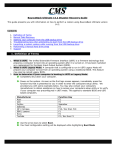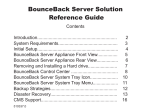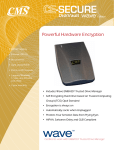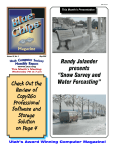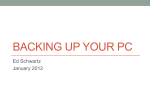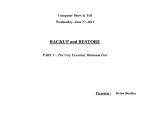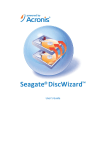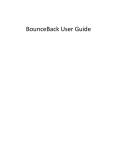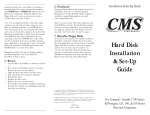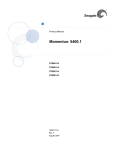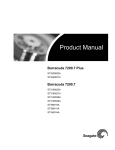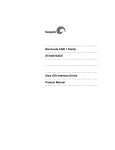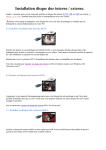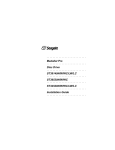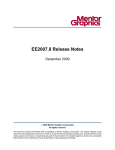Download Installation Guide
Transcript
EXTERNAL HARD DRIVE connect USB2.0FireWirePCMac welcome Today, Seagate® makes powerful, dependable, fast and easy-to-use storage technology available to you! Your new Seagate external hard drive is a state-of-the-art unit: solid, safe, quiet and cool, versatile and portable, ready to go from one location to another, an ideal backup device for multiple systems, or just your safe and dependable place to keep your important files. Your Seagate disc drive includes award-winning BounceBack Express backup software for both Windows and Mac operating systems. See below for details. Cautions If your drive is turned on, don’t move it. You can safely move your drive only when the power LED is off. If the power LED is lit when you move your drive, you risk excessive wear, reduced reliability and possible data loss. Use only one interface at a time. If you connect both the USB and the IEEE 1394a cables to the same drive at the same time, you could damage the drive. However, it is OK to connect two IEEE 1394a/FireWire cables to the same drive at the same time to daisy-chain devices. 2 External Hard Drive set up Requirements Setup Windows XP, Me, 2000, or 98SE operating system with: 1. Plug the AC power adapter into the hard drive and the wall outlet. • a USB connector or • a Windows-certified, OHCI-compliant IEEE 1394a connector (also known as FireWire or iLink) 2. Turn on the power to the drive and to your computer. Microsoft maintains a list of Windows-certified 1394 controller suppliers at http://www.microsoft.com/windows/catalog/. Click the Hardware tab, and then select Other Hardware > 1394 Controller for the complete list. Macintosh System 9 or OS X (including Mac OS X Jaguar and Panther) with: • a USB connector or • an OHCI-compliant FireWire connector (also known as IEEE 1394a or iLink) 4. Use the proper cable to connect the drive to your computer. USB and IEEE 1394a connectors have unique shapes, and each connector is shaped to allow only one way to connect. 3. Refer to the table below to select the fastest interface supported by your computer. Interface Transfer rate USB 1.1 12 Mb/s USB 2.0 480 Mb/s IEEE 1394a 400 Mb/s Note: Macintosh systems must use the FireWire (1394a) interface to take advantage of the pushbutton backup feature. USB 1394/ FireWire Caution: Use only one interface at a time. If you connect both the USB and the IEEE 1394a cables to the same external drive at the same time, you could damage the drive. However, it is OK to connect two IEEE 1394a/FireWire cables to the same drive at the same time to daisy-chain devices. 5. See the following Macintosh or Windows sections to determine how to use your new Seagate disc drive with your operating system (OS). USB2.0FireWirePCMac 3 Macintosh OS Windows OS Macintosh OS interface drivers Shut down/disconnect with Macintosh Windows OS interface drivers Using NTFS with Windows 2000 or XP Macintosh OS X and OS 9 have built-in, up-to-date drivers for both USB and FireWire interfaces. You don’t need to install any drivers if you are using either of these operating systems. Earlier Macintosh operating systems, including those on earlier Macintosh systems with USB and FireWire ports, may have interface drivers that no longer support current USB and FireWire interface specifications. In these cases, you must upgrade to Macintosh OS 9 or OS X to achieve best use of your new drive. Caution. Never physically disconnect power or any interface cable from your disc drive during data transfer. Doing so could cause data loss. Windows XP/2000/Me operating systems have built-in, up-to-date drivers for both USB and FireWire interfaces. You don’t need to install any drivers if you are using these operating systems, but make sure that you have installed the latest service packs from Microsoft to ensure that you have the most current drivers. Caution. Reformatting destroys all data on the drive. If you have data that you want to keep, back up the data before reformatting the drive. Initialize (reformat) for Macintosh OS Caution. Initializing destroys all data on the drive. If you have data that you want to keep, back up the data before initializing the drive. Seagate is not responsible for lost data. Your drive is factory-formatted for a FAT32 file system. This file system may either be not recognized or not optimized for use with a Macintosh OS, depending on the OS version. Therefore, you must initialize your drive before using it with your Macintosh. It takes only a few seconds to initialize a disc drive for a Mac. Follow the instructions your Macintosh OS provides. If your Mac OS provides no guidance, check your documentation; you can usually find disc-initializing utilities in the Utilities folder in the Apple-provided Applications folder. 4 External Hard Drive You must logically dismount any external device before you physically disconnect it from your computer. Otherwise, your OS assumes the device is still attached, and your OS will attempt to read from or write to it—while you wait for the operation to time out. Your OS may also ask you to re-connect the device when you attempt to shut down, so that the logical dismount activity can be completed. Dismount your new disc drive from your Macintosh OS by dragging the disc-drive icon into the Trash. After that, you can turn off and/or disconnect your drive. Windows 98se: You must install drivers that are included on the Seagate Extra Value CD. When you connect the drive to your computer and turn it on, Windows 98SE displays the Add New Hardware Wizard that indicates that the wizard needs to search for a new driver. Do so as follows: 1. Insert the Seagate Extra Value CD in your computer’s CD-ROM drive. Your drive is factory-formatted for a FAT32 file system and no further formatting is needed. However, if you are using Windows 2000 or Windows XP and you prefer to use an NTFS file system, follow these steps to reformat your new drive: 1. Find the DiscWizard™ for Windows application in the files directory on the Seagate Extra Value CD. 2. Launch DiscWizard for Windows and follow the instructions. 2. Click on the Next button. The wizard displays a screen with two options. For more detailed instructions go to: http://www.seagate.com/support/kb/disc/howto/install_xp_disk_mgmt.html 3. Select the Search for the best driver for your device option. The wizard displays four check boxes. Shut down/disconnect with Windows OS 4. Select the CD-ROM and Specify location options. Locate the drivers in the Drivers USB Win98 directory. Caution. Never physically disconnect power or any interface cable from your disc drive during data transfer. Doing so could cause data loss. 5. Click the Next button. The wizard installs the appropriate drivers on your computer and tells you when it has finished. You must logically dismount any external device before you physically disconnect it from your computer. Otherwise, your OS may ask you to re-connect the device later to complete the logical dismount. 6. Click on the Finish button to complete the installation. 7. Restart your computer, and your new drive is ready to use. Use the unplug/eject utility to dismount your new disc drive from your Windows OS. After that, you can turn off and/or disconnect your drive. USB2.0FireWirePCMac 5 troubleshoot Troubleshooting Windows First, make sure you have the latest Microsoft operating system service packs and other Windows updates installed on your system before you spend time looking for a drive problem. These service packs are issued to fix bugs, add drivers, and enhance the security features of your system. See http://support.microsoft.com for details about how to install service packs and Windows updates in your system. Contact Microsoft Customer Service for information about obtaining these system enhancements if you don’t have Internet access. PROBLEM The drive doesn’t operate in high-speed mode when connected with the USB cable using Windows 2000. RESOLUTION When Windows 2000 was released, USB 2.0 was not available, so your drive may be running at USB 1.1 speed even though you are using a USB 2.0 port. A special update for USB 2.0 is available from Microsoft. See Microsoft Knowledgebase Articles 260910 and 319973 for more information (http://support.microsoft.com). 6 External Hard Drive troubleshoot PROBLEM The drive is connected using the IEEE 1394a cable and the system is running Windows 98SE, but Windows 98SE fails to detect it. PROBLEM The drive does not mount at all, and no error message appears on my screen when I connect the drive. RESOLUTION From Device Manager, click 1394a Bus Controller, and then click Settings. Select the Support Non-Compliant Devices check box, and then reboot your computer. RESOLUTION Use Apple’s Disk Utility to locate, initialize, and mount the drive. See Microsoft Knowledgebase Article 221823 for more information (http://support.microsoft.com). Macintosh First, make sure you have the latest Apple operating system software updates installed on your computer before you spend time looking for a drive problem. These updates are issued to fix bugs, add drivers, and enhance the security features of your computer. To check for software updates using Mac OS X, open the Software Update system-preference panel and click on the Check Now button. You must be connected to the Internet to check for and download a software update. Caution. Initializing destroys all data on the drive. If you have data that you want to keep, back up the data before initializing the drive. Seagate is not responsible for lost data. PROBLEM The Macintosh OS displays the following message when I connect the drive to my system: “Unable to read volume—must initialize.” RESOLUTION Your Mac OS does not recognize the drive format. Use Apple’s Disk Utility to initialize the drive with a Mac-Extended format. Caution. Initializing destroys all data on the drive. If you have data that you want to keep, back up the data before initializing the drive. Seagate is not responsible for lost data. USB2.0FireWirePCMac 7 BounceBack Express software BounceBack Express backup BounceBack Express backup software Installing BounceBack Express software Configuring your first backup Subsequent backups BounceBack Express backup software supports Windows 98SE/2000/XP and Mac OS X. For more details about BounceBack Express, see the user’s manual on the Seagate Extra Value CD. 1. Insert the Seagate Extra Value CD. The BounceBack Express menu appears. When the software installation is complete, BounceBack Express leads you through configuration for your first backup. It prompts you to identify the target location of your first backup, the timing for it, and so forth. Follow the BounceBack Express instructions, or see below for details. If your Seagate external hard drive is equipped with the pushbutton backup feature, you can start a subsequent backup by simply pushing the button. This automatically launches the default or customized backup that you created. The duration of the backup is very short; only those files that are either new or changed since the last backup will be backed up. Before you run BounceBack Express 2. Click Install on the BounceBack Express menu. • Disable all virus-protection programs. 3. Follow the on-screen instructions to install the software. Your first backup is described in Configuring your first backup. 1. In the configuration menu, click yes to direct your backup to any hard drive other than your primary hard drive. Click no to direct your backup to your primary hard drive. Note: Macintosh systems must use the FireWire (1394a) interface to take advantage of the pushbutton backup feature. • If you are running Windows 2000 or XP in a corporate environment, log on as a local administrator. Check with your local system administrator for details. • If you are backing up to an external device, make sure the external device is connected to and working properly with your operating system. • Disconnect all other external storage devices (for example, hard disc drives, DVD, CDR, MP3 players, and so forth) that are not involved in the backup. • You must use the same interface for all backups that you use for BounceBack Express intallation. For example, if you install BounceBack Express using the USB interface between your computer and your external hard drive, you must use the USB interface for all subsequent backups. 8 External Hard Drive Note. If the BounceBack Express menu fails to appear, double-click on the CD icon, and then click BBSetup.exe. 2. If you chose yes, BounceBack Express detects all other hard drives connected to your system and prompts you to select one for your backup. Select the drive of your choice. BounceBack Express scans your hard drive to determine the size of and estimated time for the backup. The source drive and backup size, time estimate, and target location are displayed. If your Seagate external hard drive does not have the pushbutton backup feature, you can start a subsequent backup by clicking on the BounceBack icon. The backup behavior and duration is the same with or without the pushbutton backup feature. 3. You can select View Settings if you want to launch the BounceBack Express Settings program. This allows you to change the default backup settings to customize your backup. Otherwise, you can accept the default settings and choose between starting your backup now or later. USB2.0FireWirePCMac 9 BounceBack Express software support Additional documentation A detailed user’s manual is included as a PDF on the Seagate Extra Value CD; click on the Manual selection to access it. You can also find it online at www.cmsproducts.com/support. In addition, help documentation is integrated within the BounceBack Express software. Want advanced features? As a BounceBack Express user, you can upgrade to BounceBack, an extended version of BounceBack Express with advanced features that give users an all-inclusive disaster recovery and backup solution. Special features include bootability, advanced restore, synchronization and versioning. • The bootability feature creates a bootable drive image that enables users to instantly recover from a disaster by either using the rescue CD, by exchanging the internal PC hard drive with the backup drive, or, for Mac OS X, by booting directly from the backup drive. • The advanced restore function provides a graphical user interface to compare and manage information on the source drive and backup drive allowing users to easily restore lost or corrupted data. 10 External Hard Drive • The synchronization feature automatically scans both the computer and the backup drive for changed files, and synchronizes out-of-date versions with updated versions of the files. • The versioning feature provides users an innovative backup process that allows access to older versions of files from any date a backup was performed. For more information about the BounceBack software upgrade, contact CMS or, to purchase BounceBack, visit the CMS website at www.cmsproducts.com/seagate/upgrade. Seagate support Seagate offers the following technical support services. These services are free, but long distance telephone rates may apply. Warranty Service Web support Canadian Warranty Service For answers to many common technical support and warranty questions, see the Seagate web site at www.seagate.com. Seagate retail drives are covered by a one-year warranty. For warranty service in Canada, please call 1-800-624-9857 or 1-800-636-6349. E-mail support Please register your new drive at: www.seagate.com/products/registration/index.html Send messages to [email protected]. Call 1-800-468-3472 or 1-405-324-4720 for Seagate warranty service. SeaFONE® Call 1-800-SEAGATE (1-800-732-4283) for toll-free access to our automated self-help services 24 hours daily. Seagate Technical Support FAX To send technical support questions to Seagate via FAX, have your FAX machine dial 1-405-324-4702. SeaTDD™ Using a telecommunications device for the deaf (TDD), you can send questions or comments 24 hours daily or exchange messages with a technical support specialist Monday through Friday, from 8:00 a.m. to 11:45 a.m. and 1:00 p.m. to 6:00 p.m. (Central time) Monday through Friday. Dial 1-405-324-3655. © 2003 Seagate Technology LLC. All rights reserved. Publication Number: 7400-002 October 2003 Seagate, Seagate Technology, and the Seagate logo are registered trademarks or trademarks of Seagate Technology LLC. SeaFONE, SeaTDD, and DiscWizard are registered trademarks or trademarks of Seagate Technology LLC. Other product names are registered trademarks or trademarks of their owners.Seagate reserves the right to change, without notice, product offerings or specifications. No part of this publication may be reproduced in any form without written permission of Seagate Technology LLC. USB2.0FireWirePCMac 11