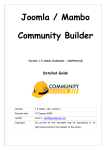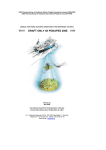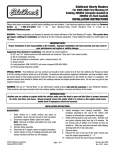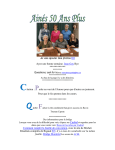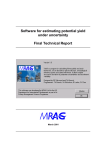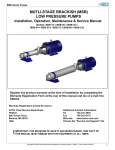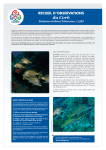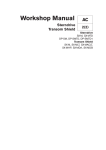Download Nyagua Version 4.0 User Manual
Transcript
Nyagua Version 4.0 User Manual
http://nyagua.sourceforge.net
Nyagua manual by Rudi Giacomini Pilon and Nyagua Development team
is licensed under a
Creative Commons Attribution-NonCommercial-ShareAlike 3.0 Unported License.
Based on a work at nyagua.sourceforge.net.
Permissions beyond the scope of this license may be available at http://nyagua.sourceforge.net.
Last Updated: May-15-2014
The information contained herein and Nyagua software are provided AS IS with
NO WARRANTY OF ANY KIND,
INCLUDING THE WARRANTY OF DESIGN, MERCHANTABILITY, AND FITNESS FOR A PARTICULAR PURPOSE.
Though many database systems exist for Linux, they are sometimes oversized for managing some simple data.
Nyagua want to be a a little tool to manage your home aquarium data.
Index
Description and License.................................................................................................................................4
Requirements:................................................................................................................................................4
Install..............................................................................................................................................................4
Program Design.............................................................................................................................................4
Features..........................................................................................................................................................5
Starting UP.....................................................................................................................................................6
Basic Editing..................................................................................................................................................7
Insert a record. ..........................................................................................................................................7
Delete a record. ........................................................................................................................................7
Edit a record. ............................................................................................................................................7
Clean Fields. .............................................................................................................................................7
Importing Pictures.....................................................................................................................................7
Filters.........................................................................................................................................................8
Import data from fishbase.........................................................................................................................9
Plotting......................................................................................................................................................9
Menu............................................................................................................................................................10
New..........................................................................................................................................................10
Open........................................................................................................................................................10
Backup.....................................................................................................................................................10
Backup + maintenance............................................................................................................................10
Settings.........................................................................................................................................................11
Reports settings.......................................................................................................................................12
Report Theme settings.............................................................................................................................13
Measure Units settings............................................................................................................................15
Schedule settings.....................................................................................................................................16
The fields and what they mean....................................................................................................................17
Aquarium table........................................................................................................................................17
Readings table.........................................................................................................................................18
Maintenance table...................................................................................................................................22
Expenses table.........................................................................................................................................23
Devices table...........................................................................................................................................24
FishBase table.........................................................................................................................................25
InvBase table...........................................................................................................................................26
PlantBase table........................................................................................................................................27
Fish table.................................................................................................................................................28
Invertebrates table...................................................................................................................................28
Plants table..............................................................................................................................................29
Calendar / Schedule.....................................................................................................................................30
Utility...........................................................................................................................................................32
Nutrient calculator...................................................................................................................................34
Converters...............................................................................................................................................36
Credits..........................................................................................................................................................37
Description and License
Nyagua is a little piece of software written in Java that may help you to manage your home aquarium.
It runs on GNU/Linux and Windows but can be easily adapted to others O.S.
It's distributed under GNU GPL v.2 license, for free, as it is, without any warranty implicit and explicit.
Requirements:
•
•
•
Java (should be already installed in your system)
SQLite 3.7.15 or higher -> tclsqlite: SQLite is a C library that implements an SQL database engine. A large
subset of SQL92 is supported. A complete database is stored in a single disk file.
A browser ;-) is required for reports.
gnuplot 4.0 or higher: Gnuplot is a command-line driven, interactive function plotting program . Starting from
Nyagua 2.0 version gnuplot is optional and used only if you need extra features in plotting.
Install
Installation of Nyagua is matter of unpack one file, but You should read following steps to avoid problems.
•
Nyagua is partially self-installing but we strongly recommend that you create a dedicate directory.
•
Be sure to satisfy basic requirements as stated in project home page.
•
Be sure tcsqlite-3.7.15.so (or higher) library (or windows equivalent) is installed.
•
Unpack Nyagua zip distribution file in a directory (eg. app_dir)
•
Run application:
java -j app_dir/Nyagua.jar
(if You're using windows version You can simply doble click on Nyagua.exe.
This will start Nyagua.jar)
•
Nyagua will create it's own db and any file required in a chosen directory... (default is a directory named
Nyagua in Your home directory - in Windows in c:\Document And Settings\yourlogin\Nyagua).
•
Program Design
Since from Nyagua 1.2 design a new feature has been added to manage more than one aquariums db. For each
db more aquarium tanks can be managed.
To avoid unnecessary duplication of data, the database of fish (Fishbase), invertebrates (InvBase) and plants
(Plantbase) are common to all aquariums on the same db file. Introduction of icons related to common data in
navigation tree enhance this way of working.
It has been chosen to leave the user much freedom as possible when entering data for example the main field of
maintenance activities is called "event". This allows You to decide for yourself what You consider an event to record
and what not.
The program is as much multi-platform as possible and has been tested on Linux, Mac OS-X and Windows OS.
Features
What is already implemented in Nyagua 4.0:
•
You can manage more than one aquarium data
•
It's possible to store test kits measures and to get medium values, or to plot them, in graphs, for analisis.
•
It's possible to store informations about maintenance activity.
•
You can store expenses data and to get the relative report.
•
It's possible to store devices information and to get a statistic on power consume.
•
You can store fishes common data near Your fishes data and compare them in a compatibility report.
•
You can store plants common data near Your plants data and compare them.
•
You can store invertebrates common data near Your invertebrates data and compare them.
•
Pictures of fishes, invertebrates or plants can be uploaded and stored in db.
•
Plotting settings can be saved directly from plotting window.
•
Import parser for fishbase.org's xml files.
•
Reports support themes through CSS
•
Graphs through internal engine or through gnuplot for a better precision
•
Date filtering and/or other fields filters may be used for a better management.
•
There are DB maintenance and backup features
•
Nutrients Composition Calculator
•
Converter utility to convert units
•
Filters to allow data selection on all fields
•
Calendar / scheduler to plan events and maintenance
Whats new in this version (4.0) compared to previous:
The current version only introduces the calendar / schedule form. This feature has required major changes both in
the interface and in functionality. Internal code important changes also occur and some parts of the code have been
cleaned up and improved.
Note that starting from 2.0 version we has removed version 0.98 databases compatibility feature. If you're still using
old 0.98 version, upgrade your db using a Nyagua 1.x series then upgrade everything to Nyagua 2.0.
Starting UP
When the program is started for first time it check for an existing valid DB in the standard Nyagua path.
If an old version of DB is found You will be prompt to choose a directory for a backup, then the DB will be upgraded.
If no DB is found (eg. The first time You use this program) a box is showed to allow You to chose a directory were
to create a new DB or to select a DB from a non standard directory.
When You close the program last DB used will be saved in settings and it will be open automatically next time.
Note: If you have already used the program, at start-up, you may receive the following message; which will be
explained in the calendar / schedule section.
Basic Editing
Insert a record.
When started for first time the program tables are all empty. First is required that You enter a new aquarium data
so chose the related tab ant fill fields:
After You has insert Your aquarium data select it's name on the tree on the left side. After that all data You enter are
related to this aquarium. To deselect it You must chose another one or (if no other exist) You should select the
"Aquarium" text at the top of the tree.
Nyagua will accept any data you'll insert in your locale format. For right date format take a look at options/settings.
When You're done with insert click on Insert button
to store data into db.
Delete a record.
If You want to delete a record select it in the table (in the bottom) and click Delete button
.
Edit a record.
Simple double-click the row in the table and edit fields. Remember to click the Insert button
at the end.
Clean Fields.
At any time, if you want to clean the fields (to insert a new record), the first button in the toolbar
is what you
need.
Importing Pictures
Aquarium, Fish and plants pictures can be stored in the database. It's important to know that:
•
•
•
•
This will increase a lot Your db size even if You delete pictures (data in db are never purged out).
Pictures will be reduced at the size of the displaying frame.
You can insert only a picture for single fish/plant specie.
Pictures in GIF, JPG and PNG formats can be directly imported while other formats requires a previous
conversion.
There is a special image area in tables were You can insert images. Near this area You can find two buttons:
First one to select image file. If You select a new image it will overwrite previous one.
Second one is needed to clean image from the image area.
Remember to click the Insert button
at the end.
Filters
Since current (3.0) version search filters has been added to simplify search. Filters are managed with following
buttons.
First one activate search filter.
The one in the middle show state.
Last one deactivate filter.
Ricerca non attiva
Ricerca attiva
To apply a filter means to get only a part of all records in a table: those one matching filter string(s).
You can use search in all forms but aquarium and readings (no mean on these). You can search on all fields but
date fields. Date filters can be appliead globally with the bottom-left fields (under navigation tree menu). Filters on
fields and date filters sum they action as will be explained.
To apply a filter fill one (or more) field with
one (or more) words and click on left button.
The table rows will now show only those
records matching the word you used.
In picture you van see a filter applied to
expenses table.
To go back to normal state click the right
button.
Note that filter is applied to reports too.
Some things you should to know:
–
If you apply a filter and nothing is
matching you'll get an empty table
but the state button will be red.
–
If you empty all fields and apply the
filter this is like to click on right
button to remove filters
–
If you insert words in more than one field the search will be done matching all words to get data.
–
If in one field there is more than a word the string will be matched as is. Take a look a the picture: if I tried
to search [Tetra Neon] no record would have been shown. Item with id 28 contains both words but there is
the word Black in the middle. Using jolly % char eg. [Tetra%Neon] the row with id 28 is matching.
–
If you apply bot a field filter and a date filter they will be applied togheter.
–
Moving the cursor over state button (when active) you can see current filter. Fields names are the same
used in DB (untraslated).
Import data from fishbase.
Nyagua is able to import some fish data from Fishbase xml files. Simply go to Fishbase with Your browser and
select the fish You want to get data for.
At the bottom of fish data there is a "Get xml file" link. It will show xml data in your browser.
Save those data in a file, goto Nyagua FishBase tab and chose the [Import FishBase XML] button
.
Select the file you downloaded and You will get data loaded in the fields. Some adjustments are needed depending
on how the data are written in fishbase.org for single item (eg. temperature is not yet retrived in correct field).
Plotting
Since Nyagua v. 2.0 an internal engine has been developed to plot so gnuplot is no more required. This engine
provides only basic functions so if You need zooming and other advanced features you need gnuplot to be
installed.
When you click on Plot button
a window is shown to ask what to plot, how to plot and where to plot (video,
file or printer). You can change default settings of this window in Options / settings menu . All settings starting with
"pl_" are related to plotting. Starting from 1.0 version, settings, can be saved directly from the Plot Settings Window.
Menu
Since version 1.2 Nyagua allows to manage more than one DB (this can be useful to separate Freshwater from
Marine Aquariums) so the menu File has some new items:
New...
You will be prompted to chose a directory and a file name for the new DB file.
Open...
You can choose to open a different DB file. The last file opened will be stored in settings
and used as default next time the program will be started.
Backup
You will be prompted to chose a directory were to backup file. If a backup for this DB already exist a numeric suffix
will be added to allow more than one backup copy. There is no restore utility. To restore a DB simply rename the file
as original one eg. Nyagua1.bak will be renamed as Nyagua.db
Backup + maintenance
When a record is deleted the related DB space is wasted. With this menù a form with DB status will be displayed
and you'll see the wasted space. Pressing OK button DB will be first backupped the compressed to recover wasted
space.
Settings
In Options/settings menu, you can set your preferred browser and default KW/h cost. This value must be written as
pure number (with no currency symbol) and is used in devices cost statistic.
Starting with this version a flag has been added to allow you to save main window position and size on exit.
In version 1.2 a combo box has been added to choose your date format. You can also create a new one but the
string has to follow standard date format. Valid letters are:
G
Era designator
y
Year
M
Month in year
w
Week in year
W
Week in month
D
Day in year
d
Day in month
F
Day of week in month
E
Day in week
Virtually any combination of these letters and keyboard signs can be used to create
new data format some samples for date 15 Jan 2011:
the string dd/MM/yy gives as result 15/01/11
and the string dd)MM\yyyy gives as result 15)01\2011 (really no one use this format)
while d-MMM, yy gives as result 15-Jan, 11
Warning: the last form with a single d gives back and accept in input only one digit for
dates under day 10 (eg. 3-Jan, 11 for day 3). Also all signs are required in input as
you specify so you can't input 15-Jan 11 (without comma) or 15/Jan, 11 (with slash
instead of minus sign).
About Date Bugs: Nyagua try to retrieve from the current (your) locale three standard formats for date (short
date/med date/ long date) In US format they should be (for example): M/d/yy 8/22/12, MMM d,yyyy Aug 22,2012,
MMMM d,yyyy August 22,2012
These formats are retrieved automatically from java code as SHORT/MEDIUM and LONG date. A dd/M/YY format
has been added as a most used standard to be sure there is at least a valid format.
This way to retrieve date formats is showed in official Java code samples but with some locale an error occur as
follow:
Exception in thread "main" java.lang.IllegalArgumentException: Illegal pattern character 'j'
at java.text.SimpleDateFormat.compile(SimpleDateFormat.java:845)
[...]
This is a JAVA VM translation bug. Eg. the JVM for sk returns some j and n chars that are invalid for date format.
Reports settings
Some reports / statistics are implemented in some forms the buttons to start reports and/or statistics are over the
toolbar (eg statistic button:
). Stay over the buttons to get tootips help or feel free to try it :-). Some reports as
Expenses Report, FishBase Report and PlantsBase Report need a browser to be showed. The default browser is
Firefox but if you need to change it You can do in Options/settings window.
Other settings related to reports are:
Use utf-8 format: select utf-8 format for reports. This format offers a better compatibility to languages different than
english and allow use of various charsets.
Use gnuplot: select gnuplot instead of internal engine to render plotting.
Logo: allows you to choose a picture to use as logo in the top of your reports.
Title color: allows you to chose a color to use as standard for report titles.
Footer: insert here your custom footer in HTML (you can also add links and so on).
Style sheet: Choose a file to use as custom Style sheet.
Report Theme settings
Since v. 1.2 four sample themes for reports has been added. You can choose them in Report Themes settings:
Here the four samples are showed:
Standard
Shadow
Green
Elegant
All themes are saved in style.css file and a empty user_style.css is added to report directory to allow You to create
your own style.
Measure Units settings
Allow to choose your preferred measure units.
This preference is automatically used in the utilities.
If the tick is active in “Use in program" then the units will also be displayed on forms in the program.
The option "Use in reports" enable the display of units in the reports.
Note: up to version 3.1 these options that affect only the form and the reports related to the aquarium as the other
masks are already using specific units.
It
It's important to know that changing the units does NOT automatically adjust the values. That's because they are
stored as simple numbers. So to avoid misinterpretation it is good practice not to change the units after saving the
values.
Schedule settings
There are options for the calendar / scheduler.
Ask for default form: reactivates the request that appears at program start up in case of upcoming events due on
current date. If you, at sometime, has chosen not to see the start up request, here, you, can reactivate it.
Aquarium / Scheduler: Under this option, in case of upcoming events due on the current date, the program can
start displaying your calendar form or the standard aquarium form.
The fields and what they mean
Aquarium table
Name: This is the name / title you give to your aquarium
Deep, Width, Height: A number representing respectively the deep, width and height of the tank in whatever unit
you desire (cm, in, etc – don' t care). If selected in options then units are displayed.
Tank Volume: A number representing the whole tank volume in whatever unit you desire. The little calculator icon
allow you to automatically calculate the volume. The calculation depend on setted units. If you change the units
after entering a value then it will be necessary to recalculate the new value as the conversion is not done
automatically.
Water volume: The real volume of water. Usually You should exclude the air volume at the top, the bottom volume,
the internal filter volume. If the tank is a parallelepiped the water volume is given from
deep x width x water height / 1000 = vol (liters)
Type: Insert here a description to classify Your aquarium. Samples can be: Natural aquarium, Dutch aquarium,
biotope, iwagumy.
Bottom: The material used as ground (sand, earth, gravel, clay etc).
Open: Check flag if aquarium is without a cover on the top (open aquarium). Leave unchecked if it has a cover.
Start date, End date: The dates when you start (and end) Your aquarium.
On the bottom You can add a picture of Your aquarium.
All data will be showed in the report and You can use it as a web page to publish on the web.
Readings table
The reading table is used to store the values of aquarium parameters that You can check with test kits (eg. No2,
PH) or instruments (eg. Temp, Cond).
Date: The date when the reading has been taken. This is relevant for plotting and to see how thing changes in
time.
Time: The hour and minute when reading has been take. It's important because some values (eg. PH) vary during
the day.
NH: The value of ammonia. Should be 0.
NO2: The value of nitrites. Should be 0 after startup period.
NO3: The value of nitrates. Should be 0 in fish only tanks, up to 10 ppm in planted aquariums.
High values of NH, NO2 or NO3 are indicators of inadequate filtration or a non correct tank cleaning.
KH: The carbonate hardness of water. Values under 2ppm should be avoided.
GH: Total hardness of the water. It's given from the sum of CA and MG cations. This value should be adequate to
fish species.
PH: The measure of the acidity or basicity of aquarium water it's the concentration of dissolved hydronium ions
(H3O+). Keep in mind that the unit scale is logaritmic so a value is 10x the previous and 1/10 of next in scale.
In planted aquariums this value changes from morning to evening due to plants 'breathing' (day/night cicle).
FE: The quantity of iron in water. The value should be less than 1 mg/l (less for some invertebrates).
Temp: The temperature of water. Some fish requires determinate ranges of values.
CO2: This is the value of CO2 in water (usually in ppm). The value can be derived from PH and KH with the formula
pH=7,5+Log(KH)-Log(ppmCO2)
The CO2 button use this formula to keep out any of the values from the other two. In planted aquariums the CO2
value should be approx 20->30 ppm.
Cond: The conductivity of the water. It depends from ions in water solution. Ordinary distilled water in equilibrium
with carbon dioxide of the air has a conductivity of about 10 x 10-6 W-1*m-1 (20 dS/m). Because the electrical
current is transported by the ions in solution, the conductivity increases as the concentration of ions increases.
Usually this value should be keep low for some fish species.
CA: Calcium ions in water. With magnesium gives total GH value
MG: Magnesium ions in water. With calcium gives total GH value.
CU: The copper in water. This element is toxic also at low levels for many species of invertebrates.
PO4: Phosphate ions in water.
O2: Free oxygen in water.
Dens: Water density. Very used in marine aquarium.
There is a button in this table to get average values and another one to get a graph of the values. These are useful
to see how things change in time.
Readings plot
Readings can be plotted into graphs trough the related button:
Plotting graphs requires gnuplot so be sure it is installed in your system.
When this button is pressed a dialog form is open to allow you to choose what to plot and where to plot it:
In this sample only NO3, PH and temperature readings will be plotted; on video, with background grid (spacing one
unit) and a key that explain readings showed...
As you can see you can save your chosen with save button so that became default settings.
The result is the following:
As you can see the date are not very readable due to long interval of data sample (over 4 years) but you can easily
filter by date with the fields in main window.
Compatibility chart
A second plot is available trough the 'Plot compatibility chart' button:
Plotting graphs requires gnuplot so be sure it is installed in your system.
When this button is pressed a dialog form (similar to the readings plot one) is opened to allow you to chose what to
plot and where to plot.
It's better to explain what we mean with compatibility
and what is compatibility chart:
If NO2, NO3, CO2, KH, PH and temperature values goes
out of scale they may seriously hurt fish and plants.
While NO2, NO3, CO2, should be ever in fixed ranges
the other values tolerance is more species specific. With
this chart the values are checked against species to
check if any is in danger. If you insert the specie values
before to introduce the item in aquarium a preventive
compatibility check can be executed.
This check can be done with the last reading take or
with medium values or, if you select one, with a specific
value in readings table.
In this sample last value of KH, PH and temp are
checked against fish and the result will be plotted on
video. No grid will be used but labels (key) will be
displayed.
The result is the following:
It's easy to see that Neon Tetra requirements of PH (red) and KH (green) are out (lower than) of last value (vertical
line). Similar is the PH: to high for Cardinal tetra. It's also possible to see that Angelfish and Amano shrimp can't
live together in the same aquarium easily because the lower temperature for Angelfish is near the maximum
supported from shrimp.
Maintenance table
The maintenance table is used to record events related to aquarium maintenance.
Date, time: The date and time of the event
Event: The description of event. Every unique description is added to list so You can reuse it from list.
Units: If the event required a value You can insert here.
Notes: More info on the event or the subject of the same.
Warnings: Some events may be dangerous or require special extra notes... write them here.
Expenses table
An aquarium can be expensive... You can keep track of expenses here.
Date: When you buy the item
Price: How much You paid it
Item: The subject You bought
Notes: Useful to remember why You bought this item
Shop: Were You buy it – in time You can compare the same item price in different shops.The values are
automatically added to the list to be reused if recurrent.
Type: Classify expenses type. The values are automatically added to the list to be reused if recurrent.
If You select any item in the bottom table the Total is updated. This gives You total amount of expenses from start
of this aquarium (take care of applied filters).
The report show the expenses in detail, by year, by month, by shop and the total.
Devices table
Every aquarium has a lot of devices that keep it alive such as lamps, heaters, pumps and so on...
Device: is the device type (eg. Pump, lamp, etc)
Brand: The brand and model of the device.
W: The watt consumption of device. This should be a number. It's used in consumption report with the Kw/h cost
You can insert in Options
On period: this is the daily period (number of hours) when the device is turned on. It's used for consumption report.
If the device doesn't consume electricity or use batteries leave this field blank.
Notes: any extra technical or other kind of data, related to device, that is useful for You.
FishBase table
In this table You can build Your personal database of fish species that are in aquarium or You wish to have.
The fields schema is keep from www.fishbase.org were You can easily download and import the information.
Note: From 2.1 version this form has been separated in tho sub forms as follow:
First tab.
Common Name: is the name of the fish specie as You identify it or how it's commonly called where You live.
Name: the latin (scientific) name of the specie.
Class: the latin class of the specie.
Max size: the max size that the specie can reach. Useful to check if your aquarium has correct size.
Swim level: water level were this specie usually swim (eg. bottom, top, medium, all).
PH min, max: PH range were that specie can live.
DH min, max: GH (DH) range were that specie can live.
T min, max: temperature range were that specie can live.
Life span: how long is the standard life period of the specie in natural enviroment
Second tab.
Distribution: Where does it live in nature (geography).
Diagnosis: Info about what can damage this fish and what can be harmful for the specie.
Biology: Information on what it eat, how it bread, 'lifestyle' etc.
Environment:The tipical habitat of the specie (lake, river, where in the river, etc).
Climate: The climate of the area where fish live.
Dangerous: how the specie can harm You and how is harmful for humans (eg. Sharks can dangerous).
You can also add a picture for the specie.
You can also import data from www.fishbase.org see Basic Editing/ Import data from fishbase.
InvBase table
In this table You can build Your personal database of invertebrates species that are in aquarium or You wish to
have. The fileds are the same as Fishbase:
The fields schema is keep from www.fishbase.org were You can easily download and import the information.
Common Name: is the name of the fish specie as You identify it or how it's commonly called where You live.
Name: the latin (scientific) name of the specie.
Class: the latin class of the specie.
Distribution: Where does it live in nature (geography).
Diagnosis: Info about what can damage this fish and what can be harmful for the specie.
Biology: Information on what it eat, how it bread, 'lifestyle' etc.
Environment: The tipical habitat of the specie (lake, river, where in the river, etc).
Climate: The climate of the area where fish live.
Max size: the max size that the specie can reach. Useful to check if your aquarium has correct size.
Dangerous: how the specie can harm You and how is harmful for humans (eg. Sharks can dangerous).
Swim level: water level were this specie usually swim (eg. bottom, top, medium, all).
PH min, max: PH range were that specie can live.
DH min, max: GH (DH) range were that specie can live.
T min, max: temperature range were that specie can live.
Life span: how long is the standard life period of the specie in natural enviroment
You can also add a picture for the specie.
You can also import data from www.fishbase.org see Basic Editing/ Import data from fishbase.
PlantBase table
In this table You can build Your personal database of plants species that are in aquarium or You wish to have.
Name: the latin (scientific) name of the plant specie.
Family: the latin name of plant family.
Distribution: where the plant lives in the world.
High: How much high the plant can grow.
Width: How much width the plant can grow.
Light: How much light the plant require.
Growth: How fast it grows.
Demands: How easy it's to grow the plant.
PH min, max: PH range were that specie can live.
DH min, max: GH (DH) range were that specie can live.
T min, max: temperature range were that specie can live.
You can also add a picture for the specie.
Fish table
Here You record the fish that are in your aquarium:
Date: when You insert them in
aquarium.
Name: Name of the specie
selected from list (that came
from FishBase table).
Male qty: the males (or
unspecified) qty that are in
aquarium.
Fem qty: the females qty that
are in aquarium.
Notes: any note on these fish
Invertebrates table
Here You record the invertebrates that are in your aquarium:
Date: when You insert them in
aquarium.
Name: Name of the specie
selected from list (that came
from InvBase table).
Male qty: the males (or
unspecified) qty that are in
aquarium.
Fem qty: the females qty that
are in aquarium.
Notes: any note on these
invertebrates
Plants table
Here You record the plants that are in your aquarium:
Date: when You insert them in
aquarium.
Name: Name of the specie
selected from list (that came
from PlantBase table).
Qty: the qty that are in
aquarium. Sometimes You can
really count them so it's a
summary number.
Initial status: Some info on
how they appear when You
bought them or on how You
plant them and so on.
Notes: any note on these
plants
Calendar / Schedule
The calendar/schedule was introduced in version 4.0 of the program and allows you to plan events, tasks and
activities on a daily basis.
The four vertical lists at the top right show, from left to right,: yesterday, today, tomorrow and the day after
activities. Selecting in the calendar at the top left, a day other than today the lists show the following order:
The day before the chosen date, the chosen date, the day after the selected date and the next one.
Clicking on an activity in list, all data related to that activity are reported in the area at bottom for viewing or
editing.
The same area is used for the insertion of a new tasks.
Let's see which data can be inserted:
Aquarium:
Any activity can be linked to a specific aquarium (eg. changing a lamp) or all aquariums (eg. the weekly water
change - in the case is due on the same day for all tanks) or to no one aquarium. This field allows you to specify
which aquarium the activity is related to. By default there is the aquarium currently selected if any.
Events:
The event or activity is entered manually (remember to confirm with Enter) or selected from the list of events
previously entered.
Notes:
The additional notes about the event.
Recurrence:
The task or activity can be
A single event (therefore, the expiration date must be specified), or recurrent.
Daily, no other information required.
Weekly, you should specify in which days of the week occurs.
Monthly, you must specify the day of the month
Yearly, the date must be specified.
Events planned for day 31 in the month are anticipated one day (or more) if the month has less than 31 days.
Status:
The event status is not inserted manually, but is modified by the actions that are performed on the event, as will be
shown later.
The state is represented by the following icons:
The task has been scheduled. The default status.
The task was closed as completed.
The task was canceled without completing
Note: There are other states for features not yet implemented.
The two columns of bottom buttons have different functions:
Edit:
The first column implements the usual editing capabilities with buttons that perform respectively (top to bottom):
Cleaning the fields, Confirmation of data insertion or modification, Deleting data.
Caution: Deleting data does not correspond to cancel an event, but in its final deletion from the database.
actions:
The second column of buttons implemenyts the actions you can perform on the selected data:
Clicking this button, the selected event is canceled. If the event is not the single but recurring it'll be ask if
the task should be canceled only for selected date or all dates. In the first case a copy of event is made
and marked with canceled status.
Clicking this button, the selected event is mark as completed. If the event is not the single but recurring it'll
be ask if the task should be canceled only for selected date or all dates. In the first case a copy of event
is made and marked with comleted status.
Clicking this button, the selected event is mark as completed and the copied in aquarium maintenance
table. If the event is due for a single aquarium only related maintenance table will be concerned. If the
event is generic a message bosk'll ask if it is required to populate the maintenance tables of all
aquariums, or cancel the copy.
If the event is not the single but recurring it'll be ask if the task should be canceled only for selected date or all
dates. In the first case a copy of event is made and marked with comleted status.
Utility
Staring from version 3.0 utilities has been arranged in a different tab and some new features has been
added.Calcolatori
PH-KH-CO2 relation
This calculator is based on the following formula:
pH=7,5+Log(KH)-Log(ppmCO2)
Any of KH, PH or CO2 terms can be derived from the other two. KH can be expressed in ppm or degree (selecting
the correct radio button). The CO2 is ever in ppm (parts per milion).
Insert two values and press [Calc] button to get the third.
Heater calculator
This calculator give You the minimum (and maintenance) Watt required for heater to keep the delta of temperature
between aquarium water temp and room temp.
In Support You should select the type of material of the support that is under Your aquarium
In Units select the units for temperature (°C or °F) and for length
In Tank select the material of tank glasses. Insert the width and deep of the tank and the water level height (to
calculate water volume). Insert the wall (glass) thick.
Insert the delta between room temperature and water desired temperature and press [Calc] button.
This calculator uses following formulas:
* fahrenheit to celsius (delta T) 1 °C = 1°F 5/9
* kelvin to celsius
T(°C) = T(K) - 273,15
* inch to cm
cm = in * 2.54
* Joule to cal
J = cal x 0.23889
(1J=1W/sec)
* one dimensional heat conduction; Q= k AdT/s
where:
units:in 1 W m−1 K−1 = 418.7 x cal cm cm−2 s−1 C−1
k=material thermal conductivity
A=area (surface) of material
s=thick (section) of material
dT= delta of temperature
Note: The area is given from the external surface of water (all surfaces of the tank + bottom) and the material that is
used as insulator from air (the glass or the bottom). Obviously the glass and the bottom support has different termic
coefficients.
Thermal Conductivity materials coefficients (at 20°C)
in cal cm cm−2 s−1 C−1
Glass= 0.0025;
Acrylic=0.0004;
Felt=0.00009;
Wood=0.0002;
Gum=0.00005;
Open=0.025;
Pump Flow
Useful to calc water speed at pump output. This value is affected from some approximations because it's hard to
say which is the smallest section in whole system.
Required parameters:
Delivery: It's impossible to determinate the real value so you can use the nominal one. Take care to reduce this
value if the pump has any control valve.
Section: The smallest one in water path.
You' ll get max speed of water for these conditions.
Used formula is:
Q=A*V*Cos(ϴ) => V=Q/A*Cos(ϴ)
Where:
* Q= pump delivery in liters/h
* A= minimum section of path trough pump or pipes
* V= speed of the flow
* for radial flow Cos(ϴ)=1 =>
* V=Q/A cm2/Sec
* 1 cm=2.54 inch 1cm2= 2.54*2.54 inch2
* V=Q/(A*6.4516) inch2/sec
Nutrient calculator
This calculator interface is heavily based on flores' yanc (Yet Another Nutrient Calculator) at
http://calc.petalphile.com/ but implements some extra features and is based on different data.
This form is used to do some different calculations on fertilization, in a single form different calculators are
managed. Some therms need to be defined to understand how it works.
An important WARNING: a wrong fertilizers' dose may lead to death fish, invertebrates and plants. We can't
ensure that all results are right, so, you are strongly encouraged to check results with other tools. Please report to
us any wrong result or bug so we can improve this tool reliability.
The tool can do the following calculations:
1. Dose to reach target: How much fertilizer you need to add to tank to reach the target value (in ppm *) of
a specific element
2. The result of a dose: How much of each element of the compound will be added to tank with a given
dose.
3.
Estimative Index: The same as (1) but the target is the value expected from E.I. Protocol (see:
http://www.barrreport.com/showthread.php/62-The-Estimative-Index-of-Dosing-or-No-Need-for-Test-Kits)
4.
Estimative Index Daily: The same as (3) but for daily dosing
5.
Estimative Index Weekly: The same as (3) but for weekly dosing
6.
Perpetual Preservation System: The same as (1) but the target is the value expected from P.P.S.
Protocol (see: http://www.aquaticplantcentral.com/forumapc/fertilizing/4241-pps-perpetual-preservationsystems-aquatic-plant.html)
7.
Poor Man Dosing Drops: The same as 1) but the target is the value expected from P.M.D.D. Protocol
(see: http://www.thekrib.com/Plants/Fertilizer/sears-conlin.html)
The calculations may operate over commercial products or over diy (do-it-yourself) products. Last ones can be
powder or solutions of basic elements or compounds. You can use them as pure powder or solution (as-is) or add
water or mix other elements to obtain your own diy solution.
So what is involved in operation is:
a) The tank water volume: this is the net volume of water contained in the aquarium (filter volume should be
excluded). You can chose in Units if value is in liters or US gallon.
b) The initial solution/product. Choosing the type of the compound a graph is shown that represents the
chemical elements that compose it, and in what is the relative percentage.
c) You must chose if you are dosing a solution or powder. In fact it may happen that the amount of the
powdered compound, to be dosed into the aquarium, is too small to be measured (usually the case) and it
may be more convenient to prepare a solution of water and compound. If you chose solution 2 extra values
are required:
d) The solution water volume: This is the amount of water (in ml) used to solute the compound
e) Dose volume: The dose of solution (in ml) that you will add to tank. It should be a comfortable dose not to
little that you cant measure it, not so big that you can't use.
f)
At this point you should chose the method alias the operation (1 to 7 of previous list) you want to calculate.
Depending on method following informations may or not be required.
g) The target element - that is the primary element you add to the water of aquarium when you add the
compound (secondary elements qty are also showed in the Elements Added table). For method (1) you
should add the value in ppm (see *) you want to add. In method 3 to 7 this value is dependent from
method and is showed after calculation. In method (2) this value is not required.
When you use method (2) you are requiring to calculate the result of your dose so there is an extra field (Adding)
where you should indicate this value and chose the unit (mg/ml or g). In all other calculations no more data are
required so you can press Calc button.
The results:
For method (2) the values on the Elements Added table are the amounts of each element you are adding in
aquarium with that dose.
For other methods the Result field show the value of compound or solution you should add in aquarium to reach
the target that you choose or the target that is defined by the method you choose.
An appropriate icon indicates whether the solution is soluble in water or less. In case of indication of insolubility
you must increase the dilution or reduce the dose (depending on the case).
The graph showed in the bottom compares the primary element values required in variious methods.
Specific alerts (depending from primary element) can also appear to show if toxicity thresholds are exceeded or if
the compound has any contraindications.
* ppm:
In science and engineering, the parts-per notation is a set of pseudo units to describe small values of
miscellaneous dimensionless quantities, e.g. mole fraction or mass fraction. Since these fractions are quantity-perquantity measures, they are pure numbers with no associated units of measurement. Commonly used is ppm
(parts-per-million, 10–6). In case of water solutions being 1l of pure water = 1kg it follows that 1ppm=1mg/l.
Some extra information on Calculations:
To calculate the result the used formula is:
x=targ * (1 / k) * AV * (SV/DV)
Where:
x= solute in mg/l = amount of powder (or liquid) to put in water to get the solution
targ = target quantity in ppm or mg/l for the element to reach in tank
K= value of target lement contained in a unit of the initial compount
AV= Aquarium Water total volume in liters
SV= Solution Water volume in ml
DV= Dose Volume (the minimal dose used to reach targ in ml
for each element the formula is:
targ = x * K * {1 / [AV * (SV/DV)]}
where:
x= solute in mg/l = amount of powder (or liquid) to put in water to get the solution
targ = target quantity in ppm or mg/l for the element to reach in tank
K= value of target lement contained in a unit of the initial compount
AV= Aquarium Water total volume in liters
SV= Solution Water volume in ml
DV= Dose Volume (the minimal dose used to reach targ in ml
Converters
This utility provides conversion operations for the main unit of length, volume, temperature and mass / weight.
Operation is simple: enter the value to be converted in from field. Choose from the drop-down box a conversion
operation and click on the Calculate button. The field to will show the converted value.
Credits
Rudi Giacomini Pilon
- developer and mantainer -- (rudigiacomini[AT]inwind.it) --
Giacomo Fantozzi
- tests and bug reporting
Rodrigo Lacerda
- brazilian portoguese translation
Tom Judge
- bug reporting/fixing
Horst-Peter Koopmann - german translation
David Cooley
- bug reporting
Michael Martinson
- bug reporting
Tayfun Kalyoncu
- turkish translation
Slavko
- slovak translation, tests and debian packaging --(linux[AT]slavino.sk) --
Daniel Pęcak
- polish translation
Thierry Gorlier
- french translation -- (corniman[AT]gmail.com) --