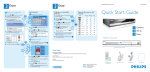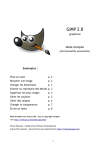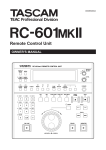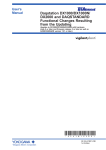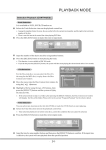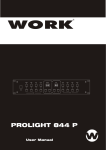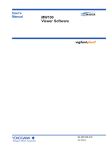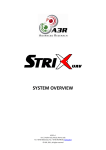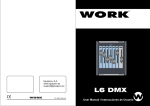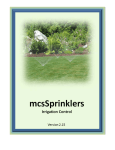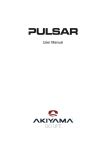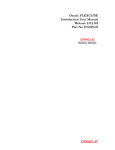Download Sequencer
Transcript
POCKET DMX Fade Time Scroll View Record Up Down Last Next Loop 7 8 9 4 5 6 1 2 3 @ Odd 0 Even Enter Cue Stop CLR Go POCKET DMX User Manual POCKET DMX 1 Introduction: Thank you for your purchase of our product POCKET DMX . This product POCKET DMX is a pocket DMX controller with a built-in chargeable battery. The unit can realize the application of 512 channels output, and every channel level can be set availably. Each output scene can be recorded as a Cue( up to 120 Cues available ). These saved Cues can be operated singly, and also can they run orderly in groups according to their numbers of sequence. The duration of each channel level’s changing from the current level to the pre-set level can be appointed within 0~99 seconds. The interval time between every two relevant Cues can be set within 1~99 seconds. 2 Features: • LCD in 4 lines × 20 digits • Full DMX 512 Channels output • Numeric keypad with function key operation • Interactive command line input • Snap shot the incoming DMX signal to be Cue 3 Notice information: Unpacking This product has been thoroughly tested and carefully packed. Before operating, please make sure that the unit has not suffered any damage and all accessories are not missing. Should any damage have occurred, please do not use it and contact the local dealer immediately. Warning • Keep the unit dry, do not expose it to water or high levels of humid. • Do not try to dismantle or modify the product. • Turn off the power if not using this unit for a long time. • Any strong shocks or vibration may result in malfunction. • This unit must operated by adults, do not allow children to play with it. Copyright No part of this product can be reproduced, transmitted, or translated into any language in any form without authorized permission. 2 front 4 Controls and Functions: view 4.1 Front panel • 4×20 character LCD: POCKET DMX To display the operation menus. • Function keyboard (32 keys) To input relevant data or orders. .4.2 Rear panel • DMX Input (3pin/5pin) : Fa de Time Vi ew Re cord Up Down La st Ne xt Loop 7 8 9 4 5 6 1 2 3 @ Odd 0 Eve n E nter Cue S top CLR Go Used to input DMX signals. S croll • DMX Output (3pin/5pin) : Used to output DMX signals. • DC Input : To input main power(DC 9V 500mA) 4.3 Bottom panel • Power switch: To switch on / off the main power. 5 Operation Guide 5.1 Basic operation * Note: Cmd=Command, Act=Action, Chan/Ch=Channel, FL=FULL Per=Percent (pattern), Dec=Decimal (pattern), Q=Cue, Clr=Clear . 5.1.1 Input method : Input information on the Command (Cmd) line, and the corresponding result will be displayed on the Action (Act) line. Examples : Command (input) Action (result) ①××× Enter Chan ××× FULL DONE ②××× @ yy Enter Chan ××× at level yy DONE ③aaa > bbb Enter Chan aaa thru Chan bbb Full DONE ④aaa + bbb + ccc @ ××× Enter Chan aaa, bbb, ccc at level××× DONE ⑤aaa > bbb-ccc @ Chan aaa thru Chan bbb out Chan ccc at level ××× Enter ××× ⑥aaa > bbb + ccc > ddd @ ×× DONE Enter Chan aaa thru Chan bbb, and Chan ccc thru Chan ddd at level ×× DONE 3 5.1.2 CLR key As Clear means, the CLR key can be used to cancel the previous step of input information on the command line. 5.1.3 Odd / Even keys When the input command has been finished, press Odd (Even) key, and then press the “Enter” key, all the selected channels will output the levels only of the Odd (Even) Channels. For example, input “1>100@80 Odd”, and press the “Enter” key, LCD will show you: Ch001>80 00 80 00 80 Ch006>00 80 00 80 00 Cmd : 1>100@80 Odd Act : Done That means the output at 80% level of all channels No. 1,3,5,7,9,……97,99. 5.1.4 Up / Down keys Up/Down keys can be used to adjust the relevant Channel levels. When an input command completed, press the Up/Down keys can increase/decrease the relevant channel levels. Adjustment upon channel levels can be available within the permitted range. For example, input the command “1 > 40” and give a press upon the “Down” key , the relevant levels of Ch1~Ch40 will respectively decrease by one level. When all the channels has been adjusted back to 0 level, the LCD will show : Ch016>00 00 00 00 00 Ch021>00 00 00 00 00 Cmd : 1>40_ Act : All chan zero While all the channels has been adjusted to their maximum levels, the LCD will show : Ch016>FL FL FL FL FL Ch021>FL FL FL FL FL Cmd : 1>40_ Act : All chan full 4 5.1.5 Next / Last keys Should the appointed channel level not be 0 level, press “Next” key, the next channel level will be set to FL (FULL), while the levels of other channels will be set to 0. On the contrary, press “Last” key in the same case, the previous channel level will be set to FL, while other channel levels will be set to 0. For example, input the command “20@90” on the LCD and press ”Enter” key to confirm your operation, then press the “Next” key, the level of channel 21 will be changed into FL, while other channel levels will be changed into 0. 5.1.6 Scroll keys “ ٧ ” and “ ٨ ” Press “ ٧ ” or “ ٨” keys , the LCD will display in four lines just like the following: Ch001>80 00 00 FL 80 Ch006>00 00 FL 00 00 Ch011>00 00 00 00 00 Ch016>00 00 00 00 00 When scroll function works, all the 4 lines of display will show in channels until once a key input again. The display will show back into 2 lines of channel and 2 lines for Command and Action. Go on to press “ ٧ ” or ” ٨” keys to have a browse of the display, and press any other key to exit this mode. 5.1.7 Changing Channel level patterns Channel levels can be displayed in percent pattern (0%~100%) and in decimal pattern (0~255). Press and hold the “view” key for about 5 seconds to switch between these two patterns. The default pattern will be in Per(percent) when the unit runs at its beginning. 5.1.8 To view the appointed Channel level Input the relevant channel number and press “view” key, the corresponding channel level will be displayed on the LCD. For example, input “30 view” on the LCD, you will see : Ch030>66 FL 55 FL 55 Ch035>55 FL 55 FL 00 Cmd : 30 Act : Chan Change That means the current level of Ch30 is 66 . 5 5.2 Operation upon Cues 5.2.1 To record a Cue When a scene has been completed by the basic operation or a snap shot from the DMX connector (signals thru and merge in a HTP rule), input “Cue ×× ×” and press “Record” key, LCD will show you like the following display : Ch001>60 00 60 Ch006>00 FL 00 00 60 FL 00 Cmd : Cue ××× Act : Cue store That means the Cue has been recorded successfully. To make the received DMX data as Cue record data, you should input “1>512@0”, press “Enter” key, and then input “Cue ××× Record”. And on the other hand, to make the output channel data as Cue record data, you should firstly switch off the input DMX signals, and then input “Cue ××× Record”. 5.2.2 To delete a Cue To delete a recorded Cue, you should input “Cue ××× Stop”( ××× means the recorded Cue number to be deleted ). For instance, if you want to delete Cue 10, just input the command “Cue 10 Stop”, LCD will show you : Ch001>85 80 00 00 40 Ch006>00 00 40 00 FL Cmd : Cue 10 Act : The Cue del! That means the Cue 10 has been deleted. 5.2.3 To view a Cue To view a recorded view, you should input “Cue view”, and LCD will show you all the recorded Cues in a menu : Cue memory record 1> Cue 1 2> Cue 2 3> Cue 3 Press Up / Down keys to select the relevant Cue, and use “ ٧ ”、“ ٨ ” keys to 6 view through pages. Press “Enter” key to confirm your selection. For example, if you want to view Cue 1, choose Cue 1 then press the “Enter” key, LCD shows: Cue 1 : Ch001>12 80 00 30 00 Ch006>00 20 00 50 00 Ch011>00 00 00 FL 00 By the way, you can also obtain the same view display by inputting the command: “Cue 1 view” on the LCD-display. 5.2.4 Fade / Time setting for Cues Fade just means the duration of Cue channel level’s changing from the current level to the appointed level, it ranges between 0~99 seconds. Time just means the interval time between every two relevant Cues, it ranges between 1~99 seconds. When the Fade is set to 0 level, all other Cues will be stopped after the present running Cue finished. And when the Cue is set in Loop mode, the appointed Cues can be operated circularly. For instance, after the Cue5 menu was displayed, input “Fade@10” and press the “Enter” key to confirm your operation, LCD will show you : Cue 5 : Ch001>12 80 00 30 00 Cmd : Fade@10 Act : Fade=10 ( That means the Fade of Cue5 is 10 seconds ) The relevant fade time can also be viewed. For example, under the Cue5 menu, input Fade and press the “Enter” key, LCD will show you the Fade time on the Action line : Cue 5 : Ch001>12 80 00 30 00 Cmd : Fade Act : Fade=10 And you can also see the Fade time by directly inputting “Cue5 Fade” on the LCD. (The Time setting can be done in the same way like Fade setting.) 7 5.2.5 Cue running The Cues run automatically according to their different recorded number. For instance just like the following : Cue3, Fade=10, Time=5 Cue4, Fade=8 , Time=10 Cue5, Fade=15, Time=0 Cue10, Fade=10, Time=10 Input “Cue3 Go” to run the relevant operation, Cues will go like this: Cue3→Cue4→ Cue5. And LCD will show you: Cue 3 : Ch001>40 20 00 80 FL Cmd : Q3 Go Act : Cue3 Go Done When under the Cue3 menu, directly input “Go“ to start the operation, LCD will show : Cue 3 : Ch001>40 20 00 80 FL Cmd : Go Act : Cue3 Go Done And input “Cue4 Go” , the Cues will run like this : Cue4→Cue5. To run circularly just like “Cue3→Cue4→Cue5→Cue3→…” , you should set the Time of Cue5 as Loop mode, i.e. Cue5, Fade=15, Time=Loop. 5.2.6 Cue stop Cue can be stopped at any time during its running. Just input “Cue Stop” , the running Cue will be stopped. For instance, when the Cue 6 is running, input the command “Cue Stop”, LCD will show you : Cue 6 : Ch001>00 11 00 11 00 Cmd : Cue Act : Cue Stop To make the running Cue stopped at its minimum outputting channel level, you should input the Command ”Cue Down” on the LCD during the Cue’s running. When it stops running, the LCD will show you : 8 Cue 6 : Ch001>00 00 00 00 00 Cmd : Cue Act : Cue run end ! 6 Specifications: • Power Input : DC 9V 500mA • Fuse : F 0.5A 250V 5×20mm • Input signals: DMX signals, 512 channels(max) • Output signals: DMX signals, 512 channels(max) • DMX Input : 3 pin / 5 pin connector • DMX Output : 3 pin / 5 pin connector • Dimensions: 209×136×63 mm • Weight : approx. 9 0.6 kg Equipson, S.A. www.equipson.es [email protected]