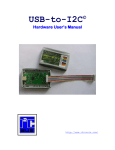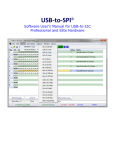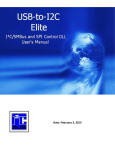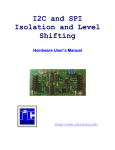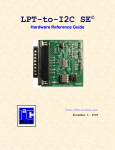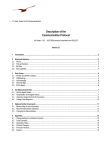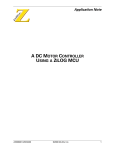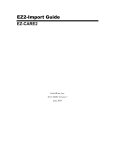Download Getting Started with USB-to-I2C Elite
Transcript
SB Solutions, Inc. P.O. Box 4506 Cary, NC 27519-4506 USA Phone: 919-342-6514 Fax: 919-342-6056 www.i2ctools.com Getting Started with USB-to-I2C Elite For 32-bit and 64-bit versions of Windows XP, Vista, Windows 7, and Windows 8 USB-to-I2C Elite Package Contents • USB-to-I2C Elite Hardware • USB-to-I2C Elite installation software on CD-ROM or downloaded zip file. The included files will be installed in the target HDD subdirectory: • USB-to-I2C Elite Registration Form • USB-to-I2C Elite – Getting Started (this document) • USB-to-I2C Elite Hardware User's Manual • USB-to-I2C Elite Software User's Manual • USB-to-I2C Elite DLL User’s Manual • USBtoI2C32.dll • License agreement Getting Started 1. The software must be installed before the hardware is inserted into the PC. To start the software installation process under Windows XP, Vista, or Windows 7, just insert the CD. Auto run should start the installation wizard automatically. Please note: You must have Administrator Privileges for successful installation. If the installation screen does not start automatically, you can begin the installation process manually by double-clicking on the Setup.exe file on the CD-ROM. 2. Fill out the Registration Card (RegFile.txt) and email the file to [email protected]. You will be required to submit the registration file before support is provided. Note that the data provided in the registration is only used for internal SB Solutions, Inc. purposes. No information is shared with third parties. 3. Review the "USB-to-I2C Elite Hardware User's Manual” before connecting the Hardware to your PC or I2C target system. 4. The Hardware contains static sensitive devices, so care should be used to avoid ESD damage when unpacking and handling. 5. Insert the USB-to-I2C Elite hardware into a USB port. The Link LED should illuminate on the USB-to-I2C Elite hardware. Windows should display the ‘New Hardware Found’ wizard. You will see the following on Windows XP, although it should be similar on other Operating Systems. 5a. When this dialog box is displayed, choose “No, not at this time when asked if you want Windows to connect to Windows Update. Click the Next> button. 5b. Windows will ask ‘What do you want the wizard to do?’ Select Install from a list or specific location (Advanced) and then click the Next> button. 5c. Windows will ask you to ‘Please choose your search and installation options’ Check the Include this location in the search and then use the Browse button to navigate to the directory where you installed USB-to-I2C Elite or to the CD ROM if it is still in the drive. The default location for the drivers is shown. If you did not use the default installation directory, you will need to change the search directory. Click the Next> button. 5e. Windows will display the ‘Completing the Found New Hardware Wizard’ dialog box. Click the Finish button. 6. You should now be ready to use USB-toI2C Elite! The Link LED, located on the hardware, will be on. Disclaimer and Warranty Proper application of the USB-to-I2C Elite kit is the sole responsibility of the user. SB Solutions, Inc. is not responsible for any damage resulting from misuse or improper installation. We will, at our option, repair or replace a defective USB-to-I2C Elite hardware within thirty (30) days of the purchase date. Return shipping is responsibility of the user. Copyright © 2004-2013 SB Solutions, Inc.