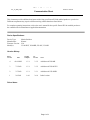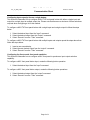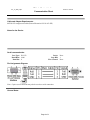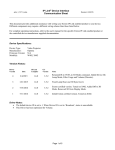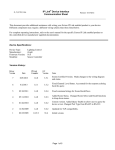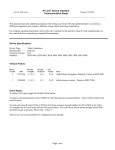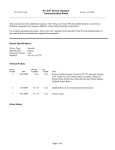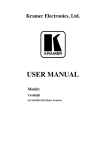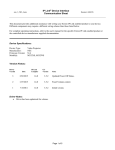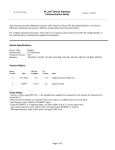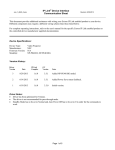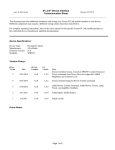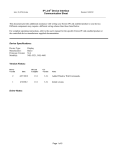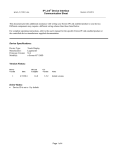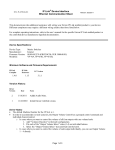Download VS-88 DVI - Extron Electronics
Transcript
IP Link® Device Interface Communication Sheet krmr_15_4866_4.pke Revision: 1/9/2013 This document provides additional assistance with wiring your Extron IP Link enabled product to your device. Different components may require a different wiring scheme than those listed below. For complete operating instructions, refer to the user's manual for the specific Extron IP Link enabled product or the controlled device manufacturer supplied documentation. Device Specifications: Device Type: Manufacturer: Firmware Version: Model(s): Matrix Switcher Kramer N/A VS-88 DVI, VS-88HD, VS-88V, VS-88H Version History: Driver Version Date IP Link Compiler GC Version Notes 4 01/08/2012 1.5.1 3.3.2 Added model VS-88H. 3 7/3/2012 1.5.1 3.3.2 Added model VS-88 DVI. 2 3/7/2012 1.5.1 3.3.1 Added model VS-88HD. 1 2/9/2011 1.4.0 3.0.4 Initial version. Driver Notes: Page 1 of 4 krmr_15_4866_4.pke IP Link® Device Interface Communication Sheet Revision: 1/9/2013 Configuring input output(s) ties on a single button: This section will describe how to configure a MLC/TLP front panel button with either a single input and output tie or single input to multiple output ties. Please note that there are a minimum of three selections required when configuring a tie in this method. To configure a MLC/TLP front panel button with a single input and a single output tie follow the steps below. 1. Select the desired input from the “Input” command. 2. Select the desired output from the “Output” command. 3. Select ‘Execute’ from the “Take” command. To configure a MLC/TLP front panel button with multiple inputs and outputs repeat the steps above then follow the steps below. 1. Insert a one second delay. 2. Select the next desired output from the “output” command. 3. Select ‘Execute’ from the “Take” command. Configuring for direct matrix front panel emulation: This section will describe how to configure a MLC front panel to produce an input output selection capability. To configure a MLC front panel button input, create the following button operation. 1. Select the desired input from the “input” command. To configure a MLC front panel button output, create the following button operations. 1. Select the desired output from the “output” command. 2. Select ‘Execute’ from the “Take” command. Page 2 of 4 IP Link® Device Interface Communication Sheet krmr_15_4866_4.pke Revision: 1/9/2013 Control Commands & States: Executive Mode On Off Input 1–8 Break Machine Number 1–8 Output 1–8 Preset Recall 1–8 Preset Save 1–8 Take Execute All Status Available: Connection Status Connected Disconnected Executive Mode On Off Output 1 – 8 Input Number* *Input Number 0 means that there is not tie to the output. If Connection Status state is “Disconnected”, it means that status is unavailable for the outputs. MLC60 Series Supported Commands*: Executive Mode On Preset Recall 1–8 Preset Save 1–8 Off *Uses Machine Number 1. User defined commands are recommended for any unsupported commands. Page 3 of 4 krmr_15_4866_4.pke IP Link® Device Interface Communication Sheet Cable and Adapter Requirements: M/F RS-232 straight serial cable (Extron Electronics P/N 26-433-XX) Notes for the Device: Serial communication: Port Type: RS-232 Baud Rate: 9600 Data Bits: 8 Parity: None Stop Bits: 1 Flow Control: None Pin Assignments Diagram: Note: Captive screw connector may also be used as a serial connection. General Notes: Page 4 of 4 Revision: 1/9/2013