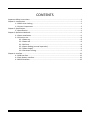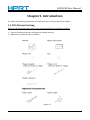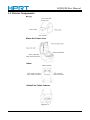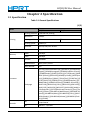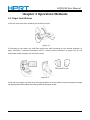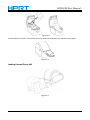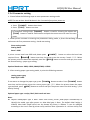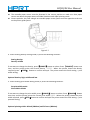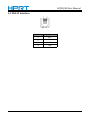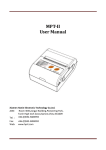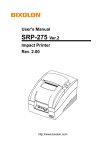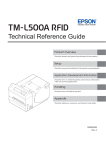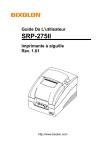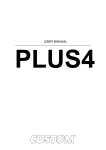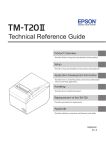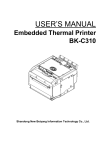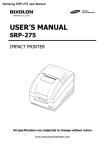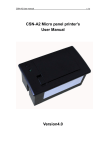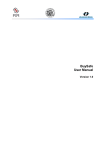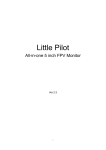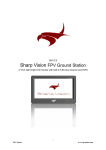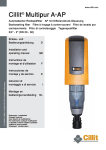Download LPQ58/80 User Manual
Transcript
LPQ58/80 User Manual Xiamen Hanin Electronic Technology Co.,Ltd. ADD: Room 305A,Angye Building, Pioneering Park, Torch High-tech Zone, Xiamen, China 361009 Tel: +86-(0)592-5885993 Fax: +86-(0)592-5885992 REVISION RECORDS REV. DATE DESCRIPTION Drawn Checked Approved 1.0 2014.10.24 Primary Cui Xiao Yang Kaiqu Ren Xiaowei CONTENTS Important Safety Instructions.................................................................................................................1 Chapter1. Introduction...........................................................................................................................2 1.1 POS Printer Packing.......................................................................................................... 2 1.2 Printer Components......................................................................................................... 3 Chapter 2 Specification.......................................................................................................................... 4 2.1 Specification..................................................................................................................... 4 Chapter 3 Operation Methods............................................................................................................... 6 3.1 Paper Installation..............................................................................................................6 3.2 Functions use....................................................................................................................8 3.2.1 Power on................................................................................................................8 3.2.2 Power off............................................................................................................... 8 3.2.3 Self-test..................................................................................................................8 3.2.4 Paper feeding (manual operation)........................................................................ 8 3.2.5 Power Supply.........................................................................................................8 3.2.6 Parameter setting.................................................................................................. 9 Chapter 4 Interface...............................................................................................................................12 4.1 USB interface..................................................................................................................12 4.2 Cash drawer interface.................................................................................................... 12 4.3 RS232 interface...............................................................................................................13 LPQ58/80 User Manual Important Safety Instructions 1. Safety warning Warnings: The print head will become very hot during printing; avoid contact with the print head after printing has finished. Warnings: Do not touch the printer head and connector in case static damage the printer head. 2. Instructions Read the following instructions thoroughly before starting up your printer. 1) Place the printer on a solid and even base so that it cannot fall. 2) Leave enough space around printer for operation and maintenance. 3) Keep all liquids away from the printer. 4) Do not expose the printer to high temperatures, direct sunlight or dust. 5) Protect the printer from shock, impact and vibration. 6) Ensure the printer is connected to a socket with the correct mains voltage. 7) Switch off the printer power supply when it’s not in use for a long time. 8) To ensure the printing quality and reliability, suggest use the same quality or recommend paper supplier. 9) Pls. switch off the power supply when connect/disconnect all the ports or it will cause damage to the printer control circuit. 10) Never carry out maintenance or repair work yourself. Always contact a qualified service technician. 11) Keep this User Manual in a place which is easily accessible at all times. Rev 1.0 1 www.hprt.com LPQ58/80 User Manual Chapter1. Introduction Pls. follow the following procedures to install the printer and print out the test paper. 1.1 POS Printer Packing Note: Pls. do not connect the printer to the computer before the installment finished. 1 Open the packing of printer and keep the packing material. 2 Make sure you own all parts as follows: Figure 1-1 Rev 1.0 2 www.hprt.com LPQ58/80 User Manual 1.2 Printer Components Figure 1-2 Rev 1.0 3 www.hprt.com LPQ58/80 User Manual 2.1 Specification Chapter 2 Specification Table 2-1 General Specifications (1/2) Parameter LPQ58 Items Printing Printing method Thermal line printing Resolution 203dpi Printing width 56mm Printing speed 100mm/s Interface RS232/USB/Cash drawer Page mode Memory RAM 1M Byte Flash 4M Byte Chinese GB18030 Alphanumeric ASCⅡ9×17,12×24 User-defined Yes Codepage 1D 2D Rev 1.0 72mm Support Character Barcode LPQ80 [PC437(USA:StandardEurope)],[Katakana],[PC850(Multil ingual)],[PC860(Portuguese)],[PC863(Canadian-French)] ,[PC865(Nordic)],[PC857(Turkish)],[PC737(Greek)],[ISO8 859-7(Greek)],[WPC1252][PC866(Cyrillic#2)],[PC852(Lat in2)],[PC858(Euro)],[KU42],[TIS11(Thai)],[TIS18(Thai)],[P C720],[WPC775],[PC855(Cyrillic)],[PC862(Hebrew)],[PC 864(Arabic)],[ISO8859-2(Latin2)],[ISO8859-15(Latin9)],[ WPC1250],[WPC1251(Cyrillic)],[WPC1253],[WPC1254],[ WPC1255],[WPC1256],[WPC1257],[WPC1258],[MIK(Cyr illic/Bulgarian)],[CP755(EastEurope,Latvian2)],[Iran],[Ira nian],[Latvian],[ISO-8859-1(WestEurope)],[ISO-8859-3(L atin3)],[ISO-8859-4(Baltic)],[ISO-8859-5(Cyrillic)],[ISO-8 859-6(Arabic)],[ISO-8859-8(Hebrew)],[ISO-8859-9(Turki sh)],[PC856] UPC-A,UPC-E,EAN8,EAN13,CODE39,ITF,CODEBAR,CODE 128,CODE93 PDF417、QR code 4 www.hprt.com LPQ58/80 User Manual Table 2-1 General Specifications(Continued) (2/2) Parameter LPQ58 LPQ80 Cover open detection,out of paper detection,label gap detection and black mark detection Items Detection Sensors Power indicator LED indicator Power supply Normal working Green indicator No paper/Error Red indicator 12V 2A Input (External power adapter) Cash drawer control Paper loading Reliability 12V 2A (External power adapter) 12V Paper type Thermal paper/thermal label paper/black mark paper Paper width 58mm Paper thickness 0.25mm Max. Paper diameter 80mm roll 90mm Max for inner paper feeding, (no Max when outer paper feeding) Paper loading Easy loading Recommended paper FD210,PD150R,PD160R (OJI Paper CO.,LTD.) Command Physical characteristics Blue TSPL/ESC Working condition Storage condition 0~40℃/20~85%RH -20~70℃/5~95%RH Dimension 186(L)*128(W)*133(H)mm 188(L)*150(W)*134(H)mm Weight 805g (without paper roll) TPH 150km 880g (without paper roll) NOTE: Pls. use the recommended thermal paper or same quality paper, otherwise it will influence the printing quality and decrease the thermal print head life. Rev 1.0 5 www.hprt.com LPQ58/80 User Manual Chapter 3 Operation Methods 3.1 Paper Installation 1.Pull the cover open lever towards you and lift the cover. Figure 3-1 2.Firstly,pull up the paper roll shaft.Then adjust the shaft according to the internal diameter of paper roll(There is detailed illustration which is about internal diameter of paper roll on the shaft).Next,install the paper roll and fix the shaft. Figure 3-2 3.Pull out some paper roll,then open the paper guides to the max width and pass the paper through the paper guides.Next,adjust the paper guides to the paper width. Rev 1.0 6 www.hprt.com LPQ58/80 User Manual Figure 3-3 3.Press down the center if the printer cover to close the cover,then tear off the excess paper. Figure 3-4 Loading External Paper Roll Figure 3-5 Rev 1.0 7 www.hprt.com LPQ58/80 User Manual 3.2 Functions use 3.2.1 Power on When printer power off, keep pressing 【POWER】 button about 1 second,then printer power on and the LED indicator is blue.When printer works normally,the LED indicator is green. When paper out or abnormal working, the LED indicator is red. 3.2.2 Power off When printer power on, keep pressing 【 POWER 】 button about 1 second,then printer power off.LED indicator goes out. 3.2.3 Self-test When user get the printer,user can have a self test to find the current setting and state. The method of self-test: Make sure it is powered off then press 【FEED】 button.While you hold 【FEED】 button,press 【POWER】 button.Printer will print out demo paper which includes the current state of printer, printer setting and example of print. 3.2.4 Paper feeding (manual operation) Under the normal working state ,press 【FEED】 button,then printer starts to feed. 3.2.5 Power Supply 1) Plug in the cable connector of the AC adapter to the power connector at the rear of the printer. 2) Connect the AC power cord to the inlet of AC adapter and insert AC power cord plug into a suitable wall outlet. Warning: Be sure to use the specified power adapter provided by our company. Connection to an improper power source may cause fire, explosion or damage to the printer. Figure 3-6 Rev 1.0 8 www.hprt.com LPQ58/80 User Manual 3.2.6 Parameter setting 1. Please follow the following steps to enter parameters setting mode: NOTE:The two actions should be done in the 2 seconds after printer power on. a. Press 【POWER】 button three times b. Press 【FEED】 button one time In parameter setting mode,【POWER】 button is used for choosing the option and 【FEED】 button is used for confirmation and quit the current menu to enter the next menu. 2. When printer succeeds in entering the parameters setting mode, it prints the following contents and enters the first parameter setting – baud rate setting. Enter setting mode: Setting baud: Baud = 9600 It prints current baud rate 9600 and please press 【 POWER 】 button to select the baud rate required. Press 【POWER】 button one time, the printer prints the current ‘ baud= ***** ’.When the printer prints the baud rate required, press the 【FEED】 button to confirm and quit, then enter the second setting – paper type setting. Optional baud rates: 9600, 19200, 38400,57600, 115200. 3. After entering paper type setting mode, it prints the following contents: setting paper type: Paper type: Label If user wants to change the paper type, press【POWER】button to select. Press【POWER】button one time, and the printer prints the current paper type: ***** When the printer shows the paper type required, press 【FEED】button to confirm and quit The printer enters the third setting – print density setting. Optional paper type: receipt, label ,black mark and auto Note: Default media/paper type is label. Under auto mode, printer feeds paper automatically to identify the media type after power on. Max label gap is 8mm. The default label height is 120mm. Max label height which can be located by printer is 500mm. It can be modified according to the user’s need by printer utility tool.See more information in <<Printer Utility Tool Rev 1.0 9 www.hprt.com LPQ58/80 User Manual Instructions>>. The movable paper sensor must be fastened in the correct position to make sure that paper sensor can detect the paper status and label location under label printing mode. Correct position: the little triangle on movable paper sensor frame must be opposite to the one on the printer guide frame. Figure 3-7 4. After entering density setting mode, it prints the following contents: Setting density: Density: middle If user want to change the density, press 【POWER】 button to select. Press 【POWER】 button one time, and the printer prints the current density : ***** . When the printer shows the density required, press 【FEED】 button to confirm and quit. The printer enters the forth setting – print width setting. Optional density: high, middle and low. 5. After entering print width setting mode, it prints the following contents: Set print width mode: Print width: default If user want to change the print width, press 【POWER】 button to select. Press 【POWER】 button one time, and the printer prints the current print width ***** . When the printer shows the print width required, press【FEED】button to confirm and quit.The printer enters the fifth setting – print protocol setting. Optional printing width: default (384dots) and full area (448dots). Rev 1.0 10 www.hprt.com LPQ58/80 User Manual 6. After entering protocol setting mode, it prints the following contents:(NOTE:The setting mode is only available when you use label paper.) Set protocol: Protocol: TSPL Users can change the protocol by pressing 【POWER】 button one time, and press 【FEED】 to confirm the chosen protocol. After this setting, printer will automatically power off. Optional protocol: TSPL, ESC/POS NOTE: When receipt paper is used , only ESC/POS protocol is working. When label paper is used, protocol type can be set to either ESC/POS or TSPL. 7.Power on ,then above settings will take effect. Rev 1.0 11 www.hprt.com LPQ58/80 User Manual Chapter 4 Interface 4.1 USB interface Figure 4-1 PIN No. 1 Signal name VBUS 2 D- 3 D+ 4 GND 4.2 Cash drawer interface Figure 4-2 Pin No. 1 2 3 4 5 6 Rev 1.0 Signal FG DRAWER 1 DRSW VDR DRAWER 2 GND 12 Function Frame Ground Drawer kick-out drive Drawer open/close signal Drawer driving source Drawer kick-out drive GND www.hprt.com LPQ58/80 User Manual 4.3 RS232 interface Figure 4-3 PIN No. Rev 1.0 1 Signal name RTS 2 RXD 3 GND 4 TXD 13 www.hprt.com