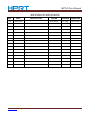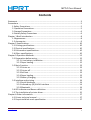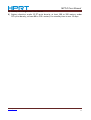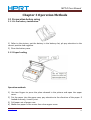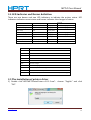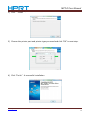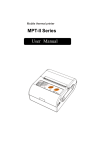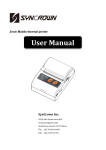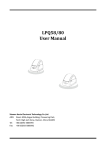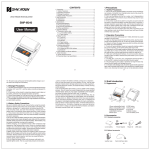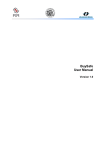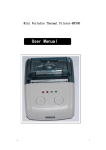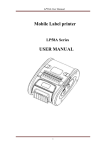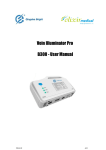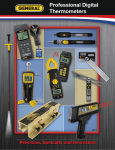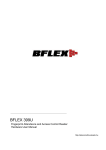Download MPT-II User Manual
Transcript
MPT-II User Manual Xiamen Hanin Electronic Technology Co.Ltd. ADD: Room 305A,Angye Building,Pioneering Park, Torch High-tech Zone,Xiamen,China 361009 Tel.: +86-(0)592-5885993 Fax: Web: +86-(0)592-5885992 www.hprt.com MPT-II User Manual REVISION RECORDS REV. DATE 1.0 2013.11.28 DESCRIPTION Drawn Chen weihua Checked Approved Lin yang Ren xiaowei www.hprt.com 2 MPT-II User Manual Statement This manual content may be altered without permission, and Xiamen Hanin Electronic Technology Co., Ltd. reserves the rights to make changes without notice in technology, spare parts, hardware and software of the products. If more information is needed about the products, please contact Xiamen Hanin Electronic Technology Co., Ltd. Without any written permission from the company, any section of this manual is prohibited to be copied or transferred in any form. Copyright This manual is printed in 2013, the copyright belongs to Xiamen Hanin Electronic Technology Co. Ltd. Printed in China 1.0 Version Warnings : This must be complied with in order to avoid any damage to the human body and to the equipment. This is showing the important information and tips for the printer operating. www.hprt.com 3 MPT-II User Manual Contents Statement ···················································································································· 3 Precautions ·················································································································· 5 1.Safety Precautions ····························································································· 5 2. Operation Precautions······················································································ 5 3. Storage Precautions·························································································· 6 4. Battery Safety Precautions ··············································································· 6 Chapter 1 Brief Introduction ························································································ 8 1.1Appearance ····································································································· 8 1.2 Accessories ····································································································· 9 Chapter 2 Specifications····························································································· 10 2.1 Printing specifications ·················································································· 10 2.2 Physical specifications ·················································································· 10 2.3 Environment specifications ·········································································· 10 2.4 Other specifications······················································································ 10 Chapter 3 Operation Methods···················································································· 12 3.1 Preparation before using ·············································································· 12 3.1.1 Li-ion battery installation ··································································· 12 3.1.2 Paper loading····················································································· 12 3.2 Basic Function ······························································································ 13 3.2.1 Printer on ·························································································· 13 3.2.2 Printer off ·························································································· 13 3.2.3 Self-test ····························································································· 13 3.2.4 Paper loading····················································································· 13 3.2.5 Battery Charging ················································································ 13 3.3 Interface and printing ··················································································· 14 3.3.1 Serial Interfaces ················································································· 14 3.3.2 Infrared ray (IR) & IrDA interface ······················································· 14 3.3.3 Bluetooth··························································································· 14 3.4 LED indicator and Buzzer definition ······························································ 15 3.5 The installation of printer driver ··································································· 15 Chapter 4 Other information······················································································ 17 4.1 Printer technical manual ·············································································· 17 4.2 Preprinted black mark specification ····························································· 17 www.hprt.com 4 MPT-II User Manual Precautions 1.Safety Precautions 1) Be sure to use the specified battery and power source provided by our company. 2) Connection to an improper power source may cause fire, explosion or damage to the printer. 3) Don’t put the battery into the fire or water, don’t disassemble or modify the battery, don’t be short circuit, otherwise may result in injury or fire even explosion. 4) If the printer would not be used for a long time, be sure to take off the battery, otherwise the battery may leak liquid which is corrosive, if improper operation causes battery leak, and the liquid is spattered on the skin or clothes, please wash it with water, if spattered in the eyes, please rinse them with water thoroughly and see a doctor. 5) Please do not open the paper case cover when it is printing or just when printing is over, do not touch the print head with hand or body, overheat may cause scald. 2. Operation Precautions Be sure not to print continuously over 1 meter, otherwise may cause damage to the print head. 1) Water or other liquid should not spill into the printer, also the printer should not be appeared in the rain, or else may cause printer damage. 2) Please do not open the paper case cover when it is printing, otherwise the printer may work improperly. 3) If print with serial interface, should not unplug the interface cable in the course of printing, or else some printing data may be lost. 4) When print in Ir or IrDA mode, be sure the Ir window of the host equipment face rightly the Ir window of the printer, the distance should be within the range of 50cm, and the angle should be within the range of 30o. 5) When print with Bluetooth interface, the communication distance should be within 10 meters, otherwise the printer doesn’t print or prints rubbish codes. 6) Too high 50℃ or too low -10℃ ~temperature and too high (85 )or too low (20 )relative humidity both effect the print quality. 7) The print paper in poor quality or stored for too long time also may reduce the print quality even damage the printer. 8) In the black mark detecting mode, the printer requires that the preprinted black mark is accordant with the black mark specifications (details please refer to 4.2), otherwise the black mark can not be detected correctly. www.hprt.com 5 MPT-II User Manual 9) Be sure to use up the power of the battery before charge it, as it can ensure the using life of the battery. 3. Storage Precautions 1) The printer should be placed in such an environment that the temperature is between-20℃ and 70℃, and the relative humidity is between 5% and 95%. 2) If the printer will be stored for a long time, please be sure to take out the battery, otherwise may damage the battery and printer. 3) Normal thermal paper can’t be kept too long, if you need to keep the receipt for a long period, please choose long term effective thermal paper. 4) The print paper should be keep away from high temperature environment and point-blank sunshine. 4. Battery Safety Precautions 1) Be sure to carefully read the user manual before using the product. 2) Ignore the following instructions may cause battery overheating, fire, explosion, damage and / or performance, and reduced product life. 3) Do not allow water, sea water from entering or leaking into the battery inside. If the batteries internal safety device burn, when charging it, it may produce any abnormal current and / or voltage, and cause any abnormal chemical reaction, then may cause the battery overheating, fire and / or explosion. 4) Do not use or place the battery nearby the stove or other high temperature places. Excessive heat maybe damage the resin shell and / or the insulation materials, thereby cause short-circuit inside the battery, then the battery may be caused overheating, burning and / or explosion. 5) When charging, use a specified charger. Other conditions (high temperature, high pressure / high current, using the modified battery charger, etc.) excluded here may result in over-charging the battery and abnormal current and / or voltage, cause abnormal chemical reaction, and may cause the battery overheat, light and / or explosion. 6) Battery clearly marks with positive and negative. When connect the battery with the charger and / or printer, be sure to verify the correct battery orientation. Reverse insertion will cause the reverse charging and may cause abnormal chemical reaction, and then may cause the battery overheat, ignite, and / or explosion. 7) Do not make the battery contact with the power outlet and / or car cigarette lighter socket. This may cause high pressure and excessive current, and lead to the battery overheat, burning and / or explosion. 8) Do not heat the battery or put the battery into fire. This may melt insulation www.hprt.com 6 MPT-II User Manual material and/ or damage safety devices or safety equipment, then ignite electrolytic solution, and cause the battery overheat, burning and / or explosion. 9) Do not use the battery with contrary (+) and (-) Location. In the charging process, this will cause the reverse charging and may cause abnormal chemical reaction. During use, may appear unpredictable current exception, and cause the battery overheat, ignite, and / or explosion. 10) Do not make the battery (+) and (-) contact with any metal. Also, do not carry along or store batteries with metal objects, such as necklaces, hair clips and so on. Battery internal short circuit may cause excessive current, and lead to the battery overheat, ignite, and / or explosion and the adjacent metal objects (necklaces, hairpins, etc.) may be overheating. 11) Do not throw or heavy attack the battery. If internal safety device of the batteries burn, the battery charging may cause any abnormal current and / or voltage, and abnormal chemical reaction, and lead to the battery overheat, ignite, and / or explosion. www.hprt.com 7 MPT-II User Manual Chapter 1 Brief Introduction 1.1Appearance 1) 2) 3) 4) 5) 6) 7) 8) 9) Feed button Status indicator RS232 serial socket Infrared ray (IR) interface Top cover Power on/off Charging indicator Power input Li-ion battery cover Notice: Two LED indicators are under button with different definition by red and blue two color. www.hprt.com 8 MPT-II User Manual 1.2 Accessories Standard accessories Li-ion battery Power Adapter Paper USB cable Optional accessories Leather case Serial interface cable www.hprt.com 9 MPT-II User Manual Chapter 2 Specifications 2.1 Printing specifications 1) 2) 3) 4) 5) 6) 7) 8) Printing method: Line thermal Paper width: 56mm Paper thickness: 60 ~80μm Valid printing width: 48 mm Resolution: 8 dot/mm (230 dpi) Dot /line: 384 dots Printing speed: 50-80 mm/s Printing content:GB18030 character set, ASCII characters, user defined characters, bar codes CODE39, EAN13, EAN8, CODABAR, CODE93, ITF, bitmaps. 2.2 Physical specifications 1) 2) 3) 4) Outer dimension: 92.5 x 75 x38mm Weight: 205g(excluding paper roll) Paper Diameter: 30mm Interface: Original IR( RAW_IR), VIR, IrDA ( IrCOMM), RS232 serial, Bluetooth Interfaces varied with different models. 2.3 Environment specifications 1) 2) 3) 4) Operation temperature: -10 ~50 ~ Operation humidity: 20% ~85%~ Storage temperature : -20 ~ ~70 ~ Storage humidity: 5% ~95%~ 2.4 Other specifications 1) Paper loading method: drop-in easy loading 2) Black mark detection: available (details please see 4.2 preprinting black mark specification). 3) Paper out detection: when paper is out, the Mode indicator blinks, and the buzzer rings twice. 4) Print commands: ESC/POS compatible command set. 5) Power supply: 1500mAh rechargeable polymer lithium battery. 6) Low power alarm: when the battery is low, the power indicator blinks and the buzzer rings 2 times; and if the user doesn’t charge, it will intervaly beep to inform the user to charge. www.hprt.com 10 MPT-II User Manual 7) Battery full charge time: 2 to 4 hours. 8) Battery duration: under 12.5% print density, at least 100 to 200 meters, under 25% print density, at least 80 to 100 meters, the standby time is over 15 days. www.hprt.com 11 MPT-II User Manual Chapter 3 Operation Methods 3.1 Preparation before using 3.1.1 Li-ion battery installation 1) Refer to the picture, put the battery in the battery slot, pls pay attention to the correct positive and negative. 2) Close the battery case. 3.1.2 Paper loading Operation methods: 1) Use two fingers to press the place showed in the picture and open the upper cover. 2) Put the paper into the paper case, pay attention to the direction of the paper. If loaded reversely, it won’t print. 3) Pull paper out of paper case. 4) Make sure paper in the center then close upper cover. www.hprt.com 12 MPT-II User Manual 3.2 Basic Function 3.2.1 Printer on The printer is powered on by pressing the power button; the power indicator is on with red color whenever the printer is on. Notice: when the batter is almost exhausted, the power indicator blinks with blue color, in this case, you must charge the battery by using the adaptor. The method of charging the battery, please refer to 3.2.5. 3.2.2 Printer off The printer is off after hold down the power button for 2 seconds. All the indicators are off whenever the printer is off. 3.2.3 Self-test The self-test checks the printer’s current settings, status and whether the printer has any problems. Hold down the FEED button while press Power button about 3 seconds, the self-test begins. The printer is ready to receive data as soon as it completes the self-test. 3.2.4 Paper loading When standby, push FEED button, start feeding, will stop when feeding 50mm paper. User can change the feeding length according to software MPTTools in computer. Feeding length is 0mm, must push FEED button for continuous feeding, stop feeding once loosen button. If there is the black mark (the detecting mark) recognized by printer on roll paper, printer will stop printing when meeting black mark. If feeding paper length is 0mm, feeding will not be effected by black marks. 3.2.5 Battery Charging When li-ion battery runs out of power, blue LED indicator flash slowly and buzzer will give out warning. It will power off automatically when continues printing. If you want to go on, please charge it. Charging method: Plug in socket ( 220V, 50Hz) with power adapter. Power-off charging LED light will always indicate blue color and goes off when fully charged. Power-on charging LED light will keep blinking in blue color, and goes off when fully changed. Printer could be in use when charging. www.hprt.com 13 MPT-II User Manual NOTE: Please use the manufacturers supplied battery and power adapter , otherwise cause to printer damage and battery leakage, light and/or explosion. 3.3 Interface and printing 3.3.1 Serial Interfaces This model of printer uses DB-9 serial interface cable (one end is D model standard serial interface socket, connected to host computer, the other end is PS/2 socket, connected to printer) 3.3.2 Infrared ray (IR) & IrDA interface MPT-II can be connected to your main device through IR, RAW-IR and IrDA can not be available at the same time. Reset the printer if it is not the model you want. When printing through RAW-IR and IrDA, make infrared ray of main device right towards to infrared ray window of printer, distance should be less than 50mm (varies with main device), angel should be less than 30°.~ 3.3.3 Bluetooth PDA with Bluetooth interface, laptop and other information terminals can drive the mobile thermal printer MPT-II. Instructions as follows: 1. Power on printer 2. Main device search for outer Bluetooth devices. 3. If there are some outer Bluetooth devices, choose MPT-II. 4. Enter password”0000” 5. Finish matching Detailed pairing methods, please refer to main devices Bluetooth Names. In pairing, mobile thermal printer MPT-II must be turn on. Note: when pairing, do not set many printers on, otherwise it can‘t figure out which one succeeds in pairing. Having finished pairing, other main devices (main devices) still can pair with mobile thermal printer. The max main devices of each printer are 8. If more than 8, the earliest ones will be deleted from printer paring list automatically. If you these earliest main devices want to drive printer to print and need pairing again. After pairing, main devices with virtual Bluetooth interface smart phone , pocket PC, palm, notebook can drive mobile thermal printer MPT-II to printer through such virtual Bluetooth interface. If there is no virtual Bluetooth interface on main devices, please turn to these suppliers for more information www.hprt.com 14 MPT-II User Manual 3.4 LED indicator and Buzzer definition There are one buzzer and two LED indicators to indicate the printer status. LED indicators indicate current status and buzzer indicates the changes of status. LED indicator (red Status Remarks Flash quickly Dark Charging Power-on charging Continuously bright Dark Charging Power-off charging Flash slowly Dark Out of power Continuously bright Dark Charging end Power-on charging end Dark Dark Charging end Power-off charging end Dark Bright continuously Working Flash slowly Flash slowly Paper end Dark Flash slowly Standby LED indicator blue Buzzer Status Once Power on at normal conditions Twice Power off at normal conditions Once Connect USB Twice USB disconnected Once Press FEED KEY after power on Once Connect charger Three times Power-on charging end Three times Enter to the parameter setting mode Three times Download the Font library Twice Out of power (the printer will shut down automatically after buzzing ) 3.5 The installation of printer driver 1) Double click“HPRTMPTPrinterDriver-v-1.0.1.2.exe” “OK”. choose “English” and click www.hprt.com 15 MPT-II User Manual 2) Click Install . 3) Choose the printer port and printer type you need and click “OK” to next step. 4) Click “Finish” . A successful installation www.hprt.com 16 MPT-II User Manual Chapter 4 Other information 4.1 Printer technical manual Pls refer to MPT-II technical manual. 4.2 Preprinted black mark specification If user wants to locate receipt by detecting preprinted black mark, shall accord to the following specification for the black mark. Otherwise it may cause printer can’t recognize the black mark. 1) Printing position: black mark shall preprint at the left side of receipt. 2) Width rang ≥7mm 3) Height 4mm≤height≤6mm 4) Reflection rate to IR <10% reflection rate to the black mark on paper >65% 5) Hps Hps indicates the distance from down edge of detecting mark from beginning line.(0mm≤Hps≤1mm) www.hprt.com 17