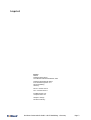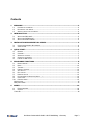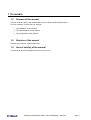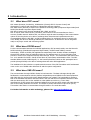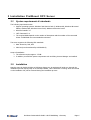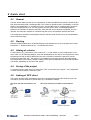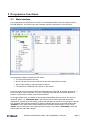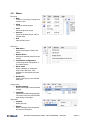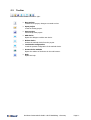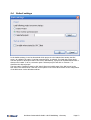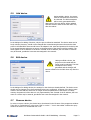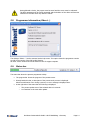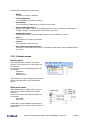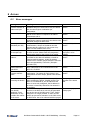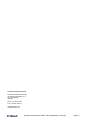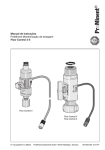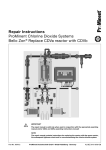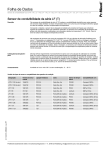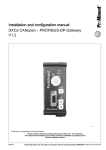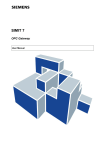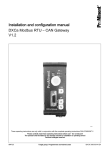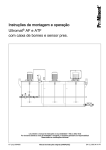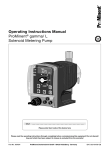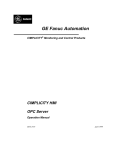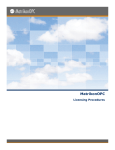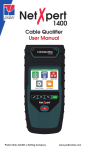Download Manual - ProMinent
Transcript
Manual ProMinent OPC-Server ProMinent Dosiertechnik GmbH y 69123 Heidelberg y Germany Page 1 Imprint Imprint: Manual ProMinent OPC-Server © ProMinent Dosiertechnik GmbH, 2006 ProMinent Dosiertechnik GmbH Im Schuhmachergewann 5-11 69123 Heidelberg Germany Phone: +49 6221 842-0 Fax: +49 6221 842-617 [email protected] www.prominent.com Subject to change Printed in Germany ProMinent Dosiertechnik GmbH y 69123 Heidelberg y Germany Page 2 Contents 1 PREAMBLE..................................................................................................................... 4 1.1. 1.2. 1.3. 2 INTRODUCTION ............................................................................................................ 5 2.1. 2.2. 2.3. 3 SYSTEM REQUIREMENTS & STANDARDS .................................................................................. 6 INSTALLATION ................................................................................................................ 6 QUICK START ................................................................................................................ 7 4.1. 4.2. 4.3. 4.4. 4.5. 5 WHAT DOES OPC MEAN? .................................................................................................. 5 WHAT DOES DCOM MEAN?................................................................................................ 5 WHAT DOES XML-DA MEAN? ............................................................................................. 5 INSTALLATION PROMINENT OPC SERVER ................................................................... 6 3.1. 3.2. 4 PURPOSE OF THE MANUAL .................................................................................................. 4 REVISION OF THE MANUAL ................................................................................................ 4 AREA OF VALIDITY OF THE MANUAL ....................................................................................... 4 GENERAL ...................................................................................................................... 7 STARTING ..................................................................................................................... 7 ADDING OF A DEVICE ........................................................................................................ 7 SAVING OF THE PROJECT ................................................................................................... 7 LINKING OF OPC CLIENT ................................................................................................... 7 PROGRAMME FUNCTIONS ............................................................................................ 8 5.1. 5.2. 5.3. 5.4. 5.5. 5.6. 5.7. 5.8. 5.9. 5.10. MAIN INTERFACE ............................................................................................................. 8 MENU ........................................................................................................................ 10 TOOLBAR .................................................................................................................... 11 DEFAULT SETTINGS ........................................................................................................ 12 ADD DEVICE ............................................................................................................... 13 EDIT DEVICE ............................................................................................................... 13 REMOVE DEVICE ......................................................................................................... 13 PROGRAMME INFORMATION (ABOUT…) ........................................................................... 14 STATUS BAR................................................................................................................. 14 CONTEXT MENUS ........................................................................................................... 15 Device menu..................................................................................................................... 15 Data point menu ............................................................................................................... 15 6 ANNEX......................................................................................................................... 16 6.1. 6.2. ERROR MESSAGES .......................................................................................................... 16 SUPPORT .................................................................................................................... 18 Trace file .......................................................................................................................... 18 ProMinent Dosiertechnik GmbH y 69123 Heidelberg y Germany Page 3 1 Preamble 1.1. Purpose of the manual This user manual is part of the documentation on the software ProMinent OPC-Server. This user manual is to guide the user through: ¾ The installation of the software ¾ The implementation of the software ¾ The configuration of the software 1.2. Revision of the manual Revision of the manual: 23 November 2006. 1.3. Area of validity of the manual The manual is valid for ProMinent OPC-Server version 1.0.X. ProMinent Dosiertechnik GmbH y 69123 Heidelberg y Germany Page 4 2 Introduction 2.1. What does OPC mean? OPC means Openness, Productivity, Collaboration (formerly OLE for Process Control) and characterises a uniform and manufacturer-independent software interface. OPC Data Access (OPC DA) is based on the Windows technology COM (Component Object Model) and DCOM (Distributed Component Object Model). OPC XML is based on the Internet standards XML, SOAP, and HTTP. OPC is used in areas where sensors, controllers, and controls of various manufacturers form a common, flexible network. Without OPC, two devices required exact knowledge of the communication options of the other device to be able to exchange data. Extensions and replacement are thus correspondingly difficult. With OPC, an OPC-compliant driver for each device has to be written only once. Ideally, this driver is already provided by the manufacturer. An OPC driver can be integrated easily in any major control and monitoring system. 2.2. What does DCOM mean? For the communication between the individual applications, OPC presently mainly uses the Microsoft DCOM technology (Distributed Component Object Model). DCOM extends COM by network functionality. Thanks to DCOM, OPC applications transparently know whether the data exchanged through OPC originate from an application within its own address space or from a third-party local process or even from a computer remotely linked through TCP/IP. The transmission and access rates are - as is standard for DCOM – hardly slowed down by unnecessary administration effort. The OPC standard defines certain DCOM objects, i.e. the functions/interfaces which an OPC participant has to provide (through DCOM) to be able to exchange data with other OPC applications. The installation CD also includes a comprehensive document of the OPC-Foundation with fundamental notes on the use of DCOM under Windows XP and the system configuration. 2.3. What does XML-DA mean? The communication through DCOM is limited to local networks. The data exchange through XML facilitates the communication with the platform-independent protocol SOAP via the Internet/Intranet. With OPC XML-DA, the first Web service-based interface was created. The functionality is similar to that of the standard Data Access interface which is the first and still most important interface of OPC. With the Web service, OPC is also available on other platforms such as e.g. Linux. Many manufacturers of OPC servers have developed adapters as a first step which simply map OPC XML-DA calls to the existing COM OPC DA servers. In contrast to DCOM, Web services use Port 80 (HTTP). This makes it also easier to communicate through firewalls or to tunnel data traffic. For further information on OPC technology, please visit: www.opcfoundation.org ProMinent Dosiertechnik GmbH y 69123 Heidelberg y Germany Page 5 3 Installation ProMinent OPC Server 3.1. System requirements & standards The following requirements exist: ¾ Support operating systems: Windows 2000 Service Pack 3; Windows 98; Windows 98 Second Edition; Windows ME; Windows Server 2003; Windows XP Service Pack 2 ¾ Windows Installer 3.0 ¾ .NET Framework 2.0 ¾ The required RAM depends on the number of data points and the number of the connected clients. 512MB RAM are recommended as minimum. The server supports the following OPC standards: ¾ Data Access DA, DA2, DA3 ¾ XML-DA (must be activated by USB hardlock) Scope of installation: ¾ The software requires approx. 3.5 MB. ¾ In addition, several OPC system components such as Softing License Manager are installed. 3.2. Installation Start the setup by double-clicking on OPCServer-Setup.exe. An assistant will guide you through the installation process step-by-step. If not already installed, .NET Framework 2.0 setup, which is included on the installation CD, will be accessed during the installation process. ProMinent Dosiertechnik GmbH y 69123 Heidelberg y Germany Page 6 4 Quick start 4.1. General The OPC server mainly consists of two components, viz the actual OPC Server which is started by the OPC Client and with which it exchanges data. This is done in operation with a visualisation or soft PLC mainly in the background, i.e. invisible to the user. For the OPC server to exchange data, the server has to be configured first of all. For this purpose, the OPC Server offers a comfortable graphical Windows user interface as second component. Once the OPC server has been configured, the user interface is mostly only required for commissioning but not for the operation with an OPC client. The configuration and data communication between the OPC client and the server is accomplished in three consecutive steps: 4.2. Starting Start the ProMinent OPC server by double-clicking on the desktop icon or from the start menu under Programme -> ProMinent OPC-Server -> ProMinent OPC-Server. 4.3. Adding of a device To add a device (e.g. Dulcomarin), click on the icon "+" in the toolbar or select "Add device" in the menu "Edit". In the following dialogue, enter the identification for the device, the required user name, the password as well as the IP address and the port of the device which are required for access. Confirm all entries with “OK”. The device is now included in the project structure and subsequently the configuration of the device is loaded. Loading of the device configuration takes several seconds to one minute, depending on the size of the system. 4.4. Saving of the project To save the project, select “Save” from the menu “File” or press the keys “Strg+S”. The configuration is saved as XML file with the extension "OPC". 4.5. Linking of OPC client The project structure (OPC namespace) can now be accessed through the OPC client and you may now start to process the data or present them in a visualisation software. OPC server and client are installed on one PC. OPC server and client are installed on networked PCs. ProMinent Dosiertechnik GmbH y 69123 Heidelberg y Germany Page 7 5 Programme functions 5.1. Main interface The configuration of the OPC server is made in a clear diagram similar to the file explorers known from MS-Windows. The devices up to the measured values are presented in a tree structure. The programme window is divided into four areas: ¾ The menu and toolbar at the top. ¾ On the left, the tree structure with devices and their data points are shown. ¾ On the right, details on the data points are shown. ¾ The status line is displayed at the bottom of the window. In the left window area, the devices with their data points are presented. By clicking on the icon "+", the tree structure can be extended. The choice of possible tools and menu functions depends on whether a device itself or a data point has been selected. In the right window area, the details on the relevant selected data point are shown. If a group of measured values, e.g. "Measured value” was selected, the list of the measured values with identification, present value, time stamp, quality, and data type are shown on the right part of the list. If a measured value itself was selected, its specific properties are shown on the right window side. “Property” on the right window side characterises the relevant measured value. In the column "Value", the present value of this measured value is shown. The column “Timestamp” shows the date at which this value last changed. ProMinent Dosiertechnik GmbH y 69123 Heidelberg y Germany Page 8 “Quality” states how reliable this value is. The quality “GOOD” means that the value was successfully updated during the last update. If the quality shows “BAD”, the value was not received by the device. The quality “LAST_KNOWN” informs about the fact that no data point update took place since loading of the configuration and that the measured value thus originates from the locally saved configuration file. The column “Type” shows the data type of the measured value. The data type “String” is a simple character string; “Double” are floating point figures with a high internal accuracy. The data types “Int” or “Uint” may be shown infrequently; these are integers in certain value ranges. ProMinent Dosiertechnik GmbH y 69123 Heidelberg y Germany Page 9 5.2. Menu File menu ¾ New Creates a new project. Changes not saved are lost. ¾ Open Loads an existing project. ¾ Save Saves the present project ¾ Save as… Saves the present project under a defined name. ¾ Exit Exits the OPC server. Edit menu ¾ Add device Opens the dialogue to add a new device ¾ Delete device. Deletes the marked device from the project. ¾ Load device configuration Loads the present configuration of the marked device. ¾ Write value Opens a dialogue to change the value of the data point. Only available for data points with write access. ¾ Read value Starts a read query to the selected data point. Setting menu ¾ Default settings Opens the dialogue with the default settings ¾ Language Selects the programming language. The server has to be rebooted after each change of language. Help menu ¾ Content Opens this help ¾ About... Opens a dialogue with programme and version information ProMinent Dosiertechnik GmbH y 69123 Heidelberg y Germany Page 10 5.3. Toolbar The buttons of the toolbar from left to right: ¾ New project Creates a new project, changes not saved are lost. ¾ Open project Loads an existing project. ¾ Save project Saves the present project. ¾ Add device Opens the dialogue to add a new device. ¾ Delete device Deletes the marked device from the project. ¾ Load device configuration Loads the present configuration of the marked device. ¾ Access device website Opens the website of the device in the web browser. ¾ Help Opens this help. ProMinent Dosiertechnik GmbH y 69123 Heidelberg y Germany Page 11 5.4. Default settings In the default settings, it can be determined which project is to be loaded when starting the OPC server. As a default, the option “Load last opened project" is selected. This loads the project which was last opened or saved upon start of the server. Alternatively, a project can be determined which is always to be loaded. To do so, select the option “Selected project” and click on “Browse…” to determine the desired project. The start option “Invisible at start by OPC client” allows an invisible start of the OPC server by the OPC client. This makes sense if the user of the system is not to have direct access to the configuration of the OPC server via the Windows task bar. ProMinent Dosiertechnik GmbH y 69123 Heidelberg y Germany Page 12 5.5. Add device Having added a device, the project must be saved and the server must be rebooted. The OPC namespace will be newly generated and the data points of the new device will be updated and thus become visible to the OPC client only after the reboot: In the dialogue for adding of devices, only the port is defined as standard. The device name can be freely selected, however, should not be changed after commissioning because otherwise the data points in all linked OPC clients would have to be adapted. User name and password of the device are to be entered because otherwise no access to the data points of the device would be possible. The same applies to the IP address of the device. Instead of the IP address, the host name of a device may be entered, provided a host name was assigned in the network. 5.6. Edit device Having modified a device, the project must be saved and the server must be rebooted. The OPC namespace will be newly generated and the changes will become effective for the OPC client only after the reboot. In the dialogue for editing devices, the settings for the device are already defined. The device name should only be changed if no clients with data points were configured. A change of the device name results in the fact that the clients can no longer access the parameters of the device. For safety reasons, the password of the device is only represented by dots. Instead of the IP address, the host name of a device may be entered, provided a host name was assigned in the network. 5.7. Remove device In order to remove a device, the device has to be selected in the left area of the programme window. Then click on "Delete device" in the menu "Edit" or on the "-" icon in the toolbar. Confirm the query whether the device is to be deleted with “Yes”. ProMinent Dosiertechnik GmbH y 69123 Heidelberg y Germany Page 13 Having deleted a device, the project must be saved and the server must be rebooted. The OPC namespace will be newly generated and the deletion of the device will become effective for the OPC client only after the reboot. 5.8. Programme information (About…) The dialogue “About…” can be accessed via the help menu. This option shows the programme version as well as the version of the OPC toolkit libraries. All three version numbers should be stated in case of support requests. 5.9. Status bar The status bar shows the present programme activity. ¾ The progress bar shows the progress of the present event. ¾ Directly beside this bar, a description of the present work process is displayed. Should a malfunction occur during a process, an error message is displayed here. ¾ At the right side of the status bar the following is displayed o The present update rate of the selected device in seconds. o A countdown to the next value update. ProMinent Dosiertechnik GmbH y 69123 Heidelberg y Germany Page 14 Possible status messages in the status bar: ¾ Ready The server is ready for operation ¾ Load configuration The configuration is loaded by a device ¾ Process data The configuration or data points of a device are processed ¾ Server ready after reboot Changes were made to the server configuration and a reboot is required to implement the changes. Changes not saved must be saved before any reboot ¾ Update data points The data points were loaded by the device and are now updated in the server ¾ Log-on The server tries to log-on to the device ¾ Log-out The server logs out at the device ¾ Error when accessing the device The server could not access the device. For possible reasons, please read ‘Troubleshooting’ in the annex. 5.10. Context menus Device menu When clicking right on a device in the tree structure, the context menu for this device can be accessed. In the context menu, the following options can be selected: - Add device - Edit device - Remove device ‘Edit’ and ‘remove’ refer to the presently selected device while ‘add’ adds a new, independent device. Data point menu When clicking right on a data point in the tree structure, the relevant context menu can be accessed. In the context menu, the following options can be selected: - Read value - Write value “Write value” is only available if the data point has the attribute “rw” and thus can be written on the device. ProMinent Dosiertechnik GmbH y 69123 Heidelberg y Germany Page 15 6 Annex 6.1. Error messages Message There already exists a device with this IP address and port Enter an IP address Enter a device name Enter a port. (standard port: 80) Could not open the file example.opc. Invalid IP or host address. Port must be a number between 1 and 65535. There already exists a device with this name Error when accessing the device The OPC namespace was already initialised. A new initialisation is only possible after reboot of the server. Meaning The configuration already includes a device with this IP address and port. There can be only one device with the same IP/port combination per configuration. The input field for the IP address is blank. A valid IP address for the device is required to be able to communicate with it. The input field for the device name is blank. A unique device name is required for the device to be addressed through the OPC client. The input field for the port number is blank. For the communication, always an IP address and the pertinent port are required. If you are not sure, please use the standard value of 80. The system tried to load a project, but the entered file does not exist. Please check the programme settings with regard to the project to be loaded. The IP address or the host name entered in the input field for the device IP address is invalid or contains invalid characters. A valid IP address consists of four number groups between 0 and 225 which are separated by a dot each. (Example: 192.168.172.5) The entered port number is not within the valid range. Valid ports for IP connections are in the range of 1 to 65535. The used device name already exists in the configuration. The names for each device in the configuration must be unique, please enter another name. This message is displayed if there were problems when accessing the device. Possible causes: The device is not switched on, the IP address at the device is incorrectly configured, the IP address in the server is incorrectly entered or the network is not available. The list of the data points or the data point structure in the OPC server can only be generated once at the start of the OPC server. Then, further changes are no longer possible. In order to load another project and to activate it in the OPC server, the OPC server has to be rebooted with this project. Source Dialogue Add / edit device Dialogue Add / edit device Dialogue Add / edit device Dialogue Add / edit device At programme start, if a project is to be loaded. Dialogue Add / edit device Dialogue Add / remove device Dialogue Add / remove device Main programme window in the status bar Create new project, load project. ProMinent Dosiertechnik GmbH y 69123 Heidelberg y Germany Page 16 Message A client is still connected. Exiting the server may cause problems in the client or server. Do you want to exit? One or several clients are still connected. Changes to the configuration are no longer possible. The application has to be rebooted for the change in language to become effective. Meaning The server should in principle only be exited if no clients connected to it any longer. It may, however, happen that a client is exited unexpectedly and no message related to this is received by the server. In this case, the server can be exited by selecting the option “Yes”. Changes to the server configuration are no longer possible as soon as clients are connected. Please first disconnect all client connections and reboot the server to make changes in the configuration. Source Message when closing the server A change in the language settings can only be activated after rebooting the application. Please reboot the OPC server to activate the changed language setting. Menu Settings / Language Create new project, open project, add device, remove device, edit device, load device configuration. ProMinent Dosiertechnik GmbH y 69123 Heidelberg y Germany Page 17 6.2. Support Should problems occur with regard to the OPC server, the trace functionality can be used to make an error diagnosis easier for the support team. Support requests should always be accompanied by the files “trace.txt” and “trace.txt.bak” (if available). In addition, the programme version as well as the version numbers of both toolkit libraries should be stated. The version numbers are shown in the Help menu in the option “About…”. The trace file is located in the programme directory of the OPC server corresponding to the directory entered during installation. Trace file The trace output is activated as standard, the trace file is created in the programme directory of the OPC server. The trace functionality can be activated/deactivated manually: - Open the file “settings.xml” in the programme directory of the OPC server using any text editor (e.g. Notepad) Locate a line reading as follows: <Trace>false</Trace> Change the setting to “true” to activate the trace output Change the setting to “false” to deactivate the trace output. The trace file “trace.txt” is renamed to “trace.txt.bak” as soon as the file exceeds 256KB to prevent any congestion of the hard disk. A possibly existing file “trace.txt.bak” will then be overwritten. ProMinent Dosiertechnik GmbH y 69123 Heidelberg y Germany Page 18 Technical changes reserved ProMinent Dosiertechnik GmbH Im Schuhmachergewann 5-11 69123 Heidelberg Germany Phone: +49 6221 842-0 Fax: +49 6221 842-617 [email protected] www.prominent.com ProMinent Dosiertechnik GmbH y 69123 Heidelberg y Germany Page 19