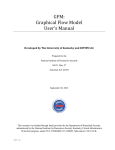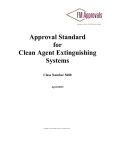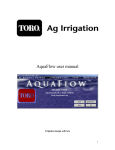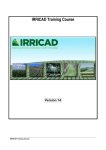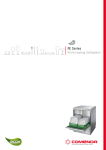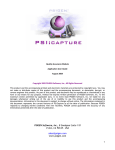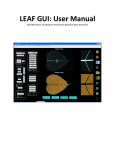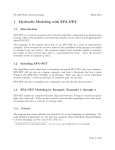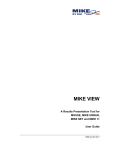Download NDM - KYPipe
Transcript
NDM: Network Decontamination Model User’s Manual Developed by The University of Kentucky and KYPIPE LLC under subcontract 09-09-WKU Western Kentucky University Prepared for the National Institute of Hometown Security 368 N. Hwy 27 Somerset, KY 42503 May 21, 2012 1|P a g e Table of Contents List of Figures ........................................................................................................................................ 4 1.0 INTRODUCTION .............................................................................................................................. 8 1.1 Software Operating Environment ............................................................................................... 8 1.2 Background.................................................................................................................................. 9 1.3 NDM Functionality ...................................................................................................................... 9 1.4 Downloading the Software From the Internet.......................................................................... 13 1.5 Applying the Software ............................................................................................................... 13 2.0 NDM GRAPHICAL USER INTERFACE ............................................................................................. 14 2.1 Basic Functions .......................................................................................................................... 14 2.2 Opening an Existing Data File .................................................................................................... 16 2.3 Settings Menu/Loading a Background Map .............................................................................. 19 2.4 Editing the Elements of an Existing Data File ............................................................................ 23 2.5 Adding Pipe or Node Elements to an Existing Data File ............................................................ 23 2.6 Adding Valves or Hydrants to a Pipe ......................................................................................... 24 3.0 GENERATING A CONTAMINATION REPORT ................................................................................. 26 3.1 Selecting Contamination Location by Polygon.......................................................................... 26 3.2 Selecting Contamination Location by Point .............................................................................. 29 3.3 Printing/Saving the Contamination Report ............................................................................... 34 3.4 Printing/Saving the Contamination Image ................................................................................ 35 4.0 Highlighting Critical Users/Infrastructure .................................................................................... 38 5.0 Importing KIA Datasets ................................................................................................................. 44 6.0 Exporting Data to KYPIPE .............................................................................................................. 55 APPENDIX A: INSTALLING THE SOFTWARE ......................................................................................... 57 A.1 Program Installation Options .................................................................................................... 57 A.1.1 Executing the Program from a Flash Drive ....................................................................... 57 A.1.2 Downloading the Program from the Internet .................................................................... 61 2|P a g e APPENDIX B: HOW TO ADD NEW ELEMENTS TO YOUR NETWORK FILE ............................................ 69 B.1 Network Elements ................................................................................................................... 69 B.2 Internal Nodes ........................................................................................................................... 70 B.3 End Nodes ................................................................................................................................. 72 APPENDIX C: USING KYPIPE FOR ADDITIONAL NETWORK ANALYSIS ................................................. 76 C.1 Laying Out a Pipe System .......................................................................................................... 77 C.2 Quick Start Example .................................................................................................................. 79 C.3 Additional KYPipe Demonstration Example .............................................................................. 84 3|P a g e List of Figures Figure 1.1 Schematic of WDNDDSS ................................................................................................... 8 Figure 1.2 Example Network Model .................................................................................................. 10 Figure 1.3 NDM GUI with Network Schematic Super-imposed on Background Map ...................... 11 Figure 1.4 Network Schematic and Map with Critical Asset Icons .................................................... 12 Figure 2.1 Basic NDM Graphical User Interface ............................................................................... 14 Figure 2.2 File and Program Options Command Bar ......................................................................... 15 Figure 2.3 Map Function Menu .......................................................................................................... 15 Figure 2.4 Opening a New File ........................................................................................................... 16 Figure 2.5 Opening a New File (continued) ....................................................................................... 17 Figure 2.6 Example Water Distribution Network System Schematic ............................................... 18 Figure 2.7 Going to Settings Menu from Map View .......................................................................... 19 Figure 2.8 Settings Menu/Adding a Background Map ....................................................................... 20 Figure 2.9 Navigating to the Desired Map File (i.e. CITY_Map.bmp) .............................................. 21 Figure 2.10 Returning to Map View to See the Background Map ..................................................... 22 Figure 2.11 Pipe Data Menu ............................................................................................................... 23 Figure 2.12 Node Data Menu.............................................................................................................. 24 Figure 2.13 Adding a Valve to a Pipe ................................................................................................. 25 Figure 2.14 Valve Added to Pipe........................................................................................................ 25 Figure 3.1 Select Contaminated Area by a Polygon ........................................................................... 26 Figure 3.2 Contaminated Area of Network Graphically Identified .................................................... 27 Figure 3.3 Contamination Report (polygon selection) ....................................................................... 28 Figure 3.4 Selecting Contamination Area by Point ............................................................................ 29 Figure 3.5 Expansion of Contamination Area by Valve Selection ..................................................... 30 Figure 3.6 Isolated Pipes and Volume Summary Box ........................................................................ 31 4|P a g e Figure 3.7 Contamination Report (by Point) ...................................................................................... 33 Figure 3.8 Saving Contamination Report as a Document................................................................... 34 Figure 3.9 Screen Capture (BMP File Image) .................................................................................... 35 Figure 3.10 Print Menu Window Box................................................................................................. 36 Figure 3.11 File Creation Dialog Box................................................................................................. 37 Figure 4.1 Locating Critical Users/Infrastructure with a Node Point ................................................. 38 Figure 4.2 Selecting the Critical Infrastructure Icon Image ............................................................... 39 Figure 4.3 Designating the Node Image Size ..................................................................................... 40 Figure 4.4 Node Image Sizes .............................................................................................................. 40 Figure 4.5 Showing the Node Image on the Map ............................................................................... 41 Figure 4.6 Reformatting the Node Label Box .................................................................................... 42 Figure 4.7 Moving the Node Image .................................................................................................... 43 Figure 5.1 Importing KIA database files into NDM ........................................................................... 44 Figure 5.2 Kentucky Infrastructure Authority (KIA) Website .......................................................... 45 Figure 5.3 Access Water Lines File by Clicking on the WRIS tab .................................................... 45 Figure 5.4 Downloading the KIA Water Lines Files .......................................................................... 46 Figure 5.5 Steps to Save the Downloaded File ................................................................................... 46 Figure 5.6 Steps to Extract the Zipped Files ....................................................................................... 47 Figure 5.7 Proceed with the File Extraction ....................................................................................... 47 Figure 5.8 Specify the Folder to put the Unzipped Files .................................................................... 48 Figure 5.9 Click the Finish Button Once Completed.......................................................................... 48 Figure 5.10 Start the NDM program and using the New File Option................................................. 49 Figure 5.11 Access the PIPE2000 Utility Function through the File drop down Menu ..................... 49 Figure 5.12 Now Click on the Import KIA Database Button ............................................................. 50 Figure 5.13 Set the Program Import Options and then click on Start ................................................. 50 Figure 5.14 Select the File that you want to import into NDM .......................................................... 51 5|P a g e Figure 5.15 The following menu will appear as the program processes the KIA database files ........ 51 Figure 5.16 The Program will download all the KIA Database Files ................................................. 52 Figure 5.17 The following menu will be displayed as the program processes the files ..................... 52 Figure 5.18 Opening the created data file ........................................................................................... 53 Figure 5.19 Navigating and Selecting to the created data file ............................................................ 53 Figure 5.20 Displaying and Editing the created data file.................................................................... 54 Figure 6.1 Exporting a Network File Developed in NDM for Use in KYPIPE ................................. 55 Figure 6.2 Step One in Exporting a File for Use in KYPIPE ............................................................. 56 Figure 6.3 Step Two in Exporting a File for Use in KYPIPE............................................................. 56 Figure A.1 Insert Flash Drive into a USB port and wait for the following message .......................... 57 Figure A.2 Now wait for this menu, and click “Open Folder” when the menu appears .................... 58 Figure A.3 Now double click on the Setup.exe file and respond to the series of screens shown in Figures A.9 to A.15 ............................................................................................................................. 58 Figure A.4 Navigate to the All Programs Menu and Click on the Diagnostic Settings tab under the Pipe2010 tab........................................................................................................................................ 59 Figure A.5 Set the options for the NDM Program .............................................................................. 59 Figure A.6 Execute the PIPE2010 Program (which will execute DNM) ........................................... 60 Figure A.7 Downloading KYPipe Demo ............................................................................................ 61 Figure A.8 Saving Pipe2010 Demo .................................................................................................... 62 Figure A.9 Opening Page of the Set up Wizard – Click on the Next button ...................................... 63 Figure A.10 License Agreement Explanation – Click on the “I accept the agreement” button, and then click on Next ............................................................................................................................... 63 Figure A.11 Enter a User Name and Organization and the click the Next button .............................. 64 Figure A.12 Type in a path to the folder you want the program installed (e.g. C:\Program Files\KYPIPE\Pipe2010 ..................................................................................................................... 64 Figure A.13 Click on the Next button to place a program short cut in the Start Menu folder ........... 65 Figure A.14 Click on the Install button to begin the program installation process ............................ 65 6|P a g e Figure A.15 You will see this menu with the installation is complete – Click on the Finish button to exist the Setup ..................................................................................................................................... 66 Figure A.16 Navigate to the All Programs Menu and Click on the Diagnostic Settings tab under the Pipe2010 tab........................................................................................................................................ 67 Figure A.17 Selecting Decon Version of KYPIPE (i.e. NDM) .......................................................... 67 Figure A.18 Opening KYPipe Demo .................................................................................................. 68 Figure A.19 Opening Example Network ............................................................................................ 68 Figure C.1 Example Pipe System ....................................................................................................... 80 Figure C.2 Completed Pipe System Layout ........................................................................................ 81 Figure C.3 Case 1 - Pressure and Flow .............................................................................................. 83 Figure C.4 Case 1 - Loss and HGL ..................................................................................................... 83 Figure C.5 Pipe System Layout for Demonstration Examples ........................................................... 84 Figure C.6 Results Labels, Case 0 ...................................................................................................... 85 Figure C.7 Contours, Case 2 ............................................................................................................... 86 Figure C.8 Profile, Case 0 ................................................................................................................... 87 7|P a g e 1.0 INTRODUCTION 1.1 Software Operating Environment The Network Decontamination Model (NDM) has been developed for use by water utility managers in managing response actions to a potential contamination of their water distribution system. The NDM has been developed as one component of a larger Water Distribution Network Decontamination Decision Support System (WDNDDSS) as shown in Figure 1.1. Figure 1.1 Schematic of WDNDDSS The larger WDNDDSS consists of a Rule Based Decision Support Tool (RBDST) that is an expert system that provides step-by-step guidance to system operators with regard to the appropriate steps to follow in decontaminating their system as a result of an accidental or intentional contamination. The RBDST relies on previously developed guidance rules synthesized from published contaminant response publications as well as interviews from actual system operators. The RBDST also utilizes computational results of the NDM. As a consequence the NDM is normally executed first prior to running the RBDST. In addition, the NDM has been designed to allow the use of pre-developed GIS datasets for use in constructing graphical representations of water distribution systems. In particular, the model has been developed to allow use of the Kentucky Infrastructure Authority (KIA) water distribution system database. Finally, the NDM has an option that will allow the user to export any model developed within the NDM graphical user interface (GUI) for possible subsequent use with a fully functional water distribution network analysis software (i.e. KYPIPE). 8|P a g e 1.2 Background Part of the complexity in addressing spatial issues related to potential contamination arises from the way in which water distribution systems are designed and operated. Municipal water distribution systems contain numerous individual pipes that are connected together with pipe fittings, similar to the plumbing in a house. However, in the event that a contamination occurs, operators cannot simply identify the affected pipe and close it. For economic reasons, pipe valves (for use in isolating a pipe) are typically not placed in each individual pipe but are instead strategically placed at various critical points across the system. Thus, if contamination occurs in a particular pipe, several valves may need to be closed to isolate that one pipe. In doing so, several pipes (including those that may not be affected) will also be closed. Secondly, while the closure of one pipe may or may not prevent the ability of the distribution system to deliver water to the rest of the system, the closure of many pipes increases the probability of such an impact. Even if the system is physically able to continue to transport water to the rest of the system, it is unlikely that it will be able to do so with delivery pressures sufficient to meet normal demands, let alone demands associated with fire protection. Such information is critical not only in developing and evaluating potential emergency management and operational strategies, but also in quantifying the inherent reliability of the system and the cost and economic impact of such events. 1.3 NDM Functionality In order to help utility decision makers in managing a contamination event, a graphical support tool is needed. The functionality included in the NDM was developed based on over 30 years of experience in working with water utilities as well as survey results from representatives of the water industry and the federal and state regulatory community. The functionality of the model is summarized as follows: 1. One of the unique challenges of developing computer models for small utilities is the ability to generate and assemble the required basic network data. The Kentucky Infrastructure Authority (kia.ky.gov) has assembled extensive GIS data sets for all of the water distribution systems within the state (http://kia.ky.gov/wris/data.htm). This information includes data on pipelines, water tanks, water treatment plants, water meters, and pump stations. The NDM model includes functionality to upload such data via a graphical user interface to permit the creation of a schematic of the water distribution system. While this functionality will be initially applied to water utilities within Kentucky, it should provide a framework for extension of such an approach to other states as well (see Figure 1.2). 2. In the event that contaminated water in a distribution system must be treated or disposed ex-situ (e.g. hydrant flushing) it would be very helpful have a map or schematic of the water distribution system (with the locations of hydrants and valves) superimposed on a topographic map that would provide guidance with regard to which hydrant was at the lowest elevation or nearest to a stream, etc. Such a map would also allow the user to identify where any discharged hydrant flows would flow. The NDM has been designed with the capability to upload a background map that would contain such information (see Figure 1.3.). 9|P a g e Figure 1.2 Example Network Model 3. In addition to having a map of the network, it would also be helpful to have a feature that would allow the user to immediately see if any critical pieces of infrastructure are impacted by the contamination event. This functionality has been provided by allowing the user to turn on infrastructure icons which can be readily seen and identified in the program GUI (see Figure 1.4). 4. The proposed model should be able to identify what valves need to be closed to isolate a particular pipe or section of pipes in the event of a contamination event. This can be accomplished using a schematic of the water distribution system and a graphical user interface that would allow the user to click on a pipe or group of pipes so that the software could then highlight the valves necessary to isolate the pipe along with the additional pipes that would be affected by such a closure. This information could be displayed visually or summarized in a table that could be downloaded or printed and would provide a list of the valves necessary to isolate that section of the system. Such information could also be readily uplinked to the utilities maintenance and operations system for use in alerting and dispatching personnel to close the lines. Ideally, such valves could be incorporated 10 | P a g e into the utility’s Supervisory Control and Data Acquisition (SCADA) system for remote access and control. Figure 1.3 NDM GUI with Network Schematic Super-imposed on Background Map 5. In the event that part of the system has to be isolated due to a contamination event, it should be recognized that some of the pipes in this isolated system may not be contaminated. However they still may be cut off from the rest of the system. Obviously, these pipes should also be isolated from the contaminated pipes. As a consequence, it will be important to identify these isolated pipes as well as the contaminated pipes. 6. Once both the contaminated and isolated pipes have been identified, the associated volume of water that may have to be decontaminated or replaced could be calculated and displayed. Such information would be helpful in evaluating the amount and cost of remediation supplies that would be necessary to decontaminate and remediate the pipe. 11 | P a g e Figure 1.4 Network Schematic and Map with Critical Asset Icons 7. The pipe material and age of the pipe may be important in determining the appropriate decontamination strategy for a contaminated set of pipes. As a result, NDM provides a summary of such material for use by the system operator as well as the Rule Based Decision Support Tool (RBDST). 8. Once the pipes to be isolated have been identified, those hydrants that are connected to and provide access to the contaminated section can also be identified. Such information can be used in planning potential decontamination efforts (e.g. hydrant flushing). For example, if the system should be flushed can the “upstream” part of the system be used or does the system need to be isolated and the flushing water pumped through a hydrant? If so, which hydrant? 9. As a result of closing valves, additional pipes may also become isolated and/or the pressures at different parts of the system may be adversely impacted. By coupling a decision support system with a water distribution model, the model can be used to evaluate the impacts of such closures and alert system operators about potential operational problems. By performing off-line analyses of the system for different closure scenarios, it is possible that such problems can be avoided by taking 12 | P a g e actions to increase the number of valves in the system or by providing pressure augmentation through the construction of new booster pumps or new parallel lines. While some of this functionality can be accomplished by simply using a graphical representation of the water distribution system, functionality to fully address all the needs described above would require the utilization of some type of underlying hydraulic and water quality model. Thus, a final proposed functionality of the proposed NDM would be the ability to upload the assembled data into a fully functional water distribution system model (e.g. PIPE2010 by KYPIPE LLC). 1.4 Downloading the Software from the Internet Instructions for downloading the NDM software and installing it on your computer are provided in Appendix A. In order to insure the maximum potential use of the software, a free version of the program is provided with the capability of analyzing a water distribution system with up to 250 pipes. In the event a utility has a system with greater than 250 pipes, the system may be skeletonized by excluding smaller pipes from the model or by contacting KYPIPE directly for a software upgrade. In addition to the associated software, the download will also include two example data files for use in explaining the basic functionality of the NDM software. These files will include a background map (i.e. CITY_Map.bmp) and a network model for a small water distribution system (decon example.p2k). Both of these files will be used to illustrate the features of the NDM in the following chapters. 1.5 Applying the Software The basic features of the NDM graphical user interface are provided in Chapter 2. Instructions on how to generate a contamination report are provided in Chapter 3. Chapter 4 contains instructions on highlighting critical infrastructure and information on other advanced features of the NDM GUI. Instructions on how to import network data from the Kentucky Infrastructure Authority (KIA) Database are provided in Chapter 5. Finally, instructions on how to export a file generated in NDM for possible application in the full KYPIPE program are provided in Chapter 6. 13 | P a g e 2.0 NDM GRAPHICAL USER INTERFACE 2.1 Basic Functions The NDM software has been developed using the existing KYPIPE graphical user interface to allow a more seamless migration of data files developed using NDM to KYPIPE to provide additional analysis capabilities. The basic NDM GUI is shown in Figure 2.1. As can be seen from the figure, the GUI is divided into five sections: 1) the File and Program Options Command Bar, 2) the Map/Settings option buttons, 3) the Map Function Menu, 4) the Map Window, and 5) the Pipe and Node Data Menu area. Additional details of the File and Program Options Command Bar are provided in Figure 2.2 while additional details of the Map Function Menu are shown in Figure 2.3. Figure 2.1 Basic NDM Graphical User Interface 14 | P a g e Figure 2.2 File and Program Options Command Bar Map Function Menu Map Text Mode Map Layout Mode Fixed Mode 1 – Cannot move or add nodes Select Multiple Nodes and Pipes Attach a note to the map View data tables Add north arrow to map Undo last map change Zoom and pan functions Shift map window functions Fixed Mode 2 – Cannot move/Can add nodes Select Nodes/Pipes using a polygon Clear selections Refresh map Views Redo last map change Zoom and pan functions Shift map window functions Figure 2.3 Map Function Menu (Note: Undo and Redo features do not work in the Decon Version of KYPIPE) 15 | P a g e 2.2 Opening an Existing Data File Network schematics of water distribution systems may be input into NDM using pre-existing data files, or constructed using data from the Kentucky Infrastructure Authority website. Instructions for the latter are provided in Chapter 5. A new network model may be loaded into the Map Viewing area at any time by clicking on the File drop-down menu (the first button in the Program Command Bar, see Figure 2.2) and then selecting the Open command. At this point, the user will be asked whether or not to save the existing file before loading a new one. For this tutorial, select no. A new pop-up dialog box will appear which the user can use to select the new file. To load the example file, [1] click on the Examples tab on the left side of the dialog box, and then [2] select the folder named “8 Decon” in the directory window (see Figure 2.4). Figure 2.4 Opening a New File 16 | P a g e After selecting the “8 Decon” folder, the available files within that folder will appear in the window at the right side of the dialog box. The file “decon example.p2k” may already be highlighted but if it is not, [3] click the file’s name to highlight it, then [4] click “OK”. See Figure 2.5 below. Figure 2.5 Opening a New File (continued) 17 | P a g e Figure 2.6 below shows the example network schematic. The Open File dialog box can be used to open any user network data file. The user should navigate to the drive/folder where the desired file is stored, highlight the filename, and then click OK as was demonstrated for opening the example file. Figure 2.6 Example Water Distribution Network System Schematic 18 | P a g e 2.3 Settings Menu/Loading a Background Map When the program is first executed, the program defaults to the map view. By clicking on the Settings button, the user may also switch to the Settings Menu, which provides additional options for controlling the features of the map view. One of the options in the Settings Menu allows the user to upload a background map. To load a background map, [1] click on the Settings tab as shown in Figure 2.7. Figure 2.7 Going to Settings Menu from Map View 19 | P a g e Once in the Settings Menu, [2] select the Backgrounds tab and then [3] click the “Add Map” button. These steps are illustrated in Figure 2.8. Figure 2.8 Settings Menu/Adding a Background Map 20 | P a g e After this is done, the program will transfer back to the Map View and a popup dialog box will appear that will allow the user to navigate to a specific folder which contains a background map. The example map that comes with the program installation is called CITY_Map.bmp. [4] Scroll down the dialog box window until you locate and select the file “CITY_Map”, and then [5] click “Open.” Figure 2.9 below illustrates these steps. Figure 2.9 Navigating to the Desired Map File (i.e. CITY_Map.bmp) 21 | P a g e The view will revert to the Settings Menu and the name of the background map will appear in the files window. To see the background map and return to the Map View, [6] click on the Map tab as shown in Figure 2.10. The end result can be seen by referring back to Figure 1.3. A user can follow the same process to load any background map that is desired. The user should use the dialog box to navigate to the location and name of the desired file and select “Open.” Figure 2.10 Returning to Map View to See the Background Map 22 | P a g e 2.4 Editing the Elements of an Existing Data File Once a model has been either created or loaded into the map viewing area, the user can review or edit the data associated with each element (pipe, node, or valve). This is done by moving the mouse cursor over the element and then clicking the element with the mouse button. When clicking on an element, the data associated with the element will be shown in the Element Information area of the GUI. Figure 2.11 shows the Pipe Information area for a selected pipe and Figure 2.12 shows the Node Information area for a selected node. 2.5 Adding Pipe or Node Elements to an Existing Data File In addition to viewing the data associated with the different elements, the user may also add elements to the model. Instructions for adding new pipe and node elements are provided in Appendix B. Figure 2.11 Pipe Data Menu 23 | P a g e Figure 2.12 Node Data Menu 2.6 Adding Valves or Hydrants to a Pipe Since the KIA database does not include valves and hydrants, a more common action will be to add valves and hydrants to the existing model. Figure 2.13 illustrates how to add an “on/off” valve. First, [1] the user clicks (left mouse button) on the pipe at the location which to add the valve or hydrant. Next [2] the user should click (left mouse button) on the Insert [“Insrt”] button on the Pipe Information Menu. This will bring up a drop down menu which includes possible options. In this case, [3] the user should click on “On/Off Valve.” Figure 2.14 shows the newly added valve. All selections have been cleared in the figure using the button shown (see also Figure 2.3 on page 15 for this function). A hydrant can be added following the same steps, with the exception of selecting “hydrant” instead of “on/off valve.” Once an element has been added, the user may click on the element and drag it to a new location along the line if desired. A valve or hydrant can also be deleted by clicking the element to select it and then clicking the delete button [“Del”] which is found in the same menu area as the Insert button. 24 | P a g e Figure 2.13 Adding a Valve to a Pipe Figure 2.14 Valve Added to Pipe 25 | P a g e 3.0 GENERATING A CONTAMINATION REPORT The primary purpose of the NDM is to generate a contamination report. This can be accomplished by two primary means – either by selecting an area of the distribution system using a polygon or by clicking on the pipe in which it is believed the contamination occurred. 3.1 Selecting Contamination Location by Polygon To generate a contamination report by a polygon, first click on “Facilities management” in the top Program Command Bar (refer back to Figure 2.2) and select “Contamination (polygon)” from the drop-down menu. The program will respond with a message prompt which reads: “Left-click to draw a polygon around the contaminated area. Right-click to finish the polygon.” Hit “OK.” For an example, draw a polygon around the region shown below in Figure 3.1. Figure 3.2 shows the result of this selection after the polygon is finished by a right-click. Figure 3.1 Select Contaminated Area by a Polygon 26 | P a g e Figure 3.2 Contaminated Area of Network Graphically Identified Once the contamination area has been selected, the user can obtain a contamination report from the “Facilities management” menu by selecting “Contamination Report”. Figure 3.3 shows the contamination report obtained from the example. The following items are contained in the report from top to bottom: 1. File name of the network 2. Date that the analysis was performed 3. Volume of water contained in the contaminated pipes 4. Number of customers within contaminated area and their associated usage demand 5. List of hydrants that are in the contaminated region 6. Name and elevation of the lowest hydrant in the contaminated area (for use in flushing) 27 | P a g e 7. A pipe summary giving the combined length of each type of pipe within the contaminated region; categorized by material, rating, and diameter, respectively. The user may return to the map view to see the graphical display by clicking on the map tab pointed out in Figure 3.3. Figure 3.3 Contamination Report (polygon selection) After returning to the Map View, the user may reset or clear the contaminated area selection by clicking on the “Clear Selections” button (refer back to Figure 2.3 or Figure 2.14). The contamination report can be printed or saved as a document. The map view displaying the contamination area graphically can also be printed or saved as an image. Instructions for these operations will be provided after the discussion of generating contamination reports by point selection. 28 | P a g e 3.2 Selecting Contamination Location by Point A contamination report by point selection can be generated if “On/Off” valves are present in the system. To generate a contamination report by point selection, first click on “Facilities management” in the top Program Command Bar (refer back to Figure 2.2) and select “Contamination (point)” from the drop-down menu. Next, click on a point on a pipe in the network map at the location of the contamination. For an example, click on the point shown in Figure 3.4 by the large red circle with a yellow bull’s-eye. Once the contamination point is selected, an instructional message prompt will appear which reads: “Click on valves to turn them on or off and see the effect on the contamination.” Click “OK.” Figure 3.4 shows the map view which graphically identifies the contaminated pipes in the network by highlighting these pipes in red. Figure 3.4 Selecting Contamination Area by Point 29 | P a g e The pipes deemed to be contaminated are determined by the point selected and the assumption that all the valves at the ends of these pipes (these valves will also be highlighted red) are closed. Therefore the graphic shows the extent of the contamination upon the condition that the displayed boundary valves get closed. If the user knows or suspects that the contamination has moved beyond a certain valve, then while the map is still showing the contaminated pipes in red, a single click on a valve will designate that valve to be open (or to have remained open) and allow the contamination to move beyond that valve to the next boundary of valves. The graphic display will update accordingly. Another click on the same valve will designate it to be closed again and the analysis will update with the new boundary information. For example, click the valve at the northwest boundary valve of the contamination as pointed out in Figure 3.5. The graphic display updates with additional red-highlighted pipes to show the contamination move north and west until it hits the next boundary of valves. Additional valves can be “opened” in the same manner. After this effect has been observed, if the user wishes to designate this valve to be closed again, another single click on the valve will perform it. If the user clicks again on the valve used in the example, the map display will return to be as shown in Figure 3.4. Once a valve has been toggled to an “open” designation, it remains open to the program for all future analysis until it is toggled back to “closed.” Figure 3.5 Expansion of Contamination Area by Valve Selection 30 | P a g e When the contamination was expanded by valve selection as shown in Figure 3.5, a problem arose other than just the movement of the contamination north and west in the system. Because the boundary valves of the area containing the contamination are assumed to be closed, part of the system became isolated, even though it was not itself contaminated. It is isolated from the rest of the system and cannot receive any flow due to the valves that have been closed. The isolated pipes are highlighted in green. Once a contamination point has been selected and the program determines the contamination area a summary box appears in the lower right hand corner of the map providing both the contaminated volume and the isolated volume. See Figure 3.6. Figure 3.6 Isolated Pipes and Volume Summary Box 31 | P a g e To obtain the contamination report, select “Contamination Report” from the drop-down menu under “Facilities management.” Figure 3.7 shows the contamination report generated from the situation of Figure 3.5. Note that the contamination report contains the following information (from top to bottom): 1. File name of the network 2. Date that the analysis was performed 3. Name of the pipe that contains the source of the contaminant (this is defined by where the user clicked to insert the point contamination) 4. Volume of water contained in the contaminated pipes and the number of affected customers and their associated demand. 5. Volume of water contained in pipes that are not contaminated but are isolated from a source; the number of isolated customers and their associated demand. 6. List of valves that must be turned off in order to contain the contamination 7. List of hydrants that are in the contaminated region 8. Name and elevation of the lowest hydrant in the contaminated area (for use in flushing) 9. A pipe summary giving the combined length of each type of pipe within the contaminated region; categorized by material, rating, and diameter, respectively. 32 | P a g e Figure 3.7 Contamination Report (by Point) 33 | P a g e 3.3 Printing/Saving the Contamination Report The contamination report can be printed by clicking “Print” at the top left corner of the contamination report window box. A print set up window box will appear in which you can set up printing options. To save the contamination report as a document, click “Save as a DOC file” at the top of the window box; a save file dialog box will appear giving the user the option of where to save the file and what to name the created file (see Figure 3.8). Figure 3.8 Saving Contamination Report as a Document 34 | P a g e 3.4 Printing/Saving the Contamination Image From the “Edit” menu in the Program Command Bar (refer back to Figure 2.2) select “Copy Map to Clipboard.” Then you can paste the map to PowerPoint or any other platform for the image. From the “Edit” menu in the Program Command Bar select “Screen Capture (BMP).” This option saves the image as a BMP file, giving it a filename based on the current network file and saves the image in the same location as the current file. Figure 3.9 shows the screen capture option result for the map display of Figure 3.5. Figure 3.9 Screen Capture (BMP File Image) 35 | P a g e To have control over the file name and file location of the saved map image, select “File” from the Program Command Bar, and then select “Print.” A print menu window box will open as shown in Figure 3.10. On the left side of the window, bottom-middle as indicated in the figure, there are print options. In the print options, printer can be selected for a hard copy of the image, or the image can be saved as a BMP, PDF, or JPG file. If BMP, PDF, or JPG is selected, then to create the file, click “Create” at the bottom left corner of the print menu window box. After “create” is chosen, a dialog box will appear which allows the user to stipulate the file name and file location of the image file (see Figure 3.11). Figure 3.10 Print Menu Window Box 36 | P a g e Figure 3.11 File Creation Dialog Box 37 | P a g e 4.0 Highlighting Critical Users/Infrastructure Critical users or infrastructure can be highlighted so that they are immediately ascertainable in the map view. This process will be illustrated by placing a school on the example map. Figure 4.1 shows the first three steps. 1. Select Text Mode. 2. Left-click on the map where the school is located, this creates a new node point. Clicking too near a pipe will result in the pipe becoming selected. 3. Click inside the text field within the Node Information area and type “School.” Figure 4.1 Locating Critical Users/Infrastructure with a Node Point 38 | P a g e Figure 4.2 illustrates the next three steps. 4. Within the Node Information area, click “Load” under the Node Image menu. 5. A file dialog box will appear in which an image named “school” can be found by using the scroll bar. Select this image and click “Open.” 6. After clicking open, the dialog box will disappear and the selected image will be shown under the Node Image menu. Go to “Settings.” Figure 4.2 Selecting the Critical Infrastructure Icon Image 39 | P a g e Figure 4.3 illustrates the next three steps. 7. Select the “Colors/Sizes” Tab. 8. Enter the desired node image size; for this example enter 24 (Figure 4.4 shows the relative size for different node image sizes). 9. Return to Map View. Figure 4.3 Designating the Node Image Size Figure 4.4 Node Image Sizes 40 | P a g e Finally, Figure 4.5 shows the last step, which is to click “Show on Map” under the Node Image menu in the Node Information area. Figure 4.5 Showing the Node Image on the Map 41 | P a g e The critical user/infrastructure label and image can be formatted differently or moved as desired. To illustrate the possibilities, click on “Settings” (see step 6 in Figure 4.2). Figure 4.6 shows the first three steps within the settings menu for a different format for the node label box. 1. Select the “Labels” tab. 2. Select “Horizontal Text” 3. Then return to the Map view. Figure 4.6 Reformatting the Node Label Box 42 | P a g e The node image can be place in one of the four corner positions around the node location. It can be moved to the desired location by selecting the “move” button within the Node Image menu in the Node Information area as shown in Figure 4.7. In the example, the image may be in the way of the label, and it can be moved to the lower right corner as seen in the figure. Figure 4.7 Moving the Node Image 43 | P a g e 5.0 Importing KIA Datasets In order to facilitate the development of a network model for use in NDM, the program has been developed to allow the use of datasets developed by the Kentucky Infrastructure Authority (see Figure 5.1). Figure 5.1 Importing KIA database files into NDM Detailed steps for accessing and downloading files from the KIA online database are provided in Figures 5.2 – 5.8. Additional steps for using these files to build a basic network in the NDM environment are then summarized in Figures 5.9-5.17. Finally, the steps required to import the developed data file into the NDM models are described in Figures 5.18-5.20. 44 | P a g e 1 – Go to http://kia.ky.gov Figure 5.2 Kentucky Infrastructure Authority (KIA) Website Figure 5.3 Access Water Lines File by Clicking on the WRIS tab 45 | P a g e 4 Click Save 3 – Click on Water Lines Figure 5.4 Downloading the KIA Water Lines Files 5 – Navigate to the folder you want the files to be saved – e.g. kia database 6 – Click Save Figure 5.5 Steps to Save the Downloaded File 46 | P a g e 8 – Select the Extract All… Option 7 – Once the files have been saved, navigate to the folder and then click on watlin.zip file Figure 5.6 Steps to Extract the Zipped Files 9 – Unzip the files Figure 5.7 Proceed with the File Extraction 47 | P a g e 10 – Select the folder to put the unzipped files Figure 5.8 Specify the Folder to put the Unzipped Files 11 – Click Finish Figure 5.9 Click the Finish Button Once Completed 48 | P a g e 12 – Start KYPIPE Decon and Open with a New File Figure 5.10 Start the NDM program and using the New File Option Figure 5.11 Access the PIPE2000 Utility Function through the File drop down Menu 49 | P a g e 14 – Click on the Import KIA Database tab Figure 5.12 Now Click on the Import KIA Database Button 15 – Make sure both boxes are checked and then click on Start Figure 5.13 Set the Program Import Options and then click on Start 50 | P a g e 16 – Navigate to the folder that contains the watlin shapefile. Highlight the file and then click on open. Figure 5.14 Select the File that you want to import into NDM Figure 5.15 The following menu will appear as the program processes the KIA database files 51 | P a g e 18 – Select the utility you would like to create a model for and then click on the single step conversion button Figure 5.16 The Program will download all the KIA Database Files (the user should now select a particular system to model) 19 - The following menu will appear as the program creates the network data file for the selected utility. Once the program finishes, it will end (close) automatically. Figure 5.17 The following menu will be displayed as the program processes the files. Once the program finishes, it will close and control will be returned back to the NDM GUI. 52 | P a g e 20 – To open the network data file that you have just created, you will need to now run the Decon program, if it is not already running. Next you will need to open the file. This is done by clicking on the File and then Open tabs Figure 5.18 Opening the created data file 21 – Once the Open File menu pops up, you should navigate to the folder where you saved the new file. Next highlight the file and then click on the OK button Figure 5.19 Navigating and Selecting to the created data file 53 | P a g e 22. Once the Map View appears, click on Z all to make the system visible. 23. Once the system map appears, you will need to edit the pipes and nodes to add additional information (e.g. tanks, pumps, etc.) Figure 5.20 Displaying and Editing the created data file 54 | P a g e 6.0 Exporting Data to KYPIPE While the NDM has been developed to support decontamination activities associated with a contaminated network, some analyses will require the use of a full hydraulic/water quality network analysis program (e.g. KYPIPE, EPANET, etc.). As the result of closing different valves, additional pipes may also become isolated and/or the pressures at different parts of the system may be adversely impacted. By coupling a decision support system with a water distribution model, the model can then be used to evaluate the impacts of such closures and alert system operators about potential operational problems. By performing off-line analyses of the system for different closure scenarios, it is possible that such problems can be avoided by taking actions to increase the number of valves in the system or by providing pressure augmentation through the construction of new booster pumps or new parallel lines. While some of this functionality can be accomplished by simply using a graphical representation of the water distribution system, functionality to fully address all the needs described above would require the utilization of some type of underlying hydraulic and water quality model. In order to be able to perform such analyses, NDM has been developed to permit the exporting of any network file created in NDM, (either from scratch or by using data imported from the KIA database) for subsequent use by KYPIPE (see Figures 6.1 - 6.3). Once loaded into KYPIPE, the file can then be subsequently exported using additional software formats (e.g. EPANET). More detailed instructions about how to use KYPIPE to perform additional hydraulic analyses are provided in Appendix C. Figure 6.1 Exporting a Network File Developed in NDM for Use in KYPIPE 55 | P a g e 1 – Once a network model has been created in the Decon Program, the file may be exported for use in the regular KYIPIPE program by simply saving the file. Figure 6.2 Step One in Exporting a File for Use in KYPIPE 2 – To save the file, specify the name of the file and the folder in which you would like the file saved Figure 6.3 Step Two in Exporting a File for Use in KYPIPE 56 | P a g e APPENDIX A: INSTALLING THE SOFTWARE A.1 Program Installation Options The NDM program can be installed off of a flashdrive (if provided) or downloaded directly off of the internet. A.1.1 Executing the Program from a Flash Drive When running off of a flashdrive, follow the steps in Figures A1.-A3. Figure A.1 Insert Flash Drive into a USB port and wait for the following message 57 | P a g e Figure A.2 Now wait for this menu, and click “Open Folder” when the menu appears Figure A.3 Now double click on the Setup.exe file and respond to the series of screens shown in Figures A.9 to A.15 58 | P a g e After the setup has completed, run Diagnostic Settings from the Pipe2010 folder in the Start Menu (see Figure A.4). In the Diagnostic Setup, make sure Decon Version is checked and click OK (see Figure A.5). Since this is a licensed version, run ‘PIPE2010” instead of “Pipe2010 Demo” (see Figure A.6) Figure A.4 Navigate to the All Programs Menu and Click on the Diagnostic Settings tab under the Pipe2010 tab 4 1 2 3- Input the name of the USB port that contains the Flash Drive – e.g. E E Figure A.5 Set the options for the NDM Program 59 | P a g e Figure A.6 Execute the PIPE2010 Program (which will execute DNM) 60 | P a g e A.1.2 Downloading the Program from the Internet To download the KYPipe Demo, go to http://www.kypipe.com [1] and click on “Download Demo or Version Update” on the left menu [2] (see Figure A.7). Registration is required for using the free demo version. This will require that you create a personalized account and password [3]. From the Downloads web page, select Pipe2010 Demo [4]. Save the .zip file to your hard drive into a unique folder: e.g. Kypipe Decon (see Figure A.8). Follow the directions in the setup wizard to prepare the demo to be used [5] (see Figures A.9-A.15). After setup has completed, run Diagnostic Settings from the Pipe2010 folder in the Start Menu (see Figure A.16). In the Diagnostic Setup, make sure Decon Version is checked [6] and click OK [7] (see Figure A.17). Open the KYPipe Demo and click on the Demo button [8] (see Figure A.18). In the new file specification window that opens, select Load File [9] to open an example network (see Figure A.19). Figure A.7 Downloading KYPipe Demo 61 | P a g e Figure A.8 Saving Pipe2010 Demo 62 | P a g e Figure A.9 Opening Page of the Set up Wizard – Click on the Next button Figure A.10 License Agreement Explanation – Click on the “I accept the agreement” button, and then click on Next 63 | P a g e Figure A.11 Enter a User Name and Organization and the click the Next button Figure A.12 Type in a path to the folder you want the program installed (e.g. C:\Program Files\KYPIPE\Pipe2010 64 | P a g e Figure A.13 Click on the Next button to place a program short cut in the Start Menu folder Figure A.14 Click on the Install button to begin the program installation process 65 | P a g e Figure A.15 You will see this menu with the installation is complete – Click on the Finish button to exist the Setup 66 | P a g e Figure A.16 Navigate to the All Programs Menu and Click on the Diagnostic Settings tab under the Pipe2010 tab Figure A.17 Selecting Decon Version of KYPIPE (i.e. NDM) 67 | P a g e Figure A.18 Opening KYPipe Demo Figure A.19 Opening Example Network 68 | P a g e APPENDIX B: HOW TO ADD NEW ELEMENTS TO YOUR NETWORK FILE B.1 Network Elements Pipe distribution systems are constructed using the following two elements: 1. Pipe Links 2. Nodes All development is carried out using only these two elements. Important definitions are illustrated in the picture below and the following descriptions: Pipe Links Pipe links are uniform sections of pipes (same basic properties) following any route. A pipe link may be comprised of one or more pipe segments. A pipe segment is a straight run of pipe with no internal nodes. 1.1.1.1.1.1 Nodes Nodes are located at the ends of pipe segments and include all distribution system devices that are modeled. Internal nodes - are located between two pipe segments. End nodes - are located at the ends of all pipe links and can connect other pipe links, represent a dead end or a connection to a supply. Text nodes - can be located anywhere on your map and are used for adding information to your map. 69 | P a g e *End nodes count as nodes used for your model while internal and text nodes do not. B.2 Internal Nodes Internal nodes are located between two pipe segments of identical properties. The intermediate node is usually a point where a directional change occurs while the other internal nodes (valve, hydrant, in-line meter, metered connections, and check valves) are devices or model elements located in a pipe link. From the modeling viewpoint, internal nodes are essentially passive devices (they do not directly affect the calculation), although they do provide added modeling capabilities. Internal node types can be interchanged. They also can be changed to an end node at anytime. However, end nodes can be changed to internal nodes only if there are exactly two connecting pipe links with identical pipe properties. 1. Intermediate Node - No device at this location - usually represents a change of alignment. To delete all intermediate nodes see Deleting Intermediate Nodes 2. Valve- Indicates location of cut-off valves. The minor loss for this inactive valve is not automatically included in the network analysis or the report. To account for a minor loss due to a valve, the user may enter the loss as a pipe fitting or using the active valve element. 3. Hydrant -Indicates location of fire hydrants. 4. In-line Meter - Indicates presence of an in-line meter for pipe link. It is used for EPS reports of total flows. 70 | P a g e 5. Check Valve (Directional) Indicates device in pipe link that prevents flow reversal. The correct direction (flow allowed in direction indicated) must be selected in the pipe link. 6. Metered Connections Indicates location of metered connections. Meter ID may be specified to interface with meter records. 7. Customized Device - Two additional internal nodes can be used to represent any desired devices (such as air release valves). 71 | P a g e B.3 End Nodes End nodes are located at each end of all pipe links. End nodes represent both passive connections, such as junctions and connections to supplies, and active elements, such as pumps. One or more pipe links can connect to a common end node. For non-directional end nodes (junctions, reservoirs, tanks, variable pressure supplies, and sprinklers), pipe links can be connected in any manner. For directional end nodes (pumps, loss elements, and regulators), an inlet and outlet connection point are shown and pipe links must be connected to the appropriate side of the element so that the direction indicated is correct. Pumps and loss elements (but not regulators) can connect (on one side) directly to a reservoir. This condition is modeled when no pipe link connections are made to one side of the element. This side is then modeled as a constant head reservoir and the reservoir head must be specified with the input data. All end node types can be interchanged. If a change is made from a non-directional to a directional node, the pipe links will connect arbitrarily. It is necessary to make sure that the direction is correct and the pipe links are properly connected. However, an end node can be changed to an internal node only if there are exactly two pipe links and the basic pipe link properties are the same (except length and minor coefficients). If the properties are not the same, the change to an internal node will be possible only if an option to utilize common properties is accepted. 1. Junction - A connection of one (dead end junction) or more pipe links. 2. Reservoir - A connection of one or more pipe links to a constant level reservoir. During a simulation, the reservoir level remains constant unless data is provided to change its value. 3. Tank - A connection of one or more pipe links to a variable level storage node. For EPS (extended period simulations) level changes are calculated. 72 | P a g e 4. Variable Pressure Supply A connection of one or more pipe links to a supply where the supply pressure depends on the supply flow and is determined by using pressure flow data provided. 5. Sprinkler (Pressure Dependent Outflow) A connection of one or more pipe links to a point where flow is discharged based on the pressure in the distribution system. The characteristics of a connecting pipe may be defined (length, diameter, elevation change). This device can model a leak or a pressure sensitive demand. 6. Pumps (Directional) A connection of one or more pipe links to a pump. The pump direction must be set and pipe links connected to the appropriate sides. 73 | P a g e 7. Loss Element (Directional) An element identical to a pump except instead of a head gain, a head loss occurs. 8. Regulator (Directional) - A connection of one or more pipes is required to each side of the device that maintains downstream pressure (pressure regulating valve), upstream pressure (pressure sustaining valve) or flow (flow control valve). The direction must be set and the pipe links connected to the appropriate side. 74 | P a g e 9. LE Library (Back Flow Preventer) A special loss element for which head flow data is provided based on manufacturer, model, and size. See Loss Elements Library. 10. Active Valve - A valve which may be opened and closed and for which the minor loss is included in the network analysis. 75 | P a g e APPENDIX C: USING KYPIPE FOR ADDITIONAL NETWORK ANALYSIS As discussed previously, KYPIPE can be used to perform additional hydraulic and water quality analyses which may be useful in support of decontamination activities associated with a contaminated water system. This appendix provides additional instructions on how to build a network model in the KYPIPE environment as well as perform basic hydraulic analyses. For additional support on should consult the KYPIPE website: www.kypipe.com. 76 | P a g e C.1 Laying Out a Pipe System Pipe2010 is designed to provide a very simple, intuitive interface for your pipe system development. All development is done in ‘Layout’ mode. When you are not developing or modifying your system, you should select a different mode (usually ‘Fixed’) so you will not inadvertently modify the layout. The layout and subsequent modifications are done with the following operations. 1. Select a Node or Pipe Link - Point mouse to node or pipe and LC (left click). 2. Add Pipe Segment and Node - Select starting node (existing) and point mouse to ending node location (new) and RC (right click). NOTE - Right or left click AGAIN and the newly created node will NOT automatically be made into an intermediate node if it will subsequently be made an in-line node, it will remain as a junction. 3. Add Pipe Segment - Select starting node (existing) and point mouse to ending node location (existing) and RC (right click). 4. Move Node - Point mouse to node and hold down left mouse button and drag to the new location. 5. Insert Node - Point mouse to desired location in pipe link and LC (left click). Click ‘Insrt’ (Pipe Information Window) and select node type from pop-up list. 6. Change Node Type - Select node and click on current node type selector (below name) and select from node type pop-up list (Node Information Window). 7. Delete Internal Node - Select internal node and click on ‘Del’ (delete) in the Node Information Window. **** Note that this will combine the two connecting pipe segments into one segment eliminating the internal node. 8. Delete End Node - Select end node and click on ‘Del’ (delete) in Node Information Window. **** Note that this will also delete ALL the pipe links connecting the node. If you do not wish to do this, change the intermediate node type to a junction. 9. Delete Pipe Link - Select pipe and click on ‘Del’ (delete) in Pipe Information Window. 10. Change Node Direction - For directional end nodes (pumps, loss elements and regulators), select node and click on the button shown below in the Node Information Window. The symbol in the node icon will change direction. You can do this to correct your model or to improve the appearance of the directional node. 11. Change Pipe Direction - The positive pipe direction (for referencing flows, etc.) is from Node 1 to Node 2. To reverse this, click on the button shown below (Pipe Information Window). It is necessary to ensure pipes with check valves are in the correct direction. 77 | P a g e 12. Change Pipe Link Connection - For pipe link connections to directional nodes, click the symbol adjacent to the directional node (Pipe Information Window). You will see the link connection change to the other side of the directional node. As you lay out your system (using operation 2), intermediate nodes are automatically inserted at all changes in alignment. These are automatically changed to junction nodes if only one or more than two pipes are connected or if the properties of the two connecting segments differ. To automatically lay out junctions instead of intermediate nodes, go to System Data tab and the Preferences Tab and click on "Do Not Automatically Layout Intermediate Nodes". 78 | P a g e C.2 Quick Start Example Step 1 - Initial Preparation Initial steps include file selection, background preparation and system data selections. a. file selection You can access an existing data file or, as for this demonstration, create a new one. Click on File (top menu box) and select New. b. system data selection The New File setup screen appears. As a minimum you need to specify the flow units and head loss equation to use. Click on the Units drop down list and select GPM. The default head loss equation showing (HazenWilliams) and the defaults showing for data features are all acceptable. Click on MAP to return to the Pipe2010 map. c. background preparation You can import a drawing map, utilize grid lines or choose not to use a background. For this demonstration we will turn on a grid and use it to guide our layout letting Pipe2010 calculate pipe lengths. Click on Map Settings / Grids - The default grid settings of 1000 (major) and 100 (minor) are good for our demonstration so we will use them. Click on Major Grid and Minor Grid check boxes. This will display background grid lines. Click on Map to return to the Pipe2010 map. 79 | P a g e 1.1.1.1.1.1.1.1 Step 2 - System Layout The map area which appears on the screen will show a region approximately 1000 x 1000 feet with the 100 foot grid lines displayed. This area will be appropriate for the demonstration. A larger or smaller region can be displayed by clicking on the zoom in ( + ) or a zoom out ( - ) button on the left side. Figure C.1 Example Pipe System The system we wish to lay out is shown above drawn on a 100 foot grid system. It is a loop fed by Reservoir A which has a static water level or hydraulic grade line (HGL) = 300 and discharges into Reservoir B which has a static water level or hydraulic grade line (HGL) = 250. The node elevations are noted. This is followed by the reservoir HGL's at the two reservoirs. The pipe material, diameter and roughness is noted for each pipe in a box. Points (a) and (b) are shown for reference in the discussion below. The development of the pipe system model is accomplished in three steps. a. layout pipes and nodes The entire piping system can be laid out using the mouse and a right click (RC) to add pipes and nodes and a left click (LC) to select a node. The following operations will produce the system layout: RC on gridline intersection to make first node move mouse 300 feet (3 blocks) to right and RC (a) move mouse 200 feet up and RC move mouse 200 feet right and RC move mouse 200 feet down and RC (a) move mouse 200 feet left (back to existing node) and RC select node at (b) and move 100 feet up and 100 feet to left and RC 80 | P a g e Now all the pipes and nodes are laid out. Note all nodes are either junction or intermediate nodes and Pipe2010 has assigned pipe and node names. b. change node types Select any nodes which are different than shown and change to the correct node type. To do this select the node and click on drop down node list (Node Information Window - below Name) and select desired type from list. Select node at Reservoir A (LC) and change node type to Reservoir Select node at Reservoir B and change node type to Reservoir The system should now look as shown below. Figure C.2 Completed Pipe System Layout c. provide data Select each pipe and end node and provide data Select each pipe and click Pipe Type (Pipe Information Window) and select choice from drop down list. Select ductile: 250:6 for pipe from Reservoir A and pvc: 150:4 for the rest. Note that default roughness values are provided. Provide appropriate Fittings Data (elbow) for pipes with 90o bend, for example Select each Reservoir and provide values shown for Grade (HGL) and Elevation Select each junction and intermediate node, enter Elevation d. save data file Provide a name and save your data file 81 | P a g e Click on File (Main Menu) and Save As and provide a file name in the popup menu. Such as QSI (for Quick Start example 1). Step 3 - Analyze System and Review Results Note: Decon users will not be able to analyze their system. In order to do this they will need to go into the Diagnostics and uncheck Decon. Then run PIPE2010 in the Demo mode. The current Demo mode is only configured for a network with 50 pipes. To analyze a system larger than this, the user will need to contact KYPIPE to purchase the regular KYPIPE software for analyzing a larger system. a. check data and run analysis Click Analyze (Main menu) and select Error Check. If errors are flagged correct these. If the message "No Errors" appears proceed. Click Analyze (Main Menu) and select Analyze System and click Analyze on the popup menu to accept the defaults (Analyze with KYPipe, Use Current Year) b. review results The results can be reviewed on the schematic using Results Labels or by looking at the tabulated output. Click on Output (Main tabs) and scroll through the tabulated summary of data and results. If the Page Up and Page Down keys don't work click anywhere on the screen to activate them. Click on Maps (Main tabs) to go back to your system graphical display. Click on Labels (Main menu) and select Pipe Results | Pipe Result A and Node Results | Node Result A to show the results depicted in the Results Selection bar on the bottom right of the screen. You can click on the P selector to change the pipe results (to Flow, for example) and the N selector (Pressure for example) to change to the node results. A helpful selection is Loss (head loss) for pipes and HGL for nodes because it provides a very useful view of the system operation. Printouts based on these selections are shown (Figures C.3 and C.4). 82 | P a g e Figure C.3 Case 1 - Pressure and Flow Figure C.4 Case 1 - Loss and HGL 83 | P a g e C.3 Additional KYPipe Demonstration Example A simple pipe system representing the main pipes of a small municipal distribution system is shown in Figure C.5. This system is used to demonstrate the use of KYPipe2010 for regular and *extended period simulations and Surge for surge analysis. A number of modeling features may be demonstrated using the data files provided in the DEMO subdirectory. We suggest that you run the demonstration files with a screen resolution of 1024 by 768 or higher if possible. Figure C.5 Pipe System Layout for Demonstration Examples KYPipe - Regular Simulations Click on File (Main Menu) and Open and select the file Demoreg (in the demo subdirectory) using the browser. You should get the pipe system and map shown in Figure C.5. The Demoreg file sets up the baseline analysis (Case 0) and two additional scenarios (Cases 1 and 2). Case 0 - The pump is running with normal demands Case 1 - The pump is off and the tanks supply the system Case 2 - The pump is off and a fire demand of 650 g.p.m. is placed Junction J-13 You can see normal demand patterns specified by clicking on Labels (Main Menu) and selecting Junction Demands and Type. To run the analysis, click on Analysis (Main Menu), select Analyze System and make sure that KYPipe is selected before you click Analyze. Once the analysis is complete, you can click on 84 | P a g e Report to see the tabulated report. There are many advantages to viewing the results graphically using several KYPipe2010 features. 1) Results Labels: Click on Labels, Pipe Results, and Pipe Result A and repeat for Node Results and Node Results A. This will display flow rates (in g.p.m.) for each pipe and the pressure (in p.s.i.) for each node for the baseline data (Case 0). Figure C.6 shows this display You can use the Results Selector bar at the bottom of the screen to select different parameters for nodes (drop down list for N (node) box) and pipes (drop down list for P (pipe) box) and look at Cases 1 and 2 using the arrows in the A case/time selection box. Figure C.6 Results Labels, Case 0 85 | P a g e 2) Contours: Contours are very effective means for showing results. Show pressure contours for Case 2 to illustrate this feature. Make sure Pres (pressure) is selected in the N box and Case 2 in the A box (Results Selector bar). Click on Map Settings and Emphasis/Contours and select Pressure (parameter). The contour values should be set at 20, 30, 40, 50, and 60. Click on Show Contour, then Map (top tabs) to return to the map. The pressure contours should be displayed (if not, click the Refresh button). Figure C.7 shows this display. Figure C.7 Contours, Case 2 86 | P a g e 3) Profiles: A profile plot showing the pipeline profile and head profiles provides a very useful tool. To display this, click the Group button and select a starting node (J-13), upper center- dead end, and an ending node (the clear well reservoir). Next, click Analyze (Main Menu) and Profile and Create Profile from Leftmost Selected Node. The profile shown in Figure B.8 will be displayed. The envelope of heads for the three cases will be displayed if Show Envelope is selected. Select Time/Case A and Time/Case B and the profiles for the cases selected in A and B (Results Selector bar) will be displayed. You can provide an Upper (or Lower) Head Limit to see if your heads exceed the limits. Figure C.8 Profile, Case 0 87 | P a g e