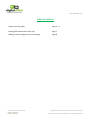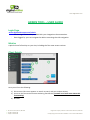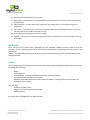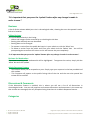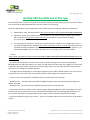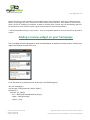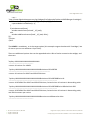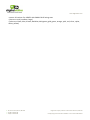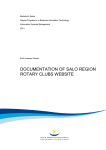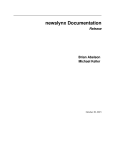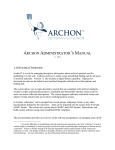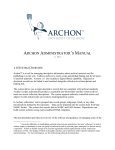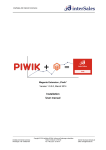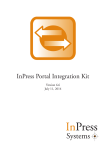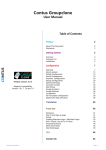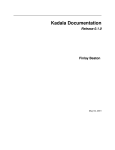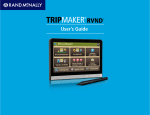Download Client Admin Manual 22102012
Transcript
www.digitalvisitor.com
DIGITAL VISITOR
USER MANUAL
Last edit: 22.10.2012
A : 14 Orchard Street, Bristol, BS1 5EH
T : +44 (0) 1179 055 195
F : +44 (0) 1179 055 001
Registered company address: 14 Orchard Street Bristol, BS1 5EH
Company Registration Number: 05595352 – VAT number: 895 9654 42
www.digitalvisitor.com
Table of content
Admin tool user guide
Page 3 – 6
Getting SEO benefits out of the app
Page 7
Adding a review widget on your homepage
Page 8
A : 14 Orchard Street, Bristol, BS1 5EH
T : +44 (0) 1179 055 195
F : +44 (0) 1179 055 001
Registered company address: 14 Orchard Street Bristol, BS1 5EH
Company Registration Number: 05595352 – VAT number: 895 9654 42
www.digitalvisitor.com
ADMIN TOOL – USER GUIDE
Login Page
www.digitalvisitorapps.com/admin
- Use the login credentials provided with your integration documentation.
- Once logged in, you can navigate the admin area using the side navigation.
Metrics
A quick view of all activity on your site, including the five most recent reviews.
Client Details
Here you will see the following:
1) Client name (this name appears on emails to users) and your unique API Key
2) Access to the Pro-Active Content Gathering functionality (contact us to learn more about this
functionality).
3) Reviews
A : 14 Orchard Street, Bristol, BS1 5EH
T : +44 (0) 1179 055 195
F : +44 (0) 1179 055 001
Registered company address: 14 Orchard Street Bristol, BS1 5EH
Company Registration Number: 05595352 – VAT number: 895 9654 42
www.digitalvisitor.com
4) Discussions (if enabled on your account)
5) Data Feeds - a description of the data feeds that are available for inclusion within your website
for developers.
6) CSS/Templates – this will allow your developers to change colours, fonts and styling of the
application.
7) T & C Link – if you want to direct users to your own T&Cs rather than Digital Visitor’s, then you
can add a URL to this field to override our link.
8) Your logo (this will appears on emails to users)
9) Update – Every time you make a change on this page, remember to save the changes by hitting
this update.
New User
Here you can set up new users, although you will probably seldom find the need to use this
function, as the majority of the time users will set themselves up through the front end of the
application.
*Note – the application does not send them an email automatically, you will need to send the user
the login details.
Users
On this page you will find a list of all the users who have registered with the application on your site,
including the following:
-
Name.
Profile Picture.
Email Address – clicking the address will open an email window.
The sign up date and date of last login.
Number of reviews, discussions and comments added – clicking these links will take you
through to these posts.
-
You can also:
- Enable or disable a user
- Assign a user to be a site administrator
- Delete the user
Any user that is highlighted is an administrator.
A : 14 Orchard Street, Bristol, BS1 5EH
T : +44 (0) 1179 055 195
F : +44 (0) 1179 055 001
Registered company address: 14 Orchard Street Bristol, BS1 5EH
Company Registration Number: 05595352 – VAT number: 895 9654 42
www.digitalvisitor.com
*It is important that you press the ‘update’ button after any change is made in
order to save.*
Reviews
A list of all the reviews added your site in chronological order, showing the user who posted it and a
link to its location.
Editing Reviews
This can be done directly in the listing:
Videos and images can be removed by un-checking the tick box.
Posting title and body text can be edited.
Posting date can be changed.
To remove a review from the public but keep it in your admin un-tick the ‘Allow’ box.
To delete a review from the public and from your admin tick the ‘Delete’ box. You will be
prompted again to confirm this action as this will remove the post completely.
*It is important that you press the ‘update’ button after any change is made in order to save.*
Reviews for Moderation
If a review is waiting to be moderated it will be highlighted. To approve the review, simply tick the
‘Allow’ box and click update.
Admin Response Feature
This feature allows you to respond to a post. Simply type your response in the box provided and
click update.
This response will appear on the public facing side of the site and the user who posted the
review will be notified.
Discussions & Comments
If the discussions feature is enabled, this is where you will see a list of all discussions in
chronological order. You can edit, approve and remove discussions and comments in the same way
that reviews are managed, the only exception being that there is no Admin Response feature.
Categories
A : 14 Orchard Street, Bristol, BS1 5EH
T : +44 (0) 1179 055 195
F : +44 (0) 1179 055 001
Registered company address: 14 Orchard Street Bristol, BS1 5EH
Company Registration Number: 05595352 – VAT number: 895 9654 42
www.digitalvisitor.com
By default, when a review is posted, the reviewer will be required to assign their post to one or
more categories (for example family / team building / corporate, etc) by selecting them from a list.
This will enable users to search reviews based on a category, so that they can filter people’s
responses in relation to the things that matter to them.
These categories can be exclusively defined by you (through the admin section), or your users can
have the ability to create their own when they post a review.
You can as well disable the request of categories – please contact your account manager if you
would like us to disable this functionality for you.
A : 14 Orchard Street, Bristol, BS1 5EH
T : +44 (0) 1179 055 195
F : +44 (0) 1179 055 001
Registered company address: 14 Orchard Street Bristol, BS1 5EH
Company Registration Number: 05595352 – VAT number: 895 9654 42
www.digitalvisitor.com
Getting SEO benefits out of the app
Once the application is up and running on your website and that you start getting your first reviews, it will be
time to think about getting SEO benefits from the reviews you are getting.
To get the SEO benefits from the application, here is what you/your developer will have to implement:
1. Download the .php* file located here: https://www.dropbox.com/sh/76jbuvqok6g488p/4ME4j8JHTp
2. Upload the .php to your website server at a location of your choice (for this example I will assume
the root location http://www.yourdomain.com/) and rename it as you wish (for example
all_reviews.php)
3.
On any page that includes our review app, you will add a link anywhere on this page that points to
your new uploaded file (for example http://www.yourdomain.com/all_reviews.php). Within this link
you MUST include the APIKEY of your account, and the TITLE of the page that the link appears on, or
specified RELATION as set in the main app code. So as an example, your link code could be:
<a href =
"http://www.yourdomain.com/all_reviews.php?apikey=d88a5x452679bdfa45fd49396ab91965&relation=Su
nset Getaways">Our Reviews</a>
The RELATION is important as this ties the results to the specific page. If you are not specifying the
RELATION with the app setup code on your page, you will need to use the TITLE of the page (you can find this
in between the <title></title> tags at the top of your page's code). The text within the link can be whatever
you wish, in this example it's just Our Reviews.
The page that this link displays is a minimally styled list of your product related reviews. You can of course
style this further if you wish. but it is specifically made for Search Engines not humans to view.
There are two extra parameters available that you can add to the end of the URL:
&nometa=true - this will remove the HEAD and BODY wrappers from the returned code but keeps the
default style (CSS)
&nostyle=true - this will remove the default style (CSS) from the returned code
The benefits of this is as follows: when a Search Engine (SE) like Google visits your review pages and starts
to index links, the SE will also look at your new SEO link and follow that. The resulting page will display all
your reviews relating to the specified product (we call this relation) and will index them accordingly.
* You will need PHP running on your servers... if this is not possible please let us know and we can provide an
asp file.
A : 14 Orchard Street, Bristol, BS1 5EH
T : +44 (0) 1179 055 195
F : +44 (0) 1179 055 001
Registered company address: 14 Orchard Street Bristol, BS1 5EH
Company Registration Number: 05595352 – VAT number: 895 9654 42
www.digitalvisitor.com
Please note that you won’t be able to see the SEO benefits of this integration right away. Indeed, with the
billions of web pages out there, some SE can take a couple of days and other a few weeks to a few months
when it comes to ‘crawling’ your website. So when a customer post a review, the post immediately goes live
but that doesn’t mean that the search engines find and index it the moment publish it.
* You will need PHP running on your servers... if this is not possible please let us know and we can provide an
asp file.
Adding a review widget on your homepage
The list widget has been designed to allow site developers to display the latest reviews, directly on a
page from anywhere within their site.
It can be called in by Asynchronous Javascript in the following way:
<div id="listwidget">
<script type="text/javascript" defer="defer">
(function() {
function _bf_load(){
var s = document.createElement('script');
s.type = 'text/javascript';
s.async = true;
A : 14 Orchard Street, Bristol, BS1 5EH
T : +44 (0) 1179 055 195
F : +44 (0) 1179 055 001
Registered company address: 14 Orchard Street Bristol, BS1 5EH
Company Registration Number: 05595352 – VAT number: 895 9654 42
www.digitalvisitor.com
s.src =
"http://www.digitalvisitorapps.com/api/widgets/list/index.php?apikey=APIKEY&target=listwidget";
var x = document.getElementsByTagName('script')[0];
x.parentNode.insertBefore(s, x);
}
if (window.attachEvent)
window.attachEvent('onload', _bf_load);
else
window.addEventListener('load', _bf_load, false);
})();
</script>
</div>
The APIKEY is mandatory, as is the target option (this example targets the above div 'listwidget', but
of course you can use whatever id you wish).
There are additional options that can be appended to the URL to further customise the widget, and
these are:
?apikey=XXXXXXXXXXXXXXXXXXXXXXXXXX
-------------------------------------------returns all reviews for APIKEY
?apikey=XXXXXXXXXXXXXXXXXXXXXXXXXX&relation=0123456789
-------------------------------------------------------------------------returns all reviews for APIKEY and RELATION item
?apikey=XXXXXXXXXXXXXXXXXXXXXXXXXX&relation=0123456789&limit=10
--------------------------------------------------------------------------------------returns all REVIEWS for APIKEY and RELATION item, limited to last 10 reviews in descending order
?apikey=XXXXXXXXXXXXXXXXXXXXXXXXXX&relation=0123456789&limit=10&charlimit=500
--------------------------------------------------------------------------------------returns all REVIEWS for APIKEY and RELATION item, limited to last 10 reviews in descending order,
and 500 characters per review
?apikey=XXXXXXXXXXXXXXXXXXXXXXXXXX&starsize=small&starcolor=blue
--------------------------------------------
A : 14 Orchard Street, Bristol, BS1 5EH
T : +44 (0) 1179 055 195
F : +44 (0) 1179 055 001
Registered company address: 14 Orchard Street Bristol, BS1 5EH
Company Registration Number: 05595352 – VAT number: 895 9654 42
www.digitalvisitor.com
returns all reviews for APIKEY with SMALL BLUE rating stars
(sizes are: small, medium, large)
(colors are: black, blue, brown, darkblue, darkgreen, gold, green, orange, pink, red, silver, viplet,
white, yellow)
A : 14 Orchard Street, Bristol, BS1 5EH
T : +44 (0) 1179 055 195
F : +44 (0) 1179 055 001
Registered company address: 14 Orchard Street Bristol, BS1 5EH
Company Registration Number: 05595352 – VAT number: 895 9654 42