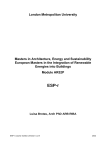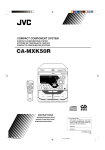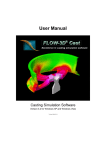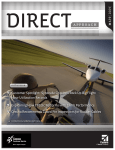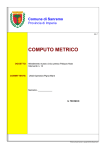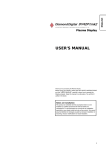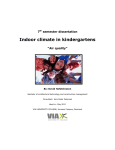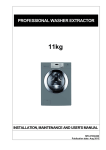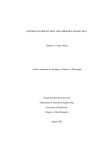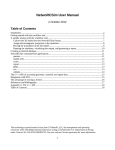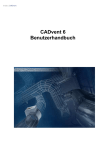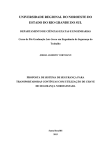Download Mandatory facilities of ESP-r
Transcript
Investigation and implementation of building simulation programmes - especially ESP-r Undersøgelse og anvendelse af bygningssimuleringsprogrammer - specielt ESP-r Composed by Per Haugaard July 2003 BYG•DTU Preface Preface This thesis forms the master thesis “Investigation and implementation of building simulation programmes - especially ESP-r”. The project is composed by the undersigned at BYG•DTU at the Technical University of Denmark (DTU) during the period February 1st to July 31st 2003. The thesis mainly focuses on developing a manual for the Scottish developed building simulation program ESP-r but the thesis also contains a comparison on the possibilities in using ESP-r and the Danish developed building simulation program Bsim2002 and finally it outlines guidance for selecting the most suitable program for different design projects. The appendices are found in a separate report: “Investigation and implementation of building simulation programmes - especially ESP-r. Appendices” Professor Svend Svendsen, Ph.D. student Peter Weitzmann and assistance professor Toke Rammer Nielsen was respectively supervisor and co-supervisors on the thesis. This thesis could not have been completed without the help and the support of many people to whom I am very grateful. My gratitude is sincerely expressed to Professor Svend Svendsen for his guidance and never ending stream of ideas while this study was undertaken. I wish to thank in no particular order Ph.D. student P. Weitzmann (DTU), assistance professor T. R. Nielsen (DTU), Ph.D. student Gregers Reimann, Dr. J. Hand (the University of Strathclyde), Dr. I. A. Macdonald (the University of Strathclyde) and Dr. N. Kelly (the University of Strathclyde) for their help, guidance and the useful conversations. Per Haugaard c971819 Kgs. Lyngby d. 31/7-2003 Investigation and implementation of building simulation programmes - especially ESP-r i Abstract Abstract The present work is a manual for the transient energy simulation program ESP-r. The manual is a work of reference when working with ESP-r and is written for building design engineers and for educational purposes for student at the Technical University of Denmark. The manual includes a description of the program as a whole, the installation procedure, the ESP-r environment, databases, model geometry, solar shading, fluid flow networks, plant systems, controls, visualisation and casual gain control that includes the coupling with the 3rd party program Radiance, simulations and result analysis. The content described for the different facilities within the program is illustrated in connection with ESP-r in step-by-step described examples, which help users understand and appreciate the use of the program. To encourage the correct use of the two programs ESP-r and Bsim2002 for building design a description of their capability within building energy simulation is included. A series of relevant design questions is also included, that guides the users in the direction of choosing the best building energy simulation program for a design purpose. The manual is validated by a parallel validation during the modelling of the included examples. The validation was based on analysing the results, which has confirmed that the described modelling procedure in the included examples is correct. The validation also included locating some source code errors within ESP-r that needs to be changed in order to improve the program. Investigation and implementation of building simulation programmes - especially ESP-r ii Table of Contents Table of Contents PREFACE.............................................................................................................................I ABSTRACT .........................................................................................................................II TABLE OF CONTENTS .....................................................................................................III TABLE OF CONTENTS – APPENDICES .......................................................................... X 1 INTRODUCTION ..........................................................................................................1 1.1 Background......................................................................................................................................................... 1 1.2 Purpose................................................................................................................................................................ 2 1.3 Method: ............................................................................................................................................................... 3 2 A QUICK INTRODUCTION TO ESP-R ........................................................................5 2.1 The interface ....................................................................................................................................................... 5 2.2 The indoor environment .................................................................................................................................... 6 2.3 Daylight and artificial lighting control ............................................................................................................. 7 2.4 Networks and plant & systems .......................................................................................................................... 8 2.5 Database .............................................................................................................................................................. 8 2.6 Time requirements – novice and expert ........................................................................................................... 9 3 DOCUMENT CONVENTIONS....................................................................................11 4 WHICH PROGRAM TO USE - ESP-R OR BSIM2002? .............................................14 4.1 Relevant questions in selecting the best program for the purpose ............................................................... 14 4.2 The capability of ESP-r and Bsim2002 within building energy simulation................................................. 15 4.2.1 The building energy simulation program ESP-r ............................................................................................ 15 4.2.2 The building energy simulation program Bsim2002 ..................................................................................... 16 4.3 ESP-r vs. Bsim2002 .......................................................................................................................................... 17 4.3.1 Examples displaying areas where ESP-r is superior to Bsim2002 ................................................................ 20 4.3.1.1 Adding two MRT sensors and calculating sensor view factors............................................................ 20 4.3.1.2 Modelling Radiance daylight coefficients for simulation purposes ..................................................... 21 4.3.1.3 Modelling networks ............................................................................................................................. 22 4.3.1.4 The principles of constructing double skin facades ............................................................................. 24 4.3.1.5 The principles of constructing floor heating ........................................................................................ 25 Investigation and implementation of building simulation programmes - especially ESP-r iii Table of Contents 5 DEVELOPMENT AND HISTORY OF ESP-R.............................................................26 6 INSTALLATION OF ESP-R AND RADIANCE ...........................................................27 6.1 Machine environment, software and installation........................................................................................... 27 6.1.1 Machine environment .................................................................................................................................... 27 6.1.2 Useful UnixTM and/ or Linux commands....................................................................................................... 27 6.2 Where to find the Linux software and manuals ............................................................................................ 27 6.3 The Installation of ESP-r on a Linux and UNIX machine ............................................................................ 28 6.4 Radiance, installation and manuals ................................................................................................................ 30 6.5 Changing and compiling the source code ....................................................................................................... 31 7 STRUCTURE AND FUNCTIONALITY OF ESP-R .....................................................32 7.1 The directory structure of ESP-r .................................................................................................................... 32 7.2 User folder structure ........................................................................................................................................ 32 7.3 Invoking help .................................................................................................................................................... 33 8 INTERFACE DETAILS OF ESP-R .............................................................................33 8.1 Screen mode – graphic text.............................................................................................................................. 33 8.2 Change application layout ............................................................................................................................... 35 8.3 Interaction and menu control.......................................................................................................................... 37 8.4 Feedback levels ................................................................................................................................................. 38 8.5 Editing text and numbers ................................................................................................................................ 38 9 ESP-R MODULES AND FACILITIES.........................................................................40 9.1 The Project Manager ....................................................................................................................................... 40 9.2 The Simulator ................................................................................................................................................... 40 9.3 The Results Analysis Module .......................................................................................................................... 41 9.4 The Climate Database Management Module................................................................................................. 41 9.5 The Plant Components Database Management Module............................................................................... 41 9.6 The plant network description facility............................................................................................................ 41 9.7 The Construction Data Management Module ............................................................................................... 41 9.8 The Event Profiles Database Management Module ...................................................................................... 41 Investigation and implementation of building simulation programmes - especially ESP-r iv Table of Contents 9.9 The temporal definition module...................................................................................................................... 41 9.10 The Tutorial Module ........................................................................................................................................ 41 9.11 The View factors Module................................................................................................................................. 42 9.12 The Insolation and Shading Module............................................................................................................... 42 9.13 The Flow Simulation Module .......................................................................................................................... 42 9.14 The topology program...................................................................................................................................... 42 10 INCLUDED EXAMPLES IN ESP-R ........................................................................43 11 THE STRATEGY OF MODELLING ........................................................................45 11.1 Simple modelling advices ................................................................................................................................. 45 11.2 Strategy of using ESP-r.................................................................................................................................... 45 12 A PRESENTATION OF THE IT UNIVERSITY OF COPENHAGEN .......................47 12.1 The constructions used..................................................................................................................................... 48 12.2 The casual gains and plant defined in the model ........................................................................................... 50 13 DATABASES..........................................................................................................51 13.1 Standard and user databases........................................................................................................................... 52 13.1.1 Establishing user databases....................................................................................................................... 52 13.2 The climate database........................................................................................................................................ 52 13.2.1 The default sky distribution model ........................................................................................................... 53 13.2.2 Looking through or editing the climate database ...................................................................................... 54 13.2.3 Installing a new climate database.............................................................................................................. 56 13.2.4 Addition of climate databases to the list in the climate database function............................................... 56 13.2.4.1 Implementation of a new standard climate database............................................................................ 58 13.3 Pressure distribution database........................................................................................................................ 58 13.3.1 Example: Editing the pressure distribution database ................................................................................ 58 13.3.1.1 Editing of pressure distribution coefficients ........................................................................................ 59 13.3.1.2 Add, delete and copy pressure distribution coefficients....................................................................... 59 13.4 The Material and construction database........................................................................................................ 61 13.4.1 The material database ............................................................................................................................... 62 13.4.1.1 Example: Editing the material database ............................................................................................... 63 13.4.2 The constructions database ....................................................................................................................... 65 13.4.2.1 Example: Editing the construction database ........................................................................................ 66 13.5 The plant components database ...................................................................................................................... 71 13.6 The event profiles database ............................................................................................................................. 73 13.6.1 Example: Editing in the event profiles database ....................................................................................... 73 13.6.1.1 Selecting a new event profiles database ............................................................................................... 74 Investigation and implementation of building simulation programmes - especially ESP-r v Table of Contents 13.6.1.2 13.6.1.3 13.6.1.4 Establishing profiles............................................................................................................................. 74 Editing profiler..................................................................................................................................... 75 Drawing up the profiles of the databases in the text feedback window ............................................... 76 13.7 The optical database......................................................................................................................................... 76 13.7.1 Import of window data.............................................................................................................................. 76 13.7.1.1 Import of data LBL Window 5.1.......................................................................................................... 76 13.7.2 Import of WIS data ................................................................................................................................... 77 13.7.3 Example: Editing the optical database ...................................................................................................... 78 13.7.3.1 Import pane files .................................................................................................................................. 79 13.7.3.2 Addition of systems ............................................................................................................................. 80 13.7.3.3 Edit profiles in the optical database ..................................................................................................... 84 13.7.3.4 Drawing up the profiles of the databases in the text feedback window ............................................... 85 13.8 The Temporal definitions database................................................................................................................. 86 13.8.1 Example: adding 5 minutes data for the Danish Design Reference Year ................................................. 87 14 DEFINITION OF ZONES ........................................................................................90 14.1 Design of a zone ................................................................................................................................................ 90 14.1.1 Composition status.................................................................................................................................... 92 14.1.2 Creating geometry and surface attribution................................................................................................ 93 14.1.3 Example: Constructing zone geometry ..................................................................................................... 95 14.2 Modify surface attributes................................................................................................................................. 97 14.2.1 Example: Modifying surface attributes..................................................................................................... 98 14.2.2 Add panes, frames, doors, etc. to surfaces ................................................................................................ 99 14.2.2.1 Example: Adding a frame, two panes and a door............................................................................... 100 14.3 Defining thermal bridges and linear thermal transmittance...................................................................... 101 14.4 Add or removing an adjacent zone ............................................................................................................... 102 14.4.1 Divide surfaces attributions .................................................................................................................... 102 14.4.2 Problem edges......................................................................................................................................... 103 14.4.3 Example: Adding a zone and handling problems ................................................................................... 104 14.4.3.1 Inserting a surface in the partition SE_part. in the zone kontor_3.44G ............................................. 104 14.4.3.2 Coping, deleting and modifying surfaces in the zone PE................................................................... 106 15 IMPLEMENTATION OF ZONE COMPOSITIONS TO THE BUILDING MODEL ..109 15.1 Example: Creating the mandatory construction file ................................................................................... 109 16 ZONE OPERATIONS ...........................................................................................110 16.1 Infiltration and ventilation in the preliminary design stage ....................................................................... 111 16.2 Casual gains .................................................................................................................................................... 111 16.3 Example: Adding air flow and casual gains to a zone ................................................................................. 112 16.3.1 Air flows ................................................................................................................................................. 112 16.3.2 Casual gains ............................................................................................................................................ 112 17 ZONE TOPOLOGY...............................................................................................115 Investigation and implementation of building simulation programmes - especially ESP-r vi Table of Contents 17.1 Example: updating the zone topology........................................................................................................... 116 18 BLINDS AND SHUTTERS....................................................................................117 18.1 Example: defining a blind/shutter control ................................................................................................... 119 19 SHADING AND INSOLATION..............................................................................121 19.1 Solar obstructions........................................................................................................................................... 121 19.1.1 Example: creating an obstruction block and a window reveal................................................................ 123 19.1.1.1 Creating obstruction blocks defining an internal window sill............................................................ 124 19.1.1.2 Creating a window reveal in connection to the frame. ....................................................................... 124 19.2 Shading and insolation analysis .................................................................................................................... 125 19.2.1 A description on how to use the ish module ........................................................................................... 126 19.2.1.1 The different analyses techniques ...................................................................................................... 127 19.2.1.2 The shading facility............................................................................................................................ 127 19.2.1.3 The insolation facility ........................................................................................................................ 128 19.2.2 Example: Calculating shading and insolation ......................................................................................... 130 20 VIEW FACTORS AND MEAN RADIANT TEMPERATURE SENSORS...............131 20.1 The view factors and MRT sensors facility .................................................................................................. 132 20.2 Example: adding two MRT sensors and calculating MRT sensor view factors........................................ 135 21 LIGHTING ANALYSIS AND VISUALIZATION.....................................................138 21.1 ESP-r lighting and visualization facility ....................................................................................................... 138 21.1.1 Create and/or edit scene details............................................................................................................... 139 21.1.2 Colour settings ........................................................................................................................................ 142 21.1.3 Calculate / view scene............................................................................................................................. 144 21.2 Example: setup of on internal visualization ................................................................................................. 145 21.3 Example: daylight factor calculation............................................................................................................ 147 22 CASUAL GAIN CONTROL – LIGHTING CONTROL...........................................150 22.1 ESP-r lighting control .................................................................................................................................... 151 22.1.1 Casual gain type and control period........................................................................................................ 152 22.1.2 Lighting zones......................................................................................................................................... 153 22.1.3 Control type ............................................................................................................................................ 153 22.1.4 Calculation type ...................................................................................................................................... 154 22.1.5 Control algorithm data ............................................................................................................................ 154 22.1.6 Photocell data.......................................................................................................................................... 155 22.1.7 Example: defining casual gain control for lighting................................................................................. 155 22.2 Advanced integrated thermal and lighting simulation................................................................................ 156 22.2.1 Direct conflation of ESP-r and Radiance during simulation................................................................... 156 22.2.1.1 Example: Modelling a direct coupling of ESP-r and Radiance in a simulation ................................. 157 22.2.2 Radiance pre-calculated daylight coefficient for use in a simulation...................................................... 158 22.2.2.1 Example: Modelling daylight coefficients for use in a simulation..................................................... 158 Investigation and implementation of building simulation programmes - especially ESP-r vii Table of Contents 23 NETWORKS .........................................................................................................160 23.1 Fluid flow networks........................................................................................................................................ 161 23.2 Modelling of networks in ESP-r .................................................................................................................... 161 23.2.1 The ventilation and hydronic fluid flow network ................................................................................... 161 23.2.1.1 Description of fluid flow nodes.......................................................................................................... 162 23.2.1.2 Description of fluid flow components................................................................................................ 164 23.2.1.3 Description of fluid flow connections ................................................................................................ 167 23.2.1.4 Wind reduction factor ........................................................................................................................ 169 23.2.1.5 Example: Constructing a fluid flow network ..................................................................................... 170 23.2.2 Plant and systems.................................................................................................................................... 174 23.2.2.1 Different plant & system types .......................................................................................................... 175 23.2.2.2 Description of components ................................................................................................................ 176 23.2.2.3 Description of connections................................................................................................................. 176 23.2.2.4 Description of containments data....................................................................................................... 177 23.2.2.5 Description of electrical data ............................................................................................................. 177 23.2.2.6 Link to fluid flow networks................................................................................................................ 177 23.2.2.7 Link plant to zone .............................................................................................................................. 178 23.2.2.8 Example: constructing a ventilation system with heat recovery ........................................................ 178 24 CONTROLS..........................................................................................................185 24.1 Control systems .............................................................................................................................................. 186 24.1.1 Modelling of zones control ..................................................................................................................... 188 24.1.1.1 Example: defining a coupling between the mechanical ventilation system and the zone for indoor temperature control ............................................................................................................................................... 188 24.1.2 Modelling of plant and systems control.................................................................................................. 190 24.1.2.1 Example: defining proportional control for the defined ventilation system with heat recovery ........ 190 24.1.3 Modelling of vent/hydronic control ........................................................................................................ 196 24.1.3.1 Example: Defining on/off control for natural ventilation through a window..................................... 196 25 SIMULATION........................................................................................................201 25.1 Advanced integrated simulation ................................................................................................................... 203 25.2 Example: Advanced integrated simulation .................................................................................................. 205 26 RESULT ANALYSIS.............................................................................................208 26.1 Example: The graphical result facility ......................................................................................................... 208 26.2 Example: The time-step report facility......................................................................................................... 211 26.3 Example: The enquire about result facility.................................................................................................. 213 26.4 Example: The network air and water flow results facility.......................................................................... 215 26.5 Example: The indoor air quality result facility ........................................................................................... 219 27 DISCUSSION........................................................................................................222 27.1 Advantages...................................................................................................................................................... 222 Investigation and implementation of building simulation programmes - especially ESP-r viii Table of Contents 27.2 Disadvantages ................................................................................................................................................. 222 27.3 Possible solutions to the disadvantages of ESP-r ......................................................................................... 223 28 CONCLUSION ......................................................................................................226 29 LIST OF SYMBOLS..............................................................................................227 30 REFERENCES......................................................................................................229 Investigation and implementation of building simulation programmes - especially ESP-r ix Table of Contents – appendices Table of Contents – appendices APPENDIX 1 THERMOPHYSICAL PROPERTIES OF MATERIALS APPENDIX 2 COMPOSITION OF CONSTRUCTIONS APPENDIX 3 FORMULAS Surface pressure Wind reduction factor APPENDIX 4 MAILS ESRU, April 2003; The Perez model, window framing and thermal bridges Nielsen, T., R., June 2003 APPENDIX 5 INSTALLING ESP-R CLIMATE DATABASES The EPW file format The text file format APPENDIX 6 THE SOURCE CODE OF THE MAKEFILE COMMAND APPENDIX 7 WORKING SYSTEM FILES FOR LINUX AND UNIX APPENDIX 8 LINDAB® LINDABSAFE® CIRCULAR DUCTS APPENDIX 9 OUTPUT FROM WIS FOR THE PANE WITHOUT SHADING APPENDIX 10 OUTPUT FROM WIS FOR THE PANE WITH SHADING APPENDIX 11 A DESCRIPTION OF THE RVIEW FILE APPENDIX 12 PLANT & SYSTEMS COMPONENT DATA APPENDIX 13 AIR FLOW NETWORK COMPONENT DATA APPENDIX 14 EXHAUSTO VEX 140 AIR HANDLING UNIT APPENDIX 15 EXHAUSTO CU 140 COOLING UNIT Investigation and implementation of building simulation programmes - especially ESP-r x Introduction 1 Introduction The background and purpose of the master thesis described in paragraph 1.1 and 1.2 and the method used to write it is included in paragraph 1.3. 1.1 Background The construction of large office buildings with large glazing areas or double skin facades is getting more and more widely spread. In consideration to the energy consumption and the indoor thermal environment the design engineers should have access to tools that can perform detailed and accurate calculation on the involved parameter in such projects. Parameters as temperature, temperature difference, solar irradiation and air flow have a great influence on the energy consumption and the indoor thermal environment. The Danish building simulation program package Bsim2002 does not in the present version contain all the needed facilities in order to calculate detailed on parameters as air flow and irradiance. The user of Bsim must therefore use several programs to cope with these topics. It can therefore be useful to look for other programs that offer these facilities if they are important in a project. The transient energy simulation program ESP-r (ESP-r is an abbreviation of Environmental Systems Performance and r for ”research”) can calculate in details on a variety of topics and among other things the above mentioned parameters during designing a building. Only very few Danish consultants use the program which was developed and continuously improved at the University of Strathclyde in Glasgow, Scotland. The University of Strathclyde has not published a detailed manual describing the use of the program since the focus has been on developing it and make sure that correct and detailed calculation methods are used. At present time the only available literature documenting the program is a manual, some general literature and Ph.D. theses. Occasionally courses on the use the program are held. The purpose of the existing manual for ESP-r (ESRU Manual, 2002) is to introduce the program and to provide training guidance. The manual comprise essential reading material on the program structure, how to make an effective use of the program, information and references on the validation studies of the program, machine environment, exercises and etc. The exercises included in the existing manual superficially describe what to do in the program in order to construct a simple building model but do not in detail describe how to do it. In order to follow the outline of the existing manual for ESP-r one must have basic to detailed knowledge on the program, which can be obtained from solving exercises, and study the on-line tutorial on the homepage www.esru.strath.ac.uk or via courses in ESP-r at the University of Strathclyde. The manual also has a lack of information on how to build up detailed networks, plant systems and lighting control. The existing manual is therefore not sufficient as a work of reference in learning how to use the program and therefore a more detailed step-by-step manual that also describes detailed systems is needed in order for students and design engineers to implement the use of, and to appreciate the program within a short period of time. Investigation and implementation of building simulation programmes - especially ESP-r 1 Introduction 1.2 Purpose The purpose of the thesis is to make a manual for ESP-r version 10.4 published on 23 Dec. 2002 that describes the use of the program in steps which makes the approach, understanding and use of it both easier and faster. The aim of the manual is to address the following topic: • • • • • Installation: Give a concise description on how to install the program and how to install the program Radiance that can be directly coupled with ESP-r for lighting simulations. Background: Understanding the different facilities included in the program will enlarge the use and understanding of it. Specifically o Constructing models: Handling databases, constructing geometry and constructing mandatory files as simple operations. o Installations: Depending on the type of building to be modelled it will contain a variety of different installations as heating and ventilation systems. o Coupling with Radiance: Radiance is used as a third party illuminance solver which supplier detailed calculations of the solar radiation. Simulation and result analysis: The most important part in constructing a building model is the simulation and the subsequent result analysis. Examples: To make the program easier to use examples are included to illustrate different topics. This is an important part of a manual since it often makes the use of the program easier and more understandable. Documentation: ESP-r is open source and a well documented building simulation program. References to literature documenting the calculation procedure in the different facilities have been included where it is available. The purpose of this manual is not to read it from the start to the end but to use it as a work of reference when working with ESP-r and when different facilities within ESP-r are to be addressed and understood. It can also be used for people to get a quick start using the program rather than spending days, weeks or months trying to figure out how it works. In order to appreciate the content of the manual one must use ESP-r and the manual at the same time. Another purpose of the thesis is to outline guidance for selecting the most suitable program for different design projects and finally includes a comparison on the possibilities with ESP-r and the Danish developed building simulation program Bsim2002. The examples presented in this manual are a description of a complete building model. If the included examples are put together, the outcome is a one-person office in the IT University of Copenhagen. The modelling of the same building is described in the Bsim2000 tutorial and it is mentioned when the included examples differ from the tutorial. The differences are made to illustrate the various possibilities of using ESP-r. It is not an aim to compare results simulated for the same building using the two mentioned programs since this is a time consuming project of its own. See for instance International Energy Agency Annex 21 and Solar Heating and Cooling Programme Task 12 (Lomas et al, Sep. 1994) Investigation and implementation of building simulation programmes - especially ESP-r 2 Introduction 1.3 Method: The method used writing the thesis has been based on studying relevant literature on the subject as the ESRU Manual (2002), Ph.D. thesis’, reports, general background theory, help functions in ESPr, articles and etc. The essence of the different literature explaining the content of the program, background and theory of the calculation methods which helps understanding ESP-r is summarily described and referenced as the author of this thesis understands it. The methods used referencing to literature is described in paragraph 3. A course in ESP-r and a visit to ESRU (Energy System Research Unit) at the University of Strathclyde where the program is developed has given much knowledge on the program. A lot of the text in this thesis, where there are no references, is based on background knowledge, using the different facilities, entering data and observing the outcome of the selections made. The literature studied focuses on the calculation procedures used in the program and this literature is not good enough to use as a manual when working with ESP-r. It is assumed that the described calculation procedures in the studied literature are implemented in the source code and used in simulations in the program. The performed validation of the manual is based on trust that the studied calculations methods are included in the source code for the program but with misunderstandings are taken into account. The source code was not been investigated. Based on the prior mentioned assumption the different facilities have been analysed, modelled, simulated and as a part of the validation of the modelling the results was studied. The modelling process is described in Figure 1. Figure 1. An illustration of the procedure for modelling. The modelling process described in Figure 1 contained the following steps: 1. A facility, e.g. the principles of a ventilation system was studied and modelled. 2. A simulation was performed for critical periods. 3. The results of the simulation were studied and a quality assurance of the output was carried out. The quality assurance was based on comparing the results with the described theory and Investigation and implementation of building simulation programmes - especially ESP-r 3 Introduction with the expectations of the magnitude of a result. For example, a constant mass flow rate was modelled for the ventilation system and the result showed changes of the magnitude of the mass flow rate of up to 10%, which was not expected and did not match the theory. 4. If the result did not agree with the studied theory and expectations the input data for the facility was changed and the procedure described in point 2, 3 and 4 was repeated. The information obtained from this procedure is used in writing the context of this thesis and in describing the included examples. As a part of the validation of the different facilities in ESP-r it was necessary to be critical towards the output and by being critical errors in the building model can be found. Being critical can also result in locating errors within the program, which in this work resulted in the location of two errors one regarding the included Perez sky distribution model and one regarding the use of daylight coefficients for control of artificial lighting. The error in the Perez sky distribution model resulted in up to 13% difference for the solar radiation impinging on a surface calculated in ESP-r and the Perez sky distribution model for the east façade calculated in MatLab. The error in the use of daylight coefficients in artificial lighting control resulted in negative casual gain to the modelled zone. When errors are found within the program a report should be send to ESRU at the University of Strathclyde, which was done for the two above mentioned errors. Examples on constructing a building model representing a one-person office in the IT University of Copenhagen (ITUC) is included in the manual to illustrate how the different facilities within the program work. This will with no doubt help readers appreciate the program and optimise the use. Investigation and implementation of building simulation programmes - especially ESP-r 4 A quick introduction to ESP-r 2 A quick introduction to ESP-r ESP-r is a transient energy simulation program, which allows modelling of energy and fluid flows within a combined building and plant system. The program is composed of a series of modules which each contribute to certain areas in the modelling and simulation process. The central desktop manager the Project Manager activates the relevant modules when required. ESP-r works in a UNIX and Linux environment where Figure 2 is displaying ESP-r started in a RedHat Linux environment. The displayed ESP-r platform is controlled by the Project Manager. Figure 2. ESP-r started in a RedHat Linux environment. The Project Manager controls the displayed ESP-r platform. (ESP-r Version 10.4, 23 Dec. 2002) 2.1 The interface The modules in ESP-r have a similar interface like the one displayed for the Program Manager in Figure 2 and Figure 3. The geometry is among other things composed in the Project Manager and is displayed as a 3D-model in the upper left hand, cf. Figure 3. Addition the menu containing menu items used to access the different possibilities within the program is displayed in the upper right hand, cf. Figure 2 and Figure 3. Investigation and implementation of building simulation programmes - especially ESP-r 5 A quick introduction to ESP-r Figure 3. The ESP-r interface displaying a 3D-model and the menu containing menu items used to access the different possibilities within the program. (ESP-r Version 10.4, 23 Dec. 2002) 2.2 The indoor environment The estimation of the indoor environment in ESP-r is based on the outcome of the work of Professor P.O. Fanger. A dynamic simulation of the indoor environment is included in simulations in ESP-r which makes it possible to optimise the technical solutions as plant system, controls, constructions and etc. of the model in the design phase in regards to indoor environment, cf. Figure 4. Investigation and implementation of building simulation programmes - especially ESP-r 6 A quick introduction to ESP-r 9/6 2003 90 80 70 60 t-air [gr. C] 50 MRT [gr. C] 40 Rh [%] PMV [-] 30 PPD [%] 20 10 0 -10 0 5 10 15 20 25 Hour [hh] Figure 4. A graphical illustration of some of the possibilities in evaluating the indoor environment in ESP-r. 2.3 Daylight and artificial lighting control Models can be coupled with Radiance for a pre-calculation of daylight coefficients, direct simulation runtime coupling and for visualisation studies where glare can be evaluated, cf. Figure 5. Figure 5. Radiance calculated glare for a given time in a day in a building model. The calculated glare is based on CIE clear sunny. Glare is calculated in luminance. (ESP-r Version 10.4, 23 Dec. 2002) Radiance is a strong tool for calculating and analysing the visual environment in a design project and the generated images can be used for presentation purposes. The calculation of glare in the coupling between ESP-r and Radiance and the calculation of the illuminance distribution as a separate task in Radiance for the ESP-r generated building models can help decide the type and control scheme for shading. Investigation and implementation of building simulation programmes - especially ESP-r 7 A quick introduction to ESP-r 2.4 Networks and plant & systems Both fluid flow network and plant & systems can be composed in great details in ESP-r and the two systems can be coupled together in order to simulate a system as close as possible to a real system in which building and plants are represented. The description of a fluid flow network comprises a fluid type (air or water), nodes, flow components, inter-connections and boundary conditions, cf. Figure 6. Figure 6. An example of a fluid flow network in a 4-zone model. The components are here represented as flow through an open door, a horizontal division, an open window, cracks and ventilations apertures. (Hensen, 1991) The description of a plant & system network comprises of component, connections, containments data and electrical data cf. Figure 7. Figure 7. A sketch of a ventilation system with heat recovery. A CFD description and calculations can also be included in the definition of zone. 2.5 Database The ESP-r package contain a number of pre-defined databases which holds data for different climate sites, constructions, pressure distributions on exterior facing surfaces, plant & system components and optical properties for window panes, cf. Figure 8 for the optical property database for panes. The different modules and databases work interactively together. Investigation and implementation of building simulation programmes - especially ESP-r 8 A quick introduction to ESP-r Figure 8. A list with the available panes in the optical database optics.db1 and the optical data for the pane Antisun green 63/49. (ESP-r Version 10.4, 23 Dec. 2002) 2.6 Time requirements – novice and expert The time used for a novice and an expert user in approaching and using ESP-r are quite different, cf. Table 1. Table 1. Estimation on the time requirements for a novice and an expert user to build up different tasks. Based on (ESRU Homepage, tutorial_7) and experience. Task Plan approach to simulations Define simple zone geometry Define complex zone geometry Generate occupancy schedules Add a new wall to database Add a new climate database Define an ideal zone control Add daylight control to a room Add a fluid flow network Add a plants and systems Locating errors and changing the model Novice 5 min 5 min 1+ hr 10 min 5 min 30 min – 2+ hrs 15 min 15 min 30 min 30 min 30 min – 2+ hrs Expert 1-2 hrs 2 min 25 min 2-5 min 30 sec 20 min 2 min 2-4 min 15 min 15 min 2-25 min The difference in being a novice and an expert user is the plan approach and the program knowledge. Becoming an expert user is a gradually process depending on the variety of design problems in hand. Table 2 gives and estimation on the requirements and time needed to go from a novice to an expert user with frequent use (10 hours a week). Investigation and implementation of building simulation programmes - especially ESP-r 9 A quick introduction to ESP-r Table 2. Estimation on the requirements and time needed to go from a novice to an expert user. Level Description Novice Intermediate Expert Required knowledge on the program Knowledge on the elementary in the program as: -Zone geometry -Inter-zone connections -Constructions -Operations -Climate, material, constructions databases -Ideal/simple control -Simulations -Result analysis -Review of files Same knowledge as novice level including knowledge on: -All databases -Solar shading -Insolation -Casual gain control -View factors -Visualisation Same knowledge as intermediate level including knowledge on: -Plant & system network -Fluid flow networks -Detailed control networks -Integrated performance view -CFD -Calculation procedure -Source code -Program own facilities -Knows the possibilities and limitation in the program and how to get around them. Estimated time requirements to reach this level 1-2 week 1-2 month 1-2 year Investigation and implementation of building simulation programmes - especially ESP-r 10 Document conventions 3 Document conventions When reading this manual certain words are represented in different fonts, typefaces, sizes and weights. The representation of different words is systematic throughout the manual and refers to certain categories as filenames, commands etc. The types of words representing the different categories are presented below: Filename, directories and paths This type of words is mostly used in describing the installation procedure of ESP-r and Radiance in paragraph 6 but will also be present in the rest of the manual. Filenames, directories and paths are represented in this style. The type indicates an actual file, path or directory on your Red Hat Linux, UNIX Solaris, Radiance or ESP-r system. Examples: The file /usr/esru/tutorial/esp-r.tut contains a description of many different subjects in ESP-r where /usr/esru/tutorial is the directory and esp-r.tut is the file. Linux and UNIX Commands This type of words is mostly used in describing the installation procedure of ESP-r. Linux and UNIX commands are represented in this style, which indicates that a command or a phrase is to be entered on the command line in a terminal1 and followed by pressing enter, cf. Figure 9. The phrase sometime contains more than one type of style. Examples: Use the command less climatelist to view the content of the file climatelist, where less is the command and climatelist is the relevant file, cf. Figure 9. Figure 9. A section of a terminal where the command less climetelist can to be carried out with pressing enter. This type of words is mostly used in describing the installation procedure of ESP-r and Radiance in paragraph 6. File editing This type of words is mostly used in describing the installation procedure of ESP-r and Radiance in paragraph 6 but will also be presented when the climate database and lighting control are described in paragraph 13.2 and 22. Text and data entry in editing files is shown in this type of words. 1 A terminal is the same as a dos window with a dos prompt in windows workstations. Investigation and implementation of building simulation programmes - especially ESP-r 11 Document conventions Example: Add the line PATH=$PATH:$HOME/bin:/usr/esru/bin:/usr/esru/esp-r/bin to the file .bash_profile, cf. Figure 10. Figure 10. The content of the .bash_profile listed with the command less .bash_profile in a terminal. ”The headline listed in the control option menu” in ESP-r All the control option menus in ESP-r have a headline. The control option menu appears in the right side of the ESP-r window and the control option menu ”Composite Construction db” is shown in Figure 11. Figure 11. A part of the “Composite Construction db” menu in ESP-r. (ESP-r Version 10.4, 23 Dec. 2002) In the manual a reference can be made for the menu item extern_wall in the ”Composite Construction db” menu. Selection and description of menu items, buttons, data and text entry in different programs This type of word is the most used type in the ESP-r manual and describes selections of menu items in a referenced figure, buttons, data and text entry in the programs ESP-r, WIS and Window 4.1/5.1. It is important to notice that this type of words has nothing to do with data and text entry in files. Examples: Press a in the “Composite Construction db” menu in ESP-r, to select the menu item extern_wall, cf. Figure 11. Choose the menu item database maintenance → climate → and select form list with the mouse to select a new climate database from the available databases in ESP-r. Choose the button ? in the dialog box in ESP-r before the selection of a menu item, button or subject and see an overall objective description of the possibilities in the menu. Investigation and implementation of building simulation programmes - especially ESP-r 12 Document conventions → The arrow means that the next step in the process is to do as follows and an explanation may also be added in the process The methods used referencing used literature is: (Surname, year) This kind of references is used when the written text is based on information from this authors work but the information is rewritten, as the author of this thesis understands it. This kind of references is also used when a figure is found in this author’s work. The used literature can be found in paragraph 30. “Quotation” (surname, year) This reference is used when text is directly quoted from the author’s work. The used literature can be found in paragraph 30. (ESP-r Version 10.4, 23 Dec. 2002) This kind of references is used when the above figure is part of a screen dump from the building simulation program ESP-r or when the above text is based on information from the included help functions in ESP-r. The references are made to meet copyright declarations and to illustrate which part of this thesis is compiled by no one else but the author. Additionally several different strategies to draw attention to a certain piece of information is included in the manual. Depending on how critical the information is these items will be marked as note, tip, important and warning. For example: Note Remember that Linux and UNIX are case sensitive. In other words, the command ls is not the same as LS or Ls. The last two commands will result in an error message. Tip The directory /usr/share/doc contain extra documentation regarding packages installed on your Red Hat Linux 8.0 Personal system. Important If a path to the file is not entered then the file will be saved in directory from where ESP-r was started. Warning If you do not perform an update, the changes made will not be saved on you system and will not be used in an upcoming simulation. Investigation and implementation of building simulation programmes - especially ESP-r 13 Which program to use - ESP-r or Bsim2002? 4 Which program to use - ESP-r or Bsim2002? Which building simulation program is most suitable to use for this particular project? This is an essential question to ask for building simulation purposes. Detailed simulation programs are extremely powerful, relative inexpensive to purchase or licence, and have the potential to calculate or improve the energy and environmental performance of a building. To encourage the correct use of the two programs ESP-r and Bsim2002 the key areas tackled in this paragraph concern their capability within building energy simulation, documentation and a series of relevant questions will be listed which points in the direction for choosing the best building energy simulation for the purpose. 4.1 Relevant questions in selecting the best program for the purpose Which building energy simulation program can be used for this particular project? This particular question among others comes to mind when one is introduced to a new project. There are several ways to answer it; one can simply use the programs available even though it is not capable of issuing the relevant parameters in the project, or the following questions can be asked and guide one in the direction of choosing the most suitable program for the project: First, there are some basic demands, which the program has to meet. The program must: • • • • • • be user friendly o be easy to obtain input data for o be easy and quick to learn how to use o have the possibility to perform parameter variations be generally accepted perform correct calculations have a good tutorial, manual or online service have an acceptable calculation time be well documented Most programs meet most of the above listed demands and one can evaluate these demands in connection to the description of ESP-r and Bsim2002 in paragraph 4.2.1 and 4.2.2. Secondly, the following questions guide one in the direction of choosing the most suitable program for the project: • • • • • • • What kind of project is it? Is the available material for the project superficial or detailed? Which facilities as natural ventilation, lighting systems etc. are to be included and studied in the model? Which degree of details does the program need i.e. on natural ventilation, lighting systems etc.? What is the degree of details needed in the result analysis? Does the program deliver the output needed to study all the relevant facilities as natural ventilation, lighting systems etc.? How much time is available for model definition and result analyses? Investigation and implementation of building simulation programmes - especially ESP-r 14 Which program to use - ESP-r or Bsim2002? • 4.2 What is the degree of knowledge required to set up features in the model, plant and network definition? The capability of ESP-r and Bsim2002 within building energy simulation This paragraph describes the two programs capability within building energy simulation, their strengths and weaknesses. The content is a description of the two programs and will support in answering the questions listed in paragraph 4.1. 4.2.1 The building energy simulation program ESP-r ESP-r is a transient energy simulation program, which allows an in-depth appraisal of the factors that influence the energy and environmental performance of buildings. ESP-r works in a UNIX and Linux environment but will shortly be available in Windows with the program cygwin installed, which emulates a Linux-like environment within windows. ESP-r attempts to simulate the real world as close as possible and uses detailed calculation methods like ray tracing and computational fluid dynamic (CFD) calculation which makes ESP-r useful for a wide rage of projects. ESP-r allows the designer to explore the complex relationships between a building's form, fabric, air flow, plant and control. The program is well documented and most of the papers documenting the program are published on the following home page http://www.esru.strath.ac.uk/ ESP-r comprises a central Project Manager which works around various modules during building and plant modelling and can use a variety of third party applications for computer aided design, lighting, visualisation and report generation. The audience for the program are mostly engineers, researchers and energy consultants because it requires expertise to use many of the different facilities within the program. Detailed input is needed for defining different plant systems, control systems, fluid flow systems etc. and this requires understanding of thermo-physical processes in buildings, environmental systems and controls. Simple models and operating regimes can be composed in a few minutes, and extended in steps to comprise a more detailed solution of air flow networks, plant systems, CFD, indoor air quality, lighting assessments etc. Building and flow simulations can be simulated at time steps of one minute to one hour. A stand alone simulation for plant and system can be in time steps from fractions of a second to an hour and lighting simulation can be undertaken in time steps of five minutes or one hour depending on the climate data input. The results analysis facility includes a wide range of available information on the different parameters simulated as; detailed plant system, fluid flow network, Integrated Performance View, indoor environment, moisture, casual gains etc. The ranges of analyses are essentially unrestricted and data can be exported to other analysis and graphing tools. ESP-r has hundreds of users around the world but they are mostly based in Europe. Denmark only has a few users where the Danish Technological Institute and Niras A/S are among the most experienced users. The program is used for a wide range of projects as energy simulation, indoor Investigation and implementation of building simulation programmes - especially ESP-r 15 Which program to use - ESP-r or Bsim2002? climate, outdoor environmental performance, commercial buildings, residential buildings, visualisation, complex buildings and systems. ESP-r is compatible with AutoCAD v. 14, which can be used to create a building representation of random complexity. Models can be coupled with Radiance for calculation of daylight coefficients, direct simulation runtime coupling and for daylight visualisation studies. Strengths: ESP-r can be used for all kinds of modelling and analyses including double skin facades, daylight utilisation by coupling ESP-r and Radiance, natural ventilation, combined heat and electrical power generation, photovoltaic facades, CFD calculation and detailed control systems. Gives detailed results on the building model including detailed results for plant systems and fluid flow networks if defined. The program is well documented and users can develop/include source code for the program. Weaknesses: Specialist features require knowledge of the particular subject as i.e. controls, electrical powers and plant systems. The graphical interface is not very user friendly and requires repeatedly menu selections. The program does not have a detailed step-by-step user manual. Contain a poor shading control. No explicit possibility of defining linear thermal transmittances and thermal bridges. ESP-r is available from the University of Strathclyde and the source code is also included in the program package. The program can be used for commercial and non-commercial work for free. It is strongly recommended that new users takes courses in the program at the University of Strathclyde for approximately £500 which is similar to approximately 5500 DKR. (ESRU Manual, 2002) 4.2.2 The building energy simulation program Bsim2002 The Bsim2002 package is easy to use and is a flexible program for evaluating the indoor climate and energy conditions as well as the designing of the heating, cooling and ventilation plants. The Bsim2002 package comprise the programs: SimView (for visual representation of the 3D building geometry), tsbi5 (holds the routines for thermal and moisture simulations), XSun (for analyses of the solar distribution and shadows in and around buildings), SimLight (contains simple algorithms for estimation of the daylight conditions in a concave room), Bv98 (compliance checker) and SimDXF (is a filter allowing the user to use CAD-drawings in DXF-format as basis for creating the geometry of the building model). Bsim2002 works in the operating system Windows and is not very well documented. Bsim2002 permits calculation on complex buildings with several or many thermal zones and rooms simultaneously. It also utilises data from all structures in the thermal and moisture evaluation. Bsim2002 can import 2D AutoCAD drawings for model making and daylight calculations. Results from Bsim2002 can be exported as boundary conditions for CFD programs and building models can be exported as input files to Radiance or for detailed lighting analyses. The users of the program only need general knowledge on building design and thermal behaviour to create a building model. Mostly consulting engineers, engineering universities as DTU and researchers, uses Bsim. Most of the licences are within Denmark. The program can be used within a wide range of projects as Investigation and implementation of building simulation programmes - especially ESP-r 16 Which program to use - ESP-r or Bsim2002? commercial buildings, residential buildings and complex buildings where building simulation, energy simulation, indoor climate, daylight and thermal analyses are important. Internal loads (e.g. persons, lighting, equipment, moisture load), natural ventilation (e.g. infiltration, venting), heating (floor/construction and/or radiator) and ventilation systems are defined by the physical component as well as how it is controlled. A supply and exhaust fans as well as total pressure rise and total efficiency define the ventilation system across the fans. Units of heat recovery, heating and cooling coils, and humidifiers can be included in the definition. Together with the control strategy, these data form the base for calculating the power demand and energy consumption necessary for running the ventilation plants. Results analysis includes any of the calculated parameters for each construction layer, each thermal zone plus data from ambient climate, as output on hourly, weekly, monthly or periodical basis, in either tabular or graphic form. The variables can also be presented in "sum" graphs or tables. Finally, the energy balances for each zone or the whole building can be shown. Outputs can be copied or exported to other analysis or graphing tools. Strengths: is user friendly, contains a good user guide, has a good graphical interface, is reputable and can analyse the indoor thermal and moisture climate in complex buildings. It allows simultaneous simulations of energy and moisture transfer in building constructions. It uses simple definition of plant and ventilation systems. Weaknesses: A simple model for air flow, i.e. the air flow caused by wind pressure on the facades is not taken into account. A simple way for defining plant and ventilation system limits the possibilities of studying these. It does not in the present version include the absorptance and the thermal capacity of windows. The program cannot in the present version perform a detailed coupled whole building and daylight simulation with a third party daylight calculation solver. Not very well documented. Bsim2002 is available from the Danish Building and Urban Research; By og Byg, P. O. Box 119, Dr. Neergaards Vej 15, DK-2970 Hørsholm, Telephone number +45 4586 5533, Fax +45 4586 7535. The program requires licence and the prices can be found on the following home page: www.bsim.dk → prices 4.3 ESP-r vs. Bsim2002 To elaborate upon a more detailed comparison of the strengths and weaknesses between ESP-r and Bsim2002 a table is made where the features of the two programs are compared. The comparison is based on tickmarking, description and/or method and the level of detail on the different features in the two programs. The level of detail is given on a scale from low to high where high corresponds to performance of detailed calculations, cf. Table 3. Another comparison is made on the use of the program based on a descriptive rating, cf. Table 4. Investigation and implementation of building simulation programmes - especially ESP-r 17 Which program to use - ESP-r or Bsim2002? Table 3. A schematic comparison of the two programs ESP-r and Bsim2002. Model build up features Climate data availability Daylight visualisation Thermal bridging Windows ESP-r Description and/or method X Import from (*.epw) and text files. 1-hour time step files. Manually create files with other time steps. X Coupling to Radiance (raytracing): internal external images, daylight factor and glare. Add to U-value X Shading X Plants X Manually include panes and frames. Incident angles and support double skin facades. Import from Window 4.1, support WIS and support Window 5.1. On/off control of shadings and include near and remote obstructions. Do not calculate diffuse shading. Obstructions do not diminish the diffuse solar radiation. (Work around exists for including diffuse solar radiation for both shading and obstructions) User defined HVAC system (water-borne, electricity and air). Level of detail Medium Bsim 2002 X Description and/or method Import from (*.dat) and (*.epw) files. 1hour time step files. Level of detail High High X Export to Radiance (ray-tracing) Medium Low - Add to U-value Medium X Automatically includes both panes and frames. Poor on double skin facades. Thermal performance of panes to be improved soon. Medium Medium /low X Diffuse sky radiation is not blocked by obstructions, only by overhangs and side fins. On/off, step-wise and continues control of shading Medium High X Predefined HVAC system Medium Investigation and implementation of building simulation programmes - especially ESP-r Low 18 Which program to use - ESP-r or Bsim2002? Controls X Model import X Model building X Simulation features Indoor climate Daylighting Built from components as boilers, heating coil and etc. Multiple control options, as PID, hysteresis, etc. AutoCAD v14 and XZIP for 3D model import. Panes from Window 4.1. 3D models - simple ESP-r Description and/or method X Thermal comfort (PMV and PPD), acoustics, visual comfort and multiple MRT sensors (raytracing) X Radiance (raytracing): daylight coefficients and direct run-time coupling at simulations Air flow X Environmental assessment X Dynamic Simulation X Includes air flow networks, CFD and wind pressure. Non-renewable energy, CO2, SO2 and O3 Thermal Limited control options (linear and on/off) 2D import of floor plans. Medium X 3D models - simple High Level of detail High Bsim 2002 - Description and/or method MRT (No placement of sensor), perceived air quality and CO2 concentration. Level of detail Medium High X Medium High X Simlight (method similar to radiosity), no concave shapes, no glare, no double skin facades, no daylight guiding systems No CFD; Natural ventilation module coming soon. Beat (lifecycle analysis) Thermal High Medium/ low Medium/ low Medium High X High X High Medium High X Light High Light Air flow High Air flow Indoor climate High Indoor climate Different time step Time steps recommendation Yes Different time step Time steps recommendation No Investigation and implementation of building simulation programmes - especially ESP-r Medium Low ? Yes Yes 19 Which program to use - ESP-r or Bsim2002? Error finding X Presentation of results Suggests Optimisations X - Display of errors during simulation, poor description Elaborate and user friendly - Low X High X - - Easy and user friendly; links to help file Elaborate and user friendly - High High - Table 4. A general comparison on the use of the two programs. Feature Interface Documentation Open source Manually develop features Descriptive manual Price ESP-r rating Poor Good Yes Yes Poor Free, cf. (ESRU Manual, 2002) Bsim2002 rating Good Poor No No Good Require license, cf. www.bsim.dk → prices Based on the description in paragraph 4.2.1 and 4.2.2 and the comparison in Table 3 and Table 4 one can conclude that ESP-r is the strongest simulation tool of the two and that it has a powerful capability to simulate many innovative and leading edge technologies. In the construction of an ESP-r building model the model needs detailed information on facilities as plant system, fluid flow networks, electrical networks system, control systems, coupling to Radiance, CFD system, near and remote obstruction, casual gains and perform detailed calculations on the topics addressed in the program. The degree of input details in ESP-r differ from the degree of input details in Bsim2002, which will have and effect on the feedback from the program. A brief overview of the examples and simulated results included in this thesis is presented in paragraph 4.3.1. Paragraph 4.3.1.4 and 4.3.1.4 describes a method for modelling double skin facades and floor heating. 4.3.1 Examples displaying areas where ESP-r is superior to Bsim2002 ESP-r is superior to Bsim2002 in the following areas: mean radiant temperature, daylight simulation and networks. This will be exemplified via building models later in this manual; a brief overview of these is given here. 4.3.1.1 Adding two MRT sensors and calculating sensor view factors MRT sensors can be placed at many specific locations in a zone to calculate the black body view factors between sensors and zone surfaces. These view factors are used by the Simulator to evaluate the longwave radiative exchange and the zone comfort level variation. The purpose of this facility is to add two MRT sensors represented by points (0.01×0.01×0.01 m) in the room and calculating the MRT sensor view factors. The first MRT sensor is located 1 metre from the window and the second sensor is located approximately 3 metres from the window. Both sensors are located with an equal distance to the two partitions NE_part. and SW_part, 1.1 metres above floor level and are rotated 9° towards East. Investigation and implementation of building simulation programmes - especially ESP-r 20 Which program to use - ESP-r or Bsim2002? The simulated mean radiant temperature at the two sensor locations (kontor_3.44G S 2 MRT and kontor_3.44G S 2 MRT) is illustrated in Figure 12. Figure 12. The content of the Time:var graph facility and the illustration of the mean radiant temperature at the defined MRT sensor locations. (ESP-r Version 10.4, 23 Dec. 2002) As can be seen from Figure 12, the mean radiant temperature (kontor_3.44G S 1 MRT and kontor_3.44G S 2 MRT or placed on to of each other) is almost identical for the two sensor locations. This is further analyses in paragraph 26.1. 4.3.1.2 Modelling Radiance daylight coefficients for simulation purposes The daylight coefficient method is based on the Tragenza method, which subdivides the sky vault into 145 elements and calculates a coefficient for each element with an arbitrary luminance imposed. (Janak et al, 1999) The purpose of this facility is to set up ideal dimming control for artificial lighting. The first of the two photocells sensing the lighting level in the zone is placed 1 metre from the window and the second is placed approximately 3 metres from the window. Both sensors are placed at room height facing down and with an equal distance to the two partitions NE_part. and SW_part. The control data for the photocell is: • • • • The photocell lux set point is set to 200 lux. The switch off lighting level set point is set to 300 lux The minimum dimming light output is set to 0 lux. The minimum electrical dimming light output and switch-off delay time is set to 0. The Radiance model is set up within ESP-r, the associated Radiance files are defined and an integrated calculation of the daylight coefficients is performed. The total simulated controlled lighting gain for 1/1 to 7/1 2003 is displayed in Figure 13. Investigation and implementation of building simulation programmes - especially ESP-r 21 Which program to use - ESP-r or Bsim2002? Figure 13. The controlled lighting gain simulated in MatLab for January 1st to January 7th 2003 where January 1st is a Wednesday. The lighting is not controlled during the weekend. Refer to the content below the important sign on page 215 for an explanation on why MatLab is used to calculate the controlled lighting gain. As can be seen from Figure 13 the light is controlled to supply the effect needed to satisfy a general illuminance of 200 lux in weekdays from 0800 to 1700. The total used energy for lighting in 2003 is calculated to 63 kWh. 4.3.1.3 Modelling networks A plant system network in terms of a mechanical ventilation system with heat recovery is modelled. The plant system consists of components, connections and containments data. The air flow through the ventilation and the air flow through a window are modelled separately as a ventilation and hydronic network. This network consists of nodes, connections and a wind reduction factor. The two networks are linked together in order to simulate the system as close as possible to a real system, in which building, plant and flows are represented. A representation of the two modelled networks is displayed in Figure 14. The red dots indicate the nodal scheme for ventilation and hydronic network and the blue dots indicated the nodal scheme for plant system network solution. Investigation and implementation of building simulation programmes - especially ESP-r 22 Which program to use - ESP-r or Bsim2002? Figure 14. Diagrammatic representation of the building and network configured. The red dots indicate the nodal scheme for ventilation and hydronic network and the blue dots indicated the nodal scheme for the plant system network solution. The connection and component used to represent the air flow through the lower part of the window is the two nodes kontor_3.44G and external_NW and the flow component is represented by an area and a discharge factor. The results for the air flow through the lower part of the bottom window with an on/off control and a set point temperature as listed in Table 5 is illustrated in Figure 15. Table 5. Day type, periods and set point temperature for the natural ventilation through the bottom window. Day type Weekdays Saturday Sunday Period [hr] 0-8 8-17 17-24 0-24 0-24 Set point for opening of the lower window [°C] 18 23 18 18 18 Investigation and implementation of building simulation programmes - especially ESP-r 23 Which program to use - ESP-r or Bsim2002? Figure 15. The illustration of the zone node dry bulb temperature (kontor_3.44G db T) [°C] and the volume flow [m3/s] rate from the zone node kontor_3.44G to the outside via the lower part of the window (kontor->extern m^3/s). (ESP-r Version 10.4, 23 Dec. 2002) Noticeable from Figure 15 is that the window only opens when the zone node temperature rises above 23°C during office hours (0800-1700) and when the zone node temperature rises above 18°C outside office hours. The volume flow rate through the top part of the window is not included in Figure 15 but is equal to the flow rate through the lower part of the window but with the opposite sign. 4.3.1.4 The principles of constructing double skin facades Double skin facades are built up of two adjacent zones, one representing the building zone and one representing the volume of air between the two panes. Panes from the optical property database can be selected for the exterior construction and the partition between the two zones. Air flows can be defined between the two zones and to the outside by defining a number of zone nodes in the two zones and an ambient node. A constant air flow component or other types of floe components can be defined as openings and controlled in the ventilation and hydronic control facility. Modelling a blind/shutter control for the air gap of a double skin facade has limitations. No blind/shutter control exists in ESP-r to change the optical properties for the internal pane in a double skin facade. The outer pane must therefore contain the blind/shutter control. The limitations in the blind/shutter control will result in a temperature change of the air gap in a double skin façade when the blind/shutter is activated compared to if the blind/shutter acts on the inner glazing, since a limit amount of solar radiation will enter. Investigation and implementation of building simulation programmes - especially ESP-r 24 Which program to use - ESP-r or Bsim2002? 4.3.1.5 The principles of constructing floor heating Floor heating is modelled differently for the following two cases: 1. If the floor is adjacent to the ground, a zone with constant temperature or has adiabatic boundary condition and 2. If your floor is adjacent to another zone with varying temperature The two cases are modelled as: • • For case number 1: Injection heat into a layer in the floor construction. The zone actuator in the zones control facility is placed at a node within the surface layer containing the floor heating. For case number 2: If the floor is adjacent to another zone with varying temperature, another approach is to be taken. A thin zone that has the shape of the floor is created and the heat is injected into the small volume of air. The heat transfer coefficients at each side of the thin floor zone are set to represent the actual conditions. The actuator in the zones control menu is set to inject air into an air point in this thin floor zone. The reason for this second approach is that the bookkeeping in the solver does not currently check that heat flux might be injected into a partition shared with another zone. Only the zone with the control knows about the injection and the other zone does not and so energy balance is lost if this approach is not taken. By acting on the air mass of a thin zone, the adjacent zones get the correct heat transfer. Investigation and implementation of building simulation programmes - especially ESP-r 25 Development and history of ESP-r 5 Development and history of ESP-r ESP-r in an abbreviation of Environmental Systems Performance and r for ”research” (ESRU Manual, 2002) ”The ESP-r system has been the subject of sustained developments since 1974 with the objective of simulating building performance in a manner that: a) is realistic and adheres closely to actual physical systems, b) supports early-through-detailed design stage appraisals, and c) enables integrated performance assessments in which no single issue is unduly prominent.” (U.S. DOE Homepage) The ESP-r system is developed over three decades to the program it is today. Joe Clark developed the first prototype as a part of doctoral research in the years 1974 to 1977. With funding from the UK Science and Engineering Research Council (SERC) the ESP-r system was reorganized and documented, validation trails commenced, multi-zone processing was implemented and the graphical interface was established from 1977 to 1980. Dr. Don McLean accomplished Professor Clarke in 1981 and the capabilities of ESP-r were extended to include dynamic plant simulation and air flow modelling. This further development was based on founding from SERC and CEC and ESP-r was moved to the low cost UNIXTM workstation. (ESRU Homepage, tutorial_4) In 1987 the Energy Simulation Research Unit (ESRU) was formed to address the problems in the building energy and environmental simulation. As a part of this, ESRU kept developing ESP-r but mainly within the UK Department of Energy’s (now Trade and Industry) Passive Solar Programme, CAC’s PASSYS project and SERC founded projects. (ESRU Manual, 2000) These activities have ensured that ESP-r will continue evolving in regards to validation, technical development and interface improvement well into the future. It is possible for users to further develop, change or include source code within ESP-r. ESP-r is programmed in the programming languages Fortran 77 and C. Technical and operational information on ESP-r can be found on the homepage http://www.esru.strath.ac.uk. Investigation and implementation of building simulation programmes - especially ESP-r 26 Installation of ESP-r and Radiance 6 Installation of ESP-r and Radiance 6.1 Machine environment, software and installation ESP-r differs from the normal known programs by not running optimal in a windows environment. A few parts of the program should work in windows but it is recommended that following paragraphs are used in according to the machine environment, software and installation. 6.1.1 Machine environment ESP-r requires the following hardware and software: A UNIXTM or Linux workstation# offering X-Windows and with at least 128 Bytes memory. Implementations exist for SUN/OS and Silicon Graphics platforms. (ESRU Manual, 2002) Linux offering a RedHat/ Mandrake/… platforms and all kind of UNIX platform can be used. It is recommended to have a disk capacity of 10 or 20 Gbytes to store the program, source code and simulation results. • • • Note Within the next version of ESP-r an installation for cygwin in the Windows environment will be included. (Conversation with Jon Hand, ESRU) 6.1.2 Useful UnixTM and/ or Linux commands There are more that one hundred commands available for the two operating systems and some of the most useful commands for the use of ESP-r can be found on the home page http://www.esru.strath.ac.uk/Programs/ESP-r_tut/training_ovr_unix.htm. More commands can be found on the home page http://unixhelp.ed.ac.uk/. Most commands are used in the same way in both operating system but some commands shall be used with minor changes. 6.2 Where to find the Linux software and manuals ESP-r works on both UNIXTM and Linux workstations. To install Linux along with Windows, one has to create minimum two partitions on the hard disk, which can be done with the program Fdisk found on Windows software. The procedure for installing both Windows and Linux is to first install Windows and then Linux. Linux then includes an option to perform a dual boot (boot in either Windows or Linux) during the start-up and rebooting process. The procedure for creating dual boot is explained in the installation guide for the Linux software. During the description of the installation process the focus is on the Linux and UNIXTM workstations with the RedHat 8 and Sun4 with Solaris 8 platforms. The user can buy the UNIXTM workstation while the Linux workstation with the RedHat 8 platform can be downloaded from the following homepage: http://www.redhat.com/apps/download/ Investigation and implementation of building simulation programmes - especially ESP-r 27 Installation of ESP-r and Radiance The installation guide can be downloaded from: http://www.redhat.com/docs/manuals/Linux/RHL-8.0-Manual/install-guide/ Linux only support a part of the laptop market and problems can occur during the installation process. Consult the homepage http://www.Linux-laptop.net/ to see what kind of laptop computers and hardware Linux is supporting. It is possible to install and the later use the Linux workstation on laptop computer not included in the homepage http://www.Linux-laptop.net/. Consult the homepage http://bugzilla.redhat.com/bugzilla/ to get around error messages during installation or booting the installed RedHat 8 platform. RedHat Linux will not work perfectly but will be capable for all kind of ESP-r simulations. During installation of the RedHat Linux software it is possible to select the different applications, for example network tools, which is supposed to be included or excluded on the system. The advice is to include all the applications which eliminates the possibilities of ESP-r not working due to uninstalled facilities. 6.3 The Installation of ESP-r on a Linux and UNIX machine As mentioned above, the focus of the installation process will only be on the Linux and UNIXTM workstations with the RedHat 8 and Sun4 with Solaris 8 platforms respectively. It is a good idea to perform the installation and later use of ESP-r in a terminal. It is possible to enter commands, which increase efficiency during the installation and the later use of the program. The installation process originates from notes on a lecture given at ESRU during a course in ESP-r. 1. Become the administrator with the user name root. 2. Create the directory /usr/esru. If necessary this can be linked to a directory named esru located anywhere on the system. The link has to be made by the administrator or by a person who has the same rights as the administrator. A link is set up by entering the folder /usr and typing in the following line: ln –s /home/Per/esru /usr/esru. It is a good idea to become a user with unique username, which will offer more protection by preventing others from overwriting the ESP-r files. 3. Become the special user and change to the directory /usr/esru and create the sub-directories src/esp-r. The downloaded ESP-r files from the homepage ftp://ftp.strath.ac.uk/Esru_public/ESP-r/ are placed in the esp-r folder. These files contain source code, examples and documentation. The Tar.gz-files is unpacked with the file unpacktargz located on the same homepage. The command to unpack the files is ./unpacktargz. If the message on access problems to the files is listed then type in the commands chmod 755 *.* and chmod 755 *, which give the administrator reading, writing and executing permissions on the files and the other users will only have reading and executing permissions. 4. Change to the directory /usr/esru/src/esp-r/bin and execute the command ./esp-r-dir to create the ESP-r directory structure. If ESP-r is to be installed at a random place on the system then the file esp-r-dir has to be edited and the second line has to be changed from DESTdir="/usr" to the path to the directory esru. The line could be as follows: DESTdir="/appl/bespr/esru" Investigation and implementation of building simulation programmes - especially ESP-r 28 Installation of ESP-r and Radiance This editing requires that the link in point 1 is set up. 5. The file Install in the directory /usr/esru/src/esp-r contains a guide which guides one through the installations process and lists questions regarding the workstation, e.g. if it is a UNIXTM or a Linux workstation and where the graphic files are placed, etc. 6. The command ./Install is executed for a complete installation or the command ./Install –h is executed for other installation possibilities. If for example the directory esru is placed under /appl/bespr the command ./Install –d /appl/bespr/esru is executed. 7. Locate the file .cshrc located in the ../root directory. This can be done by the root user with the commands cd → ls –al. If one is not and can not become the root user the file must be edited by the administrator and if the file is located then edit it and add the line: setenv LD_LIBRARY_PATH ”/usr/esru/esp-r/lib” Note Note that the path /usr may have to be replaced with the actual path to the directory /esru if ESP-r is to be installed in a different place on the system. If one is working in UNIXTM with the platform SUN4 and Solaris 8, the following line has to set up or the bracket has to be added at the end of the line containing set path: Set path=($HOME/esru/bin/ $HOME/esru/esp-r/bin) 8. Within the same directory and the home2 directory for all the users the file .bash_profile for a Linux workstation with Red Hat 8 or the file .profile in UNIX workstation with SUN4 and Solaris 8 is located. The following lines are to be added to these files if these are not already included, cf. Figure 10 pp. 12: # .bash_profile # Get the aliases and functions if [ -f ~/.bashrc ]; then . ~/.bashrc fi # User specific environment and start-up programs PATH=$PATH:$HOME/bin:/usr/esru/bin:/usr/esru/esp-r/bin:/usr/esru/bin/Radiance export PATH unset USERNAME Note Note that the path /usr may have to be replaced with the actual path the directory /esru if ESP-r is installed in a different place on the system. 9. It is necessary to include the following lines in the file .login for a Sun4 workstation with Solaris 8 in order for the graphic version of ESP-r to work: 2 The home directory is often found by the other users typing cd → ls –al Investigation and implementation of building simulation programmes - especially ESP-r 29 Installation of ESP-r and Radiance #Library path setenv LD_LIBRARY_PATH ”/usr/esru/esp-r/lib” #Set fonts setenv EFONT_0 6x12 setenv EFONT_1 6x13 setenv EFONT_2 8x13 setenv EFONT_3 9x15 Note Note that the path /usr may have to be replaced with the actual path the directory /esru if ESP-r is installed in a different place on the system. The .login file is located in the same directory as .cshrc and .profile 10. Examples of the .login, .cshrc files and more is located in the directory /usr/esru/src/espr/env and appendix 7 for working .cshrc and .bash_profile files. 11. The file /usr/esru/esp-r/default contain standard set up for climate files, control files, etc. These settings can be changed to suit the relevant data for the actual locality. 12. The directory /usr/esru/src/esp-r/validation/QA contain programs which can control if the installation is performed correctly. Consult the Readme file in this directory for guidance. It is often seen that the test seems to halt in the same procedure and never finish. The error message is ”You can NOT write in the folder ./!” and the reason for the messages is that the Linux user does not have the rights to write to this directory. If it is necessary to perform the test then the folder benchmark_model has to be copied to a place on the system where the user has writing access. 13. Before the changes to the dot-files (.bash_profile, etc.) have an effect one has to log out of the system and hereafter login again. If the program is installed correctly, ESP-r can be started by typing the command esp-r in a terminal from anywhere on the system. If an ESP-r file is to be directly activated from the project folder ../cfg the command esp-r -file *.cfg can be used. 6.4 Radiance, installation and manuals Radiance is a suite of programs for the analysis and visualization of daylight and lighting systems distributions in building models. Radiance is UNIXTM software and can be used along with ESP-r to analyse parameter as daylight coefficients, irradiance and internal illuminance distribution. Radiance is also suitable with Linux. Radiance is freeware and can be downloaded from Lawrence Berkeley National Laboratory’s homepage http://radsite.lbl.gov/radiance/framed.html. The files to be downloaded are rad3R5.tar.gz and gendaylit.tar.Z. The gendaylit file is located under the link Generators on the website. Documents, manual pages, etc. can be found via the following link: http://radsite.lbl.gov/radiance/refer/index.html. The download files can be placed and installed anywhere on the system, but in order to keep track of all the files a directory called Radiance is suggested for the installation. Here is an example of Investigation and implementation of building simulation programmes - especially ESP-r 30 Installation of ESP-r and Radiance an installation procedure useful when Radiance is supposed to work with ESP-r. It is not necessary to follow this procedure in order to make ESP-r and Radiance work together. The downloaded file rad3R5.tar.gz is placed in the following directory: /usr/esru/bin/Radiance and unpacked by first typing gzip –d *.tar.gz and then tar xf rad3R5.tar. The directory ray is entered and Radiance is installed by typing ./makeall install. Answer the listed questions to fit to your operating system (among other things a vi editor for a Linux workstation with RadHat 8.0). Place the executables in the folder /usr/esru/bin/Radiance and the library files in the /usr/esru/lib/Radiance folder. The gendaylit.tar.Z file is placed in the directory /usr/esru/bin. The directory is entered (cd /usr/esru/bin) and the file is unpacked via the following commands gunzip gendaylit.tar.Z → tar xf gendaylit.tar. The gendaylit directory is entered. The gendaylit files needs to be compiled but prior to that, the source code of the makefile command needs to be changed to look like the one in appendix 6. The source code is changed with the command vi makefile. The lines are formatted by entering shift i and the lines to be changed are: CCOPTS= CCOPTS= -Ae -g CC=cc # HPUX to to to CCOPTS= -g # CCOPTS= -Ae -g # CC=cc # HPUX The changes are saved by entering esc, shift : and wq. And the command make is used. The command chmod 755 gendaylit and chmod 644 coeff_perez.dat, defangle.dat perezlum.cal is used to give the administrator reading, writing and executing permissions on the gendaylit file and the other users will only have reading and executing permissions. The administrator is given reading and writing permissions on the other files and the other users will only have reading permissions with the code 644. The gendaylit file is then copied to the Radiance directory via the command cp gendaylit /usr/esru/bin/Radiance and the files are copied to the folder /usr/esru/lib/Radiance. The file .bash_profile must be edited in order to make Radiance work: • • • The line setenv RAYPATH .:/usr/esru/lib/Radiance must be added to the .bash_profile file, cf. Figure 10 pp. 12. The line :/usr/esru/bin/Radiance must be added at the end of the PATH=$PATH:$HOME/bin line in the .bash_profile file, cf. Figure 10 pp. 12. The word RAYPATH must be added to the line export PATH, cf. Figure 10 pp. 12. In order to make Radiance work with RedHat Linux delete the file rview in the /bin directory. Only the administrator or a person with the same rights can do so. 6.5 Changing and compiling the source code As mentioned in paragraph 5 it is possible for users to further develop, change or include source code within ESP-r which is programmed in the programming languages Fortran 77 and C. Investigation and implementation of building simulation programmes - especially ESP-r 31 Structure and functionality of ESP-r The files in which the source code for modules can be changed are the .F files (solar.F for the solar algorithms). These files are placed in a sub-folder to the following folder /usr/esru/src/esp-r e.g. the file solar.F placed in /usr/esru/src/esp-r/esrubps/. The source code can be changed with a regular text editor as vi. After changing the source code, the module(s) using the .F file must be re-compiled or the whole program must be re-compiled. Figuring out which modules uses the changed .F file(s) the file Makefile in each of the /usr/esru/src/esp-r/esru???/ folders can be examined for containing the .F file. To re-compile the modules the directory /usr/esru/src/esp-r is entered and the command ./Install bps is issued if the file solar.F was changed. More modules can be compiled at the same time e.g. if two modules bps and pro needs to be re-compile enter the command ./Install bps pro. The whole program can also be re-compiled by entering the command ./Install in the folder /usr/esru/src/esp-r. 7 7.1 Structure and functionality of ESP-r The directory structure of ESP-r The most important directories in the ESP-r system: /usr/esru/esp-r ../bin3 ../climate ../databases ../manual ../training 7.2 The parent directory of among other things the below listed folders. Folder containing all the modules to ESP-r. Folder containing the climate library files where the file dk_dry (hourly values for the climate data for the Danish design reference year) and dk_dry_5min (5 minutes values for the climate data for the Danish design reference year, cf. paragraph 13.8.1) can be placed. Folder containing the different databases distributed with the program. Folder containing a tutorial for ESP-r if there is no access to the internet. Folder containing all the files for the examples included in ESP-r. User folder structure Separate from the directories for the system files the user of ESP-r will have a separate folder for each started projects modelled in ESP-r. It is a good idea to have a parent directory for the new projects and a directory for archived projects. During the commencing of a new project the Project Manager creates the directory structure for each project that will contain the relevant project files. The directories for a new project Project_name is: Project_name ../Project_name/cfg ../Project_name/ctl ../Project_name/doc ../Project_name/nets ../Project_name/temp 3 parent project directory contains the system files contains the control files contains the reports and notes contains the network files files containing information on materials which changes thermophysical properties in a simulation ../ is here the same as the path /usr/esru/esp-r Investigation and implementation of building simulation programmes - especially ESP-r 32 Interface details of ESP-r ../Project/_name/rad ../Project/_name/dbs ../Project/_name/zones ../Project/_name/images 7.3 contains the Radiance connected files contains the project databases contains the zone files contains the image files Invoking help It is possible to invoke help from two different places in the Project Manager of ESP-r and get assistance: • • All menus with the menu item help discuss issues related to the contents of the selected menu as a whole. Help for entering text or numbers can be obtained by selecting the button ? in the dialog box. It is also possible within the program to access the ESP-r tutorial for help. It requires that the workstation is connected to the Internet and the application is located in the button right hand corner of the active window, cf. Figure 16 pp. 34. The help, which can be obtained from the tutorial, can give one an impression on the types of design issues that can be addressed in ESP-r and the overall objective of the design issues. 8 Interface details of ESP-r The interface is constructed of several windows that open each time a new module is activated from the Project Manager. The following sub-paragraphs can enlarge the insight and the interaction with the facilities in the interface and support user habits. 8.1 Screen mode – graphic text ESP-r normally begins in graphic mode, cf. Figure 16, but it is also possible to use ESP-r in text mode by executing the command prj –mode text, cf. Figure 17. The manual will only focus on the graphic version of ESP-r. Investigation and implementation of building simulation programmes - especially ESP-r 33 Interface details of ESP-r Graphic feedback (wireframes and graphs) Text feedback window Control options (menu) Dialog box Image controls Figure 16. The ESP-r graphical interface. (ESP-r Version 10.4, 23 Dec. 2002) Investigation and implementation of building simulation programmes - especially ESP-r 34 Interface details of ESP-r Figure 17. The ESP-r text interface. (ESP-r Version 10.4, 23 Dec. 2002) • • • • • The window in the upper left hand is where the graphic feedback is drawn. The window in the upper right hand is the menu containing different menu item that issues different facilities, which can be selected after choice. During the construction of components, different selection option will be listed in this menu focusing on the actual subject. Text and numbers are entered in the dialog box in the lowest window. All text feedback from data entry in the dialog box and all text feedback from simulations are listed in the text feedback window. A separate window appears when one of the two help menus is invoked or when one of the modules is used. It is recommended to use the graphical interface because the text mode does not support the listing of graphs and it can become confusing the use. 8.2 Change application layout Although the layouts of many applications are fixed, the appearance can be changed. The appearance of the interface can be altered using the menu item window next to the dialog box, refer to Figure 16 for the content of the “window option” menu in connection with the menu item window is listed in Figure 18. Investigation and implementation of building simulation programmes - especially ESP-r 35 Interface details of ESP-r Figure 18. The possibilities for changing the appearance of the interface. (ESP-r Version 10.4, 23 Dec. 2002) The appearance of the wireframe model can be changed using the arrows and the image control menu item shown in Figure 19. Figure 19. Shortcuts for changing the viewpoint for the wireframe model. (ESP-r Version 10.4, 23 Dec. 2002) The arrows next to the menu item elev changes the elevation of the wireframe model 10° and the arrows next to the menu item azi is used to change the azimuth of the wireframe model. The menu item image control is used to change the appearance of the wireframe model where one can enter the exact number for the appearance, cf. Figure 20. Figure 20. Control option in the “Wireframe control” menu in connection with the menu item image control listed in Figure 19. (ESP-r Version 10.4, 23 Dec. 2002) The number of lines in the text feedback window or the size of the graphic feedback window can also be changed using the two arrows to the left in Figure 19. Investigation and implementation of building simulation programmes - especially ESP-r 36 Interface details of ESP-r 8.3 Interaction and menu control The main part of the program control takes place in the control options (menu) in the right side of the interface. The menu items can be selected with the mouse or with keystrokes on the keyboard, for example the letter k in Figure 21 activates the menu item ground temperature profiles, which can then be edited. Figure 21. Menu items in the “Site Information” menu where one can alter the settings for the actual building site. The editing can be performed via mouse or keyboard selections. For example, the letter k activates the menu item ground temperature profiles, which then can be edited. (ESP-r Version 10.4, 23 Dec. 2002) All the menus contain the menu items help and exit this menu. The first opens a new window with a short description of the content of this menu and the latter returns the user to the parent menu. The menu item domain in Figure 21 contains >> which tells the user that the degree of details can be altered. This pattern is used through out the program. Some menus gives a practical overview of different alternatives, cf. Figure 22. When a relevant menu item is selected then it is marked with a star and the changes are executed when the menu is exited. Figure 22. The “site exposure” menu displaying a list with different site data. (ESP-r Version 10.4, 23 Dec. 2002) Investigation and implementation of building simulation programmes - especially ESP-r 37 Interface details of ESP-r Some menus contain more than one page and the next page can be selected in the button of the menu. 8.4 Feedback levels There are different levels in which the feedback can be supplied: Silent, Executive summary and Verbose. Silent In this mode, only error messages and prompts are given as feedback. Executive summary In this mode, a brief report is produced as portions of the problem description or databases are read in. Verbose In this mode, all information relating to the problem and its databases are displayed. (ESRU Homepage, tutorial_9) Most of the applications begins at summary level but can be changed in several of the menus. 8.5 Editing text and numbers The dialog box in the bottom of the ESP-r interface requests numbers for input in different ways for different topics, cf. Figure 23. Figure 23. The activated help window (via the button ?) and the buttons used to accept the input and to supply default values for the longitude difference from the meridian are ok and d. (ESP-r Version 10.4, 23 Dec. 2002) The longitude difference can be changed by addressing the numbers with the mouse and change it. When a request is listed in the dialog box default values can be supplied by selecting the button d. The two buttons besides d next to the number are ok and ? used to accept the input or to open a help window displaying a short comment on the subject. Selecting the button click to dismiss, cf. Figure 23 closes the window. The dialog box also request input for problem descriptions, result descriptions, file names etc., cf. Figure 24. Investigation and implementation of building simulation programmes - especially ESP-r 38 Interface details of ESP-r Figure 24. The graphical presentations on request for text input. Selecting it with the mouse, editing it and selecting the button ok can change the text. (ESP-r Version 10.4, 23 Dec. 2002) The dialog box cf. Figure 24 can contain a pre-written sentence or be empty. Text can be entered and the buttons ok, ? and d are described above. Investigation and implementation of building simulation programmes - especially ESP-r 39 ESP-r Modules and facilities 9 ESP-r Modules and facilities ESP-r is composed of a series of modules which each contribute to certain areas of the modelling and simulation process. The central desktop manager the Project Manager activates the relevant modules when required. The modules share a common interface style and access many of the same descriptive files and databases. It is recommended to read the synopsis of each of the modules. Simulation work with ESP-r tends to involve several modules being active at the same time. Figure 25 shows the relationship between the program and database modules that form the simulation environment. Figure 25. Structure of ESP-r. (ESRU Manual, 2002) An outline of the different modules is described in the following sub-paragraphs. More detailed information on the different modules than described in the below sub-paragraphs can be found (ESRU Homepage, tutorial_7) and (ESRU Manual, 2002). 9.1 The Project Manager “The Project Manager (prj) manages the description of simulation problems including their form and fabric, HVAC plant and occupant schedules as well as invoking a number of applications to manage databases, define problem topology, calculate radiation exchange, perform simulations and recover simulation results.” (ESRU Homepage, tutorial_7) 9.2 The Simulator The Simulator (bps) takes the model description from the Project Manager into account and produces one or more result libraries which can be analysed with the result analyser module, cf. paragraph 9.3. The simulator is the building and plant simulation “engine” which can simulate problems related to buildings, plant systems and mass flow, separately or in combination. Investigation and implementation of building simulation programmes - especially ESP-r 40 ESP-r Modules and facilities 9.3 The Results Analysis Module The Result Analysis Module (res) operates with the simulation results located in a library generated by the Simulator. The results analysis module allows the user to explore the performance of a particular problem via a range of graphic and tabular facilities. 9.4 The Climate Database Management Module The Climate Database Management Module (clm) is used to analyse climate data collections. A climate database contains hourly data values on dry bulb temperature, direct normal or total horizontal solar irradiance, diffuse horizontal solar irradiance, wind speed, wind direction and relative humidity. The module offers prediction of solar radiation and curve fittings to daily maximum and minimum data and statistically analysis. 9.5 The Plant Components Database Management Module The Plant Components Database Management Module (pdb) manages the plant components database and provides browsing, editing, analysis and data generation facilities for plant component data. For each plant component a summary description is held along with plant component data. (ESRU Manual, 2002) 9.6 The plant network description facility The plant network description facility (pdf) accesses the plant component database and provides browsing, editing and file generation during plant network definition. 9.7 The Construction Data Management Module The Construction Data Management Module manages the primitive and composite constructions databases. The materials used in composite constructions are held in the materials database. The two databases work interactively together and the thermophysical properties required defining a material (and thereby the composite constructions) are: conductivity, density, specific heat, solar absorptivity, emissivity and diffusion resistance factors for a number of standard homogeneous elements. Thermal bridging is not included in constructions. The material and construction database can be accessed from the Project Manager during modelling. 9.8 The Event Profiles Database Management Module The Event Profiles Database Management Module (pro) manages a number of profiles, which define the time dependent variations in zone occupancy, lighting, and miscellaneous appliance usage. These profiles can then be accessed by the Project Manager to define a profile containing the behaviour for different operations. 9.9 The temporal definition module The Temporal Definition Module (tdf) manages the description of schedules and time dependant data required for combined heat and mass transfer simulation. (ESRU Homepage, tutorial_7) 9.10 The Tutorial Module The Tutorial Module is linked to the online tutorial held as pages on the following homepage http://www.esru.strath.ac.uk/. The tutorial can also be manually addressed on the homepage http://www.esru.strath.ac.uk/. The content of the tutorial pages contains a general description on ESP-r and its facilities. Investigation and implementation of building simulation programmes - especially ESP-r 41 ESP-r Modules and facilities 9.11 The View factors Module The View Factors Module (mrt) calculates the black body view factors between zone surfaces, which are used by the Simulator to evaluate the longwave radiative exchange. The module also evaluates the zone comfort level variation. The shapefactor program provides facilities to compute the view factors between surfaces in a zone and to define the placement of the mean radiant temperature sensors within zones for detailed indoor environment analysis. 9.12 The Insolation and Shading Module The Insolation and Shading Module (ish) takes the relevant zone geometry and obstructions (defining other buildings, facades, overhang and etc.) into account for calculating the temporal distribution of shading patterns on exterior surfaces and the distribution of insolation within zones. The module also generates and/ or updates the shading/insolation databases. 9.13 The Flow Simulation Module Building and/ or plant fluid flows can be simulated via the Simulator (bps) jointly with the heat balance calculation taking full account to buoyancy driven air movements. The standalone version of the bps module is the stand-alone flow simulation module (mfs), which allows independent fluid flow studies of building and/ or plant configurations, which are predominantly pressure driven. The module includes buoyancy effects, but the user defines the fixed zone temperature. (ESRU Manual, 2002) 9.14 The topology program The topology tool (cfg) assists the user in describing the boundary conditions for all the surfaces in the constructed building model. The module reads the problem configuration file to access information on zone geometry and construction used and asks the user for defining the surface topology. The topology of a zone is the glue, which holds a simulation problem together. (ESRU Homepage, tutorial_7) Investigation and implementation of building simulation programmes - especially ESP-r 42 Included examples in ESP-r 10 Included examples in ESP-r A number of examples are included in ESP-r. Each example focuses on a solution to different aspects in the construction process of a model. The pre-constructed examples of different complexity focus among other things on daylighting, zones, networks, constructions, HVAC systems, CFD simulations and etc., cf. Figure 26. Figure 26. The ”Exemplar Sets” menu with a list of different types of examples. (ESP-r Version 10.4, 23 Dec. 2002) The user can examine and analyse these examples to gain knowledge on how different facilities can be modelled and also investigate what influence the actual facility have on the building model in a simulation. The “Example set” menu appears after selecting the menu item exemplars in the ”Entry Level” menu in Figure 27. Figure 27. The content of the “Entry Level” menu where the different databases can be found via the menu item database maintenance. (ESP-r Version 10.4, 23 Dec. 2002) Investigation and implementation of building simulation programmes - especially ESP-r 43 Included examples in ESP-r When an example is selected a simple analysis can be performed by selecting the button browse in the dialog box, cf. Figure 28. When using this option one can not save changes to the example. It is also possible to save a copy of the example in the home folder with the button `own` it in the dialog box, cf. Figure 28 where changes can be made and analysed in a simulation. Figure 28. The selection of the example: 3 zones with convective heating & basic control. The button browse and `own` it can be used to either browse or own the exemplars. For a detailed description of the examples consult the (*.log) file associated with the model or select the menu item exemplar documentation in the list with the actual example. The procedure for viewing the exemplar documentation is to select the menu item exemplars in ”Entry Level” menu, cf. Figure 27 → e.g. simple models, cf. Figure 26 → exemplar documentation → and e.g. … with pre-heat controller which will be shown in the text feedback window. Note If it is the first time the user is dealing with ESP-r it is a good idea to analyse the simple one zone examples and gain understanding on how these are constructed and then proceed to more complex multi zone models with different network and control facilities included. Investigation and implementation of building simulation programmes - especially ESP-r 44 The strategy of modelling 11 The strategy of modelling When constructing a building model in ESP-r there are certain conventions on what facilities has to be included (the mandatory facilities) and what can be included (the optional facilities). For each zone in the building model, a geometry, construction and operation file must be established. To enlarge the details one or more of the following files can be set up and some of them replace the mandatory files: a shading/insolation file, a blind/shutter control file, a view factor file, an air flow file, plant & systems file, a casual gain control file, Integrated Performance View file and a convection coefficients file. All these files can be created and/ or edited through the Project Manager. Database files and files created by the simulator are/ will be included on the system. ESP-r offer many ways in which to represent a building model and analyse the built environment but ESP-r also expects that the project is correctly modelled and that it has a thermophysical sense (ESRU Homepage, tutorial_5). This can cause many problems in designing a building model for a novice if a few simple rules and some good advices are not followed. So before using ESP-r it is a good idea to study this manual and later combine it with exercises on the following homepage http://www.esru.strath.ac.uk → courseware → and ESP-r. 11.1 Simple modelling advices It can be a good idea to follow a few simple advices in the access to model a building model in ESP-r: 1. Do not use ESP-r or/and other building simulation tools until after the planning, consideration of design and usable tools. This will result in a more effective use of the program. 2. Perform the modelling in steps and test each step in a combined simulation and result analysis. Experience has shown that there is a lot of time saved rather than spend doing so. 3. It is only essential to include parameters that have an effect on topics to be analysed. Warning Perform the modelling in steps and test each step in a combined simulation and result analysis. Experience has shown that there is a lot of time saved rather than spend doing so. A lot of time can be consumed on searching for one or many errors in a large complex project. 11.2 Strategy of using ESP-r It can be difficult for a novice user to figure out in which order to model buildings and how the program works. A novice should follow the following step-by-step procedure closely while the experienced user may prefer a different strategy that either bypasses or alter some steps. Investigation and implementation of building simulation programmes - especially ESP-r 45 The strategy of modelling 1. Analyse the design problem in hand and decide which features shall be included in the model. 2. Decide on the minimum number of building zones and plant components to be included in the model, which will yield the performance measures required. 3. Constructing a building model in ESP-r can now be commenced. The underlying procedure is as follows: • Define the zone geometry and the relevant databases. The constructions and operations are then to be modelled. This results in the creation of tree mandatory files per zone. At any time, the databases can be accessed and an item contained therein used to define a zone property or plant component. • Define the zone topology 4. After the definition of mandatory facilities additional model details can be added: • It is a good idea to perform a simulation after the definition of each of the needed facilities listed in the next bullet points and appropriate design modification can be undertaken if the results differ from the theory and from what was expected. • Surrounding site obstructions can be added to represent objects causing zone shading. • Blind/shutter control used to change a pane into another pane with different optical properties can be added. • Shading/insolation calculating time-series data on external surface shading and/or internal surface insolation can be added. • Casual gain control containing information on the strategies on controlled casual gain can be added. If specified, it will supersede profiles defined in the zone operation facility. • View factors for surfaces within a zone to improve long wave radiation calculations in a simulation can be added. • Convection coefficients specifying zone surface convection values can be added. If specified it will replace the values computed at simulation time on the basis of natural convection considerations. • Flow domain specifying a 1-, 2- or 3-D grid and related parameters in support of a CFD simulation can be added. 5. A simulation can be commenced. 6. A result analysis can be performed. 7. If any kind of air flows, apart from the air flows defined in the operations facility is to be included in the building model it is necessary to define the distribution of building leakage and to make sure that the required pressure coefficient set is located in the pressure coefficient database. 8. A simulation can be commenced. 9. A result analysis can be performed. 10. A plant network can be defined and connected to the building model. 11. From the Project Manager, control can be specified imposed on zones, plant & systems, and ventilation & hydronics. 12. A simulation on all the defined facilities can be performed. 13. A result analysis can be performed. 14. Appropriate design modification can be undertaken. Investigation and implementation of building simulation programmes - especially ESP-r 46 A presentation of the IT University of Copenhagen 12 A presentation of the IT University of Copenhagen This manual is taking the description of the IT University of Copenhagen made in the Bsim2000 tutorial (Madsen et al, 2001) into account for the included examples. The description made in the Bsim2000 tutorial is based on a proposal outline from the consulting company Carl Bro. Differences to the Bsim2000 tutorial will occur in the included examples among other things the modelling of the ventilation system, mean radiant temperature sensors, blind and shutter control and the control systems for the ventilation system will differ. These differences are included to illustrate the possibilities within ESP-r. The IT University of Copenhagen represents a part of the modern building design where large glazing areas are included. The university is placed in the Northeasterly part of Ørestaden in Copenhagen between the University of Copenhagen and the future DR building. The building is formed as a capital H where two parallel buildings surround a large atrium. The two buildings are approximately 100 and 135 metres long with a depth of approximately 14 metres. The atrium has a depth of approximately 19 metres and a height of the whole building is approximately 24 metres (Madsen et al, 2001). The building is orientated 9° east and a plan of the IT University of Copenhagen is included in Figure 29. Figure 29. Principles plan drawing of the IT University of Copenhagen where the worst-case area is marked. (Madsen et al, 2001) In this thesis, only one office (kontor_3.44G) for one person is included. The office is situated on the third floor with an elevation of 11.73 metres and is facing northwest. This area is estimated to be a part of the worst-case area because of the large window area and the orientation of the window (Madsen et al, 2001). An office facing Southeast, which is also a part of the worst-case area, has not been analysed, but it should have in a real design project. A plan and a sectional elevation drawing are included in Figure 30. Investigation and implementation of building simulation programmes - especially ESP-r 47 A presentation of the IT University of Copenhagen Figure 30. A plan and a sectional elevation drawing of the worst-case office - kontor_3.44G. All the dimensions are in mm. (Madsen et al, 2001) The constructions and the materials used are described in paragraph 12.1 and the casual gain and the ventilation included in the model is described in paragraph 12.2. 12.1 The constructions used The different constructions and the dimensions of the material used for the office kontor_3.44G in IT University of Copenhagen is described this section. The code/name used to represent the different constructions in the manual is listed in appendix 2. The external wall is put together of 80 mm concrete on the inside, 125 mm insulation and a shadow box (a sealed pane with two glasses) covering on the outside (Madsen et al, 2001) which is not included in the Bsim2000 tutorial but is in this one, cf. Figure 31. U-value = 0.24 W/m2K. The partitions are put together of 26 mm gypsum on the inside, 50 mm insulation and 26 mm gypsum on the outside (Madsen et al, 2001), cf. Figure 31. U-value = 0.58 W/m2K. Figure 31. A sectional elevation of the external wall and partition used in the IT University of Copenhagen. All the dimensions are in mm. Investigation and implementation of building simulation programmes - especially ESP-r 48 A presentation of the IT University of Copenhagen The pane used in the external wall is without any optical properties but with thermophysical properties since it is not possible to combine opaque and transparent properties in constructions. The horizontal division is put together of 2 mm linoleum on the inside and 340 mm concrete to the zone below. The light and the ceiling panels below the concrete are estimated to be minimum 80% of the horizontal division and full mixing with the zone below is expected. This is the reason why the light and ceiling panels are not included in the model. (Madsen et al, 2001) U-value = 1.77 W/m2K. Figure 32. The storey partitions used in the IT University of Copenhagen. All the dimensions are in mm. The window in the North West façade consists of two separate windows, cf. Figure 33. The top window cannot be opened and contains the solar shading and the button window can be opened and is used for natural ventilation. The data for the two similar windows is listed in Table 6. Table 6. The type, U, g and τ-value for the used pane and frame Type Pane Frame Window 4-16Ar-LwE6 Aluminium / wood U-value [W/m2K] 1.09 2.814 1.43 g-value [-] 0.37 0.30 τ-value [-] 0.67 0.54 Figure 33. An elevation and a sectional elevation of the window and shading used in the IT University of Copenhagen. All the dimensions are in mm. The shading mounted on the on the top window is a Venetian blind with a shading factor of 0.30 4 The U-value including the linear thermal transmittance. Investigation and implementation of building simulation programmes - especially ESP-r 49 A presentation of the IT University of Copenhagen 12.2 The casual gains and plant defined in the model It is an office for one person and the included internal casual gains are listed in Table 7. Table 7. The included internal heat gains from occupants, equipment and lighting. Load Description Occupants Equipment (computer) General lighting Task lighting Sum 1 person of 100 W 100 W per person 8 W/m2 A low energy Desk lamp Load [W] 100 100 96 18 314 The infiltration rate is set to 0.3 h-1 and the ventilation rate is set to approximately 2 h-1. The maximum and minimum heating and cooling capacity of the heating and cooling coil is set to 5000 W and 0 W respectively. The control type for the mechanical ventilation system with heat recovery is set to proportional control and the set point temperature for the different periods for heating and cooling of the inlet air are listed in Table 8. The control type for natural ventilation through the bottom window is set to on/off control and the set point temperature for the different periods is listed in Table 8. Table 8. Day type, period in the day type, set point temperature for heating and cooling of the inlet air and the set point for opening the lower window for the natural ventilation. Day type Weekdays Saturday Sunday Period Start time 1 2 3 1 1 [hr] 0.0 8.0 17.0 0.0 0.0 Heating set point Cooling set point [°C] 15 21 15 15 15 [°C] 24 24 24 24 24 Set point for opening the lower window [°C] 18 23 18 18 18 The shading on the upper window is activated when the irradiance entering the zone is 100 W/m2, which is similar to the solar radiation on the exterior face of the pane of 270 W/m2. Two photocells are installed at room height in the office kontor_3.44G and are facing down to control artificial lighting. The lighting is controlled via ideal dimming control based on Radiance pre-calculated daylight coefficients. The imposed control is set to maintain a general lighting level of 200 lux from 0800 to 1700. Investigation and implementation of building simulation programmes - especially ESP-r 50 Databases 13 Databases Constructional and operational attribution is achieved, when describing the problem in the ”Zone Definition” facility, by selecting products and entities from the support databases and associating these with the surfaces and spaces comprising the problem. The examination, copying, editing and installing of databases are made under the menu item database maintenance in the ”Entry Level” menu in the Project Manager of the ESP-r, cf. Figure 34. Figure 34. The content of the “Entry Level” menu where the different databases can be found via the menu item database maintenance. (ESP-r Version 10.4, 23 Dec. 2002) The menu item database maintenance directs the user to the “Databases” menu displayed in Figure 35 where the different databases can be selected. Figure 35. The various databases under the menu item database maintenance, cf. Figure 34. (ESP-r Version 10.4, 23 Dec. 2002) In the database facilities that are possible to examine and edit, the acquired program modules will be activated. Investigation and implementation of building simulation programmes - especially ESP-r 51 Databases 13.1 Standard and user databases ESP-r offers a number of standard databases located in the directories /usr/esru/esp-r/databases and /usr/esru/esp-r/climate. In some cases, the user of the program needs a reserved or homemade database and in those cases, a standard database can be copied and placed in one’s own folder or the user can build his/her own database. 13.1.1 Establishing user databases This is relevant to all databases. In most cases, it is a good idea to install user databases with unique and easily recognizable filenames for each single project. Equally, it is a good idea to save user defined databases and copies of standard databases in the relevant project folder ../dbs. This eliminates chances of changing profiles used in other projects. 13.2 The climate database The climate database is composed of a set of time values from 1 Jan. 01:00 to 31 Dec. 24:00. Each time value contains data for: • • • • • • Diffuse horizontal solar irradiance [W/m2] Dry bulb temperature [of tenth degrees Celsius, e.g. 102 = 10.2 °C] The direct normal or the global horizontal solar irradiance [W/m2] The wind speed [of tenth m/s, e.g. 8 = 0.8 m/s] Wind direction (degrees from the North, calculated clockwise) [°] The relative humidity [%] Degrees of longitude and degrees of latitude are included as well. Cf. paragraph 13.2.1 for the available sky distribution models. The climate database can be edited or new ones can be chosen by activating the menu item climate, cf. Figure 35. The user is then confronted with four relevant options in the dialog box: use current db, select form list, search or cancel: • • use current db gives the user the option to look through or to edit the relevant climate database. Cf. paragraph 13.2.2 if an examination or editing of the climate database is wanted. select from list draws up a list with climate databases for different towns that are included in the file /usr/esru/esp-r/climate/climatelist. User defined and new climate database can be loaded from here using the menu item user defined climate db, cf. Figure 36 or a new climate database can be established by choosing the menu item new climate db (all zeros), cf. Figure 36. A climate database in the list can be chosen for the relevant project. Investigation and implementation of building simulation programmes - especially ESP-r 52 Databases Figure 36. The list with possible climate databases in ESP-r, where the Danish Test Reference Year (Denmark TRY) has been included. The Danish Test Reference Year has been included in the file /usr/esru/espr/climate/climatelist, cf. paragraph 13.2.4. (ESP-r Version 10.4, 23 Dec. 2002) Tip At this stage, it is important to have a good grasp of the designation and the path of relevant climate database. • • search gives the option to search for the code designation to the relevant climate database. The function returns the path and the file designation of the climate database of which the user types in the code designation. The typing in must be identical to the code designation of the climate database on the drawn up list that appears under the menu item select from list, cf. Figure 36. cancel returns the user to the database survey in Figure 35. 13.2.1 The default sky distribution model The sky distribution models used in version 10.4 of ESP-r is by default set to the Perez model from 1987 (Perez et al, 1987) and refer to the file ../esru/src/esp-r/esrubld/solar.F for the calculation method. On request from the author of this paper the newest version of the Perez model from 1990 is being implemented in the program and might by released in the next version of the program. Documentation for this new Perez sky distribution model can be found in (Perez et al, 1990). The Perez model from 1990 is used in for example Bsim2002 and comparisons of two used models to the theory described in the two Perez papers implemented and calculated in MatLab are listed in Table 9. Investigation and implementation of building simulation programmes - especially ESP-r 53 Databases Table 9. The differences between the solar radiation impinging on a surface, calculated in Bsim2002, ESP-r and from the Perez model from 1987 and 1990 implemented and calculated in MatLab. South North East West Ceiling 2 2 2 2 [kWh/m ] [kWh/m ] [kWh/m ] [kWh/m ] [kWh/m2] 885.4 354.0 611.3 691.7 994.7 ESP-r version 10.4 – Perez 1987 904.5 339.4 671.4 654.4 1002.5 Bsim2002 version 3, 3, 3, 14 – Perez 1990 926.7 369.8 695.8 680.0 999.3 Perez sky distribution model from 1987 907.8 337.8 670.1 653.3 998.9 Perez sky distribution model from 1990 Simulation Program / Perez model As can be seen from Table 9 the solar radiation impinging on a surface calculated in Bsim2002 matches the theory from the Perez sky distribution model from 1990. There are up to 13% difference for the solar radiation impinging on a surface calculated in ESP-r and the Perez sky distribution model from 1987 for the east façade. This discrepancy is currently being addressed by ESRU at the Strathclyde University, Glasgow, Scotland. Other available sky distribution models in ESP-r are the Klucher, Munier and isotropic models; cf. paragraph 25.1 regarding simulation toggles for how to change between the different models. 13.2.2 Looking through or editing the climate database Looking through or editing a climate database makes use of the clm module, cf. paragraph 9.4, and draws up different options in the analysis of the climate database, cf. Figure 37. The climate database can be looked over graphically or schematically and the degree of detail can be summary or detailed. Equally, there are different options to edit, report, import or export climate data and the user interface can be accommodated, too. Figure 37. Analysing and editing options of the relevant climate database. (ESP-r Version 10.4, 23 Dec. 2002) Investigation and implementation of building simulation programmes - especially ESP-r 54 Databases The menu items in Figure 37 are employed as follows: a. Climate: Here other climate databases can be chosen. b. Date interval, menu item b: Here the period for analysing the climate database can be chosen. The periods can be user-defined, monthly, seasonal or annual. c. Synoptic analysis: Here the relevant climate database can be analysed schematically for individual climate parameters, cf. Figure 38. Figure 38. The content of the “Synoptic analysis” menu where the relevant climate database can be schematically analysed for individual climate parameters. (ESP-r Version 10.4, 23 Dec. 2002) The procedure for using this facility is determined via several tests and is illustrated in the list below which references to menu items in Figure 38: 1. set period: Choice of the survey period, which can be user-defined, monthly, seasonal or annual. 2. set time of day: Choice the period of the day to analyse, which is to be input as a full-hour interval, e.g. 12 16, for the period 1200 to 1600. 3. 1 – 6: Here the required climate type can be examined. 4. m – h: How to examine the climate type can be chosen here. 5. climatic severity index: is the severity index of the climate for parameters as ambient temperature, direct solar radiation, diffuse solar radiation and wind. The index is a complex indicator of the personal discomfort, safety and mobility that is the result of the extremes of the climate that people experience over a period of the year. The index is a scale from 0 to 100, where 0 is experienced as least severe and 100 is experienced as the most severe. (Canadian institute for climate studies, home page) 6. find typical weeks: Here typical weeks that are consistent with the heating and cooling criteria defined by the user. d. Graphical analysis: Periods for different climate parameters that can be analysed graphically, cf. Figure 39. Investigation and implementation of building simulation programmes - especially ESP-r 55 Databases Figure 39. The content of the “Graphical analysis” menu where periods for different climate parameters that can be graphically analysed. (ESP-r Version 10.4, 23 Dec. 2002) The procedure for using this facility is determined via several tests and is illustrated in the list below which references to menu items in Figure 39: 1. set period: Choice of the survey period, which can be user-defined, monthly, seasonal or annual. 2. b – g: Choose the type of climate to be analysed. 3. ! – l: Here the graph can be drawn, renewed, and the data already chosen can be deleted. Equally, the axes can be adjusted as needed. The letters below references to Figure 38 e. Table (one day) analysis: Under this function, there will be made a list by the day of all the parameters of the climate databases for analysing the requested days. f. Radiation >> dir normal: this parameter can only be changed to global horizontal radiation by typing in a password that is obtainable by application to the department ESRU at University of Strathclyde in Glasgow, Scotland. g. Edit climate data: Here it is possible to edit the parameters of the relevant climate databases. h. Export data to text file: Here the climate can be exported to a text file. i. Import data from text file: Here climate can be imported from a text file. j. S – ^: Here it is possible to control the environment and the format of the output. 13.2.3 Installing a new climate database Refer to appendix 5. 13.2.4 Addition of climate databases to the list in the climate database function Adding a new climate database to the file /usr/esru/esp-r/climate/climatelist can save much time. If a climate database is standard for many of the projects that are projected, it is also a good idea to install this as the standard climate databases in the program. Investigation and implementation of building simulation programmes - especially ESP-r 56 Databases When many projects are worked on around the world and many of the same climate databases are reused, it can facilitate the work with ESP-r to gather these climate databases in the list in ESP-r, cf. Figure 36. This makes the various climate databases easy accessible. To prepare this list, the file climatelist must be edited. The program uses this file when the climate databases are listed for selection, cf. Figure 36 and it is therefore a good idea first to make a backup copy of the climatelist file and then edit the original file. The file is in the catalogue /usr/esru/esp-r/climate/ also contains information of the climate databases, cf. Figure 40. Figure 40. The content of the file climatelist located in the folder /usr/esru/esp-r/climate. The content of this file is listed when the user chooses to study the climate documentation when selecting a climate database in Figure 36. The various lines in the file in Figure 40 have the following meaning: • • • • • • • • *group: Headings for the different climate databases. *designation: The designation of the climate databases shown in the list in the climate database (≤ 32 signs). *aide: A short description of the climate databases (≤ 32 signs). *dbfl: The path to the climate databases and its filename. *avail: If the database is accessible the line contains the word ONLINE if not the word OFFLINE is present. *season_s (season for winter, spring and summer): Date and month specifications of when seasons begin and end. *spring_s covers both spring and autumn. *season_t (season for winter, spring and summer): Date and month specifications of the beginning and end of a typical week of the season in question. *spring_t covers both spring and autumn. *help_start: The typical maximum and minimum temperatures of the months and the absolute temperature maximum and minimum throughout the year. Furthermore, it contains Investigation and implementation of building simulation programmes - especially ESP-r 57 Databases information on when the typical weeks of the seasons begin. This gets listed when the user chooses to study the climate documentation for the selected climate database in Figure 36. A season for the northern and southern hemisphere is listed in Table 10. Table 10. Seasons and their months for the northern and southern hemisphere. (Nielsen, June 2003) Seasons Spring Summer Autumn Winter Northern hemisphere March, April, may June, July, August September, October, November December, January, February Southern hemisphere September, October, November December, January, February March, April, May June, July, August Furthermore, information on *help_start can be found in the analysis of the climate database in ESP-r. 13.2.4.1 Implementation of a new standard climate database The set up of a new climate databases as standard will have the effect that the standard climate database is loaded each time the program starts and therefore it will be unnecessary to choose it when a new project is started. To make dk_DRY, which is not included in the ESP-r package and must therefore be manually implemented, the standard climate database, a terminal is activated and the folder is changed to /usr/esru/esp-r. It can be a good idea to make a back-up copy of the file default, which is to be edited for the purpose. Before the editing, it is a good idea to copy the relevant climate databases to the folder /usr/esru/esp-r/climate. The file default can be edited and the line *clm /usr/esru/espr/climate/climate/clm67 is changed to *clm /usr/esru/esp-r/climate/dk_DRY 13.3 Pressure distribution database Before making cracks, openings and leaks in a building, it is necessary to ensure that a set of usable pressure distribution coefficients exists. These are used to represent the connection between free stream wind velocities and the pressure generated on the outside face of surfaces of the building. Each set of pressure distribution coefficients contains 16 values, corresponding to an incident angle of the wind within set of 22.5° compass sectors. The first coefficient is defined as the normal to the surface and the subsequent 15 coefficients each represent steps of 22.5° (calculated clockwise) from normal. Thus, each pressure distribution coefficient gives the surface pressure generated by the wind with a given incidence angle. (ESRU Report, 2001) The procedure for calculating the surface pressure distribution from the coefficients is included in appendix 3. If any pressure distribution file is needed analysed, refer to the ESRU Report (2001). The pressure distribution sets found in the file pressc.db1 is based on a publication from the IEA´s Air and Ventilation Centre (Air Infiltration Calculation Techniques – An Applications Guide). With precision, these can be used for buildings of up to 3 storeys. (ESRU Report, 2001) 13.3.1 Example: Editing the pressure distribution database The pressure distribution database is entered via the menu item pressure distributions, cf. Figure 35, the path and file name to the relevant pressure distribution database is entered and one can Investigation and implementation of building simulation programmes - especially ESP-r 58 Databases examine the database. The following options for editing are: edit, add, delete and copy a set of pressure distribution coefficients, cf. Figure 41. The description 1:1, 1:2 or 2:1 used in Figure 41 refers to the width height ratio. Figure 41. The different pressure distribution sets in the pressure distribution database pressc.db1. (ESP-r Version 10.4, 23 Dec. 2002) 13.3.1.1 Editing of pressure distribution coefficients The relevant topic for editing, e.g. 2:1 exposed roof >30deg, is chosen. A new designation can be entered and the relevant coefficients can be changed. Warning Do not forget to update the database if the changes are to take effect. This is done by using the menu item update db in the ”Pressure Coefficient db” menu, cf. Figure 41. 13.3.1.2 Add, delete and copy pressure distribution coefficients The menu item add/delete/copy press coef-set in the ”Pressure Coefficient db” menu, cf. Figure 41 is used to add, delete or copy a set of pressure distribution sets. After the function has been activated the options: add (manually), add (via calculation), delete, copy and continue are given in the dialog box. The use of these options is described below: Investigation and implementation of building simulation programmes - especially ESP-r 59 Databases add (manually) By using this option, the designation of the set and subsequently the 16 pressure distribution coefficients are typed in to this set. The individual values are entered and must lie between -1.5 and 1.5. add (via calculation) This function can automatically compute the pressure distribution coefficients of simple building forms, which minimizes the amount of information retrieval and calculation work via other programs. To apply the option, first the menu item pressure coef calcs. (CpCalc) must be used in the ”Site Information” list, cf. Figure 21 pp. 37. This is found by choosing the menu item model context in the ”Model Definition” list, cf. Figure 42. Figure 42. The ”Model Definition” list, which includes model context. (ESP-r version 10.4, 23 Dec. 2002) Under the menu item pressure coef calcs. (CpCalc), the overall outer dimensions of the building (width, depth and height) are to be typed in as well as the co-ordinates to the Southwesterly corner of the overall outer dimension. Equally, the orientation of the building, the roof type and the pitch of the roof are to be typed in. The user can also type in data of the surroundings. Important Save the model by choosing the menu item save model in the ”Model Definition” menu, cf. Figure 42 before the calculations of the pressure Investigation and implementation of building simulation programmes - especially ESP-r 60 Databases distribution coefficients are started. Otherwise unintelligible error messages may occur. After filling in the data for the pressure coefficient calculation, the user can apply the menu item add (via calculation) in the pressure distribution database. Co-ordinates of the surface on which the pressure distribution coefficients are to be calculated can be activated via the menu item define facade coordinates and the coefficients can then be calculated with the menu item calculate pressure coefficients. Delete To delete a set of pressure distribution coefficients, this function is chosen → the relevant set is selected to delete → and is ended with selecting the menu item Exit. The program double-checks the deleting with the user. Copy It is possible to copy an existing set of coefficients and then edit it. When using the function, a set must be chosen, e.g. 1:1 exposed wall → and to accept the copying, the process must be ended with selecting the menu item Exit. Then the new set can be renamed, e.g. to 1:3 exposed wall, and the data can be edited. Continue This button in the dialog box can be used if the choice of add/delete/copy press coef-set, cf. Figure 41 is regretted. Warning Do not forget to update the database if the changes are to take effect. Choosing the menu item update db in the ”Pressure Coefficient db” menu does this, cf. Figure 41. 13.4 The Material and construction database The specification of the thermal properties for materials and the definition of constructions are built up in the material and construction databases, respectively. After activating the entrance to one of the databases (the menu items material and constructions in Figure 35), the following options are given: • • • • browse or edit this file: If the database is available, it can be looked through and if the user has written permission the materials or the constructions can be edited, new items can be added and others can be deleted. It is also possible to add material types and invert constructions. If the database is a standard ESP-r database, it is a good idea first to make a copy of this, cf. the bullet point make project copy of database. select another file: Here the path and the filename can be given to a new database. If this is found, it can be viewed and edited if the user has rights to write to the file. make a new database: Here a new empty database is installed with the file designation that is chosen. The users can then freely add, delete and edit topics in it. make project copy of database: The standard database or other user-defined databases can here be copied to the relevant project folder ../dbs and a standard filename is added to this database. Investigation and implementation of building simulation programmes - especially ESP-r 61 Databases 13.4.1 The material database The material database contains a description of different material classes, as, e.g., in Figure 43. Figure 43. Material classes in the original material database: constr.db1. (ESP-r Version 10.4, 23 Dec. 2002) The material specification contains the materials thermal conductivity [W/mK], density [kg/m3], specific heat [J/kgK], absorption coefficient [-], emission value [-] and diffusion resistance factor (DRF) [-], cf. Figure 44. Figure 44. A description of material elements in the material database. Detailed information of different metals in the “Element Database” menu are seen. (ESP-r Version 10.4, 23 Dec. 2002) According to the ESRU Homepage (glossary) the diffusion resistance factor is calculated as in equation 1. Investigation and implementation of building simulation programmes - especially ESP-r 62 Databases DRF = kg m 2 ⋅ s permability of air Pa kg m 2 ⋅ s permability of material Pa [ −] (1) 13.4.1.1 Example: Editing the material database 13.4.1.1.1 Installing of a new material database To install a new material database, select the menu item database maintenance menu item in the ”Entry level” menu in Figure 34 → materials in Figure 35 → and make a new database in Figure 45 is selected. Figure 45. The different options when the entrance to the material database (cf. Figure 35) has been chosen. (ESP-r Version 10.4, 23 Dec. 2002) The path and filename ../dbs/ituc.materialdb for the material database is accepted. The model must have been geometrically constructed before the ../dbs folder exists. It saves time moving and readdressing files on the system if the model is geometrically constructed before establishing new databases. Note If no path is written, the new material database is placed in the catalogue, from which ESP-r was started. Yes is answered to the question A file named ituc.materialdb was found… overwrite it? because there are no other files with that filename in that directory. The “Material Classes” menu for a new material database has the same appearance as Figure 43 but the numbers in brackets equals 1 because a standard material is included for each material class in a new material database. Investigation and implementation of building simulation programmes - especially ESP-r 63 Databases 13.4.1.1.2 Adding a material to the material database To add or delete a material the menu item database maintenance in the ”Entry level” menu in Figure 34 is selected → materials in Figure 35 → and browse or edit this file, cf. Figure 45 is here after selected. A list of material classes will appear in the control option menu. The material gypsum can be added to the material class Plaster, cf. Figure 43, and is done via the following step: The menu item Plaster, cf. Figure 43 → add/ delete element, cf. Figure 44 → and Insert element @ next available slot is selected in the dialog box. The name and data for gypsum is entered as: Descr: Conductivity: Density: Specific Heat: Emissivity: Absorptivity: Diffusion res: et al, 1993) Gypsum 0.25 900 1000 0.91 0.50 [W/mK] (DS 418, 2002) [kg/m3] (DS 418, 2002) [J/kgK] (Bsim2002) [-] (Clarke, 2001) [-] (Clarke, 2001) kg −9 m2 ⋅ s 2 ⋅ 10 Pa = 1 cf. formula (1) and (Andersen DRF = kg 2 2 ⋅ 10 −9 m ⋅ s Pa The material definition is ended via the menu item exit. The database needs to be updated in order to make the changes work for future modelling purposes. The changes are updated via the menu item update construction element db in the “Element Database” menu, cf. Figure 44. This has to be done before exiting the database. The materials Concrete reinf., Concrete 1800, Linoleum, iso kl. 39, the glass’ ip6834nespc and clear_04gvb, Aluminium dull white, Pine/fir 600 and wood block is also constructed, cf. appendix 1 for detail concerning input data. Warning To make changes in the database become effective, the menu item update construction elements db in the “Element Database” menu, cf. Figure 44 must be activated before the facility is exited or the user is asked for an eventual updating, while the menu is left. Note An alternative option of installing a user database is to make a copy of an already existing material database, cf. the beginning of paragraph 13.4. Investigation and implementation of building simulation programmes - especially ESP-r 64 Databases 13.4.2 The constructions database The construction database uses the Construction data management module, cf. paragraph 9.7 and the constructions database contains information on the composition of different building units, as walls, windows and floor systems. The database describes the thickness and positions of each material and where it is relevant a set of optical properties, cf. Figure 46. The building units in the database are given unique and easily recognizable designations. A line in the database contains a menu item, a designation of a building unit and type (Opaque for opaque and a description of the optical properties), cf. Figure 46. Figure 46. Different building units in the standard construction database multicon.db1, which is included in the ESP-r package. (ESP-r Version 10.4, 23 Dec. 2002) The constructions are based on data from the material database and the optical database, cf. paragraph 1.1.1 and paragraph 13.7, respectively. There are two different types of constructions, symmetrical and asymmetrical building units. An asymmetrically building unit has a different order of materials, depending on from what side the building unit is looked at, cf. Figure 47. Investigation and implementation of building simulation programmes - especially ESP-r 65 Databases Figure 47. The composition of an asymmetrically construction in the construction database multicon.db1. (ESP-r Version 10.4, 23 Dec. 2002) If an asymmetrically construction is to be used as a partition wall, it is necessary to make an inverted version of it and link it with the original construction. The designation of the inverted building construction must differ a little from the original, e.g. intern_wall → intern_w_in. The making of an inverted construction will be treated in paragraph 13.4.2.1.4. 13.4.2.1 Example: Editing the construction database 13.4.2.1.1 Establish a new construction database The construction database is entered via selecting the menu item database maintenance in the “Entry level” menu, cf. Figure 34 → constructions, cf. Figure 35 → and make a new database. The path and the file designation ../dbs/ituc.constrdb is accepted. The model must be geometrically constructed in order to make use of the ../dbs folder. It saves time moving and readdressing files on the system if the model is geometrically modelled before establishing new databases. Note If no path is typed, the new constructions database is placed in the catalogue, from where ESP-r was started. yes is answered to the question A file named ituc.constrdb was found… overwrite it? because there are no other files with that filename in that directory. 13.4.2.1.2 Adding a new construction The construction database is entered via the menu item database maintenance in the “Entry level” menu, cf. Figure 34 → constructions, cf. Figure 35 → and browse or edit this file and the available constructions in the active database is listed in the “Construction database” menu, cf. Figure 46. A new construction (exterior wall, cf. paragraph 12.1) is added by selecting the menu item add/delete/copy/invert, cf. Figure 46 → and the button add (at end of list) in the dialog box and the “Construction editing” menu opens, cf. Figure 48. Investigation and implementation of building simulation programmes - especially ESP-r 66 Databases Figure 48. The content of a new construction in the “Construction editing” menu in the construction database. The material paviour brick is added as a default material. (ESP-r Version 10.4, 23 Dec. 2002) The construction of the external wall for ITUC building is described in paragraph 12.1 is done by selecting the following menu items in Figure 48: • • • Construction: General type: Optical properties: • Linked with: • 1 1 0.250 Paviour brick: The name is entered: I125C80 The type of construction is set to: Opaque This menu item is only needed for totally transparent constructions and is therefore ignored. This menu item is only needed for partitions, cf. paragraph 13.4.2.1.4. The default material Paviour brick in a new construction needs to be changed to the glass material ip6834nespc which is the outer glass in the shadow box in the external wall. The menu item 1 1 0.250 Paviour brick in Figure 48 is activated and the user has two options in the dialog box: manually locate the material in the material database or to enter the relevant material reference number for Prim db number. The glass material ip6834nespc is manually located in the material database. None of the data for the material is changed and the menu item exit is selected. The material is accepted by answering yes to the next question. The thickness of the material is set to 0.006 m. If the material is not accepted as previously written then a new material can be used from the material database. Note All numbers are entered in SI-units Note Layer 1 is toward the outside. Investigation and implementation of building simulation programmes - especially ESP-r 67 Databases Note If there is a ventilated cavity in the construction then there is no need to go to the material database. Instead, choose to manually enter the material reference number, type 0 and enter the thermal resistance in the x, y and z direction for the cavity. The next layer in the external wall is an argon/air cavity of the shadow box. This layer is added by selecting the menu item add or delete a layer, cf. Figure 49 → and the button Append @ inside face in the dialog box. Instead of entering the material database the material reference number 0 is entered for any gas cavity. The thermal resistance is set to 0.73 for x, y and z direction and the width is set 0.016 m. The next material to be added to the external wall is 4 mm clear glass which is the inner glass of the shadow box in the external wall and this material is added by selecting the item add or delete a layer, cf. Figure 49 → and the button Append @ inside face in the dialog box. The material (clear_04gvb) is selected from the material database. None of the material data is changed and the menu item exit is selected. The material is accepted and a thickness of 0.004 m is entered. The procedure for adding two more materials (iso kl. 39 and Concrete reinf) to the external wall is done similar to the above-described procedure. The materials are to be added in the mentioned order. The property of the exterior wall I125C80 is then identical to Figure 49. Figure 49. The property and data for the exterior construction I125C80. (ESP-r Version 10.4, 23 Dec. 2002) The two following possibilities are available via the menu item add or delete a layer in Figure 49; Delete and Insert and they are used as follows: Investigation and implementation of building simulation programmes - especially ESP-r 68 Databases Delete To delete a material the menu item add or delete a layer, cf. Figure 49 → the button Delete in the dialog box and the relevant material is selected. The facility is ended with the menu item exit. Insert: To insert a material the menu item add or delete a layer → and the button Insert in the dialog box is selected. The material which the new material shall be place before (seen from inside the building zone) is selected. The facility is ended with the menu item exit. The new material can then be selected as previously described. The build up of a new construction is ended by selecting the menu item exit this menu, cf. Figure 49. The partition G26I50G26, the horizontal division Lin2C340, the internal door Int._door, the window sill window_sill and the window frame Frame_Alu_W is also created, cf. paragraph 12.1 and appendix 2 for detail concerning the composition order, material used and its data. Warning Remember to update the construction database (update database, cf. Figure 46) in order to make the changes available for future use. 13.4.2.1.3 Adding a new window The material properties for the glasses is defined in the material database, cf. paragraph 1.1.1 and the optical properties for panes is defined in the optical properties database in paragraph 13.7. The construction database is entered via the menu item database maintenance in the “Entry Level” menu, cf. Figure 34 → constructions, cf. Figure 35 → browse or edit this file and the available constructions in the active database is listed in the “Construction databases” menu, cf. Figure 46. A new transparent construction (4-16Ar-LwE6, cf. paragraph 12.1) is added by selecting the menu item add/delete/copy/invert → the button add (at end of list) in the dialog box and the build up is done by selecting the following menu items in Figure 49: • • • • Construction: General type: Optical properties: Linked with: The name is entered: 4-16Ar-LwE6 The type of construction is set to: Transparent Is set to org__IT_Uni_1 This menu item is only automatically used for partitions. Note All numbers must be entered in SI-units When the optical properties is set to the pane type org__IT_Uni_1 from the optical properties database a message appears regarding the pane having more layers than listed in the “Construction editing” menu. The only layer in a new construction is 0.250 m Paviour brick, cf. Figure 48, which needs to be changed to the actual glass layer and two more materials needs to be added in the Investigation and implementation of building simulation programmes - especially ESP-r 69 Databases “Construction editing” menu, cf. Figure 49. In the construction process of the pane the data for the glass’ and the gas is needed in order to determine the U-value, diffusion resistance factor and etc. The menu item 0.250 Paviour brick, cf. Figure 48 is selected and changed to the ip6834nespc LowE Glass from the material database. None of the data for the material is changed and the menu item exit is selected. The material is accepted and yes is replied to the next question. The thickness of the material is set to 0.006 m. Another material (argon/air) is added for the cavity in the pane by selecting the menu item add or delete a layer, cf. Figure 49 → and the button Append @ inside face in the dialog box. Instead of entering the material database the material reference number 0 is entered for an air cavity. The thermal resistance is set to 0.73 for x, y and z direction and the width is set 0.016 m. The last material (clear_04gvb) is added via the menu item add or delete a layer, cf. Figure 49 → the button append @ inside face in the dialog box → yes is answered to search the material database for the relevant material → the material class Glass → is selected for the material clear_04gvb → Exit → the material is accepted → and the thickness is set to 0.004 metres → and the button ok is used to finish the construction definition. The property of the pane 4-16Ar-LwE6 is then identical to Figure 50. Figure 50. The property and data for the pane org_IT_Uni_1. (ESP-r Version 10.4, 23 Dec. 2002) A similar pane is built up where the only changes are the menu items Construction; cf. Figure 50 which is set to 4-16Ar-LwE6c and the optical properties is set to org_IT_Uni_2. Note All numbers must be entered in SI-units Note Layer 1 is toward the outside. Investigation and implementation of building simulation programmes - especially ESP-r 70 Databases Important Frames are not included in the definition of windows and must be included as a surface in the building model in the same way a door or a pane is included as a surface. The linear thermal transmittance is also not included in the definition of windows and can be included in the Uvalue for the frame. (ESRU, April 2003). A discussion on this topic is included in paragraph 14.3. The thermal transmittance in connection to the pane and frame is added to the U-value of the frame, cf. appendix 2. 13.4.2.1.4 Delete, copy and invert facilities of the construction database It is important to get a survey of the rest of the buttons when the menu item add/delete/copy/invert, cf. Figure 46 is selected, as the two buttons delete and copy eases the work with the construction database as the latter has an essential effect on the design of partitions. The three functions are described below: delete With the button delete it is possible to delete a construction in the list. If roof_1 is to be deleted, cf. Figure 46, the menu item add/delete/copy/invert, cf. Figure 46 → delete → the construction roof_1 → Exit → and yes is replied to confirm to delete the construction. copy With the button copy, an already existing construction can be copied and edited. The procedure for copying roof_2, cf. Figure 46, to select the menu item add/delete/copy/invert, cf. Figure 46 → copy → roof_2 → Exit → and change the designation and the ”new” roof_2’s data can be changed to the relevant data for the new building unit. End the copying by using the menu item exit this menu. copy & invert The button is only relevant to partition, cf. paragraph 13.4.2. The procedure to invert the composition Lin2C340 is to select the menu item add/delete/copy/invert in Figure 46 → copy & invert → Lin2C340 → Exit and make a minor change to the designation and end with the menu item exit this menu. 13.5 The plant components database The component database for plants makes use of the plant components database management module (pdb). The different plant components can be compiled in the Plant & Systems facility, cf. paragraph 23.2.2 to represent a complete plant in simulations for single-zone or multi-zone buildings. The plants can also be simulated as a separate unity. The plant component database delivered with the program is plantc.db1. New elements can be added to the list, either manually in the program or via import from an ASCII-file. Existing components can be deleted, edited or written out to an ASCII file or to the screen. Each component requires three categories in the specification: Investigation and implementation of building simulation programmes - especially ESP-r 71 Databases 1. General component description. 2. The connected volume discretisation scheme. 3. The required thermophysical data. (ESRU Manual, 1993) The entrance to the database plant components database is located via the menu item database maintenance in the “Entry Level” menu in Figure 34 → plant components, cf. Figure 35 and the “ESP-r plant db” menu opens, cf. Figure 51. Figure 51. The ”ESP-r plant db” menu where options for editing are: choose a new database file, draw up or export a list with the contents of the database, add, import, delete and edit a component in the database. (ESP-r Version 10.4, 23 Dec. 2002) The existing plantc.db1 file contains a wide range of different plant components; cf. Figure 52, which can be used for a wide range of purposes as ventilation, heating, cooling, etc. There are rarely any needs for defining new plant components since both the thermophysical and flow data for each component can be altered during the definition of a plant & systems and flow regimes. Investigation and implementation of building simulation programmes - especially ESP-r 72 Databases Figure 52. An extract of a part of the contents of the plant component database plantc.db1, in which there are 55 components in total representing a wide range of the components on the market. (ESP-r Version 10.4, 23 Dec. 2002) 13.6 The event profiles database The event profiles database makes use of the event profiles management module (pro). The module contains a number of standard specific profiles defining the time dependent variation in the work level, the lighting level and the use of different electrical appliances (computers, coffee makers, radios, etc.) in a given zone. These profiles can be activated from the Project Manager when defining casual gains. The database that comes with the program, profiles.db1, contains 13 profiles describing the time variation of the heat and moisture supply to a topical zone. The database is typically applied for describing the same load pattern (but of different magnitude), taking place in several zones. There are certain demands on the profiles in the database. Each profile must contain the following data: • • Start and end time. Sensible and latent loads [%]. The loads refer to the heat and moisture loads defined in the operation facility, cf. paragraph 16 within the given space of time. E.g., the heat supply can be defined in the Project Manager in a zone as 100 W for a computer and if the percentage is defined as 50% between 1200 and 1300, then the load supplied to the room during this period will be 50 W. 13.6.1 Example: Editing in the event profiles database The event profiles database is entered by selecting the menu item database maintenance in the “Entry Level” menu in Figure 34 → and event profiles in Figure 35. The path and filename of the relevant database has to be entered or the existing database (profiles.db1) can be accepted and the database chosen can be examined. The pro module is activated, a new window is opened and the chosen database is accepted. The options for editing are as follows: choose a new database, list of the contents of the actual database, add and edit a profile in the database, cf. Figure 53. Investigation and implementation of building simulation programmes - especially ESP-r 73 Databases Figure 53. The “Profile manger” menu displaying the options in the event profiles database. Within this menu profiles can be added, listed, edited or converted between different file formats. (ESP-r Version 10.4, 23 Dec. 2002) 13.6.1.1 Selecting a new event profiles database The simplest way to select a new event profiles database is by activating the menu item Db: /usr/esru/esp-r/databases/profil, cf. Figure 53. Then the new path and filename of the database are typed in. The number under this menu item indicates that the database contains 13 profiles. 13.6.1.2 Establishing profiles Choose the menu item add a profile item in the ”Profiles manager” menu, cf. Figure 53 → and the number of periods in the profile has to be entered in the dialogue box, e.g. 5 periods as in Figure 54. The user is then guided to the ”Profiles editing” menu, cf. Figure 54 and the profile can be edited for the percentage of the sensible and latent loads for each period. Investigation and implementation of building simulation programmes - especially ESP-r 74 Databases Figure 54. The content of a typical representation of time dependent loads [%] in a typical office. (ESP-r Version 10.4, 23 Dec. 2002) When one of the events in Figure 53 is chosen, the profile is displayed in the graphical feedback window and a list of its data is given in the control option menu, cf. Figure 54. 13.6.1.3 Editing profiler The editing of profiles is made in the ”Profiles editing” menu, cf. Figure 54, by selecting one of the existing profiles in the ”Profile manger” menu in Figure 53. The ”Profiles editing” menu contains the following editing options: profile, e-#, list current profile and merge current profile into db. The profile in Figure 54 is edited by selecting the following menu items in Figure 54: profile: Choose this menu item to input a descriptive designation (of 40 characters at the maximum) of what takes place in the profile. E.g. 70% 8-12, 30% 12-13 and 80% 1317. e-# The user must activate these menu items to define the load levels for one or more periods. Input start and end time for the period and the percentage of the sensible and latent load during the period. list current profile The menu item draws up a list in the text feedback window with the input data, corresponding to the data in the ”Profile editing” menu for the menu items e to, e.g., i in Figure 54. merge current profile into db The function includes a newly established profile to the relevant database. Important Do not forget to choose the menu item merge current profile into db in the ”Profile editing” menu, cf. Figure 54 to include the edited or the installed profile to the database. Investigation and implementation of building simulation programmes - especially ESP-r 75 Databases 13.6.1.4 Drawing up the profiles of the databases in the text feedback window There can be many profiles in a database and the easiest way to examine the database for topical profiles is to choose the menu item list profiles in the database in the ”Profile manager” menu, cf. Figure 53 to list the content of the of the database in the text feedback window. 13.7 The optical database The optical properties of constructions are defined in the optical database. The standard databases which go with the program are /usr/esru/esp-r/databases/optics.db1 and /usr/esru/espr/databases/optics.db2. The optical data for the database can be deduced from: • • For American products, data can be deduced from the program Window versions 4.1 and 5.1. Data for these products must be computed according to the NFRC/ASHRAE International Standard ISO/DIS 15099 (1999). For European products, data can be deduced from the program WIS v2.0 that is computed according to the CEN standards EN 410 (1998) and EN 673 (1997) standards. The calculated optical properties can then be implemented in a new pane profile in a building model. The necessary information for panes includes angle-dependent data (0, 40, 55, 70, 80° from the normal of the surface) for the direct solar transmission, absorption and reflectance. The angledependent reflections are deduced from the total solar transmission and the sum of the absorptance of the layers. Values for an incidence angle of 55° are found as a linear interpolation between 50° and 60°. The linear interpolation is made from the results of the calculations from WIS 2.0 or Window 4.1/5.1. The values for the angle of incidence not included above are also found by linear interpolation. 13.7.1 Import of window data It is emphasized, that the method in this paragraph is only relevant to American products that are to be calculated according to the NFRC/ASHRAE International Standard ISO/DIS 15099 (1999). In the present version 10.4 of ESP-r, of 23/12 2002, the import function recognizes files from the program Window 4.1 published by Lawrence Berkeley National Laboratory. Window 4.1 can be downloaded free of charge from the home page: http://windows.lbl.gov/software/window/41/window_getacopy41.asp Window 5.1 can be downloaded free of charge from this home page: http://windows.lbl.gov/software/window/51/w51_getacopy.asp The program Window 4.1 only offers a limited number of glasses and it will therefore be necessary to import glass data from Window 5.1 for use in Window 4.1. This procedure will be more time consuming than to manually import data from Window 5.1 to ESP-r. If it is necessary to import data directly from Window 4.1 the help function within ESP-r can be studied. 13.7.1.1 Import of data LBL Window 5.1 The program Window 4.1 is a dos based program. Window 5.1 is, however, a newer version, which is based on the operating system Windows. Export of files in Windows 5.1 is saved in another Investigation and implementation of building simulation programmes - especially ESP-r 76 Databases format than can be read of ESP-r. It would be more time-consuming to edit this rtf file format from Window 5.1 to another format corresponding to the one Window 4.1 exports. It is therefore recommended to create a pane in Window 5.1 and manually implement the results in ESP-r. The data that are to be transferred from Window 5.1 to ESP-r are seen in Table 11. Table 11. Data from Window 5.1, which can be used in build up a pane in ESP-r. Menu items in the ”Optical Property Set” menu in ESP-r c visible transmission at 0° d solar abs & refl (for docu) 0° e U-value (for docu) f direc trn g heat gain (doc) h refrac. abs@0 … abs@80 j … refrac. # abs@0 … abs@80 The necessary data from Window 5.1 Tvis, at 0° Rfsol for solar refl. and Rfvis for solar abs. Both at an angle of incident of 0°, 40°, 55°, 70° and 80° U-value Tsol, at an angle of incident of 0°, 40°, 55°, 70° and 80° SHGC, at an angle of incident of 0°, 40°, 55°, 70° and 80° Refrac is typically 1.52 for glass and 1.0 for air. Abs 1, at an angle of incident of 0°, 40°, 55°, 70° and 80° Refrac is typically 1.52 for glass and 1.0 for air. Abs for the layers no. 2 to #, at an angle of incident of 0°, 40°, 55°, 70° and 80° 13.7.2 Import of WIS data It is emphasized that the method in this paragraph is only relevant to European products that are to be calculated according to CEN-standards including EN 410 (1998) and EN 673 (1997). WIS can be downloaded from the following website but it requires username and password: http://windat.ucd.ie/ A guide is listed below on how the optical data can be deduced from the WIS program. It is important that under the guide-card5 the menu item settings in WIS → is set to No restrictions (expert level), which allows the user to have the necessary angle-dependent optical properties calculated for profiles. Create the wanted window and activate the key Calc. to start the calculation. The U-value can be read in the same window and the rest of the data can be found by downloading the report on the profile in question. The data that are to be transferred from WIS to ESP-r are listed in Table 12. 5 fanebladet Investigation and implementation of building simulation programmes - especially ESP-r 77 Databases Table 12. Data from WIS, which can be used in build up a pane in ESP-r. Menu items in the ”Optical Property Set” menu in ESP-r visible transmission at 0° solar abs & refl (for docu) 0° U-value (for docu) direc trn heat gain (doc) refrac. abs@0 … abs@80 … refrac. # abs@0 … abs@80 The necessary data from WIS v2.0a test03 Light transmittance t_vis at 0° Solar refl: solar direct reflectance on the outdoor side r_sol_o Solar abs: The sum of the solar absorption factor abs in each of the glasses and a possible blind. r_sol_o and abs, is both at an angle of incidence of 0° U-value t_sol, at an angle of incidence of 0°, 40°, 55°, 70° and 80° g-val, at an angle of incidence of 0°, 40°, 55°, 70° and 80° The refractions index (Refrac) is typically 1.52 for glass and 1.0 for air. abs 1, at an angle of incidence of 0°, 40°, 55°, 70° and 80° The refractions index (Refrac) is typically 1.52 for glass and 1.0 for air. abs for pane nr. 2 to #, at an angle of incidence of 0°, 40°, 55°, 70° and 80° 13.7.3 Example: Editing the optical database The optical database is activated via the menu item database maintenance in the “Entry Level” menu, cf. Figure 34 → and optical properties, cf. Figure 35. The path and filename to the relevant database is given as input or the standard database optics.db1 distributed with EPS-r can be selected. The following options for editing are: import a Window 4.1 file containing a glass profile to the list, manually add a glazing system to the list, delete, edit and copy a glazing system, cf. Figure 55. Furthermore, the contents of the database, including all optical properties of the glass systems, can be listed in the text feedback window, cf. Figure 55. Investigation and implementation of building simulation programmes - especially ESP-r 78 Databases Figure 55. The list of the panes available in the optical database optics.db1. The options for editing appear at the bottom of the list. (ESP-r Version 10.4, 23 Dec. 2002) The contents of the database optics.db1 take up more space than one page and the list can be leafed through by choosing the menu item -----Page: 1 of 2 -----, cf. Figure 55. The menu item import/add/delete/copy, cf. Figure 55 is used as short cut to control the contents of the list and is referred to in the following paragraphs. 13.7.3.1 Import pane files It is emphasized, that the import method in this section, is only relevant to American products that are calculated according to the NFRC/ASHRAE-standard, as ESP-r at the time only can import data from a Window 4.1 file format. To import a Window 4.1 file the menu item import/add/delete/copy, cf. Figure 55 → and the button Import is selected in the dialog box. The path and filename of the Window 4.1 file is entered. If the path and filename has been correctly entered, the graphs of the optical properties of the window are displayed in the graphical feedback window and its data is listed in the ”Optical Property Set” menu, cf. Figure 56. In the same figure it also appears that glass layers can be added, deleted and copied, cf. paragraph 13.7.3.2 for adding a low energy pane. Investigation and implementation of building simulation programmes - especially ESP-r 79 Databases Figure 56. The graphical feedback displayed in the graphical feedback window and the pane data displayed in the ”Optical Property Set” menu. (ESP-r Version 10.4, 23 Dec. 2002) The data marked with either (doc) or (docu) in the “Optical Property Set” menu, cf. Figure 56 are only used as documentation and can be used to perform a quality control of the profile. 13.7.3.2 Addition of systems Addition of systems to the list in Figure 55 can be done by choosing the menu item import/add/delete/copy element in the same figure → and thereafter selecting the button add in the dialog box. A list appears where the composition of the window type shall be chosen and the options are; a single layer glass or a pane with or without shading, cf. Figure 57. Figure 57. The “Typical glazing types” menu where the pane can be defined with or without the use of shading. (ESP-r Version 10.4, 23 Dec. 2002) The shading can either be placed on the inside or be placed within the pane, cf. Figure 57. Investigation and implementation of building simulation programmes - especially ESP-r 80 Databases Choose a type that corresponds to the topical system → continuing using the menu item exit → and a list corresponding to the ”Optical Property Set” menu shown in Figure 56 appears. The contents of the list can be edited according to output from Window 4.1 and 5.1 for American products, and for European products the contents of the list can be edited with data generated by the program WIS. 13.7.3.2.1 Example: adding a low energy pane according to the CEN method. A pane (4-16Ar-LwE6, cf. paragraph 12.1) is being constructed in WIS 2.0a Test03, which is close to being similar to the pane in the ITUC building. There are minor changes in the cavity width, which is changed from 12 mm to 16mm, and the exterior side glass is 2mm wider than in the ITUC building. The data for the two used glasses is listed in Table 11 and further details can be found in appendix 9. Table 13. The WIS 2.0a Test03 data for the used glass’, which is used for the calculation of the optical data for the pane 4-16Ar-LwE6 in WIS. Data in WIS 2.0a Test03 Solar transmittance Solar reflectance outdoor. Solar reflectance indoor. Visual transmittance Visual reflectance outdoor. Visual reflectance indoor. UV transmittance UV reflectance outdoor. UV reflectance indoor. ir – corrected emissitivities ε [-] outdoor ir – corrected emissitivities ε [-] indoor Therm.condutivity [W/mK] Indoor side 4 mm clear_04gvb 0.844 0.075 0.075 0.898 0.080 0.080 0.625 0.069 0.069 0.84 0.84 1.0 Outdoor side 6 mm ip6834nespc 0.383 0.414 0.309 0.748 0.039 0.050 0.045 0.383 0.138 0.025 0.84 1.0 The calculation for the pane is performed according to the No restrictions (expert level) settings in WIS 2.0a Test03. The glass clear_04gvb is placed on the indoor side which result in a solar energy transmittance of 0.37 for the pane which results in a total solar energy transmittance of 0.30 for the window, cf. paragraph 12.1. The menu item import/add/delete/copy element, cf. Figure 53 → and the button add is selected in the dialog box. The menu item type, cf. Figure 56 is set to org_IT_Uni_1 → and the description is set to No shd pane – IT Uni in Copenhagen. The relevant output data from WIS, which is to be entered in ESP-r, is listed in Table 14. The input of the WIS data in the “Optical Property Set” menu can be seen from Figure 58 and more detail information on the pane can be found in appendix 9. Investigation and implementation of building simulation programmes - especially ESP-r 81 Databases Table 14. Output data from WIS 2.0a Test03 needed in ESP-r for defining a pane. The data which is to be implemented in ESP-r can be found via the buttons Report → and Create in WIS 2.0a Test03. List with the relevant data from the created report in WIS 2.0a Test03. t_vis at an angel of incidence of 0° abs 1 + abs 3 r_sol_o for solar refl. Both at an angel of incidence of 0° U-value t_sol at an angel of incidence of 0°, 40°, 55°, 70° and 80° g-val at an angel of incidence of 0°, 40°, 55°, 70° and 80° U-value (for docu) 1.09 0.34, 0.32, 0.29, direc trn 0.21, 0.1 0.37, 0.37, 0.33, heat gain (doc) 0.24, 0.14 abs 1 corresponding to glass number 1, at an angel of incidence of 0°, 40°, 55°, 70° and 80° 0.31, 0.33, 0.35, refrac.1, abs@0 … abs@80 0.37, 0.37 abs 3 corresponding to glass number 2, at an angel of incidence of 0°, 40°, 55°, 70° and 80° 1 Data Inserted in ESP-r under 0.674 0.33 0.33 visible transmission at 0° solar abs & refl (for docu) 0.015, 0.016, 0.017, 0.017, 0.016 refrac.1, abs@0 … abs@80 The refraction index is typically 1.52 for glass and 1.00 for gasses. The values of absorptance for the gasses are normally set 0.001 at all angle of incidence. Figure 58. The Optical data inserted into ESP-r for the pane used in the ITUC building. (ESP-r Version 10.4, 23 Dec. 2002) Investigation and implementation of building simulation programmes - especially ESP-r 82 Databases 13.7.3.2.2 Example: deleting a pane If a pane needs to be deleted in the optical properties database the menu item import/add/delete/copy element, cf. Figure 58 → delete → one of the panes can be selected → deleted via Exit → and yes is answered to the question if the pane is to be deleted. 13.7.3.2.3 Example: copying a pane In order to carry out separate shading on the two panes in the North West façade of the ITUC building a copy of the pane 4-16Ar-LwE6 is performed from the optical properties database via the menu item import/add/delete/copy element, cf. Figure 58 → copy → the pane org_IT_Uni_1 → and Exit is selected. The only thing changed in the “Optical Property Set” menu to impose separate control on the shading on the two panes is the type of the new pane which it is changed to org_IT_Uni_2; refer also to paragraph 13.4.2.1.3 for the addition of windows for the handling of shading on two panes. 13.7.3.2.4 Example: adding a low energy pane with external shading according to the CEN method. The same pane (4-16Ar-LwE6, cf. paragraph 12.1) is being constructed in WIS 2.0a Test03 with external shading. According to the Bsim2000 tutorial a natureloxeret aluminium blind is mounted on the upper pane and is activated in certain conditions, cf. paragraph 18.1. A HD 0150 Venetian blind with slat angle of 50 degrees is used to represent the shading in WIS 2.0a Test03. The original shading had a slat angle of 45 degrees but is given a larger angle to vertical in order to obtain a shading correction factor of 0.3, which is similar to the shading correction factor for the pane in the Bsim2000 tutorial. The shading corrections factor used in ESP-r is calculated according to EN 832 (1998) and is based on the total solar energy transmittance g according to formula 2. FS = g ps g = 0.112 = 0.30 0.37 (2) Where: gps g the total solar energy transmittance g with permanent shading [-] the total solar energy transmittance g without shading [-] Note When constructing a shaded pane, which has to replace a pane in the blind/shutter control, then the two panes must have equal number of layers. A new pane is constructed in the optical properties database. To add a new pane the menu item import/add/delete/copy element, cf. Figure 58 is selected → and the button add is selected in the dialog box. There are no standard pane profiles representing a blind on the outdoor side so the menu item other, cf. Figure 57 is selected and 3 layer is entered. The menu item type, cf. Figure 58 is set to IT_Uni_shd → the description is set to For use in the IT Uni in Copenhagen → and the rest of the used output data from WIS 2.0a Test03 is listed in Table 15 and more detailed information on the pane can be found in appendix 10. Investigation and implementation of building simulation programmes - especially ESP-r 83 Databases The pane calculated in WIS has 5 layers; two panes, an external Venetian blind and two air gaps. The absorptance for the exterior Venetian blind and the absorptance for the exterior facing glass have to be added to account for the total absorptance for the whole shaded pane. Table 15. Output data from WIS 2.0a Test03. The data which is to be implemented in ESP-r can be found via the buttons Report → Create in WIS 2.0a Test03. List with the relevant data from the created report in WIS 2.0a Test03. t_vis_i at an angel of incidence of 0° abs 1 + abs 3 + abs 5 r_sol_o for solar refl. Both at an angel of incidence of 0° U-value t_sol_i at an angel of incidence of 0°, 40°, 55°, 70° and 80° g-val at an angel of incidence of 0°, 40°, 55°, 70° and 80° abs 1 corresponding to the blind, at an angel of incidence of 0°, 40°, 55°, 70° and 80° abs 3 corresponding to glass number 2, at an angel of incidence of 0°, 40°, 55°, 70° and 80° 1 Data Inserted in ESP-r under 0.19 0.47 0.45 visible transmission at 0° solar abs & refl (for docu) 0.869 0.094, 0.26, 0.27, 0.098, 0.033 0.11, 0.051, 0.047, 0.042, 0.036 0.47, 0.40, 040, 0.38, 0.36 U-value (for docu) direc trn 0.004, 0.0016, 0.0014, 0.0012, 0.00099 refrac.1 abs@0 … abs@80 heat gain (doc) refrac.1 abs@0 … abs@80 The refraction index is typically 1.52 for glass and 1.00 for gasses. The values of absorptance for the gasses are normally set 0.001 at all angle of incidence. 13.7.3.3 Edit profiles in the optical database The idea in editing profiles can be to add or remove panes and shading to make the profile live up to other optical properties. The idea can also be to change one glass type to another by changing its optical properties. Data of the single profiles and the options for editing are activated by choosing the relevant pane → the menu item add/delete/copy layer, cf. Figure 58 → and the upcoming buttons in the dialog box are referred to below: Add (insert) The design of the profile appears in the control option menu. Here the glass where the new layer is to be placed can be selected and the new layer will have the same optical properties as the selected glass. There are no restrictions as to how many layers can be added. Delete The design of the profile appears in the control option menu. It appears from the menu that the inner layer is not included in the list, cf. Figure 59. One of the other layers can be deleted by choosing the layer and ending with Exit. Investigation and implementation of building simulation programmes - especially ESP-r 84 Databases Figure 59. The “Optical layer …” menu. The menu is the same for both copying and deleting a glass in a pane. (ESP-r Version 10.4, 23 Dec. 2002) Copy Here the design of the profile appears in the control option menu. It appears from the menu that the inner layer is not included in the list. Choose the layer to be copied and close with Exit. The copied layer is then placed on the inner side of the window profile cf. Figure 59. Important After the copying of layers, attention shall be put to the menu item reflect. immediately under the menu item f in the ”Optical Property Set” menu, cf. Figure 58, as this is changed when layers are copied and it can become negative. Do not forget to change all optical properties of the profile after copying of materials. The new values can be found in the procedures for identification of the angle-dependent data earlier mentioned. Edit layers The item is not included among the options in the dialog box, but here a relevant menu item in Figure 58 can be selected and its data will appear in the dialogue box, which can hereafter be edited. Important Do not forget to change ALL optical properties for the new profile after and the total sum of Direc trn, reflec and abs@# shall be 1 after the editing. The items c, d, e and g do not change automatically. 13.7.3.4 Drawing up the profiles of the databases in the text feedback window An optical database can contain many profiles and if the single profiles are designated in an inappropriate way, it may be a good idea to draw up a list with all the optical properties of the profile. The list can be drawn up by at choosing the menu item list optical properties db in the ”Optical Properties db” menu, cf. Figure 55. Then, in the dialogue box, the user is asked whether the report is to be made in the text feedback window (text feedback) or to a file (file). The feedback contains a list with all the profiles in the relevant database. Investigation and implementation of building simulation programmes - especially ESP-r 85 Databases 13.8 The Temporal definitions database The temporal definitions database is build up around the temporal definition module (tdf) which manages the description of schedules and much of the time dependant data required for combined heat and mass transfer simulation. A range of information can be defined in the temporal definitions database, including static and period based attributes. The period data held within the database can be defined from minutes to hours. A typical use of the temporal definition database would be for assigning short time step climate data in a simulation. The temporal definitions database is activated via the menu item database maintenance in the “Entry Level” menu, cf. Figure 34 → and temporal definitions, cf. Figure 35 and the temporal definition module will be started, cf. Figure 60. Figure 60. The “Temporal definitions” menu in the Temporal definitions database. A database with the 5 minutes climate data for the Danish Design Reference Year is to be set up. (ESP-r Version 10.4, 23 Dec. 2002) The database contains the following elements: designations of databases, relevant period, time step per hour, import and export of files, methods of date display, examining and editing of elements, and updating of the database. The following data types can be applied for use in a 5 minutes time step simulation of climate data: • • • • • • • ALLCLMT BDTEXTT WINDVLT WINDDRT RELHUMT DIFHSLT DIRSOLT all climate data including the next 6 items: ambient dry bulb temperature [°C] wind velocity [m/s] wind direction [degrees clockwise from north] ambient relative humidity [%] diffuse horizontal radiation [W/m2] direct normal solar radiation [W/m2] The above listed elements are just few out of many predefined data types available in the temporal definition database. Investigation and implementation of building simulation programmes - especially ESP-r 86 Databases A text file containing the columns of data with the required time step, i.e. each line represents the next time step, can be imported and used in the definition of a temporal definition database. An example of such a file for climate data could be: 0 2.8 0 190 280 80 29 3.2 158 13.9 270 81 etc. where column one represents the diffuse horizontal radiation, column two represents ambient dry bulb temperature, column three represents direct normal solar radiation, column four represents wind velocity, column five represents wind direction and column six represents ambient relative humidity. 13.8.1 Example: adding 5 minutes data for the Danish Design Reference Year The entrance to the temporal definitions database is selected in the “Databases” menu, cf. Figure 35. A new database is created by selecting the button create/edit db in the dialog box → and the database is named dk_dry_5min.tdf. The temporal definitions database will start up in a separate window. The menu item period, cf. Figure 60 is set to 1 Jan to 31 Dec 2000 → and the time step per hour; cf. Figure 60 is set according to 5 minutes time step to 12 time steps per hour. These two parameters are very important since it is only possible to simulate the model for the period and frequency that temporal data exists. A new database item is added to the temporal definitions database by selecting the menu item add, delete, copy database entry, cf. Figure 60 → and Climate data: ALLCLMT. The climate database dk_dry_5min containing the needed data is placed by the user in the folder /home/Per/projekter/ituc/dbs/ and this database is imported by selecting the menu item Undefined Site climate, cf. Figure 61 → Import/export data, cf. Figure 62 → import data → and start @ time zero which opens the “Import specs” menu, cf. Figure 63. Investigation and implementation of building simulation programmes - especially ESP-r 87 Databases Figure 61. The “Temporal definitions” menu in the Temporal definitions database where the item ALLCLMT, which is going to include the climate data from the Danish Reference Year, is to be set up. (ESP-r Version 10.4, 23 Dec. 2002) Figure 62. The “Tabular…” menu in the Temporal definitions database where the 5 minutes climate data and data with other frequencies can be imported. (ESP-r Version 10.4, 23 Dec. 2002) Investigation and implementation of building simulation programmes - especially ESP-r 88 Databases Figure 63. The “Import specs” menu in the Temporal definitions database where the path and name of the climate data file is entered; the different climate data are associated to the relevant lines in the climate data file. The climate data is imported from this menu. (ESP-r Version 10.4, 23 Dec. 2002) The path and name of the import file is entered via selecting the menu item Import file, cf. Figure 63 → and entering /home/Per/projekter/ituc/dbs/dk_dry_5min. The columns associations for menu item a to f in Figure 63 are set to be similar to the example in paragraph 13.8 which from menu item a to f is equal to 1, 2, 3, 4, 5 and 6. The data are then imported by selecting the menu item Import data in Figure 63. The “Tabular…” menu, cf. Figure 62 appears and is then exited and the menu item Save|import|export TDF db, cf. Figure 61 → and the button save db is selected in the dialog box to save the new database and the temporal definitions database is then exited. The temporal definitions database is then entered again to assign the database for simulations and the button select db entities is selected in the dialog box and the database dk_dry_5min → index 1 ALLCLMT for all climate is accepted → and no is answered to if other temporal items are needed in simulation. The defined temporal definitions database dk_dry_5min will be used during simulation. However, two important restrictions are: 1. The number of time steps in the simulation should be the same as in the temporal definitions database, 2. The whole simulation period (including the start up period) should have data defined in the temporal definitions database. Investigation and implementation of building simulation programmes - especially ESP-r 89 Definition of zones Mandatory facilities of ESP-r 14 Definition of zones A thermal zone is a volume of air, which is assumed well mixed and bounded by closed polygons. A building model in ESP-r can be build up upon 50 building zones and ESP-r can be used to represent building models, which are a direct mapping from reality (ESRU Report, 2001). The part of a building represented by one or more zones may vary in included systems according to the aims of the simulation study. The essence of modelling building models is to abstract from the concrete project and only include facilities, which will have an effect on the focus area of the simulation study. Before using the ESP-r facilities for zone definition, it is a very good idea to sketch the problem showing the various dimensions and list the properties of the constructions and internal gains. 14.1 Design of a zone A new thermal zone is modelled via the “Entry Level” menu of the Project Manager by selecting the menu item commence new, cf. Figure 64. Figure 64. The “Entry Level” menu which will appear when either ESP-r is started from scratch or when the “Model Definition” menu, cf. Figure 65 is exited in order to address one of the listed menu items in this menu. (ESP-r Version 10.4, 23 Dec. 2002) The user is prompted several questions in definition of a thermal zone: • The system configuration file name, which holds links to the definition of the zone(s), plant and/or controls, files to be simulated and it also contains references to other associated files. The system configuration file name is also the parent project folder name for the model. The following subdirectories to the model will be established: o cfg (system files) o ctl (control files) o zones (zone files) o nets (networks files) o doc (report and note files) Investigation and implementation of building simulation programmes - especially ESP-r 90 Definition of zones • • • • • • o temp (files containing information on materials which changes thermophysical properties in a simulation) o dbs (project databases libraries) o rad (radiance connected files) o images (image files) Brief description of the model. A project log file name containing the notes on the project which at any time can be edited. Association of project images which can be included at any time. Site latitude, e.g. 55.4 for the Danish Design Reference Year. Longitude difference from reference given in degrees from the nearest local time meridian, e.g. -2.81 for the Danish Design Reference Year. Year for schedules and assessment. The user is here after passed to the “Model Definition” menu, cf. Figure 65. Figure 65. The content of the ”Model Definition” menu. (ESP-r Version 10.4, 23 Dec. 2002) The “Model Definition” menu gives possibilities to define a wide range of data for the building model as site information, composition of zones, networks, controls, simulation, result analysis and reporting, cf. Figure 65. Investigation and implementation of building simulation programmes - especially ESP-r 91 Definition of zones Tip It is an advantage to update the databases to suit the needed opaque and transparent constructions, cf. paragraph 13.4 and 13.7, before commencing attributing surfaces in the construction process of a zone. To update the databases exit the “Model Definition” menu and enter the database maintenance menu item, cf. Figure 64. When the databases have been updated one can continue with the current building model by selecting the menu item select existing from the “Entry Level” menu, cf. Figure 64 → and save the model by selecting the menu item save model, cf. Figure 65. Zones are constructed through the menu item composition, cf. Figure 65 → the button Project Manager in the dialog box → and the “Zones Definition” menu will be presented, cf. Figure 66. Figure 66. The content of the ”Zones Definition” menu. (ESP-r Version 10.4, 23 Dec. 2002) This menu, cf. Figure 66 provides facilities to define zone-level data including geometry and surface attributes, constructions, schedules, shading and isolation, casual gain control, convection calculations, view factors and etc. It also supports the definition of zones boundary conditions. 14.1.1 Composition status The menu item composition status, cf. Figure 66 allows the user to select an existing zone and view a list of both mandatory and optional files for the zone. The geometry file (cf. paragraph 14.1.2), the construction file (cf. paragraph 15) and the operation file (cf. paragraph 16) needs to be Investigation and implementation of building simulation programmes - especially ESP-r 92 Definition of zones defined in order to proceed with building model simulations. The path to the files can be changed and it is possible to alter between different files for simulation purposes. If a facility, e.g. a casual gain control file, have been defined and need to be removed from the building model it can be dereferenced from this menu. 14.1.2 Creating geometry and surface attribution From the “Zones Definition” menu the geometry and surface attribution6 is constructed via the menu item geometry and attribution, cf. Figure 66 → and the button create via dimension input in the dialog box. The new zone is named, described and it can be build via an extruded rectangle, floor plan extrusion, polyhedra7 or from points on a bitmap (a scanned image of the site plan or floor plan). Dimensions given to ESP-r are treated as the bounded zone volume, which does not change when constructions are added to the different surfaces. Important When defining the zone geometry different methods can be addressed regarding dimensions. One option is to relate dimensions to internal faces, which preserve the bounded zone volume. On the other hand, by using internal dimensions all transmission losses through edge effects are left out of consideration. (ESRU Homepage, FAQ) How about thermal exchanges on the outside? “Using construction "heart-line" (centre) dimensions seems like a better approach. The wall areas used for calculating transmission losses are then closer to reality, and there is only a relatively small error involved in evaluating ventilation rates (which are usually very error prone to begin with!). A draw back is that for intra-zone longwave radiation exchange we would like to use the inside surface areas, although it is easy to see that in case of a cube it is in this context of no consequence whether you use construction inside or centre-line dimensions.” (ESRU Homepage, FAQ) It is recommended to use internal dimensions and add the linear thermal transmittance to the U-value for constructions. Important Certain conventions regarding vertices are used in ESP-r. The vertices are entered anticlockwise (seen from the outside) and clockwise seen from the inside. After defining the zone it is saved in a geometry file (*.geo) held in the ../zones folder and the zone is represented in the Graphic feedback window, cf. Figure 67 and the control option menu changes to the “Composition” menu, cf. Figure 68. 6 Surface attributions: name, constructions, opacity and boundary conditions A general polyhedra enclosure is appropriate for a complex shape. One defines a set of vertices and link them together to form surfaces. 7 Investigation and implementation of building simulation programmes - especially ESP-r 93 Definition of zones Figure 67. The graphical representation of a constructed zone. (ESP-r Version 10.4, 23 Dec. 2002) Figure 68. The content of the ”Zone Composition” menu where the compositions of surface construction, editing of surface vertices, adding of solar obstructions etc. can be performed. (ESP-r Version 10.4, 23 Dec. 2002) Within this menu the zone name, description, vertices, surfaces etc. can be altered. The menu items in Figure 68 allow the attributes of the thermal zone to be specified. The content of the important menu items in Figure 68 are described below: • • 8 vertex8 coordinates: X, Y, Z coordinates of vertices in the zone and the option to add, delete, copy and transform these. The number in brackets illustrated the amount of vertices defined for the zone. surface list & edges: The vertex order of each surface and gives the option to add, delete, copy and transform these. New surfaces can also be composed or import from other zones. A vertex is the point where two bounding lines intersect. Investigation and implementation of building simulation programmes - especially ESP-r 94 Definition of zones • • • • • surface attributes: Establishment of name, composition and boundary conditions for the surfaces. solar distribution: The solar distribution can be changed from the default dynamic distribution defined in the climate database to a static insolation distribution for use in the shading/insolation study. solar obstruction: Shading patterns on external surfaces are generated via the use of obstruction blocks defined in this menu item. rotation & transform: The selected zone can be rotated, its vertices transformed or mirrored. list surface details: The data connected to the surfaces as area, geographical orientation, surface geometry type, multilayer construction name and boundary conditions will be listed in the text feedback window. Note The azimuth displayed as 0 or 360° is north, 90° is east, 180° is south and 270° is west. The elevation displayed as -90° is the horizontal surface floor, 0° is vertical surfaces and 90° is the horizontal surface roof, cf. Figure 69. Figure 69. An illustration of the azimuth and elevation used in ESP-r. (ESP-r Version 10.4, 23 Dec. 2002) 14.1.3 Example: Constructing zone geometry The zone geometry described in paragraph 12 is used to construct the ITUC building and the construction of the office is based on internal dimensions. Investigation and implementation of building simulation programmes - especially ESP-r 95 Definition of zones The menu item commence new is selected from the “Entry Level” menu of the Project Manager, cf. Figure 64 and the following data is entered: • • • • • • • The system configuration name is set to ituc and the following subdirectories to the model will be established: o ituc (parent directory) o ituc/cfg (system files) o ituc/ctl (control files) o ituc/zones (zone files) o ituc/nets (networks files) o ituc/doc (report and note files) o ituc/temp (files containing information on materials which changes thermophysical properties in a simulation) o ituc/dbs (project libraries) o ituc/rad (radiance connected files) o ituc/images (image files) A brief description of the model is entered as: IT University of Copenhagen as constructed in the Bsim2000 tutorial. The project log file ituc.log is created to contain the descriptive text about the model. The file can be edited to contain all important information about the building but is not. No images are associated. Site latitude is set to 55.4° for the Danish Design Reference Year. Longitude difference from the nearest local time meridian is set to -2.81° for the Danish Design Reference Year. The associated year for schedules and assessment is set to 2003. The “Model Definition” menu is closed by activating the menu item exit this menu, cf. Figure 65 → and the menu item database maintenance is selected in the “Entry Level” menu, cf. Figure 64 in order to set up the databases, cf. paragraph 13.2, 13.4 and 13.7. When the database has been updated, the construction of the zone geometry continues. The menu item select existing in the “Entry Level” menu, cf. Figure 64 → save model → composition → and the button Project Manager in the dialog box is selected and the “Zones Definition” menu is displayed, cf. Figure 66. The geometry is constructed via the menu item geometry and attribution, cf. Figure 66 → and is create via dimension input. The internal dimensions are used for the construction of the zone. The new zone is named Kontor_3.44G and the description is set to kontor_3.44G describes a unit of the ITUC facing 9 degrees east. The geometry is constructed via an extruded rectangle. The origin is set to (0, 0, 11.73) metres and the internal dimensions ((x,y,z)=(width, depth and height)) are set to (4.057, 2.9, 3.4) metres. The box orientation is set to -9° which is the same as the building is rotated 9° towards the east and the connection file name (ituc.cnn) is accepted and the modelled zone is displayed in the graphical feedback window, cf. Figure 70. Investigation and implementation of building simulation programmes - especially ESP-r 96 Definition of zones Figure 70. The zone kontor_3.44G without windows, a door and obstructions. (ESP-r Version 10.4, 23 Dec. 2002) 14.2 Modify surface attributes The surface attributes (surface name, composition and facing9) is set through the menu item surface attributes in the “Zones Composition” menu, cf. Figure 68. The attributes can be modified one by one via subsequently selections or many surfaces can be attributed simultaneously, cf. Figure 71. Surf-1 → Figure 71. A list of surfaces in a zone and by selecting Surf-1 its different attributes can be specified or by selecting the menu attribute many, a few or many surfaces can be attributed simultaneously. (ESP-r Version 10.4, 23 Dec. 2002) A detailed display of a surfaces attributes is accomplished by selecting one of the surfaces within the menu displayed in Figure 71 which can also be changed from here. The different surface attributes that appear in the control option menu are; surface name, type, location, indentation, construction and environment, cf. Figure 71. The selected surface is highlighted in the graphic feedback window. In the approach to change the construction of a surface, one is passed directly to the constructions database and any defined multilayer construction type can be selected. The environment on the outside10 of the surface is changed via the menu item environment in Figure 71 and a list of options appears in the control option menu, cf. Figure 72. 9 refer to paragraph 17 for an explanation of the different boundary conditions The surface facing away from the given zone is defined as outside even when the outside is bounding to another zone. 10 Investigation and implementation of building simulation programmes - especially ESP-r 97 Definition of zones Figure 72. The “surface boundary” menu displaying the different types of boundary conditions, which can be given to zone surfaces. (ESP-r Version 10.4, 23 Dec. 2002) A user-defined profile is needed for the ground temperature. Prior to selecting menu item Ground (user defined profile) in Figure 72 a profile must be created. This is done from the “Model definition” menu, cf. Figure 65 → selecting the menu items model context → ground temperature profiles → and add profile. Ground temperature data can be found in (DS418 (6. udgave), 200204-02) or calculated from (prEN ISO 13370, 1998). Important Prior to attribute a partition an inverted copy of the partition must be constructed in the constructions database, cf. paragraph 13.4.2. Note Note that in principle any multi-layer construction can be applied to any surface, e.g. the surface name extern_wall is just a label for a particular construction. 14.2.1 Example: Modifying surface attributes The menu item surface attributes from the “Zone Composition” menu, cf. Figure 68 is selected for modifying the surface attributes. Many surfaces are modified subsequently for the surface name, compositions and boundary conditions. The menu item attribute many, cf. Figure 71 → surface name → All items → Exit and the name in columns two of Table 16 is used for the surface names. Investigation and implementation of building simulation programmes - especially ESP-r 98 Definition of zones Table 16. The modified surface attributes for the zone kontor_3.44G. Original surface name Surf-1 New surface name SW part. Composition G26I50G26 Surf-2 Surf-3 Surf-4 Surf-5 Surf-6 SE part. NE part. NW ext wall Ceiling Floor G26I50G26 G26I50G26 I125C80 Lin2C340 Lin2C340 Boundary conditions Dynamic (similar to this zone)11 Dynamic (similar to this zone) Dynamic (similar to this zone) Exterior Dynamic (similar to this zone) Dynamic (similar to this zone) The procedure for setting the composition for the surfaces is done in similar manners. The composition of the SW, SE and NE partition, cf. column 3 in Table 16, is set by selecting the menu item attribute many → composition → G26I50G26 → exit → selecting SW part., SE part. and NE part. → and finishing with selecting the menu item exit to zone description, cf. Figure 71. The boundary condition for the North West exterior wall (NW_ext_wall, cf. column 4 in Table 16) is set by selecting the menu item NW_ext_wall → environment, cf. Figure 71 → Exterior, cf. Figure 72 → Exit → and exit to zone description. The procedure for setting the composition for the rest of the surfaces is done in a similar way. 14.2.2 Add panes, frames, doors, etc. to surfaces Including areas in a surface that differs from other parts of the surface can be included within the surface via the menu item surface attributes in the “Zones Composition” menu, cf. Figure 68. The actual surface is chosen and the menu item add glazing/door/opening, cf. Figure 71 is selected. The new surface can be defined somewhere within the facade. Important The coordinates for a glazing, door and opening follow certain conventions. The X and Z offset is the distance from the lower left corner of the existing surface when looking from the outside of the new surface, cf. Figure 73. The entered values must be in metres. 11 By choosing this boundary condition on has to defined the offset temperatures and radiation. The offset temperature and offset radiantion is that the environment in the adjacent zone is similar to the actual zone but the temperature and radiantion can be set to differ some degrees (offset temperature) or watts per square metres (offset radiantion). The offset temperatures and radiation is both set to 0 which makes the zone on the other side identical to this zone. Investigation and implementation of building simulation programmes - especially ESP-r 99 Definition of zones Figure 73. The co-ordinate convention for openings. The new surface is given a name and the construction can hereafter be selected from the constructions database. 14.2.2.1 Example: Adding a frame, two panes and a door Two windows are added to the North West external wall and a door is added to the South East partition of the ITUC building. The window frame is added before the two panes via the menu item surface attributes in the “Zones Composition” menu, cf. Figure 68 → NW_part. → add glazing/door/opening → and the frame is placed within surface. The coordinates X offset, Z offset, cf. Figure 73, width and height of the frame is set to 0.4, 0.7, 2.10 and 2.0 metres. The name of the surface is set to NW_frame and the composition is set to Frame_Alu_W. The linear thermal transmittance between the pane and the frame is added to the U-value for the frame, cf. paragraph 14.3 and appendix 2. The lower pane is added via the menu item surface attributes in the “Zones Composition” menu, cf. Figure 68 → NW_frame → add glazing/door/opening → and the pane is placed within surface. The X offset, Z offset, cf. Figure 73, width and height of the pane is set to 0.07, 0.07, 1.96 and 0.86 metres. The name of the new surface is set to NW_win_low and the composition is set to 4-16Ar-LwE6. The vertex for the pane to connect to is set to the lower left hand corner of the frame. The upper pane is added via the same procedure. The X offset, Z offset, cf. Figure 73, width and height is set to 0.07, 1.07, 1.96 and 0.86 metres. The name of the new surface is set to NW_win_up and the composition is set to 4-16Ar-LwE6c. Since there is already another surface included in the frame the corner for the upper pane to connect to is set to the lower right hand corner of the frame. The internal door is added via the menu item surface attributes in the “Zones Composition” menu, cf. Figure 68 → SE_part. → add glazing/door/opening → and the door are placed within surface. The coordinates X offset, Z offset, cf. Figure 73, width and height of the door is set to 0.048, 0.03, 1.00 and 2.2 metres. The name of the new surface is set to SE_door and the composition is set to Int._door. Investigation and implementation of building simulation programmes - especially ESP-r 100 Definition of zones The zone where the defined windows and door is added is illustrated in Figure 74. Figure 74. The zone kontor_3.44G displaying the defined windows and door but without obstructions. (ESP-r Version 10.4, 23 Dec. 2002) The surface attributes listed under the menu item surface attributes in the “Zone Composition” menu, cf. Figure 68, looks like Table 17 when two panes, a frame and a door is added. Table 17. The modified surface attributes after adding two panes, a frame and a door. The facing of the inserted surface is automatically set to the similar facing/boundary conditions as the surface that the new surface was inserted to. Name Composition SW_part. SE_part. NE_part. NW_ext_wall Ceiling Floor SE_door NW_frame NW_win_low NW_win_up G26I50G26 G26I50G26 G26I50G26 I125C80 Lin2C340 Lin2C340 Int._door Frame_Alu_W 4-16Ar-LwE6 4-16Ar-LwE6c Facing / boundary conditions Similar Similar Similar Exterior Similar Similar Similar Exterior Exterior Exterior 14.3 Defining thermal bridges and linear thermal transmittance Thermal bridges and linear thermal transmittances are not included in the definition of constructions and connections. They must be represented as a separate surface or they must be included in the Uvalue for the actual surface, e.g. the linear thermal transmittances related to windows can be included in the U-value for the frame which is done for the window in the ITUC building, cf. appendix 2. DS418 ((6. udgave), 2002-04-02) includes a method on how to calculate the U-value including thermal bridges and linear thermal transmittance in a construction. This is one of the negative sides of ESP-r that one can not define the linear thermal transmittances Ψ [W/mK] and the length [m] of the thermal bridge. It is also a negative side that the thermal bridges not can be included in materials and constructions. If these options were included in ESP-r, one could study the thermal effect of linear thermal transmittances, thermal bridges and get a more realistic heat balance for a complete building model. Investigation and implementation of building simulation programmes - especially ESP-r 101 Definition of zones 14.4 Add or removing an adjacent zone Often building designs require a larger number of zones or a zone might become useless and irrelevant during the modelling process. A zone can be added, deleted, copied or merged via the menu item geometry & attribution in the ”Zones Definition” menu, cf. Figure 66 pp. 92, which leads to the “Zone geometry & atrib” menu, cf. Figure 75. Figure 75. The “Zone geometry & atrib” menu where zones can be added, deleted, copied and merged. (ESP-r Version 10.4, 23 Dec. 2002) If a new zone is to be created choose the item add/delete/copy/merge, cf. Figure 75 → the button add zone in the dialog box → create via dimension input → and follow the rest of the procedure as described in paragraph 14.1.2. Deleting a zone is done via the item add/delete/copy/merge, cf. Figure 75 → the button delete zone in the dialog box → and the appropriate zone to be deleted is chosen. When asked delete the files connected to the zone and update the system configurations file. Zones can also be copied via the menu item add/delete/copy/merge, cf. Figure 75 → and placed at the designated position which minimizes the time spend on defining a large number of similar zones. Another possibility is to merge two zones. Merge zones copies all the surfaces in one zone into another zone (as a separate task the zone where the surfaces were copied from can be deleted). Typical use could be if an initial model has two rooms represented as two thermal zones and the designer changes mind, puts a large opening between them, and makes the two zones one large thermal zone. 14.4.1 Divide surfaces attributions This will with no doubt be an important issue to most ESP-r users. The issue is relevant when a zone is added to the model and surfaces in adjacent zones overlap. When surfaces overlap, they must be divided into two or more matching surfaces where one of them bounds to the opposite zone, cf. Figure 76. Investigation and implementation of building simulation programmes - especially ESP-r 102 Definition of zones Figure 76. A building model illustrating the overlap of constructions and internal zones. (ESP-r Version 10.4, 23 Dec. 2002) The best way to divide a surface is via the menu item surface list & edges in the “Zone Composition” menu, cf. Figure 68 pp. 94, for the actual zone. It is also possible to add surfaces, copy surfaces and delete surfaces within this menu item. A surface is modified via the menu item surface list & edges, cf. Figure 68 pp. 94 → add / insert / copy a surface, cf. Figure 77 and the appropriate option for modification is selected and the attributes can be described as in paragraph 14.2; consult the multizone exemplars for more help. 14.4.2 Problem edges When copying a surface within zones or from one zone to another, complication can emerge and is displayed as # PROBLEM EDGES. The problem edges can be displayed via the menu item surface list & edges, cf. Figure 68 pp. 94 → and check surface-vertex topology in the “Surface topology of …“ menu, cf. Figure 77. Figure 77. The content of the “Surface topology of ..” menu where problem edges are displayed as enclosure: 8 PROBLEM EDGES. (ESP-r Version 10.4, 23 Dec. 2002) The reason for the message # PROBLEM EDGES is that a part of the copied surface disorganizes other surfaces vertex compositions. The surfaces involved in two adjacent zones have to be updated Investigation and implementation of building simulation programmes - especially ESP-r 103 Definition of zones to follow the vertex convention. All vertices and intersections of a surface must be registered within the surface topology. A vertex can be defined in the menu item vertex coordinates in the “Zone Composition” menu, cf. Figure 68. A defined or an existing vertex can then be included in a surface through via the menu item surface list & edges in the “Zone Composition” menu → and the actual surface. Important Remember to save the zone every time changes have been made in order to register them in the zone geometry file. 14.4.3 Example: Adding a zone and handling problems This example is not included in the ITUC building construction but is used to illustrate how to add zones and how to solve the messages problem edges. A zone PE is added to the existing zone kontor_3.44G via the menu item composition in the “Model Definition” menu, cf. Figure 66 pp. 92 → the button Project Manager in the dialog box → geometry & attribution → add/delete/copy/merge and the button add zone in the dialog box is selected. The new zone is created via dimension input and the button create via dimension input is selected in the dialog box → the zone is named PE → the description is accepted → and the enclosure is constructed via an extruded rectangle. The origin (x, y, z) is set to (4.007, -0.635, 11.73) metres, the width, dept and height (x, y, z) is set to (2, 2, 2.5) metres, the box orientation is set to -9° and the control file (../ctl/ituc.ctl) is overwritten. Before attributing any surfaces in the new zone PE the surface Surf-4 need to be deleted in the new zone and the surface SE_part in the zone kontor_3.44G needs to be divided up to match the area and placement of the vertices of the deleted surface Surf-4 in the zone PE. 14.4.3.1 Inserting a surface in the partition SE_part. in the zone kontor_3.44G A surface is inserted in the existing surface SE_part. via the menu item composition in the “Model Definition” menu, cf. Figure 66 pp. 92 → the button Project Manager in the dialog box → geometry & attribution → for the zone kontor_3.44G. The menu item surface list & edges is the selected in the “Zone Composition” menu, cf. Figure 68 pp. 94 → add / delete / copy a surface → inserted into a surface → and the surface SE_part. is selected. The new surface is inserted in the base (the button at base in the dialog box) of the existing surface SE_part. and the x offset, with and height of the new surface is set to 0, 2 and 2.5 respectively and the position is thereafter accepted. The name of the new surface is set to Part_kon-PE → the construction for the inserted surface is set to Lin2C340 → and yes is answered to update the adjacent surface. The surfaces SE_part. contains more vertices than is needed, including the surface SW_door, which can course problems when defining boundary conditions for the surfaces SE_part., Part_kon-PE, Floor and SW_part. The surfaces SE_part., Part_kon-PE, Floor and SW_part., cf. Figure 78 pp. 105, are subsequently selected in the “Surface topology of ..” menu, cf. Figure 78 pp. 105 and the associated vertices are listed in the dialog box. These are changed as listed in Table 18. Investigation and implementation of building simulation programmes - especially ESP-r 104 Definition of zones Table 18. The order of vertices for the actual surface are changed as listed in order to eliminate the problem edges. Surface SE_part. Part_kon-PE Floor SW_part. Original vertices 2 25 28 27 26 3 7 6 2 9 12 11 10 9 25 26 27 28 1 4 3 26 25 2 1265 New vertices 28 27 26 3 7 6 2 26 27 28 2 9 12 11 10 9 1 4 3 26 2 1 2 28 6 5 Every time the vertex of a surface is changed, for example after the changes of the vertexes surface SE_part., the message enclosure: 8 PROBLEM EDGES is displayed in the “Surface topology of ..” menu, cf. Figure 78. Figure 78. The content of the “Surface topology of ..” menu where problem edges are displayed as enclosure: 8 PROBLEM EDGES in the top of the menu when the vertices are changed for the surface SE_part. (ESP-r Version 10.4, 23 Dec. 2002) The problem edges are highlighted in the graphical feedback window and are given as text feedback in the text feedback window when the menu item check surface-vertex topology is selected in the “Surface topology of ..” menu, cf. Figure 78. As seen from Figure 79 the 8 problem edges are eliminated when updating/changing the vertices for the surfaces Part_kon-PE, Floor and SW_part., cf. Figure 79. Investigation and implementation of building simulation programmes - especially ESP-r 105 Definition of zones Figure 79. The content of the “Surface topology of ..” menu where the problem edges are solved and the message in the top of the menu is changed from enclosure: 8 PROBLEM EDGES to as enclosure: properly bounded for the zone kontor_3.44G. (ESP-r Version 10.4, 23 Dec. 2002) Vertex 25 is no longer used and can be deleted by selecting the menu item vertex coordinates in the “Zone Composition” menu, cf. Figure 68 pp. 94 → add/delete/copy/replicate/edit → delete → vertex number 25 → exit → exit → and save vertex changes. 14.4.3.2 Coping, deleting and modifying surfaces in the zone PE The surface Surf-4 in the zone PE needs to be deleted and this is done by selecting the menu item surface list & edges in the “Zone Composition” menu, cf. Figure 68 for the zone PE → delete a surface → and surface Surf-4 is selected. The surfaces Part_kon-PE and SE_door need to be copied from the zone kontor_3.44G to the new zone PE. The copying is done by selecting the menu item surface list & edges in the “Zone Composition” menu, cf. Figure 68 pp. 94 → add/ inset / copy a surface → copy surface from another zone → the zone kontor_3.44G → and the surface Part_kon-PE is selected → yes is answered to select and copy another surface into the zone PE → and the surface SE_door is selected → no is answered for not copying another surface. Both surfaces are inverted during the copying via the button invert in the dialog box. The building model with the defined two zones will have an appearance in the graphical feedback window as seen in Figure 80. Investigation and implementation of building simulation programmes - especially ESP-r 106 Definition of zones Figure 80. The building model with the original zone kontor_3.44G to the left and the added zone PE to the right. (ESP-r Version 10.4, 23 Dec. 2002) The copying is finished and the message enclosure: properly bounded is displayed in the “Surface topology of ..” menu for the zone PE, cf. Figure 81. Figure 81. The content of the “Surface topology of ..” menu where the problem edges are eliminated as enclosure: properly bounded in the top of the menu for the zone PE. (ESP-r Version 10.4, 23 Dec. 2002) The surface attributes for the zone kontor_3.44G is then changed according to Table 19 and refer to paragraph 14.2.1 for the procedure. Table 19. The modified surface attributes for the zone PE. Original surface name Surf-1 Surf-2 Surf-3 Surf-5 Surf-6 Part_kon-PE New surface name SW part_PE SE part_PE NE part_PE Ceiling_PE Floor_PE Part_kon-PE Composition G26I50G26 G26I50G26 G26I50G26 Lin2C340 Lin2C340 G26I50G26 SE_door SE_door Int._door 12 Boundary conditions Dynamic (similar to this zone)12 Dynamic (similar to this zone) Dynamic (similar to this zone) Dynamic (similar to this zone) Dynamic (similar to this zone) Surface in another zone: The zone kontor_3.44G and surface Part_kon-PE Surface in another zone: The zone kontor_3.44G and surface SE_door The offset temperatures and radiation is set to 0 which makes the climate conditions in the two zones identical. Investigation and implementation of building simulation programmes - especially ESP-r 107 Definition of zones Note The surfaces Part_kon-PE and SE_door are automatically updated in the zone kontor_3.44G according to the changes made in the zone PE. Investigation and implementation of building simulation programmes - especially ESP-r 108 Implementation of zone compositions to the building model 15 Implementation of zone compositions to the building model In order to undertake a simulation at a later stage a construction file(s) (a *.con and a *.tmc if the zone contain any transparent multilayer constructions) must be established. The constructions file contains information on both the composition and material used in the building model. The zone geometry and assigning constructions to surface has to be completed and the information saved before the making of a construction file(s). After the completion of zone geometry and assigning constructions to surfaces, the surface attributes contain pointers to the appropriate database entries, but the information is not saved anywhere and a construction file will contain this information. A model construction file is created in the “Zones Definition” menu, cf. Figure 68 via the menu item constructions. If no prior constructions file(s) has been established, all zones must be addressed and a new file(s) must be created for each zone. If the constructions file exist then an update is necessary to reflect possible changes to the building model, cf. Figure 82. kontor_3.44G → Figure 82. The “Composition of …” menu used to create the construction files when the building model has been defined. (ESP-r Version 10.4, 23 Dec. 2002) Important If geometrical or construction changes have been made for the building model then an update of the construction files is necessary for the changes to be included in a simulation. 15.1 Example: Creating the mandatory construction file The menu item constructions is entered from the “Zone Definition” menu, cf. Figure 66 and the zone kontor_3.44G, cf. Figure 82 is selected (if a prior construction file had been established the menu item update all zones can be used). A new file is created by selecting the button Create new file using this name in the dialog box → update construction details, cf. Figure 82 → and is finished by selecting the menu item exit this menu in two subsequently upcoming menus. Investigation and implementation of building simulation programmes - especially ESP-r 109 Zone operations 16 Zone operations Zone operations are included in a zone operation file (*.opr). The zone operation file contains information on casual gains, infiltration and basic inter-zone ventilation, cf. Figure 83. Figure 83. The content of the “Zone operation” menu where basic infiltration and inter-zone ventilation can be defined. Casual gains for occupants, lighting and other appliances can also be added. (ESP-r Version 10.4, 23 Dec. 2002) The zone operation menu item is located in the “Zones Definition” menu, cf. Figure 84. Figure 84. The content of the ”Zones Definition” menu. (ESP-r Version 10.4, 23 Dec. 2002) Investigation and implementation of building simulation programmes - especially ESP-r 110 Zone operations A zone operation file must be established for each zone even if casual gains and air flows are not relevant, e.g. for solar distribution study only. The definition of air flows and casual gains are easy set up according to the sketch made in the preliminary design stage. It is not possible to exclude periods in the operation facility. If it is necessary to exclude a period then it is advised to split the simulation into separate periods and to redefine the operation facility. Another possibility is to construct several models with different operation facilities. Periods can be excluded for infiltration and ventilations when a detailed mechanical or natural ventilation system is defined in the plant & systems and vent/hydronic facility and controls for these types are defined, cf. paragraph 23 and 24. Important It is important to issue the menu item update air flow & casual gains from the “Zone operation” menu, cf. Figure 83 in order to update and reflect the changes made within the zone operation file. 16.1 Infiltration and ventilation in the preliminary design stage A zone air flow thermostatic control definition can be established for infiltration and zone coupled ventilation in the operation file. The air flow control can be based on: • • • • The zone air temperature The air temperature within another zone The ambient air temperature The wind velocity A selection of one of the above points includes parameter as lower, middle and higher limit set points. In terms of air flow control the standard flow patterns apply unless you go above the upper set point or below the lower set point at which time the relevant (upper/lower) alternative set of flows will be used. (ESP-r Version 10.4, 23 Dec. 2002) This is a good way of defining air flows in the early design process. A more complex flow regime can be specified in the fluid flow network facility, cf. paragraph 23.2.1. 16.2 Casual gains Casual gains can be defined for one or more periods and the magnitude of the casual gain is the summation of the gains occurring at the same time. The electrical definitions for the appliances can be included in the description. Within the casual gains facility it is possible to import predefined profiles from the event profiles database and assign these to weekdays, Saturdays or Sundays. During the import of a casual gain profile for either occupancy, lighting or equipment the user has to define the magnitude of the sensible and latent load and the radiant and convective fraction of the profile to fit the total required gains for the defined type. A gain day profile (e.g. lighting) can be scaled if the total lighting gain needs adjustments or a single profile (lighting from 8 – 9 if defined) can be edited. Investigation and implementation of building simulation programmes - especially ESP-r 111 Zone operations 16.3 Example: Adding air flow and casual gains to a zone The operation facility is entered via the menu item operation from the “Zones Definition” menu, cf. Figure 84 → and the zone kontor_3.44G is selected. Both the air flow and the casual gains in the “Zone operation” menu, cf. Figure 83 need to be updated according to the ITUC building. No electrical data is included for the different operations. 16.3.1 Air flows An infiltration rate of 0.3 h-1 is added to the zone from the “Zone operation” menu and no control is applied for infiltration. The menu item edit scheduled air flows, cf. Figure 83 → add/delete/copy air flows, cf. Figure 85 → the button add in the dialog box → all day types including weekdays, Saturday and Sunday → ok to the start and finish hour is set to 0 to 24 → air change rate → the infiltration is set to 0.3 h-1 → ok → the ventilation is set to 0.0 h-1 → and ok is selected in the dialog box. When the infiltration has been added the airflow menu has the same appearance as seen from Figure 85. Figure 85. The air flows defined for the zone kontor_3.44G. (ESP-r Version 10.4, 23 Dec. 2002) 16.3.2 Casual gains Casual gains for equipment, lighting and people load are added the zone from the “Zone operation” menu, cf. Figure 83. The menu item edit casual gains is selected from this menu, cf. Figure 83, and the three gain types are subsequently be added. The load for the equipment differs during the day and is set to full load from 0800 to 1700 except during lunch, which spans from 1200 to 1300 where the computer is on standby corresponding to 25 % of full load. The equipment is added via the menu item add/delete/copy gains, cf. Figure 86 → add → Equipt → Weekdays. Investigation and implementation of building simulation programmes - especially ESP-r 112 Zone operations Figure 86. The casual gains defined for the zone kontor_3.44G. (ESP-r Version 10.4, 23 Dec. 2002) The questions after the selection of Weekdays are answered according to Table 20. Table 20. Data entered for three periods for the casual gain type equipment (computer). Start and finish hour Gain is specified as Sensible and latent gains13 [W] Radiant & convective fraction14 [-] In the morning 8 12 Watts 100 0 0.2 0.8 Lunch break 12-13 Watts 25 0 0.2 0.8 In the afternoon 13-17 Watts 100 0 0.2 0.8 General and task lighting are added in two similar procedures as for equipment via the menu item add/delete/copy gains, cf. Figure 86 → the button add → Lights → and is only defined for Weekdays which is selected in the dialog box. The questions after the selection of Weekdays are answered according to Table 21. Table 21. Data entered for casual gain type lighting. Start and finish hour Gain is specified as Sensible and latent gains15 [W] Radiant & convective fraction16 [-] General lighting 8 17 Watts 96 0 0.8 0.2 Task lighting 8 17 Watts 18 0 0.8 0.2 People load is added in the same way as the equipment and lighting was added via the menu item add/delete/copy gains → the button add → Occupt → Weekdays in the dialog box. The people load as the lighting level also differs during the day. The load is set to on full from 0800 to 1700 13 The sensible and latent gains is referenced from (ESRU Report, 2001) The radiant and convective fraction is referenced from (ESRU Manual, 2002) 15 The sensible and latent gains is referenced from (ESRU Report, 2001) 16 The radiant and convective fraction is referenced from (ESRU Manual, 2002) 14 Investigation and implementation of building simulation programmes - especially ESP-r 113 Zone operations except during lunch (1200 to 1300) where the load is set to 0 %. The questions after the selection of Weekdays are answered according to Table 22. Table 22. Data entered for the casual gain type people. Start and finish hour Gain is specified as Sensible and latent gains17 [W] Radiant & convective fraction18 [-] In the morning 8 12 Watts 95 45 0.2 0.8 In the afternoon 13-17 Watts 95 45 0.2 0.8 When all the casual gains has been added the casual gains menu has the same appearance as seen from Figure 86. The menu item update air flow & casual gains from the “Zone operation” menu, cf. Figure 83 is issued to update the changes made within the zone operation file. 17 The sensible and latent gains is referenced from (ESRU Report, 2001). This is similar to sendentary office work (ESRU Manual, 2002) and differs from the data given in the Bsim200 tutorial. 18 The radiant and convective fraction is referenced from (ESRU Manual, 2002) Investigation and implementation of building simulation programmes - especially ESP-r 114 Zone topology 17 Zone topology The topology is included in a surface connection file (*.cnn). The topology is the glue, which holds a simulation problem together. Each surface in a zone has one face associated with the zone and the other side with a boundary condition. The available boundary conditions are: • • External. Dynamic (similar) boundary. The surface is connected to a zone not participating in the configuration but which environmentally conditions are identical to the zone. The requested supplementary data for type of boundary condition is offset temperature19 [°C] and the offset absorbed radiation [W/m2] from the adjacent zone. • Static boundary conditions. The surface is connected to a zone which is not participating in the configuration but whose environmental conditions are known and constant. The constant temperature [°C] and absorbed radiation [W/m2] from the adjacent zone is required for type of boundary condition. • Surface in another zone. The surface connects to a surface in another participating zone. • Ground (…). The surface is in contact with the ground. In this case, the user may define one or more monthly profiles, choose one of the existing pre-installed profiles which can be listed in the text feedback window or choose a 3-D profile when choosing this boundary condition. • Adiabatic. (ESP-r Version 10.4, 23 Dec. 2002) An application within ESP-r exists for automatic updates of surfaces boundary conditions in agreement with the above listed boundary conditions. The tool is called connections & anchors and is found in the “Zones definition” menu, cf. Figure 84 pp. 110. The “Topology” menu in connection with the connections & anchors facility is displayed, cf. Figure 87. 19 The offset temperature and offset radiantion is that the environment in the adjacent zone is similar to the actual zone but the temperature and radiantion can be set to differ some degrees (offset temperature) or watts per square metres (offset radiation) Investigation and implementation of building simulation programmes - especially ESP-r 115 Zone topology Figure 87. The “Topology” menu where the building model is glued together and boundary conditions can be associated to different surfaces. (ESP-r Version 10.4, 23 Dec. 2002) 17.1 Example: updating the zone topology The procedure for the automatic connection creation is to select the menu item connections & anchors in the “Zone Definition” menu, cf. Figure 84 pp. 110 → topology tool → check via vertex contiguity cf. Figure 87 → the file ituc.cnn is accepted → and the zone kontor_3.44G is selected. The constructions of the boundary type Similar are automatically updated and the boundary condition exterior is supplied to NW_ext_wall, NW_frame, NW_win_low and NW_win_up, cf. Figure 88. Figure 88. The “Connection options” menu in the topology tool facility. A boundary condition is needed for the external wall NW_ext_wall and the menu item exterior is selected. (ESP-r Version 10.4, 23 Dec. 2002) The topology is saved to the file ituc.cnn, the revised configuration is loaded to the model in the process of exiting the topology tool and the configuration file is also updated in the process. Investigation and implementation of building simulation programmes - especially ESP-r 116 Blinds and shutters Optional facilities of ESP-r 18 Blinds and shutters The need for protection against solar radiation entering buildings from the outside is necessary in both domestic and office buildings. Shading windows will always be a balance between the desires for utilization of passive solar heat, daylight, view to the exterior and a reduction of the solar loads (Christoffersen, 1995). Fixed shading devices is not always the way to solve problems as glare, high solar loads especially when a desire exists to use daylight in the building design in a climate dominated by cloudy conditions. The total solar load on the building consists of direct, diffuse and reflected radiation. Movable shading is flexible and dynamic to use and supplies a control options to satisfy the users of the building in concern to the total solar load, especially the direct solar radiation. This is possible in the blind/shutter facility of ESP-r Different kinds of shading devices, which can be used in the blind/shutter facility of ESP-r, are devices as curtains, screens, action bar pull-downs20 etc., which can be described with the same type of angular dependent data as for a pane, cf. paragraph 13.7. This is not possible in the blind/shutter facility of ESP-r It is not possible to define two or more criteria, e.g. a wind velocity below a maximum and maximum solar radiation impinging on the pane, which both have to be fulfilled before the shading is activated. It is also not possible to perform a step-wise shading of the pane. The shading is either on or off. Hopefully, in the future, these possibilities will be implemented in the program, which will make the modelling of buildings and the study of the solar distribution entering a zone more realistic. This is possible in ESP-r but has to be modelled in the solar obstruction facility Awnings, overhangs, Venetian blinds, cf. Figure 89 and other kind of non transparent obstructions, where the use of angle dependent data, as described in paragraph 13.7, is not a suitable solution, e.g. for a daylight utilisation study, shall be defined as obstruction blocks as described in paragraph 19.1. Figure 89. The zone kontor_3.44G with Venetian blind defined in the solar obstruction facility. The distance between the lamellas is set to 5 cm. 20 rullegardin Investigation and implementation of building simulation programmes - especially ESP-r 117 Blinds and shutters The principle of imposing a blind/shutter control is that a pane is replaced with another pane when a defined set point is reached. Note When constructing a shaded pane, which has to replace a pane in the blind/shutter control, then the two panes must have equal number of layers. A day period can be divided into three distinct periods (control periods) that may or may not span a complete day. For each period, a shaded pane is defined which will replace the original pane but only if the solar irradiance (direct solar radiation impinging on the pane with the defined shading from obstruction taken into account), illuminance, zone or ambient temperature is greater than the specified set point defined as W/m2, lux or °C. The shaded pane can be defined manually within the blind/shutter control facility or a pane defined in the optical properties database can be chosen to represent the shading. Two or three control periods can overlap each other, different controls can be defined for the overlapping periods, e.g. two periods both from 0800 to 1600 can control the zone temperature and the total solar radiation respectively and the blind/shutter facility will be activated if just one or both of the controls schemes is greater than the specified set point. Another example is that the same screen can be defined for two settings with two different sets of optical properties. Then the setting that allows the most solar radiation to enter can be used when the zone temperature rises above 22 °C and the setting that allows the smallest amount of solar radiation to enter can be used when the zone temperature rises above 24 °C. Transparent surfaces in the same zone can be controlled via a single sensor or via separate sensors: • If defining a single sensor the surface containing the sensor can be specified and the shading of all transparent surfaces of the same transparent multilayer construction (TMC) type in the associating zone will act upon the control function specified for that particular sensor on that particular surface. The sensor is located upon an inside facing or outside facing surface depending on the specified control scheme. • If defining separate sensors then each transparent surface of the same TMC type will be considered to have its own sensor and will be treated separately. Only the transparent surfaces, which receive greater than the specified set point, will be replaced with the defined shaded transparent surface. (ESRU Report, 2001) If different transparent surfaces in a zone need different control schemes, it will be necessary to include different TMC types. The parameter deciding between TMC types is the name of the optical property supplied in the optical property database. If one transparent surface in a façade needs shading and another transparent surface of the same TMC type does not, the specific pane in the optical property database needs to be copied and given another optical property name. The two transparent surfaces in the façade need to be given the two “different” optical properties in the optical properties and constructions database. A different control scheme can thereafter be imposed on each transparent multilayer construction. Investigation and implementation of building simulation programmes - especially ESP-r 118 Blinds and shutters Documentation for the calculation method of shading and insolation can be found in: The file ../esru/src/esp-r/esrubld/solar.F 18.1 Example: defining a blind/shutter control The blind/shutter control facility is different from the solar shading facility in the current version of Bsim2002. It is not possible to define two or more criteria in ESP-r, e.g. a maximum operative temperature and maximum solar radiation impinging on the pane, which both have to be fulfilled before the shading is activated. The criteria defined for the ITUC building is set to focus on solar radiation, cf. paragraph 12.2. The sensor type is defined as a single sensor and is placed on the external side of the actual pane with the surface index number 10. The set point for the shading is set to 270 W/m2 (455 W). The blind/shutter control facility is located within the constructions facility of the “Zone Definition” menu, cf. Figure 84 pp. 110. The facility can be located through the menu item composition in the “Model Definition” menu, cf. Figure 65 pp. 91 → constructions → the zone kontor_3.44G → the defined construction file contains the original construction data for the ITUC building and the menu item Continue with it is selected → transparent layer properties, cf. Figure 90 → and only a blind/shutter control facility is defined for the TMC type 2 which is identical to the pane NW_win_up, cf. Figure 90. Therefore no is selected in the dialog box for the blind/shutter control for TMC type 1 → and yes is selected in the dialog box for the blind/shutter control for TMC type 2. Figure 90. The “Composition of …” menu used to create the construction files when the building model has been defined. (ESP-r Version 10.4, 23 Dec. 2002) The following description of the blind/shutter control definition happens in the dialog box. Only one control period is chosen to represent the shading of the window → the transparent surfaces are set to be controlled via a single sensors since only one transparent surfaces has these optical properties → the surface index number is set to 10 which represent the pane NW_win_up → the control period is set to begin at 0800 and finish at 1700 → the control is set to focus on incident radiation → and the set point is set to 270 W/m2. This means that whenever the irradiance on the exterior surface (NW_win_up) exceeds this set point the shaded window will replace the original Investigation and implementation of building simulation programmes - especially ESP-r 119 Blinds and shutters window → and the optical property for the shaded window is extracted from the optical database (IT_Uni_shd) where it earlier has been defined, cf. paragraph 13.7.3.2.4. The changes made are saved by selecting the menu item update construction details in Figure 90. Investigation and implementation of building simulation programmes - especially ESP-r 120 Shading and insolation 19 Shading and insolation An important issue in analysing buildings models in ESP-r is that the shading of external surfaces, which influence the insolation in zones, is only generated by obstruction blocks or by surfaces facing away from the sun (ESRU Homepage, tutorial_10). If other zones or portions of the zone being calculated will obstruct particular surfaces, their volume should be represented by obstruction blocks (ESRU Report, 2001). Overhangs should therefore be represented with obstruction blocks in order to have a shading effect on the facade. Documentation for the calculation method of shading and insolation can be found in: Clarke, J.A., 2001, Energy Simulation in Building Design (2nd Edition), ButterworthHeinemann, Oxford. The file ../esru/src/esp-r/esrubld/solar.F 19.1 Solar obstructions Obstruction blocks represent remote obstructions such as adjacent buildings, overhangs, lamellas, Venetian blinds, window reveals, trees, etc. The specification of obstructions is currently based on an obstruction being a cube and these shall be constructed to represent the different shading objects. The site obstruction is held in the site obstruction file (*.obs) This is not possible in the solar obstruction facility ESP-r. It is not possible to model any kind of transparent lamellas/obstructions and it is not possible to impose control on obstruction blocks. Hopefully, in the future, this will be implemented in the program, which will make the modelling of buildings and the study of the solar distribution entering a zone more realistic. The definition of obstructions is part of the “Zone composition” menu, cf. Figure 91 and is supported by both graphic and text feedback. Figure 91. The content of the ”Zone Composition” menu where the compositions of surface construction, editing of surface vertices, adding of solar obstructions etc. can be performed. (ESP-r Version 10.4, 23 Dec. 2002) Investigation and implementation of building simulation programmes - especially ESP-r 121 Shading and insolation It is possible to have different set of obstructions associated to each zone in a problem or one set of obstructions can be associated with a number of zones. The latter case once the obstructions have been defined they can be associated with other zones via the menu item composition status facility of the “Zone Definition” menu, cf. Figure 84 pp. 110. Note Note that obstruction blocks should be slightly offset from the facade rather than touching. A window reveal is offset 5 mm from the pane. The solar obstruction facility is found via the menu item composition in the “Model Definition” menu, cf. Figure 66 pp. 91 → geometry & attribution → choose hereafter the actual zone → the menu item solar obstruction, cf. Figure 91 and the solar “Obstruction” menu is displayed as in Figure 92. Figure 92. The content of the ”Obstruction” menu where solar obstruction can be defined. (ESP-r Version 10.4, 23 Dec. 2002) In order to determine the shading distribution a grid is superimposed on each surface that may be between 4 and 20 points in each direction. The grid resolution is set in the menu item Surface X&Z grid, cf. Figure 92. The obstruction composition is by default set to none, cf. menu item e in Figure 92, but can be set to any opaque multilayer construction for use in visualization studies. An obstruction block can be edited or added via selecting an existing block or choosing the menu item add/delete/copy obstruction in Figure 92. The width of the obstruction block, assuming there is no rotation, is its distance along the X axis, the depth is its distance along the Y axis and the height is its distance along the Z axis. The block can be rotated with an angle measured anticlockwise from the X axis using the menu item rotate/transfrm obstructions in Figure 92. The co-ordinates for the four bottom corners of an obstruction block are shown in Figure 93 and given here: Investigation and implementation of building simulation programmes - especially ESP-r 122 Shading and insolation • Front left = Block origin • Front right = Right side (along the X axis) • Back right = Side diagonal from block origin • Back left = Side diagonal from front right (ESP-r Version 10.4, 23 Dec. 2002) Figure 93. An illustration of the co-ordinates for the obstruction blocks which is needed in defining these. As described in paragraph 18 the wall itself does not attribute to the shading of a window when placed back in the wall and therefore obstruction blocks as window reveals are needed. The placements of window reveals are easily set up via the menu item create window reveals in Figure 92. The user can directly access the ish module from the “Obstruction” menu via the menu item shading & insolation in Figure 92, or via the menu item shading & insolation in the “Zone Definition” menu, cf. Figure 84 pp. 110. A description of the facility is found in paragraph 19.2. 19.1.1 Example: creating an obstruction block and a window reveal Creating obstruction block is not included in the Bsim2000 tutorial for the ITUC building. As seen from the drawings of the ITUC building displayed in paragraph 12 there is a small window sill which covers the radiator and even though a window reveal is not included in the ITUC building it will be included in this manual to illustrate the procedure for adding these. The depth of the window reveal is assumed to be 0.02 metres and the depth of the window sill is assumed to be 0.15 metres. The “solar obstruction” facility is entered via the menu item composition in the “Model Definition” menu, cf. Figure 66 pp. 91 → geometry & attribution → the zone kontor_3.44G → and solar obstruction. If a site obstruction have not been created then the zone obstructions file is created by typing in its path and filename ../zones/kontor_3.44G.obs and the “Obstruction” menu is displayed as in Figure 92. Investigation and implementation of building simulation programmes - especially ESP-r 123 Shading and insolation 19.1.1.1 Creating obstruction blocks defining an internal window sill The default obstruction block 1 First NONE in Figure 92 is used to represent the window sill. The default block is edited by selecting the menu item 1 First NONE, cf. Figure 92. The origin, cf. Figure 94, for the default block 1 First NONE is edited via the menu item origin X Y Z → edit origin and the coordinates are changed to (x, y, z) 0.073, 0.395, 12.43 metres → and stored by selecting the button ok in the dialog box. (The co-ordinates for the lower right hand corner of the frame are used for the block origin and 10 mm is added to the x-axis.) Figure 94. The content of the ”Block Details” menu where the placement of the bock, the size, name and construction can be determined. (ESP-r Version 10.4, 23 Dec. 2002) It is assumed that the depth of the window sill is 0.15 m. The dimension of the block is changed via the menu item block W D H (width, depth and height), cf. Figure 94 and set to 0.15, 2.1 and 0.01 respectively to represent the shading/reflection from the window sill. The name of the obstruction block is changes to win_sill via the menu item name, cf. Figure 94 and the composition is changed to window_sill via the menu item constructions, cf. Figure 94. The obstruction block is rotated 9° East via the menu item rotate/transform obstruction, cf. Figure 92, → rotate → win_sill → exit → -9 → a user defined point is specified for the rotation → is set to (x, y, z) 0.073 0.395 12.43 metres → and the rotation is finished by selecting the button ok in the dialog box. 19.1.1.2 Creating a window reveal in connection to the frame. A window reveal is created via the “Obstruction” menu → create window reveal, cf. Figure 92. The surface window of which the reveal is relevant is chosen (NW_win_low), the root name for the reveal is entered as win_lo and the depth of the window reveal is set to 0.02 metres. The composition of the reveal is set to Frame_Alu_W. Investigation and implementation of building simulation programmes - especially ESP-r 124 Shading and insolation The procedure is repeated for the window NW_win_up and the zone kontor_3.44G with obstructions has the appearance shown in Figure 95. Figure 95. The zone kontor_3.44G with windows, a door and obstructions placed in connection with the window in the ITUC building. The window reveal is displayed in bold. (ESP-r Version 10.4, 23 Dec. 2002) 19.2 Shading and insolation analysis If there has not been taken any notice to obstruction blocks and solar insolation distribution in this facility, all internal surfaces will receive diffuse solar radiation. (ESRU Manual, 2002) The ish module provides a facility to calculate and store the temporal variation of distribution of shading patterns on external surfaces and the distribution of insolation within zones. It consults the model configuration for the relevant zone geometry and obstructions. The facility can be activated from the “Obstruction” menu via the menu item shading & insolation, cf. Figure 92, or via the “Zone Definition” menu → shading & insolation, cf. Figure 84 pp. 110. The shading calculation can be undertaken for a single month, several consecutive months or for a whole year. The ish module generates/updates a shading/insolation database (*.shd) for each relevant zone for use in a simulation. It is possible to include one or more external surfaces in the shading calculation, which have external exposure. The temporal insolation pattern is a separate calculation and the differences between the two facilities are: • • Shading works on surfaces facing the outside. Insolation works on the internal face of surfaces and takes any reductions from obstructions, from shading on the external face of transparent multilayer constructions and from the radiation entering the zone via the transparent multilayer surfaces into account. (ESP-r Version 10.4, 23 Dec. 2002) Important The shading analysis must be done prior to insolation analysis. Investigation and implementation of building simulation programmes - especially ESP-r 125 Shading and insolation In the absence of the shading/insolation file, or if the shading/insolation file does not contain data for the period or surface under consideration in a simulation, then the simulator will default ignore the shading on the external surfaces. (ESRU Report, 2001) Shading by adjacent zones is not automatically taken into account and the shading factors need to be calculated by setting up adjacent zones as obstructions blocks and thereafter run the ish module. (ESRU Homepage, tutorial_10) It is possible to undertake an ASHRAE shading calculation for a single window. The calculated shading patterns can be analysed graphically and via text feedback. The predicted insolation patterns are restricted to tabular text feedback. Note “The hourly data is only retained for each sun-up hour within that day of each month which possesses a solar declination judged to be closest to the average value for the month” (ESRU Report, 2001). Important Prior to undertake a shading analysis the zone geometry and any relevant shading obstructions must have been defined. 19.2.1 A description on how to use the ish module The shading and insolation facility can be invoked from the “Obstruction” menu, cf. Figure 92, or from the “Zone Definition” menu cf. Figure 84 pp. 110. When the shading and insolation program have been invoked a zone to be analysed has been chosen and the program asks if the zone name is ok to use for root transitional shading file name (*.shd). The “Shading and insolation” menu is shown in Figure 96. Figure 96. The content of the ”Shading & insolation” menu from where the analysis of the shading of outside facing surfaces and the insolation on the inside facing surfaces can be analysed. (ESP-r Version 10.4, 23 Dec. 2002) Investigation and implementation of building simulation programmes - especially ESP-r 126 Shading and insolation 19.2.1.1 The different analyses techniques This paragraph deals with the ASHRAE and the sun facility, menu item b, c, d and e listed in Figure 96. • • • The menu item Zone, cf. Figure 96 supplies the possibility to change between different zones where obstructions have been connected and only between these zones. Within the menu item ASHRAE window calc, cf. Figure 96 one can calculate the shading factor (0 = no shading, to 1 = fully shaded) via the ASHRAE method for any window associated or not with the established building model. The dimension of the window, an overhang, possible windows reveal and the azimuth has to be entered in order to undertake this kind of analysis. The menu item Mercator Sun Path, cf. Figure 96 gives the graphic view belonging together values of the altitude of the sun and its azimuth. The sun azimuth is the abscissa and its altitude is the ordinate. The curve in the figure contains hourly values, which express the apparent position of the sun on the sky, cf. Figure 97. (Svendsen, 1998) Figure 97. The Mercator sun plot indicating the apparent position of the sun on the sky on 1 Jul for the Danish Design Reference Year. (ESP-r Version 10.4, 23 Dec. 2002) • The building model can be viewed in two different ways when using the menu item View: sun/site plan, cf. Figure 96. The site plan shows the zones in bold and obstructions as thin lines. The sun view places the viewer at a distance of one kilometre from the building model and the azimuth and elevation of the sun. When using the sun view the sun-up hours can be viewed in time steps for a given day in a month. 19.2.1.2 The shading facility This paragraph deals with the calculation, editing and viewing facility of analysing shading within ESP-r and the items described are menu items f, g and h in Figure 96. The shading analysis calculates the temporal shading pattern on the outside facing surfaces. • The menu item Calculate shading, cf. Figure 96 can be done for all applicable surfaces and via manual surface selection. The button all applicable surfaces in the dialog box calculate shading on all outside facing transparent and opaque surfaces. In the latter selection alternative the outside facing surfaces with interest can be selected for calculation. Investigation and implementation of building simulation programmes - especially ESP-r 127 Shading and insolation • • The Edit:import:export data, cf. Figure 96 option allows hourly data to be edited, exported to a text file or imported from a text file with similarly text format. Finally the calculated shading pattern can be viewed graphically or via a list with the menu item View shading patterns, cf. Figure 96: o The graphical mode (the button Draw surf shading in the dialog box) illustrates the sun-up hours for the day judged to be closest to the average value for the month, cf. Figure 98. A day can be analysed for consecutive sun-up hours or for a specific hour during that day. Figure 98. A graphically illustration of the shading pattern on the outside facing window NW_win_low at 1300 for a day in July judged to be closest to the average value for that month. (ESP-r Version 10.4, 23 Dec. 2002) o The tabular data can be viewed as a list of the shading/insolation file (the button list file content in the dialog box) containing data on both shading and insolation if calculated. Further text feedback details for both shading and insolation can be presented for one month at a time for the shading/insolation file. It is only possible to scroll the text feed back window to analyse the data set for two whole months. The shading data is presented as a shading factor (0 = no shading, to 1 = fully shaded) for the selected month, the insolation data is presented for each transparent multilayer construction as a percentage of the insolation striking the involved inside facing surface for each sun-up hour. The second option in the viewing facility is used to list a shading synopsis containing information on how many percent of the total analysed surfaces is shaded (0 = no shading, to 100 = fully shaded). The shading pattern in this tabular mode is given as a percentage of the shaded area for each sunup hour for the day judged to be closest to the average value for the month. 19.2.1.3 The insolation facility This paragraph deals with the prediction and viewing facility of analysing insolation within ESP-r and the items described is menu item i and j in Figure 96. The edit:import:export data facility, cf. paragraph 19.2.1.2 has not yet been included in the insolation facility. The insolation analysis tracks direct solar radiation entering a zone, its distribution and take the shading of the external face of the pane into account. (ESP-r Version 10.4, 23 Dec. 2002) Investigation and implementation of building simulation programmes - especially ESP-r 128 Shading and insolation • • The menu item Predict insolation, cf. Figure 96 can be applied for all applicable surfaces and for a manual surface selection. The prediction of insolation only takes the radiation entering from all outside facing transparent surfaces into account (ESP-r Version 10.4, 23 Dec. 2002). The insolation can be predicted as hourly values for one month or as a sequence of months. Using the button manual surface selection in the dialog box, the outside facing transparent surfaces with interest can be selected for the prediction. As for all applicable surfaces this gives the possibility to predicted insolation as hourly values for one month or as a sequence of month(s). The View insolation facility, cf. Figure 96 only supplies tabular data as output. The tabular data can be viewed as a list of the shading/insolation file (via the button list file content in the dialog box) containing data on both shading and insolation for one month at a time. It is only possible to scroll the text feed back window to analyse the data set for two whole months. The shading data is presented as the shading factor (0 = no shading, to 1 = fully shaded) for the selected month. The insolation data is presented for each transparent multilayer construction as a percentage of the insolation striking the involved inside facing surface for each sun-up hour for the selected month. The second option in the viewing facility is to list an insolation synopsis (via the button insolation synopsis in the dialog box) containing information on how many percent of the total insolation through a transparent multilayer construction is received to the surfaces included in the prediction. The insolation pattern in this tabular mode is given as a percentage for each sun-up hour for the day judged to be closest to the average value for the month, cf. Figure 99 for the illustration of this kind of insolation data for July. Figure 99. A tabular presentation of the insolation pattern coming from the transparent surface NW_win_up for a day in July judged to be closest to the average value for that month. At 1300 the floor receives 44.97% of the insolation and the North East partition (NE_part.) receives the rest (55.03%). (ESP-r Version 10.4, 23 Dec. 2002) Investigation and implementation of building simulation programmes - especially ESP-r 129 Shading and insolation 19.2.2 Example: Calculating shading and insolation The shading and insolation facility is activated via the menu item shading & insolation in the “Obstructions” menu in Figure 92 → the calculation is performed and do now is selected in the dialog box → and yes is answered to use the kontor_3.44G as the root transitional shading file name. The shading is calculated by selecting the menu item Calculate shading, cf. Figure 96 → all applicable surfaces → beginning with month 1 → ok → ending with month 12 → and ending with ok. The insolation is calculated by selecting the menu item Predict insolation, cf. Figure 96 → all applicable surfaces → sequence of month’s → beginning with month 1 → ok → ending with month 12 → ok → and no is answered to provide synopsis of insolation. Both the shading and insolation are calculated and can be viewed via the menu items View shading patterns and View insolation respectively cf. Figure 96. The shading pattern displayed in Figure 98 for the surface NW_win_low, is accomplished by selecting the menu item View shading patterns → Draw surf shading ? → month number 7 → ok → for the surface NW_win_low → and exit. It is here after possible to specify an hour in the day of the month judged to be closet to the average of the month or to analyse the shading on that façade for consecutive hours in that day. The tabular insolation data in Figure 99 is accomplished by selecting the menu item View insolation, cf. Figure 96 → the button list file content in the dialog box → yes to further details → month number 7 → ok → and no to further details for another month. Investigation and implementation of building simulation programmes - especially ESP-r 130 View factors and mean radiant temperature sensors 20 View factors and mean radiant temperature sensors The view factor module within ESP-r allows zone view factors or the MRT sensors21 to be viewed, edited or added and these are saved in a view factor file (*.vwf). View factors are used to improve the accuracy of the time-dependant inter-surface longwave radiation exchange calculation (Aesem et al, 1993). The default treatment of calculating the mean radiant temperature is to use area weighted inter-surface22 view factors, which are automatically calculated in a simulation if this facility has not been invoked. “The mean radiant temperature is the uniform temperature of an imaginary enclosure in which radiant heat transfer from the human body is equal to the radiant heat transfer in the actual non-uniform enclosure.” (International Standard, ISO 7726, 1998) The mean radiant temperature is an important parameter when doing indoor environment studies. In normal indoor conditions, a person looses roughly equal quantities of heat by convection to the air and by radiation to the surrounding surfaces. The radiation heat loss becomes noticeable when a sitting or a standing person is near a cold or a warm surface. (Guido et al, 1988) The mean radiant temperature sensors used in ESP-r has a rectangular shape. The default dimension is a 100×100×100 mm cube and they are placed at certain positions in a zone to find the view factor weighted mean radiant temperature. The dimension of the sensor can be altered to represent an occupant or an object and the MRT sensors can be placed anywhere within a zone. It is also possible to place more than one MRT sensor in a zone and to calculate the mean radiant temperature at certain positions in a zone. The view factors and MRT sensor facility should only be used when the geometry in the building model represents the final design. Otherwise the positioning of zone contents may substantially modify the longwave exchanges. The possibility to include multiple MRT sensors in a zone at random positions helps design engineers to solve indoor environment problems, which are often registered in new office building with large glazed areas. Documentation for the calculation method of view factors and the mean radiant temperature can be found in: Clarke, J.A., 2001, Energy Simulation in Building Design (2nd Edition), ButterworthHeinemann, Oxford. Guido, S., Cor, P., de Wit, M., 1988, ESPmrt, a new module for the ESP-system, University of Technology Eindhoven, Institute of Applied Physics TNO-TH 21 MRT sensor is a tool used to obtain view factors for the mean radiant temperature at different positions in a zone. Inter-surface view factors is view factors calculated between all the surfaces in a zone. Inter-surface view factors is similar to zone view factors. 22 Investigation and implementation of building simulation programmes - especially ESP-r 131 View factors and mean radiant temperature sensors 20.1 The view factors and MRT sensors facility The view factors and radiant sensors facility is found via the menu item composition in the “Model Definition” menu, cf. Figure 65 → view factors & radiant sensors and the menu in Figure 100 opens. Figure 100. The content of the ”View factors” menu where MRT sensors can be added and zone view factors calculated. (ESP-r Version 10.4, 23 Dec. 2002) A MRT sensor can be added to the zone via the menu item Add a MRT sensor in Figure 100. When a MRT sensor is added the origin, size and rotation is set to the default values and this data can be altered to satisfy the needs for evaluation of the mean radiant temperature at any position in a zone, e.g. nearby a glass façade. The origin [m] indicates the location of the MRT sensor in the actual zone; the size [m] indicates its dimensions and the MRT sensor can be rotated [°] to represent any position of, e.g. a sitting person. Assuming there is no rotation: • The width of the MRT sensor is its distance along the X axis, cf. Figure 101 • The depth is along its Y axis, cf. Figure 101 • The height is along its Z axis, cf. Figure 101 (ESP-r Version 10.4, 23 Dec. 2002) Investigation and implementation of building simulation programmes - especially ESP-r 132 View factors and mean radiant temperature sensors Figure 101. An illustration of the co-ordinates for the MRT sensors, which are needed in defining these. Note It is not possible to delete MRT sensors so be sure to add the right amount. Use the menu item Update MRT sensors & view factors, cf. Figure 100 to update the data to a (*.vwf) file. If too many MRT sensors have been added then avoid updating the data. The view factors can manually be added or edited via the menu item Edit zone view factors or can be calculated for MRT sensors via the menu item Calculate zone or MRT sensor view factors23 in Figure 100: • • 23 The editing function supply possibilities to manually enter or edit the calculated zone view factors for each surface in the zone. Note that the sum of view factors from one surface to another surfaces must be in unity, e.g. from a surface named NW_ext_wall to the other 5 or more surfaces in the zone. The menu item Calculate zone or MRT sensor view factors gives the possibility to calculate zone view factors based on an area weighted calculation or on ray-tracing calculations and the possibilities are listed in the dialog box. The upcoming menu after selecting one of these possibilities is displayed in Figure 102. The MRT sensor view factors, the menu item MRT sensor attrib & calcs. in Figure 102, can be based on the prior selection of zone view factor calculation method. The menu item MRT sensor attrib & calcs. in Figure 102 will activate the mrt module and with this module one can calculate the MRT sensors view factors for one or more sensors located at a user specified position in a zone. MRT sensor view factors are view factors between the rectangular MRT sensor body and the surfaces in the zone. Investigation and implementation of building simulation programmes - especially ESP-r 133 View factors and mean radiant temperature sensors Figure 102. The content of the ”View factors & MRT” menu when entered from Calculate zone or MRT sensors view factors → selecting Based on ray- tracing calcs in the dialog box. The calculation parameters can be defined and the zone view factors can be calculated. (ESP-r Version 10.4, 23 Dec. 2002) The calculation parameters (grid and patch) listed in Figure 102 are used if the analytical calculation method of view factors cannot be used, e.g. in more complex geometries. Instead, a "bubble method" based on ray-tracing is used. Refer to the above listed documentation for a detailed description of this. The surface rectangle is divided into a smaller sub rectangle and a bubble (semi-sphere) is placed on each. Each bubble is divided into a number of rings and each ring is divided into a number of "patches". The patches must have equal surface area to yield equal solid angles. The view factors are then "numerically" determined via ray tracing, in which a large amount of rays is send out from the surface through the bubble towards the other surfaces. The view factor to a surface is then determined by the fraction of rays striking a given patch on the bubble on its way to the surface. The grid division (bubbles on a surface) and patches in the bubble rings can be set in this menu. (Guido et al, 1988) The facility can also be used for re-evaluation previously calculated MRT sensors view factors if a change concerning MRT sensor placement have/ is to be made. The default given value for emissivity ‘can/must’ be set to actual values used in the construction composition. The temperature of any surface can be set to a given temperature in order to analyse the impact of surface temperature variations on the mean radiant temperature. Note Note that the surface emissivities are not currently being used in ESP-r version 10.4 of 23 Dec. 2002 (ESP-r Version 10.4, 23 Dec. 2002) and that the surface temperatures in this menu have no impact on either the MRT sensor or zone view factor values in a simulation. The menu item MRT sensor attrib & calcs. activates the “MRT sensor calculations” menu, cf. Figure 103. Investigation and implementation of building simulation programmes - especially ESP-r 134 View factors and mean radiant temperature sensors Figure 103. The content of the ”MRT sensor calculation” menu when entered via the menu item MRT sensor attrib & calcs, cf. Figure 102. Both the sensor view factors and the MRT can be calculated from here. (ESP-r Version 10.4, 23 Dec. 2002) The calculation method listed in Figure 102 and Figure 103 is based on ray-tracing and is a part of the view factor module. Another parameter that can be calculated in the view factor module is the vector radiant temperature (VRT). This is a vector quantity which gives information about the radiation asymmetry in a room in the x, y and z direction. The VRT values are the differences of the plane radiant temperature values of opposite faces. (Guido et al, 1988) Both the mean radiant temperature and vector radiant temperature are given as output when the calculation is based on MRT sensor view factors (the menu item calc. sensor viewfactors in Figure 103) and inter-surface view factors (the menu item calc. MRT using viewfactors in Figure 103). The menu item comfort calculations in Figure 103, has not been yet included in the view factor module. Warning Remember to update the view factor file in order to save the changes for an upcoming simulation. When calculating view factors based on possible ray-tracing method then also remember to choose the use new data button in the dialog box when exiting this facility in order to use the changes for an upcoming simulation. 20.2 Example: adding two MRT sensors and calculating MRT sensor view factors This is not included in the Bsim2000 tutorial and in the Bsim2002 program package. The purpose of this facility is to add two MRT sensors represented by points with the dimensions 0.01×0.01×0.01 m in the room. The first MRT sensor is located 1 metre from the window and the second sensor is located approximately 3 metres from the window. Both sensors are located with an equal distance to the two partitions NE_part. and SW_part. Both sensors are placed in a height of 1.1 metres. Investigation and implementation of building simulation programmes - especially ESP-r 135 View factors and mean radiant temperature sensors The view factors and radiant sensors facility is entered from the “Model Definition” menu, cf. Figure 65 pp. 91 via the menu item composition → the button Project Manager in the dialog box → viewfactors and radiant sensors, cf. Figure 84 pp. 110 → for the zone kontor_3.44G → and yes is answered to create a new view factor file. Two MRT sensors are added by selecting the menu item Add a MRT sensor twice, cf. Figure 104. Figure 104. The content of the ”View factors” menu when two MRT sensors have been added. (ESP-r Version 10.4, 23 Dec. 2002) Each sensor is manually edited via selections and the data is entered according to Table 23. Table 23. The data for the sensor located 1 m (sen_1) and 3.058 m (sen_2) from the window and at a height of 1.1 m. Sensor origin X [m] Sensor origin Y [m] Sensor origin Z [m] Sensor width (X) [m] Sensor depth (Y) [m] Sensor height (Z) [m] Sensor rotation [°] Sensor name sen_1 1.215 1.277 12.83 0.01 0.01 0.01 -9 sen_w sen_2 3.247 0.954 12.83 0.01 0.01 0.01 -9 sen_r The MRT sensor view factors are then saved via the menu item Update MRT sensors & view factors, cf. Figure 104 and the MRT sensor view factors are then ready for calculation via the following selections; the menu item Calculate zone or MRT sensor viewfactors, cf. Figure 104 is selected → the button Based on ray-tracing calcs in the dialog box → zone viewfactor calcs. → answering yes to the upcoming questions → and MRT sensor attrib & calcs. The surface temperature is needed as input if the mean radiant temperature using sensor view factors are to be evaluated in the mrt module. Select the menu item list/edit surf temp., cf. Figure 103 to set up the surface temperature for each surface. Investigation and implementation of building simulation programmes - especially ESP-r 136 View factors and mean radiant temperature sensors The sensor view factors are calculated via the menu item calc. sensor viewfactor, cf. Figure 103 and the view factor file is updated via the menu item update file, cf. Figure 103. During the exiting process, select the menu item use new data is selected. Investigation and implementation of building simulation programmes - especially ESP-r 137 Lighting analysis and visualization 21 Lighting analysis and visualization Different kind of visualizations and lighting analysis can be undertaken within the visualization facility of ESP-r and in order to take advantage of this facility, Radiance needs to be included on the system, cf. paragraph 6.4. ESP-r and Radiance are coupled for both lighting analysis and visualizations and makes use of the Radiance desktop module. The facility converts an ESP-r definition into a form, which can be interpreted by the lighting analysis package Radiance. The converting results in new Radiance files which are placed in the project folder ../rad. The created files are commented in paragraph 21.1.1. The lighting analyses comprise calculation daylight factors and glare in different grid points in a zone. These different factors can be analysed according to different climate conditions; ground reflectance, different kinds of sky conditions, year, date, time, latitude and longitude. The visualization analysis can comprise internal, cf. Figure 105 or external images of a given situation, time or season for the sky. The climate parameter can be set to the same as mentioned above. Scene view point can also be set and altered within the Radiance desktop module. Figure 105. A visualisation result performed by Radiance for a given building model. The exposure of the image is adjusted to present a similar indoor visibility to what would be expected in a real environment. (ESP-r Version 10.4, 23 Dec. 2002) The visualization facility in ESP-r in coupling with Radiance is a good tool for including internal and external images, daylight factor and glare profiles can for presentation purposes. It is also a good tool to produce a valuable solution in project in co-operation with architects. 21.1 ESP-r lighting and visualization facility The lighting analysis and visualization facility visualisation is located within the “Model Definition” menu, cf. Figure 65 pp. 91. The facility creates descriptive files and executes Radiance Investigation and implementation of building simulation programmes - especially ESP-r 138 Lighting analysis and visualization for calculations. Depending on the purpose of the facility different menu items will be presented, cf. Figure 106 when entering the Radiance desktop module. Figure 106. The “Default scene” menu where the Radiance scene purpose can be set to an external image, internal image, glare and daylight factors. (ESP-r Version 10.4, 23 Dec. 2002) If an external image or one of the other three possibilities is selected in Figure 106 the “Radiance desktop” menu opens, cf. Figure 107. Figure 107. The content of the “Radiance desktop” menu which appears when entering the visualization menu item from the “Model Definition” menu and selecting an external image for visualisation. (ESP-r Version 10.4, 23 Dec. 2002) 21.1.1 Create and/or edit scene details A Radiance scene can be created or an existing scene can be edited by selecting the menu item create / edit scene details in Figure 107. The possibilities for scene creation; one for an external image and one for calculating the daylight factors are displayed in Figure 108 and Figure 109. This menu item create / edit scene details in Figure 107 exists for both the visualization and the lighting analysis facility. The Radiance scene can be constructed in several sections: Investigation and implementation of building simulation programmes - especially ESP-r 139 Lighting analysis and visualization Figure 108. The several paragraphs which can be addressed to describe the scene for use in Radiance with the visualisation facility making an external image. (ESP-r Version 10.4, 23 Dec. 2002) Figure 109. The several paragraphs which can be addressed to describe the scene for use in Radiance with the lighting analysis facility calculating daylight factors. (ESP-r Version 10.4, 23 Dec. 2002) The menu item Sky type, location & time in Figure 108 and Figure 109. Allows the user to define a sky condition (CIE clear sunny, uniform cloudy, CIE standard overcast and CIE clear with no sun), date, location and ground conditions for use with this scene, cf. Figure 110. Figure 110. Parameters that can be altered in order to describe sky and ground conditions for a specific date. (ESP-r Version 10.4, 23 Dec. 2002) A scene for visualization and lighting analysis can be defined for a specific year, day and hour. The data is saved in a (*.sky) file when a sky description has been generated via the menu item Generate sky description in Figure 110. Investigation and implementation of building simulation programmes - especially ESP-r 140 Lighting analysis and visualization The menu item Zone & outside composition in Figure 108 and Figure 109. This facility is used to define compositions for the Radiance scene in terms of materials, blind/shutter control, obstructions, inside and outside geometry, cf. Figure 111. Figure 111. The menu used to define the composition of the Radiance scene in terms of materials and geometry, which is used in ESP-r. (ESP-r Version 10.4, 23 Dec. 2002) The data used are based on the data registered for the ESP-r model. A generation of a description via the menu item Generate description in Figure 111 results in (*.rad) files for the glazing properties, inside and outside compositions and a (*.mat) file for the opaque materials. The menu item Other (furniture&fittings) in Figure 108 and Figure 109. If miscellaneous furniture and fixtures have been established within Radiance this can be added to the study. The menu item Scene view points in Figure 108. If an image study is undertaken then a set up of the views (eye point, viewing direction and angle) can be performed, cf. Figure 112. Figure 112. The “Viewpoint definition” menu where the display option can be altered. (ESP-r Version 10.4, 23 Dec. 2002) Investigation and implementation of building simulation programmes - especially ESP-r 141 Lighting analysis and visualization In this menu, the viewpoint and direction from where the Radiance image will be displayed can be selected. For external images, the perspective feedback may be preferable to set as a view. For internal image, the perspective feedback is not appropriate where a plan and elevation view is more suitable. The menu item display >> in Figure 112 can be set to a plan, south and west elevation and a perspective view. The viewpoint can be changed with the menu item eye @ in Figure 112 in three ways listed in the dialog box: • • • Eyepoint where the position (X, Y, Z) are entered directly into the computer. Pick an eyepoint on a plan by placing the cursor on the desired position. Accept perspective viewing eyepoint The viewing direction and -angle can be changed via: • • The direction and elevation can be entered directly into the computer via the menu item direc azi elv in Figure 112. North is 0°, east is 90° and so on. The elevation is positive for upwards and negative for downwards. The line below the menu item direc azi elv is the vector representation for use in Radiance. The view angle can be changed via the menu item view angle in Figure 112. The view angle represents the boundaries for how large an area to include in the image. A large angle includes more ground profiles and the building model becomes smaller. Important The view information has to be saved by addressing the menu item save view info, cf. Figure 112, in order for definition and possible changes to be reflected in an upcoming visualisation study. The menu item edit/display grid in Figure 109. If a lighting analysis is to be performed by Radiance then this menu item will be included in the “Radiance descriptions” menu, cf. Figure 109. Grid point defined for an actual building zone can be changed to another elevation, resolution, surface or another zone can be used in the analysis. The grid can also be set to the inside or outside face of a surface. 21.1.2 Colour settings The reason for mentioning the different file suffixes is if the surface colours are to be altered from the default values, the opaque material file (*.mat) has to be manually edited. The surface colours, specularity and its roughness values have and important influence, among other things, on the interreflections, the required lighting level and visual experience of the room. The colour composition used is based on RGB (red, green and blue) reflectance values expressed as a fraction (0 – 1). The surface specularity and its roughness values are also included and are expressed as fractions (0 – 1). (Larson, G. W., Shakespeare, R., 1997) Investigation and implementation of building simulation programmes - especially ESP-r 142 Lighting analysis and visualization The file in which the data can be changed is ../rad/*.mat for the relevant project. A part of the content of a file (*.mat) is listed in Figure 113. Figure 113. A part of the content of a ../rad/*.mat file where line 5 0.5 0.5 0.5 0 0 indicates the number of numeric arguments, red, green, blue, reflectance and roughness fractions. The construction displayed is the partition G26I50G26. The letters rc_ex_ and rc_in_ before the name of the partition refer the exterior and interior face of the partition. According to Larson et al (1997) the formula to compute the RGB (red, green and blue) reflectance values is: 1 x gamma f (x ) = 256 (3) Where x gamma is the RGB value for the red, green and blue part of an actual colour [-]. The value can be found in many of the today used graphic painting programs. the gamma-settings for the monitor output of the computer. Most monitors have a gamma between 1.7 and 2.7. (Stanford University, home page). Determining the monitor’s gamma can be done via the file gamma.pic located in the folder /usr/esru/lib/Radiance/lib. First adjust the brightness and contrast settings of the monitor so that the white area of the monitor is as bright as it can be while keeping the black borders truly black (Larson, G. W., Shakespeare, R., 1997). Issue the command ximage –g 1 –b /usr/esru/bin/Radiance/lib/lib/gamma.pic to display the file gamma.pic. It is an image of two columns of grey values immediately adjacent to a region of black and white horizontal lines. Blur your eyes as one look at the image and find the grey value that on the right side that matches the black and white horizontal lines on the left side. When your eyes are sufficiently blurred one cannot distinguish individual horizontal lines and the number next to this grey value is the gamma for ones monitor. (Larson, G. W., Shakespeare, R., 1997) To implement this gamma value for Radiance, the environment variable DISPLAY_GAMMA is set equal to this number in the file .bash_profile, for example: setenv DISPLAY_GAMMA 1.3 export DISPLAY_GAMMA (Larson, G. W., Shakespeare, R., 1997) Investigation and implementation of building simulation programmes - especially ESP-r 143 Lighting analysis and visualization The specularity and roughness parameters control the way light will be reflected off the material. If both are set to 0, the surface is perfectly diffuse and reflects light equally in all directions. By varying these values, different types of reflections can be defined. The specularity factor (the amount of light reflected by specular mechanism) greater than 0.1 and roughness values greater than 0.2 is not very realistic. (Larson, G. W., Shakespeare, R., 1997) 21.1.3 Calculate / view scene An ESP-r/Radiance scene can be calculated or visualized via the menu item calculate / view scene, cf. Figure 107. The options available in this facility are shown in Figure 114. Figure 114. The available visualization and calculation option in the Radiance desktop module for making an external image. (ESP-r Version 10.4, 23 Dec. 2002) The menu item scene parameter options in Figure 114. The parameter scene settings for an image and calculation can be checked and perhaps edited. Parameter to be checked, edited or changed are: • • • • • • • • Scene description is the sky file name, glazing composition, opaque material, miscellaneous data, outside and inside opaque composition. Image quality can be set to low, medium or high Detail level can be set to low for simple geometry, medium if furniture and objects are included or high for complex geometry. (Radiance manual pages pp. 105 – 110) Light level variability can be set to low for uniform artificial light, medium for diffuse skylight or high for direct sunlight. Diffuse reflectance can be set to direct artificial lighting system if reflectances from surfaces are important e.g. if the space is naturally lit, direct or diffuse daylight. Assume direct daylight unless the model contains lightshelfs, an atrium or similar devices (Radiance manual pages pp. 105 – 110). Resolution is the image width in pixels. Large numbers requires longer calculation time. (Radiance manual pages pp. 105 – 110) Include penumbras (soft shadows) can be set to true if soft shadows are to be included. Requires longer calculation time. (Radiance manual pages pp. 105 – 110) Track progress @ 1 min. The computation time can be short or long depending on how many parameters are included in the model as model complexibility, grid numbers, image quality, etc. A percent completion report of the calculation process can be initialised. Investigation and implementation of building simulation programmes - especially ESP-r 144 Lighting analysis and visualization • • Zone interior is the coordinates describing the dimension of the included zone(s). (Radiance manual pages pp. 105 – 110) Ambient. A file name may be entered for a file representing temporary information on ambient light systems when a number of viewpoints are to be generated of the same scene. (Radiance manual pages pp. 105 – 110) Warning Remember to update the RIF file in order for changes to take affect. The update is issued using the menu item save RIF file in the dialog box in the exiting procedure. The menu items render the scene / calculate daylight factors / calculate daylight coeffs / calculate sensor illum in Figure 114. This menu function is named differently according to the type of calculation or visualization initiated. When Radiance is started, it uses the defined parameters settings described in paragraph 21.1.1, to generate all the information required satisfying the scene purpose. If an internal or external image is to be rendered, it can be displayed to the screen or saved in a file. If it is rendered to the screen, it can be important to issue the command exposure @ when a : is listed in the bottom of the screen. This can especially important when rendering an external image because some times nothing seems to appear. The command adjusts the expose to similar visibility to what would be experienced in the real environment. More commands to control the image (via the Radiance rview file) can be found in the (Radiance manual pages, pp. 150 – 152). The menu items view “study purpose” results in Figure 114. View the results of the Radiance calculation of daylight factors or glare. 21.2 Example: set up of on internal visualization This is not included in the Bsim2000 tutorial but is performed to show that ESP-r can be used for presentation purposes. When the building model has been created the visualization and lighting analysis facility can be carried out for an internal image. In the “Model Definition” menu, cf. Figure 65 the menu item visualisation is addressed → and the button Colour rendered is chosen in the dialog box. If a scene configuration file (ituc.rcf) is present in the ../cfg folder the prefix has to be changed. Another file has been defined and the filename ituc.rcf is changed to ituc_int.rcf. This will initialise Radiance desktop module. A colour monitor is chosen and the prefix of the scene configuration file is changed to ituc_int.rcf in the Radiance desktop module. It is a new visualization and two visualization possibilities are listed in the dialog box: • • Silently mode is a scene using default or pre-defined values Interactively mode allows the user to control the scene creation Interactively mode is selected for use with an internal image in the zone kontor_3.44G. The scene name, scene root name and scene description is accepted for the configuration file update. The season time for the sky is set to summer AM. A simulation can now be performed using default Investigation and implementation of building simulation programmes - especially ESP-r 145 Lighting analysis and visualization values or one can edit or view these. The latter is chosen and the “Radiance desktop” menu appears, cf. Figure 107. The menu item create / edit scene details, cf. Figure 107 → sky type, …, cf. Figure 108 is selected and the sky file name is confirmed. The default sky data is listed and can be changed, cf. Figure 110. The data is changed to 27/6 → the time is set to 14 → and the sky description is generated via the menu item Generate sky description, cf. Figure 110 → and the menu is exited. The menu item zone & outside composition → Generate description is thereafter selected, cf. Figure 108 and Figure 111, and the filenames for glazing properties, alternative glazing properties, opaque properties, inside composition and outside composition are confirmed. The obstructions are included in the scene generation and the pre-calculated indirect illuminance is not included. This can only be included if a direct coupling between ESP-r and Radiance have been simulated. The default scene view point is hereafter edited via the menu item scene view points, cf. Figure 108 → selecting the zone kontor_3.44G → create a new view → and the view is named kontor_in. The display is already set to plan view and is kept. The eye point is changed via the menu item eye @ → editing, cf. Figure 115 → and the coordinates (4.0, 1.5, 13.2) is entered. The direction of the view is changed in order to face the window. The menu item direc azi elv:, cf. Figure 115 is selected and the view azimuth is changed to 270 and the elevation is changed to -3.2E-6 (= horizontal). The changes to the viewpoint definition is saved via the menu item same view info in Figure 115 and an exit to the “Radiance desktop” menu is performed, cf. Figure 108. Figure 115. The “Viewpoint definition” menu where the data described in this paragraph for the internal view can be seen. (ESP-r Version 10.4, 23 Dec. 2002) The scene is now ready for calculation and presentation on the screen. The following procedure is used to calculate the scene; the menu item calculate / view scene, cf. Figure 107 → render the scene, cf. Figure 114 → the view kontor_in → exit → and displayed to the screen is selected. The scene is thereafter displayed in colours on the screen, cf. Figure 116. Investigation and implementation of building simulation programmes - especially ESP-r 146 Lighting analysis and visualization Figure 116. A visualisation result performed by Radiance for the ITUC building. The exposure of the image is adjusted to present a similar indoor visibility to what would be expected in a real environment. (ESP-r Version 10.4, 23 Dec. 2002) 21.3 Example: daylight factor calculation This paragraph is included in order to illustrate how daylight coefficients are calculated. This is not included in the Bsim2000 tutorial either. This paragraph includes a number of not illustrated images and is therefore best understood when working with the program. Most of the selections for defined grid, surfaces, vertices and file names happen in the dialog box. The preliminary steps in this paragraph are similar to the steps in paragraph 21.2 except from that the prefix’ of the Radiance scene files and scene configuration file are set to ituc_df.rcf. The scene purpose is set to Daylights factors, cf. Figure 106 for the floor → in the zone kontor_3.44G. The grid is set 0.85 m above floor level → and the grid is transformed to the inside of the zone. The grid is set to be parallel to the vertex 1 and 2, and the grid density is set to 6 rows parallel to edge and 4 columns perpendicular to the edge, refer to the graphical feedback window in Figure 117. Investigation and implementation of building simulation programmes - especially ESP-r 147 Lighting analysis and visualization Figure 117. The grid in the zone kontor_3.44G, which is used for the daylight factor calculation and the connected “Radiance description” menu. (ESP-r Version 10.4, 23 Dec. 2002) The simulation is cancelled in order to illustrate the set up of the simulation environment – the sky, the different material and the Radiance files. The scene name, scene root name and scene description is accepted for the scene configuration file update. A simulation can now be performed using default values or one can edit or view these. The latter is chosen and the “Radiance desktop” menu appears, cf. Figure 117. The menu item create / edit scene details, cf. Figure 117 → sky type, …, cf. Figure 108 is selected → the sky distribution file name is confirmed → and the default sky data is listed and can be changed. The data is changed to 27/6 → the time is set to 1400 → and a CIE standard overcast sky is often used in daylight factor calculation and is also used here (Christoffersen et al, 1999). The sky description is generated via the menu item Generate sky description, cf. Figure 110. The menu item zone & outside composition…, cf. Figure 117 is selected → Generate description → and the filenames for glazing properties, if a blind/shutter facility is included in the model then create the alternative glazing properties, opaque material properties, inside composition and outside composition properties are confirmed. The obstructions are included in the daylight factor calculation. The scene is ready for the calculation of daylight factors and the following procedure is used: the menu item return to main menu…, cf. Figure 117 is selected → calculate / view scene, cf. Figure 107 → calculated daylight factors, cf. Figure 118 → and the maximum total difference between iterations are set 0.25 and the calculation is started. Depending on the computer processor power, how much memory is available, the complexity of the building model, grid density, etc. the calculation can last from a few minutes to hours. The daylight factors are viewed using the menu item view daylight factor result, refer to the control option menu in Figure 118. Investigation and implementation of building simulation programmes - especially ESP-r 148 Lighting analysis and visualization Figure 118. The calculated daylight factors [%] for the zone kontor_3.44G and the connected “Radiance description” menu. (ESP-r Version 10.4, 23 Dec. 2002) Investigation and implementation of building simulation programmes - especially ESP-r 149 Casual gain control – Lighting control 22 Casual gain control – Lighting control It is possible to control casual gain for lighting, occupants and equipment. The control facility in this context is only focused on controlling casual gains for lighting. The zone operation facility must have been defined for artificial lighting in order for the casual gain controls to work, cf. paragraph 16.2. In most non-domestic buildings, the heat gains from lighting installations, occupants, equipment and the like can be considerable. Of these gain types the lighting systems normally offers the greatest potential for energy savings. Imposing control of lighting systems in respect to balance the effect to actual needs in order to satisfy standards, as DS700, can result in significant electrical energy reduction. (Clarke, 2001) The possibilities for regulation and control of lighting systems should be fully used in consideration to the variation of insolation during day and year and energy consumption. Different and commonly used control types are; on-off control, step controls, dimming control, probability control and user defined control. Further, the lighting system should be divided into lighting zones in consideration to daylight conditions in order to satisfy the users of the building. (Valbjørn et al, 2000) According to Janak (1997) the quality for daylight is deterministic for building occupant satisfaction with their visual environment because it directly influencing their well being and productivity. A number of control schemes for casual gains have been included in ESP-r. ESP-r keeps track of the daylighting entering from all exterior TMC’s in the zone and if sunlight has falling on defined photocells. The control of casual gains is based on the internal or external photocell illuminance. The following are offered in control of lighting casual gains: • • • • • • Up to 4 lighting zones can be added to a thermal zone. Each zone can have a maximum of nine photocells and each zone is considered to have an individual lighting system. Two kinds of photocells are available: unobstructed vertical photocells and external horizontal illuminance photocells. (ESRU Report, 2001). If multiple lighting zones and/or photocells are used, the total casual gain may be obtained by summing the gain contributions from individual photocell or by average of all photocells controlling one lighting system. (ESRU Report, 2001). Illuminance from adjacent zones is included. Effects of blind/shutter operation and obstruction in these zones are also accounted for. (ESRU Report, 2001). User supplied daylight factor data can by included in the casual gain control. A direct time step coupling with Radiance during simulation is available, cf. paragraph 22.2. In order to take advantage of this facilities Radiance needs to be included on the system, cf. paragraph 6.4 for the installation of Radiance. Investigation and implementation of building simulation programmes - especially ESP-r 150 Casual gain control – Lighting control Warning If a blind/shutter control and obstruction are to be included in the building model then these facilities must be defined before defining the casual gain control facility. Otherwise, the blind/shutter control and obstructions will not be included in the casual gain control. The integration of ESP-r and Radiance for lighting systems control results in an accurate daylight illuminance calculation based on ray-tracing and a possibility to make a detailed study on the impact of different controls and lighting system. The impact on the power consumption for the lighting systems from the use of different shading facilities, their control and the use of different obstructions can also be studied. Documentation for the calculation method of casual gain control can be found in: Clarke, J.A., 2001, Energy Simulation in Building Design (2nd Edition), ButterworthHeinemann, Oxford. Clarke, J. A., Janak, M., 1998, Simulating the Thermal Effect of Daylight-controlled Lighting, Energy System Unit, University of Strathclyde, Glasgow, Scotland. Literature on Radiance Janak, M., Macdonald, I., 1999, Current state-of-the-art of integrated thermal and lighting simulation and future issues, Slovak Technical University, Radlinského 11, 813 68 Bratislava, Slovakia and Energy System Research Unit, University of Strathclyde, Glasgow, Scotland. 22.1 ESP-r lighting control An internal and simpler calculation method of lighting control is initiated if Radiance is not direct coupled with ESP-r. Figure 119 shows the calculation process of the casual gain control. Climate parameters: sun position, solar irradiance, etc. Zone parameters: blind position, glazing transmittance, etc. Daylight calculation Casual gain Sensor illuminance Control F(0-?) Figure 119. The calculation process for casual gain control. At each simulation time step ESP-r’s luminaire control algorithm initiates the daylight simulation and the task is as follows: 1. Both the described climate and the zone parameters are transferred at each time step to the daylight calculation. 2. The defined calculation type is used to calculate the illuminance data [lux] for the defined photocell locations, cf. paragraph 22.1.4. Investigation and implementation of building simulation programmes - especially ESP-r 151 Casual gain control – Lighting control 3. The illuminance data [lux] from the photocell is then transferred to the controller, cf. paragraph 22.1.3. 4. The output data from the controller is then used to determine, as a function of the active photocell control algorithm, the luminaire status and hence the casual gain associated with the lighting system and distributed to the zone at the current time step. At each time step a related ESP-r controller adjusts model parameters, such as blind/shutter device, as a function of the defined blind/shutter control law. (Janek, 1997) The “Casual Gains Control” facility is found via the menu item composition in the “Model Definition” menu, cf. Figure 65 → and casual gain control. Lighting control can be added for each zone in building model, cf. Figure 120. Figure 120. The content of the ”Casual Gain Control” menu. The calculation of photocell illuminance and a control algorithm can set up. (ESP-r Version 10.4, 23 Dec. 2002) 22.1.1 Casual gain type and control period The menu item Wkd Wkend control in Figure 120 defines which casual gain type to control. The control is by default set to lighting system during weekdays, Saturdays and Sundays which can be seen from the index’ (2 2 2). For the control to act on other casual gain types the index can be altered to: •0 •1 •2 •3 do not supply control on this (these) day type(s), e.g. (2 0 0) is lighting control for weekdays only. If this is the scenario in the casual control facility, the gains defined for Saturday and/ or Sunday in the operation facility will be fully accounted for. for the casual gain control to act on occupants for the casual gain control to act on lighting for the casual gain control to act on equipment Investigation and implementation of building simulation programmes - especially ESP-r 152 Casual gain control – Lighting control The start and ending hours for the active control algorithm can be defined via the menu item Control periods, cf. Figure 120. Only one control period can be defined for the three day types and for the lighting zones in the selected thermal zone. This is usually adequate for most lighting control applications. Only one casual gain type can be controlled in the casual gain control facility. 22.1.2 Lighting zones A lighting zone can be added or deleted with the menu item add/ delete lighting zone, cf. Figure 120. As stated earlier only four lighting zones can be defined for each thermal zone. One can scroll through the lighting zones by using the menu item Lighting zone >> in Figure 120 and alter menu items c to m in the same figure to suit the different lighting zone. Each lighting zone can comprise one control type (cf. paragraph 22.1.3), calculation type (cf. paragraph 22.1.4), control algorithm data (cf. paragraph 22.1.5) and nine sets of photocells data (cf. paragraph 1.1.1). 22.1.3 Control type Within the control type facility different control algorithms can be selected. The internal luminaire status and hence the casual gain at the current time step is determined via this algorithm which is based on the internal illuminance data [lux] transferred from the photocells. (ESP-r Version 10.4, 23 Dec. 2002). The different control types available under the menu item Control types, cf. Figure 120, in ESP-r are: • Always on Lighting is always turned on in the defined control period and the defined control data will be ignored. (ESP-r Version 10.4, 23 Dec. 2002) • Always off Lighting is not used in the defined control period. • On-Off Lighting is turned on if the illuminance set point is not met and turned off if it is met. The illuminance level will vary according to the defined control algorithm data. (ESP-r Version 10.4, 23 Dec. 2002) • Step Step control algorithm that varies the lighting level 100%, 50% and 0% respectively. (ESP-r Version 10.4, 23 Dec. 2002) • Dimming The following three control algorithm are available for dimming control: o Ideal Ideal dimming control algorithm where a photocell normally is placed at a horizontal work plane. (ESP-r Version 10.4, 23 Dec. 2002) o Integral reset Adjusts the dimming level so that the measured photocell signal is kept at a constant reference value. Requires night-time calibration of photocell from artificial lighting only. Usually the photocell is located at the ceiling. (ESP-r Version 10.4, 23 Dec. 2002) o Close loop Adjusts the dimming level so that it is linear function of the difference between the photocell signal and the night-time reference level. Requires both night- and day-time calibration of photocell from artificial lighting only. Usually the photocell is located at the ceiling. (ESP-r Version 10.4, 23 Dec. 2002) • Probab User probability On-Off switching algorithm based on the Hunt algorithm. (Conversation with I. Macdonald, ESRU) Investigation and implementation of building simulation programmes - especially ESP-r 153 Casual gain control – Lighting control 22.1.4 Calculation type The menu item Calculation type, cf. Figure 120 gives the possibility to select a number of photocell illuminance calculation methods, which are listed below: • • • • • Analyt DF This function can be used with ESP-r or by coupling ESP-r and Radiance in pre-simulation mode. If ESP-r is used in stand-alone mode the algorithm calculates the daylight factor on a horizontal work plane via a simple split flux method for interreflected components. If ESP-r and Radiance is coupled then this algorithm calculates the daylight factor on a horizontal work plane by a combination of analytical formula for sky component and split flux method for interreflected components. (ESP-r Version 10.4, 23 Dec. 2002) User DF Daylight factor on a horizontal work plane must be provided from the user and they must be determined from separate calculations or measurements. Shading and obstructions must be included in the performed calculations or measurements. Is solved internally in ESP-r. (ESP-r Version 10.4, 23 Dec. 2002) External photocell Global illuminance sensed by an external horizontal or vertical placed photocell. Is solved internally in ESP-r. (ESP-r Version 10.4, 23 Dec. 2002) Coupling A direct run time coupling between thermal and lighting simulation at the time step level using Radiance as illuminance solvers, cf. paragraph 22.1.7. A ray-tracing method is used in Radiance. This is computationally intensive. (ESP-r Version 10.4, 23 Dec. 2002) DayCoeff A set of pre-calculated daylight coefficient is being used to calculate the photocell illuminance at each simulation time step level. Radiance is used as illuminance solver to calculate the daylight coefficient based on a ray-tracing method. This is computationally intensive. (ESP-r Version 10.4, 23 Dec. 2002) 22.1.5 Control algorithm data A number of control algorithm data, the menu item Control data in Figure 120, is required in order to use the casual gain control facility. Five numerical inputs are expected: • • • • • 24 Photocell set point [lux] Switch-off light reference level – ratio24 of the photocell set point. Minimum light dimming – ratio of full light output. Minimum electric/gain dimming output – ratio of the full circuit power. Switch-off delay time. The time in which the control algorithm will wait before switching off the light. A 5 or 30 minutes delay can be used when short simulation time steps are used. 150% equals a ratio of 1,5. Investigation and implementation of building simulation programmes - especially ESP-r 154 Casual gain control – Lighting control 22.1.6 Photocell data The casual gain distribution to the lighting zone and the number of photocells in that lighting zone is expected as input: • • The casual gain portion associated to a lighting zone is expressed as a ratio where 50% equals a ratio of 0.5. Number of photocells in a lighting zone (maximum 9). If more than one photocell is used an average of all photocell illuminance will be used for control (ESRU Report, 2001). Multiple lighting photocells are used to account for a variance in illuminance. Table 24 lists additional input data needed for the defined calculation type. The additional data has to be defined for photocells connected to a calculation type in a lighting zone. Table 24. Additional input data concerning the photocells (in a lighting zone). (ESP-r Version 10.4, 23 Dec. 2002) Calculation type Analytical DF Coupling & Daylight coefficient User DF Additional input data • • • • • Extern photocell • • The photocell location is expressed with X, Y, Z coordinates [m] relative to the site origin. The photocell vector sensing direction expressed with X, Y, Z coordinates i.e. a horizontal photocell facing up (0, 0, 1) or facing down (0, 0, -1) The photocell location is expressed with X, Y, Z coordinates [m] relative to the site origin The photocell vector sensing direction expressed with X, Y, Z coordinates i.e. a horizontal photocell facing up (0, 0, 1) or facing down (0, 0, -1) One daylight factor for each transparent multilayer construction and daylight factors is expressed as a ratio. The surface number for photocell position Photocell orientation, 0 = horizontal and 1 = vertical 22.1.7 Example: defining casual gain control for lighting This example is defined using another control form (ideal dimming) than in the Bsim2000 tutorial where an on/off control is used. Due to the simulation time a daylight coefficient method is used with one lighting zone containing two photocells in preference to multiple lighting zones and a direct simulation coupling with Radiance. The daylight coefficients are calculated by Radiance in pre-simulation mode, cf. paragraph 22.2.2.1. Both photocells are place in the middle of the two partitions NE_part. and SW_part. The first photocell is placed 1 metre from the external wall NW_ext_wall, the second photocell is place 1 metre from the partition SE_part and the are both facing down. The menu item composition is selected in the “Model Definitions” menu, cf. Figure 65 pp. 91 → casual gain control → the zone kontor_3.44G → a new casual control option is created → and the zone casual gain control file kontor_3.44G.cgc is created. The control is set to be active only on weekdays via the menu item Wkd Wkend control → 2 0 0 and the control period is set from 8-17 via the menu item Control period → 8 17. The different data is entered according to Table 25. Investigation and implementation of building simulation programmes - especially ESP-r 155 Casual gain control – Lighting control Table 25. Input data for the lighting control for the two lighting zones. Selected menu item, cf. Figure 120 Control type Calculation type Control data Photocell set point [lux] Switch off lighting level [-] Minimum dimming light output [-] Minimum electrical dimming light output [-] Switch-off delay time Casual gain portion & No of photocells Photocell position Photocell No 1 Photocell No 2 Data entered Dimming – ideal Daylight coeff. 200 1.5 (150%) 0 (0%) 0 0 1.0 2 1.22 1.28 15.0 0 0 -1 1 3.25 0.96 15.0 0 0 -1 2 The control type used is ideal dimming and the calculation type is set to daylight coefficients. The artificial lighting level is set keep at a minimum of 200 lux and the lighting is switched off at 300 lux. The level to which the heat gain can be dimmed is set to 0 lux, which is equal to 0% of the casual gain, defined in the operation facility. Photocells are placed at two positions in the office ceiling facing down. The placement of the photocells differs from normal placement of photocells for ideal dimmed control. This is done in order for the light in the ceiling to be control after the actual conditions. Both photocells are place in the middle of the two partitions NE_part. and SW_part. The first photocell is placed 1 metre from the external wall NW_ext_wall and the second photocell is place 1 metre from the partition SE_part. 22.2 Advanced integrated thermal and lighting simulation The modelling of utilization of daylight in buildings requires an accurate prediction of time varying internal illuminance distribution against blind/shutter movements and sky luminance changes. (Janak et al, 1999) This paragraph describes an advanced and time consuming integrated thermal and lighting simulation and a less time consuming pre-simulation of daylight coefficients calculated via the Tragenza method. Experience with the program has resulted in that there are problems using this facility in the present version of ESP-r (version 10.4, 23 Dec. 2002) but the problems are solved in the next version which is available to the author of this thesis but is not at present time (26/6-03) available for the public. 22.2.1 Direct conflation of ESP-r and Radiance during simulation A calculation approach of control casual gains for lighting has been included in the ESP-r platform where a direct conflation of the ESP-r and Radiance system is used and ESP-r is providing the overall supervisory control at simulation time, cf. Figure 121. (Clarke et al, 1998) Investigation and implementation of building simulation programmes - especially ESP-r 156 Casual gain control – Lighting control ESP-r Climate parameters: sun position, solar irradiance, etc. Zone parameters: blind position, glazing transmittance, etc. RADIANCE Sky model Window model Energy simulation interrupted Energy simulation proceeds Internal illuminance distribution Photocell actuation and luminaire control Power consumption and internal heat gains Figure 121. ESP-r/ Radiance interactions at the time step level (Clarke et al, 1998). At each simulation time step, ESP-r’s luminaire control algorithm initiates the daylight simulation. Radiance is then driven by ESP-r to find the illuminance status for defined photocell locations. (Clarke et al, 1998) This involves several interaction tasks as seen in Figure 121: Radiance calculates the sky model, window model and internal illuminance distribution for defined photocell locations in the light of climate data and zone parameters supplied from ESP-r. The ESPr simulation is interrupted during each time step when Radiance calculations are performed. The illuminance data from Radiance (calculated via ray-tracing) is transferred back to the luminaire controller in ESP-r. The ESP-r simulation proceeds and the returned data are then used to determine, as a function of the active control algorithm, the luminaire status and hence the casual gain associated with the lights at the current time step. (Clarke et al, 1998) 22.2.1.1 Example: Modelling a direct coupling of ESP-r and Radiance in a simulation This is just an example on how to create a direct coupling between ESP-r and Radiance in a simulation and it is not included in the construction of the ITUC building. The menu item composition is activated in the “Model Definitions” menu, cf. Figure 65 pp. 91 → casual gain control, is selected and used to initialise the coupling between ESP-r and Radiance in a simulation. The needed casual gain control data, cf. Table 25, is used but the menu item calculation type, cf. Figure 120 is set to coupling. One is automatically passed to the Radiance desktop facility when exiting the “Casual Gain Control” menu. This invokes the Radiance desktop module in automatic mode, which creates the associated files to the direct simulation coupling of ESP-r and Radiance. The menu item create / edit scene details, cf. Figure 107 → sky type, … is selected in the Radiance desktop module, the sky distribution file name is confirmed → the menu item Generate sky description is selected to create the sky distribution file → and exit. Investigation and implementation of building simulation programmes - especially ESP-r 157 Casual gain control – Lighting control The menu item zone & outside composition, cf. Figure 108 → Generate description is thereafter selected, cf. Figure 117, and the filenames for glazing properties, if a blind/shutter facility is included in the model then create the alternative glazing properties, opaque material properties, inside composition and outside composition properties are confirmed. The obstructions are also included if they are defined. Note The Radiance desktop facility is closed down and the lighting simulation is performed when a simulation within ESP-r is initiated. Before commencing simulation a terminal is opened in order to control if the line *rif ituc.rcf is include in the ituc.cfg file located in ../cfg folder. If the line is not included then add the line after the line beginning with *year via the editor program vi. The calculation usually takes many hours and it is therefore advised to perform the simulation on a relatively powerful computer. 22.2.2 Radiance pre-calculated daylight coefficient for use in a simulation The daylight coefficient method is based on the Tragenza method, which subdivides the sky vault into 145 elements and calculates a coefficient for each element with an arbitrary luminance imposed. (Janak et al, 1999) The daylight coefficient for each photocell position is calculated via Radiance prior the energy simulation within ESP-r. The daylight coefficient method uses a light source for each patch so that the contribution from each patch is known as a function of the brightness of the patch (i.e. during the Radiance simulations each patch has the same luminance). Then during the integrated simulation the sky model is used to calculate the actual brightness of each sky patch based on the current climate data and a simple multiplication is used to calculate the real contribution from each patch. (Conversation with I. Macdonald, ESRU) 22.2.2.1 Example: Modelling daylight coefficients for use in a simulation This is not included in the Bsim2000 tutorial but is included in this manual to illustrate how daylight coefficients are modelled and calculated. The menu item composition is activated in the “Model Definitions” menu, cf. Figure 65 pp. 91 → and casual gain control is used to initialise the pre-simulation of daylight coefficients. The needed data is defined according to the example in paragraph 22.1.7. After finishing the casual gain control definition and exiting the facility select the button create and edit model listed in the dialog box to set up the Radiance model. This will invoke the Radiance desktop module in automatic mode, which creates the associated files to the Radiance calculation of the daylight coefficients. The Radiance model is edited as follows: The menu item create / edit scene details, cf. Figure 107 → sky type, … is selected in the Radiance desktop module, the sky distribution file name is confirmed. The menu item Generate sky description, cf. Figure 110 is selected to create the sky distribution file. The menu item zone & outside composition, cf. Figure 108 → Generate description is thereafter selected, cf. Figure 111, and the filenames for glazing properties, alternative glazing properties, Investigation and implementation of building simulation programmes - especially ESP-r 158 Casual gain control – Lighting control opaque material properties, inside composition and outside composition properties are confirmed. The obstructions are included in the daylight coefficient calculation. Note The Radiance desktop module is closed down and when returning to the Project manager open a terminal and control if the line *rif ituc.rcf is include in the ituc.cfg file located in ../cfg folder. If the line is not included then add the line after the line beginning with *year via the editor program vi. After retuning to ESP-r issue the button calculate coeffs in the dialog box and Radiance calculates the daylight coefficients and places them in the casual gain control file (*.cgc). The calculation usually takes a few hours for each set of daylight coefficients25 on a machine with 1.7 GHz and 256 MB ram. When the Radiance calculation has finished an ESPr simulation can be performed. This example had a calculation time of approximately 9 hours on a 1.7 GHz with 256 MB memory since four sets of daylight coefficients was to be calculated. 25 A set of daylight coefficients is depending on the number of sensors and the number of blind/shutter controls i.e. if 2 sensors and 1 blind/shutter control is defined then four sets of daylight coefficients is calculated – 2 set for each sensor containg 1 with and 1 without blind/shutter controls. Investigation and implementation of building simulation programmes - especially ESP-r 159 Networks 23 Networks In many cases, simulation problems involve time variant interaction of building fabric and air or water flows. It is necessary for this kind of problems to sketch the mass flows network, describe the components and boundaries involved for a more efficient use of the network facility used in ESP-r. Fluid flows in building zones and plant networks can be described in several areas for a combined building and plant simulation: • • Air flow through cracks and various openings in the building envelop and interior walls Air flow through a distribution network designed to satisfy the, thermal comfort and air demands • Flows through heating devices, fans and other different kind of devices within a plant system network (Hensen, 1991) “The knowledge of the magnitude of such flows is necessary to obtain for heat transfer analysis including load and energy calculation, thermal comfort assessments including plant control analysis and contaminant and moisture dispersal analysis including ventilation and smoke control calculation.” (Hensen, 1991) Documentation for the calculation method of networks can be found in: Clarke, J.A., 2001, Energy Simulation in Building Design (2nd Edition), ButterworthHeinemann, Oxford. Hensen, J., 1991, On the thermal interaction of building structure and heating and ventilating system, Energy System Research Unit, University of Strathclyde, Glasgow, Scotland Networks in ESP-r are constructed in great details which require a many input data and calculations to construct these. The network facilities included in ESP-r are shown in Figure 122. Figure 122. The content of the ”Model Definition” menu in connection to Networks. (ESP-r Version 10.4, 23 Dec. 2002) It requires knowledge on air flow, plant & systems in order to model the network facilities described in Figure 122 correctly. If one is not an expert on these topics one is forced to look up literature and documentation, which results in a longer modelling time. If the network facility is used correctly is gives a good description on how air flows and plant systems behaves in real life. For example, the network facility can be used to model the behaviour of air flows in double skin facades, which is the trend for use with office buildings, and there by predict how these can be used in regards to energy savings and thermal comfort. Investigation and implementation of building simulation programmes - especially ESP-r 160 Networks 23.1 Fluid flow networks A fluid mass flow simulation assumes one-dimensional steady state flow in a building and/or plant configuration subjected to certain boundary conditions (ESRU Report, 2001). The simulation involves mass flow through connections and nodal networks. The nodes in a fluid flow network represent either internal or boundary pressure and the connections represent the flow paths or components in the plant & system facility if the fluid flow network is coupled to the plant & system network. The description of fluid flows comprises a fluid type (air or water), nodes, flow components, interconnections and boundary conditions. The nodal network is constructed by connecting these resistances. The network can be attached to boundary conditions defined by a pressure coefficient set representing free wind stream vector and zone surface pressures. (ESRU Report, 2001) A mass flow network may consist of several sub-networks, which are not restricted to be of the same fluid. However, the fluid within the same sub-network must be of the same fluid type. (ESRU Report, 2001) Analysis of fluid flow through a component is based on Bernoulli’s equation for one-dimensional steady state flow of an incompressible Newtonian fluid including a loss term. (Hensen, 1991) 23.2 Modelling of networks in ESP-r Modelling of networks in ESP-r includes one or all of the following possibilities: plant & systems, ventilations and hydronics, and electrical systems. The latter will not be included in this thesis. 23.2.1 The ventilation and hydronic26 fluid flow network In the early design stages modelling of air movements are represented by air change per hour for infiltration (air from the outside) and ventilation (air change between zones) defined in the “operation” menu, cf. paragraph 16. The air movements and air change rates imposed on the building model makes the study of the effect of ‘real’ air movements impossible. The ventilation and hydronic facility involves an advanced treatment of dynamic predictions of mass flows within a network comprising of nodes and flow component acting upon external pressure distributions, stack effect and buoyancy (ESRU’s Homepage, tutorial_1). In this mode the user can describe the path for mass flows through components such as doors, openings, fans, valves and etc. The latter two modifies the flow and asks the system to predict dynamic flows (ESRU’s Homepage, tutorial_1). The file containing information on the mass flow network is (*.afn). The ventilation and hydronic facility can be assed via the menu item vent/hydronic in the “Model Definition” menu, cf. Figure 122. There are two possibilities in defining air movement within this menu; by schedules or networks. The scheduled air flow is similar to the one earlier defined via the zone operations facility, cf. paragraph 16. This part of the manual focuses on the networks facility, cf. Figure 123. 26 Hydronic: of relating to or bring a system of heating or cooling that involves the transfer of heat by circulating a fluid (as water or vapour) in a closed system of pipes." Investigation and implementation of building simulation programmes - especially ESP-r 161 Networks Figure 123. The content of the “Fluid Flow Network” menu. The numbers is parenthesis describes the number of items included in the different menu items except from the number included for the wind reduction factor which represent the used wind reduction factor. (ESP-r Version 10.4, 23 Dec. 2002) 23.2.1.1 Description of fluid flow nodes The nodes in a fluid flow network represent either internal or boundary pressure. The menu item Nodes, cf. Figure 123, are characterized by name, fluid type (air or water), node type, cf. Table 26, height above datum (a reference height), temperature and supplementary data. The possibilities of representing nodes are listed in Table 26. Table 26. The possibilities of representing node types and pressure in a fluid flow network. (ESRU Report, 2001) Type 0 1 2 Description Internal; unknown pressure Internal; known pressure Boundary: known pressure 3 Boundary: wind pressure27 Supplementary data None Total pressure [Pa] 1) total pressure [Pa] 2) fluid temperature indicating: 0 = node temperature is constant 1 = node temperature equal to outside air temperature. 1) wind pressure coefficient index 2) surface azimuth (° clockwise from North) Type 0 in Table 26. An internal and unknown pressure node describes the volume of air inside a building (usually a zone). The pressure and temperature are solved at each time step. A node temperature can be set to the temperature of another node or to a start-up temperature for the beginning of a simulation. (ESRU Report, 2001) 27 Only allowed for the fluid type air. Investigation and implementation of building simulation programmes - especially ESP-r 162 Networks Type 1 in Table 26. An internal and known pressure node is describing the volume of air inside a building (usually a zone). The pressure is fixed and is specified by the user. (ESRU Report, 2001) Type 2 in Table 26. The boundary and known pressure node is describing the conditions at the boundary of a fluid flow network. The pressure and sometimes the temperature are specified by the user. (ESRU Report, 2001) Type 3 in Table 26. The wind induced boundary pressure node is another node type describing the conditions at the boundary of a fluid flow network. The pressure at the node is generated by the wind striking the surface. The pressure is a function of wind velocity, wind direction and a pressure coefficient. (ESRU Report, 2001) The difference of representing nodes as either internal or boundary pressure nodes is that only internal nodes are subjected to the mass balance approach (ESRU Report, 2001). Representing a node as ‘Internal’ is not necessarily equivalent to ‘inside’ of a building or ductwork nor is a node represented as a boundary node equivalent to a node outside a building. The most used type of internal nodes is type 0 since its pressure often is unknown. An example of an internal node with known pressure is an expansion vessel in a hydronic radiator system (Hensen, 1991). As seen in Table 26 the boundary pressure must always be known, e.g. a wind induced pressure is one example of a known boundary pressure, which has to be used when representing infiltration. For each boundary node with wind induced pressure28, a reference must be established to an appropriate pressure coefficient set held in the pressure distribution database, cf. paragraph 13.3 and the wind pressure on a surface is calculated in coupling with the actual climate database during a simulation. The defined network is then constructed by connecting a number of internal nodes, boundary nodes and components cf. 23.2.1.2. At least one of the nodes in the fluid flow network must be with known pressure. Each node is assigned a node reference height, cf. Figure 124 that is used in the buoyancy calculation and it defines the mean height of the associating building zone or plant component. 28 The azimuth for a wind induced boundary node is required to define the direction of the actual zone’s surface where the boundary node is attached. The azimuth for north is 0° and is calculated clockwise. The azimuth for vertical surfaces has no meaning and may therefore be set to zero. Investigation and implementation of building simulation programmes - especially ESP-r 163 Networks Figure 124. A general representation of a 4 zone model with configuration of nodes represented as dots, linkage points represented as two parallel lines and reference heights. The reference heights of the zone nodes and the node outside are shown as z with a letter as a subscript. The reference height of the linkage point of the component is shown as z with a number as a subscript. (Hensen, 1991) The node reference height may be expressed relative to any datum level, as long as the same datum level is used for all nodes in the network, cf. Figure 124. 23.2.1.2 Description of fluid flow components A flow component, the menu item component in the “Fluid Flow Network” menu in Figure 123, is described with its name, type and code indicating if the component is a duct/pipe, pump, crack and etc., number of supplementary data items and number of additional linkage data items associated with the type of component (Hensen, 1991). A certain component can be used as many times as necessary and it only has to be defined once. A component is not restricted to a certain position in a building or plant but the flow through the component and the connected node identifies the associated gains or loses in the network. The supported fluid flow component types can be found in Figure 125 and to make it easier to select the correct component for each purpose for people who are not ventilation experts a description of their purposes are described below Figure 125. Investigation and implementation of building simulation programmes - especially ESP-r 164 Networks Figure 125. The different flow components available for defining an all air fluid flow network. (ESP-r Version 10.4, 23 Dec. 2002) Power law flow component (type 10, 15 and 17) Power law relationships are correlations rather than physical laws. It is a convenient way to characterize openings for building air infiltration calculation via this relationship. The power law can also be used to describe flows through ducts and pipes, albeit to a lesser accuracy than using component type 210. (Hensen, 1991) Quadratic law flow component (type 20 and 25) According to Hensen (1991) air flow through building fabric infiltration openings is better described by quadratic relationships between the pressure across the component (i.e. opening) and flow rate. In these flow equations (unlike type 10, 15 and 17) the flow is divided in a laminar and turbulent part. Constant flow rate component (type 30 and 35) In many fluid flow network problem descriptions it is convenient to have a constant flow rate component type available, e.g. for describing a constant air change rate in a ventilation system. Common orifice flow component (type 40) A basic expression for turbulent flow through relatively large openings, e.g. a purposely provided vent in case of building air flow modelling or in a pipe in case of a hydronic network. (Hensen, 1991) Laminar pipe flow component (type 50) A basic expression for laminar flow through openings with relatively long flow paths, e.g. narrow cracks in case of building air flow modelling or fluid flow at low velocity in case of a hydronic network. (Hensen, 1991) Investigation and implementation of building simulation programmes - especially ESP-r 165 Networks Specific air flow components (type 110, 120 and 130) These types can only be used with the fluid flow type air. • Type 110 is identical to type 40 with the fluid type air and where the discharge factor Cd is set to 0.65. This type is convenient for use with open windows. • Type 120 is convenient to use for calculation of fluid flow (infiltration) between the inside and outside via cracks in the building envelope or for fluid flow (inter-zone ventilation) via cracks below/around the door. • Type 130 is for use with large vertical openings (i.e. a doorway). Flows only occur if a temperature difference exists across the opening and can be bi-directional. (Hensen, 1991) General flow conduit component (type 210) A more detailed expression for flow in ducts and pipes than introduced in type 10, 15 and 17. Two types of fluid losses are taken into account frictional (due to fluid viscosity) and dynamic (due to disturbances caused by fittings that changes the fluid flow path’s direction and/or area) losses. (Hensen, 1991) Conduit and junctions with flow ratio dependent losses (type 220, 230, 240 and 250) These four different conduit type components links nodes in junctions and include the local losses in the component as well. • Type 220 (Conduit ending in a converging 3-leg junction). It only represents half of a junction and both conduits ending in the junction must be represented by this fluid flow component, cf. Figure 126 and Table 27. • Type 230 (Conduit starting in a diverging 3-leg junction). It only represents half of a junction and both conduits starting in the junction must be represented by this type, cf. Figure 126 and Table 27. • Type 240 (Conduit ending in a converging 4-leg junction) is similar to type 220 except from another branch (conduit) is included in the ending junction. Type 240 incorporates only a part of the junction and all conduits ending in the junction must be represented by this type, cf. Figure 126 and Table 27. • Type 250 (Conduit starting in a diverging 4-leg junction) is similar to type 230 except from another branch (conduit) is included in the starting junction. Type 250 incorporates only a part of the junction and all conduits starting in the junction must be represented by this type, cf. Figure 126 and Table 27. (Hensen, 1991) Figure 126. A graphical representation of the 3-leg and 4-leg components type 220, 230, 240 and 250. (Hensen, 1991) Investigation and implementation of building simulation programmes - especially ESP-r 166 Networks Table 27. A tabular representation on how to configure the 3- and 4-leg flow component types 220, 230, 240 and 250 in the vent/hydronic menu item in the network facility in ESP-r. Refer to Figure 126, type 220 Figure 126, type 230 Figure 126, type 240 Figure 126, type 250 From node i k i i k i l i i i To Via component node j 220 j 220 j 230 k 230 j 240 j 240 j 240 k 250 j 250 l 250 The flow directions are assumed to be as indicated in Figure 126. If, during the simulation, the flow is in the other direction, a warning message will be issued. General flow inducer component (Type 310) This type of device is a general flow inducer which approximates a pump or fan by a performance curve (cubic polynomial) which related the total pressure rise to the volume flow rate for a given fan pump speed and fluid density. (Hensen, 1991) General flow corrector component (Type 410) A flow corrector – or variable flow resistance – is the actuating part of a flow control loop or mechanism, e.g. variable valves and dampers. Fixed valves and dampers can be described by local dynamic loss factors in a flow conduit (Type 210). (Hensen, 1991) Flow corrector with polynomial local loss factor (Type 420) A special case of a valve or damper is one which is described in terms of a variable dynamic loss factor C, i.e. the valve or damper is approached as if it were a conduit with local dynamic losses dependant on the corrector’s relative position (e.g. valve stem displacement or damper blade angle). (Hensen, 1991). Fixed flow rates controller (Type 460) This type of component is a fixed flow rate device, which unlike type 30 and 35 responds to a wide range of user defined signals. A typical use is a fan or pump in order to characterize flow rates before specifying a specific device. (ESP-r Version 10.4, 23 Dec. 2002) For most fluid flow component types, uni-directional flow will be the result. However, some component types may show bi-directional flow movement through a connection, i.e. in case of a doorway when a small density variation over the hight exists. 23.2.1.3 Description of fluid flow connections The connections in the fluid flow network facility represent the components in the plant & systems facility where nodes represent components. Investigation and implementation of building simulation programmes - especially ESP-r 167 Networks A requirement for a mass flow network solution is that at least one of the node pressures is known. Another requirement is that all nodes within a network must be linked, through some path, to a node with known pressure. Wind induced pressure is considered as known pressure at a node. Figure 127 illustrates the linkage between inside nodes, with an unknown pressure, to the outside nodes with known wind induced pressure. Figure 127. An example of a diagrammatic representation of a fluid flow network in a 4 zone model. (Hensen, 1991) The linkage of nodes is performed by defining connections via the menu item connections in the “Fluid Flow Network” menu, cf. Figure 123. Each connection in a fluid flow network consists of: • • • • The name of the nodes on the positive and negative side of the connection. The relative height between the node on the positive side of the connection and the inlet or outlet height of the associated component. The relative height between the node on the negative side of the connection and the inlet or outlet of the associated component. The name of the connecting flow component Nodes on both sides of a component define connections, cf. Figure 128. Investigation and implementation of building simulation programmes - especially ESP-r 168 Networks Figure 128. A general representation of a 4 zone model with configuration of nodes represented as dots, linkage points represented as two parallel lines and reference heights. The reference heights of the zone nodes are shown as z with a letter as a subscript. The reference height of the linkage point of the component is shown as z with a number as a subscript. (Hensen, 1991) There is a positive side and a negative side of the connection. The concept of a connections having a positive and a negative side is to keep track of the direction of the fluid flow, i.e. the flow is positive when it happens from the positive side towards the negative side. Therefore, a connection joining node A to B is different from one joining from B to A. More connections can be made to one node. (ESRU Report, 2001) A convenient way to express a flow components inlet or outlet height is via the use of h1 or h2 depending on the interdependence of location of the zone node and the flow component linkage point on the same side. h1 and h2 is expressed, according to Hensen (1991), cf. Figure 128, as: h1 = z1 − zn [ m] h2 = z 2 − z m [m ] (4) (5) The reference height to the vertical placed component, denoted with the numbers 3 and 4, is found via the use of h3 or h4 depending on the interdependence of the location of the zone node and the flow component linkage point on the same side. h3 and h4 is expressed, according to Hensen (1991), cf. Figure 128, as: h3 = z3 − zm [m ] h4 = z4 − zl [m ] (6) (7) If a flow component is a part of a duct, pipe or door network, h1 and h2 will be equal to 0. 23.2.1.4 Wind reduction factor The wind reduction factor is the ratio of the local wind speed at roof height (equals the reference level for wind pressure) and coefficients of the measured wind speed, as read from the climate file. The wind reduction factor can be set or calculated from different models: Investigation and implementation of building simulation programmes - especially ESP-r 169 Networks • • • • Directly entered Powerlaw wind profile Logarithmic wind profile Lawrence Berkeley National Laboratory air infiltration model wind profile The supplementary data for different terrain type are listed when using this facility to calculate the wind reduction factor. The wind reduction factor can be defined by selecting the menu item set wind reduction factor seen from “Fluid Flow Network” menu in Figure 123. 23.2.1.5 Example: Constructing a fluid flow network This paragraph describes the construction of a fluid flow network. The network describes the air flow in a natural ventilation system that occurs with open windows and the air flow in a mechanical ventilation system based on heat recovery with an attached cooling unit. This facility is included in the Bsim2000 tutorial but is handled differently and cooling is no included for that ventilation system. In order to simulate a system as close to as possible to a real system, in which building, plant and flows are coupled together a detailed ventilation system exemplar is constructed. The data used for window openings and different components can be found in appendix 13. The menu item vent/hydronic is selected from the “Model Definition” menu, cf. Figure 122. The air flow network is defined as a network with all air and a new file ../nets/ituc.afn is created, cf. Figure 129 for the upcoming “Fluid Flow Network” menu. Figure 129. The content of the “Fluid Flow Network” menu. The numbers is parenthesis describes the number of item included in the different menu items except from the for the wind reduction factor which describes the magnitude of the wind reduction factor. (ESP-r Version 10.4, 23 Dec. 2002) Investigation and implementation of building simulation programmes - especially ESP-r 170 Networks 23.2.1.5.1 Adding nodes Nodes are added via the menu item Nodes in the “Fluid Flow Network” menu, cf. Figure 129. The nodal scheme for the defined ventilation system and for opening windows is added according to Figure 130. Figure 130. Diagrammatic representation of the nodal scheme representing the fluid flow network according to the later defined ventilation system. The nodes for the fluid flow network are sketch in red. The menu item Nodes is selected from the “Fluid Flow Network” menu, cf. Figure 129 and an internal flow node is added for the zone kontor_3.44G is via the menu item add/delete/copy node, cf. Figure 131 → add → the internal node is named kontor_3.44G → the node is defined as an air node → the node type and pressure is set to internal:unknown → the node is associated with the zone kontor_3.44G → the node volume is set to 40 [m3] → the node height above datum (ground level) is set to 13.43 m → the node temperature is set to Set initial or constant value → at 21°C. Figure 131. The content of the “Nodes” menu where nodes can be added, deleted or copied. (ESP-r Version 10.4, 23 Dec. 2002) A new external boundary node is added to the network from the “Nodes” menu, cf. Figure 131 via the menu item add/delete/copy node, cf. Figure 131 → add → the external node is named external_NW → the node is a boundary node with wind induced pressure and the button boundary:wind induced is selected in the dialog box → for kontor_3.44G → surface NW_win_low → the pressure coefficient set is set to a 2:1 semi-exposed long wall (2:1 indicates width to height ratio) → the azimuth angle at 279° is accepted → and the node height above datum (ground level) is set to 13.43 m which is equal to the height above datum used for the internal flow node kontor_3.44G for the zone. Investigation and implementation of building simulation programmes - especially ESP-r 171 Networks A new internal node representing the inlet of a duct is added to the network from the “Nodes” menu, cf. Figure 131 via the menu item add/delete/copy node, cf. Figure 131 → add → the internal node is named duct_in → the node is defined as an air node → the node type and pressure is set to internal:unknown → the node is not associated with a zone → the node volume is set to 0 [m3] → the reference height is set to 16 m → the node temperature is set to Set temperature of another node → and the associated node is kontor_3.44G. The rest of the nodes are added in the same way as the node duct_in and according to the data is listed in Table 28. Table 28. The data for the remaining nodes. The construction of the nodes is done in the same way as the node duct_in was constructed. Name Fluid internal_NW1 internal_NW2 fan_in fan_out heater cooler duct_out 23.2.1.5.2 air air air air air air air Type internal:unknown internal:unknown internal:unknown internal:unknown internal:unknown internal:unknown internal:unknown Volume [m3] 0 0 0 0 0 0 0 Height above datum [m] 16.0 16.0 16.0 16.0 16.0 16.0 16.0 Temperature of node kontor_3.44G kontor_3.44G kontor_3.44G kontor_3.44G kontor_3.44G kontor_3.44G kontor_3.44G Adding components Components are added via the menu item component in the “Fluid Flow Network” menu, cf. Figure 129. Several components as openable window component, fan and ducts to represent the components in the mechanical ventilation system are added. The “Components” menu, cf. Figure 132 is entered via the menu item component in the “Fluid Flow Network” menu, cf. Figure 129 → a component is added by selecting the menu item add/delete/copy component, cf. Figure 132 → add → the component is named Window_low → and component index 110, cf. Figure 133, is used to represent the window → the opening area is set to 0.105 m2. Figure 132. The content of the “Components” menu where components can be added, deleted or copied. (ESP-r Version 10.4, 23 Dec. 2002) Investigation and implementation of building simulation programmes - especially ESP-r 172 Networks Figure 133. The different available flow components for a defining an all air network. (ESP-r Version 10.4, 23 Dec. 2002) The other components used; Window_up, fan, duct_1, duct_2, duct_3, duct_4, duct_5, duct_6 and duct_7 are added via the same procedure and the data used is listed in appendix 13. The ducts are used to represent the air flow through the ducts, heating coil, cooling coil and heat exchanger defined in the plant & systems menu, cf. paragraph 23.2.2.8.1. 23.2.1.5.3 Adding connections Connections are added via the menu item connections in the “Fluid Flow Network” menu, cf. Figure 129. Several connections as a connection between the internal zone node kontor_3.44G and the boundary node external_NW via the component Window_low has to be added. This connection is constructed by selecting the menu item connections in the “Fluid Flow Network” menu → no to auto-generate flow connection → the menu item add/delete/copy, cf. Figure 134 → and add. Figure 134. The content of the “Connections” menu where connections can be added, deleted or copied. (ESP-r Version 10.4, 23 Dec. 2002) The node on the positive side of the connection (+ve) is set to kontor_3.44G and the node on the negative side of the connection (-ve) is set to node external_NW. The height of the (+ve) linkage point relative to the node kontor_3.44G is set to -0.93 m, cf. formula 4 and the height of the (-ve) linkage point relative to the node external_NW is set to -0.93 m, cf. formula 5. Investigation and implementation of building simulation programmes - especially ESP-r 173 Networks The other connections within the air flow network are added via the same procedure and the data used is based on Figure 130 is listed in Table 29. Table 29. The defined connections in the fluid flow network. Refer to formula 4 and 5 for the calculation of the relative height from nodes to the component. Node +ve kontor_3.44G kontor_3.44G external_NW internal_NW1 heater fan_in cooler duct_in kontor_3.44G duct_out fan_out internal_NW2 23.2.1.5.4 Node (+ve) relative height to component [m] -0.93 -0.07 2.57 0.0 0.0 0.0 0.0 0.0 2.57 0.0 0.0 0.0 Node -ve external_NW external_NW internal_NW1 heater fan_in cooler duct_in kontor_3.44G duct_out fan_out internal_NW2 external_NW Node (-ve) relative height to component [m] -0.93 -0.07 0.0 0.0 0.0 0.0 0.0 -2.57 0.0 0.0 0.0 -2.57 Component window_low window_up duct_1 duct_2 fan duct_7 duct_3 duct_4 duct_5 duct_6 fan duct_1 Calculating the wind reduction factor The wind reduction factor is calculated by selecting the menu item set wind reduction factor from the “Fluid flow Network” menu, cf. Figure 123. The current value (1.00) of wind reduction index is edited and is calculated via the Power law. The zone containing the roof is set to kontor_3.44G → the roof surface of the zone is set to ceiling → and the roof height is set 15.13 m. The power law wind profile is set to an urban profile where K = 0.35 and a = 0.25, cf. appendix 3. The wind reduction factor is calculated to 0.69. 23.2.1.5.5 Link network to zone The nodes linked to a zone will have a temperature matching the zone temperature. The only node that should be linked to the zone is the zone node kontor_3.44G. To define a linkage of nodes to a zone the menu item Link nodes and zones in the “Fluid flow Network” menu, cf. Figure 123 → select a node → and the node kontor_3.44G is selected. 23.2.2 Plant and systems The philosophy for the plant and system facility is to describe detailed plant systems, which have time dependant characteristics and inertia by dynamic performance. In most cases, both simple and complex representation can be defined for components as boilers, heat exchangers and radiators. The simultaneous modelling technique is used in respect to the dynamic plant simulation in ESP-r. The definition of simultaneous modelling technique is: “The simultaneous modelling technique involves representation of plant parts (a part of a component, a component, a sub-system, etc.) by discrete nodal schemes and by the Investigation and implementation of building simulation programmes - especially ESP-r 174 Networks derivation of energy and mass flow equation sets which represent whole-system, internode exchanges over time and space dimensions. These equations are essentially time averaged heat and mass conservation statements. The resulting plant matrix is then solved simultaneously for each simulation time step. The plant system matrix is the system linking protocol and so a number of the problems associated with the sequential approach are overcome.” (Hensen, 1991) A plant & systems network has to comprise component and connections but can also comprise containments data, electrical data, links to the fluid flow network and link to zones. The nodes used in the plant & systems facility represent components and the energy consumption for each of these components can be analysed. The plant & system facility establish a plant network description file (*.pnf) where the plant & system definition is held. The facility can be accessed via the menu item plant & systems in the “Model Definition” menu, cf. Figure 122. A menu interface for the definition of the plant & systems, cf. Figure 135 is used in this manual. Figure 135. The content of the “Network definition:edit” menu. The numbers is parenthesis describes the number of components included in the different menu items. (ESP-r Version 10.4, 23 Dec. 2002) 23.2.2.1 Different plant & system types ESP-r allows modelling of different plant & system types; mechanical ventilation systems, waterbased heating system, electrical heating systems and general HVAC systems. When selecting one of Investigation and implementation of building simulation programmes - especially ESP-r 175 Networks the simulation types, cf. menu item b in Figure 135, the simulation is being optimised around the system being modelled in respect to plant matrix type. The matrix type used for mechanical ventilation systems is energy and two phase flow, for water-based heating system is energy and one phase flow, for electrical heating systems is energy-only simulation and for general HVAC systems is energy and two phase flow respectively. The matrix type for a plant & system is automatic set up to the appropriate type when selecting the plant & system type in defining a new plant & system network. 23.2.2.2 Description of components The components in the plant & systems facility are represented as nodes where as in the fluid flow network facility connections represent components. This is explained through paragraph 23 and is illustrated in the end of the included example for the pant & systems, cf. paragraph 23.2.2.8.4. When describing a plant network, it is necessary to decide the number of different plant components. For example a ventilation system with heat recovery may compose ducts, a heat exchanger, fans, heating coil and cooling coil. These components can represent the whole distribution network. The menu item components in the “Network definition:edit” menu in Figure 135 is used to define the plant & systems components. When defining components for a network one is presented with a list of available components from the plant component database, cf. paragraph 13.5. Prior to commencing the configuration of the network, the plant component database must be examined and maybe updated to suit the sketched plant network. When a control scheme, cf. paragraph 24, has to be defined for the plant & systems the control acts upon the component. For example consider the case of an air heating coil: In a simple component model, the heat flux transferred to an air stream by the coil may be treated as a control variable. A control loop is then established, in terms of some control system behaviour, to determine the required flux exchange to achieve some stable condition. If such control loop is not defined then the flux exchange will remain at the value assigned in the system configuration file as the default. (Hensen, 1991) 23.2.2.3 Description of connections When components have been defined they have to be inter-connected. The menu item Connections, cf. Figure 135 is used for linkage between the plant components and are set up in terms of a receiving and sending node for the direction of the fluid. Only nodes representing the same fluid can be inter-connected. The receiving node can be connected to: 1. A component not participating in the configuration but which is identical to the receiving node in terms of temperature and humidity, 2. A component not participating in the configuration but whose conditions are known and constant in terms of temperature and humidity, 3. Another participating component, 4. A building zone node 5. An outdoor air node (ESP-r Version 10.4, 23 Dec. 2002) Investigation and implementation of building simulation programmes - especially ESP-r 176 Networks A connection is also defined with a mass diversion ratio (MDR) represented as a fraction (0 – 1). The MDR is the amount of fluid coming from the sending component that reaches the receiving component (Hensen, 1991). This can be used for several purposes: 1. Specify leakages, e.g. if 10% of the air is lost between the sending and receiving component, MDR is 0.90. 2. Specify flow splitting, e.g. if a fan supplies four identical ducts, MDR is 0.25 between each duct and the fan. 3. The flow rates calculated using MDR is not used if the plant network is linked to a flow network. The calculated flows within the flow network will be used. When a component receives air from the outside, the inlet flow rate is unknown and the following two choices are available: 1. Selection of a component that vents air to outside of the inlet system if its flow rate is the same as the actual component. 2. If the flow rate for the vent and supply component differ then any driving component (fan) can be selected in the plant network. The MDR for the vent then has to be modified so that the flow rate equals the needed flow. The flow rate will then be used as the inlet flow rate to this component. The connections to the driving component are not affected. (ESP-r Version 10.4, 23 Dec. 2002) 23.2.2.4 Description of containments data The menu item Containment, cf. Figure 135 defines the immediate boundary conditions of a plant component. From this, the component’s parasitic heat loss or gain will be established. The available containment data is: 1. Ambient air temperature plus or minus some fixed difference 2. A plant component temperature plus or minus some fixed difference 3. A fixed temperature 4. A zone (air, surface or within a surface) temperature (ESP-r Version 10.4, 23 Dec. 2002) Only in point number 4, will the heat loss from the plant be injected to the building zone and vice versa. For the other mentioned points, the heat loss or gain to the environment is balanced by a heat gain or loss to the “containing system”. (Hensen, 1991) The heat gain or loss to the building zones is defined in the control facility, cf. paragraph 24. 23.2.2.5 Description of electrical data The menu item Electrical data, cf. Figure 135 can be used to define the electrical data for the plant & system. This facility will not be included in this manual. 23.2.2.6 Link to fluid flow networks In order to simulate a system as close as possible to a real system, in which building, plant and flows are represented, e.g. a mechanical ventilation system and building openings – the plant network, fluid flow network and building must be linked together. The linkage to the building zones can be done when both the fluid flow and plant network has been defined. The linkage of the plant Investigation and implementation of building simulation programmes - especially ESP-r 177 Networks network to the fluid flow network via the menu item link to fluid flow networks in Figure 135 is set up in terms of plant connections to fluid flow connections and not vice versa. Each plant connection must have a mapping to a fluid flow network component. The mapping of the plant network and flow network requires that the fluid flow network contains similar connections as the sketched the plant & system network components, e.g. ducts and fans, are represented in the fluid flow network description. 23.2.2.7 Link plant to zone The defined plant can be coupled to one or more building zones depending on the plant definition. The following procedure is carried out when using the menu item Linking a plant to a building zone(s) in Figure 135. 1. Selection of the relevant zone 2. The type of building plant link a. Convective linkage for ventilation purposes b. A mixture of convective and radiant linkage, e.g. for radiators and chilled ceilings c. The plant heat input is delivered into a building construction, e.g. floor heating. 3. The component (usually a duct) that links to the zone 4. A possible coupled extract component. In mechanical ventilation system the extract component is the component, which the air is extracted to, for example a duct. 23.2.2.8 Example: constructing a ventilation system with heat recovery This paragraph describes the construction of a plant & system and the linkage to the defined fluid flow network. The plant & system example describes a mechanical ventilation system based on heat recovery including a cooling unit. The facility is included in the Bsim2000 tutorial but is handled differently and cooling is not added in the definition for the ventilation system. The construction of a plant & system in ESP-r is much more detailed because of all the components data, connections and containments has to be defined in order to get a realistic estimation of the energy consumption and performance of the system. The system defined for the ITUC building is sketched in Figure 136. Figure 136. A sketch of the ventilation system with heat recovery added in the following sub-paragraphs. As seen from Figure 136 the extract duct from the office zone is split into three separate ducts. This is done to carry out a realistic coupling between the ventilation system and the defined fluid flow network. The coupling is performed in paragraph 23.2.2.8.4. Investigation and implementation of building simulation programmes - especially ESP-r 178 Networks The component used to represent the air-handling unit with heat recovery is the VEX 140 unit and the component used to represent the cooling unit is the component CU 140 both from EXHAUSTO. The circular duct used is the product LindabSafe® from Lindab®, cf. appendix 14, 15 and 8 for product information. The menu item plant & systems is selected from the “Model Definition” menu, cf. Figure 122. A new plant network model → and a new plant network file ../nets/ituc.pln is created. The plant network is defined using menu interface → and the standard plant component database /usr/esru/esp-r/databases/plantc.db1 is used to construct the mechanical ventilation system. The preliminary steps lead to the “Network definition:edit” menu, cf. Figure 137, where the different component, connections, containments data and linkage to the fluid flow network is created, cf. Figure 137. Figure 137. The content of the “Network definition:edit” menu which appears via the menu item plant & systems in the “Model Definition” menu. The numbers is parenthesis describe the number of items included in the different menu items. (ESP-r Version 10.4, 23 Dec. 2002) 23.2.2.8.1 Adding components Components are added via the menu item Component in the “Network definition:edit” menu, cf. Figure 137. The menu item Component is selected for creation of a duct → a new component is added via the menu item Add/Delete/Copy, cf. Figure 138 → Add → the component is for a mechanical ventilation system and the menu item air condition is selected, cf. Figure 139. Investigation and implementation of building simulation programmes - especially ESP-r 179 Networks Figure 138. The content of the “Component” menu where components can be added, deleted or copied. (ESP-r Version 10.4, 23 Dec. 2002) Figure 139. The different component types available in ESP-r. (ESP-r Version 10.4, 23 Dec. 2002) The selection of the menu item air condition leads to a list of the available air conditioning components in the active plant component database and the menu item air duct; 1 node model is selected, cf. Figure 140. Figure 140. The different kind of flow components available for the selected component type (air conditioning) in Figure 139. (ESP-r Version 10.4, 23 Dec. 2002) The duct is named duct_1 and the thermal component parameters, cf. Figure 141, are changed according to appendix 12. The flow parameters are set in the ventilation and hydronic fluid flow network facility. Investigation and implementation of building simulation programmes - especially ESP-r 180 Networks Figure 141. The component parameters for the thermal side of the duct. The flow parameters are entered in the ventilation and hydronic facility, cf. paragraph 23.2.1.5.2. (ESP-r Version 10.4, 23 Dec. 2002) The rest of the components are added via the same procedure and the needed components are; duct_2, duct_3, duct_4, heat_ex, heat_coil, sup_fan, ret_fan and cool_coil. The data for the components is listed in appendix 12. 23.2.2.8.2 Adding connections Connections are added via the menu item Connections in the “Network definition:edit” menu, cf. Figure 137. The menu item Connections is selected for creation of a connection between the outside air and the heat exchanger. A new connection is added via the menu item add/delete/copy, cf. Figure 142 → add → the receiving component for the connection is set to the heat exchanger heat_ex → the component node is set to the upper air node which is equal to air node 129 → and the connection type is set to From ambient air and since the inlet flow rate is unknown the driving component which vents air to the outside of the inlet of the ventilation system is set to sup_fan → the mass diversion ration is set to 1.0. Figure 142. The content of the “Connection” menu where connections between components can be added, deleted or copied. (ESP-r Version 10.4, 23 Dec. 2002) The menu item Connections is selected for creation of a connection between the heat exchanger and heat_coil. A new component is added via the menu item add/delete/copy, cf. Figure 142 → add → the receiving component for the connection is set to heat_coil → the connection type is set to From another component which is the sending component heat_ex → the component node is set to the top air node → and the mass diversion ratio is set to 1.0. The rest of the connections on the inlet side of the mechanical ventilation system are added via the same procedure and the needed component names and data for the connections on the inlet side of the ventilation system is listed in Table 30. 29 The heat exchanger is a two node model and air node 1 represents the upper flow path in the exchanger and is used for the inlet air. Air node 2 is used for as the extract flow path of the ventilation system. The rest of the components are 1 node models. Investigation and implementation of building simulation programmes - especially ESP-r 181 Networks Table 30. The components and their data used to represent the air flow network from the outside to the zone kontor_3.44G. Sending component At node to Receiving component outside air heat_ex heat_coil sup_fan cool_coil ambient air node 1 air node 1 air node 1 air node 1 → → → → → heat_ex heat_coil sup_fan cool_coil duct_1 At node air node 1 air node 1 air node 1 air node 1 air node 1 Connection type zone/amb to another component to another component to another component to another component Mass diversion ratio [-] 1.0 1.0 1.0 1.0 1.0 To represent a connection between the supply and return duct in connection to the zone kontor_3.44G, the menu item Connections is selected for creation of this connection. A new component is added via the menu item add/delete/copy, cf. Figure 142 → Add → the receiving component for the connection is set to the component duct_2 → the connection type is set to From building zone air → from the zone kontor_3.44G → since the component duct_2 receives air from a zone the duct is on the return part of the plant system and the component which supplies the air to the zone must be specified and is set to duct_1 → the mass diversion ration is set to 1.0. The rest of the components are added via the same procedure as described above Table 30 and the needed component names and data is listed in Table 31. Table 31. The components and their data used to represent the air flow network from the zone kontor_3.44G to the outside. Sending component kontor_3.44G duct_2 duct_3 duct_3 ret_fan 23.2.2.8.3 At node to Receiving component zone air air node 1 air node 1 air node 1 air node 1 → → → → → duct_2 duct_3 duct_4 ret_fan heat_ex At node air node 1 air node 1 air node 1 air node 1 air node 2 Connection type zone/ambient to another component to another component to another component to another component Mass diversion ratio [-] 1.0 1.0 1.0 1.0 1.0 Adding containment data The containment data, as described in paragraph 23.2.2.4, is in this paragraph set to a fixed temperature since the whole mechanical ventilation system is not placed in connection to the zone but will be placed in the hallway and has no direct heat loss to the zone. The heat loss from the ventilation system to the hallway has no influence on the temperature of the hallway since the temperature of the inlet air to the hallway is kept at a constant level (21°C) and from this the air temperature is kept at approximately 21°C. If the hallway was included in the modelling the containment data could have been set to the zone hallway. The containment data for each component is added via selecting the menu item Containment in the “Network definition:edit” menu, cf. Figure 137. The containment data for the components are added Investigation and implementation of building simulation programmes - especially ESP-r 182 Networks via the menu item Add/Delete/Copy, cf. Figure 143 → Add → the components are selected in succession and the first component selected is duct_1 → the containment type is set to Fixed temperature, cf. Figure 144 → which is then set to 21°C. The procedure is repeated for the other components and the fixed temperature is kept at 21°C. Figure 143. The content of the “Containments” menu where the surrounding environment for the mechanical ventilation system can be defined. (ESP-r Version 10.4, 23 Dec. 2002) Figure 144. The “Containment types” menu where the different types of containment data for the mechanical ventilation system can be selected. (ESP-r Version 10.4, 23 Dec. 2002) 23.2.2.8.4 Linking the plant system to the fluid flow network The fluid flow network has to be defined before this can be carried out. Before continuing with this paragraph, carry out paragraph 23.2.1.5 and its sub-paragraphs. The nodal scheme for the defined plant & system and the fluid flow network is presented in Figure 145. The red dots indicate the nodal scheme for the fluid flow network, cf. paragraph 23.2.1.5 and the blue dots indicated the nodal scheme for plant & system network solution. Figure 145. Diagrammatic representation of the building and network configuration. The red dots indicate the nodal scheme for the fluid flow network and the blue dots indicated the nodal scheme for plant & system network solution. Investigation and implementation of building simulation programmes - especially ESP-r 183 Networks It is apparent that the nodal schemes in the plant & system and the fluid flow network facility are quite different. This is because the nodes for the plant & system network solution represent components while in the fluid flow network the connections between nodes represent components, for example the connection internal_NW1 to the heater represents the flow through the heat_coil component, cf. Figure 145. The linking of a plant & system (here the ventilation system with heat recovery) to the fluid flow network is done from the “Network definition:edit” menu via the menu item Link to fluid flow network, cf. Figure 137. The menu item is selected and the linkage is performed manually and via simple selections. The selections are performed according to Table 32. Table 32. The connection from the plant & systems network facility linking to the connections in the fluid flow network facility. The connections defined in the plant & system facility. Sending Receiving component component sup_fan → heat_ex heat_ex → heat_coil heat_coil → sup_fan sup_fan → cool_coil cool_coil → duct_1 duct_1 → duct_2 duct_2 → duct_3 duct_3 → duct_4 duct_4 → ret_fan ret_fan → heat_ex 23.2.2.8.5 The connections defined in the fluid flow network facility. node +ve to node -ve Via component external_NW → internal_NW1 duct_1 internal_NW1 → heater duct_2 heater → fan_in fan fan_in → cooler duct_7 cooler → duct_in duct_3 duct_in → kontor_3.44G duct_4 kontor_3.44G → duct_out duct_5 duct_out → fan_out duct_6 fan_out → internal_NW2 fan internal_NW2 → external_NW duct_1 Link the plant system to the zone kontor_3.44G The defined mechanical ventilation system is linked to the zone kontor_3.44G. The linkage is added by selecting the menu item Link plant to zone(s) in the “Network definition:edit” menu, cf. Figure 137. The link to the zone kontor_3.44G is added by selecting the menu item Add/Delete/Copy, cf. Figure 146 → Add → the zone kontor_3.44G is selected → the linkage between the zone and the plant is set to convective → the component which links the plant to the zone is duct_1 → and the component which extract air from the zone is set to duct_2. Figure 146. The “Linkage” menu where the connected zone, the connection type, the inlet and extract component to a zone can be defined. (ESP-r Version 10.4, 23 Dec. 2002) Investigation and implementation of building simulation programmes - especially ESP-r 184 Controls 24 Controls Control is a key component in an ESP-r simulation and is achieved through the manipulation of driving variables such as heat flux to bring a state variable (i.e. temperature) to a desired level. “ESP-r provides two paradigms for control, ‘ideal’ controls for use in early design investigations and a more realistic implementation which can be associated with detailed representations of plant systems”. (ESRU Homepage, tutorial_3) It is often convenient in early design stage investigations of building models to include plant systems that are ‘ideal’ in their representations. The plant systems using the ‘ideal’ control facility are set to have no inertia and time dependant characteristics (ESRU Homepage, tutorial_3). Plant system control functions are defined by sensors, actuators, schedule of operation, set points and control laws. The specification of controls is done within the Project Manager via selection from lists with options and specification of values. The control strategy for a building can be established to comprise one or more control functions, which can be linked to building zones. An active plant system is governed by one or more control loops30 and an active mass flow control system is defined by a control function, cf. Figure 147. Sensor Controller Actuator Figure 147. Synopsis for a control loop/function comprising a sensor, a controller and an actuator. (Clarke, J.A., 2001) All details of building and plant and mass flow controls are kept in the configuration control file (*.ctl). The file holds details on all sensor and actuator locations and defines the time dependant operation of the active controllers, which link sensor and actuator throughout a simulation. Documentation for calculation and a description of the different controls can be found in: Clarke, J.A., 2001, Energy Simulation in Building Design (2nd Edition), ButterworthHeinemann, Oxford. Chow, T., 1995, AIR-CONDITIONING PLANT COMPONENT TAXONOMY BY PRIMITIVE PARTS, Department of Mechanical Engineering, Energy Systems Division, University of Strathclyde, Glasgow, Scotland. Hensen, J., 1991, On the thermal interaction of building structure and heating and ventilating system, Energy System Research Unit, University of Strathclyde, Glasgow, Scotland MacQueen, J., 1993, THE MODELLING AND SIMULATION OF ENERGY MANAGEMENT CONTROL SYSTEMS, Department of Mechanical Engineering, Energy Systems Division, University of Strathclyde, Glasgow, Scotland. 30 In essence, control functions and loops are the same, differing only in the types of control laws used to link the sensor and actuator. Investigation and implementation of building simulation programmes - especially ESP-r 185 Controls ESRU Report, 2001, Data Model Summary, ESP-r, Version 9 Series, Energy System Research Unit, University of Strathclyde, Glasgow, Scotland 24.1 Control systems The description included in this paragraph is based on a lecture given at ESRU during the basic ESP-r course. Control capabilities for heating, cooling, plant, ventilation and hydronic systems can be defined for one or more zones under Controls (# included) in the “Model Definition” menu, cf. Figure 148. Figure 148. The control content listed in the ”Model Definition” menu. (ESP-r Version 10.4, 23 Dec. 2002) The control day types have to be set when creating the first control system. More day types can be added later on if necessary. The control day types can be set to weekday/Saturday/Sunday, one day or an amount of unspecified days, e.g. if a weekday/Saturday/Sunday control type is chosen then weekday is equal to day type 1, Saturday equal to day type 2 and type 3. Control day types allow different control patters on different days. The periods for each day type must also be defined when creating a control system. A day type can comprise one period if the defined control is the same for the whole day type and must comprise at least three periods if the defined control comprises different controls through a day type. A control loop can be edited by selecting a day type in a control loop and then one of the following options; sensor detail, actuator detail, period of validity or period data, cf. Figure 149. Figure 149. The content of the “Editing options” menu where sensor detail, actuator detail, period of validity and/ or period data can be edited. (ESP-r Version 10.4, 23 Dec. 2002) Sensors, cf. Figure 147, can be positioned anywhere within a model: • • • Zone air point or within a construction Within HVAC components Within flow or electrical systems Investigation and implementation of building simulation programmes - especially ESP-r 186 Controls Sensors can also be used to pick up climate and other time varying data. The zone control sensors are typically placed at an air point or within a surface, cf. Figure 150. They can also be chosen to respond to air temperature or a mix of convective and radiant temperatures. Figure 150. The convention for nodes when placing an actuator within a construction. The period data comprise a number of control periods for the controller. Within ESP-r the controller in Figure 147 comprises several elements: • • • Control law Controller type Control data The controller type determines the input and output of the controller, e.g. sensing dry bulb temperature and actuating flux. The control law is the algorithm which dictates the behaviour of the controller, e.g. ideal control, PID31 control etc. The controller requires data such as plant capacity, set point etc., cf. Figure 151. Set point [°C] Controller Output flux [W] Signal [°C] f(Set point - Signal) Output flux = f(Set point - Signal) Figure 151. Synopsis of the controller comprising input and output. Timing of control action is defined by four components: • • • • Day types: number of control day types Period of validity: period during which a control set up is active Period during the day: number of distinct control periods during a day. Start time: Start time of the control periods, which stops when the next period starts. As with sensors, actuator, cf. Figure 147 and Figure 150, can be placed anywhere in a model; zone air point or within a construction, HVAC components, flow components and electrical components. There are many types of actuators which all perform a context specific function: heating/cooling 31 A three-term controller having proportional action, integral action, and derivative action. Investigation and implementation of building simulation programmes - especially ESP-r 187 Controls flux, flow, on/off signal etc. For zone control, actuators are usually placed at the air point (for convective heating) or as a mixture of convective and radiant input (for radiative heaters). 24.1.1 Modelling of zones control The purpose of this facility is to model a strictly ideal heating and/or cooling system without defining the entire network of ducts, pumps, heating coil, cooling coil, etc. But when for example a ventilation system with heating and cooling coil is defined and linked to the zone the modelling of zones control is necessary in order for the temperature of the inlet air to have an effect on the zone. The latter is the case and the modelling of the needed zone control is described in 24.1.1.1 and the content of the facility is similar to the description in paragraph 24.1. Note Only one control loop can be associated to a zone in the menu item zones control. 24.1.1.1 Example: defining a coupling between the mechanical ventilation system and the zone for indoor temperature control A zone control facility is included when the mechanical ventilation system is linked to the zone, cf. paragraph 23.2.2.8.5 for a description of the linkage. The menu item zones (1 loops) is selected from the “Model Definition” menu, cf. Figure 148 → and the control file is named ituc.ctl → placed in the ../ctl folder → and is typed as ../ctl/ituc.ctl. The definition of the heating and cooling system which is included for the ventilation system differ from the Bsim2000 tutorial in respect to control, control law, period of validity, time and etc. Paragraph 24.1.2 describes the definition of the control scheme for heating and cooling for the ventilation system used in the ITUC building. The coupling of the mechanical ventilation system to the zone control facility is performed as described in the rest of this paragraph. The menu item control focus in Figure 152 is set to zones, the overall project control description menu item b in Figure 152 is set to Coupling between the mechanical ventilation system and the zone and the zone control description menu item c in Figure 152 is set to Vent. control. 21 dg in the day and 15 in the night+weekend. Investigation and implementation of building simulation programmes - especially ESP-r 188 Controls Figure 152. The content for zone “Controls” menu before and after the control configuration. (ESP-r Version 10.4, 23 Dec. 2002) A control loop is already added to the established file ituc.ctl, cf. Figure 152. Menu item e for control loop 1 in Figure 152 is selected for changing of the pre-defined parameters. The menu items sensor details, actuator details, period of validity and period data, cf. Figure 149 is hereafter subsequently selected and edited: The menu item sensor details is selected in the “Editing options” menu, cf. Figure 149 → is set to senses temp in a specific zone → the zone kontor_3.44G is selected → the location of the sensor is set to zone air point → and no nested control functions is attached to the system. The menu item actuator details is selected in the “Editing options” menu, cf. Figure 149 → is set to air point or surf in kontor_3.44G → and the specific location is set to zone air point. The menu item period of validity is selected in the “Editing options” menu, cf. Figure 149 → and the period 1/1 and 31/12 is entered as 1 1 and 31 12. The last item within the “Editing options” menu, period data, cf. Figure 149 is selected to define the control period. The upcoming “Control periods” menu listed in Figure 153 needs to be edited. Figure 153. The content of the “Control periods” menu for the zones control facility before the editing of period 1. (ESP-r Version 10.4, 23 Dec. 2002) Investigation and implementation of building simulation programmes - especially ESP-r 189 Controls Period 1 is selected → Flux connection between zone & plant is the relevant control law → the period start time is set to midnight 0 → the number of misc data items is set to 7 because an extract component is defined in the mechanical ventilation system → the supply component index is set to 1 which is the index for the component duct_1 in the “Components” menu in the plant & system facility → the node within the supply component is set to 1 because the duct is a one node model → • the flux coupling calculation index is set to 1 which is the φ p = m⋅ C p ⋅ (θ s − θ a ) [W] calculation32 → the maximum heating flux [W] is set to 14700, cf. appendix 14 → and the maximum cooling flux [W] is set to 12600, cf. appendix 15 → the extract component is set to component number 2 which is the index for the component duct_2 in the “Components” menu in the plant & system facility → and the node within the extract component is set to 1 because the duct is a one node model. Figure 154 show the “Control periods” menu for the zones control facility after the editing of period 1 is performed. Figure 154. The content of the “Control periods” menu for the zones control facility after the editing of period 1. (ESP-r Version 10.4, 23 Dec. 2002) The “Control periods” menu and the “Editing options” menu can be exited. Before the zones “Control” menu, cf. Figure 152 is exited the defined control loop is linked to the zone kontor_3.44G via the menu item link loops to zones and the defined controls and changes are updated by selecting the menu item update control data, cf. Figure 152. 24.1.2 Modelling of plant and systems control Prior to using this facility, the plant & system network must be defined as described in paragraph 23.2.2. The control scheme acts upon the components of the defined plant & systems network facility, cf. Figure 145. The content of this facility is similar to the description in paragraph 24.1. 24.1.2.1 Example: defining proportional control for the defined ventilation system with heat recovery Ventilation with heat recovery is an effective way to control air flow, air change and to save energy during the process. Ventilation can also be used as a part of temperature control and night cooling. The menu item plant & systems in the “Model Definition” menu, cf. Figure 148 is activated. If controls for zones, plant & systems, vent/hydronic or global system have not been added then a control file ituc.ctl needs to be created. It is assumed that the zone control scheme for zones has 32 The rate at which heat is injected by the plant is φp [W] Investigation and implementation of building simulation programmes - especially ESP-r 190 Controls been added otherwise consult paragraph 24.1 and 24.1.1.1 for the listed questions. The “Controls” menu for the plant & system control facility is shown in Figure 155. Figure 155. The “Controls” menu for the plant & systems after entering the facility. (ESP-r Version 10.4, 23 Dec. 2002) The menu item control focus, cf. Figure 155 is set to plant and a new control loop is added using the menu item add/delete/copy control loop or day type → add loop → for weekday/Saturday/Sunday → and the periods in the three day types are set to 3, 1 and 1 respectively, cf. Figure 156 for the defined control loop. Figure 156. The content for plant & systems “Controls” menu after a control loop with three day types have been added. (ESP-r Version 10.4, 23 Dec. 2002) Investigation and implementation of building simulation programmes - especially ESP-r 191 Controls The three day types are defined for all year ventilation control including night and weekend ventilation control with a lower set point for the injection temperature. This is not included in the same way in the Bsim2000 tutorial were ventilation is only defined during weekdays from 0800 to 1700 but is possible to define in Bsim2002. Menu item e in Figure 156 is selected for defining the sensor details, actuator details, period of validity and period data, cf. Figure 149. The menu item sensor is selected in the “Editing option” menu, cf. Figure 149 for definition → and the sensor is set to senses temperature in a specific zone → in the zone kontor_3.44G → at a zone air point. The menu item actuator details is thereafter selected in the “Editing option” menu, cf. Figure 149 → actuates from a node within a plant component → with the plant component index 4 which is the heating coil component → and plant component node 1 because the heating coil component is a 1 node model. The menu item period of validity in the “Editing options” menu, cf. Figure 149 is thereafter selected in the “Editing option” menu and the period 1/1 and 31/12 is entered as 1 1 and 31 12. The menu item period data, cf. Figure 149 is the last editing item option of this day type and is selected. The three periods is listed, cf. Figure 157 and all of them need to be edited. Figure 157. The content of the “Control periods” menu for the plant control facility before the editing of the three periods has begun. (ESP-r Version 10.4, 23 Dec. 2002) The editing is performed in succession and the data for the tree period is selected and entered as follows: Period 1, cf. Figure 157 is selected → senses dry bulb…actuates flux → P,PI,PID for type 0,2,4,6,8,10 controller → period start time is set to midnight 0 → PID mode is set to 1 which is a non-recursive positional control for heating → No. of misc data items is set to 7 for proportional control → maximum heating and cooling capacity [W] is set to 5000 which is sufficient for temperature control of the inlet air, minimum heating and cooling capacity [W] is set to 0, → the set Investigation and implementation of building simulation programmes - especially ESP-r 192 Controls point temperature of the air entering the zone is set to 15°C → the throttling range33 for proportional control is set to 2 degrees → the integral action flag is set to 0 → and the derivative action flag is also set to 0. Both the integral and derivative action flag are not included in for simulation. The data for period number 2 and 3 are entered in the same way except from the set point temperature and period start time. The two parameters are set to 21°C and 0800 for the second period and 15°C and 1700 for the third period. The data entered for Saturday and Sunday are similar to the data entered for the weekdays with a set point temperature of 15°C and the period start time is set to midnight. Figure 158 show the “Control periods” menu for the plant control facility after the editing of the three periods. Figure 158. The content of the “Control periods” menu for the plant control facility after the editing of the three periods. (ESP-r Version 10.4, 23 Dec. 2002) The “Control periods” menu and the “Editing options” menu can be exited. Another control loop for cooling the inlet air temperature to 24°C during weekdays, Saturdays and Sundays has to be added. The control loop has to be defined in the same way as for heating the ventilation air but with minor changes. Control loop 1 is copied using the menu item add/delete/copy control loop or day type, cf. Figure 159 → copy loop → loop 1 and the new “Controls” menu will look like Figure 159. 33 The upper set equals the set point plus half the throttling range, and the lower set point equals the set point minus half the throttling range. Investigation and implementation of building simulation programmes - especially ESP-r 193 Controls Figure 159. The content for plant & system “Controls” menu after the configuration and copying of the first control loop. (ESP-r Version 10.4, 23 Dec. 2002) Menu item h, cf. Figure 159 is selected for defining the sensor details, actuator details, period of validity and period data for the second control loop in Figure 149. The menu items sensor and period of validity, cf. Figure 149 is defined with the same data as for control loop 1. The menu items actuator details, cf. Figure 149 is selected → is placed at a node within a plant component → the plant component index 9 which is the index for the cooling coil component in the plant & systems facility → and at plant component node 1 because the component cooling coil is a 1 node model. The menu item period data, cf. Figure 149 is selected and the three periods listed, cf. Figure 160 needs to be edited. Figure 160. The content of the “Control periods” menu for the plant control facility before editing period 1 and deleting period 2 and 3. (ESP-r Version 10.4, 23 Dec. 2002) Investigation and implementation of building simulation programmes - especially ESP-r 194 Controls The last two periods are deleted since they are not needed and is done via the menu item add/delete a period, cf. Figure 160 → delete period → and period 3 is selected. The procedure is repeated for period 2. The editing of period 1 is performed as for the period data for period 1 in control loop 1 and the only data which needs to be set differently than in control loop 1 is the PID mode which is set to -1 for non-recursive positional control for cooling and the cooling set point is set to 24°C. The same editing procedure is performed for the day types Saturday and Sunday for the control of the cooling coil. Figure 161 show the “Control periods” menu for the plant control facility after the editing of period 1 and the deleting of period 2 and 3. Figure 161. The content of the “Control periods” menu for the plant control facility after editing period 1 and deleting period 2 and 3. (ESP-r Version 10.4, 23 Dec. 2002) The “Control periods” menu and the “Editing options” menu can be exited. The defined control data in the “Controls” menu looks like Figure 162. Figure 162. The content of the “Controls” menu for the plant & system facility after the control configuration has finished. (ESP-r Version 10.4, 23 Dec. 2002) Investigation and implementation of building simulation programmes - especially ESP-r 195 Controls The facility can hereafter be updated via the menu item update control data and exited via the menu item exit this menu in Figure 162. 24.1.3 Modelling of vent/hydronic control Prior to using this facility to control infiltration, ventilation and hydronics, the network must be defined as described in paragraph 23.2.1. The control scheme acts upon the connections defined in the vent/hydronic network facility, cf. Figure 122. The content of this facility is similar to the data described in paragraph 24.1. 24.1.3.1 Example: Defining on/off control for natural ventilation through a window If the internal temperature is above the outdoor temperature then natural ventilation through windows is an effective way to reduce the internal temperature. Another perspective is that open windows (natural ventilation) can take part in the night and weekend cooling aspect of the heat absorbing materials within constructions in the defined zones. That is why window control is added during weekdays and weekends. This differs from the Bsim2000 tutorial concerning venting in the ITUC building where the venting is active from 0800 to 1700 during weekdays but is possible to define in Bsim2002. The menu item vent/hydronic in the “Model Definition” menu, cf. Figure 148 is activated. If controls for zones, plant & systems, vent/hydronic or global system have not been added then a control file named ituc.ctl is created. It is assumed that a prior control scheme for zones and plant & systems have been added otherwise consult paragraph 24.1 and 24.1.1.1 for listed questions. The “Controls” menu for vent/hydronic control is shown in Figure 163. Figure 163. The vent/hydronic “Controls” menu. (ESP-r Version 10.4, 23 Dec. 2002) The menu item control focus, cf. Figure 163 is set to vent/hydronic and a new control loop is added using the menu item add/delete/copy control loop or day type, cf. Figure 163 → add loop → for the day types weekday/Saturday/Sunday → and the periods in the three day types are set to 3, 1 and 1 respectively, cf. Figure 164 which illustrates the “Control” menu after the definition of the three day types. Investigation and implementation of building simulation programmes - especially ESP-r 196 Controls Figure 164. The content for vent/hydronic “Controls” menu after the control loop and the three day types have been added. (ESP-r Version 10.4, 23 Dec. 2002) The three day types are defined for daily, night cool and weekend control of the indoor temperature via the component Window_low. Menu item e, cf. Figure 164 is selected for defining the sensor details, actuator details, period of validity and period data, cf. Figure 149. The following procedure is used for defining both the sensor and actuator details for the window control: the menu item sensor details is selected in the “Editing option” menu, cf. Figure 149 → senses temperature in a specific zone → kontor_3.44G → zone air point → actuates through a single flow connection → and the connection is defined from the office zone kontor_3.44G → to the external node external_NW via component Window_low. The definition of the sensor facility includes the definition of the actuator, which does not need to be selected for definition. The menu item period of validity, cf. Figure 149 is thereafter selected in the “Editing option” menu, cf. Figure 149 and the period 1/1 and 31/12 is entered as 1 1 and 31 12. The menu item period data, cf. Figure 149 is the last editing item option of this day type and the menu item is selected. The three periods is listed and all of them need to be edited, cf. Figure 165. Figure 165. The content of the “Control periods” menu for the control of the lower window in the vent/hydronic facility. The three periods needs to be edited to suit the needed control. (ESP-r Version 10.4, 23 Dec. 2002) Investigation and implementation of building simulation programmes - especially ESP-r 197 Controls The editing is performed in succession and the data for the tree period is selected and entered as follows: Period no. 1 is selected → an on/off control → a period start time 0 → and the set point temperature of 18°C and 1.00 is entered for direct injection. Period no. 2 is selected → an on/off control → a period start time 8 → and the set point temperature of 23°C and 1.00 is entered for direct injection. Period no. 3 is selected → an on/off control → a period start time 17 → and the set point temperature of 18°C and 1.00 is entered for direct injection. The sensor details, actuator details, period of validity and period data entered for Saturday and Sunday are similar to the data entered for the weekdays but with a set point temperature of 18°C and with a period start time set to midnight 0. Figure 166 show the “Control periods” menu for ventilation and hydronic control after editing of the three periods. Figure 166. The content of the “Control periods” menu for the control of the lower window in the vent/hydronic facility after the three periods has been edited. (ESP-r Version 10.4, 23 Dec. 2002) The “Control periods” menu and the “Editing options” menu can be exited and the “Controls” menu looks like Figure 167 after the editing of the first control loop. Investigation and implementation of building simulation programmes - especially ESP-r 198 Controls Figure 167. The content for vent/hydronic “Controls” menu after the control configuration of control loop 1 has finished. (ESP-r Version 10.4, 23 Dec. 2002) Another control loop for the upper opened area of the button window is also added. The control loop is defined similar to control loop 1 with minor changes. Control loop 1 is copied using the menu item add/delete/copy control loop or day type, cf. Figure 167 → copy loop → the control function index to copy is set to index number 1 and the result of the copying is displayed in Figure 168. Figure 168. The content for vent/hydronic “Controls” menu after the configuration and copying of the first control loop. (ESP-r Version 10.4, 23 Dec. 2002) Menu item h, cf. Figure 168 is selected for defining the sensor details, actuator details, period of validity and period data for the second control loop, cf. Figure 149. Investigation and implementation of building simulation programmes - especially ESP-r 199 Controls The menu item period of validity and the period data, cf. Figure 149 is defined with the same data as for control loop 1. The sensor including the actuator details are defined with the same data as for control loop 1 but the single flow connection is set to kontor_3.44G external_NW via Window_up. The “Control periods” menu and the “Editing options” menu can be exited. The control data is updated in the “Controls” menu issuing the menu item update control data and menu looks like Figure 169. Figure 169. The content vent/hydronic “Controls” menu after the control configuration has finished. (ESP-r Version 10.4, 23 Dec. 2002) The facility can here after be exited. Note The period start time defines when the previous period ends and the new period starts. The set point temperature defines, in this case for direct injection, when the zone node temperature rises above the set point and the action entered is performed – the window is opened. How much the window is opened, the area, is defined in the vent/hydronic network for the actual window component Investigation and implementation of building simulation programmes - especially ESP-r 200 Simulation 25 Simulation A simple or complex model constructed in ESP-r consisting of air flow (network and/or coupled, transient CFD), electrical power, plant system components, indoor air quality, lighting assessments via Radiance and etc. can be simulated via the bps module. Building, air flow and system simulations can be undertaken at frequencies from fractions of a second to an hour. Simulation with a database defined in the temporal definitions database can only be simulated at time-steps defined in that database. A short time-step equals a long simulation time and requires more available disk space. The same is valid for the complexity of a model, a complex model in coupling with Radiance takes longer to simulate than a simple model. The simulation facility is located under the menu item simulation in the “Model Definition” menu, cf. Figure 170 and the content of the simulation menu is visualised in Figure 171. Figure 170. A part of the content listed in the ”Model Definition” menu where simulations and result analysis can be initiated. (ESP-r Version 10.4, 23 Dec. 2002) Figure 171. The content of the “Simulation controller” menu. (ESP-r Version 10.4, 23 Dec. 2002) The menu item simulation presets, cf. Figure 171, can be used to pre-define simulations in regard to time-steps, start and finish dates, start-up periods, names of results files and etc. The most important menu items of the “Simulation controller” menu, cf. Figure 172, are the menu item simulation presets where up to four pre-defined simulation sets can be defined, starting and ending dates which defines the simulation period, menu items zone result, flow results and plant results files which are important to check if the right ones are used in case of multiple definitions and the menu item result save level where five save levels are available: Investigation and implementation of building simulation programmes - especially ESP-r 201 Simulation • • • • • Save level 0: saves and creates only a summary report on maximum and minimum zone temperatures, maximum heating and cooling requirement. Save level 1: saves only zone temperatures and plant injections. Save level 2: adds surface temperature and solar radiation to save level 1. Save level 3: adds node (within constructions) temperature to level 2. Save level 4: adds surface energy balance data to level 2. Figure 172. The different possibilities in regard to the simulation presets menu item where different parameters can be pre-defined for simulation. (ESP-r Version 10.4, 23 Dec. 2002) The menu item integrated simulation, cf. Figure 172 invokes a combined building/plant/network model simulation which includes heat, fluid, electrical power and light flows. The two following simulation interaction options exists when the content of the menu item simulation presets in Figure 172 has been defined; run interactively and silent running mode. The first option (run interactively) ask the user for all needed information in a simulation and the user can define different variables to be monitored in a simulation and other default simulation setting can be altered, cf. paragraph 25.1. The latter option (silent running mode) uses the defined parameter set in the simulation presets facility and runs a simulation in automatic mode. Both options are given in the dialog box. The menu item fluid flow (stand alone), cf. Figure 172 is useful when only one sub-system, e.g. air flow is to be appraised. The fluid flow (stand alone) simulation will not be described in this manual since it is included in the integrated simulation for non-predominantly pressure driven flows. The last two simulation options visual impact and integrated performance view will not be described in this manual either. Investigation and implementation of building simulation programmes - especially ESP-r 202 Simulation 25.1 Advanced integrated simulation The advanced integrated simulation can be initiated in two ways; via the integrated simulation menu item when the simulation presets has not been defined and via the buttons integrated simulation and run interactively in the dialog box when the simulation presets has been defined. When an integrated simulation has been initiated, the bps module opens and the following questions have to be answered: • The system configuration file name (root name for the model = *.cfg) located in the ../cfg folder. • The simulation start-up period. The building can adapt to the different systems and temperatures in the building model in this period. This is not included in the defined simulation period and the data for these days are not saved. • The used climate file and folder, e.g. the Danish Design Reference Year located in the folder ../esru/esp-r/climate If some or one of the above described parameters have been wrongly entered they can be changed in the next menu by selecting one of the menu items Input model description and Assign climate file, cf. Figure 173. Figure 173. The “ESP-r integrated simulator” menu where the already entered parameters can be changed, result not normally included in the in the result library can be included and a simulation can be initiated. (ESP-r Version 10.4, 23 Dec. 2002) Other facilities can be set in the “ESP-r integrated simulator” menu as tracing facilities, warnings and reporting level and they are described below: • • The menu item Invoke trace facilities, cf. Figure 173 gives the possibility to dump up to 30 selected intermediate results which are not normally included in the result library. The results can be obtained from any number of zones. The available trace facilities are for example electrical calculation, zone shading and insolation, solar radiation summary etc. The information can be displayed as text feedback in a terminal or saved to a file. The menu item Warnings, cf. Figure 173 can be set to either on or off. If it is set to on, a message likes No. of warnings: 5 can appear and the warnings can be listed if another simulation is performed and the menu item reporting level is set to detailed, cf. Figure 173. Investigation and implementation of building simulation programmes - especially ESP-r 203 Simulation • The menu item Reporting, cf. Figure 173: The reporting level/screen feedback can be set to silent (lists percent completed and expected ending time), summary (lists Sumerian of what is simulated + the same as in silent level) or detailed (lists in details of what is simulated + the same as in silent and a report on the warnings) feedback as the model is read in and the simulation progresses. The simulation is initiated via the menu item Initiate simulation, cf. Figure 173 and the following data has to be entered: • • • • • • • The zone result library name (*.res) has to be entered which will contain one or more simulation result sets for the zone(s). The file is normally placed in the model configuration folder ../cfg. If a mass flow network is defined then a mass flow result library name (*.nrl) has to be entered which will contain the results for the mass flows in building model. The file is normally placed in the model configuration folder ../cfg. If plant & systems is defined then a plant result library name (*.prl) has to be entered which will contain the performance for the plant & system in building model. The file is normally placed in the model configuration folder ../cfg. The simulation period is entered as start day and month and end day and month. Zone side time-step/hour. 1/hour is normally sufficient although smaller time-step may be required for control regimes to permit frequent control decision point. If plant & systems is defined then the plant side time-step/building time-step is required. The plant-side equation will be established and solved this many times per zone hour. A 1/hour is usually sufficient although smaller time-step may be required for control regimes to permit frequent control decision point. If zone-side time-step/hour is larger than one then hourly result integration can be performed. The default action is to transfer each computational time-step to the result database. This option allows averaging the results over one hour. If some or one of the above described parameters were wrongly entered, they can be changed in the next menu by selecting either the menu item Specify result db or the menu item Specify simulation period, cf. Figure 174. Investigation and implementation of building simulation programmes - especially ESP-r 204 Simulation Figure 174. The “SIMUL” menu where the entered parameters as simulation databases and period can be changed, state variable as zone temperature and plant flux can be plotted on the screen during the simulation and the save level can be changed. (ESP-r Version 10.4, 23 Dec. 2002) Other facilities as save level and monitor state variable can be set in the “SIMUL” menu, cf. Figure 174. The important menu items in this menu are described below: • • • The menu item Save >>, cf. Figure 174: The simulation save level can be changed to fit the needs for result save level details, cf. paragraph 25. Save level 4 require more disk space than save level 1. The menu item Monitor state variables, cf. Figure 174: The monitor option can be used to get an initial impression of zone performance and is especially useful to see if sufficient capacity has been given to environmental systems or to see when the mass flow rate in a plant behaves strangely The menu item Simulation toggles, cf. Figure 174: Most simulation does not require special settings. A set of simulation toggles are available for experts to fine tune of calculation or to set special facilities during a simulation, e.g. switching the sky distribution from the default Perez model to a Klucher or an isotropic model, cf. paragraph 13.2.1 for the Perez model. Other options in this facility is result averaging, switching off climate interpolation, turn solar radiation on-off, change between fully implicit or explicit numerical calculations for building and plant modelling. This parameter can only be changed by typing in a password that is obtainable by application to the department ESRU at University of Strathclyde in Glasgow, Scotland. The simulation is started by selecting the menu item Invoke simulation in Figure 174 and the system control file (*.ctl), which holds the definition of all of the building/plant/network controls, has to be entered. When the simulation results have been saved the simulator module can be exited. 25.2 Example: Advanced integrated simulation The advanced integrated simulation is initiated in run interactively mode to illustrate the different possibilities in and how to perform a simulation. The menu item simulation from the “Model Definition” menu, cf. Figure 170 is selected → integrated simulation, cf. Figure 172 for a detailed Investigation and implementation of building simulation programmes - especially ESP-r 205 Simulation whole building/plant/network simulation (→ and the button run interactively is chosen in the dialog box). When the integrated simulation has been initiated, the simulator module opens and the following questions listed in the dialog box are answered as follows: • • • System configuration file name: The simulation start up period is set to: The climate file name is set to: ituc.cfg 3 days /usr/esru/esp-r/climate/dk_dry A new menu “ESP-r integrated simulator”, cf. Figure 173, appears and the menu item Warnings is set to on and the menu item Reporting level is set to detailed in case of a warning. The simulation is initiated by selecting the menu item Initiate simulation, cf. Figure 173 and the following questions asked in the dialog box are answered with: • • • • • • • • Zone result library name: Mass flow result library name: Plant result library name: Simulation period: start day and month: Simulation period: end day and month: Zone side: time-step/hour: Plant side: time-step/building time-step: Hourly result integration: ituc.res ituc.nrl ituc.prl 1 1 31 12 60 1 no A new menu “SIMUL”, cf. Figure 174, appears. The menu item Save >> level is kept at 4 (2+) energy balnc and the menu item Monitor state variables is selected → monitoring Zones → zone temperature → the minimum and maximum temperature values on the y-axis is set to 0 and 30°C. The outcome of this state variable is the dry bulb temperature for the zone kontor_3.44G and the ambient temperature. The simulation is invoked by selecting the menu item invoke simulation, cf. Figure 174 and the system control file is entered as ../ctl/ituc.ctl → the result-set description is accepted → and the simulation is activated by selecting yes to the question; do you want to continue. The simulation takes up approximately 3.15 Gbytes of disk space. The period (June 9th to June 15th 2003, cf. Figure 175) for the outcome of the monitor state variables is different than the defined simulation period for the building model, which is set from January 1st to December 31st 2003. This is done because the monitor state variables facility is most usable for short simulation periods since longer period tends to become too closely packed. Investigation and implementation of building simulation programmes - especially ESP-r 206 Simulation Figure 175. The output during June 9th to June 15th 2003 for the Monitor state variable function for zone temperature. The blue line with triangles indicates the dry bulb temperature in the zone kontor_3.44G and the thin black line is the ambient temperature. The internal dry temperature is kept between 14 and 22°C as an outcome of the heat recovery, heating and cooling of the intake ventilation air. Investigation and implementation of building simulation programmes - especially ESP-r 207 Result analysis 26 Result analysis The results analysis module is used to view the simulation results, for a variety of performance appraisals and to explore the interactions between assessment domains. The ranges of analyses are essentially unrestricted and data can be exported to other analysis programs and graphing tools. The result analysis facility is located under the menu item result analysis in the “Model Definition” menu, cf. Figure 170 and the content of the parent result analysis menu is visualised, cf. Figure 176. Figure 176. The content of the “result analysis” menu. (ESP-r Version 10.4, 23 Dec. 2002) The “results analysis” menu, cf. Figure 176, can be used to analyse the simulated building/plant/network model. The analysis can be undertaken graphically, via time-step reports, via a summary on the building performance, via plant results or via an indoor air quality analysis. The electrical results to the IPV (Integrated Performance View) in Figure 176 will not be included in this manual. The menu item Select result db, cf. Figure 176, can used to change from one result library files to another if different result library files were saved under different names, the menu item Select result set, cf. Figure 176, can be used to change between different results set in the same result library file, the menu items Define output period and Select zone, cf. Figure 176, needs no further description. 26.1 Example: The graphical result facility The graphical result facility is used by selecting the menu item Graphs from the “result analysis” menu in Figure 176 and the result can for example be viewed as time:variable graphs, variable:variable graphs, 3-D surface plots of a variable over time, temperature profiles within constructions, and histograms. It is also possible to enter the air flow graphical analysis facility from the “Graph facilities” menu, cf. Figure 177. Investigation and implementation of building simulation programmes - especially ESP-r 208 Result analysis Figure 177. The different graphing facilities available in the ESP-r result analysis facility. (ESP-r Version 10.4, 23 Dec. 2002) A Time:var graph is selected for illustration of the zone dry bulb temperature, ambient temperature, the mean radiant temperature of the two added MRT sensors and the solar entering the zone from outside, cf. Figure 178. Figure 178. The content of the Time:var graph facility. (ESP-r Version 10.4, 23 Dec. 2002) Investigation and implementation of building simulation programmes - especially ESP-r 209 Result analysis The displaying dates are changed to just contain 9/6 from 0100 to 2400. This is done by selecting the menu item Display period → entering the day of the month, the month and the starting time as 9 6 1 → then entering the day of the month, the month and the ending time as 9 6 24 → and the output time increment is set to 1. Subsequently selecting each parameter and then drawing the graph when all parameters are selected draw the different parameters described above. The procedure is described below: • The zone dry bulb temperature is added by selecting the menu item Temperatures, cf. Figure 179 → and Zone db T. After a selection of a profile one returns to the “Time series plot” menu, cf. Figure 179 and a graphs can be drawn if necessary. • The ambient temperature is added by selecting the menu item Climate, cf. Figure 179 → and Ambient temperature. • The mean radiant temperature of the two added MRT sensors is added by selecting the menu item Temperatures, cf. Figure 179 → Mean Radiant T (at sensors) → all items in the list which contains the two sensors kontor_3.44G:sen_w and kontor_3.44G:sen_r → and Exit. • The solar entering the zone from outside is added by selecting Solar processes, cf. Figure 179 → Solar entering from outside. The graph is drawn by selecting Draw graph, cf. Figure 179, and the results are shown in Figure 179. Figure 179. The content of the Time:var graph facility and the illustration of zone dry bulb temperature, ambient temperature, mean radiant temperature at the defined MRT sensor locations and the solar entering the zone from outside. (ESP-r Version 10.4, 23 Dec. 2002) Investigation and implementation of building simulation programmes - especially ESP-r 210 Result analysis As can be seen from Figure 179 the mean radiant temperature (kontor_3.44G S 1 MRT and kontor_3.44G S 2 MRT or placed on to of each other, cf. Figure 12 pp. 21) is almost identical for positions 1 metre and approximately 3 metres from the window. This indicates that the surface temperature of the surfaces in the zone are approximately the same, cf. paragraph 26.2. The mean radiant temperature fluctuated between 21 and 24°C. It is 1 to 2 °C below the zone dry bulb temperature (kontor_3.44G db T) in the morning and 1 to 2 °C above the zone dry bulb temperature in the afternoon. The ambient temperature (Ambient db Tmp), the solar entering the zone from outside (kontor_3.44G SolinEx) and the heat absorbed in the inner glass of the pane have an influence on the mean radiant temperatures. 26.2 Example: The time-step report facility The time-step reports facility is used by selecting the menu item Timestep reports from the “result analysis” menu in Figure 176. In the “Tabular Output” menu, cf. Figure 180, the display of the results can be set to a time-step performance metrics, special material data and as a performance metrics specific for an air flow time-step analysis. Figure 180. The different tabular output facilities available in the ESP-r result analysis facility. (ESP-r Version 10.4, 23 Dec. 2002) The menu item performance metrics, cf. Figure 180 is selected for at time-step illustration the cooling load, heating load and the inside surface temperatures for all surfaces in the zone except from the window frame and internal door. The displaying dates are changed to just contain 9/6 from 0100 to 2400. This is done by selecting the menu item Display period, cf. Figure 181 → entering the day of the month, the month and the time where the period starts as 9 6 1 → then entering the day of the month, the month and the time where the period ends as 9 6 24 → the output time increment is set to 60 which is equal to one zone output per hour → and it is selected not to show the average of the results over each output period. Investigation and implementation of building simulation programmes - especially ESP-r 211 Result analysis Figure 181. The content of the Time step reports facility. (ESP-r Version 10.4, 23 Dec. 2002) The different output is listed by subsequently selecting each item and then listing them when all items have been selected. The procedure is described below: • The cooling and heating load during the June 9th are added by selecting the menu item Sensible & latent, cf. Figure 181 → Sens. heating load → Sensible & latent → and Sens. cooling load. • The inside surface temperatures for all the inside surfaces except from the window frame and internal door are added by selecting the menu item Temperatures, cf. Figure 181 → Surf inside face T → SW_part, SE_part, NE_part, NW_ext_wall, ceiling, floor, NW_win_low and NW_win_up → and Exit. The performance matrix is listed by selecting List data, cf. Figure 181, and the results are shown in Figure 182. Investigation and implementation of building simulation programmes - especially ESP-r 212 Result analysis Figure 182. The content of the Time step reports facility and the illustration of the cooling load, heating load and the inside surface temperatures. (ESP-r Version 10.4, 23 Dec. 2002) As can be seen from Figure 182 there is only used very little heat (462 W) during June 9th to heat the zone to 21°C in the morning compared to the effect used (1190 W) to cool the ventilation inlet air below 24°C. The zone dry bulb temperature for the same period can be seen in Figure 179. It can also be seen from Figure 182 that the inside surface temperature of the different opaque surfaces in the zone varies within 3°C. The two windows (the upper one is the one to the right) have a colder inside surface temperature than the other surfaces from 2000 to 0800. This is due to the heat loss to the outside and the radiation to the sphere. The windows are up to four degrees warmer from 0800 to 2000 due to the incident radiation and the heat absorptance in the inner glass. 26.3 Example: The enquire about result facility A summary on the building performance is achieved by selecting the menu item Enquire about from the “result analysis” menu in Figure 176 and the result can for example be viewed as tabular data for the selected topic. A topic in the “Enquire about” menu is for example hours above or below a value, energy delivered to a zone, zone energy balance, gains and losses etc., cf. Figure 183. Investigation and implementation of building simulation programmes - especially ESP-r 213 Result analysis Figure 183. The content of the “Enquire about” menu. (ESP-r Version 10.4, 23 Dec. 2002) The “Enquire about” menu is used for illustration of the energy delivered to the zone kontor_3.44G and zone energy balance. The displaying dates are set via the menu item Display period, cf. Figure 183 to be within the whole year (1/1 from 0100 to 31/12 at 2400 2003). The energy delivered to the zone kontor_3.44G can be listed by selecting the menu item energy delivered, cf. Figure 183 and the zone energy balance can be listed by selecting the menu item Zone energy balance, cf. Figure 183 → integrated over time → and then gain/loss. The selected types of output will be displayed separately and the output is listed in Figure 184 and Figure 185. Figure 184. The content of the Enquire about facility and the illustration of the energy delivered to the zone. (ESP-r Version 10.4, 23 Dec. 2002) As can be seen from Figure 184, 2408 kWhrs and 6542 hours is used for heating the ventilation inlet air to keep the zone dry bulb temperature at minimum 15°C from 1700 to 0800 and minimum at 21°C from 0800 to 1700. Less energy is used for cooling the ventilation inlet to keep the zone dry bulb temperature below 24°C the whole day. The natural ventilation is used when the internal temperature get above 23°C during office hours and when the temperature rises above 18°C outside office hours and the opening frequency for the period 9/6 to the 16/6 is shown in paragraph 26.4. The opening of windows will minimize the need for cooling. Investigation and implementation of building simulation programmes - especially ESP-r 214 Result analysis Figure 185. The content of the Enquire about facility and the illustration of the zone energy balance. (ESP-r Version 10.4, 23 Dec. 2002) As can be seen from Figure 185, the gains and losses from the zone can be listed. The item ventilation air load in Figure 185 is inter-zone ventilation. Important The losses from the controlled casual gains for lighting involving daylight coefficients (Controlled Lights in Figure 185) is not displayed correctly in the result menu or any other menus where the unit is either W or kWhrs. This is currently being addressed at the University at Strathclyde. If the casual gain from lighting is to be analysed then the controlled fraction of the lighting gain has to be multiplied by the lighting load defined in the operation facility (in this case 18W+96W=114W) for each simulated time-step. A simple program was set up in MatLab to calculate the controlled casual gain from lighting. The lighting gain was calculated to 63 kWh. The incorrect displaying of controlled casual gain from lighting will also affect among other things on the gains and losses from the plant and infiltration, cf. Figure 185 since the internal temperature will change a little. It has not been studied if this is the case for the simulation and result handling in ESP-r. 26.4 Example: The network air and water flow results facility The plant result facility is brought forward by selecting the menu item Graphs from the “result analysis” menu in Figure 179 → Network air/wtr flow in Figure 177 → and the flow library name is set to ituc.nrl. The result can be viewed via statistically, tabular or graphically output by initiating the menu item output in Figure 186. The latter will be focused on in this paragraph. The different kind of graphical outputs can also be seen from Figure 186. Investigation and implementation of building simulation programmes - especially ESP-r 215 Result analysis Figure 186. The different facilities available for the network flow analysis in the ESP-r result analysis facility. (ESP-r Version 10.4, 23 Dec. 2002) The menu item node temperature [°C] for the zone node kontor_3.44G is selected to illustrate the temperature of the node representing the zone kontor_3.44G and menu item volume flow rate [m3/s] is selected for illustration of the volume flow rate from: 1. The supply duct duct_in to the zone node kontor_3.44G which will illustrate the rate at which air to the zone is supplied and 2. The flow rate from the zone node kontor_3.44G to the outside via the lower part of the window. The displaying dates are changed to just contain the period 9/6 at 0100 to the 16/9 at 2400. This is done by selecting the menu item Display period, cf. Figure 187 → entering the day of the month, the month and the time where the period starts as 9 6 1 → then entering the day of the month, the month and the time where the period ends as 16 6 24 → the output time increment is set to 60 which is equal to one output per zone hour → and it is selected not to average the results over each output period. Investigation and implementation of building simulation programmes - especially ESP-r 216 Result analysis Figure 187. The content of the Network air/wtr flow facility. (ESP-r Version 10.4, 23 Dec. 2002) The temperature for the zone node kontor_3.44G is drawn by selecting the menu item node temperature, cf. Figure 187→ kontor_3.44G → and Exit, which draws the graph. The volume flow rate between the zone and the outside via the lower part of the open window is added via the menu item volume flow rate, cf. Figure 187 → individual connections → kontor_3.44G -> external_NW via window_low → and exit. The graph illustrating both the zone node temperature and the volume flow rate via the lower part of the window is listed in Figure 188. Investigation and implementation of building simulation programmes - especially ESP-r 217 Result analysis Figure 188. The content of the Network air/wtr flow facility and the illustration of the zone node dry bulb temperature (kontor_3.44G db T) [°C] and the volume flow [m3/s] rate from the zone node kontor_3.44G to the outside via the lower part of the window (kontor->entern m3/s). (ESP-r Version 10.4, 23 Dec. 2002) As can be seen from Figure 188 that the zone node temperature varies a few degrees during and outside office hours. There are a few reasons for the variation: the opening of windows, the throttling range of two degrees for heating and cooling, the variation in incident radiation and ambient temperature. What is also noticeable from Figure 188 is that the window only opens when the zone node temperature rises above 23°C during office hours (0800-1700) and when the zone node temperature rises above 18°C outside office hours. The volume flow rate through the top part of the window is not included in Figure 188 but is equal to the flow rate through the lower part of the window but with the opposite sign. After the drawing of the graph, the prior selections are deleted by selecting the menu item clear all selections in Figure 187. The volume flow rate from the supply duct duct_in to the zone node kontor_3.44G is drawn by selecting the menu item volume flow rate, cf. Figure 187 → individual connections → duct_in -> kontor via duct _4 → and exit. The graph representing the volume flow rate will be drawn in the graphical feedback window, cf. Figure 189. Investigation and implementation of building simulation programmes - especially ESP-r 218 Result analysis Figure 189. The content of the Network air/wtr flow facility and the illustration of the volume flow [m3/s] rate from the supply duct duct_in to the zone node kontor_3.44G. (ESP-r Version 10.4, 23 Dec. 2002) The volume flow rate [m3/s] from the supply duct duct_in to the zone node kontor_3.44G displayed in Figure 189 varies between 0.0212 and 0.0218 m3/s according density changes of the ventilation air which affect the mass flow rate and thereby the volume flow rate. 26.5 Example: The indoor air quality result facility The indoor air quality facility is used by selecting the menu item Indoor air quality from the “result analysis” menu in Figure 176 and the result can be viewed as a performance metrics for the traditional indoor air quality and as a graph for the myotoxins, cf. Figure 190. Figure 190. The different indoor quality output facilities available in the ESP-r result analysis facility. (ESP-r Version 10.4, 23 Dec. 2002) The menu item glare displayed in Figure 190 is not yet included in the indoor air quality assessments. Investigation and implementation of building simulation programmes - especially ESP-r 219 Result analysis The growing conditions for a particular mould can be examined when selecting the menu item myotoxin, cf. Figure 190 and the available mould types to examine are Apergillus Repens, Apergillus versicolor, Penicilium chrysogenum, Ulcladium consortiale and Stachybotrys. A performance metrics (the menu item comfort, cf. Figure 190) is selected for illustration for comfort assessment in the zone kontor_3.44G. The values to access are zone dry bulb temperature (t-air), mean radiant temperature (t-mrt), relative humidity (rel.h), standard effective temperature (SET)34, Predicted Mean Vote (PMV* and PMV)35, Predicted Percent of Dissatisfied (PPD) and comfort assessment based on PMV. As seen from Figure 191 the CLO value, activity level, air velocity and occupancy has to be adjusted to the values regarding school work. According to CR 1752, (1998) the metabolic rate for sedentary work is 1.2 and CLO values for work clothing (underpants, shirt, trousers, socks and shoes) is 0.75. The average air velocity is kept at 0.1m/s and the occupancy is by default set to based on time. Figure 191. The content of the “Comfort assessment” menu where the CLO value, the activity level, air velocity and occupancy can be defined. (ESP-r Version 10.4, 23 Dec. 2002) The displaying period for analysing the indoor environment can only be set to a whole day at the time and is set to the 9/6. This is done by selecting the menu item Day & month, cf. Figure 191 → and entering the day of the month and the month as 9 6. • The CLO value is changed to 0.75 by selecting the menu item CLO value, cf. Figure 191 → and entering 0.75. • The activity level is changed to 1.2 MET by selecting the menu item Activity level, cf. Figure 191 → the button MET unit in the dialog box → and entering 1.2. 34 “A temperature index that accounts for radiative and latent heat transfers”. (ESRU Homepage, glossary) “PMV is derived from the physics of heat transfer combined with an empirical fit to sensation. PMV* represents a new temperature index that incorporates skin wettedness into the PMV equation using SET* or ET* to characterize the environment. SET* numerically represents the thermal strain experienced by the cylinder relative to a "standard" person in a "standard" environment. SET* has the advantage of allowing thermal comparisons between environments at any combination of the physical input variables, but the disadvantage of also requiring "standard" people” (ESRU Homepage tutotial_5). “ET* represents the new effective temperature which evolves with time rather than being steadystate” (ESRU Homepage glossary). 35 Investigation and implementation of building simulation programmes - especially ESP-r 220 Result analysis • The output is set to a file since it is not possible to change the zone time-step hour from 1 to 60 for displaying the indoor environment during office hours. The menu item Output >> is selected in Figure 191 and the file name is kept as data.grt. The performance metrics is achieved by selecting the menu item Assess average comfort and for the file data.grt is edited in an Excel spread sheet and the beginning time-step of each hour is listed in Table 33. Table 33. The result output from comfort assessment facility which lists the zone dry bulb temperature (t-air), mean radiant temperature (t-mrt), relative humidity (rel.h), standard effective temperature (SET), Predicted Mean Vote (PMV* and PMV), Predicted Percent of Dissatisfied (PPD) and comfort assessment based on PMV. Time [hrs] 0 1 2 3 4 5 6 7 8 9 10 11 12 13 14 15 16 17 18 19 20 21 22 23 t-air [°C] 19.8 19.2 18.7 18.2 18.2 18.3 18.7 19.1 23.4 23 23 23 22.2 23.1 23.1 23.1 23.1 23.1 23 22.8 22.1 21.6 21.1 20.6 t-mrt [°C] 21.6 21.4 21.1 20.9 20.6 20.5 20.5 20.6 21.1 21.5 21.9 22.2 22.2 22.6 23 23.5 23.9 24.3 24.4 24.1 23.5 23.1 22.8 22.5 rel.h [%] 77 77 75 74 76 78 80 81 62 61 56 52 51 50 52 55 58 57 58 59 61 64 66 66 SET [°C] 22.4 22 21.6 21.2 21.1 21.2 21.4 21.6 24 23.9 24 24 23.6 24.2 24.5 24.8 25.1 25.3 25.3 25 24.4 24 23.6 23.2 PMV* [-] -0.2 -0.3 -0.4 -0.51 -0.52 -0.5 -0.44 -0.37 0.21 0.17 0.16 0.15 0.03 0.19 0.27 0.35 0.44 0.47 0.47 0.42 0.27 0.17 0.07 -0.03 PMV [-] -0.5 -0.61 -0.73 -0.85 -0.87 -0.84 -0.77 -0.69 -0.11 -0.13 -0.12 -0.12 -0.22 -0.07 0 0.07 0.15 0.19 0.18 0.13 -0.02 -0.12 -0.22 -0.32 PPD [%] 10 13 16 20 21 20 18 15 5 5 5 5 6 5 5 5 5 6 6 5 5 5 6 7 Comfort assessment based on PMV slightly cool, acceptable slightly cool, acceptable slightly cool, acceptable cool, unpleasant cool, unpleasant cool, unpleasant slightly cool, acceptable slightly cool, acceptable comfortable, pleasant comfortable, pleasant comfortable, pleasant comfortable, pleasant comfortable, pleasant comfortable, pleasant comfortable, pleasant comfortable, pleasant comfortable, pleasant comfortable, pleasant comfortable, pleasant comfortable, pleasant comfortable, pleasant comfortable, pleasant comfortable, pleasant comfortable, pleasant The heading in Table 33 is called similar names as is seen from the tabular output in the indoor air quality result facility in ESP-r. Investigation and implementation of building simulation programmes - especially ESP-r 221 Discussion 27 Discussion The aim of the thesis is to write a manual for the building simulation program ESP-r that will increase confidence for new users in using the program. During the use of ESP-r the author of this thesis has encountered knowledge on the advantages and disadvantages of using the program and some possibilities to change the disadvantages into advantages are included in the sub-paragraphs to this paragraph. 27.1 Advantages One of the advantages using ESP-r as a building simulation program is the wide range of useful possibilities that can be addressed to make models realistic. These facilities include: • • • • • • • • Computational fluid dynamics that makes it possible to model realistic air flows in double skin facades, zones and make it possible to evaluate draughts. Detailed modelling of plant systems and mass flow networks which makes it possible to study the performance of different plant component and to optimise the plant system around a building. Include mean radiant temperature sensors at random places that can calculate the mean radiant temperature based on ray-tracing. Including such sensors can help predict the risk for a poor indoor environment in offices with large glazed areas. Couple ESP-r and Radiance where Radiance is used as a third party illuminance solver. Radiance can be used to produce photo realistic images to predict light distribution in models and to present designs to clients. Radiance can also be used for calculating daylight coefficients for use in a simulation and to perform a direct coupling with Radiance as an illuminance solver in an ESP-r simulation. Both options give a good possibility to control the use of artificial lighting. Perform daylight calculations in five minutes time steps. Besides construction the geometry in the Project Manager of ESP-r another possibility exists which makes it possible to import detailed models from AutoCAD v.14 to ESP-r. Simulate building models and plant systems at different time steps e.g. in steps of 1, 5 or 60 minutes. The ranges of result analyses are essentially unrestricted and data can be exported to other analysis and graphing tools. Based on the above mentioned points one can conclude that detailed calculations are performed during simulations. The program is also well documented and both the documentation and the program can be downloaded from the home page http://www.esru.strath.ac.uk/. The source code for the program can be changed or new facilities can be included from users. 27.2 Disadvantages It was mentioned above that one of the advantages was the possibility to model detailed plant system and computational fluid dynamics. This is also a disadvantage because it requires specific knowledge on those topics and requires time to gain the background knowledge for users who are not familiar with these topics. Two other facilities in ESP-r that require specific knowledge are electricity and controls. Investigation and implementation of building simulation programmes - especially ESP-r 222 Discussion New users do not have a manual that step by step guides one through the modelling of simple and complex facilities for a building model. New as well as experienced users are forced to gain knowledge on the program by solving exercises placed on the internet (at the home page http://www.esru.strath.ac.uk/), participate in courses at the University of Strathclyde, study examples included in the ESP-r package, read the documentation on the different program facilities or to model the different facility as described in Figure 1. It seems appropriate to develop the program in regards to control of both the blind/shutter and obstructions. The blind/shutter facility makes it possible for panes to be changed to panes with other optical properties when a set point is reached. This facility needs to be developed to take account for more than one parameter (time, solar radiation (direct, AND diffuse and reflected), temperature and illuminance) at a time. It would be an advantage for external shadings as screens are only activated when both the incident radiation and the wind velocity are above and below a user specified set points. Another improvement to the blind/shutter facility would be to include a stepby-step shading of the panes, instead of changing the optical data for the whole pane. This would make the blind/shutter facility more close to the actual use in real life. Obstruction in ESP-r can be used to represent Venetian blinds and other shading objects both inside and outside a building model. A major disadvantage of representing Venetian blinds as obstructions is that it is not possible to control these in order to make a full scale and realistic study of the utilisation of daylights in buildings over a period of time. Linear thermal transmittance and thermal bridges are not handled very well in ESP-r and require one of the following steps to be carried out in order to take account for these: adding the linear thermal transmittance and thermal bridges to the U-value for the surfaces involved or including a surface to the exterior wall containing all the linear thermal transmittances and thermal bridges. Windows are not treated as a whole in the program and one must manually add frames, panes and the linear thermal transmittance in order to take full account for thermal performance the whole window. The calculation of irradiation impinging on East and West facing external surface is not calculated correctly. Both MatLab and Bsim2002 calculations shows a good agreement on the irradiation striking these two surfaces. On the other hand, ESP-r shows a difference of up to 13 % of the irradiation striking these surfaces. Another problem is that the default Perez sky distribution model is an old version from 1987. Finally, the detail in which modelling or other kind of error are displayed during a simulation. The error MZPMXT warning: component 3 node 2 is a connector with no with no exit connection points out that the linkage between the plant & system and the vent/hydronic network has not been set up. 27.3 Possible solutions to the disadvantages of ESP-r This manual will hopefully solve some of the problem that new users will have using ESP-r. A possibility of including a step-wise control on the blind/shutter facility could be to include one or more sensors in a zone sensing for example incident radiation and/or glare in user defined locations in a zone, cf. Figure 192. Investigation and implementation of building simulation programmes - especially ESP-r 223 Discussion Figure 192 adjusting the height of a blind/shutter or a Venetian blind according to two internal sensors. α is the angel from horizontal to the sun and the known z coordinates can be used to calculate the unknown coordinate z2 in which plus some extra centimetres the shading shall be pulled down to. The shading can be imposed to the lowest coordinate (z2) for the shading device in Figure 192 via different controls as on/off, 0-50-100% or dynamic shading. The last two methods shall both be activated from the top of the pane and downwards to the coordinate z2 illustrated in Figure 192 plus some extra centimetres. The coordinate z2 can be calculated from equation 8: z2 = tan (α ) ⋅ x + z1 − 0.1 [m] (8) Where z1 z2 x α 0.1 the height of the sensor [m] the height of the imposed shading device minus 0.1 m [m] the distance from the sensor to the window [m] the altitude of the sun [°] extra distance in lowering the shading device. A possibility of calculating the last two controls (0-50-100% and dynamic) is for the simulator to divide the pane into a number of vertical sections and change the optical properties of each pane in steps according to the sensed set point and the imposed control. The shading facility must be one simulation time step in front of the actual simulation and pass the shading results back to the actual simulation. The control of Venetian blinds build up as obstructions becomes more complex than the control of the blind/shutter facility. Not only should there be a facility to regulate the height of the Venetian blinds but also to regulate the angle towards horizontal of the lamellas. Sensors can also be added to the zone and the same control schemes and algorithm as used for adjusting the height of the blind/shutters can be used to control the height of the Venetian blinds. The sensed parameter shall be calculated for the sensors without the obstructions in each time step in order to perform a correct judgement of when to impose the blinds and at what height the blinds shall be imposed. This can be done by the simulator by ignoring the obstructions in the calculation procedure and if necessary impose it. The determination of the angle to horizontal of the Venetian blind lamellas is more complex to specify. The angle is a weight between minimizing the incidence radiation and maintaining visual contact to the outside. Individual opinions exists for this, the determination of the variation of the angle should therefore be based on experiments and questionnaires. Investigation and implementation of building simulation programmes - especially ESP-r 224 Discussion One way to calculate the angle of the lamellas to the horizontal plane is for the vector perpendicular to the surface of the lamellas (the normal) to have an angle α to horizontal, which is the altitude of the sun in degrees, cf. Figure 193. Figure 193. The angle α to horizontal [°] for the lamellas. α is the altitude of the sun in degrees and the point of rotation is set to the middle of the lamella. As seen from Figure 193 the point of rotation is set to the middle of the lamella. The shading facility must be one simulation time step in front off the actual simulation and pass the shading results back to the actual simulation. All involved linear thermal transmittance in a building can via a simple procedure be added to the construction facility, cf. paragraph 15 where the definition of blind/shutter control is added. The linear thermal transmittance can be calculated according to the formula (9): QΨ = Ψ ⋅ l [W / K ] (9) Where QΨ Ψ l The heat loss caused by the linear thermal transmittance [W/K] Linear thermal transmittance [W/mK] The length of the linear thermal transmittance [m] Investigation and implementation of building simulation programmes - especially ESP-r 225 Conclusion 28 Conclusion It takes a long time to make oneself acquainted with ESP-r and the existing manual (ESRU Manual, 2002) is found insufficient to use for new user of ESP-r to get acquainted with the complex program and the author of this thesis thinks he succeeded in making a step-by-step manual that will help new users to use, understand and to appreciate the program within a short period of time. ESP-r attempts to simulate the real world as close as possible and uses detailed calculation methods like ray tracing and CFD calculation. The program therefore requires detailed input, which requires specific knowledge on the different facilities to be modelled, but the program also gives the possibility to perform a detailed study on the model. The program is a good supplement to Bsim2002 and offer further valuable possibilities in modelling and analysing building models. On basis of a good detailed user manual, the program is a good tool for students and design engineers for a wide range of projects and analysis possibilities. After an appropriation to the interface, the order of modelling and the structure of the program it is manageable and easy to use. Experienced users of building simulation programs, such as Bsim2002, can also learn to use ESP-r. The user will especially appreciate the possibilities and documentation, especially compare to Bsim2002. Investigation and implementation of building simulation programmes - especially ESP-r 226 LIST OF SYMBOLS 29 LIST OF SYMBOLS List of Symbols a Abs 1 abs 1 @ b Cond CSIT CSIRD CSIRF CSIW Cp E1 E2 g-val The flow coefficient ([m3/s·Pab] for type 10, [kg/s·Pab] for type 15, [(kg·m3)0.5/s·Pab] for type 17) The absorptance for the outer glass layer for solar radiation at a given incidence. [ - ], window 4.1/5.1 Absorption for pane number 1 [ - ], WIS The character used to represent the English word at. the flow exponent [-]. The thermal conductivity of the panes [W/mK], window 4.1/5.1 The climate severity index for ambient temperature The climate severity index for direct solar radiation The climate severity index for diffuse solar radiation The climate severity index for wind The specific heat capacity of air at constant pressure [J/kgK] The Infrared (longwave) emittance of the glazing layer, exterior-facing side , window 4.1/5.1 The Infrared (longwave) emittance of the glazing layer, interior-facing side, window 4.1/5.1 The total solar energy transmittance g [ - ], WIS • m ∆P Photocell Refrac Rfsol Rfvis r_sol_o Rsol1 Rsol2 Rvis1 Rvis2 Sensor The fluid mass flow rate through the component [kg/s] The pressure loss across the component [Pa] A photocell is a sensor that only senses illuminance level [lux]. The refraction index for the panes and gas [-] The solar reflectance of the outside glazing layer [ - ], window 4.1/5.1 The visible reflectance of the outside glazing layer [ - ], window 4.1/5.1 Solar direct reflectance on the outdoor side [ - ], WIS The solar reflectance of the exterior facing glazing layer [ - ], window 4.1/5.1 The solar reflectance of the interior facing glazing layer [ - ], window 4.1/5.1 The visible reflectance of the exterior facing glazing layer [ - ], window 4.1/5.1 The visible reflectance of the interior facing glazing layer [ - ], window 4.1/5.1 A sensor senses the property of interest - for example time, temperature, relative humidity and illuminance level. SHGC The solar heat gain coefficient of the total window system representing the solar heat gain through the window system relative to the incident radiation. g-value [ - ], window 4.1/5.1 Specularity The specularity index describes how the light is reflected from the surface. Split flux The shading table calculated in ECOTECT's sun path diagram represents how much of a surface is shaded from the DIRECT SUN at any date/time. This is quite different from both a shading coefficient (usually used to compare the transparency of windows to solar radiation) and shading from diffuse radiation. If the sky had a uniform light distribution, working out how much of the sky dome was visible using the shading table would work as a measure of diffuse exposure. However the distribution of light over the sky dome is isotropic, usually varying with Investigation and implementation of building simulation programmes - especially ESP-r 227 LIST OF SYMBOLS both azimuth and altitude. There are numerous algorithms to predict its distribution under different conditions (clear sky, overcast, etc). The Split Flux Daylight Factor Method can be used as a first take on the diffuse component as it assumes a CIE overcast sky distribution, calculating a 'worst-case' scenario (cloudy day in winter). Each of the components (SC, ERC, IRC) represents the percentage of overall sky illumination arriving at a point, not the percentage visible sky dome. It does not consider external inter-reflections in great detail and uses a relatively simple formula for internal reflections - but its quick to calculate and reasonably close. Terminal t_vis t_vis Tsol Tvis Tir Ufactor U-value → θa θs The reason RADIANCE would be better is that it can take any isotropic sky distribution (it has several available via gensky) and calculate the full effect of both internal and external reflections, including the albedo of surrounding buildings and inter-reflections between them. It takes longer to calculate (a lot longer) but will give you a better result. ECOTECT pretty much leads you by the hand through all the complex RADIANCE settings so it shouldn't be too daunting. (Cardiff University, home page) A terminal is the same as a dos window with a dos prompt in a windows workstation. The light transmittance [ - ], WIS The light transmittance [ - ], WIS The solar transmittance of the glazing layer, τ-value [ - ], window 4.1/5.1 The visible transmittance of the glazing layer [ - ], window 4.1/5.1 The thermal infrared transmittance of a glazing layer, window 4.1/5.1 The total heat transfer coefficient for the window system [W/m2K], window 4.1/5.1 The U-value of the pane [W/m2K], WIS Means that the next step in the process is to do as follows and an explanation may also be added in the process The zone air temperature [°C]. The supply air temperature [°C] Investigation and implementation of building simulation programmes - especially ESP-r 228 References 30 References ESRU Manual, 2002, The ESP-r System for Building Energy Simulation. User Guide Version 10 Series, ESRU Manual U02/1, University of Strathclyde, Glasgow Scotland ESRU Report, 2001, Data Model Summary, ESP-r, Version 9 Series, Energy System Research Unit, University of Strathclyde, Glasgow, Scotland ESRU Manual, 2000, The ESP-r System for Building Energy Simulation. User Guide Version 9 Series, ESRU Manual U00/1, University of Strathclyde, Glasgow Scotland ESRU Manual, 1993, A program for Building Energy Simulation. Version 8 Series, ESRU Manual U93/1, University of Strathclyde, Glasgow Scotland Hensen, J., 1991, On the thermal interaction of building structure and heating and ventilating system, Energy System Research Unit, University of Strathclyde, Glasgow, Scotland Aasem, E., Clarke, J., Hensen, J., Pernot, C., Strachan, P., 1993, A Program for Building Energy Simulation, ESRU Manual. Version 8 Series, ESRU Manual U93/1, University of Strathclyde, Glasgow Scotland Clarke, J.A., 2001, Energy Simulation in Building Design (2nd Edition, Butterworth-Heinemann, Oxford. Sars, G., Pernit, C., de Wit, M., April 1988, ESPmrt, a new module for the ESP-system, Institute of Applied Physics TNO-TH, University of Technology Eindhoven. Perez, R., Seals, R., Ineichen, P., Stewart, R., Michalsky, J., 1990, MODELING DAYLIGHT AVAILBILITY AND IRRADIANCE COMPONENTS FROM DIRECT AND GLOBAL IRRADIANCE, Solar Energy Vol. 44, No. 5, pp. 271-289. Perez, R., Seals, Michalsky, J., 1993, ALL-WEATHER MODEL FOR SKY LUMINANCE DISTRIBUTIONPRELIMINATY CONFIGURATION AND VALIDATION, Solar Energy Vol. 50, No. 3, pp. 235-245. Svendsen, S., 1998, SOLSTRÅLING, NOTAT U-032, INSTITUT FOR BYGNINGER OG ENERGI, the Technical University of Denmark. Christoffersen, J., 1995, SBI Report 258, Daylight Utilisation in Office Buildings, Danish Building Research Institute, Denmark. DS700 (5. udgave), 1997, Kunstig belysning i arbejdslokaler, Dansk Standart, København, Denmark. Guido, S., Cor, P., de Wit, M., 1988, ESPmrt, a new module for the ESP-system, University of Technology Eindhoven, Institute of Applied Physics TNO-TH International Standard ISO 7726, 1998, Ergonomics of the thermal environment – Instruments for measuring physical quantities, International Organization for Standardization, Case postale 56, CH-1211 Genève 20, Switzerland. International Standard ISO/DIS 15099, 1999, Thermal Performance of Windows, Doors and Shading Devices — Detailed Calculations, International Organization for Standardization, Case postale 56, CH-1211 Genève 20, Switzerland. Valbjørn, O., Lausten, S., Høwisch, J., Nielsen, O., Nielsen, P. A., 2000, Indeklimahåndbogen SBI-Anvisning 196, Statens Byggeforskningsinstitut, 2970 Hørsholm, Denmark. Clarke, J. A., Janak, M., 1998, Simulating the Thermal Effect of Daylight-controlled Lighting, Energy System Unit, University of Stathclyde, Glasgow, Scotland. Janak, M., 1997, Coupling Building Energy and Lighting Simulation, Department of Mechanical Engineering, Energy System Research Unit, University of Stathclyde, Glasgow, Scotland. Radiance reference manual, 2003, The RADIANCE 3.5 Synthetic Imaging System, Building Technologies Department, Lawrence Berkeley Laboratory, 1 Cyclotron Rd., MS 90-3111, Berkeley, CA 94720 DS418 (6. udgave), 2002-04-02, Beregninger af bygningers varmetab, Dansk Standard, København, Denmark. prEN ISO 13370, 1998, Thermal performance of building – Heat Transfer via ground – Calculation method (ISO/FDIS 13370:1998), CEN European committee for standardization, Brussels. Investigation and implementation of building simulation programmes - especially ESP-r 229 References EN 410, 1998, Glass in building – Determination of luminous and solar characteristic of glazing, CEN European committee for standardization, Brussels. EN 673, 1997, Glass in building – Determinaiton of thermal transmittance (U-value) – Calculation method, CEN European committee for standardization, Brussels. Janak, M., Macdonald, I., 1999, Current state-of-the-art of integrated thermal and lighting simulation and future issues, Slovak Technical University, Radlinského 11, 813 68 Bratislava, Slovakia and Energy System Research Unit, University of Stathclyde, Glasgow, Scotland. Christoffersen, J., Petersen, E., Jonsen, K., 1999, SBI Report 277, Beregningsværktøjer til analyse af dagslysforhold i bygninger, Statens byggeforskningsinstitut, Denmark. ESRU, April 2003, mail, cf. appendix 4, The Perez model, window framing and thermal bridges, Energy System Research Unit, University of Stathclyde, Glasgow, Scotland. Nielsen, T., R., June 2003, mail, cf. appendix 4, Seasons, Byg•DTU, the Technical University of Denmark. Andersen, N., E., Christensen, G., Nielsen, F., 1993, SBI-Anvinsing 178,, Bygningers fugtisolering, Danish Building Research Institute, Denmark. Thomsen, K. E.; Aggerholm, S., 2000, SBI-meddelelse 129, Beregning af bruttoenergiforbrug, Danish Building Research Institute, Denmark. EN 832, 1998, Thermal performance of building – Calculation of energy use for heating – Residential buildings, CEN European committee for standardization, Brussels. ESP-r version 10.4, 23 Dec. 2002, The version of the software program ESP-r released on the 23 Dec. 2002, University of Strathclyde, Glasgow Scotland. MacQueen, J., 1993, THE MODELLING AND SIMULATION OF ENERGY MANAGEMENT CONTROL SYSTEMS, Department of Mechanical Engineering, Energy Systems Division, University of Strathclyde, Glasgow, Scotland. CR 1752, 1998, Ventilation for building design – Design criteria for the indoor environment, CEN European committee for standardization, Brussels. Larson, G. W., Shakespeare, R., 1997, Rendering with Radiance, the art and science of lighting vizualisation, Morgan Kaufmann Publisher Inc., Editor and Sales Office, 340 Pine Street, Six Floor, San Francisco, CA 94109-3205, USA Madsen, J., Schepler, A., Gjørlund, J., 2001, Tutorial til Bsim2000, Opbygning af kontor modul for IT-Højskolen, Version 1.00, Danmarks Tekniske Universitet, BYG•DTU, Copenhagen, Denmark Lomas K J, Eppel H, Martin C and Bloomfield D, Sept 1994, Empirical Validation of Thermal Building Simulation Programs using Test Room Data, IEA Annex 21/Task 12 Co-operative Project, Final Report, Vols 1,2 and 3. ESRU Homepage, tutorial_1, http://www.esru.strath.ac.uk/Programs/ESP-r_tut/sim_res.htm ESRU Homepage, tutorial_2, http://www.esru.strath.ac.uk/Programs/ESP-r_tut/prod_model.htm#pm_satr ESRU Homepage, tutorial_3, http://www.esru.strath.ac.uk/Programs/ESP-r_tut/high_level.htm ESRU Homepage, tutorial_4, http://www.esru.strath.ac.uk/Programs/ESP-r_tut/history.htm ESRU Homepage, tutorial_5, http://www.esru.strath.ac.uk/Programs/ESP-r_tut/princ_sim.htm. ESRU Homepage, tutotial_6, http://www.esru.strath.ac.uk/Reference/concepts/thermal_comfort.htm#SET* ESRU Homepage, tutorial_7, http://www.esru.strath.ac.uk/Programs/ESP-r_tut/esp_aps.htm#ap_prj. ESRU Homepage, tutorial_8, http://www.esru.strath.ac.uk/Programs/ESP-r_tut/esp_db.htm ESRU Homepage, tutorial_9 http://www.esru.strath.ac.uk/Programs/ESP-r_tut/interface.htm ESRU Homepage, tutorial_10 http://www.esru.strath.ac.uk/Programs/ESP-r_tut/esp_aps.htm#ap_ish ESRU Homepage, glossary, http://www.esru.strath.ac.uk/Reference/gen_glossary.htm Investigation and implementation of building simulation programmes - especially ESP-r 230 References The Hydronic Foundation, INC. Homepage, http://www.hydronics.org/hydrohistory.htm ESRU Homepage, FAQ, http://www.esru.strath.ac.uk/Programs/ESP-r_FAQ.htm#dimensions U.S. DOE Homepage, U.S. Department Of Energy, Energy Efficiency and Renewable Energy (EERE), http://www.eere.energy.gov/buildings/tools_directory/software/esp-r.htm Radiance manual pages pp. 105 – 110, http://radsite.lbl.gov/radiance/framer.html. Radiance manual pages, pp. 150 - 152, http://radsite.lbl.gov/radiance/framer.html. Cardiff University, home page, http://www.squ1.com/phorum/read.php?f=10&i=19&t=17#reply_19 Stanford University, home page, http://www.graphics.stanford.edu/gamma-corrected/gamma.html Canadian institute for climate studies, home page http://www.cics.uvic.ca/severity/intro.htm Investigation and implementation of building simulation programmes - especially ESP-r 231