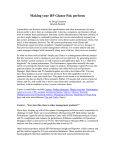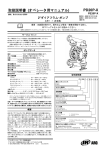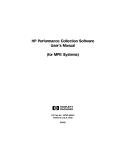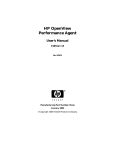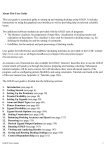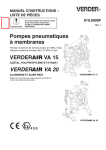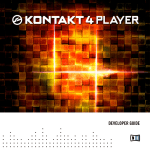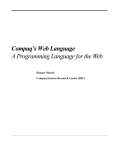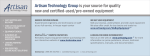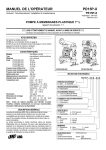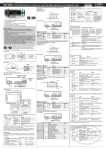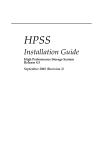Download HP OpenView VantagePoint Performance Agent
Transcript
HP OpenView VantagePoint Performance Agent for HP-UX® Installation & Configuration Guide Notice The information contained in this document is subject to change without notice. HEWLETT-PACKARD PROVIDES THIS MATERIAL "AS IS" AND MAKES NO WARRANTY OF ANY KIND, EXPRESSED OR IMPLIED, INCLUDING, BUT NOT LIMITED TO, THE IMPLIED WARRANTIES OF MERCHANTABILITY AND FITNESS FOR A PARTICULAR PURPOSE. HEWLETT-PACKARD SHALL NOT BE LIABLE FOR ERRORS CONTAINED HEREIN OR FOR INCIDENTAL OR CONSEQUENTIAL DAMAGES IN CONNECTION WITH THE FURNISHING, PERFORMANCE OR USE OF THIS MATERIAL WHETHER BASED ON WARRANTY, CONTRACT, OR OTHER LEGAL THEORY. Hewlett-Packard assumes no responsibility for the use or reliability of its software on equipment that is not furnished by Hewlett-Packard. This document contains proprietary information which is protected by copyright. All rights are reserved. No part of this document may be photocopied, reproduced or translated to another language without the prior written consent of Hewlett-Packard Company. UNIX® is a registered trademark in the United States and other countries, licensed exclusively through X/Open Company Limited. Adobe®, Acrobat®, and PostScript® are trademarks of Adobe Systems Incorporated. Hewlett-Packard Company OpenView Business Unit Product Generation 8000 Foothills Blvd. Roseville, CA 95747-5726, USA © Copyright Hewlett-Packard Company 2000 ii Publication History New editions are complete revisions of the manual. The printing dates for each edition are listed below. Edition 1 11/95 B4967-90003 E1195 Edition 2 08/97 B4967-90014 E0897 Edition 3 12/97 B4967-90019 E1297 Edition 4 10/99 B4967-90022 E1099 Edition 5 07/00 B4967-90028 E0700 iii Conventions boldface Words in boldface represent the names of programs and commands. computer font Words in computer font represent file names, syntax, directory path names, or text as you should enter it on your workstation or terminal, and text that appears on the screen. italics Italics are used to emphasize words, phrases, or characters in the text, or indicate variables in syntax strings. Return or Enter keys Depending on your keyboard, one or the other represents the key used to execute a command. iv Contents Chapter 1 Installing MeasureWare Agent.......................... 1 Introduction ....................................................................................................... 2 Installation Requirements.............................................................................. 4 Hardware........................................................................................................... 4 Software............................................................................................................. 4 Disk Space ......................................................................................................... 4 Installation Procedures................................................................................... 5 Installing VP Performance Agent Using VP Operations ............................... 7 Chapter 2 Starting & Running MeasureWare Agent....... 9 Introduction ..................................................................................................... 10 Starting & Stopping MeasureWare Agent................................................. 11 Stopping & Restarting MeasureWare Agent ................................................ 12 Starting MeasureWare Agent Automatically ............................................... 13 Removing MeasureWare Agent ..................................................................... 14 Running MeasureWare Agent...................................................................... 15 Disk Space Required....................................................................................... 15 Status Checking .............................................................................................. 15 Status Files ..................................................................................................... 16 Examples Directory ........................................................................................ 16 Communicating Across a Firewall ............................................................. 17 Midaemon Program........................................................................................ 20 v Configuring Data Sources ............................................................................ 21 Perflbd.rc Format............................................................................................ 21 Parm File Configuration............................................................................... 23 Defining Threshold Options ........................................................................... 23 Defining Wait Options.................................................................................... 24 Priority Parameter.......................................................................................... 25 Defining Alarms .............................................................................................. 26 Native Language Support............................................................................. 27 Viewing and Printing Documents .............................................................. 28 Chapter 3 Error Messages ................................................... 31 Introduction ..................................................................................................... 32 Installation Error Messages ......................................................................... 33 Startup Error Messages ................................................................................ 34 Mwa Stop Script Error Messages................................................................ 36 Scopeux Error Messages ............................................................................... 37 Scopeux Warning Messages.......................................................................... 43 Glossary...................................................................................... 45 Index ........................................................................................... 53 vi 1 Installing MeasureWare Agent Installing MeasureWare Agent Introduction Introduction MeasureWare Agent software captures performance, resource, and transaction data from your HP 9000 server or workstation system. Using minimal system resources, the software continuously collects, summarizes, time stamps, and detects alarm conditions, on current and historical resource data across your system. You can analyze the data using spreadsheet programs, Hewlett-Packard analysis products such as PerfView, or thirdparty analysis products. Also, MeasureWare Agent provides data access to PerfView and sends alarm notifications to PerfView, HP OpenView, and IT/Operations. N o t e : HP OpenView MeasureWare Agent has been renamed to HP OpenView VantagePoint Performance Agent (VP Performance Agent). The name change has not yet been fully implemented acrosss the VP Performance Agent software and documentation. Therefore, you will encounter references to the former product name. MeasureWare Agent uses data source integration (DSI) technology to receive, alarm on, and log data from external data sources such as applications, databases, networks, and other operating systems. The comprehensive data logged and stored by MeasureWare Agent allows you to: • Characterize the workloads in the environment. • Analyze resource usage and load balance. • Perform trend analyses on historical data to isolate and identify bottlenecks. • Perform service-level management based on transaction response time. • Perform capacity planning. • Respond to alarm conditions. • Solve system management problems before they arise. For a comprehensive description of the product, see the VP Performance Agent for UNIX User's Manual. 2 Installing MeasureWare Agent Introduction N o t e : If you have a factory integrated system, skip this chapter and go directly to Chapter 2, "Starting and Running MeasureWare Agent." 3 Installing MeasureWare Agent Installation Requirements Installation Requirements Before installing MeasureWare Agent, be sure that your system meets the requirements described below. Certain system and configuration prerequisites are necessary for MeasureWare Agent to operate properly on your system. Hardware MeasureWare Agent runs on HP9000 servers and workstations. Software This version of MeasureWare Agent requires releases (10.20??) or 11.11 of the HP-UX operating system. Disk Space MeasureWare Agent installs in the /opt/perf/ directory and creates its log and status files in the /var/opt/perf/ directory. • For first time installation of MeasureWare Agent, 30 MBs of disk space are required in the /opt/perf/ directory. • For log and status files, it is recommended that you allow for 40 MBs of disk space in the /var/opt/perf/ directory. For a description of how to use the parm file to configure log file data storage, see the "Parm File" section in Chapter 2 of your VP Performance Agent for UNIX User's Manual. 4 Installing MeasureWare Agent Installation Procedures Installation Procedures MeasureWare Agent is on the CD-ROM installation media in several filesets. The size of the product is approximately 30 MBs. MeasureWare Agent installation is done in two phases: First, you stop any performance tools or processes that may be running. Then, you install the product. (For additional information on installation procedures, see the Managing HP-UX Software Manual or the HP OpenView Software Distributor Administrator's Guide.) To stop active performance tools or processes: 1. Log in as root. 2. Run perfstat to check for active performance tools by typing /opt/perf/bin/perfstat If perfstat reports any active performance tools such as GlancePlus, stop them. (Before doing so, make sure that none of your users are currently using these tools.) 3. If a previously-installed version of MeasureWare Agent is running, you must stop it by typing: /opt/perf/bin/mwa stop (Customized configuration files such as the parm, alarmdef, ttd.conf, and perflbd.rc files as well as any customized log files will not be overwritten by the new installation.) 4. Make sure the midaemon (measurement interface daemon) is not active by typing: ps -ef | grep midaemon If the midaemon is still active, type: /opt/perf/bin/midaemon -T 5 Installing MeasureWare Agent Installation Procedures 5. Make sure the ttd (transaction tracking daemon) is not active by typing: ps -ef | grep ttd If the ttd is still active, type: /opt/perf/bin/ttd -k to stop the ttd. Any ARM-instrumented applications that are running must also be stopped. 6. Run perfstat again to ensure that no performance tools or processes are active. When all tools or processes have been stopped, proceed with the installation. To install MeasureWare Agent: 1. Make sure you are logged in as root. 2. Run the swinstall program to install MeasureWare Agent the same way you install any other software package on an HP-UX system. 3. The MeasureWare Agent product is included as part of the GlancePlus Pak. Change the swinstall source to point to your installation media and select the GlancePlus Pak bundle, or, select the MeasureWare Agent bundle if you have not purchased the GlancePlus Pak. 4. The install process appends information to the end of the two log files named /var/adm/sw/swinstall.log and /var/adm/sw/swagent.log. These files contain system messages about the installation and records of any problems the system encountered. Read these files to see if any error messages were logged during the installation and take appropriate action as needed. To read the last 100 lines of the swinstall.log file, type the following command: tail -100 /var/adm/sw/swinstall.log 6 Installing MeasureWare Agent Installation Procedures If you run swinstall in an interactive mode, you can open the swinstall.log file and view it while swinstall runs. Otherwise, you can look at swinstall.log and swagent.log in /var/adm/sw/to see any errors or problems Installation of MeasureWare Agent automatically updates files used by /etc/profile/ and lets users access the product's executables in /opt/perf/bin/ and its man pages without explicitly updating their shell environment variables. This should take effect the next time users log in. MeasureWare Agent installation is now complete. Go to Chapter 2 for details on the other tasks you need to perform to get up and running on MeasureWare Agent. Installing VP Performance Agent Using VP Operations If you are using HP OpenView VantagePoint Operations for UNIX, you can install VP Performance Agent from the management server to an HP-UX managed node. For installation instructions, please see Chapter 14, "VantagePoint Performance Agent for HP-UX and Sun Solaris," in the VP Operations for UNIX Administrator's Reference Volume II. N o t e : For more information and late-breaking news about MeasureWare Agent, see your Release Notes. You can find them in the file /opt/perf/ReleaseNotes/Mwa. 7 Installing MeasureWare Agent Installation Procedures 8 2 Starting & Running MeasureWare Agent Starting & Running MeasureWare Agent Introduction Introduction This chapter explains the tasks involved in starting up and running MeasureWare Agent after it has been installed on your HP 9000 system under HP-UX releases 10.20 or 11.0. The following topics are discussed: N o t e : • procedures for starting, stopping, and restarting MeasureWare Agent • running MeasureWare Agent • communicating across a firewall • midaemon program • parm file configuration for HP-UX systems • configuring data sources • configuring alarm definitions • printing additional documents that are included with MeasureWare Agent If you are planning to log data from other sources using data source integration (DSI), and haven't yet done so, read the VP Performance Agent for UNIX Data Source Integration Guide. 10 Starting & Running MeasureWare Agent Starting & Stopping MeasureWare Agent Starting & Stopping MeasureWare Agent Now that installation is complete, you can start up MeasureWare Agent and begin its collection and logging processes. The MeasureWare Agent script, mwa, lets you start all or some processes and stop or restart currently running processes. (See "Stopping & Restarting MeasureWare Agent" after the following steps.) To start MeasureWare Agent and its processes: 1. Log in as root. 2. Check to see if any processes are running by typing: /opt/perf/bin/perfstat If you have just installed MeasureWare Agent, no processes should be running, and you can proceed with the start up. 3. Start MeasureWare Agent and its processes by typing: /opt/perf/bin/mwa start The mwa script starts MeasureWare Agent and all its processes, including the scopeux data collector, the midaemon (measurement interface daemon), and the alarm generator. As the script executes, the names of some of the processes and the files that are running are displayed on your screen. When you do a mwa start, information similar to the following is displayed: The Transaction Tracker daemon is being started. The Transaction Tracker daemon /opt/perf/bin/ttd has been started. The MeasureWare scope collector is being started. The performance collection daemon /opt/perf/bin/scopeux has been started. The MeasureWare server daemons are being started. The MeasureWare Location Broker daemon /opt/perf/bin/perflbd has been started. 11 Starting & Running MeasureWare Agent Starting & Stopping MeasureWare Agent Stopping & Restarting MeasureWare Agent You can stop MeasureWare Agent processes while they are running and restart them using the mwa script and its appropriate options. • mwa stop stops all MeasureWare Agent processes except ttd (transaction tracking daemon). ttd should always be left running. When you do a mwa stop, information similar to the following is displayed: Shutting down MeasureWare collection software Shutting down scopeux, pid(s) 29071 The MeasureWare collector, scopeux has been shut down successfully. NOTE: The Transaction tracking daemon, ttd will be left running. pid 29076 Shutting down the MeasureWare server daemons Shutting down perfldb, pid(s) 29084 The MeasureWare Server has been shut down successfully. MeasureWare Agent can be reinitialized using the mwa restart option. Changes to configuration files will not take effect on your system unless the processes are restarted. • mwa restart server causes the repository servers to stop and then restart, temporarily disabling alarming and access to PerfView, and rereads the perflbd.rc file. It also stops and then restarts the alarm generator processes and rereads the alarmdef file. • mwa restart scope causes scopeux and the transaction daemon ttd to temporarily stop and then restart. It rereads the parm file and the ttd.conf transaction configuration file. • mwa restart alarms causes the alarm generator processes to temporarily stop and then restart and reread the alarmdef file. This action does not disrupt any other processes. 12 Starting & Running MeasureWare Agent Starting & Stopping MeasureWare Agent W a r n i n g : If you stop ttd, any ARM-instrumented applications that are running must also be stopped before you restart ttd and MeasureWare Agent processes. Starting MeasureWare Agent Automatically The process of starting MeasureWare Agent automatically whenever the system reboots is controlled by the configuration file /etc/rc.config.d/mwa. This file defines two shell variables, MWA_START and MWA_START_COMMAND. The default /etc/rc.config.d/mwa configuration file shipped with this version of MeasureWare Agent resides in /opt/perf/newconfig/ and assigns the following values to these variables: MWA_START=1 MWA_START_COMMAND="/opt/perf/bin/mwa start" When MeasureWare Agent is installed, the file is conditionally copied to /etc/rc.config.d/mwa and will not replace any existing /etc/rc.config.d/mwa configuration file that may have been customized by the user for a previous version of MeasureWare Agent. When the file is copied to /etc/rc.config.d/mwa, the variable MWA_START=1 causes MeasureWare Agent to automatically start when the system reboots. The variable MWA_START_COMMAND="/opt/perf/bin/mwa start" causes all MeasureWare Agent processes to initiate when the system reboots. If you want MeasureWare Agent to start at system reboot using special options, modify the /etc/rc.config.d/mwa file by changing MWA_START_COMMAND from its default value of "/opt/perf/bin/mwa start" to the desired value. For example, to start up scopeux but not the servers, change the value to "/opt/perf/bin/mwa start scope". To disable MeasureWare Agent startup when the system reboots, change the variable MWA_START=1 to MWA_START=0. 13 Starting & Running MeasureWare Agent Starting & Stopping MeasureWare Agent Removing MeasureWare Agent If you need to remove MeasureWare Agent from a system, use the mwa.remove script that is in the /opt/perf/bin/ directory. You must be logged in as root to perform the remove. Before removing MeasureWare Agent, you may want to archive any log files that were created. These files contain performance data for that system and can be used to extract or view data at a later time. 14 Starting & Running MeasureWare Agent Running MeasureWare Agent Running MeasureWare Agent Disk Space Required When MeasureWare Agent is first installed, the default parm file is set up to collect a maximum of 60 MB of log file data. If you do not have 60 MB of free disk space available for the log file data, you can still start scopeux. You can modify the parm file and restart scopeux to change the size of the log files based on the amount of disk space you want to use. (For information about modifying the parm file, see Chapter 2 of your VP Performance Agent for UNIX User's Manual.) Status Checking You can check the status of all or some MeasureWare Agent processes using the perfstat command. Perfstat displays output similar to the following example: list of performance tool processes: MeasureWare scope status: Running scopeux (MWA data collector) pid 29071 Running midaemon (measurement interface daemon) pid 29070 MeasureWare background daemon status: Running ttd (Transaction tracking daemon) pid 29076 MeasureWare server status: Running alarmgen (alarm generator) pid 29613 Running agdbserver (alarm database server) pid 29612 Running perflbd (location broker) pid 29084 The following data sources have running repository servers: PID Running rep_server 29089 DATA SOURCE SCOPE 15 Starting & Running MeasureWare Agent Running MeasureWare Agent Status Files Several status files are created in the /var/opt/perf/ directory when MeasureWare Agent is started. • The status.scope file serves as a status and error log for scopeux. New information is appended to this file each time scopeux is started. • The following status files contain diagnostic information you can use to troubleshoot problems that may arise with the processes that generate the files. status.alarmgen status.perflbd status.rep_server status.ttd status.mi Every time a MeasureWare Agent process writes a message to its status file, it checks to see if the file is larger than one megabyte. If it is, the file is renamed to status.filename.old and a new status file is created. Examples Directory The /opt/perf/examples/ directory contains examples of configuration files, syntax files, and sample program files that can be used to customize your HP Performance Tools. For example, the /examples/mwaconfig/ subdirectory contains sample alarm definitions and examples of parm file application-specific parameters. For more information, see the /opt/perf/examples/README file. 16 Starting & Running MeasureWare Agent Communicating Across a Firewall Communicating Across a Firewall MeasureWare Agent supports communication across a packet-filtering network firewall. If a network firewall exists between two systems, MeasureWare Agent can send alarms to PerfView, and PerfView can graph data from MeasureWare Agent on a remote system. Normally, MeasureWare Agent and PerfView use dynamically allocated socket port addresses for interprocess communication. To communicate across a packet-filtering firewall, you must configure the PerfView (version C.00.00 or later) system to use restricted port addresses. (For more information, see the PerfView Release Notes.) Follow these steps to allow MeasureWare Agent to communicate across a packet-filtering firewall. 1. Modify the start up scripts for DCE to set the RPC_RESTRICTED_PORTS environment variable. The RPC_RESTRICTED_PORTS environment variable controls how socket addresses are allocated for client and server processes. For DCE on HP-UX 10.20, edit the files /sbin/init.d/ncs and /sbin/init.d/dce. For DCE on HP-UX 11.0, edit the files /sbin/init.d/Rpcd and /sbin/init.d/dce. Add the following two lines to the beginning of the files: RPC_RESTRICTED_PORTS=ncadg_ip_udp[xxxx-yyy] export RPC_RESTRICTED_PORTS where [xxxx-yyy] represents the range of addresses you have chosen. The required range will vary depending on your DCE installation. At a minimum., a range of 6 is needed to support rpcd; at a maximum, a range of 50 should be sufficient. This range is referenced as [DCE server ports] in the table that follows these steps. 2. Restart the DCE servers for DCE/HP-UX by running: /sbin/init.d/dce stop /sbin/init.d/dce start 17 Starting & Running MeasureWare Agent Communicating Across a Firewall 3. To set the RPC_RESTRICTED_PORTS environment variable for MeasureWare Agent, add the following line to the /var/opt/perf/vppa.env file: export RPC_RESTRICTED_PORTS=ncadg_ip_udp[xxxx-yyy] where [xxxx-yyy] represents the range of addresses you have chosen. The number of ports required can be computed as: range required = 5 + (2 * # of repository servers) This range is referenced below as [MeasureWare ports]. 4. Restart the MeasureWare Agent servers by running mwa restart. 5. Configure your firewall with the source and destination IP addresses and port numbers shown here. Name Direction Destination Protocol Source Dced_upd in/out 135 + [DCE server ports] UDP [PerfView ports] perflbd in/out 382 TCP 1024-65535 MeasureWare Agent in/out [MeasureWare ports] UDP [PerfView ports] Restricting RPC Addresses The RPC_SUPPORTED_NETADDRS environment variable is used to force the DCE/RPC service to bind to specific LAN cards in a multi-homed environment. If this environment variable is set, only addresses in the list are advertised in the endpoint map; addresses not found on the list are excluded from the server's list of available addresses. To restrict the servers to using only a specified set of IP addresses, set the RPC_SUPPORTED_NETADDRS environment variable before starting the servers. 18 Starting & Running MeasureWare Agent Communicating Across a Firewall The syntax is: RPC_SUPPORTED_NETADDRS=protocol:ip_address[,protocol:ip_address] To set the environment variable for the MeasureWare Agent servers, add the lines: RPC_SUPPORTED_NETADDRS=ncadg_udp:192.1.1.1 export RPC_SUPPORTED_NETADDRS to the /var/opt/perf/vppa.env file and then restart the servers using mwa restart server. If you are still have problems connecting, the problem may be with the endpoint map (dced/rpcd). Try setting the environment variable before starting dced/rpcd. On HP-UX 10.20, add the environment variable to the files /sbin/init.d/dce and /sbin/init.d/ncs. On HP-UX 11.0, add the environment variable to the files /sbin/init.d/dce and /sbin/init.d/Rpcd. Then restart the system to make the IP address restriction take affect. 19 Starting & Running MeasureWare Agent Midaemon Program Midaemon Program The measurement interface program /opt/perf/bin/midaemon collects and counts trace data coming from the HP-UX kernel and translates it for use by MeasureWare Agent and Glance via a shared memory segment. MeasureWare Agent's scopeux daemon program attaches to this interface. Midaemon is also used for collection of Application Response Measurement (ARM) data. The activity of midaemon grows as the overall system's workload increases while midaemon processes traces for HP-UX events such as context switches, I/O completions, and system calls. Midaemon executes as a high priority program, but if it cannot keep up with the trace rate of a particular work load, it may lose buffers. This MI buffer loss is usually not fatal to the performance tools, but it can degrade the performance data as reflected in the metrics shown by the tools. For example, a lost buffer of data might contain a process termination, so that after buffer loss, Glance and MeasureWare Agent might assume that a process is running when it has in fact terminated. There is a metric available to track this, GBL_LOST_MI_TRACE_BUFFERS, and the status.scope file also reports when this metric's value increases. If you find this to be an issue, you can correct the performance data by stopping and then restarting midaemon as follows: Type: /opt/perf/bin/mwa/mwa stop /opt/perf/bin/midaemon -T /opt/perf/bin/mwa start Note that stopping midaemon (midaemon -T) will also cause active Glance sessions to stop. The file /var/opt/perf/status.mi holds midaemon error messages. If midaemon terminates abnormally, check the status.mi file and the midaemon man page for more information. 20 Starting & Running MeasureWare Agent Configuring Data Sources Configuring Data Sources MeasureWare Agent uses a set of repository servers that provides previously collected data to the alarm generator and the PerfView analysis product. There is a repository server for each specific data source such as scopeux log files or DSI log files. Each data source consists of a single log file set. The data source is configured in the perflbd.rc file that resides in the /var/opt/perf/ directory. When you first start up MeasureWare Agent after installation, a default data source named SCOPE is already configured and provides a scopeux log file set. If you want to add repository servers for other data sources, you configure them in the perflbd.rc file. Then, when you restart MeasureWare Agent using mwa restart server, the perflbd daemon looks for perflbd.rc, reads it, and starts a repository server for each data source it finds. Perflbd.rc Format Each entry you place into perflbd.rc represents a data source consisting of a single log file set. The entry specifies the data source name by which the repository server is known and where the data it contains can be found. Fields are case-insensitive except for the log file pathname. The syntax is: datasource=datasource_name logfile=logfile_set • datasource is a keyword. datasource_name is the name used to identify the data source; for example, the data source name used in alarm definitions or by analysis software. Data source names must be unique. The maximum length for a data source name is 64 characters. • logfile is a keyword. logfile_set is the fully-qualified name that identifies the log file set. It can be a log file created by scopeux, dsilog, or an extracted log file created by the extract program. 21 Starting & Running MeasureWare Agent Configuring Data Sources Here are two examples of perflbd.rc data source entries: datasource=SCOPE logfile=/var/opt/perf/datafiles/logglob datasource=ASTEX logfile=/tmp/dsidemo/log/astex/ASTEX_SDL For specific examples of configuring DSI data sources, see "Configuring Data Sources" in Chapter 4 of the VP Performance Agent for UNIX Data Source Integration Guide. 22 Starting & Running MeasureWare Agent Parm File Configuration Parm File Configuration The information in this section covers parm file parameters that are used to define applications and processes. Read this section if you plan to modify the following parameters in the default parm file: • threshold • wait • priority Before modifying the above parameters, read the "Parm File" section in Chapter 2 of the VP Performance Agent for UNIX User's Manual for a detailed description of the parm file and its parameters. Defining Threshold Options The threshold parameter's shortlived option can be specified in the parm file when you are using MeasureWare Agent on HP-UX only. Shortlived Option The threshold shortlived option turns on logging of processes that ran for less than one second in an interval. (This often significantly increases the number of processes logged.) If scopeux finds threshold shortlived in the parm file, it logs shortlived processes, regardless of the CPU or disk threshold, as long as the nonew and nokilled options are removed. For a description of the threshold nonew and nokilled options, see the "Parameters" section in Chapter 2 of the VP Performance Agent for UNIX User's Manual. The default is no shortlived processes will be logged. (Do not specify shortlived in the threshold parameter if you do not want shortlived processes logged.) 23 Starting & Running MeasureWare Agent Parm File Configuration Defining Wait Options The following wait parameter options can be specified in the parm file when you are using MeasureWare Agent on HP-UX. • wait cpu • wait disk • wait mem • wait sem • wait lan These options set the percentage of wait time that when exceeded causes the process to become "interesting" and be logged. Processes will also be logged for other reasons. Wait CPU Option The wait cpu option sets the percentage of time during the interval that the process is waiting for its priority to become high enough to get the CPU. For example, cpu=75 means that if the process has to wait more than 75 percent of the interval, it becomes "interesting" and is logged. The default is wait cpu=100.00%. Wait Disk Option The wait disk option sets the percentage of time during the interval that the process is blocked on the disk subsystem. This includes any time spent waiting in the DISK, INODE, CACHE, and CDFS wait states. The time waiting for raw IO to a disk is not included in this measurement. The default is wait disk=100.00%. 24 Starting & Running MeasureWare Agent Parm File Configuration Wait Mem Option The wait mem option sets the percentage of time during the interval that the process is waiting for memory resources to become available. The default is wait mem=100.00%. Wait Sem Option The wait sem option sets the percentage of time during the interval that the process is waiting on a semaphore operation. The default is wait sem=100.00%. Wait Lan Option The wait lan option sets the percentage of time during the interval that the process is waiting for IO over the LAN to complete. The default is wait lan=100.00%. Priority Parameter MeasureWare Agent allows the collection of user-defined applications. An application is a collection of processes based on user logon, program file name, user group, and process priority. For more information about application-specific parm file parameters, see the "Parm File" section in Chapter 2 of the VP Performance Agent for UNIX User's Manual. Processes on HP-UX can range in priority from -511 to 255. The 0 to 127 priorities are reserved for real-time processes. Priorities between 128 and 177 are used for processes running in system mode. Time-share processes running in user mode have priorities between 178 and 255. A process can change priorities programmatically or can have its priority changed externally by the nice and rtprio commands. 25 Starting & Running MeasureWare Agent Defining Alarms Defining Alarms If you plan to use alarms to monitor performance, you need to specify the conditions that generate alarms in a set of alarm definitions in the MeasureWare Agent alarmdef file. When MeasureWare Agent is first installed, the alarmdef file contains a set of default alarm definitions. You can use these default definitions or customize them to suit your needs. For detailed information about defining alarms, see Chapter 7, "Performance Alarms," in the VP Performance Agent for UNIX User's Manual. This chapter describes the alarm definitions syntax, how alarms work, and how alarms can be used to monitor performance. 26 Starting & Running MeasureWare Agent Native Language Support Native Language Support A feature of the MeasureWare Agent extract and utility programs running on HP-UX systems is native language support (NLS). The extract and utility programs can support the date and time formats of other native languages if you use the NLS feature of the HP-UX operating system. (Consult the Native Language Support: User's Guide for additional information.) If a native language is installed and selected on your system, the extract and utility programs make the following adjustments: • Dates and times are entered and printed in the language specified in the NLS package. If a date or time is entered in an unrecognizable format, the program prompts you with an example in the correct format. • The text for the help command is obtained from extract.help and utility.help. These files are located in the /opt/perf/help/mwa/$LANG directory where $LANG is the language specified for this system. The default language is "C." If a help catalog cannot be found in the $LANG directory, the default help files are used. 27 Starting & Running MeasureWare Agent Viewing and Printing Documents Viewing and Printing Documents MeasureWare Agent software includes the standard MeasureWare Agent documentation set in viewable and printable file formats. You can view the Adobe Acrobat format (*.pdf) documents online and print as needed. The Adobe PostScript format (*.ps) documents and ASCII text (*.txt) documents are printable. However, you can view a text file on your screen using any UNIX text editor such as vi. The documents are listed in the following table along with their file names and print formats. The files reside in the /opt/perf/paperdocs/mwa/C/ directory, except for the ARM API Guide and Tracking Your Transactions files, which reside in the /opt/perf/paperdocs/arm/ directory. Document File Name Format VP Performance Agent for HPUX Installation & Configuration Guide mwainst_ux.ps PostScript file mwainst_ux.pdf Acrobat file VP Performance Agent for UNIX User's Manual mwausers.ps PostScript file mwausers.pdf Acrobat file VP Performance Agent for UNIX Data Source Integration Guide mwadsi.ps PostScript file mwadsi.pdf Acrobat file VP Performance Agent for UNIX & GlancePlus: Tracking Your Transactions tyt.ps PostScript file tyt.pdf Acrobat file Application Response Measurement (ARM) API Guide arm2api.ps PostScript file arm2api.pdf Acrobat file VP Performance Agent Dictionary of Operating System Metrics metrics.ps.Z PostScript file metrics.pdf Acrobat file methp.txt ASCII text mettable.txt ASCII text 28 Starting & Running MeasureWare Agent Viewing and Printing Documents Adobe Acrobat Files The Adobe Acrobat files were created with Acrobat 4.0 and are viewed with the Adobe Acrobat Reader versions 3.0 and higher. If the Acrobat Reader is not in your Web browser, you can download it from Adobe's web site: www.adobe.com. While viewing a document in the Acrobat Reader, you can print a single page, a group of pages, or the entire document. Adobe PostScript Files The Adobe PostScript files (*.ps) must be printed on a PostScript-compatible printer. If any of these files are compressed, use the following command to uncompress and print the documents. (zcat uncompresses the file and lp -d sends the uncompressed file to the printer): zcat /opt/perf/paperdocs/mwa/C/document | lp -ddestination printer where: document is the name of the document you want to print (*.ps.Z) destination printer is the name of your printer. ASCII Text Files To print a .txt file, type: lp -dprintername filename For example, lp -dros1234 Metrics.txt 29 Starting & Running MeasureWare Agent Viewing and Printing Documents 30 3 Error Messages Error Messages Introduction Introduction This chapter describes error and warning messages that may occur when you run MeasureWare Agent. Error messages for scopeux are logged in the /var/opt/perf/status.scope file. These error messages are time stamped and are followed by a system error message if the error occurred when a system call failed. 32 Error Messages Installation Error Messages Installation Error Messages Errors occurring during installation can be caused by a lack of required hardware, lack of memory or disk space, missing required software, or operating system problems such as having the wrong version number. To correct any of these problems, see Chapters 1 and 2 in this Guide for information about system and software requirements. If you cannot isolate the error or if the error cannot be corrected without additional help, contact your software support organization. 33 Error Messages Startup Error Messages Startup Error Messages The following errors can occur while the mwa script starts up MeasureWare Agent. Message Unable to execute mwa script. Action Make sure you are logged in as root. Make sure the mwa script is installed in /opt/perf/bin/ and that it gives you permission to execute the script. Message Invalid parameter "nn". Action The parameter listed is not a valid parameter for this script. Please select a parameter from the list provided. Message Error: This function must be executed by superuser (root). Action You must be root to execute the function. Message The performance collection daemon scopeux failed to execute. Action Check for execute permission in /opt/perf/bin/scopeux. 34 Error Messages Startup Error Messages Message The performance collection file scopeux not found. Action Installation was unsuccessful. Make sure the file exists in the /opt/perf/bin/ directory. Message The transaction tracking daemon ttd failed to execute. Action Check execute permission in /opt/perf/bin/ttd. Messages Error: Unable to execute the perflbd program. Error: Unable to execute the scopeux program. Action If you see any of these messages, do the following: Check your file permissions and/or check to see if the program file exists. Informational Startup Messages The System Performance Collector, scopeux, is already running. The transaction daemon ttd is already running. 35 Error Messages Mwa Stop Script Error Messages Mwa Stop Script Error Messages The following error can occur when using the mwa stop script to stop scopeux or other processes. Message Error: The MeasureWare Agent pid(s) [nn] has not terminated. Action Make sure that your user ID is root. Execute mwa stop again. You should get an error 1. Use perfstat to see which processes are still running. If any processes are running, shut them down as necessary. 36 Error Messages Scopeux Error Messages Scopeux Error Messages The mwa or mwa start scope scripts start the scopeux collector. Because scopeux runs continuously in the background, it records errors and other messages in the /var/opt/perf/status.scope file. Messages are date and time stamped to identify when they occurred. It is recommended that you check the status.scope file five minutes after running mwa or mwa start scope to see if any errors occurred while scopeux was being set up. Message Error: Incorrect usage. [-nopri] Usage: scopeux [-d directoryname] Action Use the mwa start scope script to start scopeux. Message [date and time] Error: Unable to open [filename] Action The system error message indicates what the problem is and what action should be taken. Also check to see if your system is out of disk space. Message Error: Collection stopped due to lack of disk space (< 1MB left) Action Create more disk space in /var/opt/perf/ and restart scopeux, or reduce the size parameter in the parm file and restart scopeux. 37 Error Messages Scopeux Error Messages Message Error: Unable to open status.scope for logging status Action Call your software support organization. Message Error: Unable to open [filename] (PE1-16) Action Scopeux is unable to open a file. If you are unable to open this file by subsequent restarts of scopeux, contact your software support organization for assistance. Message [date and time] Error: Cannot write to [filename] (PE1-19) Action Check to see if your system is out of disk space. If necessary, resize your log files using the resize command in utility. Message [date and time] Error: Memory allocation for [data structure] failed [PE1-20] Action Check to see how much memory is on your system and if any parameters are set to limit the amount of memory a process can allocate. You can reduce the amount of memory used by scopeux by reducing the number of applications defined in the parm file. 38 Error Messages Scopeux Error Messages Message Error: scopeux must be run by superuser (root) (PE1-21) Action Scopeux terminated abnormally. You must be superuser to run scopeux. Message [date and time] Error: RUN file exists, collector may already be running (PE221-22) Action Use the ps command to determine if scopeux is running. If not, scopeux may have terminated abnormally. Examine the status.scope file for any error messages and look for a core file in /opt/perf/bin/ or ~root/ directories. Also, use the ls -l log* command to check the time the log files were last written to and compare that time to the time the system was booted (as reported from the uptime command). If the system boot time is more recent, you should check to see if the system was shut down normally or abnormally. If the shutdown was normal and MeasureWare Agent is running but scopeux is not running, you might want to automate scopeux start up. See "Starting MeasureWare Agent Automatically" in Chapter 2 of this manual. Or, remove the RUN file in /var/opt/perf/ and run the mwa start scope script. Message [date and time] Error: Unable to read from logfile [filename] - corrupted data (PE221-24) Action Verify that you are logged in as root. If the file exists in the directory /var/opt/perf/datafiles, use the ls -l command to check the length of the file. If the length is less than 3192, remove or rename the log file and restart scopeux. 39 Error Messages Scopeux Error Messages If the length is greater than 3192, your log file has become corrupted. Try to use extract to save the data from the log file. If you cannot save the data, save a copy of the corrupt log file and call your software support organization for assistance. You can also try to restore the log file from your last backup or start over with a new log file. Message [date and time] Error: Cannot roll log file [logfilename], corrupted data (PE221-37) Action Your log file may have been corrupted. Try to use extract to save the data from the log file. Then restore the log file from your last backup and restart scopeux. You can use extract to combine data from old and new log files. If you cannot extract the data from the corrupt log file, save a copy of the log file and contact your software support organization for assistance. Message [date and time]Error: Incompatible log file format (PE22140) Action This message may occur if MeasureWare Agent is installed on the same system as the version A.03 PerfView Agent. The log files collected for that version of the PerfView Agent are incompatible with MeasureWare Agent log files. Remove those PerfView Agent log files and restart scopeux. 40 Error Messages Scopeux Error Messages Message WARNING: Transaction overflow [PE221-49] The default midaemon Measurement Performance Database size is not large enough to hold all of the registered transactions on this system. Action Stop and then restart midaemon using the -smdvss option to specify a larger Measurement Performance Database size. Use the midaemon -sizes option to check the current Measurement Performance Database size. See also the description of the GBL_TT_OVERFLOW_COUNT metric in the VP Performance Agent Dictionary of Performance Metrics. Message WARNING: Measurement Buffers Lost see metric GBL_LOST_MI_TRACE_BUFFERS. (PE221-50) This message indicates that during the previous interval, mideamon was not able to keep up with its trace load coming from kernel events. This may happen when there is an excessive amount of context switching, system calls, ARM calls, or real time priority processes running. Repeated buffer loss over time may result in loss of performance metric integrity. Action It is recommended that if the metric GBL_LOST_MI_TRACE_BUFFERS exceeds 100, the performance tools should be restarted. For more information, see the "Mideamon Program" description in Chapter 2 of this guide. Message [date and time] Warning: Problem in line [n] from parm file (PE222-2) Action Reread the section in Chapter 2 of the VP Performance Agent for UNIX User's Manual about setting up the parm file and correct any invalid entries. Use 41 Error Messages Scopeux Error Messages the parmfile command in utility to check the parm file syntax, then restart scopeux. Message [date and time] Warning: Unable to open parm file, defaults will be used (PE222-30) Action Verify that the parm file has been correctly placed in /var/opt/perf/. 42 Error Messages Scopeux Warning Messages Scopeux Warning Messages Message Warning: Unable to open parm file, defaults are as follows. [PE1-26] Action You ran scopeux with the -c option and it cannot find the parm file. Message Warning: Disk space is low, performing logfile maintenance check. Action Create more disk space in /var/opt/perf/ to avoid loss of performance data. Message Warning: Unable to open message catalog scopemsgs. Action Check /opt/perf/lib/nls/msg/C/ to see if scopemsgs exists. Message Warning: One year log file limit reached, performing log file maintenance. Action Scopeux does not log more than 365 days of data. A check for more than 365 days is made at mainttime. If that limit has been reached, the warning message is logged to status.scope and the log file is rolled back. 43 Error Messages Scopeux Warning Messages 44 Glossary Glossary This glossary contains an alphabetized list of some of the terms associated with MeasureWare Agent. alarm An indication of a period of time in which performance meets or exceeds userspecified alarm criteria. Alarm information can be sent to your PerfView analysis system and to HP OpenView and IT/Operations (ITO). Alarms can be identified in historical data log files using the utility program. alarm generator Handles the communication of alarm information. It consists of the agdbserver and the agdb database that it manages. The agdb database contains a list of PerfView analysis nodes (if any) to which alarms are communicated, and various on/off flags that you set to define when and where the alarm information is set. alarmdef file The file containing the alarm definitions in which alarm conditions are specified. application A user-defined group of related processes or program files. Applications are defined so that performance software can collect performance metrics for and report on the combined activities of the processes and programs. application log file See logappl. 45 Glossary data source Consists of one or more classes of data in a single scopeux or DSI log file set. For example, the MeasureWare Agent SCOPE data source is a scopeux log file set consisting of global data. See also repository server. data source integration (DSI) The technology that enables MeasureWare Agent to receive, log, and detect alarms on data from external sources such as applications, databases, networks, and other operating systems. device A device is an input and/or output device connected to a system. Common devices include disk drives, tape drives, CD-ROM drives, printers, and user terminals. device log file See logdev. DSI See data source integration. DSI log files Log files containing self-describing data that are created by MeasureWare Agent's DSI programs. extract A MeasureWare Agent program that lets you extract data from raw or extracted log files, summarize it, and write it to extracted log files. It also lets you export data for use by analysis programs. 46 Glossary extracted log file A log file created by the extract program. It contains user-selected data ranges and types of data. An extracted log file is formatted for optimal access by the workstation analysis tool, PerfView. This file format is suitable for input to the extract and utility programs and is the preferred method for archiving performance data. GlancePlus GlancePlus is an online diagnostic tool that displays current performance data directly to a user terminal or workstation. It is designed to assist you in identifying and troubleshooting system performance problems as they occur. global A qualifier that implies the whole system. global log file See logglob. interesting process A process becomes interesting when it is first created, when it ends, and when it exceeds user-defined thresholds for cpu use, disk use, response time, and so on. log file set A collection of files that contain data collected from one source. logappl The raw log file that contains measurements of the processes in each userdefined application. 47 Glossary logdev The raw log file that contains measurements of individual device (such as disk ) performance. logglob The raw log file that contains measurements of the system-wide, or global, workload. logindx The raw log file that contains additional information about the other log files. logproc The raw log file that contains measurements of selected "interesting" processes. A process becomes interesting when it is first created, when it ends, and when it exceeds user-defined thresholds for CPU use, disk use, response time, and so on. logtran The raw log file that contains measurements of transaction data. mwa script A shell script that starts, restarts, stops, and shows the status of all MeasureWare Agent processes. midaemon A MeasureWare Agent program that collects and counts trace data coming from the HP-UX kernel and stores the counters in the shared memory segment. This data is the main source of performance data for the scopeux collector for MeasureWare Agent running on HP-UX. 48 Glossary parm file A MeasureWare Agent file containing the parameters used by scopeux to customize data collection. perfstat A program that displays the status of Hewlett-Packard performance tool processes in your system. PerfView Provides integrated performance management for multi-vendor distributed networks. It uses a single workstation to monitor environment performance on networks that range in size from tens to thousands of nodes. process Execution of a program file. It can represent an interactive user (processes running at normal, nice, or real-time priorities) or an operating system processes. process log file See logproc. raw log file Summarized measurements of system data collected by scopeux. See logappl, logproc, logdev, logtran, and logindx. real time The actual time in which an event takes place. 49 Glossary repository server A server that provides data to the alarm generator and the PerfView analysis product. There is one repository server for each data source configured in the perflbd.rc configuration file. See also data source. resize Changing the overall size of a log file using the utility program's resize command. run file Created by the scopeux collector to indicate that the scopeux process is running. Removing the run file causes scopeux to terminate. scopeux The MeasureWare Agent data collector program that collects performance data and writes (logs) it to raw log files for later analysis or archiving. See also raw log files. scopeux log files See raw log files. status.scope file Created by the scopeux collector to record status, data inconsistencies, and errors. system ID The string of characters that identifies your system. The default is the host name as returned by uname -n. transaction log file See logtran. 50 Glossary transaction tracking The technology used in MeasureWare Agent that allows information technology (IT) resource managers to measure end-to-end response time of business application transactions. ttd.conf The transaction configuration file where you define each transaction and the information to be tracked, such as transaction name, performance distribution range, and service level objective. utility A MeasureWare Agent program that allows you to open, resize, scan, and generate reports on raw and extracted log files. You can also use it to check parm file and alarmdef file syntax, and obtain alarm information from historical log file data. 51 Glossary 52 Index Index A alarm generator starting, 11 alarmdef file, 26 alarms, 26 firewalls, 17 configuration, 17 I C communicating across a firewall, 17 configuration files, restarting, 12 configuring data sources, 21 customizing HP Performance Tools, 16 D data sources DSI, 21 SCOPE, 21 scopeux, 21 default parm file, 15 defining alarms, 26 disk space requirements, 4, 15 DSI data sources, 21 E error messages, 32 installation, 33 mwa stop script, 36 scopeux, 37 startup, 34 examples directory, 16 extract program, 21 F files alarmdef, 26 perflbd.rc, 21 status.scope, 16, 32 installation procedures, 5 installing from CD-ROM, 6 installation requirements, 4 disk space, 4 software, 4 installation, troubleshooting, 33 M MeasureWare Agent alarms, 26 data collection, 23 disk space requirements, 4, 15 error messages, 32 removing, 14 restarting, 12 startup, 10 status files, 16 stopping, 12 metric definitions, printing, 28 mwa script, 11, 12, 34 mwa stop script error messages, 36 N native language support, 27 nice command, 25 P parm file, 23, 25 configuration for HP-UX, 23 default, 15 priority parameter, 25 priority ranges, 25 threshold parameter, 23 wait parameter, 24 perflbd, 21 53 perflbd.rc file, 21 format, 21 perfstat command, 5, 15 printable files, 28 printing documents, 28 priority parameter, parm file, 25 R removing MeasureWare Agent, 14 repository servers, 21 restarting configuration files, 12 MeasureWare Agent, 12 restricting RPC addresses, 18 RPC_RESTRICTED_PORTS environment variable, 17 RPC_SUPPORTED_NETADDRS environment variable, 18 rtprio command, 25 S SCOPE default data source, 21 scopeux data sources, 21 error messages, 37 starting, 11 warning messages, 43 software requirements, 4 starting 54 alarm generator, 11 MeasureWare Agent, 10 scopeux, 11 startup error messages, 34 status checking, 15 status files, MeasureWare Agent, 16 status.scope file, 16, 32 stopping MeasureWare Agent, 12 processes prior to installation, 5 T threshold parameter, parm file, 23 ttd, 6 V VantagePoint Performance Agent, 2 W wait parameter, parm file, 24 wait cpu option, 24 wait disk option, 24 wait mem option, 25 wait sem option, 25 wait wait option, 25 warning messages, scopeux, 43