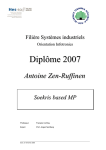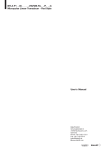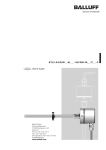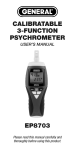Download Canon 6024B001 Digital Camera User Manual
Transcript
HPSS
Installation Guide
High Performance Storage System
Release 4.5
September 2002 (Revision 2)
HPSS Installation Guide
Copyright (C) 1992-2002 International Business Machines Corporation, The Regents of the University of
California, Sandia Corporation, and Lockheed Martin Energy Research Corporation.
All rights reserved.
Portions of this work were produced by the University of California, Lawrence Livermore National Laboratory (LLNL) under Contract No. W-7405-ENG-48 with the U.S. Department of Energy (DOE), by the University of California, Lawrence Berkeley National Laboratory (LBNL) under Contract No.
DEAC03776SF00098 with DOE, by the University of California, Los Alamos National Laboratory (LANL)
under Contract No. W-7405-ENG-36 with DOE, by Sandia Corporation, Sandia National Laboratories
(SNL) under Contract No. DEAC0494AL85000 with DOE, and Lockheed Martin Energy Research Corporation, Oak Ridge National Laboratory (ORNL) under Contract No. DE-AC05-96OR22464 with DOE. The
U.S. Government has certain reserved rights under its prime contracts with the Laboratories.
DISCLAIMER
Portions of this software were sponsored by an agency of the United States Government. Neither the United States, DOE, The Regents of the University of California, Sandia Corporation, Lockheed Martin EnergyResearch Corporation, nor any of their employees, makes any warranty, express or implied, or assumes any
liability or responsibility for the accuracy, completeness, or usefulness of any information, apparatus, product, or process disclosed, or represents that its use would not infringe privately owned rights.
Printed in the United States of America.
Printed in the United States of America.
HPSS Release 4.5
September 2002 (Revision 2)
High Performance Storage System is a registered trademark of International Business Machines Corporation.
2
September 2002
HPSS Installation Guide
Release 4.5, Revision 2
Table of Contents
Table of Contents . . . . . . . . . . . . . . . . . . . . . . . . . . . . . . . . . . . . . . . . . . . . . . . . . . 3
List of Figures . . . . . . . . . . . . . . . . . . . . . . . . . . . . . . . . . . . . . . . . . . . . . . . . . . . . 13
List of Tables . . . . . . . . . . . . . . . . . . . . . . . . . . . . . . . . . . . . . . . . . . . . . . . . . . . . . 15
Preface. . . . . . . . . . . . . . . . . . . . . . . . . . . . . . . . . . . . . . . . . . . . . . . . . . . . . . . . . . 17
Chapter 1
HPSS Basics . . . . . . . . . . . . . . . . . . . . . . . . . . . . . . . . . . . . . . . . . . . 19
1.1
Introduction ............................................................................................................... 19
1.2
HPSS Capabilities...................................................................................................... 19
Network-centered Architecture ............................................................................. 19
High Data Transfer Rate........................................................................................ 20
Parallel Operation Built In .................................................................................... 20
A Design Based on Standard Components............................................................ 20
Data Integrity Through Transaction Management ................................................ 20
Multiple Hierarchies and Classes of Services ....................................................... 20
Storage Subsystems ............................................................................................... 21
Federated Name Space .......................................................................................... 21
1.3
HPSS Components .................................................................................................... 21
HPSS Files, Filesets, Volumes, Storage Segments and Related Metadata ........... 22
HPSS Core Servers................................................................................................ 25
HPSS Storage Subsystems .................................................................................... 29
HPSS Infrastructure............................................................................................... 31
HPSS User Interfaces ............................................................................................ 33
HPSS Management Interface ................................................................................ 35
HPSS Policy Modules ........................................................................................... 35
1.4
HPSS Hardware Platforms....................................................................................... 37
Client Platforms..................................................................................................... 37
Server and Mover Platforms.................................................................................. 38
Chapter 2
2.1
HPSS Planning. . . . . . . . . . . . . . . . . . . . . . . . . . . . . . . . . . . . . . . . . 39
Overview..................................................................................................................... 39
HPSS Configuration Planning............................................................................... 39
Purchasing Hardware and Software ...................................................................... 41
HPSS Installation Guide
Release 4.5, Revision 2
September 2002
3
HPSS Operational Planning .................................................................................. 42
HPSS Deployment Planning ................................................................................. 43
4
2.2
Requirements and Intended Usages for HPSS ....................................................... 43
Storage System Capacity....................................................................................... 43
Required Throughputs ........................................................................................... 44
Load Characterization ........................................................................................... 44
Usage Trends ......................................................................................................... 44
Duplicate File Policy ............................................................................................. 44
Charging Policy ..................................................................................................... 44
Security.................................................................................................................. 45
Availability ............................................................................................................ 46
2.3
Prerequisite Software Considerations ..................................................................... 46
Overview ............................................................................................................... 46
Prerequisite Summary for AIX.............................................................................. 50
Prerequisite Summary for IRIX ............................................................................ 50
Prerequisite Summary for Solaris.......................................................................... 51
Prerequisite Summary for Linux and Intel ............................................................ 52
2.4
Hardware Considerations......................................................................................... 53
Network Considerations ........................................................................................ 53
Tape Robots........................................................................................................... 54
Tape Devices ......................................................................................................... 56
Disk Devices.......................................................................................................... 57
Special Bid Considerations ................................................................................... 57
2.5
HPSS Interface Considerations................................................................................ 58
Client API.............................................................................................................. 58
Non-DCE Client API............................................................................................. 58
FTP ........................................................................................................................ 59
Parallel FTP ........................................................................................................... 59
NFS........................................................................................................................ 59
MPI-IO API ........................................................................................................... 60
DFS........................................................................................................................ 61
XFS........................................................................................................................ 62
2.6
HPSS Server Considerations .................................................................................... 62
Name Server .......................................................................................................... 62
Bitfile Server ......................................................................................................... 63
Disk Storage Server............................................................................................... 64
Tape Storage Server .............................................................................................. 64
Migration/Purge Server ......................................................................................... 65
Gatekeeper............................................................................................................. 68
Location Server ..................................................................................................... 70
PVL ....................................................................................................................... 70
PVR ....................................................................................................................... 71
Mover .................................................................................................................... 72
Logging Service .................................................................................................... 77
September 2002
HPSS Installation Guide
Release 4.5, Revision 2
Metadata Monitor .................................................................................................. 77
NFS Daemons........................................................................................................ 77
Startup Daemon ..................................................................................................... 78
Storage System Management ................................................................................ 79
HDM Considerations............................................................................................. 79
Non-DCE Client Gateway..................................................................................... 81
2.7
Storage Subsystem Considerations .......................................................................... 81
2.8
Storage Policy Considerations.................................................................................. 81
Migration Policy.................................................................................................... 82
Purge Policy .......................................................................................................... 84
Accounting Policy and Validation ........................................................................ 85
Security Policy ...................................................................................................... 87
Logging Policy ...................................................................................................... 89
Location Policy...................................................................................................... 89
Gatekeeping........................................................................................................... 90
2.9
Storage Characteristics Considerations .................................................................. 91
Storage Class ......................................................................................................... 93
Storage Hierarchy................................................................................................ 101
Class of Service ................................................................................................... 102
File Families ........................................................................................................ 105
2.10
HPSS Sizing Considerations................................................................................... 105
HPSS Storage Space............................................................................................ 106
HPSS Metadata Space ......................................................................................... 106
System Memory and Disk Space......................................................................... 132
2.11
HPSS Performance Considerations ....................................................................... 135
DCE ..................................................................................................................... 136
Encina .................................................................................................................. 136
Workstation Configurations ................................................................................ 137
Bypassing Potential Bottlenecks ......................................................................... 137
Configuration....................................................................................................... 138
FTP/PFTP ............................................................................................................ 138
Client API............................................................................................................ 139
Name Server ........................................................................................................ 139
Location Server ................................................................................................... 139
Logging ............................................................................................................... 140
MPI-IO API ......................................................................................................... 140
Cross Cell ............................................................................................................ 141
DFS...................................................................................................................... 141
XFS...................................................................................................................... 141
Gatekeeping......................................................................................................... 142
2.12
HPSS Metadata Backup Considerations............................................................... 142
Rules for Backing Up SFS Log Volume and MRA Files ................................... 143
Rules for Backing Up SFS Data Volumes and TRB Files .................................. 143
HPSS Installation Guide
Release 4.5, Revision 2
September 2002
5
Miscellaneous Rules for Backing Up HPSS Metadata ....................................... 144
Chapter 3
6
System Preparation. . . . . . . . . . . . . . . . . . . . . . . . . . . . . . . . . . . . . 145
3.1
General ..................................................................................................................... 145
3.2
Setup Filesystems..................................................................................................... 146
DCE ..................................................................................................................... 146
Encina .................................................................................................................. 147
HPSS ................................................................................................................... 147
3.3
Planning for Encina SFS Servers........................................................................... 147
AIX ...................................................................................................................... 148
Solaris .................................................................................................................. 148
3.4
Setup for HPSS Metadata Backup......................................................................... 149
3.5
Setup Tape Libraries and Drives ........................................................................... 149
IBM 3584 ............................................................................................................ 149
3494 ..................................................................................................................... 150
STK ..................................................................................................................... 151
AML .................................................................................................................... 151
Tape Drive Verification....................................................................................... 152
3.6
Setup Disk Drives .................................................................................................... 155
AIX ...................................................................................................................... 155
Linux ................................................................................................................... 157
Solaris & IRIX..................................................................................................... 158
3.7
Setup Network Parameters..................................................................................... 158
HPSS.conf Configuration File............................................................................. 162
SP/x Switch Device Buffer Driver Buffer Pools................................................. 174
3.8
Install and Configure Java and hpssadm.............................................................. 175
Introduction ......................................................................................................... 175
Installing Java...................................................................................................... 181
Configuring SSL.................................................................................................. 183
Configuring the Java Security Policy File........................................................... 186
Setting up the Client Authorization File.............................................................. 188
Setting up the hpssadm Keytab File .................................................................... 189
Securing the Data Server and Client Host Machines .......................................... 190
Updating Expired SSL Certificates ..................................................................... 191
Background Information ..................................................................................... 191
3.9
Setup Linux Environment for XFS........................................................................ 194
Apply the HPSS Linux XFS Patch...................................................................... 194
Create the DMAPI Device .................................................................................. 195
3.10
Setup Linux Environment for Non-DCE Mover .................................................. 195
3.11
Verify System Readiness......................................................................................... 196
September 2002
HPSS Installation Guide
Release 4.5, Revision 2
Chapter 4
HPSS Installation. . . . . . . . . . . . . . . . . . . . . . . . . . . . . . . . . . . . . . 205
4.1
Overview................................................................................................................... 205
Distribution Media .............................................................................................. 205
Installation Packages ........................................................................................... 205
Installation Roadmap........................................................................................... 206
4.2
Create Owner Account for HPSS Files ................................................................. 207
4.3
Installation Target Directory Preparation............................................................ 207
4.4
Install HPSS Package on a Node............................................................................ 207
AIX Installation ................................................................................................... 207
Solaris Installation ............................................................................................... 208
IRIX Installation.................................................................................................. 209
Linux Installation ................................................................................................ 209
4.5
Post Installation Procedures................................................................................... 209
Verify HPSS Installed Files ................................................................................ 209
Remake HPSS ..................................................................................................... 210
Set Up Sammi License Key................................................................................. 213
Chapter 5
HPSS Infrastructure Configuration . . . . . . . . . . . . . . . . . . . . . . . 215
5.1
Overview................................................................................................................... 215
Infrastructure Road Map ..................................................................................... 215
5.2
Verify the Prerequisite Software............................................................................ 215
5.3
Define the HPSS Environment Variables ............................................................. 216
hpss_env.default .................................................................................................. 216
hpss_env_defs.h .................................................................................................. 221
5.4
Configure the HPSS Infrastructure on a Node..................................................... 240
5.5
Using the mkhpss Utility ......................................................................................... 241
Configure HPSS with DCE ................................................................................. 242
Configure Encina SFS Server.............................................................................. 243
Manage SFS Files................................................................................................ 244
Setup FTP Daemon ............................................................................................. 244
Setup Startup Daemon......................................................................................... 244
Add SSM Administrative User............................................................................ 244
Start Up SSM Servers/User Session.................................................................... 245
Re-run hpss_env() ............................................................................................... 245
Un-configure HPSS ............................................................................................. 245
5.6
Customize DCE Keytabs Files................................................................................ 246
Chapter 6
6.1
HPSS Configuration . . . . . . . . . . . . . . . . . . . . . . . . . . . . . . . . . . . 249
Overview................................................................................................................... 249
HPSS Configuration Roadmap............................................................................ 249
HPSS Installation Guide
Release 4.5, Revision 2
September 2002
7
HPSS Configuration Limits................................................................................. 250
Using SSM for HPSS Configuration................................................................... 251
Server Reconfiguration and Reinitialization ....................................................... 252
8
6.2
SSM Configuration and Startup ............................................................................ 252
SSM Server Configuration and Startup............................................................... 253
SSM User Session Configuration and Startup .................................................... 253
6.3
Global Configuration .............................................................................................. 255
Configure the Global Configuration Information ............................................... 255
Global Configuration Variables .......................................................................... 256
6.4
Storage Subsystems Configuration ........................................................................ 259
Storage Subsystem Configuration Variables....................................................... 260
6.5
Basic Server Configuration .................................................................................... 262
Configure the Basic Server Information ............................................................. 263
6.6
HPSS Storage Policy Configuration ...................................................................... 279
Configure the Migration Policies ........................................................................ 280
Configure the Purge Policies ............................................................................... 285
Configure the Accounting Policy ........................................................................ 289
Configure the Logging Policies........................................................................... 293
Configure the Location Policy ............................................................................ 300
Configure the Remote Site Policy ....................................................................... 303
6.7
HPSS Storage Characteristics Configuration....................................................... 305
Configure the Storage Classes............................................................................. 305
Configure the Storage Hierarchies ...................................................................... 315
Configure the Classes of Service......................................................................... 318
File Family Configuration ................................................................................... 322
6.8
Specific Server Configuration ................................................................................ 323
Bitfile Server Specific Configuration.................................................................. 324
DMAP Gateway Specific Configuration............................................................. 329
Gatekeeper Specific Configuration ..................................................................... 331
Log Client Specific Configuration ...................................................................... 333
Log Daemon Specific Configuration .................................................................. 336
Metadata Monitor Specific Configuration .......................................................... 339
Migration Purge Server Specific Configuration.................................................. 341
Mover Specific Configuration............................................................................. 345
Configure the Name Server Specific Information............................................... 354
NFS Daemon Specific Configuration.................................................................. 357
Non-DCE Client Gateway Specific Configuration ............................................. 367
Configure the PVL Specific Information ............................................................ 370
Configure the PVR Specific Information ............................................................ 373
Configure the Storage Server Specific Information ............................................ 394
6.9
Configure MVR Devices and PVL Drives............................................................. 401
Device and Drive Configuration Variables ......................................................... 405
Supported Platform/Driver/Tape Drive Combinations ....................................... 411
September 2002
HPSS Installation Guide
Release 4.5, Revision 2
Recommended Settings for Tape Devices........................................................... 411
Chapter 7
HPSS User Interface Configuration . . . . . . . . . . . . . . . . . . . . . . . 413
7.1
Client API Configuration ....................................................................................... 413
7.2
Non-DCE Client API Configuration...................................................................... 415
Configuration Files.............................................................................................. 415
Environment Variables........................................................................................ 416
Authentication Setup ........................................................................................... 418
7.3
FTP Daemon Configuration ................................................................................... 422
7.4
NFS Daemon Configuration ................................................................................... 431
The HPSS Exports File........................................................................................ 432
Examples ............................................................................................................. 433
Files ..................................................................................................................... 434
7.5
MPI-IO API Configuration .................................................................................... 434
7.6
HDM Configuration ................................................................................................ 435
Introduction ......................................................................................................... 435
Filesets................................................................................................................. 436
Configuration....................................................................................................... 444
Chapter 8
Initial Startup and Verification . . . . . . . . . . . . . . . . . . . . . . . . . . . 463
8.1
Overview................................................................................................................... 463
8.2
Starting the HPSS Servers...................................................................................... 463
8.3
Unlocking the PVL Drives ...................................................................................... 465
8.4
Creating HPSS Storage Space................................................................................ 465
8.5
Create Additional HPSS Users............................................................................... 465
8.6
Creating File Families ............................................................................................. 465
8.7
Creating Filesets and Junctions ............................................................................. 465
8.8
Creating HPSS directories...................................................................................... 466
8.9
Verifying HPSS Configuration............................................................................... 466
Global Configuration........................................................................................... 466
Storage Subsystem Configuration ....................................................................... 466
Servers ................................................................................................................. 466
Devices and Drives.............................................................................................. 466
Storage Classes.................................................................................................... 467
Storage Hierarchies ............................................................................................. 467
Classes of Service................................................................................................ 467
File Families, Filesets, and Junctions .................................................................. 468
User Interfaces..................................................................................................... 468
Operational Checklist .......................................................................................... 468
HPSS Installation Guide
Release 4.5, Revision 2
September 2002
9
Performance......................................................................................................... 469
The Global Fileset File ........................................................................................ 469
Appendix A Glossary of Terms and Acronyms . . . . . . . . . . . . . . . . . . . . . . . . . 471
Appendix B References. . . . . . . . . . . . . . . . . . . . . . . . . . . . . . . . . . . . . . . . . . . . 485
Appendix C Developer Acknowledgments . . . . . . . . . . . . . . . . . . . . . . . . . . . . . 489
Appendix D Accounting Examples. . . . . . . . . . . . . . . . . . . . . . . . . . . . . . . . . . . 491
D.1
Introduction ............................................................................................................. 491
D.2
Site Accounting Requirements ............................................................................... 491
D.3
Processing of HPSS Accounting Data.................................................................... 491
D.4
Site Accounting Table ............................................................................................. 493
D.5
Account Apportionment Table............................................................................... 493
D.6
Maintaining and/or Modifying the Account Map ................................................ 494
D.7
Accounting Reports ................................................................................................. 494
D.8
Accounting Intervals and Charges ........................................................................ 495
Appendix E Infrastructure Configuration Example . . . . . . . . . . . . . . . . . . . . . 497
E.1
AIX Infrastructure Configuration Example......................................................... 497
E.2
AIX Infrastructure Un-Configuration Example .................................................. 509
E.3
Solaris Infrastructure Configuration Example .................................................... 511
E.4
Solaris Infrastructure Un-Configuration Example.............................................. 522
Appendix F Additional SSM Information . . . . . . . . . . . . . . . . . . . . . . . . . . . . . 525
10
F.1
Using the SSM Windows......................................................................................... 525
F.2
SSM On-line Help.................................................................................................... 527
F.3
Viewing SSM Session Information ........................................................................ 527
F.4
Customizing SSM and Sammi................................................................................ 528
F.5
Detailed Information on Setting Up an SSM User ............................................... 531
F.6
Non-standard SSM Configurations ....................................................................... 532
September 2002
HPSS Installation Guide
Release 4.5, Revision 2
Appendix G High Availability. . . . . . . . . . . . . . . . . . . . . . . . . . . . . . . . . . . . . . . 535
G.1
Overview................................................................................................................... 535
Architecture ......................................................................................................... 536
G.2
Planning.................................................................................................................... 537
Before You Begin................................................................................................ 537
HACMP Planning Guide..................................................................................... 537
G.3
System Preparation ................................................................................................. 545
Physically set up your system and install AIX.................................................... 545
Mirror rootvg ....................................................................................................... 545
Diagram the Disk Layout .................................................................................... 546
Plan Shared File Systems .................................................................................... 546
Mirror Shared JFS logs........................................................................................ 547
Connect Robotic Tape Libraries.......................................................................... 547
G.4
Initial Install and Configuration for HACMP...................................................... 548
Install HACMP.................................................................................................... 548
Setup the AIX Environment for HACMP ........................................................... 548
Initial HACMP Configuration............................................................................. 549
Configure DCE, SFS, and HPSS......................................................................... 558
G.5
Configure HA HPSS................................................................................................ 558
HA HPSS Scripts................................................................................................. 558
Finish the HACMP Configuration ...................................................................... 561
Define HA HPSS Verification Method ............................................................... 564
Setup Error Notification ...................................................................................... 565
crontab Considerations ........................................................................................ 567
G.6
Monitoring and Maintenance................................................................................. 568
clstat..................................................................................................................... 568
G.7
Metadata Backup Considerations.......................................................................... 569
G.8
Using Secure Shell (ssh) .......................................................................................... 569
G.9
Important Information ........................................................................................... 570
G.10 Routine HA Operations .......................................................................................... 570
Startup the Cluster ............................................................................................... 570
Shutdown the Cluster .......................................................................................... 571
Verify the Cluster ................................................................................................ 572
Synchronize the Cluster....................................................................................... 572
Move a Resource Group...................................................................................... 574
Index . . . . . . . . . . . . . . . . . . . . . . . . . . . . . . . . . . . . . . . . . . . . . . . . . . . . . . . . . . 575
HPSS Installation Guide
Release 4.5, Revision 2
September 2002
11
12
September 2002
HPSS Installation Guide
Release 4.5, Revision 2
List of Figures
Figure 1-1
Figure 1-2
Figure 1-3
Figure 2-1
Figure 2-2
Figure 6-1
Figure 6-2
Figure 6-3
Figure 6-4
Figure 6-5
Figure 6-6
Figure 6-7
Figure 6-8
Figure 6-9
Figure 6-10
Figure 6-11
Figure 6-12
Figure 6-13
Figure 6-14
Figure 6-15
Figure 6-16
Figure 6-17
Figure 6-18
Figure 6-19
Figure 6-20
Figure 6-21
Figure 6-22
Figure 6-23
Figure 6-24
Figure 6-25
Figure 6-26
Figure 6-27
Figure 6-28
Figure 6-29
Figure 6-30
Figure 6-31
Figure 6-32
Figure 6-33
Figure 6-34
Figure 6-35
Migrate and Stage Operations ............................................................................. 24
Relationship of HPSS Data Structures ................................................................ 25
The HPSS System ............................................................................................... 26
The Relationship of Various Server Data Structures .......................................... 63
Relationship of Class of Service, Storage Hierarchy, and Storage Class ............ 93
HPSS Health and Status Window ..................................................................... 252
HPSS Logon Window ....................................................................................... 255
HPSS Global Configuration screen ................................................................... 256
Storage Subsystem Configuration window ....................................................... 260
HPSS Servers Window ...................................................................................... 264
Basic Server Configuration Window ................................................................ 265
Migration Policy Configuration Window .......................................................... 282
Purge Policy Window ........................................................................................ 287
Accounting Policy Window .............................................................................. 290
HPSS Logging Policies Window ...................................................................... 295
Logging Policy Window ................................................................................... 299
Location Policy Window ................................................................................... 301
Remote HPSS Site Configuration Window ....................................................... 304
Disk Storage Class Configuration Window ...................................................... 306
Tape Storage Class Configuration Window ...................................................... 307
Storage Subsystem-Specific Thresholds window ............................................. 313
Storage Hierarchy Configuration Window ........................................................ 316
Class of Service Configuration Window ........................................................... 319
File Family Configuration Window .................................................................. 322
Bitfile Server Configuration Window ............................................................... 325
DMAP Gateway Configuration Window .......................................................... 330
Gatekeeper Server Configuration window ........................................................ 332
Logging Client Configuration Window ............................................................ 334
Logging Daemon Configuration Window ......................................................... 337
Metadata Monitor Configuration window ......................................................... 340
Migration/Purge Server Configuration Window ............................................... 342
Mover Configuration window ........................................................................... 346
Name Server Configuration Window ................................................................ 355
NFS Daemon Configuration Window (left side) .............................................. 359
NFS Daemon Configuration window (right side) ............................................. 360
Non-DCE Client Gateway Configuration Window ........................................... 368
PVL Server Configuration Window .................................................................. 371
3494 PVR Server Configuration Window ......................................................... 374
3495 PVR Server Configuration Window ......................................................... 375
3584 LTO PVR Server Configuration Window ................................................ 376
HPSS Installation Guide
Release 4.5, Revision 2
September 2002
13
Figure 6-36
Figure 6-37
Figure 6-38
Figure 6-39
Figure 6-40
Figure 6-41
Figure 6-42
Figure 6-43
Figure 6-44
Figure 7-1
Figure H-1
Figure H-2
Figure H-3
Figure H-4
Figure H-5
Figure H-6
Figure H-7
Figure H-8
Figure H-9
Figure H-10
Figure H-11
Figure H-12
Figure H-13
Figure H-14
Figure H-15
Figure H-16
Figure H-17
Figure H-18
Figure H-19
Figure H-20
14
AML PVR Server Configuration Window ........................................................
STK PVR Server Configuration Window .........................................................
STK RAIT PVR Server Configuration Window ...............................................
Operator PVR Server Configuration Window ..................................................
Disk Storage Server Configuration Window .....................................................
Tape Storage Server Configuration Window ....................................................
HPSS Devices and Drives Window ..................................................................
Disk Mover Device and PVL Drive Configuration Window ............................
Tape Mover Device and PVL Drive Configuration Window ...........................
DFS/HPSS XDSM Architecture .......................................................................
HA HPSS Architecture ......................................................................................
Adding a Cluster Definition ..............................................................................
Adding Cluster Nodes .......................................................................................
Adding an IP-based Network ............................................................................
Adding a Non IP-based Network ......................................................................
Adding an Ethernet Boot Adapter .....................................................................
Adding an Ethernet Standby Adapter ................................................................
Adding an Ethernet Service Adapter .................................................................
Adding a Serial Adapter ....................................................................................
Adding a Resource Group .................................................................................
Configuring a Resource Group ..........................................................................
Adding an Application Server ...........................................................................
Adding an Application Server to a Resource Group .........................................
Adding a Custom Verification Method .............................................................
Configuring AIX Error Notification ..................................................................
Configuring Cluster Event Notification ............................................................
sample output from ‘clstat -a’ ...........................................................................
Starting Cluster Services ...................................................................................
Verifying the Cluster .........................................................................................
Moving a Resource Group ................................................................................
September 2002
377
378
379
380
396
397
403
404
405
438
536
550
551
552
552
554
554
555
555
556
557
562
563
564
566
567
568
571
572
574
HPSS Installation Guide
Release 4.5, Revision 2
List of Tables
Table 1-1
Table 2-1
Table 2-2
Table 2-3
Table 2-4
Table 2-5
Table 2-6
Table 2-7
Table 2-8
Table 3-1
Table 3-2
Table 3-3
Table 3-4
Table 3-5
Table 3-6
Table 4-1
Table 6-1
Table 6-2
Table 6-3
Table 6-4
Table 6-5
Table 6-6
Table 6-7
Table 6-8
Table 6-9
Table 6-10
Table 6-11
Table 6-12
Table 6-13
Table 6-14
Table 6-15
Table 6-16
Table 6-17
Table 6-18
Table 6-19
Table 6-20
Table 6-21
Table 6-22
Table 6-23
Table 6-24
HPSS Client Interface Platforms ......................................................................... 37
Cartridge/Drive Affinity Table ............................................................................ 56
Gatekeeping Call Parameters .............................................................................. 90
Suggested Block Sizes for Disk .......................................................................... 98
Suggested Block Sizes for Tape .......................................................................... 99
HPSS Dynamic Variables (Subsystem Independent) ........................................ 122
HPSS Dynamic Variables (Subsystem Specific) .............................................. 123
HPSS Static Configuration Values .................................................................... 125
Paging Space Info .............................................................................................. 135
Network Options ............................................................................................... 161
PFTP Client Stanza Fields ................................................................................. 163
PFTP Client Interfaces Stanza Fields ................................................................ 166
Multinode Table Stanza Fields .......................................................................... 168
Realms to DCE Cell Mappings Stanza Fields ................................................... 169
Network Options Stanza Fields ......................................................................... 171
Installation Package Sizes and Disk Requirements ........................................... 206
Global Configuration Variables ........................................................................ 256
Storage Subsystem Configuration Variables ..................................................... 260
Basic Server Configuration Variables ............................................................... 266
Migration Policy Configuration Variables ........................................................ 283
Purge Policy Configuration Variables ............................................................... 288
Accounting Policy Configuration Variables ..................................................... 291
Logging Policies List Configuration Variables ................................................. 295
Logging Policy Configuration Variables .......................................................... 299
Location Policy Configuration Variables .......................................................... 301
Remote HPSS Site Configuration Fields ........................................................... 304
Storage Class Configuration Variables ............................................................. 308
Storage Subsystem-Specific Thresholds Variables ........................................... 314
Storage Hierarchy Configuration Variables ...................................................... 317
Class of Service Configuration Variables ......................................................... 319
Configure File Family Variables ....................................................................... 323
Bitfile Server Configuration Variables .............................................................. 326
DMAP Gateway Configuration Variables ........................................................ 330
Gatekeeper Configuration Fields ....................................................................... 332
Log Client Configuration Variables .................................................................. 334
Log Daemon Configuration Variables .............................................................. 338
Metadata Monitor Configuration Variables ...................................................... 341
Migration/Purge Server Configuration Variables ............................................. 343
Mover Configuration Variables ......................................................................... 346
IRIX System Parameters ................................................................................... 351
HPSS Installation Guide
Release 4.5, Revision 2
September 2002
15
Table 6-25
Table 6-26
Table 6-27
Table 6-28
Table 6-29
Table 6-30
Table 6-31
Table 6-32
Table 6-33
Table 6-35
Table 6-34
Table 7-1
Table 7-2
Table 7-3
Table 7-4
16
Solaris System Parameters ................................................................................
Linux System Parameters ..................................................................................
Name Server Configuration Variables ..............................................................
NFS Daemon Configuration Variables .............................................................
Non-DCE Client Gateway Configuration Variables .........................................
Physical Volume Library Configuration Variables ...........................................
Physical Volume Repository Configuration Variables .....................................
Storage Server Configuration Variables ............................................................
Device/Drive Configuration Variables ..............................................................
Recommended Settings for Tape Devices .........................................................
Supported Platform/Driver/Tape Drive Combinations .....................................
Parallel FTP Daemon Options ...........................................................................
Banner Keywords ..............................................................................................
Directory Export Options ..................................................................................
LogRecordMask Keywords ...............................................................................
September 2002
352
353
356
361
368
372
380
397
405
411
411
423
428
432
451
HPSS Installation Guide
Release 4.5, Revision 2
Preface
Conventions Used in This Book
Example commands that should be typed at a command line will be proceeded by a percent sign
(‘%’) and be presented in a boldface courier font:
% sample command
Names of files, variables, and variable values will appear in a boldface courier font:
Sample file, variable, or variable value
Any text preceded by a pound sign (‘#’) should be considered shell script comment lines:
# This is a comment
HPSS Installation Guide
Release 4.5, Revision 2
September 2002
17
18
September 2002
HPSS Installation Guide
Release 4.5, Revision 2
Chapter 1
HPSS Basics
1.1 Introduction
The High Performance Storage System (HPSS) is software that provides hierarchical storage
management and services for very large storage environments. HPSS may be of interest in
situations having present and future scalability requirements that are very demanding in terms of
total storage capacity, file sizes, data rates, number of objects stored, and numbers of users. HPSS
is part of an open, distributed environment based on OSF Distributed Computing Environment
(DCE) products that form the infrastructure of HPSS. HPSS is the result of a collaborative effort by
leading US Government supercomputer laboratories and industry to address very real, very urgent
high-end storage requirements. HPSS is offered commercially by IBM Worldwide Government
Industry, Houston, Texas.
HPSS provides scalable parallel storage systems for highly parallel computers as well as traditional
supercomputers and workstation clusters. Concentrating on meeting the high end of storage
system and data management requirements, HPSS is scalable and designed to store up to petabytes
(1015) of data and to use network-connected storage devices to transfer data at rates up to multiple
gigabytes (109) per second.
HPSS provides a large degree of control for the customer site to manage their hierarchical storage
system. Using configuration information defined by the site, HPSS organizes storage devices into
multiple storage hierarchies. Based on policy information defined by the site and actual usage
information, data are then moved to the appropriate storage hierarchy and to appropriate levels in
the storage hierarchy.
1.2 HPSS Capabilities
A central technical goal of HPSS is to move large files between storage devices and parallel or
clustered computers at speeds many times faster than today’s commercial storage system software
products, and to do this in a way that is more reliable and manageable than is possible with current
systems. In order to accomplish this goal, HPSS is designed and implemented based on the
concepts described in the following subsections.
1.2.1
Network-centered Architecture
The focus of HPSS is the network, not a single server processor as in conventional storage systems.
HPSS provides servers and movers that can be distributed across a high performance network to
HPSS Installation Guide
Release 4.5, Revision 2
September 2002
19
Chapter 1
HPSS Basics
provide scalability and parallelism. The basis for this architecture is the IEEE Mass Storage System
Reference Model, Version 5.
1.2.2
High Data Transfer Rate
HPSS achieves high data transfer rates by eliminating overhead normally associated with data
transfer operations. In general, HPSS servers establish transfer sessions but are not involved in
actual transfer of data.
1.2.3
Parallel Operation Built In
The HPSS Application Program Interface (API) supports parallel or sequential access to storage
devices by clients executing parallel or sequential applications. HPSS also provides a Parallel File
Transfer Protocol. HPSS can even manage data transfers in a situation where the number of data
sources and destination are different. Parallel data transfer is vital in situations that demand fast
access to very large files.
1.2.4
A Design Based on Standard Components
HPSS runs on UNIX with no kernel modifications and is written in ANSI C and Java. It uses the
OSF Distributed Computing Environment (DCE) and Encina from Transarc Corporation as the
basis for its portable, distributed, transaction-based architecture. These components are offered on
many vendors’ platforms. Source code is available to vendors and users for porting HPSS to new
platforms. HPSS Movers and the Client API have been ported to non-DCE platforms. HPSS has
been implemented on the IBM AIX and Sun Solaris platforms. In addition, selected components
have been ported to other vendor platforms. The non-DCE Client API and Mover have been ported
to SGI IRIX, while the Non-DCE Client API has also been ported to Linux. Parallel FTP client
software has been ported to a number of vendor platforms and is also supported on Linux. Refer
to Section 1.4: HPSS Hardware Platforms on page 37 and Section 2.3: Prerequisite Software
Considerations on page 46 for additional information.
1.2.5
Data Integrity Through Transaction Management
Transactional metadata management and Kerberos security enable a reliable design that protects
user data both from unauthorized use and from corruption or loss. A transaction is an atomic
grouping of metadata management functions that either take place together, or none of them take
place. Journaling makes it possible to back out any partially complete transactions if a failure
occurs. Transaction technology is common in relational data management systems but not in
storage systems. HPSS implements transactions through Transarc’s Encina product. Transaction
management is the key to maintaining reliability and security while scaling upward into a large
distributed storage environment.
1.2.6
Multiple Hierarchies and Classes of Services
Most other storage management systems support simple storage hierarchies consisting of one kind
of disk and one kind of tape. HPSS provides multiple hierarchies, which are particularly useful
when inserting new storage technologies over time. As new disks, tapes, or optical media are
20
September 2002
HPSS Installation Guide
Release 4.5, Revision 2
Chapter 1
HPSS Basics
added, new classes of service can be set up. HPSS files reside in a particular class of service which
users select based on parameters such as file size and performance. A class of service is
implemented by a storage hierarchy which in turn consists of multiple storage classes, as shown in
Figure 1-2. Storage classes are used to logically group storage media to provide storage for HPSS
files. A hierarchy may be as simple as a single tape, or it may consist of two or more levels of disk,
disk array, and local tape. The user can even set up classes of service so that data from an older type
of tape is subsequently migrated to a new type of tape. Such a procedure allows migration to new
media over time without having to copy all the old media at once.
1.2.7
Storage Subsystems
To increase the scalability of HPSS in handling concurrent requests, the concept of Storage
Subsystem has been introduced. Each Storage Subsystem contains a single Name Server and Bitfile
Server. If migration and purge are needed for the storage subsystem, then the Storage Subsystem
will also contain a Migration / Purge Server. A Storage Subsystem must also contain a single Tape
Storage Server and/or a single Disk Storage Server. All other servers exist outside of Storage
Subsystems. Data stored within HPSS is assigned to different Storage Subsystems based on
pathname resolution. A pathname consisting of / resolves to the root Name Server. The root Name
Server is the Name Server specified in the Global Configuration file. However, if the pathname
contains junction components, it may resolve to a Name Server in a different Storage Subsystem.
For example, the pathname /JunctionToSubsys2 could lead to the root fileset managed by the
Name Server in Storage Subsystem 2. Sites which do not wish to partition their HPSS through the
use of Storage Subsystems will effectively be running an HPSS with a single Storage Subsystem.
Note that sites are not required to use multiple Storage Subsystems.
1.2.8
Federated Name Space
Federated Name Space supports data access between multiple, separate HPSS systems. With this
capability, a user may access files in all or portions of a separate HPSS system using any of the
configured HPSS interfaces. To create a Federated Name Space, junctions are created to point to
filesets in a different HPSS system. For security purposes, access to foreign filesets is not supported
for NFS, or for end-users of FTP and the Non-DCE Gateway when only the local password file is
used for authentication.
1.3 HPSS Components
The components of HPSS include files, filesets, junctions, virtual volumes, physical volumes,
storage segments, metadata, servers, infrastructure, user interfaces, a management interface, and
policies. Storage and file metadata are represented by data structures that describe the attributes
and characteristics of storage system components such as files, filesets, junctions, storage segments,
and volumes. Servers are the processes that control the logic of the system and control movement
of the data. The HPSS infrastructure provides the services that are used by all the servers for
standard operations such as sending messages and providing reliable transaction management.
User interfaces provide several different views of HPSS to applications with different needs. The
management interface provides a way to administer and control the storage system and implement
site policy.
These HPSS components are discussed below in Sections 1.3.1 through 1.3.7.
HPSS Installation Guide
Release 4.5, Revision 2
September 2002
21
Chapter 1
1.3.1
HPSS Basics
HPSS Files, Filesets, Volumes, Storage Segments and Related Metadata
The components used to define the structure of the HPSS name space are filesets and junctions. The
components containing user data include bitfiles, physical and virtual volumes, and storage
segments. Components containing metadata describing the attributes and characteristics of files,
volumes, and storage segments, include storage maps, classes of service, hierarchies, and storage
classes.
•
Files (Bitfiles). Files in HPSS, called bitfiles in deference to IEEE Reference Model
terminology, are logical strings of bytes, even though a particular bitfile may have a
structure imposed by its owner. This unstructured view decouples HPSS from any
particular file management system that host clients of HPSS might have. HPSS bitfile size
is limited to 2 to the power of 64 minus 1 (264 - 1) bytes.
Each bitfile is identified by a machine-generated name called a bitfile ID. It may also have
a human readable name. It is the job of the HPSS Name Server (discussed in Section 1.3.2)
to map a human readable name to a bitfile's bitfile ID. By separating human readable
names from the bitfiles and their associated bitfile IDs, HPSS allows sites to use different
Name Servers to organize their storage. There is, however, a standard Name Server
included with HPSS.
•
Filesets. A fileset is a logical collection of files that can be managed as a single
administrative unit, or more simply, a disjoint directory tree. A fileset has two identifiers:
a human readable name, and a 64-bit integer. Both identifiers are unique to a given DCE
cell.
•
Junctions. A junction is a Name Server object that is used to point to a fileset. This fileset
may belong to the same Name Server or to a different Name Server. The ability to point
junctions allows HPSS users to traverse to different Storage Subsystems and to traverse to
different HPSS systems via the Federated Name Space. Junctions are components of
pathnames and are the mechanism which implements this traversal.
•
File Families. HPSS files can be grouped into families. All files in a given family are
recorded on a set of tapes assigned to the family. Only files from the given family are
recorded on these tapes. HPSS supports grouping files on tape volumes only. Families can
only be specified by associating the family with a fileset. All files created in the fileset
belong to the family. When one of these files is migrated from disk to tape, it is recorded on
a tape with other files in the same family. If no tape virtual volume is associated with the
family, a blank tape is reassigned from the default family. The family affiliation is preserved
when tapes are repacked.
•
Physical Volumes. A physical volume is a unit of storage media on which HPSS stores
data. The media can be removable (e.g., cartridge tape, optical disk) or non-removable
(magnetic disk). Physical volumes may also be composite media, such as RAID disks, but
must be represented by the host OS as a single device.
Physical volumes are not visible to the end user. The end user simply stores bitfiles into a
logically unlimited storage space. HPSS, however, must implement this storage on a
variety of types and quantities of physical volumes.
For a list of the tape physical volume types supported by HPSS, see Table 2-4: Suggested
Block Sizes for Tape on page 99.
22
September 2002
HPSS Installation Guide
Release 4.5, Revision 2
Chapter 1
HPSS Basics
•
Virtual Volumes. A virtual volume is used by the Storage Server to provide a logical
abstraction or mapping of physical volumes. A virtual volume may include one or more
physical volumes. Striping of storage media is accomplished by the Storage Servers by
collecting more than one physical volume into a single virtual volume. A virtual volume is
primarily used inside of HPSS, thus hidden from the user, but its existence benefits the user
by making the user’s data independent of device characteristics. Virtual volumes are
organized as strings of bytes up to 264-1 bytes in length that can be addressed by an offset
into the virtual volume.
•
Storage Segments. A storage segment is an abstract storage object which is mapped onto
a virtual volume. Each storage segment is associated with a storage class (defined below)
and has a certain measure of location transparency. The Bitfile Server (discussed in Section
1.3.2) uses both disk and tape storage segments as its primary method of obtaining and
accessing HPSS storage resources. Mappings of storage segments onto virtual volumes are
maintained by the HPSS Storage Servers (Section 1.3.2).
•
Storage Maps. A storage map is a data structure used by Storage Servers to manage the
allocation of storage space on virtual volumes.
•
Storage Classes. A storage class defines a set of characteristics and usage parameters to
be associated with a particular grouping of HPSS virtual volumes. Each virtual volume and
its associated physical volumes belong to a single storage class in HPSS. Storage classes in
turn are grouped to form storage hierarchies (see below). An HPSS storage class is used to
logically group storage media to provide storage for HPSS files with specific intended
usage, similar size and usage characteristics.
•
Storage Hierarchies. An HPSS storage hierarchy defines the storage classes on which
files in that hierarchy are to be stored. A hierarchy consists of multiple levels of storage,
with each level representing a different storage class. Files are moved up and down the
hierarchy via migrate and stage operations based on usage patterns, storage availability,
and site policies. For example, a storage hierarchy might consist of a fast disk, followed by
a fast data transfer and medium storage capacity robot tape system, which in turn is
followed by a large data storage capacity but relatively slow data transfer tape robot
system. Files are placed on a particular level in the hierarchy depending upon the
migration levels that are associated with each level in the hierarchy. Multiple copies are
controlled by this mechanism. Also data can be placed at higher levels in the hierarchy by
staging operations. The staging and migrating of data is shown in Figure 1-1.
•
Class of Service (COS). Each bitfile has an attribute called Class Of Service. The COS
defines a set of parameters associated with operational and performance characteristics of
a bitfile. The COS results in the bitfile being stored in a storage hierarchy suitable for its
anticipated and actual size and usage characteristics. Figure 1-2 shows the relationship
between COS, storage hierarchies, and storage classes.
HPSS Installation Guide
Release 4.5, Revision 2
September 2002
23
Chapter 1
HPSS Basics
Figure 1-1 Migrate and Stage Operations
24
September 2002
HPSS Installation Guide
Release 4.5, Revision 2
Chapter 1
HPSS Basics
Figure 1-2 Relationship of HPSS Data Structures
1.3.2
HPSS Core Servers
HPSS servers include the Name Server, Bitfile Server, Migration/Purge Server, Storage Server,
Gatekeeper Server, Location Server, DMAP Gateway, Physical Volume Library, Physical Volume
Repository, Mover, Storage System Manager, and Non-DCE Client Gateway. Figure 1-3 provides a
simplified view of the HPSS system. Each major server component is shown, along with the basic
control communications paths (thin arrowed lines). The thick line reveals actual data movement.
Infrastructure items (those components that “glue together” the distributed servers) are shown at
the top of the cube in gray scale. These infrastructure items are discussed in Section 1.3.4. HPSS user
interfaces (the clients listed in the figure) are discussed in Section 1.3.5.
HPSS Installation Guide
Release 4.5, Revision 2
September 2002
25
Chapter 1
HPSS Basics
Figure 1-3 The HPSS System
26
•
Name Server (NS). The NS translates a human-oriented name to an HPSS object identifier.
Objects managed by the NS are files, filesets, directories, symbolic links, junctions and hard
links. The NS provides access verification to objects and mechanisms for manipulating
access to these objects. The NS provides a Portable Operating System Interface (POSIX)
view of the name space. This name space is a hierarchical structure consisting of
directories, files, and links. Filesets allow collections of NS objects to be managed as a single
administrative unit. Junctions are used to link filesets into the HPSS name space.
•
Bitfile Server (BFS). The BFS provides the abstraction of logical bitfiles to its clients. A
bitfile is identified by a BFS-generated name called a bitfile ID. Clients may reference
portions of a bitfile by specifying the bitfile ID and a starting address and length. The reads
and writes to a bitfile are random, and BFS supports the notion of holes (areas of a bitfile
where no data has been written). The BFS supports parallel reading and writing of data to
bitfiles. The BFS communicates with the storage segment layer interface of the Storage
Server (see below) to support the mapping of logical portions of bitfiles onto physical
storage devices. The BFS supports the migration, purging, and staging of data in a storage
hierarchy.
September 2002
HPSS Installation Guide
Release 4.5, Revision 2
Chapter 1
•
HPSS Basics
Migration/Purge Server (MPS). The MPS allows the local site to implement its storage
management policies by managing the placement of data on HPSS storage media using
site-defined migration and purge policies. By making appropriate calls to the Bitfile and
Storage Servers, MPS copies data to lower levels in the hierarchy (migration), removes data
from the current level once copies have been made (purge), or moves data between volumes
at the same level (lateral move). Based on the hierarchy configuration, MPS can be directed
to create duplicate copies of data when it is being migrated from disk or tape. This is done
by copying the data to one or more lower levels in the storage hierarchy.
There are three types of migration: disk migration, tape file migration, and tape volume
migration. Disk purge should always be run along with disk migration. The designation disk
or tape refers to the type of storage class that migration is running against. See Section 2.6.5:
Migration/Purge Server on page 65 for a more complete discussion of the different types of
migration.
Disk Migration/Purge:
The purpose of disk migration is to make one or more copies of disk files to lower levels in
the hierarchy. The number of copies depends on the configuration of the hierarchy. For
disk, migration and purge are separate operations. Any disk storage class which is
configured for migration should be configured for purge as well. Once a file has been
migrated (copied) downwards in the hierarchy, it becomes eligible for purge, which
subsequently removes the file from the current level and allows the disk space to be reused.
Tape File Migration:
The purpose of tape file migration is to make a single, additional copy of files in a tape
storage class to a lower level in the hierarchy. It is also possible to move files downwards
instead of copying them. In this case there is no duplicate copy maintained.
That there is no separate purge component to tape file migration, and tape volumes will
require manual repack and reclaim operations to be performed by the admin.
Tape Volume Migration:
The purpose of tape volume migration is to free tape volumes for reuse. Tape volumes are
selected based on being in the EOM map state and containing the most unused space
(caused by users overwriting or deleting files). The remaining segments on these volumes
are either migrated downwards to the next level in the hierarchy, or are moved laterally to
another tape volume at the same level. This results in empty tape volumes which may then
be reclaimed. Note that there is no purge component to tape volume migration. All of the
operations use a move instead of a copy semantic.
MPS runs migration on each storage class periodically using the time interval specified in
the migration policy for that class. See Section 1.3.7: HPSS Policy Modules on page 35 for
details on migration and purge policies. In addition, migration runs can be started
automatically when the warning or critical space thresholds for the storage class are
exceeded. Purge runs are started automatically on each storage class when the free space
in that class falls below the percentage specified in the purge policy.
•
Storage Server (SS). The Storage Servers provide a hierarchy of storage objects: storage
segments, virtual volumes, and physical volumes. The Storage Servers translates storage
segment references into virtual volume references and then into physical volume
references, handles the mapping of physical resources into striped virtual volumes to allow
HPSS Installation Guide
Release 4.5, Revision 2
September 2002
27
Chapter 1
HPSS Basics
parallel I/O to that set of resources, and schedules the mounting and dismounting of
removable media through the Physical Volume Library (see below).
•
Gatekeeper Server (GK). The Gatekeeper Server provides two main services:
A. It provides sites with the ability to schedule the use of HPSS resources using the Gatekeeping Service.
B. It provides sites with the ability to validate user accounts using the Account Validation
Service.
Both of these services allow sites to implement their own policy.
The default Gatekeeping Service policy is to not do any gatekeeping. Sites may choose to
implement site policy for monitoring authorized callers, creates, opens, and stages. The
BFS will call the appropriate GK API depending on the requests that the site-implemented
policy is monitoring.
The Account Validation Service performs authorizations of user storage charges. A site
may perform no authorization, default authorization, or site-customized authorization
depending on how the Accounting Policy is set up and whether or not a site has written
site-specific account validation code. Clients call this service when creating files, changing
file ownership, or changing accounting information. If Account Validation is enabled, the
Account Validation Service determines if the user is allowed to use a specific account or
gives the user an account to use, if needed. The Name Server and Bitfile Server also call this
service to perform an authorization check just before account-sensitive operations take
place.
28
•
Location Server (LS). The Location Server acts as an information clearinghouse to its clients
through the HPSS Client API to enable them to locate servers and gather information from
both local and remote HPSS systems. Its primary function is to allow a client to determine
a server's location, its CDS pathname, by knowing other information about the server such
as its object UUID, its server type or its subsystem id. This allows a client to contact the
appropriate server. Usually this is for the Name Server, the Bitfile Server or the Gatekeeper.
•
DMAP Gateway (DMG). The DMAP Gateway acts as a conduit and translator between
DFS and HPSS servers. It translates calls between DFS and HPSS, migrates data from DFS
into HPSS, and validates data in DFS and HPSS. In addition, it maintains records of all DFS
and HPSS filesets and their statistics.
•
Physical Volume Library (PVL). The PVL manages all HPSS physical volumes. It is in
charge of mounting and dismounting sets of physical volumes, allocating drive and
cartridge resources to satisfy mount and dismount requests, providing a mapping of
physical volume to cartridge and of cartridge to Physical Volume Repository (PVR), and
issuing commands to PVRs to perform physical mount and dismount actions. A
requirement of the PVL is the support for atomic mounts of sets of cartridges for parallel
access to data. Atomic mounts are implemented by the PVL, which waits until all necessary
cartridge resources for a request are available before issuing mount commands to the
PVRs.
•
Physical Volume Repository (PVR). The PVR manages all HPSS cartridges. Clients (e.g.,
the PVL) can ask the PVR to mount and dismount cartridges. Clients can also query the
status and characteristics of cartridges. Every cartridge in HPSS must be managed by
September 2002
HPSS Installation Guide
Release 4.5, Revision 2
Chapter 1
HPSS Basics
exactly one PVR. Multiple PVRs are supported within an HPSS system. Each PVR is
typically configured to manage the cartridges for one robot utilized by HPSS.
For information on the types of tape libraries supported by HPSS PVRs, see Section 2.4.2:
Tape Robots on page 54.
An Operator PVR is provided for cartridges not under control of a robotic library. These
cartridges are mounted on a set of drives by operators.
•
Mover (MVR). The purpose of the Mover is to transfer data from a source device to a sink
device. A device can be a standard I/O device with geometry (e.g., tape, disk) or a device
without geometry (e.g., network, memory). The MVR’s client (typically the SS) describes
the data to be moved and where the data is to be sent. It is the MVR’s responsibility to
actually transfer the data, retrying failed requests and attempting to optimize transfers.
The MVR supports transfers for disk devices, tape devices and a mover protocol that can
be used as a lightweight coordination and flow control mechanism for large transfers.
•
Storage System Management (SSM). SSM roles cover a wide range, including aspects of
configuration, initialization, and termination tasks. The SSM monitors and controls the
resources (e.g., servers) of the HPSS storage system in ways that conform to management
policies of a given customer site. Monitoring capabilities include the ability to query the
values of important management attributes of storage system resources and the ability to
receive notifications of alarms and other significant system events. Controlling capabilities
include the ability to start up and shut down servers and the ability to set the values of
management attributes of storage system resources and storage system policy parameters.
Additionally, SSM can request that specific operations be performed on resources within
the storage system, such as adding and deleting logical or physical resources. Operations
performed by SSM are usually accomplished through standard HPSS Application Program
Interfaces (APIs).
SSM has three components: (1) the System Manager, which communicates with all other
HPSS components requiring monitoring or control, (2) the Data Server, which provides the
bridge between the System Manager and the Graphical User Interface (GUI), and (3) the
GUI itself, which includes the Sammi Runtime Environment and the set of SSM windows.
•
1.3.3
Non-DCE Client Gateway (NDCG). NDCG provides an interface into HPSS for client
programs running on systems lacking access to DCE or Encina services. By linking the
Non-DCE Client API library, instead of the usual Client API library, all API calls are routed
through the NDCG. The API calls are then executed by the NDCG, and the results are
returned to the client application. Note that the NDCG itself must still run on a system with
DCE and Encina, while it is the client application using the Non-DCE Client API that does
not suffer this restriction.
HPSS Storage Subsystems
Storage subsystems have been introduced starting with the 4.2 release of HPSS. The goal of this
design is to increase the scalability of HPSS by allowing multiple name and bitfile servers to be used
within a single HPSS system. Every HPSS system must now be partitioned into one or more storage
subsystems. Each storage subsystem contains a single name server and bitfile server. If migration
and purge are needed, then the storage subsystem should contain a single, optional migration/
purge server. A storage subsystem must also contain one or more storage servers, but only one disk
storage server and one tape storage server are allowed per subsystem. Name, bitfile, migration/
HPSS Installation Guide
Release 4.5, Revision 2
September 2002
29
Chapter 1
HPSS Basics
purge, and storage servers must now exist within a storage subsystem. Each storage subsystem
may contain zero or one gatekeepers to perform site specific user level scheduling of HPSS storage
requests or account validation. Multiple storage subsystems may share a gatekeeper. All other
servers continue to exist outside of storage subsystems. Sites which do not need multiple name and
bitfile servers are served by running an HPSS with a single storage subsystem.
Storage subsystems are assigned integer ids starting with one. Zero is not a valid storage subsystem
id as servers which are independent of storage subsystems are assigned to storage subsystem zero.
Storage subsystem ids must be unique. They do not need to be sequential and need not start with
one, but they do so by default unless the administrator specifies otherwise. Each storage subsystem
has a user-configurable name as well as a unique id. The name and id may be modified by the
administrator at the time the subsystem is configured but may not be changed afterward. In most
cases, the storage subsystem is referred to by its name, but in at least one case (suffixes on metadata
file names) the storage subsystem is identified by its id. Storage subsystem names must be unique.
There are two types of configuration metadata used to support storage subsystems: a single global
configuration record, and one storage subsystem configuration record per storage subsystem. The
global configuration record contains a collection of those configuration metadata fields which are
used by multiple servers and that are commonly modified. The storage subsystem records contain
configuration metadata which is commonly used within a storage subsystem.
It is possible to use multiple SFS servers within a single HPSS system. Multiple storage subsystems
are able to run from a single SFS server or using one SFS server per storage subsystem. In practice,
different metadata files may be located on different SFS servers on a per file basis depending on the
SFS path given for each file. For configuration and recovery purposes, however, it is desirable for
all of the metadata files for a single subsystem to reside on a single SFS server. This single SFS server
may either be a single server which supports the entire HPSS system, or it may support one or more
subsystems. Those metadata files which belong to the servers which reside within storage
subsystems are considered to belong to the storage subsystem as well. In an HPSS system with
multiple storage subsystems, there are multiple copies of these files, and the name of each copy is
suffixed with the integer id of the subsystem so that it may be uniquely identified (for example
bfmigrrec.1, bfmigrrec.2, etc.).
Metadata files that belong to a subsystem (i.e. files with numeric suffix) should never be shared
between servers. For example, the Bitfile Server in Subsystem #1 has a metadata file called
bfmigrrec.1. This file should only be used by the BFS in Subsystem #1, never by any other server.
The definitions of classes of service, hierarchies, and storage classes apply to the entire HPSS
system and are independent of storage subsystems. All classes of service, hierarchies, and storage
classes are known to all storage subsystems within HPSS. The level of resources dedicated to these
entities by each storage subsystem may differ. It is possible to disable selected classes of service
within given storage subsystems. Although the class of service definitions are global, if a class of
service is disabled within a storage subsystem then the bitfile server in that storage subsystem
never selects that class of service. If a class of service is enabled for a storage subsystem, then there
must be a non-zero level of storage resources supporting that class of service assigned to the storage
servers in that subsystem.
Data stored within HPSS is assigned to different Storage Subsystems based on pathname
resolution. A pathname consisting of “/” resolves to the root Name Server. The root Name Server is
the Name Server specified in the Global Configuration file. However, if the pathname contains
junction components, it may resolve to a Name Server in a different Storage Subsystem. For
example, the pathname “/JunctionToSubsys2” could lead to the root fileset managed by the Name
Server in Storage Subsystem 2. Sites which do not wish to partition their HPSS through the use of
30
September 2002
HPSS Installation Guide
Release 4.5, Revision 2
Chapter 1
HPSS Basics
Storage Subsystems will effectively be running an HPSS with a single Storage Subsystem. Note that
sites are not required to use multiple Storage Subsystems.
Since the migration/purge server is contained within the storage subsystem, migration and purge
operate independently in each storage subsystem. If multiple storage subsystems exist within an
HPSS, then there are several migration/purge servers operating on each storage class. Each
migration/purge server is responsible for migration and purge for those storage class resources
contained within its particular storage subsystem. Migration and purge runs are independent and
unsynchronized. This principle holds for other operations such as repack and reclaim as well.
Migration and purge for a storage class may be configured differently for each storage subsystem.
It is possible to set up a single migration or purge policy which applies to a storage class across all
storage subsystems (to make configuration easier), but it is also possible to control migration and
purge differently in each storage subsystem.
Storage class thresholds may be configured differently for each storage subsystem. It is possible to
set up a single set of thresholds which apply to a storage class across all storage subsystems, but it
is also possible to control the thresholds differently for each storage subsystem.
1.3.4
HPSS Infrastructure
The HPSS infrastructure items (see Figure 1-3) are those components that “glue together” the
distributed servers. While each HPSS server component provides some explicit functionality, they
must all work together to provide users with a stable, reliable, and portable storage system. The
HPSS infrastructure components common among servers that tie servers together are discussed
below.
•
Distributed Computing Environment (DCE). HPSS uses the Open Software Foundation's
Distributed Computing Environment (OSF DCE) as the basic infrastructure for its
architecture and high-performance storage system control. DCE was selected because of its
wide adoption among vendors and its near industry-standard status. HPSS uses the DCE
Remote Procedure Call (RPC) mechanism for control messages and the DCE Threads
package for multitasking. The DCE Threads package is vital for HPSS to serve large
numbers of concurrent users and to enable multiprocessing of its servers. HPSS also uses
DCE Security as well as Cell and Global Directory services.
Most HPSS servers, with the exception of the MVR, PFTPD, and logging services (see
below), communicate requests and status (control information) via RPCs. HPSS does not use
RPCs to move user data. RPCs provide a communication interface resembling simple, local
procedure calls.
•
Transaction Management. Requests to perform actions, such as creating bitfiles or
accessing file data, result in client-server interactions between software components. The
problem with distributed servers working together on a common job is that one server may
fail or not be able to do its part. When such an event occurs, it is often necessary to abort
the job by backing off all actions made by all servers on behalf of the job.
Transactional integrity to guarantee consistency of server state and metadata is required in
HPSS in case a particular component fails. As a result, a product named Encina, from
Transarc Corporation, was selected to serve as the HPSS transaction manager. This
selection was based on functionality and vendor platform support. Encina provides begincommit-abort semantics, distributed two-phase commit, and nested transactions. It
HPSS Installation Guide
Release 4.5, Revision 2
September 2002
31
Chapter 1
HPSS Basics
provides HPSS with an environment in which a job or action that requires the work of
multiple servers either completes successfully or is aborted completely within all servers.
•
Metadata Management. Each HPSS server component has system state and resource data
(metadata) associated with the objects it manages. Each server with non-volatile metadata
requires the ability to reliably store its metadata. The metadata management performance
must also be able to scale as the number of object instances grow. In addition, access to
metadata by primary and secondary keys is required.
The Encina Structured File Server (SFS) product serves as the HPSS Metadata Manager
(MM). SFS provides B-tree clustered file records, relative sequence file records, record and
field level access, primary and secondary keys, and automatic byte ordering between
machines. SFS is also fully integrated with the Encina’s transaction management
capabilities. As a result, SFS provides transactional consistency and data recovery from
transaction aborts. An HPSS component called the Metadata Monitor (MMON) provides
monitoring of the HPSS Encina SFS, including generating notifications when configurable
metadata space usage thresholds are exceeded.
•
Security. HPSS software security provides mechanisms that allow HPSS components to
communicate in an authenticated manner, to authorize access to HPSS objects, to enforce
access control on HPSS objects, and to issue log records for security-related events. The
security components of HPSS provide authentication, authorization, enforcement, audit,
and security management capabilities for the HPSS components. Customer sites may use
the default security policy delivered with HPSS or define their own security policy by
implementing their own version of the security policy module.
◆
Authentication — is responsible for guaranteeing that a principal (a customer identity)
is the entity that is claimed, and that information received from an entity is from that
entity. An additional mechanism is provided to allow authentication of File Transfer
Protocol (FTP) users through a site-supplied policy module.
◆
Authorization — is responsible for enabling an authenticated entity access to an allowed
set of resources and objects. Authorization enables end user access to HPSS directories
and bitfiles.
◆
Enforcement — is responsible for guaranteeing that operations are restricted to the
authorized set of operations.
◆
Audit — is responsible for generating a log of security-relevant activity. HPSS audit
capabilities allow sites to monitor HPSS authentication, authorization, and file security
events. File security events include file creation, deletion, opening for I/O, and
attribute modification operations.
◆
Security management — allows the HPSS administrative component to monitor the
underlying DCE security services used by the HPSS security subsystem.
HPSS components that communicate with each other maintain a joint security context. The
security context for both sides of the communication contains identity and authorization
information for the peer principals as well as an optional encryption key. The security
context identity and authorization information is obtained using DCE security and RPC
services.
Access to HPSS server interfaces is controlled through an Access Control List (ACL)
mechanism. Access for HPSS bitfile data is provided through a distributed mechanism
32
September 2002
HPSS Installation Guide
Release 4.5, Revision 2
Chapter 1
HPSS Basics
whereby a user's access permissions to an HPSS bitfile are specified by the HPSS bitfile
authorization agent, the Name Server. These permissions are processed by the bitfile data
authorization enforcement agent, the Bitfile Server. The integrity of the access permissions
is certified by the inclusion of a checksum that is encrypted using the security context key
shared between the HPSS Name Server and Bitfile Server.
•
Logging. A logging infrastructure component in HPSS provides an audit trail of server
events. Logged data includes alarms, events, requests, security audit records, status
records, and trace information. Servers send log messages to a Log Client (a server
executing on each hardware platform containing servers that use logging). The Log Client,
which may keep a temporary local copy of logged information, communicates log
messages to a central Log Daemon, which in turn maintains a central log. Depending on
the type of log message, the Log Daemon may send the message to the SSM for display
purposes. When the central HPSS log fills, messages are sent to a secondary log file. A
configuration option allows the filled log to be automatically archived to HPSS. A delog
function is provided to extract and format log records. Delog options support filtering by
time interval, record type, server, and user.
•
Accounting. The primary purpose of the HPSS accounting system is to provide the means
to collect information on usage in order to allow a particular site to charge its users for the
use of HPSS resources.
For every account index, the storage usage information is written out to an ASCII text file.
It is the responsibility of the individual site to sort and use this information for subsequent
billing based on site-specific charging policies. For more information on the HPSS
accounting policy, refer to Section 1.3.7.
1.3.5
HPSS User Interfaces
As indicated in Figure 1-3, HPSS provides the user with a number of transfer interfaces as discussed
below.
•
File Transfer Protocol (FTP). HPSS provides an industry-standard FTP user interface.
Because standard FTP is a serial interface, data sent to a user is received serially. This does
not mean that the data within HPSS is not stored and retrieved in parallel; it simply means
that the FTP Daemon within HPSS must consolidate its internal parallel transfers into a
serial data transfer to the user. HPSS FTP performance in many cases will be limited not by
the speed of a single storage device, as in most other storage systems, but by the speed of
the data path between the HPSS FTP Daemon and the user’s FTP client.
•
Network File System (NFS). The NFS server interface for HPSS provides transparent access
to HPSS name space objects and bitfile data for client systems through the NFS service. The
NFS implementation consists of an NFS Daemon and a Mount Daemon that provide access
to HPSS, plus server support functions that are not accessible to NFS clients. The HPSS NFS
service will work with any industry-standard NFS client that supports either (or both) NFS
V2 and V3 protocols.
•
Parallel FTP (PFTP). The PFTP supports standard FTP commands plus extensions and is
built to optimize performance for storing and retrieving files from HPSS by allowing data
to be transferred in parallel across the network media. The parallel client interfaces have a
syntax similar to FTP but with some extensions to allow the user to transfer data to and
from HPSS across parallel communication interfaces established between the FTP client
HPSS Installation Guide
Release 4.5, Revision 2
September 2002
33
Chapter 1
HPSS Basics
and the HPSS Movers. This provides the potential for using multiple client nodes as well
as multiple server nodes. PFTP supports transfers via TCP/IP. The FTP client
communicates directly with HPSS Movers to transfer data at rates limited only by the
underlying communications hardware and software.
34
•
Client Application Program Interface (Client API). The Client API is an HPSS-specific
programming interface that mirrors the POSIX.1 specification where possible to provide
ease of use to POSIX application programmers. Additional APIs are also provided to allow
the programmer to take advantage of the specific features provided by HPSS (e.g., storage/
access hints passed on file creation and parallel data transfers). The Client API is a
programming level interface. It supports file open/create and close operations; file data
and attribute access operations; file name operations; directory creation, deletion, and
access operations; and working directory operations. HPSS users interested in taking
advantage of parallel I/O capabilities in HPSS can add Client API calls to their applications
to utilize parallel I/O. For the specific details of this interface see the HPSS Programmer’s
Reference Guide, Volume 1.
•
Non-DCE Client Application Program Interface (Non-DCE Client API). The Non-DCE
Client API is a programming interface that allows the client program the option of running
on a platform that does not support DCE and Encina. This API does not call HPSS directly.
Instead, it sends network messages to the Non-DCE Client Gateway, which runs on the
target HPSS system. The NDCG then performs the requested Client API calls for the client
and returns the results. The Non-DCE Client API has the same functionality as the
standard Client API with the following exceptions: it does not support ACL functions, it
does not support transactional processing, and it implements its own security interface.
Client authentication is performed in one of three ways: remote DCE login, kerberos
authentication or no authentication (in case of trusted clients).
•
MPI-IO Application Programming Interface (MPI-IO API). The MPI-IO API is a subset of
the MPI-2 standard. It gives applications written for a distributed memory programming
model an interface that offers coordinated access to HPSS files from multiple processes. The
interface also lets applications specify discontiguous patterns of access to files and memory
buffers using the same “datatype” constructs that the Message-Passing Interface (MPI)
offers. For the specific details of this interface, see the HPSS Programmer’s Reference Guide,
Volume 1, Release 4.5.
•
Distributed File System (DFS). Distributed file system services optionally allow HPSS to
interface with Transarc’s DFSTM. DFS is a scalable distributed file system that provides a
uniform view of file data to all users through a global name space. DFS uses the DCE
concept of cells, and allows data access and authorization between clients and servers in
different cells. DFS uses the Episode physical file system which communicates with HPSS
via an XDSM-compliant interface. For the specific details of this interface, refer to Section
7.6: HDM Configuration on page 435.
•
XFS. HPSS is capable of interfacing with SGI’s XFS for Linux. XFS is a scalable open-source
journaling file system for Linux that provides an implementation of the Open Group’s
XDSM interface. This essentially allows the XFS file system to become part of an HPSS
storage hierarchy, with file data migrated into HPSS and purged from XFS disk. For the
specific details of this interface, refer to Section 7.6: HDM Configuration on page 435.
September 2002
HPSS Installation Guide
Release 4.5, Revision 2
Chapter 1
1.3.6
HPSS Basics
HPSS Management Interface
HPSS provides a powerful SSM administration and operations GUI through the use of the Sammi
product from Kinesix Corporation. Detailed information about Sammi can be found in the Sammi
Runtime Reference, Sammi User’s Guide, and Sammi System Administrator’s Guide.
SSM simplifies the management of HPSS by organizing a broad range of technical data into a series
of easy-to-read graphic displays. SSM allows monitoring and control of virtually all HPSS
processes and resources from windows that can easily be added, deleted, moved, or overlapped as
desired.
HPSS also provides a command line SSM interface, hpssadm. This tool does not provide all the
functionality of the GUI, but does implement a subset of its frequently used features, such as some
monitoring and some control of servers, devices, storage classes, volumes, and alarms. It is useful
for performing HPSS administration from remote locations where X traffic is slow, difficult, or
impossible, such as from home or from scripts. Additionally, hpssadm provides some rudimentary
mass configuration support by means of the ability to issue configuration commands from a batch
script.
1.3.7
HPSS Policy Modules
There are a number of aspects of storage management that probably will differ at each HPSS site.
For instance, sites typically have their own guidelines or policies covering the implementation of
accounting, security, and other storage management operations. In order to accommodate sitespecific policies, HPSS has implemented flexible interfaces to its servers to allow local sites the
freedom to tailor management operations to meet their particular needs.
HPSS policies are implemented using two different approaches. Under the first approach—used for
migration, purge, and logging policies—sites are provided with a large number of parameters that
may be used to implement local policy. Under the second approach, HPSS communicates
information through a well-defined interface to a policy software module that can be completely
replaced by a site. Under both approaches, HPSS provides a default policy set for users.
•
Migration Policy. The migration policy defines the conditions under which data is copied
from one level in a storage hierarchy to one or more lower levels. Each storage class that is
to have data copied from that storage class to a lower level in the hierarchy has a migration
policy associated with it. The MPS uses this policy to control when files are copied and how
much data is copied from the storage class in a given migration run. Migration runs are
started automatically by the MPS based upon parameters in the migration policy.
Note that the number of copies which migration makes and the location of these copies is
determined by the definition of the storage hierarchy and not by the migration policy.
•
Purge Policy. The purge policy defines the conditions under which data that has already
been migrated from a disk storage class can be deleted. Purge applies only to disk storage
classes. Each disk storage class which has a migration policy should also have a purge
policy. Purge runs are started automatically by the MPS based upon parameters in the
purge policy.
HPSS Installation Guide
Release 4.5, Revision 2
September 2002
35
Chapter 1
HPSS Basics
•
Logging Policy. The logging policy controls the types of messages to log. On a per server
basis, the message types to write to the HPSS log may be defined. In addition, for each
server, options to send Alarm, Event, or Status messages to SSM may be defined.
•
Security Policy. Site security policy defines the authorization and access controls to be used
for client access to HPSS. Site policy managers were developed for controlling access from
FTP and/or Parallel FTP using either Ident or Kerberos credentials. These access methods
are supported by request using the hpss_pftpd_amgr and an appropriate authentication
manager. The Policy Manager is no longer supported. The Non-DCE Client Gateway
provides three Security Policies: none, Kerberos, and DCE.
HPSS server authentication and authorization use DCE authentication and authorization
mechanisms. Each HPSS server has configuration information that determines the type
and level of DCE security services available/required for the individual server. HPSS
software uses DCE services to determine a caller’s identity via credentials passed by the
caller to the server. Once the identity and authorization information has been obtained,
each HPSS server grants/denies the caller’s request based on the access control list (ACLs)
attached to the Security object in the server’s Cell Directory Service (CDS) entry. Access to
the interfaces that modify a server’s internal metadata, generally require control
permission. HPSS security is only as good as the security employed in the DCE cell!
HPSS provides facilities for recording information about authentication and object (file/
directory) creation, deletion, access, and authorization events. The security audit policy for
each server determines the records that each individual server will generate. All servers
can generate authentication records, while only the Name and Bitfile Servers generate
other object event records.
•
Accounting Policy. The accounting policy provides runtime information to the accounting
report utility and to the Account Validation service of the Gatekeeper. It helps determine
what style of accounting should be used and what level of validation should be enforced.
The two types of accounting are site-style and UNIX-style. The site-style approach is the
traditional type of accounting in use by most mass storage systems. Each site will have a
site-specific table (Account Map) that correlates the HPSS account index number with their
local account charge codes. The UNIX-style approach allows a site to use the user identifier
(UID) for the account index. The UID is passed along in UNIX-style accounting just as the
account index number is passed along in site-style accounting. The hpss_Chown API or
FTP quote site chown command can be used to assign a file to a new owner.
Account Validation allows a site to perform usage authorization of an account for a user. It
is turned on by enabling the Account Validation field. If Account Validation is enabled, the
accounting style in use at the site is determined by the Accounting Style field. A site policy
module may be implemented by the local site to perform customized account validation
operations. The default Account Validation behavior is performed for any Account
Validation operation that is not overridden by the site policy module.
If Account Validation is not enabled, as in previous versions of HPSS, the accounting style
to use is determined by the GECOS field on the user's DCE account in the DCE registry or
by the HPSS.gecos Extended Registry Attribute (ERA) on the DCE principal in the DCE
registry.
•
36
Location Policy. The location policy defines how Location Servers at a given site will
perform, especially in regards to how often server location information is updated. All
local, replicated Location Servers update information according to the same policy.
September 2002
HPSS Installation Guide
Release 4.5, Revision 2
Chapter 1
•
HPSS Basics
Gatekeeping Policy. The Gatekeeper Server provides a Gatekeeping Service along with an
Account Validation Service. These services provide the mechanism for HPSS to
communicate information though a well-defined interface to a policy software module that
can be completely written by a site. The site policy code is placed in well-defined shared
libraries for the gatekeeping policy and the accounting policy (/opt/hpss/lib/
libgksite.[a|so] and /opt/hpss/lib/libacctsite.[a|so] respectively) which are linked to the
Gatekeeper Server. The Gatekeeping policy shared library contains a default policy which
does NO gatekeeping. Sites will need to enhance this library to implement local policy
rules if they wish to monitor and load-balance requests.
1.4 HPSS Hardware Platforms
1.4.1
Client Platforms
The following matrix illustrates which platforms support HPSS interfaces.
Table 1-1 HPSS Client Interface Platforms
Platform
PFTP
Client
IBM AIX
X
Sun Solaris
X
Cray UniCOS
X
Intel Teraflop
X
Digital Unix
X
Hewlett-Packard
HPUX
X
Silicon Graphics
IRIX (32-bit)
X
Compaq Tru64
X
Linux (Intel)
X
Client
API
Non-DCE
Client API
MPI-IO
DFS
HDM
X
X
X
X
X
X
X
X
NFS, DFS,
and FTP
Clients
Any platform
running
standard
NFS, DFS,
or FTP
clients,
respectively
X
X
Linux
(OpenNAS)
Linux (Alpha)
XFS
HDM
X
X
X
The full-function Client API can be ported to any platform that supports Unix, DCE, and Encina.
The PFTP client code and Client API source code for the platforms other than AIX, Linux, and
Solaris listed above is on the HPSS distribution tape. Maintenance of the PFTP and Client API
software on these platforms is the responsibility of the customer, unless a support agreement is
negotiated with IBM. Contact IBM for information on how to obtain the software mentioned above.
HPSS Installation Guide
Release 4.5, Revision 2
September 2002
37
Chapter 1
HPSS Basics
The MPI-IO API can be ported to any platform that supports a compatible host MPI and the HPSS
Client API (DCE or Non-DCE version). See Section 2.5.6: MPI-IO API on page 60 for determining a
compatible host MPI.
The XFS HDM is supported on standard Intel Linux platforms as well as the OpenNAS network
appliance from Consensys Corp.
1.4.2
Server and Mover Platforms
HPSS currently requires at least one AIX or Solaris machine for the core server components. The
core server machine must include DCE and Encina as prerequisites (see Section 2.3: Prerequisite
Software Considerations on page 46) and must have sufficient processing power and memory to
handle the work load needed by HPSS.
HPSS is a distributed system. The main component that is replicated is the Mover, used for logical
network attachment of storage devices. The Mover is currently supported in two modes of
operation. In the first mode, the Mover is supported on AIX and Solaris platforms, which require
DCE and Encina services. In the second mode, a portion of the Mover runs on the AIX or Solaris
platform (again requiring DCE and Encina), but the portion of the Mover that manages HPSS
devices and transfers data to/from clients runs on platforms that do not require DCE or Encina
services. This second portion of the Mover that handles data transfers is supported on AIX, IRIX
and Solaris.
38
September 2002
HPSS Installation Guide
Release 4.5, Revision 2
HPSS Planning
Chapter 2
2.1 Overview
This chapter provides HPSS planning guidelines and considerations to help the administrator
effectively plan, and make key decisions about, an HPSS system. Topics include:
•
Requirements and Intended Usages for HPSS on page 43
•
Prerequisite Software Considerations on page 46
•
Hardware Considerations on page 53
•
HPSS Interface Considerations on page 58
•
HPSS Server Considerations on page 62
•
Storage Subsystem Considerations on page 81
•
Storage Policy Considerations on page 81
•
Storage Characteristics Considerations on page 91
•
HPSS Sizing Considerations on page 105
•
HPSS Performance Considerations on page 135
•
HPSS Metadata Backup Considerations on page 142
The planning process for HPSS must be done carefully to ensure that the resulting system
satisfies the site’s requirements and operates in an efficient manner. We recommend that the
administrator read the entire document before planning the system.
The following paragraphs describe the recommended planning steps for the HPSS installation,
configuration, and operational phases.
2.1.1
HPSS Configuration Planning
Before beginning the planning process, there is an important issue to consider. HPSS handles large
files much better than it does small files. If at all possible, try to reduce the number of small files
HPSS Installation Guide
Release 4.5, Revision 2
September 2002
39
Chapter 2
HPSS Planning
that are introduced into your HPSS system. For example, if you plan to use HPSS to backup all of
the PCs in your organization, it would be best to aggregate the individual files into large individual
files before moving them into the HPSS name space.
The following planning steps must be carefully considered for the HPSS infrastructure
configuration and the HPSS configuration phases:
40
1.
Identify the site’s storage requirements and policies, such as the initial storage system size,
anticipated growth, usage trends, average file size, expected throughput, backup policy.
and availability. For more information, see Section 2.2: Requirements and Intended Usages for
HPSS on page 43.
2.
Define the architecture of the entire HPSS system to satisfy the above requirements.The
planning should:
◆
Identify the nodes to be configured as part of the HPSS system.
◆
Identify the disk and tape storage devices to be configured as part of the HPSS system
and the nodes/networks to which each of the devices will be attached. Storage devices
can be assigned to a number of nodes to allow data transfers to utilize the devices in
parallel without being constrained by the resources of a single node. This capability
also allows the administrator to configure the HPSS system to match the device
performance with the network performance used to transfer the data between the
HPSS Movers and the end users (or other HPSS Movers in the case of internal HPSS
data movement for migration and staging). Refer to Section 2.4 for more discussions
on the storage devices and networks supported by HPSS.
◆
Identify the HPSS subsystems to be configured and how resources will be allocated
among them. Refer to Section 2.7: Storage Subsystem Considerations on page 81 for more
discussion on subsystems.
◆
Identify the HPSS servers to be configured and the node where each of the servers will
run. Refer to Section 2.6: HPSS Server Considerations on page 62 for more discussions on
the HPSS server configuration.
◆
Identify the HPSS user interfaces (e.g. FTP, PFTP, NFS,XFS, DFS) to be configured and
the nodes where the components of each user interface will run. Refer to Section 2.5:
HPSS Interface Considerations on page 58 for more discussion on the user interfaces
supported by HPSS.
3.
Ensure that the prerequisite software has been purchased, installed, and configured properly in order to satisfy the identified HPSS architecture. Refer to Section 2.3: Prerequisite
Software Considerations on page 46 for more information on the HPSS prerequisite software
requirements.
4.
Determine the SFS space needed to satisfy the requirements of the HPSS system. In addition, verify that there is sufficient disk space to configure the space needed by SFS. Refer to
Section 2.10.2: HPSS Metadata Space on page 106 for more discussions of SFS sizing required
by HPSS.
5.
Verify that each of the identified nodes has sufficient resources to handle the work loads
and resources to be imposed on the node. Refer to Section 2.10.3: System Memory and Disk
Space on page 132 for more discussions on the system resource requirements.
September 2002
HPSS Installation Guide
Release 4.5, Revision 2
Chapter 2
6.
HPSS Planning
Define the HPSS storage characteristics and create the HPSS storage space to satisfy the
site’s requirements:
◆
Define the HPSS file families. Refer to Section 2.9.4: File Families on page 105 for more
information about configuring families.
◆
Define filesets and junctions. Refer to Section 8.7: Creating Filesets and Junctions on page
465 for more information.
◆
Define the HPSS storage classes. Refer to Section 2.9.1: Storage Class on page 93 for more
information on the storage class configuration.
◆
Define the HPSS storage hierarchies. Refer to Section 2.9.2: Storage Hierarchy on page
101 for more information on the storage hierarchy configuration.
◆
Define the HPSS classes of service. Refer to Section 2.9.3: Class of Service on page 102 for
more information on the class of service configuration.
◆
Define the migration and purge policy for each storage class. Refer to Section 2.8.1:
Migration Policy on page 82 and Section 2.8.2: Purge Policy on page 84 for more
information on the Migration Policy and Purge Policy configuration, respectively.
◆
Determine the HPSS storage space needed for each storage class. Refer to Section
2.10.1: HPSS Storage Space on page 106 for more information on the HPSS storage space
considerations.
◆
Identify the disk and tape media to be imported into HPSS to allow for the creation of
the needed storage space.
7.
Define the location policy to be used. Refer to Section 2.8.6: Location Policy on page 89 for
more information.
8.
Define the accounting policy to be used. Refer to Section 2.8.3: Accounting Policy and Validation on page 85 for more information on the Accounting Policy configuration.
9.
Define the logging policy for the each of the HPSS servers. Refer to Section 2.8.5: Logging
Policy on page 89 for more information on the Logging Policy configuration.
10. Define the security policy for the HPSS system. Refer to Section 2.8.4: Security Policy on
page 87 for more information on the Security Policy for HPSS.
11. Identify whether or not a Gatekeeper Server will be required. It is required if a site wants
to do Account Validation or Gatekeeping. Refer to Section 2.8.3: Accounting Policy and Validation on page 85 for more information on Account Validation and Section Section 2.8.7:
Gatekeeping on page 90 for more information on Gatekeeping.
2.1.2
Purchasing Hardware and Software
It is recommended that you not purchase hardware until you have planned your HPSS
configuration. Purchasing the hardware prior to the planning process may result in performance
issues and/or utilization issues that could easily be avoided by simple advance planning.
HPSS Installation Guide
Release 4.5, Revision 2
September 2002
41
Chapter 2
HPSS Planning
If deciding to purchase Sun or SGI servers for storage purposes, note that OS limitations will only
allow a static number of raw devices to be configured per logical unit (disk drive or disk array).
Solaris currently allows only eight partitions per logical unit (one of which is used by the OS). Irix
currently allows only sixteen partitions per logical unit. These numbers can potentially impact the
utilization of a disk drive or disk array.
Refer to Section 2.10: HPSS Sizing Considerations on page 105 for more information on calculating
the number and size of raw devices that will be needed to meet your requirements.
Refer to Section 2.3: Prerequisite Software Considerations on page 46 for more information on the
required software that will be needed to run HPSS.
When you finally have an HPSS configuration that meets your requirements, it is then time to
purchase the necessary hardware and software.
2.1.3
HPSS Operational Planning
The following planning steps must be carefully considered for the HPSS operational phase:
1.
42
Define the site policy for the HPSS users and SSM users.
◆
Each HPSS user who uses the storage services provided by HPSS should be assigned
an Accounting ID and one or more appropriate Classes of Service (COS) to store files.
◆
Each SSM user (usually an HPSS administrator or an operator) should be assigned an
appropriate SSM security level. The SSM security level defines what functions each
SSM user can perform on HPSS through SSM. Refer to Section 11.1: SSM Security on
page 275 of the HPSS Management Guide for more information on setting up the
security level for an SSM user.
2.
Define the site policy and procedure for repacking and reclaiming HPSS tape volumes. This
policy should consider how often to repack and reclaim HPSS volumes in the configured
tape storage classes. In addition, the policy must consider when the repack and reclaim
should be performed to minimize the impact on the HPSS normal operations. Refer to
Section 3.7: Repacking HPSS Volumes on page 74 and Section 3.8: Reclaiming HPSS Tape
Virtual Volumes on page 76 (both in the HPSS Management Guide) for more information.
3.
Define the site policy and procedure for generating the accounting reports. This policy
should consider how often an accounting report needs to be generated, how to use the
accounting information from the report to produce the desired cost accounting, and
whether the accounting reports need to be archived. Refer to Section 2.8.3: Accounting
Policy and Validation on page 85 and Section 6.6.3: Configure the Accounting Policy on page
289 for more information on defining an Accounting Policy and generating accounting
reports.
4.
Determine whether or not gatekeeping (monitoring or load-balancing) will be required. If
so, define and write the site policy code for gatekeeping. Refer to Section 2.8.7: Gatekeeping
on page 90 for more information on Gatekeeping and HPSS Programmers Reference, Volume
1 for guidelines on implementing the Site Interfaces for the Gatekeeping Service.
September 2002
HPSS Installation Guide
Release 4.5, Revision 2
Chapter 2
2.1.4
HPSS Planning
HPSS Deployment Planning
The successful deployment of an HPSS installation is a complicated task which requires reviewing
customer/system requirements, integration of numerous products and resources, proper training
of users/administrators, and extensive integration testing in the customer environment. Early on,
a set of meetings and documents are required to ensure the resources and intended configuration
of those resources at the customer location can adequately meet the expectations required of the
system. The next step in this process is to help the customer coordinate the availability and
readiness of the resources before the actual installation of HPSS begins. Each one of the products/
resources that HPSS uses must be installed, configured and tuned correctly for the final system to
function and perform as expected. Once installed, a series of tests must be planned and performed
to verify that the system can meet the demands of the final production environment. And finally,
proper training of those administrating the system, as well as those who will use it, is necessary to
make a smooth transition to production.
To help the HPSS system administrators in all of these tasks, a set of procedures in addition to this
document have been developed to assist those involved in this process. The HPSS Deployment
Process contains a detailed outline of what is required to bring an HPSS system online from an
initial introduction and review of the customer environment to the time the system is ready for
production use. The deployment procedures include a time line plus checklist that the HPSS
customer installation/system administration team should use to keep the deployment of an HPSS
system on track. This is the same guide that the HPSS support/deployment team uses to monitor
and check the progress of an installation.
2.2 Requirements and Intended Usages for HPSS
This section provides some guidance for the administrator to identify the site’s requirements and
expectation of HPSS. Issues such as the amount of storage needed, access speed and data transfer
speed, typical usage, security, expected growth, data backup, and conversion from an old system
must be factored into the planning of a new HPSS system.
2.2.1
Storage System Capacity
The amount of HPSS storage space the administrator must plan for is the sum of the following
factors:
•
The amount of storage data from anticipated new user accounts.
•
The amount of new storage data resulting from normal growth of current accounts.
•
The amount of storage space needed to support normal storage management such as
migration and repack.
•
The amount of storage data to be duplicated.
Another component of data storage is the amount of metadata space needed for user directories
and other HPSS metadata. Much of this data must be duplicated (called “mirroring”) in real time
on separate storage devices. Refer to Section 2.10.1 and Section 2.10.2 for more information on
determining the needed storage space and metadata space.
HPSS Installation Guide
Release 4.5, Revision 2
September 2002
43
Chapter 2
2.2.2
HPSS Planning
Required Throughputs
Determine the required or expected throughput for the various types of data transfers that the users
will perform. Some users want quick access to small amounts of data. Other users have huge
amounts of data they want to transfer quickly, but are willing to wait for tape mounts, etc. In all
cases, plan for peak loads that can occur during certain time periods. These findings must be used
to determine the type of storage devices and network to be used with HPSS to provide the needed
throughput.
2.2.3
Load Characterization
Understanding the kind of load users are putting on an existing file system provides input that can
be used to configure and schedule the HPSS system. What is the distribution of file sizes? How
many files and how much data is moved in each category? How does the load vary with time (e.g.,
over a day, week, month)? Are any of the data transfer paths saturated?
Having this storage system load information helps to configure HPSS so that it can meet the peak
demands. Also based on this information, maintenance activities such as migration, repack, and
reclaim can be scheduled during times when HPSS is less busy.
2.2.4
Usage Trends
To configure the system properly the growth rates of the various categories of storage, as well as
the growth rate of the number of files accessed and data moved in the various categories must be
known. Extra storage and data transfer hardware must be available if the amount of data storage
and use are growing rapidly.
2.2.5
Duplicate File Policy
The policy on duplicating critical files that a site uses impacts the amount of data stored and the
amount of data moved. If all user files are mirrored, the system will require twice as many tape
devices and twice as much tape storage. If a site lets the users control their own duplication of files,
the system may have a smaller amount of data duplicated depending on user needs. Users can be
given control over duplication of their files by allowing them a choice between hierarchies which
provide duplication and hierarchies which do not. Note that only files on disk can be duplicated to
tapes and only if their associated hierarchies are configured to support multiple copies.
2.2.6
Charging Policy
HPSS does not do the actual charging of users for the use of storage system resources. Instead, it
collects information that a site can use to implement a charging policy for HPSS use. The amount
charged for storage system use also will impact the amount of needed storage. If there is no charge
for storage, users will have no incentive to remove files that are outdated and more data storage
will be needed.
44
September 2002
HPSS Installation Guide
Release 4.5, Revision 2
Chapter 2
2.2.7
HPSS Planning
Security
The process of defining security requirements is called developing a site security policy. It will be
necessary to map the security requirements into those supported by HPSS. HPSS authentication,
authorization, and audit capabilities can be tailored to a site’s needs.
Authentication and authorization between HPSS servers is done through use of DCE cell security
authentication and authorization services. By default, servers are authenticated using the DCE
secret authentication service, and authorization information is obtained from the DCE privilege
service. The default protection level is to pass authentication tokens on the first remote procedure
call to a server. The authentication service, authorization service, and protection level for each
server can be configured to raise or lower the security of the system. Two cautions should be noted:
(1) raising the protection level to packet integrity or packet privacy will require additional
processing for each RPC, and (2) lowering the authentication service to none effectively removes
the HPSS authentication and authorization mechanisms.This should only be done in a trusted
environment.
Each HPSS server authorizes and enforces access to its interfaces through access control lists
attached to an object (named Security) that is contained in its CDS directory. To be able to modify
server state, control access is required. Generally, this is only given to the DCE principal associated
with the HPSS system administrative component. Additional DCE principals can be allowed or
denied access by setting permissions appropriately. See Section 6.5.1.2: Server CDS Security ACLs on
page 278 for more information.
Security auditing in each server may be configured to record all, none, or some security event. Some
sites may choose to log every client connection; every bitfile creation, deletion, and open; and every
file management operation. Other sites may choose to log only errors. See the security information
fields in the general server configuration (Section 6.5.1: Configure the Basic Server Information (page
263)) for more details.
User access to HPSS interfaces depends on the interface being used. Access through DFS and the
native Client API uses the DCE authentication and authorization services described above. Access
through the Non-DCE Client API is configurable as described in Section 6.8.11: Non-DCE Client
Gateway Specific Configuration on page 367. Access through NFS is determined based on how the
HPSS directories are exported. Refer to Section 12.2: HPSS Utility Manual Pages on page 293 of the
HPSS Management Guide for more information on NFS exports and the nfsmap utility (Section
12.2.42: nfsmap — Manipulate the HPSS NFS Daemon's Credentials Map (page 418) in the HPSS
Management Guide). FTP or Parallel FTP access may utilize an FTP password file or may utilize the
DCE Registry. Additional FTP access is available using Ident, Kerberos GSS credentials, or DCE
GSS credentials. The Ident and GSS authentication methods require running the hpss_pftpd_amgr
server and an associated authentication manager in place of the standard hpss_pftpd. Refer to the
FTP section of the HPSS User’s Guide for additional details.
2.2.7.1
Cross Cell Access
DCE provides facilities for secure communication between multiple DCE cells (realms/domains)
referred to as Trusted “Cross Cell”. These features use the DCE facilities to provide a trusted
environment between cooperative DCE locations. HPSS uses the DCE Cross Cell features for
authentication and to provide HPSS scalability opportunities. The procedures for inter-connecting
DCE cells are outlined in Section Chapter 11: Managing HPSS Security and Remote System Access on
page 275 of the HPSS Management Guide. The HPSS DFS facilities, Federated Name Space, and
HPSS Parallel FTP can utilize the DCE and HPSS Cross Cell features.
HPSS Installation Guide
Release 4.5, Revision 2
September 2002
45
Chapter 2
HPSS Planning
The Generic Security Service (GSS) FTP (available from the Massachusetts Institute of Technology,
MIT) and Parallel FTP applications may also take advantage of the Cross Cell features for
authentication and authorization. Use of Kerberos/DCE Credentials with the HPSS Parallel FTP
Daemon requires using the hpss_pftpd_amgr server and an associated authentication manager in
place of the standard hpss_pftpd. Both the GSSFTP from MIT and the krb5_gss_pftp_client
applications may use the Cross Cell features (subject to certain caveats! – See FTP documentation
for details.) The krb5_gss_pftp_client is not distributed by the HPSS project; but may be built from
distributed source by the HPSS sites. It is the site's responsibility to obtain the necessary Kerberos
components (header files, library files, etc.)
Local Location Servers exchange server information with remote Location Servers for both intersubsystem and HPSS Cross Cell communications. It is necessary to add a record to the Remote
Sites metadata file for each remote HPSS system you are connecting to in order to tell each local
Location Server how to contact its remote counterpart. To do this, the Local HPSS will need to
obtain all of the information contained in the Remote HPSS Site Identification fields from the
remote site's Location Policy screen. Similarly, information from the Local site's Location Policy
screen will be required by the Remote HPSS site in the Remote Site's policy file.
ACLs on HPSS CDS Objects and/or HPSS directories/files may need to be added for appropriate
foreign_user and/or foreign_group entries.
2.2.8
Availability
The High Availability component allows HPSS to inter operate with IBM’s HACMP software.
When configured with the appropriate redundant hardware, this allows failures of individual
system components (network adapters, core server nodes, power supplies, etc.) to be overcome,
returning the system to resume servicing requests with minimal downtime. For more information
on the High Availability component, see Appendix G: High Availability (page 535).
2.3 Prerequisite Software Considerations
This section defines the prerequisite software requirements for HPSS. These software products
must be purchased separately from HPSS and installed prior to the HPSS installation and
configuration.
2.3.1
Overview
A summary of the products required to run HPSS is described in the following subsections.
2.3.1.1
DCE
HPSS uses the Distributed Computing Environment (DCE) and operates within a DCE cell. HPSS
requires at least one (1) DCE Security Server and at least one (1) DCE Cell Directory Server.
An additional Security Server can be added into the configuration on a different machine to provide
redundancy and load balancing, if desired. The same is true for the Cell Directory Server.
46
September 2002
HPSS Installation Guide
Release 4.5, Revision 2
Chapter 2
HPSS Planning
For U.S. sites, assuming some level of encryption is desired for secure DCE communication, the
DCE Data Encryption Standard (DES) library routines are required. For non-U.S. sites or sites desiring
to use non-DES encryption, the DCE User Data Masking Encryption Facility is required. Note that if
either of these products are ordered, install them on all nodes containing any subset of DCE and/
or Encina software.
If the DCE cell used for HPSS is expected to communicate with other DCE cells the DCE Global
Directory Service and DCE Global Directory Client will also be required.
The following nodes must have DCE installed:
•
Nodes that run DCE servers
•
Nodes that run Encina SFS
•
Nodes that run HPSS servers, including DCE Movers
•
Nodes that run site-developed client applications that link with the HPSS Client API
library
•
Nodes that run NFS clients with DCE Kerberos authentication
The following nodes do not require DCE:
•
Nodes that only run Non-DCE Mover
•
Nodes that only run FTP, PFTP, and NFS clients not using DCE authentication
•
Nodes that run the Non-DCE Client API.
Specific DCE product versions relative to specific versions of operating systems can be found in
Sections 2.3.2.1 through 2.3.4.2.
When laying out a DCE cell, it is best to get the CDS daemon, SEC daemon, and the HPSS core
servers as “close” to each other as possible due to the large amount of communication between
them. If it is feasible, put them all on the same node. Otherwise, use a fast network interconnect,
and shut down any slower interfaces using the RPC_UNSUPPORTED_NETIFS environment
variable in the /etc/environments file (AIX) or the /etc/default/init file (Sun). If the DCE daemons
are on different nodes, at least try to put them on the same subnet.
2.3.1.2
DFS
HPSS uses the Distributed File System (DFS) from the Open Group to provide distributed file
system services.
The following nodes must have DFS installed:
•
Nodes that run DFS servers
•
Nodes that run DFS clients
•
Nodes that run the HPSS/DFS HDM servers
HPSS Installation Guide
Release 4.5, Revision 2
September 2002
47
Chapter 2
HPSS Planning
2.3.1.3
XFS
HPSS uses the open source Linux version of SGI’s XFS filesystem as a front-end to an HPSS archive.
The following nodes must have XFS installed:
•
2.3.1.4
Nodes that run the HPSS/XFS HDM servers
Encina
HPSS uses the Encina distributed transaction processing software developed by Transarc
Corporation, including the Encina Structured File Server (SFS) to manage all HPSS metadata.
The Encina software consists of the following three components:
•
Encina Server
•
Encina Client
•
Encina Structured File Server
The following nodes must have all Encina components installed:
•
Nodes that run Encina SFS
The following nodes must have the Encina Client component installed:
•
Nodes that run one or more HPSS servers (with the exception of nodes that run only the
non-DCE Mover)
•
Nodes that run an end-user client application that links with the HPSS Client API library
The following nodes do not require Encina:
•
Nodes that only run Non-DCE Mover
•
Nodes that only run FTP, PFTP, and NFS clients
•
Nodes that only run Non-DCE Clients
Specific Encina product versions relative to specific versions of operating systems can be found in
Sections 2.3.2.1 through 2.3.4.2.
2.3.1.5
Sammi
HPSS uses Sammi, a graphical user environment product developed by the Kinesix Corporation,
to implement and provide the SSM graphical user interface. To be able to use SSM to configure,
control, and monitor HPSS, one or more Sammi licenses must be purchased from Kinesix. The
number of licenses needed depends on the site’s anticipated number of SSM users who may be
logged onto SSM concurrently.
48
September 2002
HPSS Installation Guide
Release 4.5, Revision 2
Chapter 2
HPSS Planning
The HPSS Server Sammi License and, optionally, the HPSS Client Sammi License available from the
Kinesix Corporation are required. The Sammi software must be installed separately prior to the
HPSS installation. In addition, the Sammi license(s) for the above components must be obtained
from Kinesix and set up as described in Section 4.5.3: Set Up Sammi License Key (page 213) before
running Sammi.
In addition to the purchase of the Sammi licenses, the following system resources are required to
support Sammi:
1.
2.
3.
Operating System and System Software Requirements:
◆
AIX 5.1 or Solaris 5.8
◆
TCP/IP and Sun NFS/RPC
◆
X Window System (X11 Release 5) and Motif
System Space Requirements:
◆
32 MB of memory
◆
40 MB of swap space
Hardware Requirements:
◆
A graphic adapter with at least 256 colors
◆
A monitor with a minimal resolution of 1280 x 1024 pixels
◆
A mouse (two or three buttons)
Specific Sammi product versions relative to specific versions of operating systems can be found in
Sections 2.3.2.1 through 2.3.4.2.
2.3.1.6
Miscellaneous
•
Sites needing to compile the HPSS FTP source code must have the yacc compiler.
•
Sites needing to compile the HPSS NFS Daemon source code must have the NFS client
software.
•
Sites needing to compile the HPSS Generic Security Service (GSS) security code must have
the X.500 component of DCE.
•
Sites needing to compile the HDM code, build the cs/xdr/dmapi libraries, or run the SFS
Backup scripts must have the perl compiler installed (perl 5.6.0.0 or later).
•
Sites needing to compile the MPI-IO source code must have a compatible host MPI
installed, as described in Section 7.5: MPI-IO API Configuration on page 434. Sites needing
to compile the Fortran interfaces for MPI-IO must have a Fortran77 standard compiler that
accepts C preprocessor directives. Sites needing to compile the C++ interfaces for MPI-IO
must have a C++ standard compiler that accepts namespace. Note that the Fortran and
HPSS Installation Guide
Release 4.5, Revision 2
September 2002
49
Chapter 2
HPSS Planning
C++ interfaces may be selectively disabled in Makefile.macros if these components of
MPI-IO cannot be compiled.
•
2.3.2
2.3.2.1
2.3.2.2
2.3.3
2.3.3.1
50
Sites using the Command Line SSM utility, hpssadm, will require Java 1.3.0 and JSSE (the
Java Secure Sockets Extension) 1.0.2. These are required not only for hpssadm itself but also
for building the SSM Data Server to support hpssadm.
Prerequisite Summary for AIX
HPSS Server/Mover Machine - AIX
1.
AIX 5.1 (For High Availability core servers, patch level 2 or later is required)
2.
DCE for AIX Version 3.2 (patch level 1 or later)
3.
DFS for AIX Version 3.1 (patch level 4 or later) if HPSS HDM is to be run on the machine
4.
TXSeries 5.0 for AIX (no patch available at release time)
5.
HPSS Server Sammi License (Part Number 01-0002100-A, version 4.6.3.5.5 for AIX 4.3.3)
from Kinesix Corporation for each HPSS license which usually consists of a production and
a test system. In addition, an HPSS Client Sammi License (Part Number 01-0002200-B,
version 4.6.3.5.5 for AIX 4.3.3) is required for each additional, concurrent SSM user. Refer
to Section 2.3.1.5 for more information on Sammi prerequisite and installation requirements. This is only needed if Sammi is to be run on the machine.
6.
High Performance Parallel Interface Drivers Group (HiPPI/6000), if HiPPI is required
7.
C compiler for AIX, version 5.0
8.
Data Encryption Standard Library, version 4.3.0.1
HPSS Non-DCE Mover/Client Machine
1.
AIX 5.1
2.
C compiler for AIX, version 5.0
Prerequisite Summary for IRIX
HPSS Non-DCE Mover/Client Machine
1.
IRIX 6.5 (with latest/recommended patch set)
2.
HiPPI drivers, if HiPPI network support is required.
3.
C compiler
September 2002
HPSS Installation Guide
Release 4.5, Revision 2
Chapter 2
2.3.4
2.3.4.1
2.3.4.2
HPSS Planning
Prerequisite Summary for Solaris
HPSS Server/Mover Machine
1.
Solaris 5.8
2.
DCE for Solaris Version 3.2 (patch level 1 or later)
3.
DFS for Solaris Version 3.1 (patch level 4 or later ) if HPSS HDM is to be run on the machine
4.
TXSeries 4.3 for Solaris from WebSphere 3.5 (patch level 4 or later)
5.
HPSS Server Sammi License (Part Number 01-0002100-A, version 4.7) from Kinesix Corporation for each HPSS license which usually consists of a production and a test system. In
addition, an HPSS Client Sammi License (Part Number 01-0002200-B, version 4.7) is
required for each additional, concurrent SSM user. Refer to Section 2.3.1.5 for more information on Sammi prerequisite and installation requirements. This is only needed if Sammi
is to be run on the machine.
6.
High Performance Parallel Interface Drivers Group (HiPPI/6000), if HiPPI is required
7.
C compiler
8.
The following Solaris 5.8 Supplemental Encryption packages are required:
◆
SUNWcrman
◆
SUNWcry
◆
SUNWcry64
◆
SUNWcryr
◆
SUNWcryrx
HPSS Non-DCE Mover/Client Machine
1.
Solaris 5.8
2.
C compiler
HPSS Installation Guide
Release 4.5, Revision 2
September 2002
51
Chapter 2
2.3.5
2.3.5.1
HPSS Planning
Prerequisite Summary for Linux and Intel
HPSS/XFS HDM Machine
1.
Linux kernel 2.4.18 or later (Available via FTP from ftp://www.kernel.org/pub/
linux/kernel/v2.4)
2.
Linux XFS 1.1 (Available via FTP as a 2.4.18 kernel patch at ftp://oss.sgi.com/
projects/xfs/download/Release-1.1/kernel_patches)
3.
Userspace packages (Available via FTP as RPMs or tars from ftp://oss.sgi.com/
projects/xfs/download/Release-1.1/cmd_rpms and ftp://oss.sgi.com/
projects/xfs/download/Release-1.1/cmd_tars, respectively):
4.
◆
acl-2.0.9-0
◆
acl-devel-2.0.9-0
◆
attr-2.0.7-0
◆
attr-devel-2.0.7-0
◆
dmapi-2.0.2-0
◆
dmapi-devel-2.0.2-0
◆
xfsdump-2.0.1-0
◆
xfsprogs-2.0.3-0
◆
xfsprogs-devel-2.0.3-0
HPSS Kernel Patch
It will also be necessary to apply patch xfs-2.4.18-1 to the kernel after applying the XFS 1.1
patch. This addresses a problem found after XFS 1.1 was released. The procedure for
applying this patch is outlined in Section 3.9.1: Apply the HPSS Linux XFS Patch on page
194.
5.
C compiler
For XFS HDM machines, it will be necessary to update the main kernel makefile (usually
found in /usr/src/linux/Makefile). The default compiler that the makefile uses, gcc, needs
to be replaced with kgcc. Simply comment-out the line that reads:
CC
= $(CROSS_COMPILE)gcc
And uncomment the line that reads:
CC
52
= $(CROSS_COMPILE)kgcc
September 2002
HPSS Installation Guide
Release 4.5, Revision 2
Chapter 2
2.3.5.2
HPSS Planning
HPSS Non-DCE Mover Machine
1.
Linux kernel 2.4.18
2.
HPSS KAIO Patch
It will be necessary to apply the HPSS KAIO kernel patch (kaio-2.4.18-1). This patch adds
asynchronous I/O support to the kernel which is required for the Mover. The procedure
for applying this patch is outlined in Section 3.10: Setup Linux Environment for Non-DCE
Mover on page 195
2.3.5.3
2.3.5.4
HPSS Non-DCE Client API Machine
1.
Redhat Linux, version 7.1 or later
2.
C compiler
HPSS pftp Client Machine
1.
Redhat, version 7.1 or later
2.
C compiler
2.4 Hardware Considerations
This section describes the hardware infrastructure needed to operate HPSS and considerations
about infrastructure installation and operation that may impact HPSS.
2.4.1
Network Considerations
Because of its distributed nature and high-performance requirements, an HPSS system is highly
dependent on the networks providing the connectivity among the HPSS servers, SFS servers, and
HPSS clients.
For control communications (i.e., all communications except the actual transfer of data) among the
HPSS servers and HPSS clients, HPSS supports networks that provide TCP/IP. Since control
requests and replies are relatively small in size, a low-latency network usually is well suited to
handling the control path.
The data path is logically separate from the control path and may also be physically separate
(although this is not required). For the data path, HPSS supports the same TCP/IP networks as
those supported for the control path. For supporting large data transfers, the latency of the network
is less important than the overall data throughput.
HPSS also supports a special data path option that may indirectly affect network planning because
it may off-load or shift some of the networking load. This option uses the shared memory data
HPSS Installation Guide
Release 4.5, Revision 2
September 2002
53
Chapter 2
HPSS Planning
transfer method, which provides for intra-machine transfers between either Movers or Movers and
HPSS clients directly via a shared memory segment.
Along with shared memory, HPSS also supports a Local File Transfer data path, for client transfers
that involve HPSS Movers that have access to the client's file system. In this case, the HPSS Mover
can be configured to transfer the data directly to or from the client’s file.
The DCE RPC mechanism used for HPSS control communications can be configured to utilize a
combination of TCP/IP and User Datagram Protocol (UDP)/IP (i.e., one of the two protocols or
both of the protocols). However, during the development and testing of HPSS, it was discovered
that using TCP/IP would result in increasing and unbounded memory utilization in the servers
over time (which would eventually cause servers to terminate when system memory and paging
space resources were exhausted). Because of this behavior when using TCP/IP for the DCE RPC
mechanism, the HPSS servers should only utilize UDP/IP for control communications. The default
HPSS installation/configuration process will enable only UDP/IP for DCE RPC communications
with the HPSS servers. See Section 5.3: Define the HPSS Environment Variables (page 216) for further
details (specifically the environment variable RPC_SUPPORTED_PROTSEQS).
The DCE RPC mechanism, by default, will use all available network interfaces on nodes that have
multiple networks attached. In cases where one or more nodes in the DCE cell is attached to
multiple networks, it is required that each node in the DCE cell be able to resolve any other network
address via the local IP network routing table. The environment variable
RPC_UNSUPPORTED_NETIFS may be used to direct DCE to ignore certain network interfaces,
especially if those interfaces are not accessible from other nodes in the cell. For example, to instruct
DCE to ignore a local HiPPI interface as well as a second ethernet interface,
RPC_UNSUPPORTED_NETIFS could be set to “hp0:en1”. Note that this must be done prior to
configuring DCE. If used, this environment variable should be set system wide by placing it in the
/etc/environment file for AIX or in the /etc/default/init file for Solaris.
2.4.2
Tape Robots
All HPSS PVRs are capable of sharing a robot with other tape management systems but care must
be taken when allocating drives among multiple robot users. If it is necessary to share a drive
between HPSS and another tape management system, the drive can be configured in the HPSS PVR
but left in the LOCKED state until it is needed. When needed by HPSS, the drive should be set to
UNLOCKED by the HPSS PVR and should not be used by any other tape management system
while in this state. This is critical because HPSS periodically polls all of its unlocked drives even if
they are not currently mounted or in use.
When using RAIT PVRs, an extra level of complexity is added by the virtualization of the physical
drives into logical drives. Locking a given logical drive in HPSS would not necessarily guarantee
that HPSS will not access it via another logical drive. It is therefore not recommended to shared
drives managed by a RAIT PVR.
The STK RAIT PVR cannot be supported at this time since STK has not yet made RAIT
generally available.
Generally, only one HPSS PVR is required per robot. However, it is possible for multiple PVRs to
manage a single robot in order to provide drive and tape pools within a robot. The drives in the
robot must be partitioned among the PVRs and no drive should be configured in more than one
54
September 2002
HPSS Installation Guide
Release 4.5, Revision 2
Chapter 2
HPSS Planning
PVR. Each tape is assigned to exactly one PVR when it is imported into the HPSS system and will
only be mounted in drives managed by that PVR.
The tape libraries supported by HPSS are:
2.4.2.1
•
IBM 3494/3495
•
IBM 3584
•
STK Tape Libraries that support ACSLS
•
ADIC AML
IBM 3494/3495
The 3494/3495 PVR supports BMUX, Ethernet, and RS-232 (TTY) attached robots. If appropriately
configured, multiple robots can be accessible from a single machine.
2.4.2.2
IBM 3584 (LTO)
The IBM 3584 Tape Library and Robot must be attached to an AIX workstation either through an
LVD Ultra2 SCSI or HVD Ultra SCSI interface. The library shares the same SCSI channel as the first
drive, so in actuality the first drive in the 3584 must be connected to the AIX workstation. This
workstation must be an HPSS node running the PVR. The latest level of the AIX tape driver must
be installed on this machine.
2.4.2.3
STK
The STK PVR and STK RAIT PVR must be able to communicate with STK’s ACSLS server. HPSS
supports ACSLS version 5. For the PVR to communicate with the ACSLS server, it must have a
TCP/IP connection to the server (e.g. Ethernet) and STK’s SSI software must be running on the
machine with the PVR. Multiple STK Silos can be connected via pass through ports and managed
by a single ACSLS server. This collection of robots can be managed by a single HPSS PVR.
The STK RAIT PVR cannot be supported at this time since STK has not yet made RAIT
generally available.
2.4.2.4
ADIC AML
The Distributed AML Server (DAS) client components on the AIX workstations must be able to
communicate (via a TCP/IP connected network) with DAS Client components on the machine
controlling the robot in order to request DAS services.
HPSS Installation Guide
Release 4.5, Revision 2
September 2002
55
Chapter 2
HPSS Planning
2.4.2.5
Operator Mounted Drives
An Operator PVR is used to manage a homogeneous set of manually mounted drives. Tape mount
requests will be displayed on an SSM screen.
2.4.3
Tape Devices
The tape devices/drives supported by HPSS are listed below, along with the supported device host
attachment methods for each device.
•
IBM 3480, 3490, 3490E, 3590, 3590E and 3590H are supported via SCSI attachment.
•
IBM 3580 devices are supported via SCSI attachment.
•
StorageTek 9840, 9940, 9940B, RedWood (SD-3), and TimberLine (9490) are supported via s
SCSI attachment. Support for STK RAIT drives is included.
The STK RAIT PVR cannot be supported at this time since STK has not yet made RAIT
generally available.
•
Ampex DST-312 and DST-314 devices are supported via SCSI attachment.
•
Sony GY-8240 devices are supported via Ultra-Wide Differential SCSI attachment.
For platform and driver information for these drives, see Section 6.9.2: Supported Platform/Driver/
Tape Drive Combinations on page 411
2.4.3.1
Multiple Media Support
HPSS supports multiple types of media for certain drives. Listed in the following table is a
preference list for each media type that can be mounted on more than one drive type. When the PVL
starts, it determines the drive type that each type of media may be mounted on. It makes these
decisions by traversing each media type’s list and using the first drive type from the list that it finds
configured in the system. So, looking at the table, it can be determined that a single-length 3590E
tape will mount on a double-length 3590E drive if and only if there are no single-length 3590E
drives configured in the system.
Table 2-1 Cartridge/Drive Affinity Table
Cartridge Type
Drive Preference List
AMPEX DST-312
AMPEX DST-312
AMPEX DST-314
AMPEX DST-314
AMPEX DST-314
56
September 2002
HPSS Installation Guide
Release 4.5, Revision 2
Chapter 2
HPSS Planning
Table 2-1 Cartridge/Drive Affinity Table
Cartridge Type
Drive Preference List
Single-Length 3590
Single-Length 3590
Double-Length 3590
Single-Length 3590E
Double-Length 3590E
Single-Length 3590H
Double-Length 3590H
Double-Length 3590
Double-Length 3590
Double-Length 3590E
Double-Length 3590H
Single-Length 3590E
Single-Length 3590E
Double-Length 3590E
Double-Length 3590H
Double-Length 3590E
Double-Length 3590E
Double-Length 3590H
Single-Length 3590H
Single-Length 3590H
Double-Length 3590H
Double-Length 3590H
Double-Length 3590H
Note that the PVL’s choices are made at startup time, and are not made on a mount-to-mount basis.
Therefore a single-length 3590E cartridge will never mount on a double-length 3590E drive if a
single-length 3590E drive was configured in the system when the PVL was started.
2.4.4
Disk Devices
HPSS supports both locally attached devices connected to a single node via a private channel and
HiPPI attached disk devices.
Locally attached disk devices that are supported include those devices attached via either SCSI,
SSA or Fibre Channel. For these devices, operating system disk partitions of the desired size must
be created(e.g.,AIX logical volume or Solaris disk partition), and the raw device name must be used
when creating the Mover Device configuration (see Chapter 5: Managing HPSS Devices and Drives
(page 95) in the HPSS Management Guide for details on configuring storage devices).
2.4.5
Special Bid Considerations
Some hardware and hardware configurations are supported only by special bid. These items are
listed below:
•
IBM 3580 Drive
•
IBM 3584 Tape Libraries
•
ADIC AML Tape Libraries
HPSS Installation Guide
Release 4.5, Revision 2
September 2002
57
Chapter 2
HPSS Planning
•
High Availability HPSS configuration
2.5 HPSS Interface Considerations
This section describes the user interfaces to HPSS and the various considerations that may impact
the use and operation of HPSS.
2.5.1
Client API
The HPSS Client API provides a set of routines that allow clients to access the functions offered by
HPSS. The API consists of a set of calls that are comparable to the file input/output interfaces
defined by the POSIX standard (specifically ISO/IEC 9945-1:1990 or IEEE Standard 1003.1-1990), as
well as extensions provided to allow access to the extended capabilities offered by HPSS.
The Client API is built on top of DCE and Encina (which provide threading, transactional RPCs,
and security) and must be run on a platform capable of supporting DCE and Encina client
programs. To access HPSS from client platforms that do not support DCE and Encina clients, the
FTP, Parallel FTP, NFS, Non-DCE Client API, and MPI-IO interfaces can be used.
The Client API allows clients to specify the amount of data to be transferred with each request. The
amount requested can have a considerable impact on system performance and the amount of
metadata generated when writing directly to a tape storage class. See Sections 2.8.6 and 2.11 for
further information.
The details of the Application Programming Interface are described in the HPSS Programmer’s
Reference Guide, Volume 1.
2.5.2
Non-DCE Client API
The Non-DCE Client API provides the same user function calls as the Client API for client
applications who are running on platforms without DCE or Encina with the following exceptions:
•
ACL calls are not supported.
•
Calls are not transactional.
•
It implements its own security interface.
Client authentication is performed in one of three ways: remote DCE login, Kerberos authentication
or no authentication (in case of trusted clients). In order to use the NDAPI, the client application
must link the Non-DCE Client API library, and the target HPSS system must have a Non-DCE
Client Gateway server configured and running. The application calls to the library are then sent
over the network to the NDCG who executes the appropriate Client API calls, returning the results
to the client application. Kerberos must be installed on the client and the gateway in order to use
the Kerberos security feature.
58
September 2002
HPSS Installation Guide
Release 4.5, Revision 2
Chapter 2
2.5.3
HPSS Planning
FTP
HPSS provides an FTP server that supports standard FTP clients. Extensions are also provided to
allow additional features of HPSS to be utilized and queried. Extensions are provided for
specifying Class of Service to be used for newly created files, as well as directory listing options to
display Class of Service and Accounting Code information. In addition, the chgrp, chmod, and
chown commands are supported as quote site options.
The FTP server is built on top of the Client API and must be run on a machine that supports DCE
and Encina clients. Note that FTP clients can run on computers that do not have DCE and Encina
installed.
The configuration of the FTP server allows the size of the buffer to be used for reading and writing
HPSS files to be specified. The buffer size selected can have a considerable impact on both system
performance and the amount of metadata generated when writing directly to a tape Storage Class.
See Sections 2.8.6 and 2.11 for further information.
The GSSFTP from MIT is supported if the appropriate HPSS FTP Daemon and related processes are
implemented. This client provides credential-based authentication and “Cross Cell”
authentication to enhance security and “password-less” FTP features.
Refer to the HPSS User’s Guide for details of the FTP interface.
2.5.4
Parallel FTP
The FTP server also supports the new HPSS Parallel FTP (PFTP) protocol, which allows the PFTP
client to utilize the HPSS parallel data transfer mechanisms. This provides the capability for the
client to transfer data directly to the HPSS Movers (i.e., bypassing the FTP Daemon), as well as the
capability to stripe data across multiple client data ports (and potentially client nodes). Data
transfers are supported TCP/IP. Support is also provided for performing partial file transfers.
The PFTP protocol is supported by the HPSS FTP Daemon. Refer to Section 7.3: FTP Daemon
Configuration (page 422) for configuration information. No additional configuration of the FTP
Daemon is required to support PFTP clients.
The client side executable for PFTP is pftp_client. pftp_client supports TCP based transfers.
Because the client executable is a superset of standard FTP, standard FTP requests can be issued as
well as the PFTP extensions.
The “krb5_gss_pftp_client” and MIT GSSFTP clients are supported by the hpss_pftpd_amgr and
the auth_krb5gss Authentication Manager. These clients provide credential-based authentication
and “Cross Cell” authentication for enhanced security and “password-less” FTP features.
Refer to the HPSS User’s Guide for details of the PFTP interface.
2.5.5
NFS
The HPSS NFS interface implements versions 2 and 3 of the Network File System (NFS) protocol
for access to HPSS name space objects and bitfile data. The NFS protocol was developed by Sun
Microsystems to provide transparent remote access to shared file systems over local area networks.
Because the NFS designers wanted a robust protocol that was easy to port, NFS is implemented as
HPSS Installation Guide
Release 4.5, Revision 2
September 2002
59
Chapter 2
HPSS Planning
a stateless protocol. This allows use of a connectionless networking transport protocol (UDP) that
requires much less overhead than the more robust TCP. As a result, client systems must time out
requests to servers and retry requests that have timed out before a response is received. Client timeout values and retransmission limits are specified when a remote file system is mounted on the
client system.
The two main advantages of using NFS instead of a utility like FTP are (1) files can be accessed and
managed through standard system mechanisms without calling a special program or library to
translate commands, and (2) problems associated with producing multiple copies of files can be
eliminated because files can remain on the NFS server. The primary disadvantages of NFS are the
2 GB file size limitations of the Version 2 protocol, the fact that UDP does not provide data integrity
capabilities, and the data transfer performance due to the limitation of sending data via the RPC
mechanism. In general, NFS should not be the interface of choice for large HPSS data transfers. NFS
is recommended for enabling functionality not provided through other interfaces available to the
client system.
The HPSS NFS interface does not support Access Control Lists (ACLs), so don’t attempt to use
them with NFS-exported portions of the HPSS name space.
Because of the distributed nature of HPSS and the potential for data being stored on tertiary
storage, the time required to complete an NFS request may be greater than the time required for
non-HPSS NFS servers. The HPSS NFS server implements caching mechanisms to minimize these
delays, but time-out values (timeo option) and retransmission limits (retrans option) should be
adjusted accordingly. A time-out value of no less than 10 and a transmission limit of no less than 3
(the default) are recommended. The values of timeo and retrans should be coordinated carefully
with the daemon’s disk and memory cache configuration parameters, in particular, the thread
interval and touch interval. The larger these values are, the larger the timeo and retrans times will
need to be to avoid timeouts.
Refer to the HPSS User’s Guide for details of the NFS interface.
2.5.6
MPI-IO API
The HPSS MPI-IO API provides access to the HPSS file system through the interfaces defined by
the MPI-2 standard (MPI-2: Extensions to the Message-Passing Interface, July, 1997).
The MPI-IO API is layered on top of a host MPI library. The characteristics of a specific host MPI
are designated through the include/mpio_MPI_config.h, which is generated at HPSS creation time
from the MPIO_MPI setting in the Makefile.macros. The configuration for MPI-IO is described in
Section 7.5: MPI-IO API Configuration on page 434
The host MPI library must support multithreading. Specifically, it must permit multiple threads
within a process to issue MPI calls concurrently, subject to the limitations described in the MPI-2
standard.
The threads used by MPI-IO must be compatible with the HPSS CLAPI or NDAPI threads use.
Threaded applications must be loaded with the appropriate threads libraries.
This raises some thread-safety issues with the Sun and MPICH hosts. Neither of these host MPIs
support multithreading, per se. They are in conformance with the MPI-1 standard which prescribes
60
September 2002
HPSS Installation Guide
Release 4.5, Revision 2
Chapter 2
HPSS Planning
that an implementation is thread-safe provided only one thread makes MPI calls. With HPSS MPIIO, multiple threads will make MPI calls. HPSS MPI-IO attempts to impose thread-safety on these
hosts by utilizing a global lock that must be acquired in order to make an MPI call. However, there
are known problems with this approach, and the bottom line is that until these hosts provide true
thread-safety, the potential for deadlock within an MPI application will exist when using HPSS
MPI-IO in conjunction with other MPI operations. See the HPSS Programmers Reference Guide,
Volume 1, Release 4.5 for more details.
Files read and written through the HPSS MPI-IO can also be accessed through the HPSS Client API,
FTP, Parallel FTP, or NFS interfaces. So even though the MPI-IO subsystem does not offer all the
migration, purging, and caching operations that are available in HPSS, parallel applications can
still do these tasks through the HPSS Client API or other HPSS interfaces.
The details of the MPI-IO API are described in the HPSS Programmer’s Reference Guide, Volume 1.
2.5.7
DFS
DFS is offered by the Open Software Foundation (now the Open Group) as part of DCE. DFS is a
distributed file system that allows users to access files using normal Unix utilities and system calls,
regardless of the file’s location. This transparency is one of the major attractions of DFS. The
advantage of DFS over NFS is that it provides greater security and allows files to be shared globally
between many sites using a common name space.
HPSS provides two options for controlling how DFS files are managed by HPSS: archived and
mirrored. The archived option gives users the impression of having an infinitely large DFS file
system that performs at near-native DFS speeds. This option is well suited to sites with large
numbers of small files. However, when using this option, the files can only be accessed through DFS
interfaces and cannot be accessed with HPSS utilities, such as parallel FTP. Therefore, the
performance for data transfers is limited to DFS speeds.
The mirrored option gives users the impression of having a single, common (mirrored) name space
where objects have the same path names in DFS and HPSS. With this option, large files can be stored
quickly on HPSS, then analyzed at a more leisurely pace from DFS. On the other hand, some
operations, such as file creates, perform slower when this option is used, as compared to when the
archived option is used.
HPSS and DFS define disk partitions differently from one another. In HPSS, the option for how files
are mirrored or archived is associated with a fileset. Recall that in DFS, multiple filesets may reside
on a single aggregate. However, the XDSM implementation provided in DFS generates events on a
per-aggregate basis. Therefore, in DFS this option applies to all filesets on a given aggregate.
To use the DFS/HPSS interface on an aggregate, the aggregate must be on a processor that has
Transarc’s DFS SMT kernel extensions installed. These extensions are available for Sun Solaris and
IBM AIX platforms. Once an aggregate has been set up, end users can access filesets on the
aggregate from any machine that supports DFS client software, including PCs. The wait/retry logic
in DFS client software was modified to account for potential delays caused by staging data from
HPSS. Using a DFS client without this change may result in long delays for some IO requests.
HPSS servers and DFS both use Encina as part of their infrastructure. Since the DFS and HPSS
release cycles to support the latest version of Encina may differ significantly, running the DFS
server on a different machine from the HPSS servers is recommended.
HPSS Installation Guide
Release 4.5, Revision 2
September 2002
61
Chapter 2
2.5.8
HPSS Planning
XFS
XFS for Linux is an open source filesystem from SGI based on SGI’s XFS filesystem for IRIX.
HPSS has the capability to backend XFS and transparently archive inactive data. This frees XFS disk
to handle data that is being actively utilized, giving users the impression of an infinitely large XFS
filesystem that performs at near-native XFS speeds.
It is well suited to sites with large numbers of small files or clients who wish to use NFS to access
HPSS data. However, the files can only be accessed through XFS (or NFS via XFS) interfaces and
cannot be accessed with HPSS utilities such as parallel FTP. Therefore, data transfer performance is
limited to XFS speeds.
2.6 HPSS Server Considerations
Servers are the internal components of HPSS. They must be configured correctly to ensure that
HPSS operates properly. This sections describes key concepts and notions of the various servers
and their impact on system use, operation, and performance.
2.6.1
Name Server
The HPSS Name Server (NS) maintains a data base in five Encina SFS files. An SFS relative
sequenced file is used to store data associated with NS objects. (NS objects are bitfiles, directories,
symbolic links, junctions and hard links.) The four other files are SFS clustered files. Two of these
files store text data and ACL entries, and the remaining two files are SFS clustered files that are used
to store fileset information.
The total number of objects permitted in the name space is limited by the number of SFS records
allocated to the NS. Refer to Section 2.10.2.4 for details on selecting the size of the name space. With
this release of HPSS, provisions have been made for increasing the size of the name space by adding
additional Name Servers, storage subsystems, or by junctioning to a Name Server in a different
HPSS system (see Section 11.2.3: Federated Name Space on page 279 of the HPSS Management Guide).
Refer to Section 10.7.3: Name Server Space Shortage (page 272) in the HPSS Management Guide for
information on handling an NS space shortage.
The NS uses DCE threads to service concurrent requests. Refer to Section 6.5.1: Configure the Basic
Server Information (page 263) for more information on selecting an appropriate number of DCE
threads. The NS accepts requests from any client that is authenticated through DCE; however,
certain NS functions can be performed only if the request is from a trusted client. Trusted clients are
those clients for whom control permission has been set in their CDS ACL entry for the NS. Higher
levels of trust are granted to clients who have both control and write permission set in their CDS
ACL entry. Refer to Table 6-3: Basic Server Configuration Variables on page 266 for information
concerning the CDS ACL for the Name Server.
The NS can be configured to allow or disallow super-user privileges (root access). When the NS is
configured to allow root access, the UID of the super-user is configurable.
Multiple Name Servers are supported, and each storage subsystem contains exactly one Name
Server. Though the servers are separate, each Name Server in a given DCE cell must share the same
metadata global file for filesets.
62
September 2002
HPSS Installation Guide
Release 4.5, Revision 2
Chapter 2
2.6.2
HPSS Planning
Bitfile Server
The Bitfile Server (BFS) provides a view of HPSS as a collection of files. It provides access to these
files and maps the logical file storage into underlying storage objects in the Storage Servers. When
a BFS is configured, it is assigned a server ID. This value should never be changed. It is embedded
in the identifier that is used to name bitfiles in the BFS. This value can be used to link the bitfile to
the Bitfile Server that manages the bitfile.
The BFS maps bitfiles to their underlying physical storage by maintaining mapping information
that ties a bitfile to the storage server storage segments that contain its data. These storage segments
are referenced using an identifier that contains the server ID of the Storage Server that manages the
storage segment. For this reason, once a Storage Server has been assigned a server ID, this ID must
never change. For additional information on this point, see Section 2.6.3: Disk Storage Server on page
64 and Section 2.6.4: Tape Storage Server on page 64. The relationship of BFS bitfiles to SS storage
segments and other structures is shown in Figure 2-1 on page 63.
Figure 2-1 The Relationship of Various Server Data Structures
HPSS Installation Guide
Release 4.5, Revision 2
September 2002
63
Chapter 2
2.6.3
HPSS Planning
Disk Storage Server
Each Disk Storage Server manages random access magnetic disk storage units for HPSS. It maps
each disk storage unit onto an HPSS disk Physical Volume (PV) and records configuration data for
the PV. Groups of one or more PVs (disk stripe groups) are managed by the server as disk Virtual
Volumes (VVs). The server also maintains a storage map for each VV that describes which portions
of the VV are in use and which are free. Figure 2-1 shows the relationship of SS data structures such
as VVs to other server data structures.
Each Disk Storage Server must have its own set of metadata files (storage map, storage segment,
VV, and PV) in SFS. Disk Storage Servers may not share metadata files among themselves.
Once a Disk Storage Server is established in the system and a server ID is selected, the server ID
must never be changed. The BFS uses the server ID, which can be found inside storage segment IDs,
to identify which Disk Storage Server provides service for any given disk storage segment. If the
server ID is changed, disk storage segments provided by that server will be unreachable. A Disk
Storage Server ID can be changed only if all of the server’s storage segments have been removed
from the system.
The server can manage information for any number of disk PVs and VVs; however, because a copy
of all of the PV, VV, and storage map information is kept in memory at all times while the server
runs, the size of the server will be proportional to the number of disks it manages.
The Disk Storage Server is designed to scale up its ability to manage disks as the number of disks
increases. As long as sufficient memory and CPU capacity exist, threads can be added to the server
to increase its throughput. Additional Storage Subsystems can also be added to a system, increasing
concurrency even further.
2.6.4
Tape Storage Server
Each Tape Storage Server manages serial access magnetic tape storage units for HPSS. The server
maps each tape storage unit onto an HPSS tape PV and records configuration data for the PV.
Groups of one or more PVs (tape stripe groups) are managed by the server as tape VVs. The server
maintains a storage map for each VV that describes how much of each tape VV has been written
and which storage segment, if any, is currently writable in the VV. Figure 2-1 shows the relationship
of SS data structures such as VVs to other server data structures.
Each Tape Storage Server must have its own set of metadata files (storage map, storage segment,
VV, and PV) in SFS. Tape Storage Servers may not share metadata files among themselves.
Once a Tape Storage Server is established in the system and a server ID is selected, the server ID
must never be changed. The BFS uses the server ID, which can be found inside storage segment IDs,
to identify which Tape Storage Server provides service for any given tape storage segment. If the
server ID is changed, tape storage segments provided by that server will be unreachable. A Tape
Storage Server ID can be changed if all of the server’s storage segments have been removed from
the system, but this is a time-consuming task because it requires migrating all the server’s tape
segments to another Storage Server.
The server can manage information for any number of tape PVs and VVs. The Tape Storage Server
can manage an unlimited number of tape PVs, VVs, maps, and segments without impacting its size
in memory.
64
September 2002
HPSS Installation Guide
Release 4.5, Revision 2
Chapter 2
HPSS Planning
The Tape Storage Server is designed to scale up its ability to manage tapes as the number of tapes
increases. As long as sufficient memory and CPU capacity exist, threads can be added to the server
to increase its throughput. Additional Storage Subsystems can also be added to a system, increasing
concurrency even further.
Note that the number of tape units the server manages has much more to do with the throughput
of the server than the number of tapes the server manages. If the number of tape units in the system
increases, adding a new Tape Storage Server to the system may be the best way to deal with the
increased load.
2.6.5
Migration/Purge Server
The Migration/Purge Server (MPS) can only exist within a storage subsystem. Any storage
subsystem which is configured to make use of a storage hierarchy which requires the migration and
purge operations must be configured with one and only one MPS within that subsystem. The
definition of storage hierarchies is global across all storage subsystems within an HPSS system, but
a given hierarchy may or may not be enabled within a given subsystem. A hierarchy is enabled
within a subsystem by using the storage subsystem configuration to enable one or more classes of
service which reference that hierarchy. If a hierarchy is enabled within a subsystem, storage
resources must be assigned to the storage classes in that hierarchy for that subsystem. This is done
by creating resources for the Storage Servers in the given subsystem. If the hierarchy contains
storage classes which require migration and purge, then an MPS must be configured in the
subsystem. This MPS will manage migration and purge operations on only those storage resources
within its assigned subsystem. Hence, in an HPSS system with multiple storage subsystems, there
may be multiple MPSs, each operating on the resources within a particular subsystem.
MPS manages the amount of free space available in a storage class within its assigned storage
subsystem by performing periodic migration and purge runs on that storage class. Migration copies
data from the storage class on which it runs to one or more lower levels in the storage hierarchy.
Once data has been migrated, a subsequent purge run will delete the data from the migrated
storage class. Migration is a prerequisite for purge, and MPS will never purge data which has not
previously been migrated. It is important to recognize that migration and purge policies determine
when data is copied from a storage class and then when the data is deleted from that storage class;
however, the number of copies and the location of those copies is determined solely by the storage
hierarchy definition. Note that this is a major difference between release 4.2+ versions of the HPSS
system and all previous releases.
Migration and purge must be configured for each storage class on which they are desired to run.
Since the storage class definition is global across all storage subsystems, a storage class may not be
selectively migrated and purged in different subsystems. Additionally, migration and purge
operate differently on disk and tape storage classes. Disk migration and disk purge are configured on
a disk storage class by associating a migration policy and a purge policy with that storage class. It is
possible, but not desirable, to assign only a migration policy and no purge policy to a disk storage
class; however, this will result in data being copied but never deleted. For tape storage classes, the
migration and purge operations are combined, and are collectively referred to as tape migration.
Tape migration is enabled by associating a migration policy with a tape storage class. Purge policies
are not needed or supported on tape storage classes.
Once migration and purge are configured for a storage class (and MPS is restarted), MPS will begin
scheduling migration and purge runs for that storage class. Migration on both disk and tape is run
periodically according to the runtime interval configured in the migration policy. Disk purge runs
are not scheduled periodically, but rather are started when the percentage of space used in the
HPSS Installation Guide
Release 4.5, Revision 2
September 2002
65
Chapter 2
HPSS Planning
storage class reaches the threshold configured in the purge policy for that storage class. Remember
that simply adding migration and purge policies to a storage class will cause MPS to begin running
against the storage class, but it is also critical that the hierarchies to which that storage class belongs
be configured with proper migration targets in order for migration and purge to perform as
expected.
The purpose of disk migration is to make one or more copies of data stored in a disk storage class
to lower levels in the storage hierarchy. BFS uses a metadata queue to pass migration records to MPS.
When a disk file needs to be migrated (because it has been created, modified, or undergone a class
of service change), BFS places a migration record on this queue. During a disk migration run on a
given storage class, MPS uses the records on this queue to identify files which are migration
candidates. Migration records on this queue are ordered by storage hierarchy, file family, and record
create time, in that order. This ordering determines the order in which files are migrated.
MPS allows disk storage classes to be used atop multiple hierarchies (to avoid fragmenting disk
resources). To avoid unnecessary tape mounts, it is desirable to migrate all of the files in one
hierarchy before moving on to the next. At the beginning of each run MPS selects a starting
hierarchy. This is stored in the MPS checkpoint metadata between runs. The starting hierarchy
alternates to ensure that, when errors are encountered or the migration target is not 100 percent, all
hierarchies are served equally. For example, if a disk storage class is being used in three hierarchies,
1, 2, and 3, successive runs will migrate the hierarchies in the following order: 1-2-3, 3-1-2, 2-3-1, 12-3, etc. A migration run ends when either the migration target is reached or all of the eligible files
in every hierarchy are migrated. Files are ordered by file family for the same reason, although
families are not checkpoints as hierarchies are. Finally, the record create time is simply the time at
which BFS adds the migration record to the queue, and so files in the same storage class, hierarchy,
and family tend to migrate in the order which they are written (actually the order in which the write
completes).
When a migration run for a given storage class starts work on a hierarchy, it sets a pointer in the
migration record queue to the first migration record for the given hierarchy and file family.
Following this, migration attempts to build lists of 256 migration candidates. Each migration record
read is evaluated against the values in the migration policy. If the file in question is eligible for
migration its migration record is added to the list. If the file is not eligible, it is skipped and it will
not be considered again until the next migration run. When 256 eligible files are found, MPS stops
reading migration records and does the actual work to migrate these files. This cycle continues until
either the migration target is reached or all of the migration records for the hierarchy in question
are exhausted.
The purpose of disk purge is to maintain a given amount of free space in a disk storage class by
removing data of which copies exist at lower levels in the hierarchy. BFS uses another metadata
queue to pass purge records to MPS. A purge record is created for any disk file which may be
removed from a given level in the hierarchy (because it has been migrated or staged). During a disk
purge run on a given storage class, MPS uses the records on this queue to identify files which are
purge candidates. The order in which purge records are sorted may be configured on the purge
policy, and this determines the order in which files are purged. It should be noted that all of the
options except purge record create time require additional metadata updates and can impose extra
overhead on SFS. Also, unpredictable purge behavior may be observed if the purge record ordering
is changed with existing purge records in the system until these existing records are cleared. Purge
operates strictly on a storage class basis, and makes no consideration of hierarchies or file families.
MPS builds lists of 32 purge records, and each file is evaluated for purge at the point when its purge
record is read. If a file is deemed to be ineligible, it will not be considered again until the next purge run.
A purge run ends when either the supply of purge records is exhausted or the purge target is
reached.
66
September 2002
HPSS Installation Guide
Release 4.5, Revision 2
Chapter 2
HPSS Planning
There are two different tape migration algorithms, tape volume migration and tape file migration. The
algorithm which is applied to a tape storage class is selected in the migration policy for that class.
The purpose of tape volume migration is to move data stored in a tape storage class either
downward to the next level of the storage hierarchy (migration) or to another tape volume within
the same storage class (lateral move) in order to empty tape volumes and allow them to be reclaimed.
Unlike disk migration, the data is purged from the source volume as soon as it is copied. Tape
volume migration operates on storage segments rather than files. A file may contain one or more
segments. In order for a segment to be a candidate for tape volume migration it must reside on a
virtual volume whose storage map is in the EOM state. Tape volume migration functions by
selecting EOM volumes and moving or migrating the segments off of these volumes. When a
volume is selected for tape volume migration, MPS repeatedly processes lists of up to 3200
segments on that volume until the volume is empty. Once all of the segments have been removed
from a volume, that volume automatically moves into the EMPTY state and may be reclaimed for
reuse. MPS continues this process until either the percentage of volumes specified in the migration
policy are emptied or no more EOM volumes can be found. Segments on an EOM volume are
evaluated for tape volume migration based on the values in the migration policy for that storage
class. If a segment has been inactive for a sufficient length of time it will be migrated. If a segment
has been active within the configured amount of time, or if any other segment in the selected
segment's file has been active, the selected segment will be moved laterally. The Migrate Volumes
and Whole Files option in the migration policy allows all of the segments belonging to a file to be
migrated together, including those segments which reside on other, potentially non-EOM volumes
than the EOM volume which is being processed. This option tends to keep all of the segments
belonging to a given file at the same level in the hierarchy. If a segment is selected for migration by
MPS, then all other segments belonging to the same file, regardless of their location, will be
migrated during the same migration run. If any of the segments in the file are active then none of
them, including the segment on the selected EOM volume, will be allowed to migrate. Rather, the
selected segment will be moved laterally and none of the additional segments will be moved at all.
Tape file migration can be thought of as a hybrid between the disk and tape volume migration
algorithms. Disk migration is a file based algorithm which is strictly concerned with making one
or more copies of disk files. Tape volume migration is only concerned with freeing tape volumes by
moving data segments from sparsely filled volumes either laterally or vertically. Tape file migration
is a file-based tape algorithm which is able to make a single copy of tape files to the immediately
lower level in the hierarchy. Similarly to disk migration, tape copies are made roughly in file
creation order, but the order is optimized to limit the number of tape mounts.
As with disk files, BFS creates migration records for tape files in storage classes which are using
tape file migration. MPS reads these migration records in the same manner as it does for disk.
Within a given storage class, files are always migrated in hierarchy and family order. Hierarchies
are checkpointed in the same way as disk. Files are roughly migrated by creation time (the time at
which the first file write completed), but priority is given to migrating all of the files off of the
current source volume over migrating files in time order.
When a tape file migration run begins, all of the eligible migration records for the storage class are
read. For each migration record, the tape volume containing the corresponding file is identified. A
list of all of the source tape volumes which are to be migrated in the current run is created. MPS
then begins creating threads to perform the actual file migrations. A thread is created for each
source volume up to the limit specified by Request Count in the migration policy. These threads
then read the migration records corresponding to their assigned volumes and migrate each file.
The migration threads end when the supply of migration records is exhausted. As each thread
ends, MPS starts another thread for the next source tape volume to be migrated. The migration run
ends when all volumes in all hierarchies have been migrated.
HPSS Installation Guide
Release 4.5, Revision 2
September 2002
67
Chapter 2
HPSS Planning
MPS provides the capability of generating migration/purge report files that document the
activities of the server. The specification of the UNIX report file name prefix in the MPS server
specific configuration enables the server to create these report files. It is suggested that a complete
path be provided as part of this file name prefix. Once reporting is enabled, a new report file is
started every 24 hours. The names of the report files are made up of the UNIX file name prefix from
the server specific configuration, plus a year-month-day suffix. With reporting enabled, MPS will
generate file-level migration and purge report entries in real time. These report files can be
interpreted and viewed using the mps_reporter utility. Since the number and size of the report files
grow rapidly, each site should develop a cron job that will periodically remove the reports that are
no longer needed.
MPS uses threads to perform the migration and purge operations and to gather the storage class
statistics from the Storage Servers. In particular, MPS spawns one thread for each disk or tape
storage class on which migration is enabled and one thread for each disk storage class on which
purge is enabled. These threads are created at startup time and exist for the life of the MPS. During
disk migration runs, MPS spawns an additional number of temporary threads equal to the product
of the number of copies being made (determined by the storage hierarchy configuration) and the
number of concurrent threads requested for migration (configured in the Request Count field in the
migration policy). During tape migration runs, MPS spawns one temporary thread for each Tape
Storage Server within its configured subsystem. These threads exist only for the duration of a disk
or tape migration run. Purge does not use any temporary threads. MPS uses a single thread to
monitor the usage statistics of all of the storage classes. This thread also exists for the life of the MPS.
MPS provides the information displayed in the HPSS Active Storage Classes window in SSM.
Each MPS contributes storage class usage information for the resources within its storage
subsystem. MPS accomplishes this by polling the Storage Servers within its subsystem at the
interval specified in the MPS server specific configuration. The resulting output is one line for each
storage class for each storage subsystem in which that class is enabled. The MPS for a subsystem
does not report on classes which are not enabled within that subsystem. MPS also activates and
deactivates the warning and critical storage class thresholds.
Because the MPS uses the BFS and any Storage Servers within its assigned storage subsystem to
perform data movement between hierarchy levels, the BFS and the Storage Servers must be
running in order for the MPS to perform its functions. In addition, the MPS requires that the Storage
Servers within its subsystem be running in order to report storage class usage statistics.
2.6.6
Gatekeeper
Each Gatekeeper may provide two main services:
1.
Providing sites with the ability to schedule the use of HPSS resources using Gatekeeping
Services.
2.
Providing sites with the ability to validate user accounts using the Account Validation
Service.
If the site doesn’t want either service, then it is not necessary to configure a Gatekeeper into the
HPSS system.
Sites can choose to configure zero (0) or more Gatekeepers per HPSS system. Gatekeepers are
associated with storage subsystems. Each storage subsystem can have zero or one Gatekeeper
associated with it and each Gatekeeper can support one or more storage subsystems. Gatekeepers
68
September 2002
HPSS Installation Guide
Release 4.5, Revision 2
Chapter 2
HPSS Planning
are associated with storage subsystems using the Storage Subsystem Configuration screen (see
Section 6.4: Storage Subsystems Configuration on page 259). If a storage subsystem has no Gatekeeper,
then the Gatekeeper field will be blank. A single Gatekeeper can be associated with every storage
subsystem, a group of storage subsystems, or one storage subsystem. A storage subsystem can
NOT use more than one Gatekeeper.
Every Gatekeeper Server has the ability to supply the Account Validation Services. A bypass flag
in the Accounting Policy metadata indicates whether or not Account Validation for an HPSS system
is on or off. Each Gatekeeper Server will read the Accounting Policy metadata file, so if multiple
Gatekeeper Servers are configured and Account Validation has been turned on, then any
Gatekeeper Server can be chosen by the Location Server to fulfill Account Validation requests.
Every Gatekeeper Server has the ability to supply the Gatekeeping Service. The Gatekeeping
Service provides a mechanism for HPSS to communicate information through a well-defined
interface to a policy software module to be completely written by the site. The site policy code is
placed in a well-defined site shared library for the gatekeeping policy (/opt/hpss/lib/
libgksite.[a|so]) which is linked to the Gatekeeper Server. The gatekeeping policy shared library
contains a default policy which does NO gatekeeping. Sites will need to enhance this library to
implement local policy rules if they wish to monitor and/or load balance requests.
The gatekeeping site policy code will determine which types of requests it wants to monitor
(authorized caller, create, open, and stage). Upon initialization, each BFS will look for a Gatekeeper
Server in the storage subsystem metadata. If no Gatekeeper Server is configured for a particular
storage subsystem, then the BFS in that storage subsystem will not attempt to connect to any
Gatekeeper Server. If a Gatekeeper Server is configured for the storage subsystem that the BFS is
configured for, then the BFS will query the Gatekeeper Server asking for the monitor types by
calling a particular Gatekeeping Service API which will in turn call the appropriate Site Interface
which each site will write the code to determine which types of requests it wishes to monitor. This
query by the BFS will occur each time the BFS (re)connects to the Gatekeeper Server. The BFS will
need to (re)connect to the Gatekeeper whenever the BFS or Gatekeeper Server is restarted. Thus if
a site wants to change the types of requests it is monitoring, then it will need to restart the
Gatekeeper Server and BFS.
If multiple Gatekeeper Servers are configured for gatekeeping, then the BFS that controls the file
being monitored will contact the Gatekeeper Server that is located in the same storage subsystem.
Conversely if one Gatekeeper Server is configured for gatekeeping for all storage subsystems, then
each BFS will contact the same Gatekeeper Server.
A Gatekeeper Server registers five different interfaces: Gatekeeper Services, Account Validation
Services, Administrative Services, Connection Manager Services, and Real Time Monitoring
Services. When the Gatekeeper Server initializes, it registers each separate interface. The
Gatekeeper Server specific configuration SFS file will contain any pertinent data about each
interface.
The Gatekeeper Service interface provides the Gatekeeping APIs which calls the site implemented
Site Interfaces. The Account Validation Service interface provides the Account Validation APIs. The
Administrative Service provides the server APIs used by SSM for viewing, monitoring, and setting
server attributes. The Connection Manager Service provides the HPSS DCE connection
management interfaces. The Real Time Monitoring Service interface provides the Real Time
Monitoring APIs.
The Gatekeeper Service Site Interfaces provide a site the mechanism to create local policy on how
to throttle or deny create, open and stage requests and which of these request types to monitor. For
example, it might limit the number of files a user has opened at one time; or it might deny all create
HPSS Installation Guide
Release 4.5, Revision 2
September 2002
69
Chapter 2
HPSS Planning
requests from a particular host or user. The Site Interfaces will be located in a shared library that is
linked into the Gatekeeper Server.
It is important that the Site Interfaces return a status in a timely fashion. Create, open, and stage
requests from DFS, NFS, and MPS are timing sensitive, thus the Site Interfaces won't be permitted
to delay or deny these requests, however the Site Interfaces may choose to be involved in keeping
statistics on these requests by monitoring requests from Authorized Callers.
If a Gatekeeper Server should become heavily loaded, additional Gatekeeper Servers can be
configured (maximum of one Gatekeeper Server per storage subsystem). In order to keep the
Gatekeepers simple and fast, Gatekeeper Servers do not share state information. Thus if a site wrote
a policy to allow each host a maximum of 20 creates, then that host would be allowed to create 20
files on each storage subsystem that has a separate Gatekeeper Server.
The Gatekeeper Server Real Time Monitoring Interface supports clients such as a Real Time
Monitoring utility which requests information about particular user files or HPSS Request Ids.
2.6.7
Location Server
All HPSS client API applications, which includes all end user applications, will need to contact the
Location Server at least once during initialization and usually later during execution in order to
locate the appropriate servers to contact. If the Location Server is down for an extended length of
time, these applications will eventually give up retrying their requests and become nonoperational. To avoid letting the Location Server become a single point of failure, consider
replicating it, preferably on a different machine. If replicating the Location Server is not an option
or desirable, consider increasing the automatic restart count for failed servers in SSM. Since the
Location Server’s requests are short lived, and each client contacts it through a cache, performance
alone is not usually a reason to replicate the Location Server. Generally the only time a Location
Server should be replicated solely for performance reasons is if it is reporting heavy load conditions
to SSM.
If any server is down for an extended length of time it is important to mark the server as nonexecutable within SSM. As long as a server is marked executable the Location Server continues to
advertise its location to clients which may try to contact it.
The Location Server must be reinitialized or recycled whenever the Location Policy or its server
configuration is modified, Note that it is not necessary to recycle the Location Server if an HPSS
server’s configuration is added, modified, or removed since this information is periodically reread.
When multiple HPSS systems are connected to each other, the Location Servers share server
information. If you are connecting multiple HPSS systems together you will need to tell the
Location Server how to locate the Location Servers at the remote HPSS systems. You will need to
add a record for each site to the Remote Sites metadata file. See Section 2.2.7.1: Cross Cell Access on
page 45 for more details.
2.6.8
PVL
The PVL is responsible for mounting and dismounting PVs (such as tape and magnetic disk) and
queuing mount requests when required drives and media are in use. The PVL usually receives
requests from Storage Server clients. The PVL accomplishes any physical movement of media that
70
September 2002
HPSS Installation Guide
Release 4.5, Revision 2
Chapter 2
HPSS Planning
might be necessary by making requests to the appropriate Physical Volume Repository (PVR). The
PVL communicates directly with HPSS Movers in order to verify media labels.
The PVL is not required to be co-resident with any other HPSS servers and is not a CPU-intensive
server. With its primary duties being queuing, managing requests, and association of physical
volumes with PVRs, the PVL should not add appreciable load to the system.
In the current HPSS release, only one PVL will be supported.
2.6.9
PVR
The PVR manages a set of imported cartridges, mounts and dismounts them when requested by
the PVL. It is possible for multiple HPSS PVRs to manage a single robot. This is done if it is
necessary to partition the tape drives in the robot into pools. Each tape drive in the robot is assigned
to exactly one PVR. The PVRs can be configured identically and can communicate with the robot
through the same interface.
The following sections describe the considerations for the various types of PVRs supported by
HPSS.
2.6.9.1
STK PVR and STK RAIT PVR
The STK RAIT PVR cannot be supported at this time since STK has not yet made RAIT
generally available.
The STK PVR and STK RAIT PVR communicate to the ACSLS server via STK’s SSI software.
The SSI must be started before the PVR. If the SSI is started after the PVR, the PVR should be
stopped and restarted.
If multiple STK robots are managed, SSIs that communicates with each of the robots should be
configured on separate CPUs. A PVR can be configured on each of the CPUs that is running an SSI.
If multiple STK robots are connected and are controlled by a single Library Management Unit
(LMU), a single PVR can manage the collection of robots. The PVR can be configured on any CPU
that is running an SSI.
HPSS supports the device virtualization feature of the StorageTek StorageNet 6000 series of domain
managers. This feature allows for the ability to configure a Redundant Arrays of Independent
Tapes (RAIT) as an HPSS device. This capability is enabled by configuring an STK RAIT PVR for
each RAIT physical drive pool. The number of physical drives to be used by HPSS is set in the RAIT
PVR specific configuration, and used by the PVL when scheduling mounts of RAIT virtual
volumes. HPSS supports the following striping/parity combinations for both the 9840 and 9940
virtual drives: 1+0, 2+1, 4+1, 4+2, 6+1, 6+2, 8+1, 8+2, and 8+4.
HPSS Installation Guide
Release 4.5, Revision 2
September 2002
71
Chapter 2
HPSS Planning
2.6.9.2
LTO PVR
The LTO PVR manages the IBM 3584 Tape Library and Robot, which mounts, dismounts and
manges LTO tape cartridges and IBM 3580 tape drives. The PVR uses the Atape driver interface to
issue SCSI commands to the library.
The SCSI control path to the library controller device (/dev/smc*) is shared with the first drive in
the library (typically /dev/rmt0). Since the PVR communicates directly to the library via the Atape
interface, the PVR must be installed on the same node that is attached to the library.
The LTO PVR operates synchronously, that is, once a request is made to the 3584 library, the request
thread does not regain control until the operation has completed or terminated. This means that
other requests must wait on an operation to complete before the PVR can issue them to the 3584.
2.6.9.3
3494/3495 PVR
The 3494/3495 PVR can manage any IBM tape robot—3494 or 3495, BMUX, Ethernet, or TTY
attached. The PVR will create a process to receive asynchronous notifications from the robot.
At least one PVR should be created for every robot managed by HPSS. If multiple 3494/3495 robots
are managed, the PVRs must be configured to communicate with the correct /dev/lmcp device. The
PVRs can run on the same CPU or different CPUs as long as the proper /dev/lmcp devices are
available.
2.6.9.4
AML PVR
The AML PVR can manage ADIC AML robots that use Distributed AML Server (DAS) software.
The DAS AML Client Interface (ACI) operates synchronously, that is, once a request is made to the
AML, the request process does not regain control until the operation has completed or terminated.
Therefore, the AML PVR must create a process for each service request sent to the DAS (such as
mount, dismount, eject a tape, etc.).
2.6.9.5
Operator PVR
The Operator PVR simply displays mount requests for manually mounted drives. The mount
requests are displayed on the appropriate SSM screen
All of the drives in a single Operator PVR must be of the same type. Multiple operator PVRs can be
configured without any additional considerations.
2.6.10 Mover
The Mover configuration will be largely dictated by the hardware configuration of the HPSS
system. Each Mover can handle both disk and tape devices and must run on the node to which the
storage devices are attached. The Mover is also capable of supporting multiple data transfer
mechanisms for sending data to or receiving data from HPSS clients (e.g., TCP/IP and shared
memory).
72
September 2002
HPSS Installation Guide
Release 4.5, Revision 2
Chapter 2
2.6.10.1
HPSS Planning
Asynchronous I/O
Asynchronous I/O must be enabled manually on AIX and Linux platforms. There should be no
asynchronous I/O setup required for Solaris or IRIX platforms.
2.6.10.1.1
AIX
To enable asynchronous I/O on an AIX platform, use either the chdev command:
chdev -l aio0 -a autoconfig=available
or smitty:
smitty aio
<select “Change / Show Characteristics of Asynchronous I/O”>
<change “STATE to be configured at system restart” to “available”>
<enter>
Asynchronous I/O on AIX must be enabled on the nodes on which the Mover will be running.
2.6.10.1.2
Linux
For Linux platforms asynchronous I/O is enabled at the time the kernel is built. To enable
asynchronous I/O on the Mover machine, follow the steps below:
1.
Update the kernel to level 2.4.18.
2.
Download the HPSS kaio-2.4.18 patch from the HPSS support Web site..?????
Note: Before rebuilding your Linux kernel please read all of section 2.6.10. This might
prevent you from doing multiple builds.
This package contains a kernel source patch for a modified version of SGI's open source
implementation of the asynchronous I/O facility (defined by the POSIX standard).
3.
Untar the contents of the package. For example:
% tar xvf kaio-2.4.18-1.tar
4.
There should be a README file and the source patch. As root, copy the kaio-2.4.18-1 patch
file to the /usr/src directory, and change directory to the base of the Linux source tree. For
example:
% cp kaio-2.4.18-1 /usr/src
% cd /usr/src/linux-2.4.18
5.
Apply the source patch using the Lunix "patch" utility. For example:
% patch -p1 < ../kaio-2.4.18-1
HPSS Installation Guide
Release 4.5, Revision 2
September 2002
73
Chapter 2
HPSS Planning
6.
Now, rebuild the kernel configuration by running the "make config" command and
answering "yes" when questioned about AIO support. The default value of 4096 should be
sufficient for the number of system-wide AIO requests.
At this time, you should also configure the kernel to support your disk or tape devices. If
tape device access is required, be sure to also enable the kernel for SCSI tape support. See
the following section for information on device support on the Linux platform.
Note that the Linux kernel configuration varibles that control the KAIO facility are CONFIG_AIO
and CONFIG_AIO_MAX.
7.
Follow your procedure for rebuilding your Linux kernel. For example:
% make dep
% make bzImage
8.
Copy the new kernel image to the boot directory, update the lilo configuration, and recycle
the system. For example:
%
%
%
%
%
9.
cd /boot
cp /usr/src/linux-2.4.18/arch/i386/boot/bzImage vmlinux-2.4.18
vi /etc/lilo.conf
/sbin/lilo
shutdown -Fr 0
If you need to rebuild the HPSS Mover, make a link from /usr/src/linux/include/linux/aio.h
to /usr/include/linux/aio.h. For example:
% cd /usr/include/linux
% ln -s /usr/src/linux-2.4.18/include/linux/aio.h
2.6.10.2
2.6.10.2.1
Tape Devices
AIX
All tape devices that will be used for HPSS data must be set to handle variable block sizes (to allow
for the ANSI standard 80-byte volume label and file section headers).
To set the devices to use variable blocks on an AIX platform, either use the chdev command
(substituting the appropriate device name for rmt0 - also take into accounts differences in the
interface based on the specific device driver supporting the device):
chdev -l rmt0 -a block_size=0
or smitty:
smitty tape
<select “Change / Show Characteristics of a Tape Drive”>
<select the appropriate tape device>
<change “BLOCK size (0=variable length)” to “0”>
<enter>
74
September 2002
HPSS Installation Guide
Release 4.5, Revision 2
Chapter 2
2.6.10.2.2
HPSS Planning
Solaris
For Solaris, the method used to enable variable block sizes for a tape device is dependent on the
type of driver used. Supported devices include Solaris SCSI Tape Driver and IBM SCSI Tape Driver.
For the IBM SCSI Tape Driver, set the block_size parameter in the /opt/IBMtape/IBMtape.conf
configuration file to 0 and perform a reboot with the reconfiguration option. The Solaris SCSI Tape
Driver has a built-in configuration table for all HPSS supported tape drives. This configuration
provides variable block size for most HPSS supported drives. In order to override the built-in
configuration, device information can be supplied in the /dev/kernel/st.conf as global properties
that apply to each node.
Consult the tape device driver documentation for instructions on installation and configuration.
2.6.10.2.3
IRIX
Variable block sizes can be enabled for the IRIX native tape device driver by configuring the Mover
to use the tape device special file with a “v” in the name (e.g. /dev/rmt/tps5d5nsvc).
2.6.10.2.4
Linux
HPSS supports tape devices on Linux with the use of the native SCSI tape device driver (st). To
enable the loading of the Linux native tape device, uncomment the following lines in the ".config"
file and follow the procedure for rebuilding your Linux kernel.
CONFIG_SCSI=y
CONFIG_CHR_DEV_ST=y
In Linux, tape device files are dynamically mapped to SCSI IDs/LUNs on your SCSI bus. The
mapping allocates devices consecutively for each LUN of each device on each SCSI bus found at
the time of the SCSI scan, beginning at the lower LUNs/IDs/buses. The tape device file will be in
this format: /dev/st[0-31]. This will be the device name to use when configuring your HPSS
device.
2.6.10.3
Disk Devices
All locally attached magnetic disk devices (e.g., SCSI, SSA) should be configured using the
pathname of the raw device (i.e., character special file).
For Linux systems, this may involve special consideration.
HPSS supports disk device on Linux with the use of the native SCSI disk device driver (sd) and the
raw device driver (raw).
The Linux SCSI Disk Driver presents disk devices to the user as device files with the following
naming convention: /dev/sd[a-h][0-8]. The first variable is a letter denoting the physical
drive, and the second is a number denoting the partition on that physical drive. Often, the partition
number, will be left off when the device corresponds to the whole drive. Drives can be partitioned
using the Linux fdisk utility.
HPSS Installation Guide
Release 4.5, Revision 2
September 2002
75
Chapter 2
HPSS Planning
The Linux raw device driver is used to bind a Linux raw character device to a block device. Any
block device may be used.
See the Linux manual page for more information on the SCSI Disk Driver, the Raw Device Driver
and the fdisk utility.
To enable the loading of the Linux native SCSI disk device, uncomment the following lines in the
.config file and follow the procedure for rebuilding your Linux kernel.
CONFIG_SCSI=y
CONFIG_BLK_DEV_SD=y
Also, depending on the type of SCSI host bus adapter (HBA) that will be used, you will need to
enable one or more of the lower level SCSI drivers. For example, if you are using one of the Adaptec
HBAs with a 7000 series chip set, uncomment the following lines in the ".config" file and follow the
procedure for rebuilding your Linux kernel.
CONFIG_SCSI_AIC7XXX=y
CONFIG_AIC7XXX_CMDS_PER_DEVICE=253
CONFIG_AIC7XXX_RESET_DELAY_MS=15000
2.6.10.4
Performance
The configuration of the storage devices (and subsequently the Movers that control them) can have
a large impact on the performance of the system because of constraints imposed by a number of
factors (e.g., device channel bandwidth, network bandwidth, processor power).
A number of conditions can influence the number of Movers configured and the specific
configuration of those Movers:
76
•
Each Mover executable is built to handle a single particular device interface (e.g., IBM
SCSI-attached 3490E/3590 drives, IBM BMUX-attached 3480/3490/3490E drives). If
multiple types of device specific interfaces are to be supported, multiple Movers must be
configured.
•
Each Mover currently limits the number of concurrently outstanding connections. If a large
number of concurrent requests are anticipated on the drives planned for a single Mover,
the device work load should be split across multiple Movers (this is primarily an issue for
Movers that will support disk devices).
•
The planned device allocation should be examined to verify that the device allocated to a
single node will not overload that node's resource to the point that the full transfer rates of
the device cannot be achieved (based on the anticipated storage system usage). To off-load
a single node, some number of the devices can be allocated to other nodes, and
corresponding Movers defined on those same nodes.
•
In general, the connectivity between the nodes on which the Movers will run and the nodes
on which the clients will run should have an impact on the planned Mover configuration.
For TCP/IP data transfers, the only functional requirement is that routes exist between the
clients and Movers; however, the existing routes and network types will be important to
the performance of client I/O operations.
September 2002
HPSS Installation Guide
Release 4.5, Revision 2
Chapter 2
•
HPSS Planning
Mover to Mover data transfers (accomplished for migration, staging, and repack
operations) also will impact the planned Mover configuration. For devices that support
storage classes for which there will be internal HPSS data transfers, the Movers controlling
those devices should be configured such that there is an efficient data path among them. If
Movers involved in a data transfer are configured on the same node, the transfer will occur
via a shared memory segment (involving no explicit data movement from one Mover to the
other).
2.6.11 Logging Service
Logging Services is comprised of the Log Daemon, Log Client, and Delog processes.
If central logging is enabled (default), log messages from all HPSS servers will be written by the
Log Daemon to a common log file. There is a single Log Daemon process. It is recommended that
the Log Daemon execute on the same node as the Storage System Manager, so that any Delogs
executed by the Storage System Manager can access the central log file. If the central log file is
accessible from other nodes (e.g., by NFS), it is not required that the Log Daemon execute on the
same node as the Storage System Manager.
The Delog process is executed as an on-demand process by the Storage System Manger, or can be
executed as a command line utility. If Delog is to be initiated from the Storage System Manager, the
Delog process will execute on the same node as the Storage System Manager. If Delog is initiated
from the command line utility, the central log file must be accessible from the node on which the
command is being executed (e.g., NFS mounted). Refer to Section 1.16.2: Viewing the HPSS Log
Messages and Notifications (page 37) in the HPSS Management Guide for detailed information on
Delog.
If a Mover is being run in the non-DCE mode (where the processes that perform the device
management and data transfers run on a different node from the processes that handle the
configuration and managements interfaces), all Mover logging services will be directed to the Log
Client running on the node on which the Mover DCE/Encina process runs.
2.6.12 Metadata Monitor
The primary function of the Metadata Monitor is to periodically collect statistics on the amount of
space used by SFS and notify SSM whenever the percentage of space used exceeds various
thresholds.
A single Metadata Monitor server monitors one and only one Encina SFS server. If multiple Encina
SFS servers are used in an HPSS configuration, multiple Metadata Monitor servers should also be
defined (one per Encina SFS server). A Metadata Monitor server does not necessarily have to
execute on the same machine as the Encina SFS server it monitors.
2.6.13 NFS Daemons
By default files and directories created with NFS will have their HPSS account index set to the user's
default account index. Account validation is recommended with NFS if consistency of accounting
information is desired. If account validation is not enabled, it may not be possible to keep
accounting information consistent. For example, if users have no DCE account, their UID will be
used as the account. This may conflict with users set up to use site style accounting in the same cell.
HPSS Installation Guide
Release 4.5, Revision 2
September 2002
77
Chapter 2
HPSS Planning
Even if no client NFS access is required, the NFS interface may provide a useful mechanism for
HPSS name space object administration.
The HPSS NFS Daemon cannot be run on a processor that also runs the native operating system's
NFS daemon. Therefore it will not be possible to export both HPSS and native Unix file systems
from the same processor. In addition the NFS daemon will require memory and local disk storage
to maintain caches for HPSS file data and attributes. NFS memory and disk requirements are
discussed in Section 2.10.3.2 and 2.10.3.2.8. Since the NFS Daemon communicates with the HPSS
Name Server frequently, running the NFS Daemon on the same platform as the HPSS Name Server
is recommended.
NFS access to an exported subtree or fileset is controlled through the use of an exports file, which
is a Unix text file located on the machine where the HPSS NFS daemon is running. Entries in the
exports file tell which subtrees and filesets are exported and what client systems can access them.
Additional options are available to specify the type of access allowed and additional security
related features. Export entry options are described in more detail in Sections 2.8.4 and 7.4: NFS
Daemon Configuration (page 431).
Use of HPSS NFS also requires running an HPSS Mount Daemon component on the same platform
as the HPSS NFS Daemon. As with standard UNIX NFS, the HPSS Mount Daemon provides client
systems with the initial handle to HPSS exported directories.
It is possible to run several NFS Daemons in HPSS, but there are some restrictions. The NFS
Daemons cannot run on the same platform, and the directory trees and filesets supported by each
daemon should not overlap. This is necessary because with overlapping directories, it is possible
for different users to be updating the same file at essentially the same time with unpredictable
results. This is typically called “the cache consistency problem.”
By default, files created with NFS will have the HPSS accounting index set to -1, which means that
HPSS will choose the account code for the user. Standard HPSS accounting mechanisms are
supported only through the export file’s UIDMAP option, described in Section 7.4.1: The HPSS
Exports File on page 432. If the UIDMAP option is specified, the user’s default account index will
be used for file creation. The nfsmap utility provides a capability for specifying an account index
other than the user’s default.
2.6.14 Startup Daemon
The Startup Daemon is responsible for starting, monitoring, and stopping the HPSS servers.The
Daemon responds only to requests from the SSM System Manager. It shares responsibility with
each HPSS server for ensuring that only one copy of the server runs at a given time. It helps the
SSM determine whether servers are still running, and it allows the SSM to send signals to servers.
Normally, the SSM stops servers by communicating directly with them, but in special cases, the
SSM can instruct the Startup Daemon to send a SIGKILL signal to cause the server to shut down
immediately.
If a server is configured to be restarted automatically, the Startup Daemon will restart the server
when it is terminated abnormally. The server can be configured to be restarted forever, up to a
number of auto-restarts or no auto-restart.
Choose a descriptive name for the Daemon that includes the name of the computer where the
Daemon will be running. For example, if the Daemon will be running on a computer named tardis,
78
September 2002
HPSS Installation Guide
Release 4.5, Revision 2
Chapter 2
HPSS Planning
use the descriptive name “Startup Daemon (tardis)”. In addition, choose a similar convention for
CDS names (for example, /.:/hpss/hpssd_tardis).
The Startup Daemon is started by running the script /etc/rc.hpss. This script should be added to the
/etc/inittab file during the HPSS infrastructure configuration phase. However, the script should be
manually invoked after the HPSS is configured and whenever the Startup Daemon dies. It is not
generally desirable to kill the Daemon; if needed, it can be killed using the hpss.clean utility. The
Startup Daemon must be run under the root account so that it has sufficient privileges to start the
HPSS servers.
The Startup Daemon runs on every node where an HPSS server runs. For a Mover executing in the
non-DCE mode, a Startup Daemon is only required on the node on which the Mover DCE/Encina
process runs.
2.6.15 Storage System Management
SSM has three components: (1) the System Manager server, which communicates with all other
HPSS components requiring monitoring or control, (2) the Data Server, which provides the bridge
between the System Manager and the GUI, and (3) the GUI itself, which includes the Sammi
runtime environment and the set of SSM windows.
The SSM Data Server need not run on the same host as the System Manager or Sammi; however,
SSM performance will be better if all SSM components are running on the same host.
There can be only one SSM System Manager configured for an HPSS installation. The System
Manager is able to handle multiple SSM clients (on different hosts or on the same host), and it is
thus possible to have multiple SSM Data Servers connected to the same System Manager. In turn,
the Data Server is able to handle multiple SSM users (or “consoles”), so it is possible to have
multiple users running SSM via the same Data Server.
For the SSM user to be able to view the delogged messages from the SSM window, either the Log
Daemon and the SSM session must be running on the same node or the delogged messages file
must be accessible to the Sammi processes (e.g., via NFS).
2.6.15.1
hpssadm Considerations
The Command Line SSM utility, hpssadm, may be executed on any AIX, Solaris, Linux, or
Windows system. It has been tested on AIX and Solaris.
Great care must be taken to secure the machine on which the Data Server executes. Only trusted,
administrative users should have accounts on this machine, and its file systems should not be
shared across the network.
2.6.16 HDM Considerations
The HDM consists of several processes that must be run on the same machine as the DFS file server
or XFS file system. DFS HDMs must also be run on the machine where the DFS aggregate resides.
The main process (hpss_hdm) is an overseer that keeps track of the other HDM processes, and
restarts them, if necessary. Event dispatchers (hpss_hdm_evt) fetch events from DFS and XFS and
assign each event to an event handler. Event handlers (hpss_hdm_han) process events by relaying
HPSS Installation Guide
Release 4.5, Revision 2
September 2002
79
Chapter 2
HPSS Planning
requests to the DMAP Gateway. Migration processes (hpss_hdm_mig) migrate data to HPSS, and
purge processes (hdm_hdm_pur) purge migrated data from DFS and XFS. A set of processes
(hpss_hdm_tcp) accept requests from the DMAP Gateway, and perform the requested operation in
DFS. A destroy process (hpss_hdm_dst) takes care of deleting files. Finally, XFS HDMs have a
process that watches for stale events (hpss_hdm_stl) and keeps the HDM from getting bogged own
by them.
There are three types of event handlers based on the type of activity that generates the events:
administrative, name space, and data. Administrative activities include mounting and
dismounting aggregates. Name space activities include creating, deleting, or renaming objects, and
changing an object's attributes. Data activities include reading and writing file data. The number of
processes allocated to handle events generated by these activities should be large enough to allow
a reasonable mix of these activities to run in parallel.
When the HDM fetches an event from DFS or XFS, it is put on a queue and assigned to an
appropriate event handler when one becomes free. The total number of entries allowed in the
queue is determined by a configuration parameter. If this value is not large enough to handle a
reasonable number of requests, some of the event handlers may be starved. For example, if the
queue fills up with data events, the name space handlers will be starved. Section 7.6.3.3.1: config.dat
File on page 449 discusses the criteria for selecting the size of an event queue.
HDM logs outstanding name space events. If the HDM is interrupted, the log is replayed when the
HDM restarts to ensure that the events have been processed to completion and the DFS/XFS and
HPSS name spaces are synchronized. The size of the log is determined by a configuration
parameter, as discussed in Section 7.6.3.3.1: config.dat File on page 449.
HDM has two other logs, each containing a list of files that are candidates for being destroyed. One
of the logs, called the zap log, keeps track of files on archived aggregates and file systems, while the
other, called the destroy log, keeps track of files on mirrored aggregates. Because of restrictions
imposed by the DFS SMR, the HDM cannot take the time to destroy files immediately, so the logs
serve as a record of files that need to be destroyed by the destroy process. The size of the zap log is
bounded only by the file system where the log is kept, but the size of the destroy log is determined
by a configuration parameter. If the destroy log is too small, the HDM will be forced to wait until
space becomes available.
Since the HDM may be running on a machine where it cannot write error messages to the HPSS
message log, it uses its own log. This HDM log consists of a configurable number of files (usually
2) that are written in round-robin fashion. The sizes of these files are determined by a configuration
parameter.
HDM logging policy allows the system administrator to determine the type of messages written to
the log file: alarm, event, debug, and/or trace messages. Typically, only alarms should be enabled,
although event messages can be useful, and do not add significant overhead. If a problem occurs,
activating debug and trace messages may provide additional information to help identify the
problem. However, these messages add overhead, and the system will perform best if messages are
kept to a minimum. The type of messages logged is controlled by a parameter in the configuration
file and can be dynamically changed using the hdm_admin utility.
HDM migrates and purges files based on policies defined in the HDM policy configuration file. The
administrator can establish different policies for each aggregate in the system. Migration policy
parameters include the length of time to wait between migration cycles and the amount of time that
must elapse since a file was last accessed before it becomes eligible for migration. Purge policy
parameters include the length of time to wait between purge cycles, the amount of time that must
elapse since a file was last accessed, an upper bound specifying the percentage of DFS space that
80
September 2002
HPSS Installation Guide
Release 4.5, Revision 2
Chapter 2
HPSS Planning
must be in use before purging begins, and a lower bound specifying the target percentage of free
space to reach before purging is stopped.
2.6.17 Non-DCE Client Gateway
The Non-DCE Client Gateway provides HPSS access to applications running without DCE and/or
Encina which make calls to the Non-DCE Client API. It does this by calling the appropriate Client
APIs itself and returning the results to the client. Any system which wishes to make use of the NonDCE Client APIs must have a properly configured and running NDCG.
An HPSS installation can have multiple NDCG servers. A client can utilize a particular NDCG
server by setting its HPSS_NDCG_SERVERS environment variable with the hostname and port
of the target NDCG server.
The NDCG can be configured to support client authentication. A single NDCG can be configured
to support Kerberos and/or DCE authentication. The client requests one of the supported
authentication methods during the initial connection. Client authentication can also be completely
disabled on a NDCG server basis. In this case, the NDCG server believes the identity of the client
sent during the initial connection. When using DCE authentication, the DCE identity and password
are passed in an encrypted format from client to server during the initial connection. The NDCG
can be configured to support either DES or simple hashing function for encryption of the DCE
identity and password that is passed to the NDCG.
See Section 2.3.4.2: HPSS Non-DCE Mover/Client Machine on page 51 for more information on
prerequisites for a Non-DCE configuration.
2.7 Storage Subsystem Considerations
Storage subsystems have been introduced into HPSS for the purpose of increasing the scalability of
the system - particularly with respect to the name and bitfile servers. In releases prior to 4.2, an
HPSS system could only contain a single name and bitfile server. With the addition of storage
subsystems, an HPSS system must now contain one or more storage subsystems, and each storage
subsystem contains its own name and bitfile servers. If multiple name and bitfile servers are
desired, this is now possible by configuring an HPSS system with multiple storage subsystems.
A basic HPSS system contains a single storage subsystem. Additional storage subsystems allow the
use of multiple name and bitfile servers, but also introduce additional complexity in the form of
extra subsystems and servers being defined. Storage subsystems can also be used to increase
scalability with respect to SFS, but the price of this is that each storage subsystem requires its own
copies of several metadata files to support the servers in that subsystem. Finally, storage
subsystems provide a useful way to partition an HPSS system, though they also require that storage
resources be fragmented in order to support the multiple subsystems.
2.8 Storage Policy Considerations
This section describes the various policies that control the operation of the HPSS system.
HPSS Installation Guide
Release 4.5, Revision 2
September 2002
81
Chapter 2
2.8.1
HPSS Planning
Migration Policy
The migration policy provides the capability for HPSS to copy (migrate) data from one level in a
hierarchy to one or more lower levels. The migration policy defines the amount of data and the
conditions under which it is migrated, but the number of copies and the location of those copies is
determined by the storage hierarchy definition. The site administrator will need to monitor the
usage of the storage classes being migrated and adjust both the migration and purge policies to
obtain the desired results.
2.8.1.1
Migration Policy for Disk
Disk migration in HPSS copies (migrates) files from a disk storage class to one or more lower levels
in the storage hierarchy. Removing or purging of the files from disk storage class is controlled by
the purge policy. The migration and purge policies work in conjunction to maintain sufficient
storage space in the disk storage class.
When data is copied from the disk, the copied data will be marked purgeable but will not be
deleted. Data is deleted by running purge on the storage class. If duplicate copies are created, the
copied data is not marked purgeable until all copies have been successfully created. The migration
policy and purge policy associated with a disk storage class must be set up to provide sufficient free
space to deal with demand for storage. This involves setting the parameters in the migration policy
to migrate a sufficient amount of files and setting the purge policy to reclaim enough of this disk
space to provide the free space desired for users of the disk storage class.
Disk migration is controlled by several parameters:
82
•
The Last Update Interval is used to prevent files that have been written recently from being
migrated. Files that have been updated within this interval are not candidates for
migration. Setting this value too high may limit how much data can be migrated and thus
marked purgeable. This may prevent purge from purging enough free space to meet user
demands. Setting this value too low could cause the same file to be migrated multiple times
while it is being updated. The setting of this parameter should be driven by the amount of
disk space in the storage class and how much new data is written to the storage class within
a given time period.
•
The Free Space Target controls the number of bytes to be copied by a migration run. The
value of this parameter is important in association with the purge policy. The amount of
data that is copied is potentially purgeable when the next purge on this storage class is run.
This value must be set at a sufficient level so that enough purgeable space is created for the
purge to meet the free space demands for users of this storage class. If this value is set to
other than 100%, the time at which copies are made of disk files will be unpredictable.
•
The Runtime Interval is used to control how often migration will run for this storage class.
The administrator can also force a migration run to start via SSM. The value of this
parameter is determined by the amount of disk space and the utilization of that disk space
by users of the storage class. If the amount of disk space is relatively small and heavily
used, the Runtime Interval may have to be set lower to meet the user requirements for free
space in this storage class.
•
The Request Count is used to specify the number of parallel migration threads which are
used for each destination level (i.e. copy) to be migrated.
September 2002
HPSS Installation Guide
Release 4.5, Revision 2
Chapter 2
HPSS Planning
•
The Migrate At Warning Threshold option causes MPS to begin a migration run
immediately when the storage class warning threshold is reached regardless of when the
Runtime Interval is due to expire. This option allows MPS to begin migration
automatically when it senses that a storage space crisis may be approaching.
•
The Migrate At Critical Threshold option works the same as the Migrate At Warning
Threshold option except that this flag applies to the critical threshold. Note that if the
critical threshold is set to a higher percentage than the warning threshold (as it should be
for disk storage classes), then the critical threshold being exceeded implies that the
warning threshold has also been exceeded. If Migrate At Warning Threshold is set, then
Migrate At Critical Threshold does not need to be set.
2.8.1.2
Migration Policy for Tape
There are two different tape migration algorithms: tape file migration and tape volume migration.
The algorithm which MPS applies to a given tape storage class is selected in the migration policy
for that storage class.
The purpose of tape file migration is to make a second copy of files written on tape. This algorithm
is similar to disk migration, but only a single additional copy is possible. It is also possible to
configure tape file migration such that files are moved downwards in the hierarchy without
keeping a second copy.
The purpose of tape volume migration is to free up tape virtual volumes that have become full
(EOM) and have significant unused space on them. Unused space on a tape volume is generated
when files on that tape are deleted or overwritten. This happens because tape is a sequential access
media and new data is always written at the end of the tape. When data is deleted from the tape
volume, the space associated with the data cannot be reused. The only way to reuse space on a tape
is to copy all of the valid data off of the tape and then reclaim the empty volume.
Tape volume migration attempts to empty tapes by moving data off of the tapes to other volumes.
When a tape becomes empty, it is a candidate for reuse. A special utility called reclaim resets the
state of the empty tape volumes so that they can be reused. The reclaim utility can be run from
SSM, but it should generally be set up to run on a periodic basis via the cron facility. For more
information on reclaim, see Section 3.8: Reclaiming HPSS Tape Virtual Volumes on page 76 of the
HPSS Management Guide and Section 12.2.47: reclaim — HPSS Volume Reclaim Utility on page 438 of
the HPSS Management Guide.
The repack utility can also be used to create empty tapes in a storage class. The administrator
should determine whether a tape should be repacked based on the number of holes (due to file
overwrite or deletion) on the tape. If a tape storage class is at the bottom of a hierarchy, repack and
reclaim must be run periodically to reclaim wasted space. For more information on repack, see
Section 3.7: Repacking HPSS Volumes on page 74 of the HPSS Management Guide and Section 12.2.51:
repack — HPSS Volume Repack Utility on page 452 of the HPSS Management Guide.
The migration policy parameters which apply to the different tape migration algorithms are
described below. Parameters which only apply to disk migration are not described.
•
The Last Read Interval parameter is used by both tape volume migration algorithms as
well as tape file migration with purge to determine if a file is actively being read or is
inactive. A file which has been read more recently than the number of minutes specified in
this field is considered active. If a file is read active, tape volume migration moves it
HPSS Installation Guide
Release 4.5, Revision 2
September 2002
83
Chapter 2
HPSS Planning
laterally to another volume in the same storage class. Tape file migration with purge
avoids moving read active files at all. If a file is read inactive, all three algorithms migrate
it down the hierarchy. The purpose of this field is to avoid removing the higher level copy
of a file which is likely to be staged again.
2.8.2
•
The Last Update Interval is used by all of the tape migration algorithms to determine if a
file is actively being written. A file which has been written more recently than the number
of minutes specified in this field is considered active. If a file is write active, tape volume
migration moves it laterally instead of migrating it downwards. Tape file migration
avoids any operations on write active files. The purpose of this field is to avoid performing
a migration on a file which is likely to be rewritten and thus need to be migrated yet again.
•
The Free Space Target parameter controls the total number of free virtual volumes a site
intends to maintain. It is suggested that this field always be set to 100%.
•
The Request Count field is used by the tape file migration algorithms only to determine
the number of concurrent migration threads used by each migration run. Each migration
thread operates on a separate source volume, so, this parameter determines the number of
volumes which are migrated at once.
•
The Runtime Interval is used by all of the tape migration algorithms to control how often
migration runs for a given storage class. In addition, the administrator can force a
migration run to start via SSM.
•
The Migrate Volumes flag selects the tape volume migration algorithm.
•
The Migrate Volumes and Whole Files flag modifies the tape volume migration algorithm
to avoid having the storage segments of a single file scattered over different tapes. When
this field is set, if a file on a virtual volume is selected to be migrated to the next level, any
parts of this file that are on different virtual volumes are also migrated even if they would
ordinarily not meet the criteria for being migrated. This tends to pack all the storage
segments for a given file on the same virtual volume.
•
The Migrate Files flag selects the tape file migration algorithm.
•
The Migrate Files and Purge modifies the tape file migration algorithm such that the
higher level copy is removed once the lower level copy is created. Only one copy of each
file is maintained.
Purge Policy
The purge policy allows the MPS to remove the bitfiles from disk after the bitfiles have been
migrated to a lower level of storage in the hierarchy. A purge policy should be defined for all disk
storage classes that support migration. The specification of the purge policy in the storage class
configuration enables the MPS to do the disk purging according to the purge policy for that
particular storage class. Purge is run for a storage class on a demand basis. The MPS maintains
current information on total space and free space in a storage class by periodically extracting this
information from the HPSS Storage Servers. Based upon parameters in the purge policy, a purge
run will be started when appropriate. The administrator can also force the start of a purge run via
SSM.
The disk purge is controlled by several parameters:
84
September 2002
HPSS Installation Guide
Release 4.5, Revision 2
Chapter 2
HPSS Planning
•
The Start purge when space used reaches <nnn> percent parameter allows sites control
over the amount of free space that is maintained in a disk storage class. A purge run will
be started for this storage class when the total space used in this class exceeds this value.
•
The Stop purge when space used falls to <nnn> percent parameter allows sites control
over the amount of free space that is maintained in a disk storage class. The purge run will
attempt to create this amount of free space. Once this target is reached, the purge run will
end.
•
The Do not purge files accessed within <nnn> minutes parameter determines the
minimum amount of time a site wants to keep a file on disk. Files that have been accessed
within this time interval are not candidates for purge.
•
The Purge by list box allows sites to choose the criteria used in selecting files for purge. By
default, files are selected for purge based on the creation time of their purge record.
Alternately, the selection of files for purging may be based on the time the file was created
or the time the file was last accessed. Files may be purged in an unpredictable order if this
parameter is changed while there are existing purge records already in metadata until
those existing files are processed.
•
The Purge Locks expire after <nnn> minutes parameter allows sites to control how long
a file can be purge locked before it will appear on the MPS report as an expired purge lock.
The purge lock is used to prevent a file from being purged from the highest level of a
hierarchy. Purge locks only apply to a hierarchy containing a disk on the highest level.
HPSS will not automatically unlock purge locked files after they expire. HPSS simply
reports the fact that they have expired in the MPS report.
Administrators should experiment to determine the parameter settings that will fit the needs of
their site. If a site has a large amount of disk file write activity, the administrator may want to have
more free space and more frequent purge runs. However, if a site has a large amount of file read
activity, the administrator may want to have smaller disk free space and less frequent purge runs,
and allow files to stay on disk for a longer time.
A purge policy must not be defined for a tape storage class or a storage class which does not
support migration.
2.8.3
Accounting Policy and Validation
The purpose of the Accounting Policy is to describe how the site will charge for storage usage as
well as the level of user authorization (validation) performed when maintaining accounting
information.
A site must decide which style of accounting to use before creating any HPSS files or directories.
There are two styles of accounting: UNIX-style accounting and Site-style accounting. In addition a
site may decide to customize the style of accounting used by writing an accounting site policy
module for the Gatekeeper.
The metadata for each file and directory in the HPSS system contains a number, known as an
account index, which determines how the storage will be charged. Each user has at least one
account index, known as their default account index, which is stamped on new files or directories
as they are created.
HPSS Installation Guide
Release 4.5, Revision 2
September 2002
85
Chapter 2
HPSS Planning
In UNIX-style accounting, each user has one and only one account index, their UID. This, combined
with their Cell Id, uniquely identifies how the information may be charged.
In Site-style accounting, each user may have more than one account index, and may switch between
them at runtime.
A site must also decide if it wishes to validate account index usage. Prior to HPSS 4.2, no validation
was performed. For Site-style accounting, this meant that any user could use any account index
they wished without authorization checking. UNIX-style accounting performs de facto
authorization checking since only a single account can be used and it must be the user's UID.
If Account Validation is enabled, additional authorization checks are performed when files or
directories are created, their ownership changed, their account index changed, or when a user
attempts to use an account index other than their default. If the authorization check fails, the
operation fails as well with a permission error.
Using Account Validation is highly recommended if a site will be accessing HPSS systems at remote
sites, now or in the future, in order to keep account indexes consistent. Event if this is not the case,
if a site is using Site-style accounting, Account Validation is recommended if there is a desire by the
site to keep consistent accounting information.
For UNIX-style accounting, at least one Gatekeeper server must be configured and maintained. No
other direct support is needed.
For Site-style accounting, an Account Validation metadata file must also be created, populated and
maintained with the valid user account indexes. See Section 12.2.23: hpss_avaledit — Account
Validation Editor on page 366 of the HPSS Management Guide for details on using the Account
Validation Editor.
If the Require Default Account field is enabled with Site-style accounting and Account Validation,
a user will be required to have a valid default account index before they are allowed to perform
almost any client API action. If this is disabled (which is the default behavior) the user will only be
required to have a valid account set when they perform an operation which requires an account to
be validated, such as a create, an account change operation or an ownership change operation.
When using Site-style accounting with Account Validation if the Account Inheritance field is
enabled, newly created files and directories will automatically inherit their account index from
their parent directory. The account indexes may then be changed explicitly by users. This is useful
when individual users have not had default accounts set up for them or if entire trees need to be
charged to the same account. When Account Inheritance is disabled (which is the default) newly
created files and directories will obtain their account from the user's current session account, which
initially starts off as the user's default account index and may be changed by the user during the
session.
A site may decide to implement their own style of accounting customized to their site's need. One
example would be a form of Group (GID) accounting. In most cases the site should enable Account
Validation with Site-style accounting and implement their own site policy module to be linked with
the Gatekeeper. See Section 2.6.6: Gatekeeper on page 68 as well as the appropriate sections of the
HPSS Programmers Reference Vol. 2 for more information.
Account Validation is disabled (bypassed) by default and is the equivalent to behavior in releases
of HPSS prior to 4.2. If it is disabled, the style of accounting is determined for each individual user
by looking up their DCE account information in the DCE registry. The following instructions
describe how to set up users in this case.
86
September 2002
HPSS Installation Guide
Release 4.5, Revision 2
Chapter 2
HPSS Planning
If a user has their default account index encoded in a string of the form AA=<default-acct-idx> in
their DCE account's gecos field or in their DCE principal's HPSS.gecos extended registry attribute
(ERA), then Site-style accounting will be used for them. Otherwise it will be assumed that they are
using UNIX-style accounting.
To keep the accounting information consistent, it is important for this reason to set up all users in
the DCE registry with the same style of accounting (i.e. they should all have the AA= string in their
DCE information or none should have this string.)
See Appendix D: Accounting Examples (page 491) for more information.
2.8.4
Security Policy
HPSS server authentication and authorization make extensive use of Distributed Computing
Environment (DCE) authentication and authorization mechanisms. Each HPSS server has
configuration information that determines the type and level of services available to that server.
HPSS software uses these services to determine the caller identity and credentials. Server security
configuration is discussed more in Section 6.5: Basic Server Configuration (page 262).
Once the identity and credential information of a client has been obtained, HPSS servers enforce
access to their interfaces based on permissions granted by the access control list attached to a
Security object in the server's Cell Directory Service (CDS) directory. Access to interfaces that
change a server's metadata generally requires control permission. Because of the reliance on DCE
security features, HPSS security is only as good as the security employed in the HPSS DCE cell.
HPSS client interface authentication and authorization security features for end users depend on
the interface, and are discussed in the following subsections.
2.8.4.1
Client API
The Client API interface uses DCE authentication and authorization features. Applications that
make direct Client API calls must obtain DCE credentials prior to making those calls. Credentials
can either be obtained at the command level via the dce_login mechanism, or within the
application via the sec_login_set_context interface.
2.8.4.2
Non-DCE Client API
The Non-DCE Client API implements security in 3 modes:
•
DCE Authentication (default) The client to enter a DCE principal and password which are
then encrypted and sent to the Non-DCE Gateway. The gateway will then try to use this
combination to acquire DCE credentials. The encryption is performed using either the DES
algorithm or a simple hashing function (for sites where DES restrictions apply).
•
Kerberos Authentication The client tries to authenticate to the gateway using a Kerberos
ticket.
•
No Authentication Disables the security features so the client is always trusted and
authenticated.
HPSS Installation Guide
Release 4.5, Revision 2
September 2002
87
Chapter 2
HPSS Planning
2.8.4.3
FTP/PFTP
By default, FTP and Parallel FTP (PFTP) interfaces use a username/password mechanism to
authenticate and authorize end users. The end user identity credentials are obtained from the
principal and account records in the DCE security registry. However, FTP and PFTP users do not
require maintenance of a login password in the DCE registry. The FTP/PFTP interfaces allow sites
to use site-supplied algorithms for end user authentication. This mechanism is enabled by running
an appropriate authentication manager such as auth_dcegss.
Alternatively, authentication may be performed using the DCE Registry or using password-less
mechanisms such as MIT Kerberos.
2.8.4.4
DFS
DFS uses DCE authentication and authorization.
2.8.4.5
NFS
Though the HPSS NFS client interface does not directly support an end user login authorization
mechanism, standard NFS export security features are supported to allow specification of readonly, read-mostly, read-write, and root access to HPSS subtrees for identified client hosts. HPSS
NFS does not support Sun MicroSystems’ Network Information Services to validate client hosts.
HPSS NFS does provide an option to validate the network address of hosts attempting to mount
HPSS directories. The default configuration disables this check. To enable client address validation,
export the variable HPSS_MOUNTD_IPCHECK in the HPSS environments file (hpss_env). An
option to specify mediation of user access to HPSS files by a credentials mapping is also provided.
Export entry options are described further in Section 7.4: NFS Daemon Configuration (page 431).
If the user mapping option is specified, user access requires an entry in the NFS credentials map
cache and user credentials are obtained from that cache. Entries in the credentials map cache,
maintained by the NFS Daemon, are generated based on site policy. For instance, entries may be
established by allowing users to run a site-defined map administration utility, or they may be set
up at NFS startup time by reading a file. They can also be added by running a privileged map
administration utility such as the nfsmap utility.
2.8.4.6
Bitfile
Enforcement of access to HPSS bitfile data is accomplished through a ticketing mechanism. An
HPSS security ticket, which contains subject, object, and permission information, is generated by
the HPSS Name Server. Ticket integrity is certified through a checksum that is encrypted with a key
shared by the Name Server and Bitfile Server. When access to file data is requested, the ticket is
presented to the HPSS Bitfile Server, which checks the ticket for authenticity and appropriate user
permissions. The Name Server/Bitfile Server shared key is generated at Name Server startup, and
is sent to the Bitfile Server using an encrypted DCE remote procedure call to set up a shared security
context. If the DCE cell in which HPSS resides does not support packet integrity, it is recommended
that the Name Server and Bitfile Server components run on the same platform.
88
September 2002
HPSS Installation Guide
Release 4.5, Revision 2
Chapter 2
2.8.4.7
HPSS Planning
Name Space
Enforcement of access to HPSS name space objects is the responsibility of the HPSS Name Server.
The access rights granted to a specific user are determined from the information contained in the
object's ACL.
2.8.4.8
Security Audit
HPSS provides capabilities to record information about authentication, file creation, deletion,
access, and authorization events. The security audit policy in each HPSS server determines what
audit records a server will generate. In general, all servers can create authentication events, but only
the Name Server and Bitfile Server will generate file events. The security audit records are sent to
the log file and are recorded as security type log messages.
2.8.5
Logging Policy
The logging policy provides the capability to control which message types are written to the HPSS
log files. In addition, the logging policy is used to control which alarms, events, and status
messages are sent to the Storage System Manager to be displayed. Logging policy is set on a per
server basis. Refer to Section 6.6.4: Configure the Logging Policies (page 293) for a description of the
supported message types.
If a logging policy is not explicitly configured for a server, the default log policy will be applied.
The default log policy settings are defined from the HPSS Log Policies window. If no Default Log
Policy entry has been defined, all record types except for Trace are logged. All Alarm, Event, and
Status messages generated by the server will also be sent to the Storage System Manager.
The administrator might consider changing a server’s logging policy under one of the following
circumstances.
2.8.6
•
A particular server is generating excessive messages. Under this circumstance, the
administrator could use the logging policy to limit the message types being logged and/or
sent to the Storage System Manager. This will improve performance and potentially
eliminate clutter from the HPSS Alarms and Events window. Message types to disable first
would be Trace messages followed by Debug and Request messages.
•
One or more servers is experiencing problems which require additional information to
troubleshoot. If Alarm, Debug, or Request message types were previously disabled,
enabling these message types will provide additional information to help diagnose the
problem. HPSS support personnel might also request that Trace messages be enabled for
logging.
Location Policy
The location policy provides the ability to control how often Location Servers at an HPSS site will
contact other servers. It determines how often remote Location Servers are contacted to exchange
server location information. An administrator tunes this by balancing the local site's desire for
accuracy of server map information against the desire to avoid extra network and server load.
HPSS Installation Guide
Release 4.5, Revision 2
September 2002
89
Chapter 2
2.8.7
HPSS Planning
Gatekeeping
Every Gatekeeper Server has the ability to supply the Gatekeeping Service. The Gatekeeping
Service provides a mechanism for HPSS to communicate information through a well-defined
interface to a policy software module to be completely written by the site. The site policy code is
placed in a well-defined site shared library for the gatekeeping policy (/opt/hpss/lib/
libgksite.[a|so]) which is linked to the Gatekeeper Server. The default gatekeeping policy shared
library does NO gatekeeping. Sites will need to enhance this library to implement local policy rules
if they wish to monitor and/or load balance requests.
The gatekeeping site policy code will need to determine which types of requests it wants to monitor
(authorized caller, create, open, and stage). Upon initialization, each BFS will look for a Gatekeeper
Server configured into the same storage subsystem. If one is found, then the BFS will query the
Gatekeeper Server asking for the monitor types by calling a particular Gatekeeping Service API
(gk_GetMonitorTypes) which will in turn call the appropriate site implemented Site Interface
(gk_site_GetMonitorTypes) which will determine which types of requests it wishes to monitor.
This query by the BFS will occur each time the BFS (re)connects to the Gatekeeper Server. The BFS
will need to (re)connect to the Gatekeeper whenever the BFS or Gatekeeper Server is restarted. Thus
if a site wants to change the types of requests it is monitoring, then it will need to restart the
Gatekeeper Server and BFS.
For each type of request being monitored, the BFS will call the appropriate Gatekeeping Service API
(gk_Create, gk_Open, gk_Stage) passing along information pertaining to the request. This
information includes:
Table 2-2 Gatekeeping Call Parameters
Name
Description
create
open
stage
AuthorizedCaller
Whether or not the request is from
an authorized caller. These
requests cannot be delayed or
denied by the site policy.
Y
Y
Y
BitFileID
The unique BFS identifier for the
file.
N/A
Y
Y
ClientConnectId
The end client’s connection uuid.
Y
Y
Y
DCECellId
The HPSS DCE cell identifier for
the user.
Y
Y
Y
GroupId
The user’s group identifier
Y
Y
Y
HostAddr
Socket information for originating
host.
Y
Y
Y
OpenInfo
Open file status flag (Oflag).
N/A
Y
N/A
StageInfo
Information specific to stage (flags,
length, offset, and storage level).
N/A
N/A
Y
UserId
The user’s identifier.
Y
Y
Y
Each Gatekeeping Service API will then call the appropriate Site Interface passing along the
information pertaining to the request. If the request had AuthorizedCaller set to TRUE, then the
90
September 2002
HPSS Installation Guide
Release 4.5, Revision 2
Chapter 2
HPSS Planning
Site "Stat" Interface will be called (gk_site_CreateStats, gk_site_OpenStats, gk_site_StageStats)
and the Site Interface will not be permitted to return any errors on these requests. Otherwise, if
AuthorizedCaller is set to FALSE, then the normal Site Interface will be called (gk_site_Create,
gk_site_Open, gk_site_Stage) and the Site Interface will be allowed to return no error or return an
error to either retry the request later or deny the request. When the request is being completed or
aborted the appropriate Site Interface will be called (gk_site_Close, gk_site_CreateComplete,
gk_site_StageComplete). Examples of when a request gets aborted are when the BFS goes DOWN
or when the user application is aborted.
NOTES:
1.
All open requests to the BFS will call the Gatekeeping Service open API (gk_Open). This
includes opens that end up invoking a stage.
2.
Any stage call that is invoked on behalf of open will NOT call the Gatekeeping Service
stage API (gk_Stage). (e.g. The ftp site stage <filename> command will use the Gatekeeping Service open API, gk_Open, rather than the Gatekeeping Service stage API,
gk_Stage.)
3.
Direct calls to stage (hpss_Stage, hpss_StageCallBack) will call the Gatekeeping Service
stage API (gk_Stage).
4.
If the site is monitoring Authorized Caller requests then the site policy interface won't be
allowed to deny or delay these requests, however it will still be allowed to monitor these
requests. For example, if a site is monitoring Authorized Caller and Open requests, then
the site gk_site_Open interface will be called for open requests from users and the
gk_site_OpenStats interface will be called for open requests due an authorized caller
request (e.g. migration by the MPS). The site policy can NOT return an error for the open
due to migration, however it can keep track of the count of opens by authorized callers to
possibly be used in determining policy for open requests by regular users. Authorized
Caller requests are determined by the BFS and are requests for special services for MPS,
DFS, and NFS. These services rely on timely responses, thus gatekeeping is not allowed to
deny or delay these special types of requests.
5.
The Client API uses the environment variable HPSS_GKTOTAL_DELAY to place a
maximum limit on the number of seconds a call will delay because of HPSS_ERETRY status
codes returned from the Gatekeeper. See Section 7.1: Client API Configuration on page 413
for more information.
Refer to HPSS Programmer's Reference, Volume 1 for further specifications and guidelines on
implementing the Site Interfaces.
2.9 Storage Characteristics Considerations
This section defines key concepts of HPSS storage and the impact the concepts have on HPSS
configuration and operation. These concepts, in addition to the policies described above, have a
significant impact on the usability of HPSS.
Before an HPSS system can be used, the administrator has to create a description of how the system
is to be viewed by the HPSS software. This process consists of learning as much about the intended
and desired usage of the system as possible from the HPSS users and then using this information
HPSS Installation Guide
Release 4.5, Revision 2
September 2002
91
Chapter 2
HPSS Planning
to determine HPSS hardware requirements and determine how to configure this hardware to
provide the desired HPSS system. The process of organizing the available hardware into a desired
configuration results in the creation of a number of HPSS metadata objects. The primary objects
created are classes of service, storage hierarchies, and storage classes.
A Storage Class is used by HPSS to define the basic characteristics of storage media. These
characteristics include the media type (the make and model), the media block size (the length of
each basic block of data on the media), the transfer rate, and the size of media volumes. These are
the physical characteristics of the media. Individual media volumes described in a Storage Class
are called Physical Volumes (PVs) in HPSS.
Storage Classes also define the way in which Physical Volumes are grouped to form Virtual
Volumes (VVs). Each VV contains one or more PVs. The VV characteristics described by a Storage
Class include the VV Block Size and VV Stripe Width.
A number of additional parameters are defined in Storage Classes. These include migration and
purge policies, minimum and maximum storage segment sizes, and warning thresholds.
An HPSS storage hierarchy consists of multiple levels of storage with each level represented by a
different Storage Class. Files are moved up and down the storage hierarchy via stage and migrate
operations, respectively, based upon storage policy, usage patterns, storage availability, and user
requests. If data is duplicated for a file at multiple levels in the hierarchy, the more recent data is at
the higher level (lowest level number) in the hierarchy. Each hierarchy level is associated with a
single storage class.
Class of Service (COS) is an abstraction of storage system characteristics that allows HPSS users to
select a particular type of service based on performance, space, and functionality requirements.
Each COS describes a desired service in terms of such characteristics as minimum and maximum
file size, transfer rate, access frequency, latency, and valid read or write operations. A file resides in
a particular COS and the COS is selected when the file is created. Underlying a COS is a storage
hierarchy that describes how data for files in that class are to be stored in the HPSS system. A COS
can be associated with a fileset such that all files created in the fileset will use the same COS.
A file family is an attribute of an HPSS file that is used to group a set of files on a common set of
tape virtual volumes. HPSS supports grouping of files only on tape volumes. In addition, families
can only be specified by associating a family with a fileset, and creating the file in the fileset. When
a file is migrated from disk to tape, it is migrated to a tape virtual volume assigned to the family
associated with the file. If no family is associated with the file, the file is migrated to the next
available tape not associated with a family (actually to a tape associated with family zero). If the file
is associated with a family and no tape VV is available for writing in the family, a blank tape is
reassigned from family zero to the file’s family. The family affiliation is preserved when tapes are
repacked.
The relationship between storage class, storage hierarchy, and COS is shown in Figure 2-2.
92
September 2002
HPSS Installation Guide
Release 4.5, Revision 2
Chapter 2
HPSS Planning
Figure 2-2 Relationship of Class of Service, Storage Hierarchy, and Storage Class
2.9.1
Storage Class
Each virtual volume and its associated physical volumes belong to some storage class in HPSS. The
SSM provides the capability to define storage classes and to add and delete virtual volumes to and
from the defined storage classes. A storage class is identified by a storage class ID and its associated
attributes. For detailed descriptions of each attribute associated with a storage class, see Section
6.7.1: Configure the Storage Classes (page 305). Once a storage class has been defined, great care must
be taken if the definition is to be changed or deleted. This especially applies to media and VV block
size fields.
The sections that follow give guidelines and explanations for creating and managing storage
classes.
2.9.1.1
Media Block Size Selection
Guideline: Select a block size that is smaller than the maximum physical block size that a device
driver can handle.
HPSS Installation Guide
Release 4.5, Revision 2
September 2002
93
Chapter 2
HPSS Planning
Explanation: For example, if a site has ESCON attached tape drives on an RS6000, the driver can
handle somewhat less than 64 KB physical blocks on the tape. A good selection here would be
32 KB. See Section 2.9.1.12 for recommended values for tape media supported by HPSS.
2.9.1.2
Virtual Volume Block Size Selection (disk)
Guideline: The virtual volume (VV) block size must be a multiple of the underlying media block
size.
Explanation: This is needed for correct operation of striped I/O.
2.9.1.3
Virtual Volume Block Size Selection (tape)
Guideline 1: The VV block size must be a multiple of the media block size
Explanation: This is needed for correct operation of striped I/O.
Guideline 2: Pick a block size such that the size of the buffer that is being used by writers to this
storage class is an integral multiple of the block size.
Explanation: For example, assume files are being written via standard FTP directly into a tape
storage class. Also assume FTP is set up to use a 4 MB buffer size to write the data. This means that
writes are done to the tape with a single 4 MB chunk being written on each write call. If the tape
virtual volume block size is not picked as indicated by the guideline, two undesirable things will
happen. A short block will be written on tape for each one of these writes, which will waste data
storage space, and the Storage Server will build a separate storage segment for the data associated
with each write, which will waste metadata space. See also Section 2.8.1.6 for further information
about selecting block sizes.
Guideline 3: Disk and tape VV block sizes should be chosen so when data is migrated from disk to
tape, or tape to disk, the VV block size doesn’t change.
Explanation: The system is designed to maximize throughput of data when it is migrated from disk
to tape or tape to disk. For best results, the sizes of the VV blocks on disk and tape in a migration
path should be the same. If they are different, the data will still be migrated, but the Movers will be
forced to reorganize the data into different size VV blocks which can significantly impact
performance.
2.9.1.4
Stripe Width Selection
Stripe width determines how many physical volumes will be accessed in parallel when doing read/
writes to a storage class.
Guideline 1: On tape, the stripe width should be less than half the available drives if multiple sets
of drives are required for certain operations.
Explanation: There must be enough tape drives to support the stripe width selected. If planning to
run tape repack on media in this storage class, the stripe width cannot be greater than half the
number of drives available. In addition, if doing tape-to-tape migration between two storage
classes that have the same media type and thus potentially share the same drives, the stripe width
94
September 2002
HPSS Installation Guide
Release 4.5, Revision 2
Chapter 2
HPSS Planning
cannot be greater than half the number of drives available. Also, doing multiple copies from disk
to two tape storage classes with the same media type will perform very poorly if the stripe width
in either class is greater than half the number of drives available. The recover utility also requires a
number of drives equivalent to 2 times the stripe width to be available to recover data from a
damaged virtual volume if invoked with the repack option.
Guideline 2: Select a stripe width that results in data transmission rates from the drives matching
or being less than what is available through rates from the network.
Explanation: Having data transmission off the devices that is faster than the network will waste
device resources, since more hardware and memory (for Mover data buffers) will be allocated to
the transfer, without achieving any performance improvement over a smaller stripe width. Also, if
a large number of concurrent transfers are frequently expected, it may be better (from an overall
system throughput point of view) to use stripe widths that provide something less than the
throughput supported by the network - as the aggregate throughput of multiple concurrent
requests will saturate the network and overall throughput will be improved by requiring less
device and memory resources.
Guideline 3: For smaller files, use a small stripe width or no striping at all.
Explanation: For tape, the situation is complex. If writing to tape directly, rather than via disk
migration, writing a file will usually result in all the tape volumes having to be mounted and
positioned before data transmission can begin. This latency will be driven by how many mounts
can be done in parallel, plus the mount time for each physical volume. If the file being transmitted
is small, all of this latency could cause performance to be worse than if a smaller stripe or no
striping were used at all.
As an example of how to determine stripe width based on file size and drive performance, imagine
a tape drive that can transmit data at about 10 MB/second and it takes about 20 seconds on average
to mount and position a tape. For a one-way stripe, the time to transmit a file would be:
<File Size in MB> / 10 + 20
Now consider a 2-way stripe for this storage class which has only one robot. Also assume that this
robot has no capability to do parallel mounts. In this case, the transmission time would be:
<File Size in MB> / 20 + 2 * 20
An algebraic calculation indicates that the single stripe would generally perform better for files that
are less than 400 MB in size.
Guideline 4: Migration can use larger stripe widths.
Explanation: For migration operations from disk, the tape virtual volume usually is mounted and
positioned only once. In this case, larger stripe widths can perform much better than smaller. The
number of drives available for media in this storage class also should be a multiple of the stripe
width. If not, less than optimal use of the drives is likely unless the drives are shared across storage
classes.
HPSS Installation Guide
Release 4.5, Revision 2
September 2002
95
Chapter 2
HPSS Planning
2.9.1.5
Blocks Between Tape Marks Selection
Blocks between tape marks is the number of physical media blocks written before a tape mark is
generated. The tape marks are generated for two reasons: (1) To force tape controller buffers to flush
so that the Mover can better determine what was actually written to tape, and (2) To quicken
positioning for partial file accesses. Care must be taken, however in setting this value too low, as it
can have a negative impact on performance. For recommended values for various media types, see
Section 2.9.1.12.
2.9.1.6
Storage Segment Size Selection (disk only)
The Bitfile Server maps files into a series of storage segments. The size of the storage segments is
controlled by the Minimum Storage Segment Size parameter, the Maximum Storage Segment
Size parameter, and the Average Number of Segments parameter. The smallest amount of disk
storage that can be allocated to a file is determined by the Minimum Storage Segment Size
parameter. This parameter should be chosen with disk space utilization in mind. For example, if
writing a 4 KB file into a storage class where the storage segment size is 1,024 KB, 1,020 KB of the
space will be wasted. At the other extreme, each file can have only 10,000 disk storage segments, so
it wouldn’t even be possible to completely write a terabyte file to a disk storage class with a
maximum storage segment size below 128 megabytes. When file size information is available the
Bitfile Server will attempt to choose an optimal storage segment size between Minimum Storage
Segment Size and Maximum Storage Segment Size with the goal of creating Average Number of
Segments for the bitfile. The storage segment size will also be chosen as a power of 2 multiple of
the Minimum Storage Segment Size parameter.
The smallest value that can be selected for the Minimum Storage Segment Size is the Cluster
Length. Cluster Length is the size, in bytes, of the disk allocation unit for a given VV. Cluster Length
is calculated when the VV is created using the PV Size, the VV Block Size and the Stripe Width.
Once the Cluster Length for a VV has been established, it cannot be changed. If the characteristics
of the Storage Class change, the Cluster Lengths of existing VVs remain the same.
The Cluster Length of a VV is always a multiple of the stripe length of the VV. If the VV has a stripe
width of one, the stripe length is the same as the VV block size, and the Cluster Length will be an
integer multiple of the VV block size. If the VV has a stripe width greater than one, the stripe length
is the product of the VV block size and the stripe width, and the Cluster Length will be a multiple
of the Stripe Length.
The number of whole stripes per Cluster is selected such that the number of Clusters in the VV is
less than or equal to 16384. This means that any disk VV can contain no more than 16384 Clusters,
which means it can contain no more than 16384 Disk Storage Segments. Since a user file on disk
must be composed of at least one Storage Segment, there can be no more than 16384 user files on
any given disk VV.
As the size of a disk virtual volume increases, its Cluster Length increases accordingly. This means
that the Minimum Storage Segment Size also increases as the disk VV increases in size. These
relationships are calculated and enforced by SSM and the Disk Storage Server automatically and
cannot be overridden.
Guideline: When a large range of file sizes are to be stored on disk, define multiple disk storage
classes with appropriate storage segment sizes for the sizes of the files that are expected to be stored
in each storage class.
96
September 2002
HPSS Installation Guide
Release 4.5, Revision 2
Chapter 2
HPSS Planning
Explanation: The Class of Service (COS) mechanism can be used to place files in the appropriate
place. Note that although the Bitfile Server provides the ability to use COS selection, current HPSS
interfaces only take advantage of this in two cases. First, the pput command in PFTP automatically
takes advantage of this by selecting a COS based on the size of the file. If the FTP implementation
on the client side supports the alloc command, a COS can also be selected based on file size. Files
can also be directed to a particular COS with FTP and PFTP commands by using the site setcos
command to select a COS before the files are stored. When setting up Classes of Service for disk
hierarchies, take into account both the Storage Segment Size parameter and the Maximum Storage
Segment Size parameter in determining what range of file sizes a particular COS will be configured
for.
NFS is more of a challenge in this area. NFS puts all the files it creates into a particular class of
service, independent of the file size. If a fileset has a class of service associated with it, files will be
put into that class of service. Otherwise, the daemon’s class of service will be used. Sites may want
to set up different filesets to deal with large and small files, and assign a class of service accordingly.
It is important to use the Storage Segment Size, Maximum Storage Segment Size, and Average
Number of Segments parameters to allow for the range of file sizes that clients typically store in the
fileset. Remember that NFS V2 files cannot be larger than 2GB.
2.9.1.7
Maximum Storage Size Selection (disk only)
This parameter, along with Storage Segment Size and Average Number of Storage Segments, is
used by the Bitfile Server to optimally choose a storage segment size for bitfiles on disk. The largest
storage segment size that can be selected for a file in a storage class is limited by this parameter.
Guideline: In order to avoid creating excessive fragmentation of the space on disks in this storage
class, it is recommended that this parameter be set no higher that 5% of the size of the smallest disk
allocated to this storage class.
2.9.1.8
Maximum VVs to Write (tape only)
This parameter restricts the number of tape VVs, per storage class, that can be concurrently written
by the Tape Storage Server. The purpose of the parameter is to limit the number of tape VVs being
written to prevent files from being scattered over a number of tapes and to minimize tape mounts.
The number of tape drives used to write files in the storage class will be limited to approximately
the value of this field times the stripe width defined for the storage class. Note that this field only
affects tape write operations. Read operations are not limited by the value defined by this
parameter.
2.9.1.9
Average Number of Storage Segments (disk only)
This parameter, along with Storage Segment Size and Maximum Storage Segment Size, is used by
the Bitfile Server to optimally choose a storage segment size for bitfiles on disk. The Bitfile Server
attempts to choose a storage segment size between Storage Segment Size and Maximum Storage
Segment Size that would result in creating the number of segments indicated by this parameter.
Guideline: For best results, it is recommended that small values (< 10) be used. This results in
minimizing metadata created and optimizing migration performance. The default of 4 will be
appropriate in most situations.
HPSS Installation Guide
Release 4.5, Revision 2
September 2002
97
Chapter 2
HPSS Planning
2.9.1.10
PV Estimated Size / PV Size Selection
Guideline: For tape, select a value that represents how much space can be expected to be written to
a physical volume in this storage class with hardware data compression factored in.
Explanation: The Storage Server will fill the tape regardless of the value indicated. Setting this value
differently between tapes can result in one tape being favored for allocation over another.
Rule 1: For disk, the PV Size value must be the exact number of bytes available on the PV. This value
must be a multiple of the media block size and the VV block size. The SSM will enforce these rules
when the screen fields are filled in.
Rule 2: For disk, the PV Size value must be less than or equal to the Bytes on Device value described
in section 6.9: Configure MVR Devices and PVL Drives (page 401).
2.9.1.11
Optimum Access Size Selection
Guideline: Generally, a good value for Optimum Access Size is the Stripe Length.
Explanation: This field is advisory in nature in the current HPSS release. In the future, it may be used
to determine buffer sizes. Generally, a good value for this field is the Stripe Length; however, in
certain cases, it may be better to use a buffer that is an integral multiple of the Stripe Length. The
simplest thing at the present time is to set this field to the Stripe Length. It can be changed in the
future without complication.
2.9.1.12
Some Recommended Parameter Values for Supported Storage Media
Section Table 2-3: Suggested Block Sizes for Disk on page 98 and Section Table 2-4: Suggested Block Sizes
for Tape on page 99 contain suggested values for storage resource attributes based on the type of
storage media. The specified values are not the only acceptable values, but represent reasonable
settings for the various media types. See Section 2.8.6 for more information about setting the
storage characteristics.
2.9.1.12.1
Disk Media Parameters
Table 2-3 contains attributes settings for the supported disk storage media types.
Table 2-3 Suggested Block Sizes for Disk
98
Disk Type
Media Block
Size
Minimum
Access Size
Minimum
Virtual Volume
Block Size
Notes
SCSI Attached
4 KB
0
1 MB
1
SSA Attached
4 KB
0
1 MB
1
September 2002
HPSS Installation Guide
Release 4.5, Revision 2
Chapter 2
HPSS Planning
Table 2-3 Suggested Block Sizes for Disk
Disk Type
Fibre Channel
Attached
Media Block
Size
Minimum
Access Size
Minimum
Virtual Volume
Block Size
Notes
4 KB
0
1 MB
1
In Table 2-3:
•
Disk Type is the specific type of media to which the values in the row apply.
•
Media Block Size is the block size to use in the storage class definition. For disk, this value
should also be used when configuring the Mover devices that correspond to this media
type. Note that this value will not limit the amount of data that can be read from or written
to a disk in one operation—it is used primarily to perform block boundary checking to
ensure that all device input/output requests are block aligned. This value should
correspond to the physical block size of the disk device.
•
Minimum Access Size is the smallest size data access requests that should regularly be
satisfied by the corresponding media type. Any accesses for less than the listed amount of
data will suffer severe performance degradation. A value of zero indicates that the media
is in general suitable for supporting the small end of the system’s data access pattern.
•
Minimum Virtual Volume Block Size is the smallest block size value that should be used
for the corresponding media type when physical volumes are combined to form a striped
virtual volume. A value smaller than that specified may result in severely degraded
performance when compared to the anticipated performance of the striped virtual volume.
•
Note: When SCSI, SSA or Fibre Channel attached disks are combined to form striped
virtual volumes, the minimum access size should become—at a minimum—the stripe
width of the virtual volume multiplied by the virtual volume block size. If not, data access
will only use a subset of the striped disks and therefore not take full advantage of the
performance potential of the virtual volume.
2.9.1.12.2
Tape Media Parameters
Table 2-4 contains attributes settings for the supported tape storage media types.
Table 2-4 Suggested Block Sizes for Tape
Tape Type
Media Block Size
Blocks Between
Tape Marks
Estimated Physical
Volume Size
Ampex DST-312
1 MB
1024
50, 150, 330 GB
Ampex DST-314
1 MB
1024
100, 300, 660 GB
IBM 3480
32 KB
512
200 MB
IBM 3490
32 KB
1024
400 MB
HPSS Installation Guide
Release 4.5, Revision 2
September 2002
99
Chapter 2
HPSS Planning
Table 2-4 Suggested Block Sizes for Tape
Tape Type
Media Block Size
Blocks Between
Tape Marks
Estimated Physical
Volume Size
IBM 3490E
32 KB
512
800 MB
IBM 3580
256 KB
1024
100 GB
IBM 3590
256 KB
512
10, 20GB
IBM 3590E
256 KB
512
20, 40GB
IBM 3590H
256 KB
512
60, 120 GB
Sony GY-8240
256 KB
1024
60, 200 GB
StorageTek 9840
256 KB
1024
20 GB
StorageTek 9840 RAIT 1+0
128 KB
512
20 GB
StorageTek 9840 RAIT 1+1
128 KB
512
20 GB
StorageTek 9840 RAIT 2+1
256 KB
512
40 GB
StorageTek 9840 RAIT 4+1
512 KB
1024
80 GB
StorageTek 9840 RAIT 4+2
512 KB
1024
80 GB
StorageTek 9840 RAIT 6+1
678 KB
2048
120 GB
StorageTek 9840 RAIT 6+2
678 KB
2048
120 GB
StorageTek 9840 RAIT 8+1
1 MB
2048
160 GB
StorageTek 9840 RAIT 8+2
1 MB
2048
160 GB
StorageTek 9840 RAIT 8+4
1 MB
2048
160 GB
StorageTek 9940
256 KB
1024
60 GB
StorageTek 9940B
256 KB
1024
200 GB
StorageTek 9940 RAIT 1+0
128 KB
512
60 GB
StorageTek 9940 RAIT 1+1
128 KB
512
60 GB
StorageTek 9940 RAIT 2+1
256 KB
512
120 GB
StorageTek 9940 RAIT 4+1
512 KB
1024
240 GB
StorageTek 9940 RAIT 4+2
512 KB
1024
240 GB
StorageTek 9940 RAIT 6+1
678 KB
2048
360 GB
StorageTek 9940 RAIT 6+2
678 KB
2048
360 GB
StorageTek 9940 RAIT 8+1
1 MB
2048
480 GB
StorageTek 9940 RAIT 8+2
1 MB
2048
480 GB
StorageTek 9940 RAIT 8+4
1 MB
2048
480 GB
100
September 2002
HPSS Installation Guide
Release 4.5, Revision 2
Chapter 2
HPSS Planning
Table 2-4 Suggested Block Sizes for Tape
Tape Type
Media Block Size
Blocks Between
Tape Marks
Estimated Physical
Volume Size
StorageTek Redwood
256 KB
512
50 GB
StorageTek Timberline
64 KB
1024
800 MB
The STK RAIT PVR cannot be supported at this time since STK has not yet made RAIT
generally available.
In Table 2-4:
2.9.2
•
Tape Type is the specific type of media to which the values in the row apply.
•
Media Block Size is the block size to use in the storage class definition. For tape, this will
be the size of the data blocks that will be written to tape. Note that for tape devices, the
Mover configuration does not contain the media block size. The selected block size is set
on a per physical volume basis at the request of the Tape Storage Server. This value may
have a significant impact on data transfer performance, as for most tape devices each
input/output request must be for the media block size. If a large block size is used for
relatively small write requests, space may be wasted on the tape if the drive can not
compress the unused portion of the data blocks.
•
Blocks Between Tape Marks is the number of media blocks to be written between tape
marks, to be set in the storage class definition. A relatively small value has the benefits of
lower access time for position to the middle of a file (the start of a file will be just after a
tape mark). Small values have the penalties of poorer media utilization and a performance
penalty when writing tapes. Since files are usually read in their entirety, and since modern
tape controllers are designed to stream data to tape, larger values of the Block Between
Tape Mark parameter are recommended.
•
Estimated Physical Volume Size is the estimated size of the physical volumes to be set in
the storage class definition. These values are based on the expected media to be used with
the specified type. In some cases, different length tape media may be used, which may have
an effect on the estimated size for a given physical volume (e.g., regular or extended length
3480/3490 format cartridges). Note that the values listed do not take into account any data
compression that may be performed by the tape drive. Also note that this value is for
informational purposes only and does not effect the amount of user data written to a tape
volume by the Tape Storage Server. The server fills each tape Virtual Volume and the
amount of data written to the tape varies with the compressibility of the data.
Storage Hierarchy
Each HPSS file is stored in a single storage hierarchy consisting of an ordered list of storage classes.
A storage hierarchy can have up to 4 levels starting with level 0. The highest level is always level 0
and the lowest possible level is level 4. For example, a level 0 storage class could be fast disk while
a level 4 storage class could be a slow, large capacity tape system. The SSM provides operational
capabilities to define storage hierarchies. A storage hierarchy is identified by a storage hierarchy ID
HPSS Installation Guide
Release 4.5, Revision 2
September 2002
101
Chapter 2
HPSS Planning
and its associated attributes. For detailed descriptions of each attribute associated with a storage
hierarchy, see Section 6.7.2: Configure the Storage Hierarchies (page 315). The following is a list of
rules and guidelines for creating and managing storage hierarchies.
Rule 1: All writes initiated by clients are directed to the highest level (level 0) in the hierarchy.
Rule 2: The data of a file at a storage class level in a hierarchy is associated with a single Storage
Server.
Rule 3: Parts or all of a file may appear at multiple levels in a storage hierarchy. If data for a file does
appear at multiple levels of the hierarchy, the data at the higher level is always the more recent data.
Rule 4: Migration of data does not skip levels in the hierarchy, except in the special case of creating
duplicate copies when doing disk migration.
Rule 5: The client stage command can only stage data to the top level (level 0) in the hierarchy.
Rule 6: A given storage class can only occur once in the same hierarchy.
Guideline: Care must be taken when selecting the storage segment size for a disk storage class. If
data is to be migrated from this disk to a tape storage class, the storage segment size as specified by
the Minimum Storage Segment Size parameter in the storage class definition should meet one of
the following conditions. These rules are associated with the internal migration process. If not
adhered to, can result in excessive storage segment creations.
2.9.3
•
Storage segment size on disk is an integral multiple of the stripe length on tape. If this
option is selected, normally these values would be set equal.
•
Stripe length on tape is an integral multiple of the storage segment size on disk. In this case,
the multiple must be less than or equal to 16.
Class of Service
Each HPSS file belongs to a single Class of Service (COS) that is selected when the file is created. It
is selected via Class of Service Hints information passed to the Bitfile Server when the bitfile is
created. If using the Client API, the application program has full access to this hints information. If
using NFS, the COS is the same for each file in a fileset. If no class of services is assigned to the
fileset, then the COS is determined by the COS ID that is specified by the NFS Daemon’s
configuration parameters. For FTP, there is a quote command to set the desired COS ID. A pput
request in PFTP automatically selects a COS based on file size by using the COS Hints unless the
user explicitly selects the COS. The SSM provides operational capabilities to define classes of
service. A COS is identified by a COS ID and its associated attributes. For detailed descriptions of
each attribute associated with a class of service, see Section 5.5.3.
The Force Selection flag can be set in the COS definition to eliminate automatic selection. If this flag
is set, the designated COS can only be selected by asking for the COS by ID or Name.
The paragraphs that follow give guidelines and explanations for creating and managing classes of
service.
102
September 2002
HPSS Installation Guide
Release 4.5, Revision 2
Chapter 2
2.9.3.1
HPSS Planning
Selecting Minimum File Size
Guideline: This field can be used to indicate the smallest file that should be stored in this COS.
Explanation: This limit is not enforced and is advisory in nature. If the COS Hints mechanism is
used, minimum file size can be used as a criteria for selecting a COS. Currently, PFTP and FTP
clients that support the alloc command will use the size hints when creating a new file. Ensure that
the Minimum File Size and the Maximum File Size do not overlap; otherwise the data placement
may be indeterminate.
2.9.3.2
Maximum File Size
Guideline: This field can be used to indicate the largest file that is to be stored in this COS.
Explanation: If the Enforce Max File Size option is selected, an attempt to perform an operation on
a file that would cause this value to be exceeded will be rejected. The underlying storage hierarchy
should be set up so that the defined storage classes support files of this size in a reasonable fashion.
For details, see Sections 2.9.1 and 2.9.2 on storage class and storage hierarchies. This field can be
used via the COS Hints mechanism to affect COS selection. PFTP and FTP clients that support the
alloc command will use the size hints when creating a new file. Ensure that the Minimum File Size
and the Maximum File Size do not overlap; otherwise the data placement may be indeterminate.
2.9.3.3
Selecting Stage Code
This field determines whether a file is to be staged to the highest level in the storage hierarchy when
the file is opened. This field can be used via the COS Hints mechanism to affect COS selection. The
valid options are as follows:
Guideline 1: Select the No Stage option if file to be staged on open is not desired.
Explanation: Data read from the file may come from lower levels in the storage hierarchy if the data
does not already exist at the top level. This option is normally selected if the top level in the
hierarchy is not disk or if the users of files in this COS wish to control staging directly via user stage
requests.
Guideline 2: Select the Stage on Open option if it is desirable have the entire file staged to the top
level in the hierarchy and to wait until this completes before the open call returns.
Explanation: This would be a commonly selected option when the top level is disk and the files in
this class are small to moderate in size. Also, use this option if you want to be guaranteed that the
file is completely and successfully staged. If the stage fails, the open will return with an error.
Guideline 3: Select the Stage on Open Async option if you wish to stage the entire file to the top
level in the hierarchy and do not want the open to block.
Explanation: When this option is selected, the file is staged up in increments and the read and write
calls that are accessing this file are blocked only until that portion of the file they wish to operate
on has been completely staged. Normally, this option would be selected when the top level is disk
and the files in this class are fairly large in size. This option is only available when the top level in
the hierarchy is disk. If the top level is tape and this option is specified, the No Stage option will be
used instead.
HPSS Installation Guide
Release 4.5, Revision 2
September 2002
103
Chapter 2
HPSS Planning
Guideline 4: Select the Stage on Open Background option if you want the stage to be queued
internally in the Bitfile Server and processed by a background BFS thread on a scheduled basis.
Explanation: The open request will return with success if the file is already staged. If the file needs
to be staged an internal staged request is placed in a queue and will be selected and processed by
the Bitfile Server in the background. A busy error is returned to the caller. This option allows a large
number of stages (up to 2000) to be queued in the bitfile server and processed as thread resources
are available. The other stage options will result in a busy error if thread resources are not
immediately available to process the request.
Guideline 5: Select the Retry Stage Failures from Secondary Copy option if you want to configure
a storage class so that stage failures to the primary copy can be automatically retried from a valid
second copy. The associated hierarchy must first be configured for multiple copies.
Explanation: When a stage fails form the primary copy, HPSS will examine the error, and for most
errors, it will examine the hierarchy for a valid second copy and reissue the stage from the second
copy. A typical usage would be to bypass a damaged tape. In this case, the tape may be locked out
via SSM and HPSS will recognize this and automatically go to a second copy if one exists. A
warning that this has happened will appear in the SSM Alarms and Events window.
2.9.3.4
Selecting Optimum Access Size
This field is only advisory in nature; however, for later releases it may be used by interfaces in
dynamically selecting good buffer sizes.
Guideline 1: Generally, if the file is being staged on open, Optimum Access Size should be set to
the same value as Optimum Access Size is set to in the storage class that is at the top of the
hierarchy.
Guideline 2: If data is not being staged to the top level before it is read (either automatically or by
user command), select a value that is an integral multiple of the largest Optimum Access Size field
found among the storage classes that make up this hierarchy.
Explanation: Attempting to set this field correctly will potentially ease conversion to later HPSS
releases.
2.9.3.5
Selecting Average Latency
This field can be used via the COS Hints mechanism to affect COS selection.
Guideline 1: This field should generally be set to the value of the Average Latency field in the
storage class that is at the top level in the hierarchy if data is being staged on open. If files are not
being accessed multiple times after they are staged, the average latency should be set to the latency
of the level they are being staged from.
Guideline 2: If most of the requests for files in this COS are read requests, then it may be best to set
the value of this field equal to the Average Latency field in the storage class in the hierarchy where
most of the data accesses will come from.
Guideline 3: If the predominant activity is write, use the Average Latency field from the storage
class at the top level in the hierarchy.
104
September 2002
HPSS Installation Guide
Release 4.5, Revision 2
Chapter 2
2.9.3.6
HPSS Planning
Selecting Transfer Rate
This field can be used via the COS Hints mechanism to affect COS selection.
Guideline 1: This field should generally be set to the value of the Transfer Rate field in the storage
class that is at the top level in the hierarchy. This should always be the case if the data is being
staged on open.
Guideline 2: If a large percentage of the reads are being done from a lower level in the hierarchy,
consider setting the transfer rate based on the Transfer Rate associated with the storage class at this
lower level.
2.9.3.7
StripeLength and StripeWidth Hints
These fields can be used via the COS Hints mechanism to affect COS selection.
Guideline: StripeLength and StripeWidth hints are available in the hints mechanism. When
specified in the hints, StripeLength and StripeWidth from the storage class at the top level of each
hierarchy are used in the COS selection algorithm.
2.9.4
File Families
Each file in HPSS is assigned a family designation. A family can be assigned to a fileset, then any
file created in that fileset will belong to that family. The default family is family zero, which is
interpreted by the system as meaning that the file is not associated with a family. The family
designation has no effect on the placement of files on disk, but does control the tape to which the
file migrates. HPSS will select a tape that has been assigned to the file’s family when the file is
migrated to tape. If no tapes have been assigned to the family, or all tapes assigned to the family are
busy, and if other tape assignment criteria are met (e.g. max active tapes per storage class), the tape
storage server will assign a blank tape to the family and the file will migrate to it.
HPSS places no restriction on the values assigned to the File Family IDs, other than zero is reserved
by the system to indicate that a file has no family association. A name must be assigned to each file
family.
Defining multiple file families may have an impact on system migration performance. MPS may
have to mount a significantly larger number of tapes to complete a migration from a disk storage
class if the files are spread across a large number of file families, compared to the number of mounts
that would be required if all the files were in the same family.
2.10 HPSS Sizing Considerations
This section will help define the amount of storage that is needed for various aspects of HPSS,
including storage for user files, user directories, and the additional metadata storage needed for
servers to control various operations on files.
HPSS Installation Guide
Release 4.5, Revision 2
September 2002
105
Chapter 2
HPSS Planning
2.10.1 HPSS Storage Space
HPSS files are stored on the media that is defined to HPSS via the import and create storage server
resources mechanisms provided by the Storage System Manager. You must provide enough
physical storage to meet the demands of your user environment. HPSS assists you in determining
the amount of space needed by providing SSM screens with information on total space and used
space in all of the storage classes that you have defined. In addition, alarms can be generated
automatically based on configurable threshold values to indicate when space used in a given
storage class has reached some threshold level. In a hierarchy where data is being migrated from
one storage class level to a lower one, management of space in the storage class provided is done
via the migration and purge policies that you provide. The basic factors involved here are the total
amount of media space available in the storage class being migrated and the rate at which this space
is used. This will drive how the migration and purge policies are set up for the storage class. For
more details on this, see Sections 2.8.1 and 2.8.2. Failure to have enough storage space to satisfy a
user request results in the user receiving a NO SPACE error. One important factor in storage space
growth relates to how HPSS handles write requests. The Bitfile Server always writes data to the top
level in the hierarchy. When the top level is out of space, the Bitfile Server will not attempt to
allocate space in a lower level and write the remaining data to the lower level.
2.10.2 HPSS Metadata Space
During the HPSS planning phase, it is important to properly assess how much disk space will be
required to support the HPSS production environment. The first step in this process is to
understand the various metadata files managed by each HPSS server. The sections that follow
explain the metadata files used by each HPSS server and provide hints on how to best estimate how
many records will be in each file. The second step in the process is to use the metadata sizing
spreadsheet, explained in Section 2.10.2.21, which helps to calculate disk space requirements based
on various HPSS sizing assumptions.
The naming convention for various SFS files has changed to accommodate this addition. All files
suffixed with a “.#” are associated with a subsystem instance ranging from 1 to n. All remaining
SFS files are uniquely named and therefore do not have a suffix. The following list of files are
considered part of a subsystem:
acctlog.#
bfcoschange.#
bfdiskallocrec.#
bfdisksegment.#
bfmigrrec.#
bfpurgerec.#
bfsssegchkpt.#
bfssunlink.#
bftapesegment.#
106
September 2002
HPSS Installation Guide
Release 4.5, Revision 2
Chapter 2
HPSS Planning
bitfile.#
mpchkpt.#
nsacls.#
nsfilesetattrs.#
nsobjects.#
nstext.#
sspvdisk.#
sspvtape.#
storagemapdisk.#
storagemaptape.#
storagesegdisk.#
storagesegtape.#
vvdisk.#
vvtape.#
The following files are part of an HPSS system, but are not associated with a particular subsystem:
accounting
acctsnap
acctsum
acctvalidate
bfs
cartridge_3494
cartridge_3495
cartridge_aml
cartridge_lto
cartridge_operator
cartridge_stk
HPSS Installation Guide
Release 4.5, Revision 2
September 2002
107
Chapter 2
HPSS Planning
cartridge_stk_rait
The STK RAIT PVR cannot be supported at this time since STK has not yet made RAIT
generally available.
cos
dmg
dmgfileset
filefamily
gkconfig
globalconfig
hierarchy
logclient
logdaemon
logpolicy
lspolicy
migpolicy
mmonitor
mountd
mover
moverdevice
mps
ndcg
nfs
nsconfig
nsglobalfilesets
purgepolicy
pvl
pvlactivity
108
September 2002
HPSS Installation Guide
Release 4.5, Revision 2
Chapter 2
HPSS Planning
pvldrive
pvljob
pvlpv
pvr
sclassthreshold
serverconfig
site
ss
storageclass
storsubsysconfig
2.10.2.1
Global Configuration Metadata
Global Configuration File (globalconfig) - This file contains configuration data that is global to an
HPSS system. Since it only ever contains one small metadata record, it plays a negligible role in
determining metadata size.
2.10.2.2
Storage Subsystem Metadata
Storage Subsystem Configurations (storsubsysconfig) - Each storage subsystem defined in HPSS has
a record describing its default COS, associated Gatekeeper, and allowed COS ids. This file is small
and will only grow when new subsystems are added. Therefore it plays a negligible role in
determining metadata size.
2.10.2.3
Server Configuration Metadata
HPSS uses the following SFS server configuration metadata files (the default SFS file names are
shown in parentheses):
•
General Server Configurations (serverconfig)
•
BFS Configurations (bfs)
•
DMAP Gateway Configurations (dmg)
•
Gatekeeper Server Configurations (gkconfig)
•
Log Client Configurations (logclient)
•
Log Daemon Configurations (logdaemon)
HPSS Installation Guide
Release 4.5, Revision 2
September 2002
109
Chapter 2
HPSS Planning
•
Metadata Monitor Configurations (mmonitor)
•
Migration/Purge Server Configurations (mps)
•
Mount Daemon Configurations (mountd)
•
Mover Configurations (mover)
•
NFS Daemon Configurations (nfs)
•
Non-DCE Client Gateway Configurations (ndcg)
•
NS Configurations (nsconfig)
•
PVL Configurations (pvl)
•
PVR Configurations (pvr)
•
Storage Server Configurations (ss)
General Server Configurations. Every HPSS server (except for the SSM Data Server) must have a
general configuration record describing its DCE principal, CDS server name, executable pathname,
etc. SSM and the Startup Daemons use the information in this metadata file to properly start HPSS
servers. HPSS servers also use the entry to determine where more specific configuration
information is stored (information unique to that type of server). All other configuration metadata
files described below fall into this category.
BFS Configurations. Each BFS must have an entry in the BFS configuration metadata file describing
various startup/control arguments.
Gatekeeper Server Configurations. Each Gatekeeper Server (GK) must have an entry in this
configuration metadata file describing various startup/control arguments. Zero or more GKs may
be defined. If the GK is going to be used for Account Validation Services then at least one GK must
be defined. If the GK is going to be used for Gatekeeping Services, then at least one GK must be
defined and the GK also needs to be configured into the appropriate storage subsystems’
configuration records.
NS Configurations. Each NS must have an entry in the NS configuration metadata file describing
various startup/control arguments.
Log Client Configurations. Each Log Client must have an entry in this configuration metadata file
describing various startup/control arguments. Since a Log Client should be defined for each node
that will run one or more HPSS servers (including Movers), the number of entries in this metadata
file should be equal to the number of nodes used by HPSS.
Log Daemon Configurations. This metadata file describes startup/control information used by the
Log Daemon. Only one Log Daemon is used in HPSS.
Metadata Monitor Configurations. Each Metadata Monitor (MMON) must have an entry in this
configuration metadata file describing various startup/control arguments. The number of MMON
servers will be equal to the number of Encina SFS servers planned for the HPSS environment.
Migration/Purge Server Configurations. This metadata file describes startup/control information
used by the MPS Server. One or more MPS servers may be defined.
110
September 2002
HPSS Installation Guide
Release 4.5, Revision 2
Chapter 2
HPSS Planning
Mount Daemon Configurations. Each NFS Mount Daemon must have an entry in this configuration
metadata file describing various startup/control arguments. There will be one Mount Daemon
entry for each NFS server defined.
Mover Configurations. Each Mover (MVR) must have an entry in this configuration metadata file
describing various startup/control arguments. The minimum number of MVRs configured is
determined by the number of nodes that have attached storage devices, plus the number of nodes
used to manage network-attached storage devices.
NFS Daemon Configurations. Each NFS Daemon must have an entry in this configuration metadata
file describing various startup/control arguments.
PVL Configurations. Each PVL server must have an entry in this configuration metadata file
describing various startup/control arguments. Currently, only one PVL server is used in a single
HPSS system.
PVR Configurations. Each PVR server must have an entry in this configuration metadata file
describing various startup/control arguments. Generally, one PVR will be defined for each robotic
tape library used by HPSS.
Storage Server Configurations. Each Storage Server (SS) must have an entry in this configuration
metadata file describing various startup/control arguments. Generally, one disk SS and one tape SS
will be defined.
DMAP Gateway Configurations: This metadata file describes the startup/control information
used by the DMAP Gateway. Multiple DMAP Gateway Servers may be defined.
Non-DCE Client Gateway Configurations: Each Non-DCE Client Gateway must have an entry in
this configuration metadata file describing various startup/control arguments. It is possible for a
single HPSS system to be configured and run multiple concurrent NDCGs.
2.10.2.4
Name Server Metadata
The Name Server is the primary user of the following SFS metadata files (the default SFS filenames
are shown in parentheses):
•
Name Space Objects (nsobjects.#)
•
Access Control List Extensions (nsacls.#)
•
Text Extensions (nstext.#)
•
Fileset Attributes (nsfilesetattrs.#)
•
Global Filesets (nsglobalfilesets)
Name Space Objects. Each name space object (file, fileset, directory, hard link, junction or soft link)
uses one record in the object file. The total number of objects permitted in the name space is limited
by the number of SFS records available to the Name Server. The number of SFS records available to
the Name Server should therefore be large enough to handle the projected capacity of the name
space. For example, in a name space expected to consist of 50,000 directories that have 1,000,000
files distributed among them, should have at least 1,050,000 SFS records allocated to the Name
HPSS Installation Guide
Release 4.5, Revision 2
September 2002
111
Chapter 2
HPSS Planning
Server. However, that would leave no space for any symbolic links, hard links, or growth. To cover
these needs, the total number of SFS records might be rounded up to 1,500,000.
If more name space is needed, additional space can be obtained by allocating more SFS records, by
adding more storage subsystems, and/or by “attaching” to a Name Server in another HPSS. Refer
to Section 10.7.3: Name Server Space Shortage on page 272 in the HPSS Management Guide for
information on handling an Name Server space shortage.
Access Control List Extensions. This metadata file is used to store overflow object ACL entries and
to store any Initial Container or Initial Object ACL entries. An object with more than four object
ACL entries (in addition to the standard user_obj, group_obj, and other_obj entries) will have one
or more ACL records in the ACL overflow file. Each of these ACL extension records can contain up
to 16 additional ACL entries. Any directory object that has Initial Container or Initial Object ACL
entries will have one or more ACL records in the ACL overflow file. Sites that anticipate using a
large number of ACLs of any type should ensure that sufficient SFS space is available for the ACL
overflow file.
Text Extensions. A name space object whose name is greater than 23 characters or that has a
comment will create records in the text overflow (or extensions) file. In addition, the symbolic link
data of all symbolic link objects is placed in the text overflow file. These text records are variable
length with a maximum size of 1023 bytes. Sites that anticipate using comments, symbolic links
and/or long names should ensure that sufficient SFS space is available to accommodate these text
overflow entries.
Fileset Attributes. This metadata file is used to hold fileset information about a particular fileset.
When fileset objects are created, there is insufficient room in the object file record to hold all of the
needed information. This additional information is put into a record in this file. So, there is a record
in this file for each fileset managed by this Name Server.
Global Filesets. This file is shared by all Name Servers running in a particular DCE cell. If more
than one HPSS is running in a DCE cell or there is more than one storage subsystem within an HPSS
system, each Name Server should share this file. The Global Filesets file is used to guarantee the
uniqueness of fileset names and fileset identification numbers, and to identify which Name Servers
and which DMAP Gateways manage which fileset.
2.10.2.5
Bitfile Server Metadata
The Bitfile Server is the primary user of the following SFS metadata files (the default SFS filenames
are shown in parentheses):
112
•
Storage Classes (storageclass)
•
Hierarchies (hierarchy)
•
Classes of Service (cos)
•
Bitfiles (bitfile.#)
•
Bitfile Disk Segments (bfdisksegment.#)
•
Bitfile Disk Allocation Maps (bfdiskallocrec.#)
September 2002
HPSS Installation Guide
Release 4.5, Revision 2
Chapter 2
•
Bitfile Tape Segments (bftapesegment.#)
•
BFS Storage Segment Checkpoint (bfsssegchkpt.#)
•
BFS Storage Segment Unlinks (bfssunlink.#)
•
Bitfile COS Changes (bfcoschange.#)
•
Bitfile Migration Records (bfmigrrec.#)
•
Bitfile Purge Records (bfpurgerec.#)
•
Accounting Summary Records (acctsum)
•
Accounting Logging Records (acctlog.#)
HPSS Planning
Storage Classes. One record is created in this metadata file for each storage class that is defined.
Space for 50 storage classes should generally be sufficient for metadata planning purposes.
Hierarchies. This metadata file defines the various storage hierarchies in HPSS. This number
generally will equal the COS record count. Planning for 25 to 50 hierarchies should be sufficient.
Classes of Service. The class of service metadata file records the definition of each COS. Space for
25 to 50 classes of service should be sufficient for planning purposes.
Bitfiles. For each bitfile in the system, a record is created in this metadata file. The amount of space
allocated for this SFS file will normally limit how many bitfiles can be created. Regardless of how
many copies of a bitfile exist and whether the bitfile is spread across disk and/or tape, only one
bitfile record is created for the file definition.
Bitfile Disk Segments. For a bitfile that is stored on disk, you will have one or more records in the
bitfile disk segment file. Because bitfile disk segments simply keep track of contiguous pieces of a
bitfile, there normally will be only one disk segment record needed to map the file.
To arrive at the best estimate of the number of records you need in the bitfile disk segment, bitfile
tape segment, and bitfile disk map files, you need to take into account the way you have set up your
classes of service and hierarchies. For example, suppose you set up a three-level hierarchy that has
disk at the top level and two levels of tape. The migration policy calls for creating duplicate copies
on tape. Assume that you have a 2 GB disk in the disk storage class and that the storage segment
size is 512K. The maximum number of disk storage segments that could be created in this case
would be 4,096. Thus you would need a maximum of 4,096 disk map records. Assume that you also
plan to store 100,000 files in this hierarchy. You will have two tape copies for each file. Assuming
an average of 2 bitfile tape segment records per file, you would end up creating 400,000 bitfile tape
segment records. You may not have this level of detail, but the more you know, the more accurate
your estimates can be.
Bitfile Disk Allocation Maps. Also for disk files, one or more records will be created in the disk
map file. The number of these records is determined by the storage segment size in the storage class
in which the files are to be stored and the average file sizes to be stored in that storage class. It is
generally recommended that the average number of storage segments per file (which is the average
file size divided by the storage segment size) be 10 or less.
A single disk allocation map can hold up to eight storage segments. For planning purposes, you
can assume two segments per disk file, on average, such that the total number of disk allocation
HPSS Installation Guide
Release 4.5, Revision 2
September 2002
113
Chapter 2
HPSS Planning
map records is the total number of disk storage segments divided by 2. Another way to put an
upper bound on the number of disk map records is as follows:
•
For each disk storage class defined, determine the total amount of disk space in bytes
available in the storage class.
•
Divide this by the storage segment size for the storage class. This will give the maximum
number of storage segments that could be created for this storage class.
•
Sum the number of storage segments needed over all the storage classes. This will give you
an upper bound on the number of storage segments. This value is also an upper bound on
the number of disk maps, making the worst case assumption that each file uses only one
storage segment. If you assume two segments per file, divide the total number of segments
by 2.
Bitfile Tape Segments. For a bitfile that is a stored on tape, one or more records will be created in
the bitfile tape segment file. Under normal conditions, you would expect one bitfile tape segment
record for each tape on which the file is stored. A safe assumption is that for each bitfile stored on
tape, you need two bitfile tape segment records.
BFS Storage Segment Checkpoint. The BFS storage segment checkpoint file is used to maintain
consistency of allocated storage segments. Basically, this consistency is needed because it is
necessary to allocate space in a separate Encina transaction to allow maximal storage access
concurrence. This file should normally be large enough to store a few hundred records.
BFS Storage Segment Unlinks. The BFS storage segment unlink file is used to keep track of Storage
Server storage segments that need to be deleted. Deletion of storage segments is done in a Bitfile
Server background thread for enhanced performance. This file normally should be large enough to
store a few thousand records.
Bitfile COS Changes. The COS change file keeps track of bitfiles that have a pending COS change.
When the COS of a bitfile is changed, a record is created in this file. It is deleted by a background
thread in the BFS when the COS change has been successfully accomplished. This usually involves
copying the file data to new media. Under normal operations, this file would be large enough for a
few hundred records. However, if a utility is used to change the COS on a large set of files, this file
may need to be enlarged; otherwise, the utility will have to do its work in a piece-meal fashion over
some period of time.
Bitfile Migration Records. The Bitfile Server creates a migration record for a file that needs to be
migrated and deletes this record when the migration is completed. In the worst case scenario, this
file would contain a record for every bitfile that is stored on disk. If a site is able to estimate how
many files are in an active and unmigrated state, then this file can be limited to this number.
Bitfile Purge Records. The Bitfile Server creates a purge record for each file that has data in a
purgeable state. This includes files that have been migrated and files that have been staged but not
overwritten. In the worst case scenario, this file would contain a record for every bitfile that is
stored on disk. If a site is able to estimate how may files would be in a purgeable state, then this file
can be limited to that number. Generally, a file will not have both a migration record and a purge
record. Based on this, the number of records in the migration file plus the number of records in the
purge file would be equal to the number of files stored on disk.
Accounting Summary Records. This file contains accounting information for an account index,
COSid and storage classes combinations. There are essentially two kinds of records: 1) if the
storage class is 0, then the record is a storage summary record and contains the total number of
114
September 2002
HPSS Installation Guide
Release 4.5, Revision 2
Chapter 2
HPSS Planning
bitfiles and bytes stored by the account index in the given COS, 2) if the storage class is not 0, this
is a statistics record and contains the total number of bitfile accesses and bytes transferred
associated with the account index, COSid, and referenced storage class. The number of records in
this file should be the number of users in the HPSS system multiplied by the average number of
levels in a hierarchy plus 1. For most configurations, the average number of levels will be 2. For sites
with two copies configured, the average number of levels will be 3.
Accounting Logging Records. This file is used by the BFS to log updates to the (acctsum) records. It
consists of values and flags plus the same information as defined in the (acctsum) file. The size of
the file will depend upon load, but the maximum number of records for planning purposes should
be 3000.
2.10.2.6
Disk Storage Server Metadata
The Disk Storage Server is the primary user of the following SFS metadata files (the default SFS
filenames are shown in parentheses):
•
SS Disk Storage Maps (storagemapdisk.#)
•
SS Disk Storage Segments (storagesegdisk.#)
•
SS Disk Physical Volumes (sspvdisk.#)
•
SS Disk Virtual Volumes (vvdisk.#)
Each Disk Storage Server requires its own set of four metadata storage files: one file for disk storage
maps, one for disk storage segment metadata records, one for virtual volume metadata records, and
one for physical volume metadata records. If a system has more than one Disk Storage Server, each
server must have its own set of files. Files must not be shared between servers.
SS Disk Storage Maps. There will be as many disk storage map records and virtual volume records
as there are disk virtual volumes, and as many disk physical volume records as there are disk units,
but since the number of volumes is likely to be relatively small (compared to the likely number of
tape volumes), these files will probably be small. Also, since increasing or decreasing the number
of disk virtual volumes is likely to be a rare event, these files will usually be a constant size. Even
for relatively large disk systems, the consumption of SFS storage resources by disk storage server
map, virtual volume, and physical volume metadata will be small.
SS Disk Storage Segments. The number of disk storage segment metadata records is likely to be
larger than any of the other disk storage server metadata types, but it too is bounded. In the
maximum case, each disk virtual volume (VV) can support 16,384 disk storage segments, each with
its own metadata record. The upper bound for a disk storage segment metadata file is 16,384 times
the number of VVs.
If the default storage segment size for the storage class is a multiple of the VV block size (and it
probably will be), the maximum number of disk storage segments is reduced by that factor. For
example, if the length of disk storage segments in a particular storage class is 4 VV blocks, the
maximum number of storage segments that can exist on such a VV is 16,384 divided by 4 or 4,096.
The actual maximum number in this case is 4097, because the first VV block on each VV is reserved
for volume label information.
HPSS Installation Guide
Release 4.5, Revision 2
September 2002
115
Chapter 2
HPSS Planning
Expect both the disk storage segment metadata file and the disk storage map metadata file to be
quite volatile. As files are added to HPSS, disk storage segments will be created, and as files are
migrated to tape and purged from disk, they will be deleted. If SFS storage is available on a
selection of devices, the disk storage segment metadata file and the storage disk map file would be
good candidates for placement on the fastest device of suitable size.
SS Disk Physical Volumes. The disk PV metadata file describes each disk partition or logical
volume imported into HPSS. There will be at least one partition for each disk device managed by
HPSS, and there is one record in this SFS file for each partition.
SS Disk Virtual Volumes. The disk VV metadata file describes all disk virtual volumes created by
this Storage Server. Each VV is described by a separate record in this file.
2.10.2.7
Tape Storage Server Metadata
The Tape Storage Server is the primary user of the following SFS metadata files (the default SFS
filenames are shown in parentheses):
•
SS Tape Storage Maps (storagemaptape.#)
•
SS Tape Storage Segments (storagesegtape.#)
•
SS Tape Physical Volumes (sspvtape.#)
•
SS Tape Virtual Volumes (vvtape.#)
Each Tape Storage Server requires its own set of four metadata storage files: one file for tape storage
maps, one for tape storage segment metadata records, one for virtual volume metadata records and
one for physical volume metadata records. If a system has more than one Tape Storage Server, each
server must have its own set of files. Files must not be shared between servers.
SS Tape Storage Maps. This metadata file is used to track the allocation of storage on tape virtual
volumes. The number of tape storage map records should be equal to the number of tape virtual
volumes plus the number of tape storage classes because a special map record is used to track
statistics for each tape storage class.
SS Tape Storage Segments. The tape storage segment metadata file may become large. Storage
segments are created by the server to describe contiguous chunks of data written on tapes. Some
segments may be long but others may be short. The number of storage segments found on a given
tape is not limited by the server. This number is a function of the length of the files written on the
tape, the VV block size, the size of the data buffer used to write the tape, and other factors.
While the size of the tape metadata files may become large as the tape system grows, the volatility
of the tape metadata files is low. PV and VV metadata records are created and deleted only when
tapes are added to and removed from the system. These records are modified only when the
associated tapes are read or written, so most records will remain unchanged for long periods of
time. Most storage segment and storage map metadata records are created and/or modified only
as the associated tapes are written. The volatility of these files is a function of the rate at which files
are written to tape, but compared to a Disk Storage Server, a Tape Storage Server's metadata files
are relatively static. Therefore, larger, possibly slower, disk systems would be good candidates to
assign to SFS for the storage of Tape Storage Server metadata files.
116
September 2002
HPSS Installation Guide
Release 4.5, Revision 2
Chapter 2
HPSS Planning
SS Tape Physical Volumes. The tape PV metadata file describes each tape physical volume
imported into HPSS. The number of records in this file will therefore equal the total number of tape
cartridges that will be managed by this Storage Server.
SS Tape Virtual Volumes. The tape VV metadata file describes all tape virtual volumes created by
this Storage Server. Each VV is described by a separate record in this file. The number of VV records
should be approximately equal to the number of tape physical volumes divided by the average
stripe width of the managed tape PVs.
2.10.2.8
Gatekeeper Metadata
The Gatekeeper Server is the primary user of the following SFS metadata file:
•
Account Validation File (acctvalidate)
Account Validation File. This metadata file is used by the Account Validation Services of the
Gatekeeper to determine which users are authorized to use which account indices. This file is only
used when Account Validation is enabled and Site-style accounting is being used. Each record
contains information about a user, an account index number, and an account name. One or more
users may share a single account index. This file must be maintained by the site using the Account
Validation Metadata Editor (see Section 12.2.23: hpss_avaledit — Account Validation Editor on page
366 of the HPSS Management Guide for details).
2.10.2.9
PVL Metadata
The PVL is the primary user of the following SFS metadata files (the default SFS filenames are
shown in parentheses):
•
PVL Drives (pvldrive)
•
PVL Physical Volumes (pvlpv)
•
PVL Jobs (pvljob)
•
PVL Activities (pvlactivity)
PVL Drives. Each record in the PVL drive metadata file describes a single drive managed by the
PVL. The number of PVL drives will be equal to the total number of Mover disk and tape devices.
PVL Physical Volumes. Every physical volume, whether disk or tape, must be imported into HPSS
through the PVL. Each import operation creates a new record in this metadata file describing the
PV. The number of records in the file will equal the total number of disk physical volumes that will
be defined as well as the total number of tape cartridges that will be imported.
PVL Jobs. A single PVL job involves one or more PVL activities. For example, when reading from
a 4-way tape volume, a single PVL job would be generated consisting of four PVL activities (one
for each cartridge mount request). Depending on how many concurrent I/O requests are allowed
to flow through the Tape Storage Server and PVL at any given time, this metadata file should not
grow beyond a few hundred records. However, a PVL job is also created for each disk physical
volume, so the total number of disk physical volumes should be added to this number.
HPSS Installation Guide
Release 4.5, Revision 2
September 2002
117
Chapter 2
HPSS Planning
PVL Activities. This metadata file stores individual PVL activity requests such as individual tape
mounts. Depending on how many concurrent I/O requests are allowed to flow through the Storage
Server and PVL at any given time, this metadata file should not grow beyond a few hundred
records.
2.10.2.10 PVR Metadata
The PVR is the primary user of one SFS metadata file (the default SFS filenames are shown in
parentheses):
•
Cartridges (cartridge_3494 for 3494 PVR, cartridge_3495 for 3495 PVR, cartridge_stk for STK
PVR, cartridge_stk_rait for STK RAIT PVR, cartridge_aml for AML PVR, cartridge_operator for
Operator PVR, cartridge_lto for LTO PVR)
The STK RAIT PVR cannot be supported at this time since STK has not yet made RAIT
generally available.
Cartridges. The cartridge metadata file contains a single record for each cartridge managed by the
PVR. Therefore, the number of records will equal the number of tape cartridges injected into this
PVR. If multiple PVRs are used, each PVR should use a separate SFS file to store cartridge metadata.
2.10.2.11 Mover Metadata
The Mover is the primary user of one SFS metadata file (the default SFS filename is shown in
parentheses):
•
Mover Devices (moverdevice)
Mover Devices. This metadata file contains a single record for each Mover device that is defined,
including both disk and tape devices. All Mover devices should be defined in a single SFS file.
2.10.2.12 Migration/Purge Server Metadata
The MPS Server is the primary user of the following SFS metadata files (the default SFS filenames
are shown in parentheses):
•
Threshold Policies (sclassthreshold)
•
Migration/Purge Checkpoints (mpchkpt.#, where # is the storage subsystem ID)
Threshold Policies. Each storage subsystem specific storage class threshold requires a record in this
file. The maximum number of records is the product of the number of storage subsystems and the
number of storage classes. This file name is configured on the HPSS Global Configuration window.
Migration/Purge Checkpoints. MPS creates a single checkpoint record in this file for each disk
storage class which is configured for migration (i.e. with a migration policy). This checkpoint
record is used to round-robin the starting hierarchy for each disk migration run. This file name is
configured on the Migration/Purge Server Configuration window.
118
September 2002
HPSS Installation Guide
Release 4.5, Revision 2
Chapter 2
HPSS Planning
The MPS shares the following SFS metadata files with the Bitfile Server (the default SFS file names
are shown in parentheses).
•
Migration Policies (migpolicy)
•
Purge Policies (purgepolicy)
•
Migration Records (bfmigrrec.#, where # is the storage subsystem ID)
•
Purge Records (bfpurgerec.#, where # is the storage subsystem ID)
Migration Policies. Each basic migration policy and each storage subsystem specific migration
policy requires a record in this file. The maximum number of records is the product of the number
of storage subsystems and the number of storage classes. This file name is configured on the HPSS
Global Configuration window.
Purge Policies. Each basic purge policy and each storage subsystem specific purge policy requires
a record in this file. The maximum number of records is the product of the number of storage
subsystems and the number of storage classes. This file name is configured on the HPSS Global
Configuration window.
Migration Records. The BFS in a storage subsystem uses this file to indicate to the MPS in the
subsystem which disk files are migration candidates. Each disk file in the subsystem which is a
migration candidate requires one migration record in this file. Once a file is migrated, its migration
record is removed. This file name is configured on the Storage Subsystem Configuration window.
Purge Records. The BFS in a storage subsystem uses this file to indicate to the MPS in the subsystem
which disk files are purge candidates. Each disk file in the subsystem which is a purge candidate
requires one purge record in this file. Once a file is purged, its purge record is removed. This file
name is configured on the Storage Subsystem Configuration window.
2.10.2.13 Logging Services Metadata
The Log Clients and Daemon manage one SFS metadata file (the default SFS filename is shown in
parentheses):
•
Log Policies (logpolicy)
Log Policies. This metadata file contains logging policy information for each HPSS server. The
maximum number of records will equal the maximum number of HPSS servers that will be
defined.
2.10.2.14 Metadata Monitor Metadata
Metadata Monitor servers use no other metadata files beyond the standard server configuration
files.
HPSS Installation Guide
Release 4.5, Revision 2
September 2002
119
Chapter 2
HPSS Planning
2.10.2.15 Storage System Management Metadata
The SSM System Manager is the primary user of the following SFS metadata files (the default SFS
filenames are shown in parentheses):
•
File Family (filefamily)
In addition, the SSM System Manager requires an entry in the generic server configuration file. The
SSM Data Server does not require an entry in any SFS file.
File Families. The file families metadata file defines the available groups to which files can be
assigned so that they are stored on tape volumes with other files in the same group. Space for 25 to
50 families should be sufficient for planning purposes.
2.10.2.16 NFS and Mount Daemons Metadata
The NFS and Mount Daemons use no other metadata files beyond the standard server
configuration files.
2.10.2.17 DMAP Gateway Metadata
The DMAP Gateway is the primary user of one SFS metadata file (the default SFS filename is shown
in parentheses):
•
DMAP Gateway Filesets (dmgfileset)
DMAP Gateway Filesets. This metadata file contains an entry for each DFS fileset a DMAP
Gateway is managing. For planning purpose, most sites should consider no more than 1000 records
per (dmgfileset) file. Each DMAP Gateway Server must define its own unique DMAP Fileset
Filename.
2.10.2.18 Location Server Metadata
The Location Server is the primary user of the following SFS metadata file:
•
Location Policy (lspolicy)
•
Remote Site Policy (site)
Location Policy. This metadata file describes the startup/control information used by the Location
Server. Only one Location Policy can be defined.
2.10.2.19 Non-DCE Client Gateway
The Non-DCE Client Gateway uses no other metadata files beyond the standard server
configuration files.
120
September 2002
HPSS Installation Guide
Release 4.5, Revision 2
Chapter 2
HPSS Planning
2.10.2.20 Metadata Constraints
The generic configurations for all HPSS servers must be contained in a single SFS file. SSM makes
this happen transparently. Also, all server-specific configuration entries for a given server type can
be in the same SFS file. For example, all Storage Servers should be defined in the single SFS file
named ss. The following metadata files should not be shared between servers; instead, each server
should use a distinct metadata SFS filename:
•
MPS Checkpoints
•
PVR Cartridges
•
SS Disk Storage Maps
•
SS Tape Storage Maps
•
SS Disk Storage Segments
•
SS Tape Storage Segments
•
SS Disk Physical Volumes
•
SS Tape Physical Volumes
•
SS Disk Virtual Volumes
•
SS Tape Virtual Volumes
2.10.2.21 Metadata Sizing Spreadsheet
To help with projecting disk space requirements for HPSS metadata, an Excel spreadsheet is
available on the HPSS web site at https://www4.clearlake.ibm.com/hpss/support/
ToolsRepository/md43.xls. To access the website, an account is required. To request an
account, use URL http://www4.clearlake.ibm.com/cgi-bin/hpss/requests/
id_request.pl. The spreadsheet is divided into two worksheets: the first defines the various
HPSS and SFS sizing assumptions; the second calculates the sizing estimates.
2.10.2.21.1
Metadata Sizing Assumptions
The metadata sizing assumptions are organized into multiple sections: HPSS dynamic variables,
HPSS dynamic variables for each subsystem, HPSS static configuration variables, and SFS sizing
assumptions. Note that all assumptions are with respect to sizing the maximum amount of
metadata required to support a planned configuration. It is recommended that sites use values for
multiple years into a project’s future to determine how the metadata sizing requirements will
increase with system growth.
HPSS Dynamic Variables. Table 2-5 defines the HPSS dynamic variables associated with the HPSS
system outside those specific to a subsystem. These variables will moderately impact the metadata
sizing estimates.
HPSS Installation Guide
Release 4.5, Revision 2
September 2002
121
Chapter 2
HPSS Planning
Table 2-5 HPSS Dynamic Variables (Subsystem Independent)
Variable
Description
Total Number of
Users
Defines the total number of users in the HPSS system. This value is used in
conjunction with “Avg. Number of Levels Per Hierarchy” to define the size of
accounting records.
Avg. Number of
Levels Per
Hierarchy
This value is the average number of levels defined in the hierarchies. For most
hierarchies which are defined as disk and tape, this value would be 2.
Global Number of
Filesets
The total number of filesets that will be managed by all Name Servers in a given DCE
Cell.
Max Filesets Per
DMAP Gateway
This value is the maximum number of filesets that a DMAP Gateway can be expected
to manage. This value can have an impact on the overall storage sizing estimate.
Max Queued PVL
Jobs
The maximum number of jobs that might be queued in the PVL at any one time.
Avg. Activities Per
PVL Job
Each PVL job has one or more activities associated with it (mount tape #1, mount tape
#2, etc. for a 2-way tape stripe). This variable defines the average number of PVL
activities per PVL job, which should represent the average stripe width for tape virtual
volumes.
Total PVR #1 Tape
Cartridges
The spreadsheet allows up to three PVR’s to be defined, each with a different number
of cartridges. This field represents the maximum number of cartridges that will be
managed by PVR #1.
Total PVR #2 Tape
Cartridges
If a second PVR will be used, enter the maximum number of cartridges managed by the
second PVR; otherwise, use zero.
Total PVR #3 Tape
Cartridges
If a third PVR will be used, enter the maximum number of cartridges managed by the
third PVR; otherwise, use zero.
HPSS Dynamic Variables for each Subsystem. Table 2-6 defines the HPSS dynamic variables
associated with each HPSS subsystem. All systems will have a “primary subsystem” and this
section of the spreadsheet must be completed. Values for subsystem #2 and #3 will need to be filled
out only if additional subsystems are planned. Many of these variables contribute significantly to
the size of the metadata estimate.
122
September 2002
HPSS Installation Guide
Release 4.5, Revision 2
Chapter 2
HPSS Planning
Table 2-6 HPSS Dynamic Variables (Subsystem Specific)
Variable
Description
Max Total Bitfiles
The maximum number of bitfiles that will exist in HPSS. The spreadsheet also
considers this value to also be the total number of bitfiles on tape, since it is assumed
that every HPSS bitfile will eventually migrate to tape. If it is expected for 2 million
files to be placed in HPSS, enter 2,000,000. This value significantly impacts the overall
metadata sizing estimate.
Max Bitfiles on Disk
Used to determine how many bitfiles might reside on disk at any point in time. This
number must be less than or equal to Max Total Bitfiles. For example, if disk space is
sufficient to hold/cache 20,000 of the 2 million total files, enter 20,000. This value
significantly impacts the overall metadata sizing estimate.
Avg. Copies Per
Bitfile
Defines the average number of copies per bitfile (since HPSS supports duplicate bitfile
copies). For example, if there is approximately 1 extra bitfile copy for every 100 bitfiles
created, enter a value of 1.01. This value significantly impacts the overall metadata
sizing estimate. If not using duplicate bitfile copies, use a value of 1.0.
Percent of Extra
Copies Stored on
Tape
When duplicate bitfile copies are created, the extra copy(s) are written to a lower level
in the storage hierarchy. Usually, lower levels are defined as tape storage classes. Enter
the average percentage of these extra bitfile copies that will be stored on tape (versus
another disk storage class). This value significantly impacts the overall metadata sizing
estimate if the duplicate copy feature is used.
Max Accounting
Log Records
This value is the maximum number of log records that is expected at any given time
when the BFS is updating the (acctsum) file. The number of records will depend upon
system load, but should typically not exceed 3000.
Avg. Name Space
Objects Per Bitfile
One name-space object is created for each HPSS bitfile; however, other name space
objects, such as directories and links, are also created. This value defines, on average,
how many name space entries there are per HPSS bitfile. For example, if there is one
additional name-space object created for each 20 bitfiles (directory or link) on average,
a value of 1.05 would be entered. This value significantly impacts the overall metadata
sizing estimate.
Avg. Object ACL
Entries Per Name
Space Object
A name-space object record can store up to 4 Object ACL entries (in addition to the
user_obj, group_obj, and other_obj ACL entries). If an object has more than four
Object ACL entries, an ACL record must be created. Each ACL record can hold up to
16 ACL entries. This value defines, on average, how many ACL records will be created
per name-space object. For example, if 1 in 100 name-space objects will have between
5 and 20 ACL entries, a value of .01 would be entered.
Avg. Initial
Container and
Initial Object ACL
Entries Per Name
Space Directory
Object
If Initial Container (IC) and/or Initial Object (IO) ACL entries are used, at least one
ACL record will be created for each type of ACL. Each ACL record can hold up to 16
ACL entries. This value defines, on average, how many IC/IO ACL records will be
created per name-space directory object. For example, if 5 in 100 name-space objects
will have between 1 and 16 IC/IO ACL entries, a value of .1 would be entered.
HPSS Installation Guide
Release 4.5, Revision 2
September 2002
123
Chapter 2
HPSS Planning
Table 2-6 HPSS Dynamic Variables (Continued)(Subsystem Specific)
Variable
Description
Avg. Text Overflows
Per Name Space
Object
A name-space object record can store a filename that is 23 characters long (the base
name, not the full pathname). If a filename is longer than 23 characters, a text overflow
record must be generated. Also, if a comment is attached to a name-space object, a text
overflow record must be created. This value defines, on average, how many text
overflow records will be created per name-space object. For example, if 5 in 100 namespace objects will either have a filename longer than 23 characters or a comment
attached, a value of .05 would be entered.
Avg Length of Text
Overflows
This is the average length of each name space object which will exceed 23 characters.
This value in conjunction with “Avg Text Overflows Per Name Space Object” is used
to determine the amount of metadata in ‘nstext’ required to store all text overflows.
This value can significantly impact the size of the metadata estimate.
Filesets per Name
Server
The number of filesets a Name Server will be managing.
Avg. Bitfile
Segments Per Tape
Bitfile
The average number of bitfile segments created for each tape bitfile. When files are
migrated to tape from disk, there normally will be only one tape bitfile segment for the
file. However, if the file is partially modified, additional bitfile segments will be
migrated to tape. This value significantly impacts the overall metadata sizing estimate.
Avg. Storage
Segments Per Disk
VV
The average number of storage segments that will be created per disk virtual volume.
Since there are a maximum of 16,384 blocks per disk VV, and each storage segment
uses one or more VV blocks, the number must be less than or equal to 16,384. This
value can be determined by dividing the average disk VV size by the average storage
segment size.
Avg. Storage
Segments Per Disk
Alloc Rec
Each disk allocation record stores information for up to 8 disk storage segments. If, on
average, 1 extra disk allocation record is required per 5 disk bitfiles, a value of 1.2
would be entered.
Avg. Storage
Segments Per Tape
Bitfile
The average number of storage segments per tape bitfile. If files are only written to tape
through migration, the value can be 1, assuming the storage class characteristics have
been set up properly. If users are allowed to write directly to tape, the average should be
something higher than 1.
Max BFS Storage
Segment
Checkpoints
The maximum number of storage segment checkpoint records created by BFS. A value
of 500 should be sufficient for planning purposes.
Max Queued Bitfiles
Changing COS
The maximum number of bitfiles that have a pending class of service change. A value
of 1,000 should be sufficient for planning purposes.
Max Queued BFS
Storage Segment
Unlinks
The maximum number of storage segments that could be queued to be unlinked. A
value of 1,000 should be sufficient for planning purposes.
Max Disk Bitfiles
Queued for
Migration
The maximum number of unmigrated bitfiles that may exist on disk at one time. The
value should generally equal Max Bitfiles on Disk.
Max Disk Bitfiles
Queued for Purging
The maximum number of migrated bitfiles that may exist on disk at one time. The
value should generally equal Max Bitfiles on Disk.
124
September 2002
HPSS Installation Guide
Release 4.5, Revision 2
Chapter 2
HPSS Planning
Table 2-6 HPSS Dynamic Variables (Continued)(Subsystem Specific)
Variable
Description
Total Disk Physical
Volumes
The maximum total number of disk physical volumes.
Total Disk Virtual
Volumes
The total number of disk virtual volumes that will be created, which is equal to the
number of disk physical volumes divided by the average disk stripe width.
Total Tape Physical
Volumes
This is the total number of Physical Volumes that will be managed by this subsystem.
Total Tape Virtual
Volumes
The total number of tape virtual volumes that will be created, which is equal to the total
number of all PVR cartridges divided by the average tape stripe width.
HPSS Static Configuration Variables. Table 2-7 defines the HPSS static configuration variables,
which have more of a static nature in that they are not particularly relevant to how large the HPSS
system will be. They relate more to how many HPSS servers, storage classes, etc. will be defined
and therefore are not significant in the overall metadata size projection.
Table 2-7 HPSS Static Configuration Values
Variable
Description
Total Subsystems
The number of subsystems controlled by this HPSS instance.
Total Storage
Classes
The maximum number of storage classes that will be defined.
Total Storage
Hierarchies
The maximum number of storage hierarchies that will be defined.
Total Storage
Families
The maximum number of file families that will be defined.
Total Classes of
Service
The maximum number of classes of service that will be defined, which typically will
equal the total number of storage hierarchies created.
Total Tape Drives
The total number of tape drives used by HPSS.
Total HPSS Servers
The overall number of HPSS servers that will be defined. This includes the Name
Server, BFS, Storage Servers, Log Daemon, Log Clients, Startup Daemons, Movers,
etc.
Total BFS Servers
The total number of BFS servers that will be configured. This value should be equal to
the number of subsystems.
Total Number of
DMAP Gateways
This defines the total number of DMAP Gateway Servers that will be defined in the
system.
Total Name Servers
The total number of Name Servers that will be created. This value should be equal to
the number of subsystems.
HPSS Installation Guide
Release 4.5, Revision 2
September 2002
125
Chapter 2
HPSS Planning
Table 2-7 HPSS Static Configuration Values (Continued)
Variable
Description
Total Log Clients
The total number of Log Clients that will be used, which will be equal to the total
number of nodes running any type of HPSS server.
Total Metadata
Monitor Servers
The total number of Metadata Monitor servers, which should equal the total number of
Encina SFS servers used by the HPSS system.
Total Movers
The total number of Movers that will be created.
Total NFS Mount
Daemons
The total number of NFS Mount Daemons that will be configured.
Total NFS Servers
The total number of NFS servers that will be configured.
Total PVR Servers
The total number of PVR servers that will be used.
Total Storage
Servers
The total number of Storage Servers. Normally, sites will have at least one disk Storage
Server and at least one tape Storage Server.
Total Migration/
Purge Servers
The total number of Migration/Purge Servers. Normally, sites will have one MPS
server per subsystem.
Total Gatekeeper
Servers
The total number of Gatekeeper Servers that will be used. Sites may have 0 or more
Gatekeeper Servers.
SFS Sizing Assumptions. The only assumption specific to SFS that should be reviewed is the Leaf
Page Load Factor field. This field defines, on average, how “full” each SFS leaf page will be. A value
of 50% is overly conservative since SFS will likely utilize each leaf page more than this. A value over
80% would be too optimistic and would likely cause insufficient disk space to be allocated to
metadata. A value between 60 to 75% is probably a good compromise.
2.10.2.21.2
Sizing Computations
The second worksheet in the metadata sizing spreadsheet calculates the projected total number of
records for each metadata file and the corresponding amount of required disk space, based on the
assumptions previously entered. The spreadsheet allows the record count for any given metadata
file to be manually overridden, if desired, and allows the required disk space to be allocated to one
of 15 SFS data volumes, allowing individual SFS data volumes to be properly sized. For systems
which will easily exceed several GBs in size, it is recommended that each site consider moving files
associated with subsystems to separate SFS servers. The data volume selection is not necessarily
restricted to just one SFS instance. It is a general way to distinguish files from one data volume from
another whether of the same SFS server or not.
The various columns in this worksheet are described below.
Subsystem/Metadata File—This column lists all the HPSS metadata files, preceded by the acronym
for the specific HPSS server associated with it or the primary user of the file. Due to performance
gains provided by SFS and DCE when the SFS server and client are on the same machine, it is
generally advisable to allocate all metadata files primarily used by a given HPSS server with the
SFS server running on that same machine.
126
September 2002
HPSS Installation Guide
Release 4.5, Revision 2
Chapter 2
HPSS Planning
Total Records—This column shows the projected number of metadata records for each metadata file,
given the assumptions from the assumption worksheet. The formulas for computing the number
of records are shown below. Note that the variable names on the left match the metadata file names
listed in the Subsystem/Metadata File column while variables on the right of the equals sign (“=”)
represent values from the assumptions worksheet (unless otherwise noted).
The following are subsystem independent:
ACCT/Accounting Policies (accounting) = 1
ACCT/Summary Records (acctsum) = Total Number of Users * (Avg Number of Levels Per
Hierarchy + 1)
ACCT/Snapshot Records (acctsnap) = Total Number of Users * (Avg Number of Levels Per
Hierarchy + 1)
ACCT/Validation Records (acctvalidate) = Total Number of Users * (Avg Number of Levels Per
Hierarchy + 1)
BFS/Classes of Service (cos) = Total Classes of Service
BFS/Server Configs (bfs) = Total BFS Servers
BFS/Storage Classes (storageclass) = Total Storage Classes
BFS/Storage File Families (filefamily) = Total Storage Families
BFS/Storage Hierarchies (hierarchy) = Total Storage Hierarchies
DMAP Gateway Configurations (dmg) = Total Number of DMAP Gateways
DMAP Gateway Filesets (dmgfileset) = Total Number of DMAP Gateways * Max Filesets Per
DMAP Gateway
GK/Server Configs (gkconfig) = Total Gatekeeper Servers
LOC/Location Server Policies (lspolicy) = 1
LOG/Log Client Server Configs (logclient) = Total Log Clients
LOG/Log Daemon Server Configs (logdaemon) = 1
LOG/Log Policies (logpolicy) = Total HPSS Servers
MMON/Servers (mmonitor) = Total Metadata Monitor Servers
MOVR/Devices (moverdevice) = Total Disk Physical Volumes + Total Tape Devices
MOVR/Server Configs (mover) = Total Movers
MPS/Migration Policies (migpolicy) = Total Storage Classes
MPS/Purge Policies (purgepolicy) = Total Storage Classes
HPSS Installation Guide
Release 4.5, Revision 2
September 2002
127
Chapter 2
HPSS Planning
MPS/Server Configs (mps) = Total Migration/Purge Servers
NDCG Non-DCE Gateway Configuration = Total Non-DCE Gateways
NFS/Mount Daemons (mountd) = Total NFS Mount Daemons
NFS/Server Configs (nfs) = Total NFS Servers
NS/Global Filesets (nsglobalfilesets) = Global Number of Filesets
NS/Server Configs (nsconfig) = Total Name Servers
PVL/Activities (pvlactivity) = Max Queued PVL Jobs * Avg Activities Per PVL Job
PVL/Drives (pvldrive) = Total Disk Physical Volumes + Total Tape Drives
PVL/Jobs (pvljob) = Max Queued PVL Jobs
PVL/Physical Volumes (pvlpv) = Total Disk Physical Volumes + Total PVR #1 Tape Cartridges +
Total PVR #2 Tape Cartridges + Total PVR #3 Tape Cartridges
PVL/Server Configs (pvl) = 1
PVR/Cartridges #1 (cartridge) = Total PVR #1 Tape Cartridges
PVR/Cartridges #2 (cartridge) = Total PVR #2 Tape Cartridges
PVR/Cartridges #3 (cartridge) = Total PVR #3 Tape Cartridges
PVR/Server Configs (pvr) = Total PVR Servers
Remote Site Configs (site) = Total Remote Sites
SS/Server Configs (ss) = Total Storage Servers
SSM/Server Configs (serverconfig) = Total HPSS Servers
SSM/Storage Subsystem Configs (storsubsysconfig) = Total Subsystems
SSM/Subsystem Storage Class Thresholds (sclassthreshold) =Total Subsystems * Total Storage
Classes
For each subsystem, compute the following:
ACCT/Log Records (acctlog.#) = Max Accounting Log Records
BFS/Bitfiles (bitfile.#) = Max Total Bitfiles
BFS/Change COS Records (bfcoschange.#) = Max Queued Bitfiles Changing COS
BFS/Disk Alloc Records (bfdiskallocrec.#) = [Computed] Disk Bitfile Segments/Avg. Storage
Segments Per Disk Alloc Rec
128
September 2002
HPSS Installation Guide
Release 4.5, Revision 2
Chapter 2
HPSS Planning
BFS/Disk Bitfile Segments (bfdisksegment.#) = Avg. Storage Segments Per Disk VV * Total Disk
Virtual Volumes
BFS/Storage Segment Checkpoint (bfsssegchkpt.#) = Max BFS Storage Segment Checkpoints
BFS/Tape Bitfile Segments (bftapesegment.#) = Avg Bitfile Segments Per Tape Bitfile * (Max Total
Bitfiles + (Max Total Bitfiles * (Avg Copies Per Bitfile - 1) * Percent of Extra Copies Stored on Tape))
BFS/Unlink Records (bfssunlink.#) = Max Queued BFS Storage Segment Unlinks
MPS/Bitfile Migration Records (bfmigrrec.#) = Max Disk Bitfiles Queued for Migration
MPS/Bitfile Purge Records (bfpurgerec.#) = Max Disk Bitfiles Queued for Purging
MPS/Checkpoints (mpchkpt.#) = 2 * Total Storage Classes
NS/ACL Extensions (nsacls.#) = [Computed] NS Objects * Avg. Object ACL Entries Per Name
Space Object + (Name Space Directory Objects * Avg. Initial Container and Initial Object ACL
Entries Per Name Space Directory Object)
NS/Fileset Attributes (nsfilesetattrs.#) = Filesets Per Name Server
NS/Objects (nsobjects.#) = Max Total Bitfiles * Avg Name Space Objects Per Bitfile
NS/Text Extensions (nstext.#) = [Computed] NS Objects * Avg Text Overflows Per Name Space
Object
SS/Disk Maps (storagemapdisk.#) = Total Disk Virtual Volumes
SS/Disk Physical Volumes (sspvdisk.#) = Total Disk Physical Volumes
SS/Disk Storage Segments (storagesegdisk.#) = Avg Storage Segments Per Disk VV * Total Disk
Virtual Volumes
SS/Disk Virtual Volumes (vvdisk.#) = Total Disk Virtual Volumes
SS/Tape Maps (storagemaptape.#) = SS Tape Virtual Volumes + Total Storage Classes
SS/Tape Physical Volumes (sspvtape.#) = Total PVR #1 Tape Cartridges + Total PVR #2 Tape
Cartridges + Total PVR #3 Tape Cartridges
SS/Tape Storage Segments (storagesegtape.#) = Avg Storage Segments Per Tape Bitfile * (Max Total
Bitfiles + (Max Total Bitfiles * (Avg Copies Per Bitfile - 1) * Percent of Extra Copies Stored on Tape))
SS/Tape Virtual Volumes (vvtape.#) = Total Tape Virtual Volumes
Record Count Override—This column allows the computed Total Records value to be overridden, if
desired. The value entered in this column must be greater than zero (0) in order to be used.
Normally this column should remain blank.
Primary Data/Index—This section is composed of two columns. The first column, labeled Size (MBs),
shows the computed disk space requirement for the number of Total Records computed (or the
Record Count Override, if set). This takes into account the actual size of the data in each record as well
as the primary index. The second column, labeled SFS Vol #, specifies which logical SFS data
HPSS Installation Guide
Release 4.5, Revision 2
September 2002
129
Chapter 2
HPSS Planning
volume to use in allocating this disk space. An integer value from 1 to 10 can be entered. For
example, if four AIX logical volumes are allocated to SFS, use values from 1 to 4 to assign each
metadata file to the appropriate volume. The Space Allocation Per Encina Volume table, located on the
same worksheet, will use this allocation to calculate total disk space requirements per SFS volume.
By varying the SFS volume number, the administrator can experiment with how to best allocate the
metadata files based on the logical volume sizes.
It is important to note that calculating the size of an SFS balanced-tree file is not easy and is
sometimes inaccurate. The file sizes do not grow linearly according to the number of records
because of the changing height of the B-tree and the fact that leaf pages may not be full. In this
spreadsheet, the maximum height of the B-tree is calculated based on the order of the B-tree and
the number of records. In other words, the spreadsheet assumes a worst case, which is appropriate
when planning disk space requirements.
For more information on how the size of SFS B-trees can be calculated, refer to Encina Overview, an
IBM ITSO Redbook (GG24-2512-00).
Secondary Index 1—This section shows the disk space requirement for the first secondary index
associated with each metadata file, if such an index is used. The SFS Vol # column allows this disk
space to be allocated to a particular logical SFS volume. However, the managesfs utility used to
create HPSS metadata files currently creates the file and all associated indices on the same SFS
volume. So normally, the SFS volume columns in the spreadsheet will contain the same logical SFS
volume number for a given metadata file row.
If, for performance or disk-space limitation reasons, a secondary index is to be created on a different
SFS volume from the primary index, use managesfs to first create the metadata file specifying the
SFS volume desired for the primary data/index, manually delete the secondary index using the
sfsadmin command, and attempt to recreate the metadata file using managesfs while specifying
the SFS volume desired for the secondary index. The second attempt to create the metadata file will
yield an error indicating that the metadata file already exists; however, it will go ahead and recreate
the secondary index on the different SFS volume.
Secondary Index 2—This section shows the disk space requirement for the second secondary index
associated with each metadata file, if such an index is used.
Secondary Index 3—This section shows the disk space requirement for the third secondary index
associated with each metadata file, if such an index is used.
Total Size (MBs)—This column calculates, in megabytes, the sum of all disk space used for the
primary data and index, as well as all secondary indices.
Space Allocation Per Encina Volume—Continuing to the right on this worksheet, is another table that
summarizes the disk space allocation per logical SFS volume per metadata file. These calculations
are based on the SFS Vol numbers entered in the previous table. At the bottom of this table are the
overall totals for each SFS volume, in megabytes.
2.10.2.22 Encina SFS Disk Space
This section explains the disk space requirements of Encina, parts of which come from completing
the metadata sizing spreadsheet. The disk space used by Encina SFS falls into the following
categories:
130
September 2002
HPSS Installation Guide
Release 4.5, Revision 2
Chapter 2
•
HPSS Planning
Encina SFS Data
Actual HPSS metadata is stored in SFS data volumes. SFS data volumes store the actual SFS record
data as well as associated index and B-tree overhead information. SFS must have sufficient disk
space allocated for its data volumes in order to store the projected amount of HPSS metadata.
The metadata sizing spreadsheet, discussed in the previous section, needs to be used to calculate
the size of each SFS data volume and the distribution of the SFS data files across the data volumes.
Any SFS data file that is estimated to be greater than 1 GB needs to reside on its own
SFS data volume.
•
Encina Transaction log
The Encina transaction log is a wrap-around log used to store transaction information. It records all
changes in SFS data on a per-transaction basis. In the event of a system or server crash, upon restart
the SFS server reads the transaction log to determine what, if any, transactions were in progress but
not committed and properly aborts all data changes associated with that transaction. Likewise, it
properly updates all SFS data for transactions that had been committed but not written to disk in
the SFS data volumes.
The optimal type of disk used for the transaction log is a low-latency disk since the I/O is
performed in many small chunks. To ensure full recoverability in the event of a media failure on
the transaction log disk, it is important to mirror the transaction log on a separate physical disk.
The size of the transaction log is dependent on the volume of HPSS transactions. Start with no less
than 256 MB (512 MB for larger installations). It is best to start small and increase the size if
necessary.
A large log volume will increase SFS start time.
Since I/O delays associated with the transaction log can affect HPSS performance, it is
recommended that few, if any, other logical volumes be placed on the same disks used for the
transaction log. For example, it would be unwise to use the rootvg volume group for the transaction
log or put the transaction log on the same disk where paging space has been created.
•
Encina Media Recovery Archive Files (MRA files)
Because media failures may occur between SFS backups, it is important to be able to replay all SFS
transactions from the last SFS backup up to the point of a media failure. Encina “media archiving”
is the feature that enables this level of recovery. When media archiving is enabled, a running
backup of the transaction log is written to disk. The transaction log wraps around, but media
archive files do not. The administrator can then move these media archive files to offline storage for
safe keeping. If media archiving has not been enabled prior to a media failure, the SFS data cannot
be restored.
Because media failures can occur where these backup files are written, mirroring can be considered
for improved reliability. It is recommended that at least 2 GB of disk space be available for the
media recovery archive files.
HPSS Installation Guide
Release 4.5, Revision 2
September 2002
131
Chapter 2
HPSS Planning
If the file systems used to store the MRA files becomes full, SFS will not run.
MRA files are written to the directory /opt/encinalocal/encina/sfs/hpss/archives. Before Encina is
configured as described in Section 5.5.2: Configure Encina SFS Server (page 243), a separate mirrored
file system should be created (e.g. /sfsbackups/mra), and an appropriate link created from the
directory mentioned above. For example, if the file system was called /sfsbackups/mra, then create
the following link:
% ln -s /sfsbackups/mra \
/opt/encinalocal/encina/sfs/hpss/archives
The MRA files should not be on the same disk as the Encina transaction log or the Encina data files.
•
Encina SFS Backup Files (TRB files)
SFS has the ability to generate on-line backup files while continuing to service HPSS metadata
requests. It is important to generate regular backups of SFS in case of future disk failures.
The HPSS utility, sfsbackup, should be used to generate the Encina SFS backup files, sometimes
referred to as the TRB files. A single TRB file will be generated for each Encina SFS data volume on
each run of the utility. TRB files should be stored on a separate file system that is mirrored (e.g. /
sfsbackups/trb). The TRB files should not be on the same disk as the MRA files, Encina transaction
log, or Encina data files. If you are limited by the number of physical volumes (disk drives) that are
available for your HPSS system, you can put the MRA file system and TRB file system on the same
disk as long as the file systems are both mirrored (this is NOT the recommended configuration). It
is recommended that at least 2 GB of disk space be available for the TRB files.
sfsbackup is also used to backup and manage the MRA files. As TRB files are generated, the older
MRA files are no longer needed. The sfs_backup_util should be configured to remove the
unneeded MRA and TRB files.
If the file systems used to store the TRB files becomes full, the sfsbackup will fail.
2.10.3 System Memory and Disk Space
2.10.3.1
Disk Space Requirements for HPSS Installation
The HPSS software is installed in the /opt/hpss directory. The installation package sizes and disk
requirements are listed in Table 4-1: Installation Package Sizes and Disk Requirements on page 206.
2.10.3.2
Disk Space Requirements for Running HPSS Servers
Some of the Unix configuration files required by the HPSS servers and other files generated during
their executions are usually placed in the /var/hpss directory by default. There should be sufficient
disk space available to accommodate these files. The following subsections describe the space
requirements needed for running the individual HPSS servers:
132
September 2002
HPSS Installation Guide
Release 4.5, Revision 2
Chapter 2
2.10.3.2.1
HPSS Planning
Disk Space Requirements for Core files and Encina Trace Buffers
The /var/hpss/adm/core is the default directory where HPSS creates core and Encina trace files
resulting from subsystem error conditions. The actual size of the files differ depending on the
subsystems involved, but it is recommended that there should be at least 512 MB reserved for this
purpose on the core server node and at least 256 MB on Mover nodes. This directory should also be
analyzed periodically to remove any old core files or Encina trace buffers.
2.10.3.2.2
Disk Space Requirements for HPSS Files
The /var/hpss/etc is the default directory where some of the additional Unix configuration files are
placed. These files are typically very small.
The /var/hpss/tmp is the default directory where the Startup Daemon creates a lock file for each of
the HPSS servers it brought up in the node. These lock files are typically very small.
2.10.3.2.3
Disk Space Requirements for Running Log Daemon
The Log Daemon will create two central log files in the directory specified in its configuration,
usually /var/hpss. The size of these log files are also specified in its configuration, usually 5
megabytes each.
2.10.3.2.4
Disk Space Requirements for Running Log Client
Each Log Client will create one local log file in the directory specified in its configuration, usually /
var/hpss. The size of the local log file is also specified in its configuration, usually 5 megabytes.
2.10.3.2.5
Disk Space Requirements for Running MPS
If the migration/purge report is configured, the MPS will generate a migration/purge report every
24 hours. The size of these reports varies depending on the number of files being migrated/purge
during the report cycle. These reports should be configured to be written into the /var/hpss/mps
directory and should be removed when no longer needed.
2.10.3.2.6
Disk Space Requirements for Running GK
If the Gatekeeper Server is configured to do Gatekeeping Services, then the site may wish to create
a site policy configuration file specified in the Gatekeeper Server configuration record, usually /var/
hpss/gk/gksitepolicy. The size of this file depends on the site-implemented gatekeeping policy.
2.10.3.2.7
Disk Space Requirements for Running an Accounting Report
If an Accounting report is requested, a report file and a checkpoint file are created in the directory
specified in the Accounting Policy, usually /var/hpss/acct. The sizes of these files depend upon the
number of files stored in HPSS.
HPSS Installation Guide
Release 4.5, Revision 2
September 2002
133
Chapter 2
HPSS Planning
2.10.3.2.8
Disk Space Requirements for Running NFS Daemon
The HPSS NFS server memory and disk space requirements are largely determined by the
configuration of the NFS request processing, attribute cache, and data cache. Data cache memory
requirements can be estimated by multiplying the data cache buffer size by the number of memory
data cache buffers.
Attribute cache memory requirements can be estimated by combining requirements for directory
name with file attribute memory requirements. The total number of name space objects kept in the
NFS attribute cache is determined by the maximum number of entries in the attribute cache least
recently used (LRU) list. A portion of these entries will be directories, and the rest will be bitfiles,
symbolic links, or hard links.
Directory name memory requirements are determined by multiplying the estimated number of
cached directories by the directory size configuration. Estimating the number of cached directories
can be done by multiplying the number of entries in the attribute cache LRU list by the percentage
of directories to files at the site. For example, if the LRU list maximum is set to 100 and the
percentage of directories at the site is 1 directory to 10 files (10%), the estimated number of cached
directories is 10.
File attribute memory requirements are determined by subtracting the number of cached
directories from the maximum number of entries on the LRU list and multiplying the result by 100.
Request processing memory requirements can be estimated by multiplying the number of ONC
remote procedure call threads by 65 KB.
The HPSS NFS Server requires disk storage for five UNIX files:
2.10.3.2.9
•
Exports file—a text file that specifies how NFS access is offered.
•
Remote mount (rmtab) file—this file, in the same directory as the exports file, is a text file
that identifies what clients have mounted HPSS directories.
•
Credentials map file—a text file that is used to checkpoint the NFS credentials map. The
credentials map file size will be based on the number of entries in the credentials map
cache.
•
Checkpoint file—required by the data cache. The data cache checkpoint file size is related
to the number of cache entries, but is much smaller than the cache entry file.
•
Entry file—required by the data cache. Disk storage for the data cache entry file is
determined by multiplying the number of cache entries by the data cache buffer size. The
data cache entry file should be placed in its own disk partition to avoid disk contention.
Disk Space Requirements for Running SSM
If SSM is configured to buffer alarm and event messages in a disk file, each SSM Data Server process
will require an alarm file approximately 5MB in size. This file may be placed wherever it is
convenient. There is normally only one Data Server process.
134
September 2002
HPSS Installation Guide
Release 4.5, Revision 2
Chapter 2
2.10.3.3
HPSS Planning
System Memory and Paging Space Requirements
Specific memory and disk space requirements for the nodes on which the HPSS servers will execute
will be influenced by the configuration of the servers—both as to which nodes the servers will run
on and the amount of concurrent access they are set up to handle.
For nodes that will run one or more of the HPSS servers (and most likely an SFS server), excluding
the Movers, it is recommended that at least 1 GB of memory be configured. However, more memory
will certainly be required for systems that run most of the servers on one node and/or are
supporting many concurrent users. The availability of memory to the HPSS servers and SFS servers
will be critical to providing acceptable response time to many end user operations. Disk space
requirements are primarily covered by Section 2.10.2, for SFS space, and the preceding subsections
under Section 2.10.3 for the individual HPSS servers. In addition, sufficient disk space should be
available for paging space based on the recommendations made in the system documentation for
the amount of memory configured. Also, be aware that running many SAMMI clients on a machine
will quickly consume available system memory.
For nodes that will only run Movers and no SFS server, the amount of memory is dependent on the
number and types of devices configured on those nodes, the expected usage of those devices, and
the configuration of the Movers on those nodes. In general, Movers supporting a disk device will
require more memory than Movers supporting tape devices. This is because many outstanding
requests are likely for a disk device, but there is usually only one outstanding request for a tape
device. The size of the buffers used internally by the Mover will have an impact on the Mover
memory requirements because each Mover request process will use two buffers to handle I/O
requests. It is recommended that at least 512 MB of memory be configured for these nodes.
However, more memory will certainly be required for nodes that are supporting many devices,
especially disk devices that will support a large number of concurrent end-user requests.
Paging space should be sized according to the following rules:
Table 2-8 Paging Space Info
Amount of
physical
memory
Minimum recommended amount of paging
space
< 256MB
2 * amount of physical memory
= 256MB and <
1GB
512MB + ((amount of physical memory – 256MB) * 1.25)
= 1GB and < 2GB
1.5 * amount of physical memory
= 2GB
1 * amount of physical memory
2.11 HPSS Performance Considerations
This section provides some additional hints for enhancing HPSS performance:
HPSS Installation Guide
Release 4.5, Revision 2
September 2002
135
Chapter 2
HPSS Planning
2.11.1 DCE
Due to several problems observed by HPSS, it is highly recommended that all DCE client
implementations use the RPC_SUPPORTED_PROTSEQS=ncadg_ip_udp environment variable.
Frequent timeouts may be observed if this is not done. Each HPSS system should be periodically
checked for invalid/obsolete endpoints. Failure to comply may cause miscellaneous failures to
occur as well as significantly decreasing HPSS performance.
DCE will attempt to utilize every available network interface when attempting RPC
communication. This can cause performance problems when using multi-homed machines. It is
highly recommended that all DCE client and server machines use the
RPC_UNSUPPORTED_NETIFS environment variable to specify those interfaces that should not
be used for RPC communications.
A Global Directory Access Daemon (GDAD) is required in all cooperative DCE Cells. The gdad
uses information from the Domain Name Service, DNS, to resolve communication requirements
between DCE Cells. In DCE 3.1, the dced maintains the executing state of the local gdad. Both the
AIX and SOLARIS DCE implementations of gdad provide the ability to initiate the gdad with a “–
r filename” flag allowing the specification of a specific “resolv.conf” file to be used by gdad.
2.11.2 Encina
Because all HPSS transactions update metadata information, it is essential that SFS be optimized to
access the database in an efficient manner. There are a number of items that can greatly affect
performance of the SFS server and its access to the metadata. The following is a list of these that
should be analyzed:
2.11.2.1
•
Number of SFS Threads
•
Buffer Pool Size
•
SMP Node/Machine
•
HPSS/SFS Server Proximity
•
Storage Media
SFS Server Parameters
Number of SFS Threads. The SFS server allows the administrator to change the number of threads
the server uses to carry out user requests. For those using a script like /etc/rc.encina to start the SFS
manually, the command line should include an argument to override the default value of 10
processing threads. A more reasonable setting for SFS in an HPSS environment is 200 to 350
processing threads. The Thread Pool Size can be changed by adding -P 200:2 to the arguments in
/etc/rc.encina. The server should be recycled to start using the new setting. The increase in the
number of processing threads will allow HPSS to carry out more simultaneous operations. The
default of 10 threads will cause HPSS to serialize many of its transaction operations which will
decrease performance.
Buffer Pool Size. SFS allows the administrator to define how much memory the server is allowed
to use to carry out its operations. The default value is 1000 1KB pages of memory which is too small
136
September 2002
HPSS Installation Guide
Release 4.5, Revision 2
Chapter 2
HPSS Planning
for most HPSS installations. A value of 16000 or 32000 is more reasonable and can be changed by
adding a -b 16000 to the arguments int /etc/rc.encina. Be sure to update the /etc/security/limits file
(and reboot) to allow the system to handle the added processing size that both this and the increase
in SFS threads will create. In the default section, the values for data should be increase to data =
524288 and for rss should be increased to rss = 262144. These are recommended values from
Transarc.
2.11.3 Workstation Configurations
SMP Node/Machine. SFS can easily become CPU bound in highly utilized HPSS systems. HPSS
transaction speeds can be limited by the processing capacity of the CPU/Node where the SFS
server resides. It is recommended that the placement of the SFS server be on a machine with
multiple processors rather than on a high-end single processor machine.
HPSS/SFS Server Proximity. The placement of HPSS Servers with their corresponding SFS Server
can affect the performance of the HPSS system. Some HPSS Servers which are SFS intensive (Name
Server) are best served with SFS being local. The following HPSS servers should be co-located with
the SFS server on the same machine/node:
•
Name Server
•
BFS Server
•
Disk & Tape Storage Server
Other HPSS servers are not so metadata intensive and can be distributed in the configuration
without as much concern.
Storage Media. Allocating storage for the log and data volume(s) should be carefully planned. The
log and data volumes need to be on separate sets of disk not only for data integrity in case of a
media failure but also for performance. In addition, the SFS log archive files should be backed up
by physical media separate from both the log and data volume physical media storage. For those
sites with a high number of anticipated transactions, the distribution of the metadata files across
multiple data volumes should correspond with backing them with separate physical media and I/
O adapters to prevent any interference. Ideally, the configuration of the SFS storage should try to
distribute the disk activity across as many I/O adapters and hard drives as possible.
When determining what configuration is best, keep in mind that some devices may behave better
in a mirrored configuration rather than setup as RAID. Performance tests to monitor data and
transactions rates of a given set of disks and I/O adapters should be made before permanently
configuring the resources for SFS.
2.11.4 Bypassing Potential Bottlenecks
HPSS performance is influenced by many factors, such as device and network speeds,
configuration and power of HPSS server machines, Encina SFS server configuration, storage
resource configuration, and client data access behavior.
HPSS provides mechanisms to bypass potential bottlenecks in the performance of data transfers,
given that the system configuration provides the additional resources necessary. For example, if the
performance of a single disk device is the limiting factor in a transfer between HPSS and a client
HPSS Installation Guide
Release 4.5, Revision 2
September 2002
137
Chapter 2
HPSS Planning
application, a number of the disks can be grouped together in a striped Storage Class to allow each
disk to transfer data in parallel to achieve improved data transfer rates. If after forming the stripe
group, the I/O or processor bandwidth of a single machine becomes the limiting factor, the devices
can be distributed among a number of machines, alleviating the limitation of a single machine.
If the client machine or single network between the client and HPSS becomes the limiting factor,
HPSS supports transferring data to or from multiple client machines, potentially using multiple
physical networks, in parallel, to bypass those potential bottlenecks.
During system planning, consideration should be given to the number and data rates of the
devices, machine I/O bandwidth, network bandwidth, and client machine bandwidth to attempt
to determine a configuration that will maximize HPSS performance given an anticipated client
work load.
2.11.5 Configuration
The configuration of the HPSS storage resources (see Section 2.8.6) is also an important factor in
overall HPSS performance, as well as how well the configuration of those resources matches the
client data access patterns.
For example, if a site provides access to standard FTP clients and allows those clients to write data
directly to tape, the buffer size used by the FTP server and the virtual volume block size defined for
the Storage Class being written to will have a significant impact. If the buffer size used by the FTP
server is not a multiple of the virtual volume block size, each buffer written will result in a distinct
storage segment on the tape. This will cause additional metadata to be stored in the system and
extra synchronization processing of the tape. (If the buffer size is a multiple of the virtual volume
block size, each write will continue to append to the same storage segment as the previous write.
This will continue until the final write for the file, which will usually end the segment, thus
reducing the amount of metadata generated and media processing.)
2.11.6 FTP/PFTP
Data transfers performed using the standard FTP interface are primarily affected by the buffer size
used by the FTP Daemon. The buffer size can be configured as described in Section 7.3: FTP Daemon
Configuration (page 422). It should be a multiple of the storage segment size, if possible. If not, it
should be, at least, a multiple of the virtual volume block size. If the buffer size is too small, the FTP
Daemon will need to issue a large number of individual read or write requests; however, if the
buffer size is too large, the FTP Daemon will require a large amount of memory, which may cause
additional paging activity on the system.
The size of the FTP Daemon buffer is extremely important if the FTP clients write files directly to a
tape storage class, as described in Section 2.11.5.
Parallel FTP (PFTP) can be used to move data using TCP/IP.
Note that the PFTP data transfer commands (e.g., pput and pget) are not influenced by the FTP
Daemon buffer size because the data flows directly between the client and Movers.
Note that PFTP clients that use the standard FTP data transfer commands (e.g., put and get) have
the same performance considerations as standard FTP clients as described in Section 2.11.6.
138
September 2002
HPSS Installation Guide
Release 4.5, Revision 2
Chapter 2
HPSS Planning
Parallel transfers move the data between the Mover and the end-client processes bypassing the
HPSS FTPD. Customers should be educated to use the parallel functions rather than the nonparallel functions. NOTE: ASCII transfers are not supported by the parallel functions and the nonparallel functions will need to be specified for ASCII transfers. ASCII transfers are NOT typically
required; but the end-customer should familiarize themselves with the particulars.
Parallel transfers should be optimized so that the Class of Service (COS), Media Stripe Widths,
Network Stripe Widths, and Parallel Block Sizes are consistent with each other. E.g., using a
Network Stripe Width of 4 with a Media Width of 2 may result in poorer performance than if both
specifications are equal! Specifying a Network Stripe Width of 4 where there is only one network
interface may not provide any improvement over a lower Network Stripe Width (2) if the
bandwidth of the network is (over-)filled by a 4-way stripe.
Non-parallel transfers occur via a “stage and forward” approach (Device <==> Mover <==> HPSS
FTP Daemon <==> FTP Client.) It is recommended that the “–h” option be specified on the
hpss_pftpd and that the “hpss_option HOST hostname” be specified in the ftpaccess file if the FTP
Daemon system has multiple interfaces. The hostname should refer to the highest speed interface
available for transmission of data between the FTP Daemon and HPSS Movers. NOTE: this
interface MUST be available to all client systems that contact the FTP Daemon.
Where reasonable, the standard FTP ports should be modified to something other than 20/21 on
the system acting as the HPSS FTP Daemon. The HPSS FTP Daemon should be set to use the 20/
21 ports by default. This reduces the problem of requiring the end-customer from needing to know
which port to use for transfers to HPSS. In conjunction with this, it is highly recommended that the
{ftpbanner} file be used with an appropriate message to provide information to the end-customer
that they are accessing HPSS as opposed to a standard system.
2.11.7 Client API
The Client API provides the capability to perform data transfer of any size (the size being
parameters supplied by the client to the read and write interfaces). The size of the data transfers can
have a significant impact on the performance of HPSS. In general, larger transfers will generate less
overhead than a series of smaller transfers for the same total amount of data.
The size of the transfers is extremely important because the clients may write files directly to a tape
storage class, as described in Section 2.11.5.
2.11.8 Name Server
Minor performance degradations may be seen when the Name Server is processing path names
with a large number of components, listing directories containing entries with long (greater than 23
characters) names, servicing requests for objects which have a large (greater than 4) number of
Object ACL entries, and servicing requests for objects which have Initial Container/Initial Object
ACL entries.
2.11.9 Location Server
The Location Policy defined for a site generally determines how the Location Server will perform
and how it will impact the rest of the HPSS system. View the help for the fields on this screen to
determine if the values need to be changed. The default policy values are adequate for the majority
HPSS Installation Guide
Release 4.5, Revision 2
September 2002
139
Chapter 2
HPSS Planning
of sites. Usually, the only time the policy values need to be altered is when there is unusual HPSS
setup.
The Location Server itself will give warning when a problem is occurring by posting alarms to SSM.
Obtain the information for the Location Server alarms listed in the HPSS Error Manual. To get a
better view of an alarm in its context, view the Location Server's statistics screen.
If the Location Server consistently reports a heavy load condition, increase the number of request
threads and recycle the Location Server. Remember to increase the number of threads on the
Location Server's basic server configuration screen as well. If this doesn't help, consider replicating
the Location Server on a different machine. Note that a heavy load on the Location Server should
be a very rare occurrence.
2.11.10 Logging
Excessive logging by the HPSS servers can degrade the overall performance of HPSS. If this is the
case, it may be desirable to limit the message types that are being logged by particular servers. The
Logging Policy can be updated to control which message types are logged. A default Log Policy
may be specified to define which messages are logged. Typically, Trace, Security, Accounting,
Debug, and Status messages are not logged. Other message types can also be disabled. Once the
Logging Policy is updated for one or more HPSS servers, the Log Clients associated with those
servers must be reinitialized.
2.11.11 MPI-IO API
MPI-IO client applications must be aware of HPSS Client API performance on certain kinds of data
transfers (see Section 2.11.7), which is basically that HPSS is optimized for transferring large,
contiguous blocks of data.
The MPI-IO interface allows for many kinds of transfers that will not perform well over the HPSS
file system. In particular, MPI-IO’s use of file types enables specification of scatter-gather
operations on files, but when performed as noncollective reads and writes, these discontiguous
accesses will result in suboptimal performance in the best case, and in failure to complete the
access, if excessive file fragmentation results, in the worst case. Collective I/O operations may be
able to minimize or eliminate performance problems that would result from equivalent
noncollective I/O operations by coalescing discontiguous accesses into a contiguous one.
An MPI-IO application should make use of HPSS environment variables (see Section 7.1: Client API
Configuration on page 413) and file hints at open time to secure the best match of HPSS resources to
a given task, as described in the HPSS Programmers Reference, Volume 1.
HPSS MPI-IO includes an automatic caching facility for files that are opened using
MPI_MODE_UNIQUE_OPEN when each participating client node has a unique view of the
opened file. When caching is enabled, performance for small data accesses can be significantly
improved, provided the application makes reasonable use of locality of references. MPI-IO file
caching is described in the HPSS Programmer’s Reference, Volume 1.
140
September 2002
HPSS Installation Guide
Release 4.5, Revision 2
Chapter 2
HPSS Planning
2.11.12 Cross Cell
Cross Cell Trust should be established with the minimal reasonable set of cooperating partners (Nsquared problem). Excessive numbers of Cross Cell connections may diminish Security and may
cause performance problems due to Wide Area Network delays. The communication paths
between cooperating cells should be reliable.
Cross Cell Trust must exist to take advantage of the HPSS Federated Name Space facilities.
2.11.13 DFS
DFS performance for HPSS is dependent on a number of factors: fileset type (mirrored or archived),
CPU performance, memory throughput rates, DFS client caching, etc. Mirrored filesets will
perform at HPSS rates for name space changes. Name space accesses will perform at normal DFS
rates. Archived filesets will typically perform close to DFS rates for both name space changes and
accesses. For both mirrored and archived filesets, access and changes will perform at DFS rates
when data is resident, but will be delayed if HPSS must stage the data onto the Episode disks.
When setting up an aggregate, it is suggested that the fragment size be set to 1024 and the blocksize
be set to 8192. These are the defaults and have been tested much more thoroughly than other
settings. An important factor to consider is that any file smaller than the blocksize currently can not
be purged from the Episode disk, and setting the blocksize larger than 8192 may cause space and
resource problems on the disk. (This is a limitation of the Episode implementation of XDSM on
which the HPSS/DFS code is implemented).
During testing the biggest gains were realized by altering the DFS client caching. A large memory
cache instead of a disk cache may improve performance dramatically if the client machine can spare
memory for client caching buffers. For more information on DFS configuration for AIX please refer
to the DCE document “Distributed File Service Administration Guide and Reference”.
Since HPSS must read DFS anodes to determine which files to migrate or purge, it is suggested that
aggregates kept to a maximum size of 250,000 files and directories. This will allow the migration
and purge algorithms to determine which files to process in a reasonable amount of time. With
current Episode limitations on the amount of space allowed for anodes per aggregate and the
design of the HPSS DFS code, the maximum number of anodes per HPSS-managed aggregate is
around 1,000,000 files (2GB / 2K per migrated file). When planning the system, assume that it may
not be possible to expand an aggregate to accommodate more files when this limit is reached. It may
be necessary to add a new aggregate. In fact, since migration and purge are aggregate-based, the
system may perform better with data distributed among a larger number of well-balanced
aggregates than with all data concentrated a few large ones.
2.11.14 XFS
XFS performance for HPSS is dependent on a number of factors: CPU performance, available
memory, disk speeds, etc.. XFS archived filesets will typically perform close to native XFS rates for
both namespace and data activity; however, accessing or modifying data for files which have been
migrated to HPSS and purged from XFS will be delayed while the file’s data is staged.
The XFS HDM keeps an internal record of migration and purge candidates and will therefore be
capable of quickly completing migration and purge runs which would otherwise take a good deal
HPSS Installation Guide
Release 4.5, Revision 2
September 2002
141
Chapter 2
HPSS Planning
of time. This makes a ‘migrate early, migrate often’ strategy a feasible way to keep XFS disks clear
of inactive data.
The only inherent size limitation for XFS is a 2 TB maximum filesystem size, which is a limitation
of the Linux kernel. The file size limit is 16-64TB (depending on page size) which is limited in
practice by the maximum filesystem size.
2.11.15 Gatekeeping
Sites may choose to implement site policy in the Gatekeeper Server for load balancing create, open,
and/or stage requests. The site policy could limit the maximum number of non-AuthorizedCaller
requests allowed at once by either delaying or denying particular requests. To delay the request,
the site policy may return a special retry status along with the number of seconds to wait before the
Client API retries the request. Delaying requests should limit the number of create, open, and/or
stage requests performed at a particular point in time, thus decreasing the load on the system.
However, care must be taken to figure out the best retry wait scheme to meet the requirements for
each site and to configure the correct number of Gatekeeper Servers if the load on one Gatekeeper
Server is heavy. (Note: The maximum number of Gatekeeper Servers per storage subsystem is one.)
Also, sites need to write their Site Interfaces optimally to return in a timely manner.
Two special error status codes (HPSS_ETHRESHOLD_DENY and HPSS_EUSER_DENY) may be
used to refine how a site may deny a create, open, or stage requests. If the BFS receives either of
these errors, then it will return this error directly to the Client API rather than performing a retry.
Errors other than these two or the special HPSS_ERETRY status will be retried several times by the
BFS. See either volume of the HPSS Programmer's Reference for more information.
Create, open, and stage requests from Authorized Callers (DMG, MPS, NFS) can NOT be delayed
or denied due to timing sensitivity of the special requests these servers make to the BFS. For
example, migration of a file by MPS is an Authorized Caller Open request. The site policy could
keep track of Authorized Caller requests to further limit non-AuthorizedCaller requests.
If a Gatekeeper Server is being used for Gatekeeping Services, then the BFS for each storage
subsystem configured to use a particular Gatekeeper Server will return errors for the create, open,
and/or stage requests being monitored by that Gatekeeper Server when that Gatekeeper Server is
down. For example, if storage subsystem #2 is configured to use Gatekeeper Server #2, and
Gatekeeper Server #2 is monitoring open requests and is DOWN, then each open by the BFS in
storage subsystem #2 will eventually fail after retrying several times.
2.12 HPSS Metadata Backup Considerations
This Section contains guidelines for proper maintenance of the SFS metadata. The policies
described should be fully understood and implemented to protect the HPSS metadata. Failure to
follow these policies can lead to unrecoverable data loss.
Also, if running a Highly Available HPSS, make sure to review Section G.7: Metadata Backup
Considerations on page 569 as it covers issues related to reliable metadata backup in an HA environment.
The remainder of this section is a set of “rules” associated with backing up HPSS metadata. Though
tools like sfsbackup as well as site specific generated scripts and procedures can be used to backup
142
September 2002
HPSS Installation Guide
Release 4.5, Revision 2
Chapter 2
HPSS Planning
and protect the SFS metadata, it is important that each site review this list of “rules” and check to
insure that their site’s backup is consistent with these policies.
The main I/O from Encina SFS is in the transaction log, the actual SFS data files, and media log
archiving. When deciding on the size and number of disks for metadata, keep in mind the
following:
1.
At a minimum, the transaction log and SFS data files should be on different disks.
2.
Ideally, several physical disks should be available for SFS data files (NS data can be on one,
BFS data on another, etc.).
3.
The media log archiving is simply a running backup of the transaction log. The transaction
log is wrap-around, but the media log archives are not. A large amount of data is generated
by these archives and must routinely be backed up and removed. A separate disk should
be devoted to the log archives, if possible.
For reliability and availability reasons, the transaction log should be mirrored. The SFS data
volumes should also be mirrored if possible. For performance and reliability reasons, mirroring
should be done using separate physical devices (as opposed to the AIX logical volume being
mirrored to the same physical drive).
2.12.1 Rules for Backing Up SFS Log Volume and MRA Files
•
Media archiving must always be enabled while HPSS is running in production mode. If it
is ever temporarily disabled (e.g., during a one-time UniTree migration), then before HPSS
is placed back into production mode, media archiving must be re-enabled and a complete
backup of all SFS data volumes must be made using TRB files.
•
The SFS log volume must be mirrored on at least two separate physical disks or be stored
on a redundant RAID device.
•
The file system used to store MRA files must be mirrored on at least two separate physical
disks or be stored on a redundant RAID device.
•
Separate disks must be used to store the SFS log volume versus the file system used to store
MRA files.
•
The latest (i.e., most current) MRA file must never be manipulated, moved, copied, or
deleted since SFS may still be actively writing to it.
•
MRA files (except the latest) must be copied to tape at least once per day.
•
MRA files (except the latest) must be copied to at least two different tapes.
2.12.2 Rules for Backing Up SFS Data Volumes and TRB Files
•
SFS data volumes must be mirrored on at least two separate physical disks or be stored on
a redundant RAID device.
HPSS Installation Guide
Release 4.5, Revision 2
September 2002
143
Chapter 2
HPSS Planning
•
The file system used to store TRB (i.e., data volume backup) files must be mirrored on at
least two separate physical disks or be stored on a redundant RAID device.
•
Separate disks must be used to store the SFS data volumes versus the file system used to
store TRB files.
•
Separate disks must be used to store the SFS log volume versus the SFS data volumes.
•
A sufficient number of TRB files must be generated such that a complete backup of each
SFS data volume is made at least every 5 days (recommend using a TRB file size such that
it takes no more than 20 files to cover the entire data volume).
•
TRB files must be copied to tape as soon as they are generated.
•
TRB files must be copied to at least two different tapes.
•
A complete set of TRB files must be generated (i.e., a complete SFS data volume backup)
prior to running HPSS in production mode.
•
A data dump (dd) of all SFS log and data volumes should be made at least once per month
while HPSS and SFS are not running and should be copied to at least two different tapes.
2.12.3 Miscellaneous Rules for Backing Up HPSS Metadata
144
•
Once a month, a site must tell SFS to truncate old backups and retain backup information
for at least the latest 10 complete backups.
•
At least one image of the tape backups must be moved offsite at a frequency that meets the
site’s disaster recovery objectives. For example, if a site always wants to be able to recover
to the previous day in case of a disaster, then tapes must be moved offsite each day.
•
The Encina SFS configuration information must be backed up to at least two separate tapes
after SFS is initially configured and immediately after the SFS configuration changes (i.e.,
a data volume is added, deleted, or expanded). It must also be backed up at least once per
week.
•
The DCE servers information (e.g., the security registry and CDS name space) must be
backed up to at least two separate tapes immediately after HPSS is configured and then at
least once per week.
•
If configured, the HPSS PFTP configuration files must be backed up at least once per week.
•
If configured, the HPSS NFS configuration files must be backed up at least once per week.
•
HPSS must not be used to read/write tapes used to store backup files (Encina, DCE, etc.).
September 2002
HPSS Installation Guide
Release 4.5, Revision 2
System Preparation
Chapter 3
This section will cover the steps that must be taken to appropriately prepare your system for
installation and configuration of HPSS and its infrastructure.
3.1 General
•
Each HPSS administrator should request a login id and password to the IBM HPSS web site
at http://www4.clearlake.ibm.com/hpss/support.jsp.
•
Download a copy of the HPSS Installation and Management Guides for the version of
HPSS being installed. It will be useful to print a copy and keep it handy while deploying
HPSS.
•
Install, configure, and verify the correct prerequisite operating system version on all HPSS,
DCE server, and SFS nodes.
To verify the current operating system level on AIX:
% oslevel
To verify the current operating system level on non-AIX platforms:
% uname -a
•
Create appropriate HPSS Unix user accounts. The hpss user ID and hpss group ID should
be created at this time.
•
Install the prerequisite software for DCE, Encina, Sammi, C compiler, Java, Perl, ssh, and
any other specific software that will be used by HPSS. Verify the correct patch levels are/
will be installed. Refer to Section 2.3: Prerequisite Software Considerations on page 46 for
additional information.
•
Configure the PERL prerequisite software on any HPSS node and, if planning to interface
with DFS, on any node that may be used for compiling the HPSS HDM server.
•
Configure the SSH prerequisite software on the core HPSS server node (at a minimum) and
configure SSH to accept connections from IBM Houston. Include the Houston subnet IP
address 192.94.47 into the firewall routing rules of the site, as necessary.
HPSS Installation Guide
Release 4.5, Revision 2
September 2002
145
Chapter 3
System Preparation
•
Download and install the HPSS deployment tool package (http://
www4.clearlake.ibm.com/hpss/support/ToolsRepository/deploy.jsp) on
each HPSS node in /opt/hpss/tools/deploy. Run and become familiar with the lsnode tool,
which will be helpful in other steps.
To run lsnode and save the output to /var/hpss/stats/lsnode.out:
% mkdir -p /var/hpss/stats
% cd /opt/hpss/tools/deploy/bin
% lsnode > /var/hpss/stats/lsnode.out
3.2 Setup Filesystems
3.2.1
DCE
Note: The /var/dce filesystem, whether on the DCE server machine or client, must have free space available
for DCE to work properly. /var/temp can fill up due to activity like editing a large file. When this happens,
DCE is unable to create temp files for credentials and DCE processes will fail. Therefore, /var/dce should be
made separate so that it will be unaffected by other activity requiring the use of /var. It is also highly
recommended that general filesystem monitoring tools be installed on all DCE/HPSS/SFS machines to alert
administrators of full filesystems so appropriate action can be taken immediately. The /var/hpss directory
should also be a separate filesystem to protect it from being affected by the same problem or it in turn affecting
/var or /var/dce adversely.
•
Configure /var/dce as a separate file system on each HPSS server, DCE server, and SFS node
with at least 20 MB of space initially and make sure this file system is automatically
mounted at system reboot. On DCE server nodes, /var/dce should be mirrored across
separate physical disks.
To verify that the correct IP addresses (i.e., networks) are being used, on each DCE node:
% rpccp show mapping | grep string | awk -F: '{print $2}' | \
awk -F[ '{print $1}' | sort -u
•
Verify that an appropriate time-synchronization mechanism is in place for all nodes in the
DCE cell.
•
Add a cron job (as root) on each DCE node to periodically clean up expired credentials.
% crontab -e
and add the following line:
15 0,6,12,18 * * * /bin/rmxcred > /dev/null 2> /dev/null
146
•
Verify on all DCE nodes that DCE is automatically started in /etc/inittab after system
reboot.
•
Obtain your HPSS Cell Id from IBM. This information will be needed when mkhpss is used
to configure HPSS with DCE.
September 2002
HPSS Installation Guide
Release 4.5, Revision 2
Chapter 3
3.2.2
System Preparation
Encina
Configure /opt/encinalocal and /opt/encinamirror such that the contents are either mirrored or
each of these two directories is stored on separate disks. Make sure these file systems are
automatically mounted at system reboot.
3.2.3
HPSS
Configure /var/hpss as a separate file system on each HPSS server node while considering the
following:
•
Any node needs a minimum of 30 MB
•
The node that will run the HPSS Log Daemon will need an additional 100 MB
•
Any node running an HPSS NFS Daemon will need an additional 200 MB (or more,
depending on the desired size of the NFS cache) if not using separate/dedicated disks for
NFS
•
Make sure this file system is automatically mounted at system reboot.
3.3 Planning for Encina SFS Servers
Plan the SFS configuration in terms of number of data volumes to use, which metadata files will be
allocated to each data volume, the size of each data volume, the disks to be used, and mirroring
options:
•
Use the metadata sizing spreadsheet mdsizing.xls to determine final amount of SFS data
volume space to configure. When completed, this spreadsheet should be added to the site
configuration information and not lost. (To obtain the metadata sizing spreadsheet, contact
your customer support representative.)
•
Use multiple data volumes as opposed to one large volume
•
Keep in mind that in the future as the size of HPSS grows, it may be necessary to move
certain SFS files or data volumes to different disks and/or nodes. The movement of data
volumes is easy because standard AIX LVM tools can be used. Splitting data volumes (i.e.,
moving an individual SFS file to another data volume) is much more costly because the SFS
file must be exported and re-imported, which is a time-consuming task. The SFS bulk copy
feature can be used to improve the performance for these types of operations for TX Series
4.3 and later.
•
Make sure the larger SFS files are on different data volumes (e.g., tape storage segments,
NS objects, BFS bitfiles, etc.)
•
An initial starting point for allocating SFS files to data volumes is as follows:
◆
Name Server metadata files
◆
Bitfile Server metadata files
HPSS Installation Guide
Release 4.5, Revision 2
September 2002
147
Chapter 3
3.3.1
System Preparation
◆
Disk Storage Server metadata files (separate volume per disk storage server)
◆
Tape Storage Server metadata files (separate volume per tape storage server)
◆
All others
•
As a common rule, target having 5-8 data volumes
•
The SFS log volume must be mirrored on at least two(2) separate physical disks or be stored
on a redundant RAID device
•
Each SFS data volume must be mirrored on at least two(2) separate physical disks or be
stored on a redundant RAID device
•
Separate disks should be used to store the SFS log volume versus the SFS data volumes
AIX
The recommended way of allocating data volumes across disks using AIX is to pool all SFS data
volume disks into one volume group and, when creating the data volumes as raw AIX logical
volumes, set the Maximum Number of Physical Volumes to use for allocation field in SMIT to the
total number of disks in the volume group and set the Number of Copies of each logical partition
to 2.
This causes each data volume to be spread out evenly across all disks, while keeping the mirrored
image of each partition on a different physical disk from the primary copy.
For example, suppose we have 8 physical disks to be used for SFS data volumes. We create a
volume group called sfsvg and put all 8 disks in this VG. When creating a logical volume to be used
as a data volume, we specify sfsvg as the volume group, raw as the Logical volume type, 8 as the
Maximum Number of Physical Volumes to use for allocation, and 2 as the Number of Copies of
each logical partition. The first part of this disk device will be on disk #1 with its mirrored image
on disk #2. The next part of the device will be on disk #2 with its mirrored image on disk #3, and so
on.
The result of this approach is a nice distribution of the metadata files and associated access activity
evenly spread across all SFS disks. The load distribution across multiple disk heads yields better
overall performance.
This mkhpss utility is used to configure Encina SFS servers. The utility will prompt the
administrator for logical volume names to use for SFS log and data volumes. If these logical
volumes do not already exist, mkhpss will prompt you for the information necessary to create them
(e.g. volume group name, number of partitions to use, number of copies) and do the creation for
you.
3.3.2
Solaris
The mkhpss utility will prompt for a disk name to be used to create a logical volume for the SFS
server. It then initializes the disk, creates a physical volume, and creates a logical volume.
148
September 2002
HPSS Installation Guide
Release 4.5, Revision 2
Chapter 3
System Preparation
mkhpss then prompts for whether mirroring is desired for this logical volume. If so, it will prompt
for the name of the disk to use as the mirror.
3.4 Setup for HPSS Metadata Backup
•
Install and configure the automated SFS backup toolset. Keep in mind the following:
◆
Media archiving must always be enabled while HPSS is in production mode. If it is
ever temporarily disabled (e.g., during a one-time Unitree migration), then before
HPSS is placed back into production mode, media archiving must be re-enabled and a
complete backup of all SFS must be made.
◆
The file systems used to store TRB and MRA files must be mirrored on at least two(2)
separate physical disks or stored on redundant RAID devices.
◆
The latest (i.e., most current) MRA file must never be manipulated, moved, copied, or
deleted since SFS may still be actively writing to it.
◆
MRA files must be copied from disk to at least two(2) different tapes at least once per
day.
◆
A sufficient number of TRB files must be generated such that a complete backup of
each SFS data volume is made at least every 5 days.
◆
TRB files must be copied to at least two(2) different tapes.
◆
At least one image of the tape backups should be moved offsite at a frequency that
meets the site's disaster recovery objectives.
3.5 Setup Tape Libraries and Drives
3.5.1
IBM 3584
If using an IBM 3584 tape library, install the Atape driver, configure the SCSI Medium Changer
(SMC) library device on the node that will run the HPSS LTO PVR, and verify that you can talk to
the library.
To install the Atape driver use smitty in AIX:
% smitty install
To configure the library:
root% cfgmgr
root% lsdev -Cc tape | grep smc
smc0 Available 40-58-00-0,1 IBM 3584 Library Medium Changer
To test communications with the library:
HPSS Installation Guide
Release 4.5, Revision 2
September 2002
149
Chapter 3
System Preparation
% tapeutil -f <smc device filename> inventory
To test tape mounts:
% tapeutil -f <smc device filename> move <Source Slot> <Drive Slot>
To test tape dismounts:
% tapeutil -f <drive device filename> unload
% tapeutil -f <smc device filename> move <Drive Slot> <Source Slot>
Run this before HPSS has started since only one process can have an open smc device file
descriptor.
For drives in an IBM 3584 robot, identify the robot-specific device id (LTO drive locations) for each
Mover tape device. This will be required when configuring the tape drives within HPSS.
To identify robot-specific device ids for each Mover tape device in an LTO robot:
% tapeutil -f <smc device filename> inventory
Look for addresses of drive devices in the output.
Refer to Section 6.8.13.2: LTO PVR Information on page 387 for more information.
3.5.2
3494
For a 3494 tape library:
•
Identify the robot-specific device id for each Mover tape device. This will be required when
configuring the tape drives within HPSS.
To identify robot-specific device id for each Mover tape device in a 3494 robot:
% /opt/hpss/bin/GetESANumbers <device>
•
Identify range(s) of tape cartridge labels to be used by HPSS.
•
Configure the lmcp daemon on the node that will run the HPSS 3494 PVR, verify that it is
working properly, and configure the lmcp daemon to be started automatically during
system reboot.
To see if lmcp daemon is running:
% ps -e | grep lmcpd
To start the lmcp daemon:
root% /etc/methods/startatl
To test whether lmcp daemon is configured and working correctly:
150
September 2002
HPSS Installation Guide
Release 4.5, Revision 2
Chapter 3
System Preparation
% mtlib -l<lmcpDevice> -qL
where lmcpDevice is usually /dev/lmcp0.
To test ability to use lmcp daemon to mount a tape:
% mtlib -l/dev/lmcp0 -m -V<tapeLabel> -x<deviceNumber>
Test ability to dismount the tape:
% mtlib -l/dev/lmcp0 -d -V<tapeLabel> -x<deviceNumber>
To automatically start the lmcp daemon after system reboot, add /etc/methods/startatl to
the /etc/inittab file
Refer to Section 6.8.13.3: IBM 3494/3495 PVR Information on page 388 for more information.
3.5.3
STK
For an STK tape library:
•
If using an STK tape library, configure the ACSLS and SSI software properly and verify that
it is working correctly.
To test the ability to mount and dismount a tape in an STK library, use the stk_ctl utility
that is provided by the HPSS automated SFS backup toolset.
To mount a tape:
% stk_ctl mount <driveSpec> <tapeLabel>
where driveSpec is four integers separated by commas (no spaces), identifying the ACS,
LSM, panel, and drive (e.g., 0,0,1,2).
To dismount a tape:
% stk_ctl dismount <driveSpec>
To query a drive:
% stk_ctl query <driveSpec>
Refer to Section 6.8.13.4: StorageTek PVR and RAIT PVR Information on page 389 for more
information.
3.5.4
AML
For AML tape libraries:
HPSS Installation Guide
Release 4.5, Revision 2
September 2002
151
Chapter 3
System Preparation
•
If using an AML PVR, configure the Insert/Eject ports using the configuration files /var/
hpss/etc/AML_EjectPort.conf and /var/hpss/etc/AML_InsertPort.conf.
Refer to Section 6.8.13.5: ADIC Automatic Media Library Storage Systems Information on page 392 for
more information.
3.5.5
Tape Drive Verification
Verify that the correct number and type of tape devices are available on each Tape Mover node.
3.5.5.1
AIX
The tape devices section of the lsnode report displays all available tape drives.
To manually find out the type and number of available tape devices:
% lsdev -C -S a -c tape
•
On each Tape Mover node, verify that each tape drive has variable-length block size set.
The tape devices section of the lsnode report indicates whether the available tape drives
have variable-length block size set.
To manually check whether variable block size is enabled, the following should return a
value of zero(0):
% lsattr -E -l <tapeDevice> -a block_size -F value
To change the device to use variable block size:
root% chdev -l <tapeDevice> -a block_size=0
•
If using STK drives (e.g., Redwoods), verify that the drive type is not incorrectly set to
Generic tape drive or IBM Emulation mode.
•
On each Tape Mover node, verify that the raw read and write I/O performance of all HPSS
tape drives are at expected levels. Create one or more tables documenting the results.
To measure uncompressed write performance (see warning below) on rmt1 (Note that
specifying rmt1.1 causes the tape not to rewind):
% iocheck -w -t 20 -b 1mb /dev/rmt1.1
To measure the maximum-compressed write performance on rmt1 (and then rewind the
tape):
% iocheck -w -t 20 -f 0 -b 1mb /dev/rmt1
To measure read performance on drive rmt1 using the previously-written uncompressed
and compressed files:
152
September 2002
HPSS Installation Guide
Release 4.5, Revision 2
Chapter 3
System Preparation
% iocheck -r -t 20 -b 1mb /dev/rmt1.1
% iocheck -r -t 20 -b 1mb /dev/rmt1.1
WARNING: The contents of this tape will be overwritten so be sure to mount the correct tape
cartridge.
To unload a tape:
% tctl -f <device> rewoffl
Repeat the above steps for each tape drive.
3.5.5.2
Solaris
On each Tape Mover node, verify that each tape drive has variable-length block size set.
To manually check whether variable block size is enabled (see warning below), the following
should complete successfully:
% dd if=/dev/null of=/dev/rmt/0n bs=80 count=1
% dd if=/dev/null of=/dev/rmt/0n bs=1024 count=1
If variable-length block sizes are not enabled, consult your driver documentation for procedures to
enable it.
On each Tape Mover node, verify that the raw read and write I/O performance of all HPSS tape
drives are at the expected levels. Create one or more talbes documenting the results.
To measure uncompressed write performance (see warning below) on 0 (Note that specifying 0n
will cause the tape not to rewind):
% iocheck -w -t 20 -b 1mb /dev/rmt/0n
To measure the maximum-compressed write performance on 0 (and then rewind the tape):
% iocheck -w -t 20 -f 0 -b 1mb /dev/0
To measure read performance on drive 0 using the previously-written uncompressed and
compressed files:
% iocheck -r -t 20 -b 1mb /dev/0n
% iocheck -r -t 20 -b 1mb /dev/0n
To empty the tape:
% mt -f /dev/0n rewind
% mt -f /dev/0n weof 2
HPSS Installation Guide
Release 4.5, Revision 2
September 2002
153
Chapter 3
System Preparation
WARNING: The contents of this tape will be overwritten so be sure to mount the correct tape
cartridge.
3.5.5.3
IRIX
On each Tape Mover node, verify that each tape drive has variable-length block size set.
To manually check whether variable block size is enabled (see warning below), the following
should complete successfully:
% dd if=/dev/null of=/dev/rmt/tps2d6nr bs=80 count=1
% dd if=/dev/null of=/dev/rmt/tps2d6nr bs=1024 count=1
If variable-length block sizes are not enabled, consult your driver documentation for procedures to
enable it.
On each Tape Mover node, verify that the raw read and write I/O performance of all HPSS tape
drives are at the expected levels. Create one or more talbes documenting the results.
To measure uncompressed write performance (see warning below) on tps2d6 (Note that specifying
tps2d6nr will cause the tape not to rewind):
% iocheck -w -t 20 -b 1mb /dev/rmt/tps2d6nr
To measure the maximum-compressed write performance on tps2d6 (and then rewind the tape):
% iocheck -w -t 20 -f 0 -b 1mb /dev/tps2d6nrc
To measure read performance on drive tps2d6 using the previously-written uncompressed and
compressed files:
% iocheck -r -t 20 -b 1mb /dev/tps2d6nr
% iocheck -r -t 20 -b 1mb /dev/tps2d6nr
To empty the tape:
% mt -f /dev/tps2d6 rewind
% mt -f /dev/tps2d6 weof 2
WARNING: The contents of this tape will be overwritten so be sure to mount the correct tape
cartridge.
3.5.5.4
Linux
On each Tape Mover node, verify that the raw read and write I/O performance of all HPSS tape
drives are at the expected levels. Create one or more talbes documenting the results.
154
September 2002
HPSS Installation Guide
Release 4.5, Revision 2
Chapter 3
System Preparation
To measure uncompressed write performance (see warning below) on st1 (Note that specifying nst1
will cause the tape not to rewind):
% iocheck -w -t 20 -b 1mb /dev/rmt/nst1
To measure the maximum-compressed write performance on st1 (and then rewind the tape):
% iocheck -w -t 20 -f 0 -b 1mb /dev/nst1
To measure read performance on drive st1 using the previously-written uncompressed and
compressed files:
% iocheck -r -t 20 -b 1mb /dev/nst1
% iocheck -r -t 20 -b 1mb /dev/nst1
To empty the tape:
% mt -f /dev/st1 rewind
% mt -f /dev/st1 weof 2
WARNING: The contents of this tape will be overwritten so be sure to mount the correct tape
cartridge.
3.6 Setup Disk Drives
Verify that Ultra SCSI is enabled for all SCSI devices via smit on AIX and by the appropriate means
on non-AIX platforms.
3.6.1
AIX
•
Verify that the correct number and type of disk devices are available on each SFS and Disk
Mover node.
The disk devices section of the lsnode report displays all available disk devices.
To manually find out the type and number of available disk devices:
% lsdev -C -S a -c disk
•
If using SSA disks, on each appropriate Disk Mover spread the SSA disks equally across
the two loops on each SSA adapter.
The SSA configuration section of the lsnode report provides details on the SSA
configuration.
Note the following:
◆
The section shows which SSA adapter to which each disk is attached.
HPSS Installation Guide
Release 4.5, Revision 2
September 2002
155
Chapter 3
System Preparation
◆
There are two loops (a and b) per adapter and two ports per loop (a1, a2, b1, b2)
◆
The physical order of the disks are shown from the perspective of each port
◆
A disk is accessed according to its closest port (e.g., either a1 or a2, b1 or b2)
◆
When planning to configure striped SSA disks in HPSS, it is important to select disks
for each striped virtual volume that span ports, loops, and/or adapters. These
decisions can be made after determining the probable bottlenecks and then selecting
individual disks in a virtual volume to alleviate bottlenecks in the port, loop, or
adapter, as desired.
For SSA disks on an AIX SP node, use maymap to identify which loop the SSA disk is on.
•
Create volume groups for all disks to be used by HPSS.
•
Create all necessary raw disk logical volumes to be used by the HPSS Disk Mover(s).
To create a volume group for a physical disk, use SMIT or the following:
% mkvg -f -y<volumeGroup> -s<partitionSize> <physicalDisk>
To create a logical volume, use SMIT or the following:
% mklv -y<logicalVolume> -traw <volumeGroup> <numPartitions>
Note that there are additional options for specifying exactly where on the physical disk the
logical volume should be placed, if that is considered important.
To view all physical disks and associated volume groups:
% lspv
To view all logical volumes on a given volume group:
% lsvg -l <volumeGroup>
•
On each Disk Mover node, measure the raw read and write I/O performance of all HPSS
disks and verify that they are at expected levels. Create one or more tables documenting
the results. An example table can be found above. The output of these test should be stored
in /var/hpss/stats for later analysis.
Use the iocheck.ksh script from the deployment tools package to show the performance of
one or more individual disk devices as well as show the peak aggregate performance of
concurrent I/O across multiple disks (e.g., to show the peak performance of adapters).
To measure the individual and aggregate throughput of hdisks 4, 5, 6, and 7:
% iocheck.ksh 4 5 6 7
To measure read performance on a single disk:
% iocheck -r -t 20 -b 1mb /dev/r<logicalVolume>
156
September 2002
HPSS Installation Guide
Release 4.5, Revision 2
Chapter 3
System Preparation
where logicalVolume is a raw logical volume that is sized to provide at least 20 seconds of
I/O throughput.
To measure write performance on a single disk (see warning below):
% iocheck -w -t 20 -b 1mb -o 1mb /dev/r<logicalVolume>
where logicalVolume is a raw logical volume that is sized to provide at least 20 seconds of
I/O throughput.
WARNING: The contents of this logical volume will be overwritten so be sure to use the correct
logical volume name.
3.6.2
Linux
For Linux, verify that there is a raw device mapping for each block device to be accessed by HPSS.
To list all current device mappings:
% raw -a -q
/dev/raw/raw1:
/dev/raw/raw2:
bound to major 8, minor 1
bound to major 8, minor 2
Block devices can be mapped to raw devices at boot time by adding mapping information to the
/etc/sysconfig/rawdevices file. To map the first partition of SCSI disk a to raw device raw1 and the
second partition of SCSI disk b to raw device raw2, add the following lines:
/dev/raw/raw1 /dev/sda1
/dev/raw/raw2 /dev/sdb2
On each Disk Mover node, measure the raw disk read and write I/O performance of all HPSS disks
and verify that they are at expected levels.
To measure read performance on a single disk:
% iocheck -r -t 20 -b 1mb /dev/raw/rawX
Where X is the number of the raw device that is sized to provide at least 20 seconds of I/O
throughput.
To measure write performance on a single disk (see warning below):
% iocheck -w -t 20 -b 1mb -o 1mb /dev/raw/rawX
Where X is the number of the raw device that is sized to provide at least 20 seconds of I/O
throughput.
WARNING: The contents of this disk will be overwritten so be sure to use the correct disk name.
HPSS Installation Guide
Release 4.5, Revision 2
September 2002
157
Chapter 3
3.6.3
System Preparation
Solaris & IRIX
For Solaris & IRIX platforms, specific commands and syntax are not listed. Perform the following
steps using the appropriate commands for the OS used:
•
Verify that the correct number and type of disk devices are available on each SFS and Disk
Mover node.
•
Create all necessary raw disk volumes to be used by the HPSS Disk Mover(s).
•
On each Disk Mover node, measure the raw read and write I/O performance of all HPSS
disks and verify that they are at expected levels. Create one or more tables documenting
the results. The output of these test should be stored in /var/hpss/stats for later analysis.
3.7 Setup Network Parameters
•
Install and configure all network interfaces and corresponding network connections.
Refer to IBM's internal network technologies home page for resources on configuring and
tuning networks and TCP/IP.
The network interfaces section of the lsnode report from each node shows the network
interfaces that are configured. See also the network options section
To manually find out how many network interfaces are available:
% lsdev -C -S a -c if
% netstat -i
To manually determine if an SP switch is available:
% lsdev -C -S a -l css0
% netstat -i
To view all IP addresses associated with a local host (i.e., for all network interfaces): Note:
Does not work for SP switch interface.
% for x in `lsdev -C -S a -c if -F name`; do
lsattr -E -a netaddr -l $x -F value
done
To view additional information for each network interface:
% for x in `lsdev -C -S a -c if -F name`; do
ifconfig $x
done
For non-AIX platforms, the use the Name column from netstat -i in the ifconfig commands.
Note the IP address follows the inet phrase in the output from the ifconfig command.
158
September 2002
HPSS Installation Guide
Release 4.5, Revision 2
Chapter 3
System Preparation
To test whether an IP address is reachable (non-zero exit status indicates the ping was not
successful):
% ping -c 1 <ipAddress>
•
Determine which networks will be used for control vs. data paths. DCE should not use all
available networks on a multi-homed system unless each of those networks is guaranteed
to have connectivity to other DCE services. If a particular network is removed (physically,
or routing is changed), that connection remains in DCE's RPC mappings. DCE will
continue to try and use that network despite the loss of connectivity. The timeouts and
retries can have an adverse affect on HPSS as well as other applications relying on DCE.
◆
Isolate DCE communication to the designated control network(s) on all HPSS, DCE,
and SFS nodes in order to separate the HPSS control and data paths.
◆
As desired, tell DCE to ignore certain network interfaces in order to separate the HPSS
control and data paths. For example, to ignore FDDI (fd0) and HIPPI (hp0), add the
following line to /etc/environment:
RPC_UNSUPPORTED_NETIFS=fd0:hp0
•
Place all HPSS, SFS, and DCE server machine IP addresses in a local host table (/etc/hosts).
For AIX, configure the machine to use the table as backup in the event of a DNS failure. The
file /etc/netsvc.conf should be modified to look like the following:
hosts=bind,local
The netsvc.conf file is used to specify the ordering of host name resolution. In the above
ordering, DNS will be used first, if the host name is not found, then the local /etc/host file
will be used.
4.
For each ethernet network interface, verify that both the en0 and et0 interfaces are not
configured at the same time (we recommend only using en0 unless the other machines in
the network are all using the 802.3 et* interface). Configure the local name service with the
unique hostname for each network interface on all nodes and verify that each hostname is
resolvable from other nodes.
To understand and optimize the operation of HPSS, some baseline measurement, evaluation, and tuning of
the underlying network and IO subsystems is necessary. Appropriate tuning of these components is
necessary for HPSS to perform as expected. Any one component that is not performing at its optimal rate will
have an adverse affect on the performance of the entire system. The steps and tools listed here will help a site
make the best use of their available resources. The measurements taken should be saved for future reference.
If performance problems occur later on, these values can be compared with new measurements to determine
if the performance problems are related to changes in the subsystems. Though disk and tape configurations
rarely change without an administrator's knowledge, networks can "mysteriously" down grade for a variety
of reasons. This is especially true for client access to the HPSS system.
•
Verify that network TCP throughput has been optimized and the performance of each
network is at expected levels in both directions (especially check HPSS data networks
between Movers and between Mover and client nodes). Using ttcp or another network tool,
measure the performance of all the networks that will be used in communications between
DCE, HPSS, SFS, and client machines. If multiple paths between machines are to be used,
then all of them need to be measured as well. The transfer rates for networks differ greatly
depending upon the individual technology and network settings used. It is important to
HPSS Installation Guide
Release 4.5, Revision 2
September 2002
159
Chapter 3
System Preparation
gather performance data using a variety of settings to determine the optimal combinations.
The primary values that govern performance include send/receive buffers, size of reads/
writes, and rfc1323 value for high performance networks (HIPPI, G-Enet). Create a table
showing these values. An example table can be found below:
To test the receiving machines performance issue:
% ttcp -r -s -b<bsize> -l<lsize>
To test the sending machines performance issue:
% ttcp -t -s -b<bsize> -l<lsize> <hostname/interfacename>
The following is an example of the information to be gathered from the above commands
(assumes en0 is 10 MB Ethernet, if en0 is Fast or G-Enet, rfc1323 should be on:
Receiver Table
Interface
en0
en0
en0
en0
...
ccs0
ccs0
...
Sender Table
Interface
en0
en0
en0
en0
...
ccs0
ccs0
...
Bsize
16k
16k
64k
64k
Lsize
16k
8k
64k
32k
RFC1323
Off
Off
Off
Off
Performance
-----
CPU utilization
-----
64k
64k
64k
32k
On
On
---
---
Bsize
16k
16k
64k
64k
Lsize
16k
8k
64k
32k
RFC1323
Off
Off
Off
Off
Performance
-----
CPU utilization
-----
64k
64k
64k
32k
On
On
---
---
What you are looking for are the best values possible for each network connection. These
values will be used in turn by HPSS to optimize its data transfers. By no means is this a
complete picture of what controls network performance. In fact, the assumption is made
that the customer already has the networks optimized by their local network group or has
contacted outside assistance to perform this task. The process described here is to
determine the best user-level values to optimize HPSS performance on an already tuned
network, rather then trying to fix underlying network problems.
To test the TCP socket performance over a network connection, issue the following on the
receiving node:
% ttcp -r -s -p<port>
where a typical port is 4321. Then issue the following on the transmitting node:
% ttcp -t -s -p<port> <hostname>
160
September 2002
HPSS Installation Guide
Release 4.5, Revision 2
Chapter 3
System Preparation
Note that the ttcp tool is included in the deployment package and is not related to the Unix
ToolTalk service.
HPSS makes extensive use of a system’s networking capabilities. Therefore, the setting of the
tunable networking parameters for the systems on which the various HPSS servers and clients will
run can have a significant impact on overall system performance.
Under AIX, a utility is provided to display and modify a number of networking parameters. The
utility is _no_ (Network Options). Refer to the AIX Performance Tuning Guide, for details of each
option and its impact on networking and system performance.
Some options that typically impact performance within an HPSS system environment are:
Table 3-1 Network Options
Network Option
Description
thewall
Controls the maximum amount of system memory that
can be used by the system networking code. A value
that is too low can cause networking requests to be
delayed or denied. The recommendation from AIX
development is to set this value to at least two times the
maximum number of concurrent connections times the
size of the socket send/receive buffers. The default
setting for AIX 4.3.2 and later is the smaller of (1) half
the size of physical memory or (2) 1 GB.
sb_max
Controls the maximum size allowed for send and
receive buffers for a socket.
udp_recvspace
Controls the default size of the receive buffer for UPD/
IP sockets. A value that is too small can cause server
RPC sockets to be overrun.
tcp_recvspace, tcp_sendspace
Controls the default size for the receive and send
buffers for TCP/IP sockets. Internally, HPSS servers
and clients attempt to set these buffers sizes explicitly,
but other utilities may not.
rfc1323
Controls whether large TCP window sizes are used.
Usually set to ON for higher throughput networks (e.g.,
HiPPI, SP switch) and set to OFF for lower throughput
networks (e.g., ethernet, FDDI).
AIX also provides a configuration attribute that controls the maximum amount of memory that can
be allocated to mbufs. It can be viewed or modified via smit (select “Process Environments”, then
“Change / Show Characteristics of Operating System”) or via the command line (“lsattr -E -l
sys0”, “chdev -e sys0 -a maxmbuf = <new value>”).
It is recommended that the available combination of options be tested as part of the initial HPSS
system testing. In particular, poor network performance has been experienced where options on
one system do not match options on other remote systems.
There are also attributes that are specific to the individual network interface that may affect
network performance. For example, the network interface for the IBM SP TB3 switch provides
HPSS Installation Guide
Release 4.5, Revision 2
September 2002
161
Chapter 3
System Preparation
settings for the size of the send and receive pool buffer size, which have had an effect on
throughput. It is recommended that the available interface specific documentation be referenced
for more detailed information.
The anticipated load should also be taken into account when determining the appropriate network
option settings. Options that provide optimal performance for one or a small number of transfers
may not be the best settings for the final multi-user workload.
3.7.1
HPSS.conf Configuration File
The HPSS.conf configuration file contains tuning options to be used by HPSS clients and servers.
The HPSS.conf file may also contain options used by non-HPSS applications. Application
developers are asked to please observe the “Reserved for Future Use” components specified in
Section 3.7.7.
The HPSS.conf configuration file is located in the directory named by either:
•
The HPSS_PATH_ETC environment variable,
•
the directory /var/hpss/etc, or
•
the directory /usr/local/etc
in that order (except for when accessed by the Authentication Managers - Realms to DCE Cell
Mappings stanza). If the file is not present or no matching entry is found, the Parallel FTP Client,
Client API, and Mover will use system defaults.
General HPSS.conf Rules:
162
•
Lines are comprised of comments, blank lines, simple specifiers, specifiers and values - “abc =
def”, or compound specifiers and terminators - “def = { …}.”
•
Only four levels of specification are allowed: Stanzas, SubStanzas, Sections, and
SubSections.
•
SubStanzas may only exist in Compound Stanzas. Sections may only exist in Compound
SubStanzas, and SubSections may only exist in Compound Sections.
•
No line may exceed 128 characters, including the “= {“.
•
Comments may be included by entering either a semicolon (“;“) or a pound sign (“#”) as
the first non-white character in a line. Use of either of these characters other than as the
first character will not be interpreted as a comment (It will be interpreted as part of the
specifier or value!).
•
Indentation is optional but is encouraged (assists in diagnosis).
•
Closing braces (“}“) must be used to terminate opening braces (“{“).
•
Spaces before or after the equal sign (“=”) are optional.
September 2002
HPSS Installation Guide
Release 4.5, Revision 2
Chapter 3
•
System Preparation
Blank Lines are ignored.
NOTE: HPSS and Network Tuning are highly dependent on the application environment. The values
specified herein are NOT expected to be applicable to any installation!
3.7.1.1
PFTP Client Stanza
The Parallel FTP Client configuration options are in two distinct stanzas of the HPSS.conf file
(Section 3.7.1.1: PFTP Client Stanza on page 163, and Section 3.7.1.2: PFTP Client Interfaces Stanza on
page 165).
Table 3-2 PFTP Client Stanza Fields
Configuration Type
Abbreviated Description
Stanza (Compound)
PFTP Client = {
Reserved Stanza specifier.
Must be terminated with a matching “}”
SubStanza
Default COS = <value>
E.g. Default COS = 99
Optional SubStanza specifying the default Class of Service if not
explicitly specified by the user. Use with caution – standard
procedure is to allow the Bitfile Server to determine the optimal
COS!
SubStanza
Protocol = <value>
E.g. Protocol = PDATA_ONLY
Optional SubStanza specifying the default protocol. May
contain
either of the two protocols supported, PDATA_AND_MOVER
or
PDATA_ONLY. The default is PDATA_AND_MOVER.
SubStanza
Auto Parallel Size = <value>
E.g. Auto Parallel Size = 4MB
Optional SubStanza specifying the minimum file size to start
using
the “auto-parallel” features of the PFTP Client.
May be specified as a decimal number or “xMB” style notation.
SubStanza
PortRange = <value>
E.g. PortRange = ncadg_ip_tcp[10100-12100]
Optional SubStanza specifying the TCP port range to use
between
the PFTP Client and the Mover(s). This may be necessary when
Port Range Filters are used for Security.
HPSS Installation Guide
Release 4.5, Revision 2
September 2002
163
Chapter 3
System Preparation
Table 3-2 PFTP Client Stanza Fields
SubStanza
Transfer Buffer Size = <value>
E.g. Transfer Buffer Size = 16MB
Optional SubStanza specifying the PFTP Buffer sizes.
May be specified as a decimal number or “xMB” style notation.
SubStanza
Socket Buffer Size = <value>
E.g. Socket Buffer Size = 16MB
Optional SubStanza specifying the Pdata Socket Buffer sizes.
May be specified as a decimal number or “xMB” style notation.
SubStanza
MAX Ptran Size = <value>
E.g. MAX Ptran Size = 4GB
Optional SubStanza specifying a larger transfer size between
socket
open and closure. For disk COSs, the segment sizes may
potentially
override this specification! May be specified as a decimal
number
or “xMB” style notation.
Note: All PFTP Client SubStanzas are optional.
The PFTP Client = { … } stanza contains several optional specifications for the pftp_client and/or
krb5_gss_pftp_client executables.
The DEFAULT COS = value substanza assigns a default Class of Service (COS) for HPSS. If this
option is not specified, the Bitfile Server is responsible for determining the default COS unless the
user explicitly issues a “site setcos <ID>” command or specifies “-C<ID>“ on the command
line to change the class of service. If this substanza is specified, the class of service provided in
value will be used unless the user explicitly issues a “site setcos <ID>” command to change
the class of service. For this reason, caution should be used in specifying this option.
The Protocol = value substanza is used to specify the desired PFTP protocol. Currently, either of
two values may be specified: PDATA_AND_MOVER or PDATA_ONLY. The default specification
is PDATA_AND_MOVER. The PDATA_ONLY specification provides improved performance in
high latency WAN environments.
PFTP processes perform automatic conversion of get and put commands to their parallel
equivalents, pget and pput. Some sites have reported degraded performance as a result of this
substitution occurring with small file transfers. To accommodate this problem, the Auto Parallel
Size = value substanza may be specified in the HPSS.conf file where the “automatic” parallel
features will not be invoked if the size of the file is less than the value provided. The value may be
specified as a decimal number (1048576) or in the format: xMB.
For sites with “Firewalls/ Diodes” installed, it may be necessary to provide specific ports for the
data to move between the PFTP Client and the Mover(s). This can be accomplished by specifying
the PortRange = value substanza. The syntax of this statement is:
PortRange = ncadg_ip_udp[10100-12100]:ncadg_ip_tcp[10100-12100]
164
September 2002
HPSS Installation Guide
Release 4.5, Revision 2
Chapter 3
System Preparation
This syntax is identical to DCE’s RPC_RESTRICTED_PORTS environment variable. Only the
ncacn_ip_tcp[start_port-end_port] (TCP component) is used so the ncadg_ip_udp component
may be omitted.
Additional options are available for controlling the size of the PFTP transfer buffers, Transfer
Buffer Size, and the buffer size for the sockets in the PDATA_ONLY protocol, Socket Buffer Size.
The value may be specified as a decimal number (1048576) or in the format: xMB.
The PFTP parallel protocol opens and closes the sockets between the PFTP Client child processes
and the Mover(s). The default value for tape was every 512 MB and for disk was the smaller of the
size of 64 storage segments or 512 MB. With transfers increasing in performance into the 100MB/
sec and greater range, the opening and closing of sockets is another performance problem. The
MAX Ptran Size = value substanza has been provided to allow for larger transfers between socket
open and closing.
NOTE: in the case of disks, the 64 storage segments is still the overriding specification, so Storage
Classes need careful specification to provide very large segments if the value associated with MAX
Ptran Size is large. An artificial limit of 250 GB is compiled into the PFTP Client, which should not
cause a great concern any time in the near future. Even at 1 GB/sec, this is several minutes! The
value may be specified as a decimal number (4294967296) or in the format: xGB.
PFTP Client Stanza Example:
PFTP Client = {
;
Set Default Class of Service
DEFAULT COS = 2
;
Set Default Protocol
Protocol = PDATA_AND_MOVER
;
Set Minimum File Size for auto mapping Non-parallel
;
commands to Parallel commands
Auto Parallel Size = 4MB
;
Set the Port Range for Port Restrictions on Parallel Transfers
;
Only the port range for ncacn_ip_tcp is parsed.
;
The syntax has been taken from DCE.
PortRange = ncadg_ip_udp[10100-12100]:ncadg_ip_tcp[10100-12100]
;
PDATA Options
Transfer Buffer Size = 1MB
Socket Buffer Size = 16MB
;
PFTP sets an Artificial (Compiled in) Maximum of 250GB
MAX Ptran Size = 10GB
}
3.7.1.2
PFTP Client Interfaces Stanza
Many systems have multiple interfaces, some of which may not have access to all destination hosts.
The PFTP Client Interfaces stanza is used to specify which interfaces on the source host should be
used to communicate to destination Parallel FTP Daemons and/or HPSS Movers. This is
HPSS Installation Guide
Release 4.5, Revision 2
September 2002
165
Chapter 3
System Preparation
particularly useful if both low speed and high speed interfaces are available to the client host and
the PFTP data transfers should use the high speed interfaces.
Table 3-3 PFTP Client Interfaces Stanza Fields
Configuration Type
Abbreviated Description
Stanza (Compound)
PFTP Client Interfaces = {
Reserved Stanza specifier.
Must be terminated with a matching “}”
SubStanza
(Compound)
Section
(Compound)
SubSection
<Hostname> <hostname.domain> = {
E.g. my_host my_host.my.domain ={
Contains the hostname(s) executing the PFTP Client.
Must be terminated with a matching “}”
<PFTP_Daemon_host>
<PFTP_Daemon_host.domain> = {
E.g. storage storage.my.domain = {
Contains the hostname(s) executing the PFTP Daemon.
Must be terminated with a matching “}”
<Dotted IP Address>
E.g. 100.101.103.103
Contains the Dot Notation IP Address specification for the
interface on the local host to use to connect to the Mover(s)
associated with the PFTP Daemon.
The PFTP Client Interfaces = { … } stanza contains several configuration options for the pftp_client
and/or krb5_gss_pftp_client executables.
SubStanzas refer to the hostname(s) associated with the local system.
Sections refer to the Parallel FTP Daemon hostname(s).
For HPSS, this is not necessarily the name of the Mover(s).
SubSections specify Dot Notation IP Addresses of the interfaces on the local host to be used. For
HPSS, all of these interfaces must be able to connect to the Mover(s). NOTE: If and only if a specific
COS is specified, these interfaces need only provide connection to the Mover(s) associated with the
specific COS.
PFTP Client Interfaces Stanza Rules:
166
•
Source hostnames may contain one or more hostnames separated by white spaces (subject
to the 128 character limit).
•
"Default" is a reserved notation to be used if the local host is not in the Stanza.
September 2002
HPSS Installation Guide
Release 4.5, Revision 2
Chapter 3
System Preparation
•
Destination Host (FTPD Host) may contain one or more hostnames separated by white
spaces (subject to the 128 character limit).
•
Interface Specification must be IP Address Dot Notation.
•
Interfaces must be able to connect to destination.
Communication failures that are not easily diagnosed will occur if the interface specification
is invalid.
PFTP Client Interfaces Stanza Example:
PFTP Client Interfaces = {
; PFTP Client Host Name(s)
water.clearlake.ibm.com water = {
; Next Specification is the PFTP Daemon Host
; water has 4 interfaces that can talk to the HPSS Movers
; associated with the PFTP Daemon Host "water"
water.clearlake.ibm.com water = {
192.94.47.227
192.175.14.35
192.222.197.1
192.2.1.1
}
; water has ONLY 1 interfaces that can talk to the HPSS Movers
; associated with the PFTP Daemon Host "sneezy"
sneezy sneezy.clearlake.ibm.com = {
192.94.47.227
}
; Use the default water interface, 192.100.101.1, to talk to
; any other PFTP Daemons.
Default = {
192.100.101.1
}
}
sneezy sneezy.clearlake.ibm.com = {
larry larry.clearlake.ibm.com = {
192.94.47.226
}
sneezy sneezy.clearlake.ibm.com = {
192.94.47.226
}
}
;
;
;
;
;
For all other Client Hosts - This allows a single HPSS.conf file
to be available using a common files
system. This is ONLY useful for cluster systems that specify
"Common" interfaces for multiple
nodes of the cluster (I/O Nodes)
HPSS Installation Guide
Release 4.5, Revision 2
September 2002
167
Chapter 3
System Preparation
Default = {
; Client Host Name
water water.clearlake.ibm.com = {
134.253.14.227
}
}
}
3.7.1.3
Multinode Table Stanza
The HPSS PFTP Client normally forks children to provide multiple network paths between the
PFTP Client and the Mover(s). In some instances, it may be preferable to have these processes
(pseudo children) running on independent nodes. In this case, it is necessary to setup a
multinoded daemon on the independent node/host and have the PFTP client initiate the data
transfer process(es) with these child processes. The Multinode Table stanza is used to specify what
remote hosts are to perform the “pseudo” PFTP Client child processes functions.
Table 3-4 Multinode Table Stanza Fields
Configuration Type
Description
Stanza (Compound)
Multinode Table = {
Reserved Stanza specifier.
Must be terminated with a matching “}”
SubStanza
(Compound)
<Local Hostname(s)>
E.g. my_host my_host.my.domain = {
Contains the local hostname(s) this SubStanza represents.
MUST be terminated with a matching “}”
Section
<remote_host>
or
<remote_host> = <Dot Notation Interface>
E.g. his_name or his_name = 100.102.103.45
Contains the hostname in either string format or Dot Notation IP
Address of the host to act as a “Pseudo” PFTP Child. If a
secondary name is specified after the “=”, the first interface is to
be used for the “control” connection and the second
specification is the interface to be used for the “data”
connection(s) to the Mover(s). If only one value is provided, it
represents both the “control” and “data” connections.
The Multinode Table = { … } stanza contains one or more substanzas specifying the names of the
host initiating the PFTP session.
Each section contains one or more names/IP addresses of remote hosts executing a Multimode
Daemon (multinoded). The remote host must have appropriate entries for the inetd superdaemon
(/etc/inetd.conf and /etc/services) to initiate the multinoded.
The sections may be either a simple section or a valued section. A simple substanza is a single
name/Dot Notation IP Address to be used for both “Control” connection and “Data” connection.
The valued substanza is used to specify the name/Dot Notation IP Address for the “Control”
connection (specifier) and the name/Dot Notation IP Address for the “Data” connection (value.)
168
September 2002
HPSS Installation Guide
Release 4.5, Revision 2
Chapter 3
System Preparation
Multinode Table Stanza Rules:
•
SubStanza hostnames (local hosts) may contain one or more hostnames separated by white
spaces (subject to the 128 character limit.)
•
Section hostnames (remote hosts) [and/or values] may be specified as either string-based
hostnames or Dot Notation IP Addresses. Only one entry per line.
Multinode Table Example:
; Options read by the Multinode Daemon
Multinode Table = {
; Hostname of the Client
water water.clearlake.ibm.com = {
; Specification of the Multinode Host
; If the Data Node is a different interface than the interface
; specified by the Control Node; then enter the Data Node/
; Interface after the "=" otherwise the Control and Data are
; the same.
; Control and/or Data may be dot notation OR string hostnames.
water = 134.253.14.227
}
Default = {
; If the Data Node is different than the Control Node
; Enter the Data Node after the "=" otherwise the
; Control and Data are the same.
; Control and/or Data may be dot notation OR string hostnames.
larry = sneezy
}
}
3.7.1.4
Realms to DCE Cell Mappings Stanza
The hpss_pftpd_amgr is used to provide Kerberos credential-based authentication. This feature is
required by the Kerberos FTP client or the HPSS krb5_gss_pftp_client. The hpss_pftpd_amgr
daemon invokes an Authentication Manager, typically auth_krb5gss, to perform security functions
on its behalf. When the Kerberos Parallel FTP Daemon is used in an environment where the
Kerberos Realm Name is not the same as the DCE Cell Name (NOT Recommended!), it is
necessary for the Authentication Manager to map the name of the incoming user appropriately.
The Realms to DCE Cell Mappings stanza provides this feature.
Table 3-5 Realms to DCE Cell Mappings Stanza Fields
Configuration Type
Description
Stanza
(Compound)
Realms to DCE Cell Mappings = {
Reserved Stanza specifier.
MUST be terminated with a matching “}”
HPSS Installation Guide
Release 4.5, Revision 2
September 2002
169
Chapter 3
System Preparation
Table 3-5 Realms to DCE Cell Mappings Stanza Fields
SubStanza
<Realm> = <Cell>
E.g. Kerberos.Realm = /…/my_dce_cell
Contains Kerberos Realms and their associated DCE Cell Names.
The Realms to DCE Cell Mappings = { … } stanza contains one or more substanzas providing
Kerberos Realm to DCE Cell Mappings. The substanza(s) are used to specify the appropriate
mappings.
Realms to DCE Cell Mappings specific rules:
For security reasons, only the HPSS.conf in either the path specified by the HPSS_PATH_ETC
environment variable or /var/hpss/etc may be used. The HPSS.conf file must be owned by root and
cannot be writeable by group or other. NOTE: if HPSS_PATH_ETC refers to an NFS mounted
directory and root is not allowed access as root, the lookup will fail.
Realms to DCE Cell Mappings Example:
; Interface Specification (MUST be dot Notation)
Realms to DCE Cell Mappings = {
; Kerberos Realm = DCE Cell Name
kerberos.realm.name = /.../dce.cell.name
}
3.7.1.5
Network Option Stanza
The Network Options are in the Network Options = { … } stanza of the HPSS.conf file.
The Network Options stanza allows different options to be specified based on: Source IP address
[ Local Interface Name(s) ] AND Destination IP Address(es). When the Parallel FTP Client, Client
API, or Mover establish connections, they will search the contents of this file for entries matching
Source/Destination IP addresses and use the options specified in the matching entry.
The configuration file entries contain values/flags to be used for applying assorted socket and
network options including: whether to enable/disable TCP Delay (TcpNoDelay), the socket send
sizes (SendSpace) and/or socket receive sizes (RecvSpace), the desired write buffer size
(WriteSize), and RFC1323 support (“Large” Window.)
Which configuration entry to use is determined based on the Local Interface Name and the
Destination IP address “masked” by the NetMask value. The calling application (PFTP Client,
Client API, or Mover) will apply the value of the NetMask specification in the configuration file
170
September 2002
HPSS Installation Guide
Release 4.5, Revision 2
Chapter 3
System Preparation
entry to the specified destination address. A “Default” destination may be specified for all
sources/destinations not explicitly specified in the HPSS.conf file.
Table 3-6 Network Options Stanza Fields
Configuration Type
Description
Stanza (Compound)
Network Options = {
Reserved Stanza specifier.
Must be terminated with a matching “}”
SubStanza
Default Write Size = <value>
E.g. Default Write Size = 4MB
Optional SubStanza specifying the default write size if not
specified explicitly.
SubStanza
(Compound)
<Source IP Interface Name> = {
E.g. my_host my_host.my.domain = {
May contain one or more names separated by white spaces.
May contain: “Default = {“ (Reserved Specification) for
inclusion of entries not explicitly specified.
Must be terminated with a matching “}”
Section (Compound)
<Destination IP Address> = {
E.g. 100.101.102.0 = {
Contains the dotted decimal address of the destination interface.
Only one address is allowed; however, networks and subnetworks may be chosen by appropriate specification of the
NetMask.
May contain: “Default = {“ (Reserved Specification) for
inclusion of entries not explicitly specified.
Must be terminated with a matching “}”
SubSection
NetMask = <Dotted IP Notation>
E.g. NetMask = 255.255.255.0
Contains the dotted decimal net mask to apply to the Destination
IP Address to determine whether the entry applies
SubSection
RFC1323 = <value>
E.g. RFC1323 = 1
Indicates whether the RFC1323 option should be disabled (0) or
enabled (any other value)
SubSection
SendSpace = <value>
E.g. SendSpace = 1048576
Contains the value to be used for the socket send buffer space
May be specified as a decimal number or “xMB” style notation
SubSection
RecvSpace = <value>
E.g. RecvSpace = 256KB
Contains the value to be used for the socket receive buffer space.
May be specified as a decimal number or “xMB” style notation
HPSS Installation Guide
Release 4.5, Revision 2
September 2002
171
Chapter 3
System Preparation
Table 3-6 Network Options Stanza Fields
SubSection
WriteSize = <value>
E.g. WriteSize = 1MB
Size to be used for each individual write request to the network
May be specified as a decimal number or “xMB” style notation
SubSection
TcpNoDelay = 0 | 1
E.g. TcpNoDelay = 1
Indicates whether the TCP Delay option should be disabled (0)
or enabled (any other value)
SendSpace & RecvSpace Controls the size of the receive and send buffers for TCP/IP sockets.
Internally, HPSS servers and clients attempt to set these buffers sizes explicitly, but other utilities
may not. Typically, the RecvSpace and the SendSpace are equal; however, this is not mandated.
Setting either of these values in excess of the system maximum will result in a value <= the system
maximum. The maximum can be observed/changed on AIX using the “no” command and
observing/setting the sb_max parameter. There is no portable mechanism for determining the
system maximum. Consequently, the specified values may be reduced until an acceptable value is
obtained. This process involves a bit-shift operation (divide by 2.)
RFC1323 Controls whether large TCP window sizes are used. Usually turned on (1) for higher
throughput networks (e.g. SP/x switch, Gigabit Ethernet, etc.) and turned off (0) for lower
throughput networks (e.g. 10/100 Mb ethernet, FDDI, etc.) Large windows provide for increased
performance over some networks, but may have a negative performance impact on others. NOTE:
currently the ability to enable or disable RFC 1323 support in this manner is specific to AIX. (An
equivalent setting for Solaris is the tcp_wscale_always flag, set with the command “ndd /dev/tcp
tcp_wscale_always”.)
The Default Write Size allows the size of the individual write requests to the TCP/IP connections
to be configured. The default behavior (if no entry in the file matches a connection or if zero is
entered for the value of this field) is that the size of the write request is the size of the data buffer.
On some networks (e.g. the SP/x switch), improved performance has been measured by using a
smaller value (e.g. 32KB) for the size of the individual writes to the network. If no entry is found
that matches a network connection or the value specified is zero, HPSS will query an environment
variable, HPSS_TCP_WRITESIZE, and use that value, if set and non-zero, for the write size.
The TcpNoDelay option determines whether HPSS will enable or disable the algorithm that tries
to improve performance from small network writes. This algorithm attempts to coalesce small
writes to a TCP/IP connection so they can be sent in a single packet by delaying physical writes to
the network. HPSS typically disables this algorithm so that delays are not experienced while
sending Mover Protocol and parallel data transfer headers. However, if this causes a performance
degradation on a specific network (e.g., causes smaller than optimal packet sizes for large
transfers), this can be disabled for data transfer connections.
Network Options Stanza Specific Rules:
172
•
The first matching entry found in the file will be used to determine the network options
used for that connection.
•
Multiple “Source Interface Name” SubStanzas may be included within the “Network
Options” Stanza. A “Default” Source Interface Name SubStanza may be specified.
September 2002
HPSS Installation Guide
Release 4.5, Revision 2
Chapter 3
System Preparation
•
The Source Interface Name SubStanza may specify one or more names [ subject to the 128
character limit (including the “= {“.) ] NOTE: Do not include the quotes when specifying
Default.
•
Destination IP Address must be specified in Decimal Dot Notation.
•
Multiple Sections may be included in any SubStanza. A “Default” Destination Interface
Name Section may be specified. NOTE: Do not include the quotes when specifying
Default.
•
The NetMask must be specified in Decimal Dot IP Address Notation
•
All SubSections must be specified in every Section.
Network Options Stanza Example:
NOTE: Tuning is a “fine art” and may vary dramatically within any network configuration and
may change with only very minor network configuration modifications. Values provided below
are not necessarily “good” numbers!
# HPSS Network Options
Network Options = {
# My Interface specification(s) using Interface Name
# Notation
my_host my_host.domain = {
# Destination IP Address in Dot Notation
100.101.102.103 = {
# The netmask to be applied to the Dest. IP Address
255.255.255.0
# Use large IP Windows
RFC1323 = 1
# Socket Transmission Size.
SendSpace = 1048576
# Socket Receive Size.
RecvSpace = 1MB
# The overall buffer size to use for writing.
WriteSize = 2MB
# The TCP No Delay Flag is disabled
TCPNoDelay = 0
}
# Default Destination – options to be used for destinations
# NOT explicitly specified.
Default = {
NetMask = 255.255.255.0
RFC1323 = 1
SendSpace = 512KB
RecvSpace = 512KB
WriteSize = 256KB
TCPNoDelay = 1
}
}
# Values to be used for source hosts not explicitly specified
HPSS Installation Guide
Release 4.5, Revision 2
September 2002
173
Chapter 3
System Preparation
Default = {
# Destination IP Address in Dot Notation
200.201.202.203 = {
NetMask = 255.255.255.0
RFC1323 = 1
SendSpace = 1048576
RecvSpace = 1MB
WriteSize = 2MB
TCPNoDelay = 0
}
# Default Destination – options to be used for destinations
# NOT explicitly specified.
Default = {
NetMask = 255.255.255.0
RFC1323 = 1
SendSpace = 256KB
RecvSpace = 128KB
WriteSize = 512KB
TCPNoDelay = 0
}
}
}
3.7.1.6
“Reserved for Future Use” Stanzas
The following stanza names (specifiers) are reserved for future implementation in HPSS and
should not be used by application developers.
3.7.2
•
Pipe File
•
Local File Path
•
PFTP Daemon
•
PSI
SP/x Switch Device Buffer Driver Buffer Pools
IBM SP/x systems provide the capability to tune the buffer pool allocation in the switch device
driver. Two variables can be changed: rpoolsize, which is the size of the buffer pool for incoming
data, and spoolsize which is the buffer pool size for outgoing data. If these values are too small,
then buffer overruns may occur.
The current values of these variables can be interrogated with the lsattr command (e.g., “lsattr -E l css0”), and can be changed with the chgcss command (e.g., “chgcss -l css0 -a spoolsize=<new
size> -a rpoolsize=<new size>”). Refer to the IBM Parallel System Support Programs for AIX
Administration Guide, GC23-3897-02 for more details.
174
September 2002
HPSS Installation Guide
Release 4.5, Revision 2
Chapter 3
System Preparation
3.8 Install and Configure Java and hpssadm
3.8.1
Introduction
The hpssadm utility and the modifications to the SSM Data Server necessary to support hpssadm
require the installation and configuration of Java 1.3.0 and the Java Secure Sockets Extension. The
default prebuilt Data Server executable and shared library require Java. If the hpssadm utility is not
used, these can be replaced with the no-Java prebuilt versions of these files, which are also shipped
with HPSS. See Section 3.8.1.2: Using the No-Java Version of the Data Server on page 179 for more
information on how to use the no-Java version.
Section 3.8.1.1: Up and Running: Quick Configuration on page 175 provides a quick configuration
cookbook. If you use all the default values, you should be able to configure your system for the
Java SSM using only these instructions. For more detailed information on the configuration
procedure, see the remainder of Section 3.8.
3.8.1.1
Up and Running: Quick Configuration
This is a quick procedure for configuring Java and HPSS to support hpssadm, the Command Line
SSM. For more detailed information on the configuration procedure, see the remainder of Section
3.8.
These examples assume that SSMDS and hpssadm will be executed on different machines, referred
to here as the "SSMDS machine" and the "hpssadm machine". If SSMDS and hpssadm will be
executed on the same machine, perform each step on that machine except where otherwise noted.
These procedures should be executed as root. Some of them require the DCE cell_admin password.
These procedures assign the same password, referenced as <cacerts_password>, to the trusted
store file on all machines. They assign a unique password, referenced as <ds_keystore_password>,
to the SSMDS keystore file.
Whenever the keytool utility prompts for a password, remember that it will echo the password you
type in plain text.
For AIX, the environment variable JAVA_HOME should be /usr/java130/jre. For Solaris, it should
be /usr/j2se/jre.
1.
On the SSMDS and each hpssadm machine:
A. Install Java 1.3.0 and JSSE 1.0.2.
B. Reset password for the Certificate Trusted Store (cacerts file)
This password is delivered as "changeit". Verify that this is the password by using it to
access and read the trusted store, and then change the password to the desired value,
referenced here as <cacerts_password>:
i.
Work in Java security directory:
% cd $JAVA_HOME/lib/security
HPSS Installation Guide
Release 4.5, Revision 2
September 2002
175
Chapter 3
System Preparation
ii. Check password for the trusted store (cacerts):
% $JAVA_HOME/bin/keytool -keystore cacerts -list
Type "changeit" when prompted for password.
iii. Change password for trusted store:
% $JAVA_HOME/bin/keytool -keystore cacerts -storepasswd \
-new <cacerts_password>
Type "changeit" when prompted for password.
iv. Verify new password for trusted store:
% $JAVA_HOME/bin/keytool -keystore cacerts -list
Type "<cacerts_password>" when prompted for password.
C. Configure the Secure Socket Layer (SSL)
These procedures define the Security Provider:
% vi $JAVA_HOME/lib/security/java.security
Look for the following lines:
% List of providers and their preference orders (see above):
% security.provider.1=sun.security.provider.Sun
security.provider.2=com.ibm.crypto.provider.IBMJCA
Add the following line:
security.provider.N=com.sun.net.ssl.internal.ssl.Provider
where "N" is the next available number (3 in this example)
2.
On the machine where SSMDS will be executed:
These procedures use the keytool utility to create the ds keystore file. The administratorselected password is set on the keystore file at creation time. For each use of the keytool
utility here, type <ds_keystore_password> when prompted for password.
A. Work in the /var directory:
% cd /var/hpss/ssm
B. Configure key and certificates for SSMDS:
i.
Generate a public and private key and a certificate for the SSMDS, and store them
in the file keystore.ds:
% $JAVA_HOME/bin/keytool -genkey \
176
September 2002
HPSS Installation Guide
Release 4.5, Revision 2
Chapter 3
System Preparation
-dname "cn=HPSS Data Server" -alias hpss_ssmds \
-keystore keystore.ds -validity 365
ii. Display the fingerprint for the certificate:
% $JAVA_HOME/bin/keytool -keystore keystore.ds -list -v
iii. Export the certificate to the temporary file ds.cer:
% $JAVA_HOME/bin/keytool -keystore keystore.ds -export \
-alias hpss_ssmds -file ds.cer
C. Set up SSMDS for normal or low security mode:
i.
For normal security mode, the administrator will be prompted for the password to
the keystore file <ds_keystore_password> when the SSMDS begins execution.
This means the Data Server may not be started automatically from inittab. To run
in normal security mode, make sure the
HPSS_SSMDS_KEYSTORE_PASSWORD variable is set to "PROMPT" in the
hpss_env file.
This is the recommended operational mode.
ii. For low security mode, the SSMDS will read the password to its keystore from a
file at startup. To run in low security mode, make sure the
HPSS_SSMDS_KEYSTORE_PASSWORD variable is not set to anything in
hpss_env, and store and protect the keystore password:
% vi keystore.ds.pw
Enter <ds_keystore_password> into file & save.
% chmod 600 keystore.ds.pw
This is not the recommended operational mode.
D. Set up SSMDS Java security policy file
% cp /opt/hpss/config/templates/java.policy.ds.template \
java.policy.ds
% chmod 640 java.policy.ds
% vi java.policy.ds
Change "*.hpss.acme.com" to appropriate host info, such as "*.clearlake.ibm.com", in
the following section:
grant { permission java.net.SocketPermission
"*.hpss.acme.com:1024-",
"connect,accept,listen,resolve"; };
Save change and exit vi.
E. Set up the Client authorization file
HPSS Installation Guide
Release 4.5, Revision 2
September 2002
177
Chapter 3
System Preparation
% cp /opt/hpss/config/templates/hpssadm.config.template \
hpssadm.config
% chmod 640 hpssadm.config
Add any additional authorized users to the hpssadm.config file. To add user joe:
% vi /var/hpss/ssm/hpssadm.config
Add line "HPSS_SSMDS_AUTH_USER=joe" at the end of file.
Save and exit.
3.
On each machine where hpssadm will be executed:
A. Copy SSMDS certificate (/var/hpss/ssm/ds.cer) from SSMDS machine to /var/hpss/ssm
on hpssadm machine.
Note: Skip this step if SSMDS and each hpssadm client will run on the same machine.
B. Import SSMDS certificate into the trusted store on the hpssadm machine:
% cd $JAVA_HOME/lib/security
% cp cacerts cacerts.orig
% $JAVA_HOME/bin/keytool -keystore cacerts -import \
-file /var/hpss/ssm/ds.cer -alias hpss_ssmds
Type <cacerts_password> when prompted for password.
At the "Trust this certificate?" prompt, check the fingerprint against the one displayed
in step 2.B.ii. above. If it matches, answer "yes".
The temporary file /var/hpss/ssm/ds.cer can be deleted after a successful import.
C. Set up Java security policy file for hpssadm:
% cd /var/hpss/ssm
% cp /opt/hpss/config/templates/java.policy.hpssadm.template \
java.policy.hpssadm
% chmod 640 java.policy.hpssadm
% vi java.policy.hpssadm
Change "*.hpss.acme.com" to appropriate host info, such as
"*.clearlake.ibm.com", in the following section:
grant {
permission java.net.SocketPermission
"*.hpss.acme.com:1024-",
"connect,accept,listen,resolve";
};
Save change and exit vi.
178
September 2002
HPSS Installation Guide
Release 4.5, Revision 2
Chapter 3
System Preparation
D. Create hpssadm user keytab files
% mkdir -p /var/hpss/ssm/keytabs
% cd /var/hpss/ssm/keytabs
For each hpssadm user on this machine, create DCE keytab file. This example creates
a keytab file for user joe:
% dce_login cell_admin
% rgy_edit
rgy_edit> ktadd -f keytab.joe -p joe
(Need to enter joe's password twice)
rgy_edit> ktadd -f keytab.joe -p joe -r
rgy_edit> exit
Each hpssadm user must specify his keytab file as an argument to the utility:
hpssadm -k /var/hpss/ssm/keytabs/keytab.joe
4.
3.8.1.2
Remember to update the SSMDS certificate when it expires.
SSL on page 183 for instructions.
See Section 3.8.3: Configuring
Using the No-Java Version of the Data Server
To use the no-Java version of the Data Server:
1.
Save the Java versions of the executable and shared library files:
◆
On AIX:
cp bin/hpss_ssmds bin/hpss_ssmds.java
cp lib/libssmds.a lib/libssmds.a.java
◆
On Solaris:
cp bin/hpss_ssmds bin/hpss_ssmds.java
cp lib/libssmds.so lib/libssmds.so.java
2.
Then install the no-Java versions:
◆
On AIX:
cp bin/hpss_ssmds.nojava bin/hpss_ssmds
cp lib/libssmds.a.nojava lib/libssmds.a
◆
On Solaris:
cp bin/hpss_ssmds.nojava bin/hpss_ssmds
cp lib/libssmds.so.nojava lib/libssmds.so
HPSS Installation Guide
Release 4.5, Revision 2
September 2002
179
Chapter 3
System Preparation
To use the hpssadm utility and the Java version of the Data Server, continue following the
instructions for the remainder of this section.
3.8.1.3
Prerequisite Software
This required software is:
1.
2.
One of the following:
◆
Java 1.3.0 JRE (Java Runtime Environment)
◆
Java 1.3.0 SDK (Software Development Kit)
Java 1.0.2 JSSE (Java Secure Sockets Extensions)
This software is available for download for AIX, Solaris, and Windows at no cost. Section 3.8.2:
Installing Java on page 181 lists the locations from which the software is available.
3.8.1.4
Security Mechanisms
Access by hpssadm clients to the Data Server is restricted by DCE authentication mechanisms and
by a flat file authorization mechanism.The transmission of sensitive information such as passwords
from the hpssadm utility to the Data Server is encrypted. In addition, both the Data Server and
hpssadm client are executed under a Java Security Manager, which imposes restrictions on file
system and network accesses.
Encryption mechanisms:
Encryption of the connection over which the user's DCE password is transmitted to the Data
Server is implemented with Secure Sockets Layer (SSL). JSSE (Java Secure Sockets Extensions)
is the Java implementation of SSL. SSL requires the creation and management of a public key
and X.509 certificate for the Data Server. The creation and distribution of these certificates and
other aspects of SSL are discussed in Section 3.8.3: Configuring SSL on page 183.
Java Security Manager restrictions:
The Java Security Manager requires that a Java security policy file for the Data Server and for
each hpssadm user be created and maintained. This limits the file system and network socket
access of each program, over and above the regular system protections. The policy file is
discussed in Section 3.8.4: Configuring the Java Security Policy File on page 186.
Authorization mechanisms:
Only users specified in the hpssadm.config file will be authorized to connect to the Data Server
using hpssadm. This file is discussed in Section 3.8.5: Setting up the Client Authorization File on
page 188.
Authentication mechanisms:
Only users with valid DCE login ids and passwords will be allowed to connect to the Data
Server using hpssadm. Each user's login name and password are stored in a private keytab on
180
September 2002
HPSS Installation Guide
Release 4.5, Revision 2
Chapter 3
System Preparation
the host from which the hpssadm utility is executed and are transmitted to the Data Server,
who authenticates them against the DCE registry. This file is discussed in Section 3.8.6: Setting
up the hpssadm Keytab File on page 189.
Section 3.8.9: Background Information on page 191 provides a high level discussion of DCE keytab
files, the Java Security Policy, X.509 certificates and public key encryption as they are used by the
hpssadm utility and the Data Server, and includes references to additional documentation for these
technologies.
3.8.1.5
Environment Variables
For the examples in this section, the environment variable JAVA_HOME is the directory used by
the Java runtime. If the Java SDK (Software Developer Kit), sometimes called the JDK (Java
Developer Kit), is installed on the system, then the JAVA_HOME directory is the jre subdirectory
of the top-level directory into which the SDK was installed. If only the JRE (Java Runtime
Environment) is installed on the system, then the JAVA_HOME directory is the top-level directory
in which the JRE was installed.
Examples in this section are for Unix systems.
3.8.2
Installing Java
3.8.2.1
Obtaining the Software
For AIX:
With AIX 5.1, Java 1.3.0 is available as part of the OS and can be installed during the initial AIX
installation, at AIX upgrade time, or later as an individual product. However, due to a conflict with
the JSSE libraries used by hpssadm, do not install the Java130.jsse-us component. If this
component is already installed, disable it as follows:
% su % cd ${JAVA_HOME}/lib/ext
% mv ibmjsse.jar ibmjsse.jar.org
For Solaris:
Java 1.3.0 may be downloaded from:
http://java.sun.com/j2se/1.3/
For AIX and Solaris:
JSSE 1.0.3 may be downloaded for AIX, Solaris, or Windows from
http://java.sun.com/products/jsse/
There are two versions of JSSE, one for download to U.S. and Canada sites and one for export to
other countries.
HPSS Installation Guide
Release 4.5, Revision 2
September 2002
181
Chapter 3
System Preparation
Follow the instructions with the downloads for installation.
Please observe these notes about the JSSE installation:
It is recommended but not required that you download both the JSSE package and the
documentation.
The JSSE zip file may be unpacked anywhere desired. It is recommended that it be unpacked
directly under the ${JAVA_ROOT} directory to make it easier to find.
The JSSE installation instructions say the libraries may be installed as an "installed extension"
or bundled with the application. The hpssadm utility and SSM Data Server expect JSSE to be
an installed extension, so that the libraries are stored in
${JAVA_HOME}/lib/ext
The JSSE installation instructions explain two ways to register the provider. Use the static
registration, which is also explained in Section 3.8.3.1: Installing the Security Provider on page
183.
3.8.2.2
OS Patch Levels
Please check the recommended operating system patch sets listed by the web sites listed above
(Section 3.8.2.1: Obtaining the Software on page 181). Remember that the recommended patch sets
are subject to change at any time by Sun or IBM. HPSS was tested with Java 1.3.0 under AIX 5.1
Maintenance Level 2, and under Solaris 5.8 with Recommended Patch Cluster 73001.
3.8.2.3
Setting the Password for the Certificate Trusted Store
A trusted store of X.509 certificates is delivered with the JDK, even if you don’t install the JSSE. This
file contains several root level certificates from Verisign and other companies. This file is shipped
with an initial password of "changeit". You should change this password when you install the JDK
on each host where the hpssadm utility will execute. The default file shipped with the JDK is
"cacerts". If someone else has installed the JDK on your system, they may already have set this
password or renamed or removed this file. The JSSE software will look first for the file "jssecacerts"
as its default trusted store and then for "cacerts", so if someone else has installed the software on
your system, they may have added the jssecacerts file. No trusted store file should be left with the
default password.
To change the default password on the delivered file:
1.
cd to the directory holding the trusted store. This should be
$JAVA_HOME/lib/security/
2.
Find the trusted store file(s), cacerts and/or jssecacerts.
3.
Check the password by listing the file; in this example, we are checking the cacerts file; do
this for each trusted store file, substituting the correct file name for the "-keystore" option:
$JAVA_HOME/bin/keytool -keystore cacerts -list
182
September 2002
HPSS Installation Guide
Release 4.5, Revision 2
Chapter 3
System Preparation
You will be prompted for the password, WHICH WILL BE ECHOED AS YOU TYPE IT, so
make sure you are working from a location where the password cannot be compromised.
Type in the default password ("changeit"). The utility should list the certificates in the file.
4.
Change the password with the -storepasswd option of the keytool command. In this
example, the new password is "XXXXXX". Again, we are changing the password for the
cacerts file; do this for each trusted store file, substituting the correct file name for the "keystore" option:
$JAVA_HOME/bin/keytool -keystore cacerts -storepasswd \
-new XXXXXX
5.
Verify that the password was changed properly by listing the file again:
$JAVA_HOME/bin/keytool -keystore cacerts -list
Again, your password will be echoed as you type it, so be sure no one can read your screen.
This change should be performed on the Data Server host machine and on any host from which
hpssadm will be executed.
The installation instructions for Java 1.3.0 also include directions for changing this password.
See the keytool man page with your Java installation for more information on using the keytool
utility.
3.8.3
Configuring SSL
SSL (Secure Sockets Layer) must be configured for the Data Server even if the hpssadm utility is
not executed, because the Data Server reads its private key as part of its initialization, even if he
subsequently never needs it for any hpssadm client. The steps below which are necessary for the
Data Server are distinguished from those necessary only for hpssadm.
SSL is used to encrypt the transmission of the user's DCE user name and password from the
hpssadm utility to the Data Server. In fact, the entire session by which the hpssadm utility submits
commands to the Data Server is encrypted with SSL.
Be aware, however, that there is a second session between the Data Server and the hpssadm utility.
This second, independent session is the one by which the Data Server sends the hpssadm client
asynchronous notifications of changes in HPSS statuses, such as a notice that a server has gone
down or a device opstate has changed. No password information is transmitted across this session,
and it is not encrypted.
This section explains how to configure the Java SSL extension and the Data Server for use with SSL.
3.8.3.1
Installing the Security Provider
In order for Java to access the SSL extension, the SSL provider must be installed. To do this, add the
provider to the Java security file
$JAVA_HOME/lib/security/java.security
HPSS Installation Guide
Release 4.5, Revision 2
September 2002
183
Chapter 3
System Preparation
There should already be at least one security provider listed in this file, probably in a format
something like:
security.provider.1=sun.security.provider.Sun
If there is more than one provider listed, they should be numbered in increasing numerical order:
security.provider.2=XXX.security.provider.foox
security.provider.3=YYY.security.provider.fooy
security.provider.4=ZZZ.security.provider.fooz
etc.
Add the line for the SSL provider like this, substituting for "N" in this example the next available
number:
security.provider.N=com.sun.net.ssl.internal.ssl.Provider
3.8.3.2
Configuring Keys and Certificates for the Data Server
Step 1 below is necessary for the proper configuration of the Data Server. All the other steps in this
section are required only for the configuration of the hpssadm utility.
The use of the SSL protocol between hpssadm and the Data Server requires that a public/private
key pair be generated for the Data Server and that the Data Server present an X.509 certificate to
identify himself to the hpssadm client. The hpssadm client must have access to a trusted store of
certificates which includes either the Data Server's certificate or the certificate of a certificate
authority who has signed the Data Server's certificate. If your site requires certificates to be signed
by an authority such as Verisign, see your site security personnel for instructions for generating the
public/private key pair and obtaining a signed certificate for the Data Server. If a self-signed
certificate for the Data Server is acceptable to your site, follow the instructions in this section.
On the machine where the Data Server will be executed:
1.
Create a public/private key pair and a certificate for the Data Server using the keytool
utility.
You can choose any name you wish for the Data Server; in this example, we have called it
"HPSS Data Server". You must also specify an alias for the Data Server, for which we have
used "hpss_ssmds". The key pair and certificate must be stored in a keystore, a file that will
be private to the Data Server. The default name for this keystore file is
/var/hpss/ssm/keystore.ds
This name can be changed in the hpss_env file by setting the HPSS_SSMDS_KEYSTORE
variable as desired. The keystore file will be protected with a password, which should be
unique and used only for protecting this keystore and the key within it.
% cd /var/hpss/ssm
% $JAVA_HOME/bin/keytool -genkey -dname "cn=HPSS Data Server" \
-alias hpss_ssmds -keystore keystore.ds -validity 365
184
September 2002
HPSS Installation Guide
Release 4.5, Revision 2
Chapter 3
System Preparation
This command will generate a public key and an associated private key for the Data Server
with alias "hpss_ssmds". It will also generate a self-signed certificate for hpss_ssmds
which includes his public key. The key will be valid for 365 days. The keys and certificate
will be stored in the file "keystore.ds". This is the file the Data Server will read to obtain his
key and certificates when he first begins execution.
After typing this command, you will be prompted for the password for the keystore. It will
be echoed to the terminal, so don't do it while anybody is watching!
You will also be prompted for a password for the key itself. Individual keys within a
keystore are additionally protected by their own password, which may be different from
the keystore password. The Data Server expects the key password to be the same value as
the password to the keystore itself, so use the same one.
Anyone who must start the Data Server in normal security mode must know this
password. If the Data Server is started in low security mode, this password must be stored
on disk, as described in Section 3.8.3.3: Storing the Password to the Data Server's Keystore File
on page 186.
This is the only step in this section (3.8.3.2) which is necessary for the proper configuration
of the Data Server. The remaining steps in this section are necessary only for the
configuration of the hpssadm utility.
2.
Obtain and record the fingerprint for the Data Server's certificate using the keytool utility:
% $JAVA_HOME/bin/keytool -keystore keystore.ds -list -v
This will list every key in the keystore (which should be just the one for the Data Server)
and its certificate fingerprint, a long number representing the certificate. This fingerprint
will be used like a checksum to verify the validity of the certificate as it is transferred to
hpssadm client machines.
3.
Export the Data Server's certificate from the keystore:
% $JAVA_HOME/bin/keytool -keystore keystore.ds -export \
-alias hpss_ssmds -file /tmp/ds.cer
You will be prompted for the keystore password. Then the file "/tmp/ds.cer" will be created,
which will hold a binary representation of the Data Server's certificate.
The /tmp/ds.cer file is just a temporary file for transferring a copy of the Data Server's
certificate to the hpssadm utility's trusted store. You can name it anything you want and
remove it once you are finished with it.
On each machine from which the hpssadm utility will be executed:
1.
Transfer the certificate file ds.cer to the hpssadm client machine.
Use the mechanism (ftp, etc.) of your choice. scp is recommended.
2.
Import the Data Server's certificate into the trusted store on the hpssadm client machine. It
is a good idea to save the original trusted store file (cacerts) first:
% cd $JAVA_HOME/lib/security
HPSS Installation Guide
Release 4.5, Revision 2
September 2002
185
Chapter 3
System Preparation
% cp cacerts cacerts.ORIG
% $JAVA_HOME/bin/keytool -keystore cacerts -import \
-file /tmp/ds.cer -alias hpss_ssmds
The keytool utility will print out the information about the certificate, including the
fingerprints, and will ask whether the certificate should be trusted. Compare the owner,
issuer, and fingerprints carefully with those obtained from the original certificate in step 2.
If they match, answer "yes". If they do NOT match, DO NOT import the certificate at all; it
has been corrupted in transit.
If you confirm that you want the certificate added as trusted, the utility should respond
that the certificate was added to the keystore.
This cacerts file is the file the hpssadm client will use to verify the Data Server's certificate.
The /tmp/ds.cer file is just a temporary file for transmitting a copy of the Data Server's
certificate. It may be named anything you like, and may be removed once you have used
it to import the certificate into the hpssadm trusted store.
3.8.3.3
Storing the Password to the Data Server's Keystore File
This step is necessary for the proper configuration of the Data Server.
When the Data Server is executed in Low Security mode, the password to its keystore file must be
stored in a file on the Data Server host. This is one reason it is so important to secure this machine.
This file must be protected against access by any user except root, and the Data Server must be
executed as root. Low Security mode is the only mode in which the Data Server may be started
automatically from a script, without human intervention.
The default name for the file to store the password is
/var/hpss/ssm/keystore.ds.pw
This name can be changed in the hpss_env file by setting the
HPSS_SSMDS_KEYSTORE_PASSWORD variable as desired.
To run the Data Server in Normal Security mode, set the
HPSS_SSMDS_KEYSTORE_PASSWORD variable in the hpss_env file to the string "PROMPT".
Then, rather than reading the password from a file, the Data Server will prompt the user for the
password when it begins execution. If you always run in Normal Security mode, you do not need
to store the password to the Data Server's keystore anywhere in a file, but neither can you start it
automatically from a script.
3.8.4
Configuring the Java Security Policy File
A Java security policy file is required for the Data Server. If the hpssadm utility is used, it must have
its own Java security policy file.
Versions of Java beginning with 1.2 allow you to fine tune many permissions given to particular
code by means of system wide, user, and application specific policy files, and by providing for
applications to run under the Java Security Manager. If the application is not executed with a
186
September 2002
HPSS Installation Guide
Release 4.5, Revision 2
Chapter 3
System Preparation
Security Manager, or if none of these policy files exists, the default policy is the original Java
sandbox policy, which is rather liberal.
Any system access is further limited by whatever protections the local operating system supplies.
So, for example, if the policy file allows access to file "foo", but the file system permissions do not
permit access to "foo" by the user executing hpssadm, then the user cannot access the file.
The SSM Data Server and the hpssadm utility have been written to be executed under a Security
Manager so that we may impose further restrictions than the sandbox, particularly the ability to
restrict accesses to a specified set of network addresses. The Security Manager is set up inside the
Data Server and hpssadm code. The HPSS administrator controls the privileges granted to the code
by means of the policy files.
The names of the policy files are specified in the system security properties file, $JAVA_HOME/lib/
security/java.security. By default, a system wide policy file $JAVA_HOME/lib/security/
java.policy is checked first, and then the file ".java.policy" in the user's home directory. Alternate
policy files can be specified for an application at runtime. The Data Server and hpssadm utility
expect an alternate policy file at runtime. By default, these files are
/var/hpss/ssm/java.policy.ds
/var/hpss/ssm/java.policy.hpssadm
on the machine where the Data Server or hpssadm utility is executing, respectively. These file
names can be changed in the hpss_env file by setting the HPSS_SSMDS_JAVA_POLICY and
HPSS_HPSSADM_JAVA_POLICY variables as desired. See the files config/templates/
java.policy.ds.template and config/template/java.policy.hpssadm.template for sample policy
files. These files should be copied to the /var/hpss/ssm area on the appropriate machines and
customized as desired for your site.
The minimum privileges which must be granted to the Data Server are those to allow it to load its
native library, to read its configuration file, and to communicate across the network with hpssadm
clients. The hpssadm client must have privileges to read the user's keytab file and to communicate
across the network with the Data Server:
1.
Native library access requires RuntimePermission loadLibrary. The name of the Data
Server's native library is libssmds.a (libssmds.so on Solaris), so the entry for the policy file
is:
grant {
permission java.lang.RuntimePermission "loadLibrary.ssmds";
};
Additionally, although we can find no reference to it in any of the Java documentation,
the interpretation of this library name requires read permission on the java.execsuffix
property. This policy file entry is:
grant {
permission java.util.PropertyPermission "java.execsuffix",
"read";
};
These two entries are necessary only in the Data Server policy file. They are not needed in
the hpssadm policy file.
HPSS Installation Guide
Release 4.5, Revision 2
September 2002
187
Chapter 3
System Preparation
2.
The Data Server requires read FilePermission on its user authorization file, whose default
location is /var/hpss/ssm/hpssadm.config. The hpssadm utility requires read FilePermission for the user's keyfile file, the default location for which is /var/hpss/ssm/keytab
grant {
permission java.io.FilePermission "/var/hpss/-", "read";
};
The dash ("-") in the pathname in this example signifies that the permission is to be granted
to everything in the /var/hpss tree, recursively. Sites which wish to be more restrictive can
write a separate grant clause for each file or directory to which they want to allow access.
Java FilePermission is applied as an additional layer of protection on top of the local
operating system file protections, not as a replacement for them. If the Java permission is
not granted, the application will not be allowed to access the file, regardless of the local file
system permissions. If the Java permission is granted but the local file system permissions
deny access to the file, the application will not be allowed access.
3.
The Data Server and the hpssadm utility may restrict the remote hosts with which they will
communicate by setting their SocketPermission.
According to the documentation, and upheld by some of our testing, you should not need
an explicit SocketPermission in the policy file just to listen on public ports nor to connect
to applications on the same or other hosts; that permission is supposed to be granted
implicitly. But we've found some implementations on which, even with the system security
and policy files set the same, the applications required that at least connect and listen
permission be granted explicitly from a policy file. So, partly for this reason, we include this
permission in the default policy files for both the Data Server and hpssadm.
The other reason we include this permission entry is that it can be restricted to a single host
or set of hosts and/or ports. The following example grants access to all hosts from the
ornl.gov domain:
grant {
permission java.net.SocketPermission
"*.ornl.gov:1024-",
"connect,accept,listen,resolve";
};
Sites which wish to operate under tighter security can set the Java security file so that only the
system wide policy file is recognized and specification of an alternate or additional policy file on
the Java command line is not allowed.
See the document on Java policy file syntax listed in Section 3.8.9.2: References on page 194 for more
information on settings policies.
3.8.5
Setting up the Client Authorization File
This file must exist in order for the Data Server to be initialized, but it may be empty if there is no
desire to use the hpssadm utility.
188
September 2002
HPSS Installation Guide
Release 4.5, Revision 2
Chapter 3
System Preparation
The hpssadm.config file is a flat ASCII file which lists the users who are authorized to use the
hpssadm utility. The template for this file is config/templates/hpssadm.config.template. The
default name for this file is
/var/hpss/ssm/hpssadm.config
This pathname can be changed in the hpss_env file by setting the HPSS_SSMDS_JAVA_CONFIG
variable as desired. For each user who is to be allowed to use the utility, a line must be added to this
file of the form:
HPSS_SSMDS_AUTH_USER=dce_name
For example:
HPSS_SSMDS_AUTH_USER=joe
HPSS_SSMDS_AUTH_USER=hpss_ssm
3.8.6
Setting up the hpssadm Keytab File
This step is necessary only for use of the hpssadm utility.
Each user of the hpssadm utility must have a private keytab file containing his dce username and
password. Keytab files can be created using rgy_edit. This procedure works for creating a keytab
file. Perform these steps on each machine from which the hpssadm utility will be executed. This
example is for a user named "joe", and creates a keytab file named "keytab.joe" for him:
1.
login as either root or hpssadm.
2.
dce_login as cell_admin
3.
cd to the directory in which you wish to store the keytab file. This must be a directory which
is accessible by the hpssadm user. The directory must be protected so that no one other
than the hpssadm user can delete his keytab file. /var/hpss/ssm is recommended.
4.
Make sure the user has a valid dce account and password.
5.
Add the user's entry to the keytab file using rgy_edit:
% rgy_edit
rgy_edit> ktadd -f keytab.joe -p joe
You will be prompted for joe's dce password, twice.
6.
Sync the entry with the registry:
rgy_edit> ktadd -f keytab.joe -p joe -r
You will be prompted for joe's dce password again, twice.
7.
Save the file.
rgy_edit> exit
HPSS Installation Guide
Release 4.5, Revision 2
September 2002
189
Chapter 3
System Preparation
The keytab file must be stored on each host from which the user will execute the hpssadm utility,
and must be specified on the hpssadm command line with the -k option:
hpssadm -k keytab_file_path_name
The keytab file should be owned by the user and protected so that it is readable only by the user.
The keytab is interpreted on the host on which the Data Server runs, not that on which the hpssadm
client utility runs. Therefore, it is not necessary to have DCE on the client machines.
3.8.7
Securing the Data Server and Client Host Machines
It is critical that the Data Server be executed on a secured machine in order to protect its keystore
password and in order to avoid RMI registry hijacking.
As described in Section 3.8.3: Configuring SSL on page 183, the Data Server must have access to the
password to its keystore file. If your site runs the Data Server in Low Security Mode, the Data
Server obtains this password from a cleartext file. Compromise of this file could allow an illicit
program to obtain the Data Server's private key and impersonate him. Such a program could then
collect the DCE passwords of your hpssadm users. This file must be readable only by root, stored
on a machine not accessible to untrusted users, and stored in an area not network-shared with any
other host.
The Data Server should be executed as root so that it can read its password file. It is not necessary
that the SSM System Manager be executed as root. The start_ssm script has been modified so that
if it is executed as root, it will start the Data Server as root but the System Manager as user "hpss".
If the start_ssm script is executed under any other userid, it will start both the Data Server and
System Manager under that userid. This is not recommended, but if the site chooses to do it, then
the Data Server's password file must be readable by this userid, and it should at least be protected
against access by any other user.
If the site chooses to run in Normal Security Mode, in which the password is not stored on disk and
the administrator is prompted for it at Data Server startup, then the userid under which the Data
Server executes doesn't matter.
A second way an imposter could impersonate the Data Server is to override his binding in the RMI
registry. The RMI registry does not allow such access to processes from other hosts, but any process
on the local host can rebind any entry in the RMI registry and so pretend to be the Data Server. No
special privileges are required. Since an unprivileged program would still not have access to the
Data Server's private key, it ought not to be able to certify its identity to hpssadm clients nor induce
them to hand it their passwords, but it is still desirable that only trusted users have access to the
machine where the Data Server and its RMI registry are executing.
Each host from which the hpssadm utility is executed must be secure enough to insure that the
user's keytab file and trusted certificate store cannot be compromised. An illicit process which
gained access to the keytab file could gain the user's credentials anywhere in the DCE cell. A
process which could modify the trusted certificate store could insert certificates for any entity, and
the hpssadm program would trust processes run by that entity.
190
September 2002
HPSS Installation Guide
Release 4.5, Revision 2
Chapter 3
3.8.8
System Preparation
Updating Expired SSL Certificates
When the Data Server certificate expires, the Data Server itself will be able to start up and execute,
but any hpssadm client attempting to connect to it will fail with the error "untrusted server cert
chain". A new certificate must be generated for the Data Server and disseminated to all the client
machines. To do this, follow these steps:
1.
Check the keystore and the cacerts file to be sure the certificate has expired. On the host
where the Data Server executes, check the Data Server keystore:
% cd /var/hpss/ssm
% $JAVA_HOME/bin/keytool -keystore keystore.ds -list -v
On each host where an hpssadm client executes, check the cacerts file:
% cd $JAVA_HOME/lib/security
% $JAVA_HOME/bin/keytool -keystore cacerts -list -v
Look in the output for the Data Server certificate and its expiration date. If the certificate
has not expired, there is no need to continue with this procedure; pursue the problem
diagnosis steps in Chapter 13: HPSS Problem Diagnosis and Resolution (page 485) in the
HPSS Management Guide.
2.
On the host where the Data Server executes, delete the keystore.ds file with the expired
certificate.
% cd /var/hpss/ssm
% rm keystore.ds
3.
On each host where an hpssadm client executes, delete the expired certificate from the
cacerts file:
% cd $JAVA_HOME/lib/security
% $JAVA_HOME/bin/keytool -keystore cacerts -delete -alias \
hpss_ssmds
4.
3.8.9
Recreate the keystore.ds file, export the certificate, and import it into the cacerts file on
every hpssadm client machine, using the original installation procedures in this chapter.
Background Information
3.8.9.1
Basic Security Technologies Relevant to the SSM Command Line Utility
This section is intended to provide an overview of the basic principles of the Java security policy,
public key encryption, SSL, and X.509 certificates as they are used in the SSM Data Server and
Command Line Utility. For a more thorough discussion of these technologies, see the references in
Section 3.8.9.2: References on page 194.
Java allows code to run under a Security Manager. This is basically a library that gets called any
time a security-related operation, such as an access of the local file system, is requested. The library
HPSS Installation Guide
Release 4.5, Revision 2
September 2002
191
Chapter 3
System Preparation
call returns silently if it determines the code is allowed the requested access, and otherwise throws
an exception, which halts the program.
Applet code runs under a security manager (usually) because most browsers implement one. The
security manager won't let the applet do anything not allowed by the policy file(s). Applets are not
allowed to install security managers; browsers do it first thing, anyway, and nobody can install a
second one in a running program
Applications don't have to run under a security manager. If they choose to run under a security
manager, then, like applets, they can do only what the policy file(s) allow. Code must have
java.lang.RuntimePermission setSecurityManager in order to set the security manager, or else it
gets the default Security Manager.
By default, the java.security file lets you pass additional java policy file on command line; this can
be disabled in java.security by changing
policy.allowSystemProperty=true
to false:
policy.allowSystemProperty=false
By default, the java.security file specifies system wide and user policy files; this, too, can be
changed in the file.
SSL provides the SSM Data Server and the hpssadm utility a secure encrypted channel over which
to transport the hpssadm user's password. SSL requires the use of two kinds of keys, symmetric
and public, and of X.509 certificates.
A key is a number used with an encryption algorithm to encrypt or decrypt data.
Anything encrypted with a symmetric key can be decrypted only by the same symmetric key. If two
parties have access to the same symmetric key, they can use it to shared encrypted information.
Public keys are created in pairs consisting of a public key and a private key. Anything encrypted
with the public key can be decrypted only with the private key, and vice versa, anything encrypted
with the private key can be decrypted only with the public key. In general, a user is the only one
who has access to his own private key, but he makes his public key known to everybody. Then
anybody can encrypt data for him in his public key, and he is the only one who can decrypt it.
Symmetric key encryption is faster than public key encryption, but public key encryption is easier
to manage, because you don't have to distribute and protect a shared key to all the parties involved.
The private key is retained by one party and protected; the public key is distributed to everyone
and need not be protected.
A digital signature is an encrypted piece of data used to validate the identity of the sender. Digital
signatures are created by having a party encrypt some known piece of data in his private key. Then
anybody can decrypt the data using his public key, and if the decryption works properly, they know
the signature is valid and only the true party could have sent it, since he's the only one with access
to the private key.
An X.509 certificate is a digitally signed electronic document identifying a party. It includes, among
other things, a name representing the party, a representation of his public key, and a digital
signature of some certificate authority. A certificate authority is a company, like Verisign, whom
192
September 2002
HPSS Installation Guide
Release 4.5, Revision 2
Chapter 3
System Preparation
you can pay to issue X.509 certificates to you. Certificates can also be created by individuals and
self-signed by the party owning the certificate. A program uses a file of these certificates as its
"trusted store", the set of certificates of parties it will trust.
Whereas a digital signature confirms that the issuing party possesses the private key corresponding
to a particular public key, a certificate confirms that some verification has been done as to the
identity of its owner. After all, anyone can generate a public/private key pair, publish the public
key, and claim to be User X or Company Y. A certificate proves that some verification has been done
(by the certificate authority) to insure that the party really is User X or Company Y, and it binds the
party to his public key. If you pay a company like Verisign for a certificate, they contact you and
follow some procedures to ascertain that you really are who you claim to be.
The validity of a certificate itself can be verified by a checksum called a fingerprint. Before the
system administrator places a certificate in his trusted store, he checks its fingerprint against the
known value for that certificate. For certificates from authorities like Verisign, these fingerprints are
published somewhere, like a web page. For self-signed certificates, the administrator gets the
fingerprint from the certificate owner/creator, who of course should be someone the administrator
trusts.
When one program presents its certificate to a second program, the second program checks its
trusted store for the certificate. If it is there, then the second program assumes the first program is
really who he claims to be. More often, the certificate of the first program is not in the trusted store,
but it is signed by a certificate authority whose certificate IS in the trusted store. You can also have
chains of certificates: a certificate is signed by an authority whose certificate is signed by an
authority whose certificate is in the trusted store. So long as the second program can find a
certificate in the chain which is in his trusted store, he can trust the certificate owner. This chaining
ability was designed to allow systems to verify certificates from many arbitrary parties, without
having to import each of their certificates individually (which would involve manually verifying
their fingerprints).
SSL uses X.509 certificates to identify the server (in our case, the SSM Data Server) to the client (in
our case, the hpssadm utility). Then the client generates a secret piece of data and passes it to the
server using the server's public key. The client and server use this initial secret piece of data to
negotiate a new shared symmetric key, and then use the symmetric key for the remainder of the
session.
Java stores keys and certificates in files called keystores. The keystore file is password-protected;
even if you have read-access to the file, you can't get the key out unless you know this password.
SSL requires that the server be able to obtain his private key, so he must know this password. This
means that the server must be started manually and allow a user to type in this password, or that
the password must be stored online somewhere. The SSM Data Server may be executed either way;
in Low Security mode, the password to the keystore is stored on a file on the Data Server's machine
and read by the Data Server at startup time. In Normal Security mode, the Data Server prompts for
the password at the beginning of execution.
The Data Server and the hpssadm utility are connected by two RMI (Java Remote Method
Invocation) sessions. In the first session, the Data Server acts as the server and hpssadm acts as the
client. This is the session on which all hpssadm requests, such as to start or stop servers, force
migrations, or lock devices are issued. It is also the session over which the hpssadm user's
password is transferred to the Data Server. This session uses SSL underneath RMI to encrypt the
entire connection, not just the password.
In the second session, the hpssadm utility acts as the server and the Data Server acts as the client.
This is the session used by the Data Server to send asynchronous data change notifications to the
HPSS Installation Guide
Release 4.5, Revision 2
September 2002
193
Chapter 3
System Preparation
hpssadm program, such as new alarms or changes in HPSS server statuses. This session does not
pass any private data such as passwords, does not use SSL, and is not encrypted.
For security reasons, an application can bind or unbind only to an RMI registry running on the
same host. This prevents a client from removing or overwriting any of the entries in a server's
remote registry. A lookup, however, can be done from any host.
3.8.9.2
References
For a description of public key encryption, digital signatures, and certificates, see:
Introduction to Public-Key Cryptography
http://developer.netscape.com/docs/manuals/security/pkin/index.htm
For a description of the Secure Sockets Layer (SSL) protocol, see:
Introduction to SSL
http://developer.netscape.com/docs/manuals/security/sslin/
contents.htm
For a description of the Java policy file, see:
Default Policy Implementation and Policy File Syntax
http://java.sun.com/products/jdk/1.2/docs/guide/security/
PolicyFiles.html
For the man page for the Java keytool utility for managing keys and trusted stores, see:
keytool - Key and Certificate Management Tool which for Unix platforms is at:
http://java.sun.com/products/jdk/1.2/docs/tooldocs/solaris/
keytool.html
and for Windows platforms is at:
http://java.sun.com/products/jdk/1.2/docs/tooldocs/win32/keytool.html
3.9 Setup Linux Environment for XFS
After installing the appropriate versions of Linux and XFS software on your system, use the
following steps to prepare the OS for an XFS/HPSS filesystem:
3.9.1
1.
Apply the HPSS Linux XFS Patch (not required for RAIDZONE systems)
2.
Create the XFS DMAPI Device
Apply the HPSS Linux XFS Patch
Use the following procedure to download, install, and configure your Linux environment for an
XFS HDM (not required for RAIDZONE systems):
194
September 2002
HPSS Installation Guide
Release 4.5, Revision 2
Chapter 3
System Preparation
1.
Download the patch, xfs-2.4.18-1, from the HPSS website (http://www4.clearlake.ibm.com/hpss/support/patches/xfs-2.4.18-1.tar).
2.
Untar the downloaded file.
% tar -xvf xfs-2.4.18-1.tar
3.
Copy xfs-2.4.18-1 (the patch file) to /usr/src.
% cp xfs-2.4.18-1 /usr/src
4.
Change directory to /usr/src/linux-2.4.18 (or the root of your 2.4.18 kernel tree).
% cd linux-2.4.18
5.
Apply the patch
% patch -p1 < ../xfs-2.4.18-1
6.
Run make config and answer yes when questioned about XFS filesystem and DMAPI
support.
7.
Remake the dependencies
% make dep
8.
Build a new kernel
% make bzImage
9.
Copy the bzImage to /boot, add a new stanza to the /etc/lilo.conf file, and run /sbin/lilo.
% cp arch/i386/boot/bzImage /boot/vmlinuz-2.4.18-xfs
% vi /etc/lilo.conf
% /sbin/lilo
3.9.2
Create the DMAPI Device
XFS utilizes a special device to allow communication between the userspace library linked by the
HDM and the XFS portion of the kernel. This device must be created before any DMAPI
applications will be able to operate successfully. To create the device, run the following command
as root:
% mknod /proc/fs/xfs_dmapi c 10 140
3.10 Setup Linux Environment for Non-DCE Mover
Use the following procedure to download, install, and configure your Linux environment for a
Non-DCE Mover (note necessary for RAIDZONE systems):
HPSS Installation Guide
Release 4.5, Revision 2
September 2002
195
Chapter 3
System Preparation
1.
Download the patch, kaio-2.4.18-1.tar, from the HPSS website
(http://www4.clearlake.ibm.com/hpss/support/patches/kaio-2.4.181.tar).
2.
Untar the downloaded file.
% tar -xvf kaio-2.4.18-1.tar
3.
Copy kaio-2.4.18-1 (the patch file) to /usr/src.
% cp kaio-2.4.18-1 /usr/src
4.
Change directory to /usr/src/linux-2.4.18 (or the root of your 2.4.18 kernel tree).
% cd linux-2.4.18
5.
Apply the patch
% patch -p1 < ../kaio-2.4.18-1
6.
Run make config and answer yes when questioned about AIO support. The default value
of 4096 should be sufficient for the number of system-wide AIO requests. At this time, you
should also configure the kernel to support your disk or tape devices. If tape device access
is required, be sure to also enable the kernel for SCSI tape support.
7.
Remake the dependencies
% make dep
8.
Build a new kernel
% make bzImage
9.
Copy the bzImage to /boot, add a new stanza to the /etc/lilo.conf file, and run /sbin/lilo.
% cp arch/i386/boot/bzImage /boot/vmlinuz-2.4.18-kaio
% vi /etc/lilo.conf
% /sbin/lilo
10. If you need to rebuild the HPSS Mover, make a link from /usr/src/linux/include/linux/aio.h
to /usr/include/linux/aio.h.
% cd /usr/include/linux
% ln -s /usr/src/linux/include/linux/aio.h
3.11 Verify System Readiness
The customer is responsible for providing the following material for the Test Readiness Review:
•
196
Configuration diagram(s) showing the type and layout of hardware (nodes, robots,
devices, networks, etc.) and the allocation of HPSS servers and clients.
September 2002
HPSS Installation Guide
Release 4.5, Revision 2
Chapter 3
System Preparation
•
A detailed description of the anticipated production usage of HPSS, including distribution
of file sizes, data acquisition and access methods, key projects, user expectations, admin/
operations expectations, availability requirements, and performance and loading
requirements.
•
Detailed HPSS configuration information (Note: The lshpss.ksh script is from the
deployment tools package).
To generate the HPSS configuration information locally, issue the following on the core
HPSS server node:
% dce_login hpss_ssm -k /krb5/hpss.keytabs
% lshpss -s sfsServer -cos -hier -sc -migp -purgep -dev -drv \
-svr -mvr -acct -logp -locp -ffam -bfs -ns \
-pvr -logd -logc -nfsd -listmeta
To generate the HPSS configuration information, store it locally in /var/hpss/stats/
lshpss.out, and have it automatically emailed to IBM Houston, issue the following on the
core HPSS server node:
% lshpss.ksh
See Section 12.2.33: lshpss — List Information About HPSS on page 397 of the HPSS
Management Guide for detailed usage and sample output information for lshpss.ksh
The following is a list of lshpss review considerations:
➢ Class of Service List
❖
File sizes - Will COS be selected by file size? If so, do the sizes presented make
sense (is there overlap amongst the COS’s that can be selected by file size)? Are
some of the COS’s so close that, all other things being equal, it would make
sense to combine two or more COS’s – or does one COS have such a large file
size range that it would make sense to split it into two or more COS’s?
❖
Stage Code - For the standard disk-tape hierarchy, is the stage code set to
anything other than “stage on open”? If so, what are the reasons for doing so
(e.g., if “no stage” a good reason is that large files will only be read back once,
but don’t want those to compete for new files in the disk cache)? Especially
need to make sure all understand the ramifications of background or async
staging.
❖
Flags - Normally RWA are on – if not, why? If ‘F’ is on, means that this COS
can only be selected by explicitly naming it (not via other create-time hints –
like file size) – is that desired? Verify the “enforce maximum file size” setting
matches desired intent.
➢ Hierarchy List
❖
HPSS Installation Guide
Release 4.5, Revision 2
Hierarchy Layout - Verify that the hierarchy levels make sense – tape or disk
only hierarchies are what is really desired. Any hierarchies with multiple
levels are correctly set up (need to check migration policy to ensure that the
copy count stuff is set correctly).
September 2002
197
Chapter 3
System Preparation
❖
Storage Class Sharing - Are any storage classes shared amongst more than one
hierarchy? If so, is that intentional and if so, discuss ramification of sharing vs.
not sharing (usually boils down to avoiding “pockets” of unused storage – one
SC full while another is nearly empty – vs. not being able to separate one set
of users or accesses from another).
➢ Disk Storage Class List
❖
Minimum & Maximum Storage Segment Sizes / Average Number of
Segments - Verify that the values specified, reasonably balance the trade-off of
causing HPSS to track too many segments (segment sizes too small or average
number of segments too large) vs. wasting too much space on average per file
(segment sizes too large or average number of segments too small). If a good
value can not be found for the expected file size distribution to balance these
two extremes, maybe we need more storage classes?
❖
Virtual Volume Block Size & Stripe Width - When striping is used, you need to
be a little careful that these values fit well with those of any other storage class
which is in the same hierarchy, as we will potentially be moving data between
the levels and need to be sure that when the two sets of Movers are chatting
that we don’t wind up with excessive overhead, nor do we wind up with extra
tape segments.
A general rule of thumb is to have the Virtual Volume Block Size values be the
same, so that with good power of two stripe widths, we wind up with a decent
set of Mover to Mover connections (i.e., each Mover on one side does not have
to connect to every Mover on the other). This also usually guarantees that you
don’t wind up with more than one Mover on one side waiting for one on the
other.
The other consideration is to be sure that the minimum disk storage segment
size times 32 (this is the maximum number of source/sink descriptors per IOD
– if this maximum changes, please change these guidelines) is a multiple of the
tape Virtual Volume Block Size times the stripe width. If this is not true, we
could wind up with extra tape storage segments for a file due to the fact that
the disk side can only send 32 segments in an IOD.
❖
Thresholds - Verify that the threshold values seem reasonable. Compare them
to the thresholds for the purge policy – will the SC thresholds be reached
before purging is kicked off? If so, then at least the warning level will likely be
ignored after a period of time.
❖
Migration & Purge Policy Ids - One thing to consider is how many tape drives
will be allocated should more than one of these storage classes be migrating at
once. If a large percentage of the drives – or even more drives than are
physically available – are reserved for migration at a given point in time, will
the retrieval response be acceptable?
➢ Tape Storage Class List
198
❖
Media block size
❖
Blocks Between Tape Marks - Verify that these two match the admin guide
(which should actually be the default values for 4.2). If not, why not?
September 2002
HPSS Installation Guide
Release 4.5, Revision 2
Chapter 3
System Preparation
❖
Virtual Volume Block Size and Stripe Width - See the discussion for disk
Virtual Volume Block Size & Stripe Width.
❖
Thresholds - Again, make sure that these seem reasonable. Do they match
whatever repack or tape migration scheme (if any) of the site
❖
Max VVs to Write - Does this value make sense given the number of drives
available and the migration policy?
❖
Migration Policy & Purge Policy Ids - Should be zero unless they are really do
tape migration. Just check actual policy later when we get to it.
➢ Mover Device List
❖
Name - For disk devices, verify that the raw/character device is being used.
For tape devices, verify that the correct file name is being used. For AIX, the
base name (e.g., “/dev/rmt1”) is usually sufficient, but on Solaris and Irix care
must be taken to select the correct options that are built into the name (e.g., ‘v’
= variable block size, ‘c’ = use compression, etc.).
❖
Flags - Based on the admin guide, make sure the correct flags are on. Location
support should be on for most supported drives (other than StorageTek 9840
on Solaris). For Ampex, “Write TM(0) to Sync” must be on. If different than
admin guide, why?
➢ PVL Drive List - Not much here – just usually verify that the addresses seem
reasonable and that the drives are unlocked (although locked usually just means
they were being used for something else at the time lshpss was run…).
➢ Server List - Overall, just make sure there aren’t extra “test” entries lying around
that don’t need to be. The one server whose default thread count is usually too low
is the tape storage server. If it is less than the maximum number of possible
requests (client I/O and/or migrations & stages depending on the COS/hierarchy
configurations – need to look at the BFS server-specific configuration to get the
maximum threads allowed for these activities in the BFS), then there will be the
possibility of a deadlock – as all the tape SS threads could be tied up waiting for
tape mounts and there is no thread to handle a tape mount notification callback
from the PVL.
➢ Mover List
❖
Buffer Size - Typically this is left at the 1MB default value. In some cases a
smaller value is justified (I don’t recall a site running in production with a
value of less than 512KB, but it is certainly possible) if memory on the Mover
nodes is tight for the anticipated workload. A larger value may be justified if
required for performance – usually on the device side (I believe the Ampex
drives run best with a 4 or 8MB buffer size).
❖
Port Range - This is typically unused, so the values will be zero. This feature
allows a site to define the TCP/IP port that the Mover will bind to on its
machine for all its client communication. This is required at some sites to allow
Mover traffic to be sent through a firewall, as only a set range of ports are
allowed.
HPSS Installation Guide
Release 4.5, Revision 2
September 2002
199
Chapter 3
System Preparation
❖
Control Hostname & Data Hostname - The control hostname should reference
the network interface over which the requests are sent from the SS and PVL to
the Mover. It is typically an ethernet address (although this is certainly not
required), since that is a reasonably low-latency network and this interface
does not require very much bandwidth.
The data hostname is used by the passive side Mover (the disk side for an
intra-HPSS transfer between disk and tape, and the read side for disk-disk or
tape-tape), when it creates a listen port for the actual data. This is typically a
higher bandwidth interface than the control hostname – usually something
like gigabit ethernet, HiPPI or the SP switch. Note that this setting has no
bearing on Mover to client transfers, as the network interface on the Mover
used for that transfer is solely determined by the operating system’s routing
table based on the client address.
❖
Executable Name - Verify that the named executable supports the specific
options that are required for this Mover. On the device end, make sure that the
correct device driver interface is enabled (e.g., _ssd for the IBM Atape driver
for 3490E/3590/3580, _omi for the Greshem/OMI driver for StorageTek
drives, _dd2 for Ampex DST drives, _bmux for the IBM BMUX attached
3490s). On the client side, make sure that the correct client access mechanism
is enabled (e.g., _gpfs for local file support).
❖
Encryption Key Set - This is not critical – but the encryption key should be set.
This should ensure that there is proper security placed on the TCP/IP
connection to the Mover (the one used by the SS and PVL).
➢ Migration Policy List
200
❖
Runtime interval - Verify that this is a sane value. In most cases, for disk
migration you don’t want this to be going off 5 minutes after the last run
completed – nor do you likely want it not going off for 5 days. For tape
migration, a larger value is likely more appropriate (but we don’t have much
experience here at a production site…).
❖
Last Read Interval (tape) - This should ideally be based on the workload – how
long after a file has been read is it quite unlikely to be accessed again? Since we
don’t really get this level of understanding very often and since we don’t have
any real experience – I would hazard a guess that a much larger value than the
“Last Update Interval” for disk would be appropriate.
❖
Last Update Interval (disk) - This should ideally be based on the workload –
how long after a file has been written is it quite unlikely to be written again?
Since we don’t really get this level of understanding very often, some other
rule of thumb is typically used – I think 30 or 60 minutes is usually reasonable.
A lower value might be used if a site is concerned about getting a tape copy of
the data sooner after the data is written (worst case is that we might need to remigrate the data later – if it is subsequently updated).
❖
Target Free Space - If this is not 100%, why not? For a disk migration, one goal
is to get the data backed up to tape so in general we should migrate every file
that meets the other migration criteria.
September 2002
HPSS Installation Guide
Release 4.5, Revision 2
Chapter 3
System Preparation
❖
Copy Count & Skip Factor - These control multiple copies. Typically these are
set for 1 or 2 copies on tape (with a disk level at the top of the hierarchy). If not
one of these, what is the rationale?
❖
Request Count - Verify that the request counts (remember that more than one
disk SC can use the same migration policy) do not appear to make
unreasonable demands on the available tape drives – e.g., if all migrations run
at once are there enough drives to service all the migrations? Given the
workload is that scenario likely? In that case, what are the requirements for
retrieving files that must come from tape?
❖
Flags - If all flags (“FWC”) are not on, what is the rationale?
➢ Purge Policy List
❖
Last Access Interval - Again this is ideally defined by the workload – for a file
on disk, how long after it has been accessed (read, most likely) is it unlikely
that it will be read again anytime soon. Typically something like 60 minutes
seems to be reasonable.
➢ Start & Stop Space Used Thresholds
➢ Accounting Policy - None
➢ Log Policy List - Verify logging levels are reasonable. For every server other than
the Mover, that currently means “AE------ AE-“. For the Mover, add ‘D’ to enable
DEBUG logging.
➢ Location Policy List - None
➢ File Family List - None
➢ Name Server - None
➢ Bitfile Server
❖
Max I/O & Max Copy Requests - Verify that these values are reasonable given
the anticipated workload and available resources (core server power, storage
devices, etc.). As noted before, these values must be compared the thread pool
size in the tape Storage Server to eliminate the possibility of a deadlock during
heavy load.
❖
Default COS - Verify that this is a reasonable value (some sights actually use a
bogus value if they elect to not allow files to be created without specifying an
explicit COS).
❖
COS Copy to Disk - For change of COS operations, should the files be copied
to the disk level of the hierarchy or the tape level? Verify the desired setting is
correct.
❖
PVR List
HPSS Installation Guide
Release 4.5, Revision 2
September 2002
201
Chapter 3
System Preparation
❖
Deferred Dismount - Is deferred dismount disabled? If so, what is the
rationale? In a future release, lshpss will print the deferred dismount time – is
it reasonable?
❖
Device Specific A & B - Verify that these are correct for the specific PVR type
(of course, it probably wouldn’t run if they weren’t, but…).
➢ Log Daemon
❖
Logfile Max Size - Many sites are now using a larger value (e.g., 50MB), which
aids in running delogs over a greater time window without having to retrieve
a log file that has been archived into HPSS. Using a larger size also has the
benefit of archiving fewer (albeit larger) files into HPSS.
❖
Archive Log File - If not set, we will not be able to recover HPSS logs for
activities that happen once the online log files wrap – is there a good reason
not to archive?
➢ Archive COS - The COS to which the archives logs will be written. Is it reasonable?
Probably do not want a tape-only COS, since that will result in a tape mount for
every archived log file (most likely).
➢ Log Client List
❖
Logfile Max Size - A larger log file allows for easier debugging – too small a
log file forces the investigator to run delogs which includes info from all nodes,
which may or may not be what is desired.
❖
Log To - Normally this is set to logging to a local log file and the log daemon.
If different, what is the rationale?
➢ NFS Daemon List - None
➢ SFS Files - None
•
Detailed node configuration information for all HPSS server, DCE server, and SFS server
nodes (Note: The lsnode and lsnode.ksh scripts are from the deployment tools package)
To generate the node configuration information locally, issue the following on each HPSS
server, DCE server, and SFS server node:
root% lsnode
To generate the node configuration information, store it locally in /var/hpss/stats/
lsnode.out, and have it automatically emailed to IBM Houston, issue the following on each
HPSS server, DCE server, and SFS server node:
root% lsnode.ksh
root% more /var/hpss/stats/lsnode.out
The following is a list of lshpss review considerations:
◆
202
“no” Options - Check that they aren’t opened up ridiculously large – in particular for
“tcp_sendspace” and “tcp_recvspace”, as these are the defaults inherited by every
September 2002
HPSS Installation Guide
Release 4.5, Revision 2
Chapter 3
System Preparation
application that creates a internet domain socket. If there is a need for the Mover to use
larger socket buffers, a better solution is typically to use the HPSS network options
configuration file, which provides better granularity of control and only affects HPSS
subsystems.
◆
RPC_UNSUPPORTED_NETIFS - Verify that only the desired network interfaces are
being utilized by DCE.
◆
Tape Devices - Verify that the tape devices appear to be correct (e.g., if a 3590 is attached
to an AIX machine, it should show up as a 3590, not “Other SCSI tape”). Verify that all
are configured to use variable block size (if they are to be controlled by an HPSS Mover
in any case).
◆
Filesystems - Verify the requisite file systems are mounted and have enough space - /
var/dce on all nodes and /var/hpss and the filesystems for the TRB and LA files on the
core server. I’ve lost track – are there others (/var/hpss on Mover nodes?)?
◆
Crontab Entries - Verify that rmxcred (all nodes) and the sfs backups (core server only)
are covered. If not in crontab, then how?
◆
Device Location/Configuration Information - Verify that the busses are reasonably
well used – e.g., one SCSI adapter isn’t connected to two tape drives while another
adapters is unused.
◆
Tape Device Info - Verify that variable block sizes and device buffering are enabled.
Compression is also usually enabled.
•
All tables documenting disk and tape performance results.
•
SFS configuration information (Note: The lsencina and lsencina.ksh scripts are from the
deployment tools package).
To generate the SFS configuration information locally, issue the following on each SFS
server node:
root%
root%
root%
root%
dce_login hpss_ssm -k /krb5/hpss.keytabs
cd /opt/hpss/tools/deploy/bin
lsencina > /var/hpss/stats/lsencina.out
more /var/hpss/stats/lsencina.out
To generate the SFS configuration information, store it locally in /var/hpss/stats/
lsencina.out, and have it automatically emailed to IBM Houston, issue the following:
root% lsencina.ksh
root% more /var/hpss/stats/lsencina.out
•
Description of SFS backup procedures, including printouts of all SFS backup configuration
files and local/custom scripts. Include information such as TRB file sizes, frequency of
backups, number of TRB files generated per day, number of backups retained, etc.
•
Description of DCE backup procedures (including frequency)
•
Disaster Recovery Plan, including:
HPSS Installation Guide
Release 4.5, Revision 2
September 2002
203
Chapter 3
System Preparation
•
◆
Disaster recovery requirements
◆
Disaster recovery test plan
Pre-Production Test Plan, including:
◆
Customer's requirements (users, admin, management, and operations staff) for the
production storage system considering all involved hardware and software, which
may include detailed requirements in one or more of the following areas depending on
customer requirements:
➢ Functionality
➢ Single-transfer performance
➢ Aggregate performance
➢ Maximum number of concurrent requests
➢ System reliability given a specific loading profile over a specific period of time
➢ Interoperability with other software
◆
•
Test procedures to verify that, when successfully executed, will prove that the above
expectations will be satisfied once the entire mass storage system (software and
hardware) is put into production.
Hardware and prerequisite software support arrangements, including vendor and
customer id numbers and procedures for obtaining hardware, AIX, DCE, Encina, and
Sammi support.
The material can be placed on the web for easy accessibility by all review participants. The material
should be made available to all reviewers at least 2 days prior to the review.
204
September 2002
HPSS Installation Guide
Release 4.5, Revision 2
HPSS Installation
Chapter 4
4.1 Overview
This chapter provides instructions and supporting information for installing the HPSS software
from the HPSS distribution media.
To install this system, we recommend that the administrator be familiar with UNIX commands and
configuration, be familiar with a UNIX text editor, and have some experience with the C language
and shell scripts.
Note: For information on upgrading from a previous version of HPSS, please see Chapter 14:
Upgrading to HPSS Release 4.5 (page 553) in the HPSS Management Guide.
4.1.1
Distribution Media
For the current release, the HPSS software is available on one of the following distribution media:
4.1.2
•
CD-ROM
•
image file (network)
Installation Packages
The HPSS software is packaged into the following packages:
•
Core Package - Contains all HPSS binaries
•
HDM/DFS Package - Contains HPSS HDM/DFS binaries
•
HDM/XFS Package - Contains HPSS HDM/XFS binaries
•
Mover Package - Contains HPSS Mover binaries
•
Storage Subsystem Package - Contains the HPSS Storage Subsystem (NS, BFS, SS, MPS,
MM, DMG, GK, LOGC, and PFTPD) binaries
•
Client API Package - Contains HPSS Client API include files and libraries
HPSS Installation Guide
Release 4.5, Revision 2
September 2002
205
Chapter 4
HPSS Installation
•
Non-DCE Package - Contains HPSS Non-DCE Client API include files and libraries and the
HPSS Non-DCE Mover binaries.
•
Source Code Package - Contains the HPSS Source Code
The HPSS software package names and sizes for the supported platforms are as follows:
Table 4-1 Installation Package Sizes and Disk Requirements
Platform
HPSS Package Name
Package
Size
/opt/hpss Space
Requirements
Package Description
AIX
hpss_runtime-4.5.0.0.lpp
410 MB
hpss.core 210 MB
All HPSS Components
hpss.hdm 18 MB
HDM/DFS Component
hpss.mvr 145 MB
Mover Component
hpss.subsy 155 MB
Storage Subsystem
hpss.clapi 36 MB
Client API Package
hpss_source-4.5.0.0.lpp
36 MB
hpss.source 61 MB
HPSS Source Code
hpss_ndapi-4.5.0.0.lpp
11 MB
hpss.ndapi 16 MB
Non-DCE Package
HPSScore-4.5.0.0.pkg
210 MB
HPSScore 210 MB
All HPSS Components
HPSShdm-4.5.0.0.pkg
36 MB
HPSShdm 36 MB
HDM/DFS Component
HPSSmvr-4.5.0.0.pkg
160 MB
HPSSmvr 160 MB
Mover Component
HPSSsubsy-4.5.0.0.pkg
170 MB
HPSSsubsy 170 MB
Storage Subsystem
HPSSclapi-4.5.0.0.pkg
85 MB
HPSSclapi 85MB
Client API Package
HPSSsrc-4.5.0.0.pkg
60 MB
HPSSsrc 61 MB
HPSS Source Code
HPSSndapi-4.5.0.0.pkg
36 MB
HPSSndapi 36 MB
Non-DCE Package
IRIX
HPSSndapi-4.5.0.0.tar.Z
6 MB
HPSSndapi 27MB
Non-DCE Package
Linux
HPSShdm-4.5.0.0.rpm
6 MB
HPSShdm 23 MB
HDM/XFS Package
HPSSndapi-4.5.0.0.rpm
8 MB
HPSSndapi 29 MB
Non-DCE Package
Solaris
4.1.3
Installation Roadmap
The steps required to install the HPSS system are listed below. Each step is discussed in more detail
in the section referenced.
206
1.
Create owner account for HPSS files (Section 4.2).
2.
Installation target directory preparation (Section 4.3).
3.
Install HPSS package on a node (Section 4.4).
September 2002
HPSS Installation Guide
Release 4.5, Revision 2
Chapter 4
4.
HPSS Installation
Verify HPSS installed files (Section 4.5.1).
4.2 Create Owner Account for HPSS Files
The HPSS software must be installed by a root user. In addition, a UNIX User ID of hpss and Group
ID of hpss is required for the HPSS installation process to assign the appropriate ownership for the
HPSS files. If the hpss User ID does not exist, the installation process will fail. If the hpss User ID
and hpss Group ID do not exist, create them using the normal UNIX system administration
procedures.
It is very important that the HPSS files’ permissions are set up properly. If they are not, HPSS
may not work properly after it is configured. We recommend that the HPSS files’ ownerships and
permissions set by the installation process be preserved. If they must be changed, care must be
taken to ensure they are changed correctly. Refer to 4.5.1 for more information on the HPSS file
ownerships and permissions.
4.3 Installation Target Directory Preparation
The HPSS software is installed in the /opt/hpss directory. For AIX, /usr/lpp/hpss is also used by the
SMIT utility to store the HPSS package deinstallation information. Before installing the HPSS
software, make sure that the installation target directory satisfies the following conditions:
•
The /opt/hpss and the /usr/lpp/hpss directories are not being used.
•
The disk, where the installation target directory resides, has enough space to hold all the
HPSS packages to be installed on this node.
4.4 Install HPSS Package on a Node
Installation shall be performed on each HPSS node. The appropriate HPSS software package(s)
shall be installed on each HPSS node. For example, the Mover Package shall be installed on an
HPSS mover node.
The option “Install HPSS Subsystem on Remote Node” in the HPSS infrastructure
configuration utility, mkhpss, is no longer supported in this release.
4.4.1
AIX Installation
The HPSS software is installed in the same manner as other AIX optional or licensed program
products. A detailed description can be found in the AIX Version 4.x for RISC System/6000 Installation
Guide (SC23-2550-03), “Installing Optional Software and Service Updates” document.
HPSS Installation Guide
Release 4.5, Revision 2
September 2002
207
Chapter 4
HPSS Installation
4.4.1.1
Install an HPSS Package Using the installp Command
Log on to the node as root user and issue the installp command as follows to install an HPSS
package (e.g., HPSS core package):
% installp -acgNQqwX -d \
<input device/directory>/hpss_runtime.4.5.0.0.lppimage \
-f hpss.core 2>&1
4.4.1.2
Install an HPSS Package Using the AIX SMIT Utility
Perform the following steps to install an HPSS package (e.g., HPSS core package) from the HPSS
distribution media:
1.
Log on to the node as root user. Enter smitty install and select the following options in the
order shown:
Install and Update Software
Install and Update from LATEST Available Software
2.
Enter the INPUT device/directory for software information.
3.
Set the following parameter values on the screen:
INPUT device / directory for software <data entered from step 2>
SOFTWARE to install
[hpss.core]
PREVIEW only? (install operation will NOT occur)
no
COMMIT software updates?
no
SAVE replaced files?
yes
AUTOMATICALLY install requisite software?
no
EXTEND file systems if space needed?
yes
OVERWRITE same or newer versions?
no
VERIFY install and check file sizes
no
Include corresponding LANGUAGE filesets?
yes
DETAILED output?
no
Process multiple volumes?
yes
4.
4.4.2
Press Enter on the dialog box to begin installing the software. (Press F3 to return to Step 3.)
Solaris Installation
4.4.2.1
Install an HPSS Package Using the pkgadd Command
Log on to the node as root user and issue the pkgadd command as follows to install an HPSS
package (e.g., HPSS core package):
% pkgadd -d <input device/directory>/HPSScore-4.5.0.0.pkg HPSScore
208
September 2002
HPSS Installation Guide
Release 4.5, Revision 2
Chapter 4
4.4.3
HPSS Installation
IRIX Installation
4.4.3.1
Install the HPSSndapi Package
The HPSSndapi package is in a compressed tar file format. Perform the following steps to install
this package:
1.
Log on to the node as root user
2.
Place the compressed tar file in a working directory
(e.g., /var/spool/pkg/HPSSndapi-4.5.0.0.tar.Z)
3.
Untar the package by issuing the command as follows:
% zcat HPSSndapi-4.5.0.0.tar.Z | tar -xvf -
4.
Issue the inst command to initiate the installation process:
% inst -f /var/spool/pkg/HPSSndapi -r /opt/hpss
5.
Issue the following commands from the Inst Menu:
Inst> list HPSSndapi
Inst> go
Inst> quit
4.4.4
Linux Installation
4.4.4.1
Install an HPSS Package Using the rpm Command
The Linux HPSS packages are in RPM format. Log into the node as root and issue the rpm
command as follows to install a package (HPSSndapi in this example):
% rpm -Uvh <input device/directory> HPSSndapi.4.5.0.0.rpm
4.5 Post Installation Procedures
4.5.1
Verify HPSS Installed Files
1.
When the HPSS installation has completed successfully, the following HPSS file structures
may be created depend on the HPSS package installed:
/opt/hpss/bin/<HPSS binaries>
/opt/hpss/lib/<HPSS libraries>
HPSS Installation Guide
Release 4.5, Revision 2
September 2002
209
Chapter 4
HPSS Installation
/opt/hpss/include/<HPSS include, idl, and tidl files>
/opt/hpss/msg/<HPSS message catalog>
/opt/hpss/tools/<HPSS tools>
/opt/hpss/man/<HPSS man pages>
/opt/hpss/config/<HPSS configuration scripts>
/opt/hpss/stk/<STK files>
/opt/hpss/sammi/hpss_ssm/<HPSS Sammi files>
/opt/hpss/src/<HPSS source files>
2.
In addition, verify that the HPSS file ownerships and file permissions set by the installation
process are preserved as follows:
Executable files: rwxr-xr-x bin
bin
Include files:
r--r--r-- bin
bin
Library files:
r--r--r-- bin
bin
Sammi files:
r--r----- bin
bin
Source files:
r--r----- hpss hpss
Make files:
rw-rw-r-- hpss hpss
After the HPSS Infrastructure Configuration is performed (as described in Chapter 5: HPSS
Infrastructure Configuration (page 215)), the permissions of the files in the following directory are
changed by the mkhpss script as follows:
/opt/hpss/sammi/hpss_ssm: rw-rw---- hpss
hpss
The HPSS file permissions can be further restricted or relaxed according to the site’s policy.
However, this should be done carefully so that the new permissions will not cause problems for
HPSS. Special care should be exercised when changing the permission for the Sammi files. A
number of Sammi data files require read/write access by the SSM user in order for Sammi to run
correctly, even though it may not be obvious that a user needs write access to a particular file. The
Sammi files as installed by the HPSS installation procedure should allow read/write access to all
configured SSM users. When changing the permissions set by the installation process, ensure that
the new permissions will not disable part or all of the configured SSM sessions.
4.5.2
Remake HPSS
The HPSS software package includes the binaries required by HPSS and no additional "make" is
needed. However, due to special circumstances, it may be necessary for a site to rebuild the
binaries. If rebuilding the HPSS binaries is required, the following should be performed:
210
September 2002
HPSS Installation Guide
Release 4.5, Revision 2
Chapter 4
4.5.2.1
1.
Construct the HPSS source tree
2.
Compile the HPSS binaries
HPSS Installation
Construct the HPSS Source Tree
4.5.2.1.1
Construct the HPSS Base Source Tree
The HPSS base source tree contains the source code for all the HPSS components except the STK
PVR proprietary code. To construct the HPSS base source tree, the following steps must be
performed:
1.
Log on as root.
2.
Install the HPSS source code package (code is installed in the /opt/hpss directory).
3.
Change directory to /opt/hpss directory.
4.
Review the /opt/hpss/Makefile.macros file. This file defines the "make" environments and
options for the HPSS software compilation. Ensure that the environments and options are
specified properly before running the "make" command.
5.
Issue make idl-tidl command.
4.5.2.1.2
Construct the HPSS HDM Component Source Tree
The HPSS HDM component source tree can be extracted from the HPSS base source tree. To
construct the HPSS HDM component source tree, the following steps must be performed:
1.
Log on as root.
2.
Change directory to the HPSS base source tree (the default location is /opt/hpss).
3.
Review the Makefile.macros file. Make sure that the HDM_SUPPORT flag is set to on.
◆
For DFS HDMs, make sure that the HDM_SUPPORT_TYPE flag is set to HDM_DFS.
◆
For XFS HDMs, make sure that the HDM_SUPPORT_TYPE flag is set to HDM_XFS.
4.
Ensure that the target directory tree (where the source tree will be constructed) is empty.
5.
Issue the following command:
% make BUILD_ROOT=<HDM source tree directory> build-hdm
4.5.2.1.3
Construct the HPSS Non-DCE Component Source Tree
The HPSS Non-DCE component source tree can be extracted from the HPSS base source tree. To
construct the HPSS Non-DCE component source tree, the following steps must be performed:
HPSS Installation Guide
Release 4.5, Revision 2
September 2002
211
Chapter 4
HPSS Installation
1.
Log on as root.
2.
Change directory to the HPSS base source tree (the default location is /opt/hpss).
3.
Review the Makefile.macros file.
4.
Ensure that the target directory tree (where the source tree will be constructed) is empty.
5.
Issue the following command:
% make BUILD_ROOT=<Non-DCE source tree directory> build-nodce
4.5.2.2
4.5.2.2.1
Compile the HPSS Binaries
Define the HPSS Shared Libraries Location
The SSM Data Server and Gatekeeper Server each links with shared libraries. This allows the shared
libraries to be recompiled without causing the dynamic executables to be relinked. The pathname
to the shared library that each server links with is stored in its dynamic executable file. The dynamic
executable will fail to load if the pathname of the shared library has been changed since the
dynamic executable was linked. The default location for all HPSS shared libraries is /opt/hpss/lib.
Sites which need to install their shared libraries in another location will need to modify the location
of the shared library stored in the dynamic executable. This can be achieved by modifying the
RUNLIBS_PATH macro in Makefile.macros and then relinking the dynamic executable.
The RUNLIBS_PATH macro specifies the run-time top level directory of the HPSS tree. It defaults
to "/opt/hpss". The Gatekeeper Server and SSM Data Server define their shared library locations in
terms of this macro, as $(RUNLIBS_PATH)/lib. Sites which install their run-time HPSS tree in a
location other than /opt/hpss should change RUNLIBS_PATH to reflect the name of their tree.
4.5.2.2.2
Configure the HPSS MPI-IO Component
The HPSS MPI-IO component source tree is included in the HPSS base source tree, but since this
component is dependent upon a host MPI that is not platform-dependent, the default setting for
MPIO_SUPPORT in the Makefile.macros file is off. In order to enable MPI-IO, the following steps
must be performed:
Review the Makefile.macros file. Change MPIO_SUPPORT to on and select the appropriate
MPIO_MPI host (MPICH, IBM_POE, or SUN_HPC). If no Fortran or C++ support is required, the
MPIO_FORTRAN_SUPPORT and MPIO_CPLUSPLUS_SUPPORT flags should be changed to
off.
The setting in Makefile.macros for DCE_SUPPORT affects how MPI-IO is built; the MPI-IO library
must be compatible with the HPSS API, with respect to DCE support. MPI-IO is extracted with the
other non-DCE sources (see Section 4.5.2.1.3) and can be built with the other non-DCE components,
as desired.
4.5.2.2.3
Perform the Compilation
To compile the HPSS binaries, the following steps must be performed:
212
September 2002
HPSS Installation Guide
Release 4.5, Revision 2
Chapter 4
4.5.3
HPSS Installation
1.
Log on as root.
2.
Place the constructed HPSS source tree (i.e., HPSS base source tree, HPSS HDM source tree,
or HPSS Non-DCE source tree) in the desired build directory (the default location is
/opt/hpss).
3.
Review the Makefile.macros file which is in the root of the source tree. This file defines the
"make" environments and options for the HPSS software compilation. Before running the
"make" command, ensure that the BUILD_TOP_ROOT macro specifies the run-time tree
in which the HPSS executables and libraries will be placed.
4.
Issue make clean command.
5.
Issue make command.
6.
If the HPSS binaries and libraries are to be installed in a location different from their build
location, copy them to the install tree.
Set Up Sammi License Key
If Sammi is to be executed from an HPSS node, the Sammi software must be installed. The Sammi
license key provided by Kinesix must be set up before Sammi can be invoked. The Sammi license
key can be set up as follows:
1.
Change directory to <Sammi installation directory>/bin:
% cd <Sammi installation directory>/bin
2.
Execute the sammi_license utility:
% sammi_license -w
The user will be prompted for the host name where the SSM session will run and the Sammi license
key. Verify that the <Sammi installation directory>/bin/.s2_license.<hostname> file is created
with the read/write permissions for all SSM users.
HPSS Installation Guide
Release 4.5, Revision 2
September 2002
213
Chapter 4
214
HPSS Installation
September 2002
HPSS Installation Guide
Release 4.5, Revision 2
Chapter 5
HPSS Infrastructure
Configuration
5.1 Overview
This chapter provides instructions and supporting information for the infrastructure configuration
of HPSS.
Before configuring the HPSS infrastructure, we recommend that the administrator be familiar with
UNIX commands and configuration, be familiar with a UNIX text editor, and have some experience
with the C language, shell scripts, DCE, and Encina.
The procedures described in this chapter assume that DCE, Encina, Sammi, Java, and HPSS have
been successfully installed. In addition, a DCE/DFS cell has been fully configured.
5.1.1
Infrastructure Road Map
The steps required to configure the HPSS infrastructure are listed below. Each step is discussed in
more detail in the section referenced.
1.
Verify the prerequisite software (Section 5.2 below).
2.
Define the HPSS environment variables (Section 5.3: Define the HPSS Environment Variables
on page 216).
3.
Configure the HPSS infrastructure on a node (Section 5.4: Configure the HPSS Infrastructure
on a Node on page 240).
5.2 Verify the Prerequisite Software
Verify that the appropriate versions of the following prerequisites have been installed and
configured in preparation for the HPSS infrastructure configuration (For versions, see Section 2.3:
Prerequisite Software Considerations on page 46):
•
DCE/DFS
HPSS Installation Guide
Release 4.5, Revision 2
September 2002
215
Chapter 5
HPSS Infrastructure Configuration
•
WebSphere (Encina TxSeries)
•
Sammi
•
Java
•
DCE/DFS server/client machine(s)
•
HPSS software
Refer to the DCE Version 3.1 Administration Guide and the Encina Server Administration: System
Administrator's Guide and Reference for more information on installing and configuring DCE and
Encina.
Refer to Section 3.8: Install and Configure Java and hpssadm on page 175 for more information on
installing Java 1.3.
5.3 Define the HPSS Environment Variables
The HPSS environment variables are defined in two files: The /opt/hpss/config/hpss_env.default
file defines environment variables that may need to be changed by the administrator. The /opt/
hpss/include/hpss_env_defs.h file defines environment variables that most likely do not need to
be modified. Before running the mkhpss script on a node, copy the hpss_env.default file to
hpss_env. Review and edit it to ensure that the variables reflect the local environment. To override
an environment variable defined in the hpss_env_defs.h file, redefine the environment variable in
the hpss_env file.
Section 5.3.1: hpss_env.default on page 216 and Section 5.3.2: hpss_env_defs.h on page 221 list the
verbatim contents of these two files.
The utility /opt/hpss/config/hpss_set_env is provided to help managing the HPSS environment
variables.
Usage:
hpss_set_env [-all] [-def] [-set] | ENVNAME
Where:
-all
-def
-set
ENVNAME
5.3.1
Show current HPSS environment values
Show all HPSS default environment values
Set HPSS default environment values
Display current value for ENVNAME
hpss_env.default
The following is a verbatim listing of the hpss_env.default file:
#!/bin/ksh
# static char SccsId[] = “ @(#)34
14:36:40”;
216
3.42
config/hpss_env.default, gen, 4.5
September 2002
8/21/01
HPSS Installation Guide
Release 4.5, Revision 2
Chapter 5
HPSS Infrastructure Configuration
#===============================================================================
#
# Name: hpss_env - Site defined HPSS global variables/environment shell script
#
# Synopsis: hpss_env
#
# Arguments: none
#
# Outputs:
#
- HPSS global variable definitions and environment parameters
#
# Description: This script defines the HPSS global variables and environment
#
parameters which override the values specified in the
#
./include/hpss_env_defs.h file.
#
# Language: Korn shell
#
# Interfaces:
#
- All HPSS subsystems
#
# Resources used:
#
N/A
#
# Limitations:
#
- Environment variables in this shell script must be
#
modified to reflect any deviation.
#
# Assumptions:
#
none
#
# Traceability:
#
Version
Date
Description
#
_______ ________ _______________________________________________
#
1.1
08/30/93
Initial version
#
1.2-1.5
03/08/95
DCE 1.3 changes
#
1.8 04/20/95
IT Cleaned up and
#
1.12
07/06/95
updated descriptions
#
3.1
08/08/95
multiple platform support
#
3.2
08/30/95
multiple hpss support
#
3.3
10/23/95
gen0038
#
3.4
11/21/95
r3 pftpd changes
#
3.5
02/16/96
r3 clean up
#
3.6
02/19/96
r3 clean up
#
3.7
03/06/96
move subsys tar file generation to remote install
#
3.8-3.11 06/19/96
Add SSM and other HPSS variables
#
3.12
06/27/96
Change HPSSLOG_SHMKEY to match default of 2801
#
3.13
07/02/96
Use HPSS_ROOT environ. variable if set
#
3.14
07/25/96
Set null value to be ““
#
3.15
08/07/96
Add LANG variable
#
3.16
07/17/97
Add HPSS_PATH_ETC variable
#
3.17
07/23/97
Release 3.2 updates (gen0097)
#
3.18
12/17/97
Mod sfs server default
#
3.19
02/26/98
Added HPSS_CDS_LS and HPSS_LS_NAME. (ls0002)
#
3.20
02/27/98
Added HPSS_PRINCIPAL_{DMG,LS} (ls0002)
#
3.21
03/19/98
Rename $HPSS_CDS_CNS to $HPSS_CDS_NS
#
3.22
04/27/98
Added numerous variables for storage servers
#
3.23
07/20/98
Added HPSS_PATH_HDM (dfs0010)
#
3.24
10/09/98
Added other HDM variables (dfs0029)
#
3.25
11/13/98
4v1 default variable changes
#
3.26
11/18/98
4v1 default encina variable changes
HPSS Installation Guide
Release 4.5, Revision 2
September 2002
217
Chapter 5
HPSS Infrastructure Configuration
#
3.27
11/18/98
4v1 default keytab variable changes
#
3.28
11/29/98
Move most of the default var’s to
#
./include/hpss_env_defs.h
#
3.29
11/30/98
Restore HPSSLOG variable
#
3.30
07/01/99
Added conditions for SunOS
#
3.31
03/03/00
Added variables for SSM command line
#
3.32
03/17/00
Corrections to variables for SSM command line
#
3.33
03/24/00
Comments for SSM command line, LD_LIBRARY_PATH
#
3.34
06/30/00
Move SCCS line to the second line (1923)
#
3.35
09/14/00
Java 1.3.0 mods (1990)
#
3.36
09/15/00
Use /opt for install path
#
3.37
10/15/00
Remove HPSS_SFS_VOL
#
3.38
10/30/00
Put in JAVA_ROOT, JAVA_BIN (2198)
#
3.39
11/22/00
Put in JAVA_SUPPORT (2058)
#
3.40
11/29/00
Set JAVA_ROOT based on platform (2261)
#
3.41
07/11/01
Remove JAVA_SUPPORT flag (2442)
#
3.42
08/21/01
Update HPSS_PATH_SAMMI_INSTALL (2458)
#
# Notes:
#
Licensed Materials
#
#
Copyright (C) 1992-2001 International Business Machines Corporation,
#
The Regents of the University of California, Sandia Corporation, and
#
UT-Battelle.
#
#
All rights reserved.
#
#
Portions of this work were produced by the University of California,
#
Lawrence Livermore National Laboratory (LLNL) under Contract No.
#
W-7405-ENG-48 with the U.S. Department of Energy (DOE), by the
#
University of California, Lawrence Berkeley National Laboratory (LBNL)
#
under Contract No. DEAC03776SF00098 with DOE, by the University of
#
California, Los Alamos National Laboratory (LANL) under Contract No.
#
W-7405-ENG-36 with DOE, by Sandia Corporation, Sandia National
#
Laboratories (SNL) under Contract No. DEAC0494AL85000 with DOE, and
#
UT-Battelle, Oak Ridge National Laboratory (ORNL) under Contract No.
#
DE-AC05-96OR22464 with DOE. The U.S. Government has certain reserved
#
rights under its prime contracts with the Laboratories.
#
#
DISCLAIMER
#
Portions of this software were sponsored by an agency of the United
#
States Government. Neither the United States, DOE, The Regents of the
#
University of California, Sandia Corporation, UT-Battelle, nor any of
#
their employees, makes any warranty, express or implied, or assumes
#
any liability or responsibility for the accuracy, completeness, or
#
usefulness of any information, apparatus, product, or process disclosed,
#
or represents that its use would not infringe privately owned rights.
#
#
High Performance Storage System is a registered trademark of
#
International Business Machines Corporation.
#
#===============================================================================
#===============================================================================
# Describe Global/Environment Variables
#===============================================================================
#
# Variable
Description
# ===========================================================================
#
218
September 2002
HPSS Installation Guide
Release 4.5, Revision 2
Chapter 5
HPSS Infrastructure Configuration
# D i r e c t o r i e s
#
# HPSS_PATH
Pathname where HPSS top level is
#
# S A M M I
D i r e c t o r i e s
#
# HPSS_PATH_SAMMI_INSTALLPathname where SAMMI is installed
#
# S y s t e m / U s e r
I n f o r m a t i o n
#
# HPSS_SYSTEM
System platform name
# HPSS_SYSTEM_VERSION
System version
# HPSS_HOST
Host name
# HPSS_HOST_FULL_NAME
Fully qualified Host domain name
#
# D C E
V a r i a b l e s
#
# HPSS_CELL_ADMIN
Principal name for administrating hpss in a cell
# HPSS_CDS_PREFIX
CDS prefix for HPSS servers
# HPSS_CDS_HOST
CDS host name
#
# E n c i n a
V a r i a b l e s
#
# HPSS_SFS_ADMIN
Principal name for administrating hpss
#
in Encina SFS
# HPSS_SFS_SERVER
Encina SFS server name with CDS prefix
#
# J A V A
V a r i a b l e s
#
# JAVA_ROOT
Top level directory where Java is installed.
# JAVA_HOME
Top level directory of the Java Runtime. If
#
only the JRE is installed, then JAVA_HOME is
#
the same as JAVA_ROOT. If the entire SDK (Java
#
Software Development Kit) is installed, then
#
the JRE is a subset of this and JAVA_HOME is
#
${JAVA_ROOT}/jre.
#
# M i s c e l l a n e o u s
#
# HPSSLOG
HPSS logging output destination [stdout | NULL]
#
#===============================================================================
# Set HPSS Global/Environment Variables
#===============================================================================
# D i r e c t o r i e s . . .
#
export HPSS_PATH=${HPSS_ROOT:-/opt/hpss}
# S A M M I
D i r e c t o r i e s
#
export HPSS_PATH_SAMMI_INSTALL=”/usr/local/sammi”
# S y s t e m / U s e r
I n f o r m a t i o n . . .
#
export HPSS_SYSTEM=$(uname)
export HPSS_HOST=$(hostname)
if [[ $HPSS_SYSTEM = SunOS ]]; then
HPSS Installation Guide
Release 4.5, Revision 2
September 2002
219
Chapter 5
export
export
else
export
export
fi
# D C
#
export
export
export
E
HPSS Infrastructure Configuration
HPSS_SYSTEM_VERSION=$(uname -r)
HPSS_HOST_FULL_NAME=$(hostname)
HPSS_SYSTEM_VERSION=$(oslevel)
HPSS_HOST_FULL_NAME=`host $HPSS_HOST |cut -f1 -d’ ‘`
V a r i a b l e s . . .
HPSS_CELL_ADMIN=”cell_admin”
HPSS_CDS_PREFIX=/.:/hpss
HPSS_CDS_HOST=$HPSS_HOST
# E n c i n a
V a r i a b l e s . . .
#
export HPSS_SFS_ADMIN=”encina_admin”
export HPSS_SFS_SERVER=/.:/encina/sfs/hpss
# J A V A
V a r i a b l e s . . .
#
if [[ $HPSS_SYSTEM = SunOS ]]; then
export JAVA_ROOT=”/usr/j2se”
export JAVA_HOME=”${JAVA_ROOT}/jre”
else
export JAVA_ROOT=”/usr/java130”
export JAVA_HOME=”${JAVA_ROOT}/jre”
fi
# M i s c e l l a n e o u s . . .
#
export HPSSLOG=””
###export HPSSLOG=”stdout”
#===============================================================================
# Override HPSS Global/Environment Variables Defined in
# ./include/hpss_env_defs.h
#
# For example: To assign an UID to the HPSS BFS principal
#
#
export HPSS_PRINCIPAL_BFS_UID=”-uid 1234”
#
#===============================================================================
#===============================================================================
# Pickup HPSS Default Variables defined from ./include/hpss_env_defs.h
#===============================================================================
$HPSS_PATH/config/hpss_set_env -set > /tmp/tmp.$$; . /tmp/tmp.$$; rm /tmp/tmp.$$
220
September 2002
HPSS Installation Guide
Release 4.5, Revision 2
Chapter 5
5.3.2
HPSS Infrastructure Configuration
hpss_env_defs.h
The following is a verbatim listing of the hpss_env_defs.h file:
/* static char SccsId[] = “ @(#)71
1.44
include/hpss_env_defs.h, gen, 4.5
4/29/02
12:28:46”; */
/*==============================================================================
*
* Include Name: hpss_env_defs.h
*
* Description:
Contains default definitions for HPSS environment variables.
*
These are used by the mm_GetEnv function to set defaults
*
when the environment varibale does not exist.
*
* Traceability:
*
Vers
Author Date
Description
*
--------- --------------------------------------------*
1.1
dus
01/07/98mm0055: Initial R4.1 version
*
1.2
dus
01/14/98mm0055: Added $
*
1.3
dus
02/05/98mm0055: Add (${HPSS_HOST}) to DescNames
*
for logc, hpssd and mover
*
1.4
dus
02/06/98mm0055: Add HPSS_ALARMS_SSMDS
*
1.5
bartp 02/26/98ls0002: Renamed HPSS_LS_GROUP to
*
HPSS_LS_NAME.
*
1.6
dus
03/04/98ssm0280: Add remaining env for SM
*
1.7
dus
03/18/98mm0055: Update to include old names
*
1.8
dus
04/06/98hpss0128: Update NS parameters
*
1.9
dus
04/28/98hpss0137: Add File Family
*
1.10
kmt
08/24/98
ssm0309: Add support for AML PVR,
*
Shelf Tape & NDCG
*
1.11
dus
11/02/98gen0111: Add HPSS_PRINCIPAL_CLIENT_API
*
update copyright
*
1.12
pal
11/30/98
mps0113: Change HPSS_UNIX_MPS_REPORT
*
1.13
dus
12/03/98gen0111: Add HPSS_CONFIG_ACCOUNTNG
*
1.14
pal
01/07/99gen01??: Replicate 4v1 changes to 4va
*
1.15
JZL
09/07/99
sud0024:
*
Add HPSS_PATH_ADM,HPSS_PATH_CORE
*
1.16
kwe
10/05/99
1696: Move core directory under adm.
*
1.17
guidryg 11/09/99
4.2 changes
*
1.18
guidryg 11/09/99
Typo in global config specification.
*
1.19
debbiem 12/06/99
Add GK Unix file.
*
guidryg
Add storage class thresholds
*
Fix HPSS server prefix
*
1.20
guidryg 01/27/00
Remove mountd config variables
*
1.21
bartp03/02/00Added acct validation var
*
1.22
vyw03/03/00Initial SSM command line checkin
*
1.23
guidryg03/06/00Reorg to show which are subsystem*
specific
*
1.24
vyw03/07/00ssm1847: JAVA_CONFIG, closed quotes
*
1.25
vyw03/07/00ssm1847: JAVA_CONFIG to new default
*
1.26
guidryg03/07/00Fixed quoting problem in data server
*
section
*
1.27
vyw03/17/00ssm1847: additional SSMDS variables
*
1.28
ctnguyen03/22/00ssm1847: add jar files
*
1.29
vyw
03/24/00ssm1847: add HPSS_SSMDS_RMI_HOST
*
1.30
ctnguyen04/04/00ssm1847: add JAVA_SUPPORT
*
1.31
ctnguyen04/12/00ssm1843: set rmi default port to 1066
*
1.32
shreyas 04/26/00
Added NDAPI env defaults
HPSS Installation Guide
Release 4.5, Revision 2
September 2002
221
Chapter 5
HPSS Infrastructure Configuration
*
1.33
vyw
09/14/00
SSMDS Java 1.3 and security (1990);
*
also changed HPSS_ROOT to /opt/hpss
*
1.34
guidryg 09/15/00
Use /opt for install.
*
1.35
ctnguyen10/09/00
Add ENCINA_LOCAL and ENCINA_MIRROR.
*
1.36
ctnguyen11/13/00
Add HPSS_PATH_SSM.
*
1.37
shreyas 11/27/00
change HPSS_NDCG_KRB5_SERVICENAME
*
1.39
JAD
01/25/01
1971 - Additions to support RAIT.
*
1.40
HDJ/WHR 02/16/01
2304: Check in NFS V3 code
*
1.41
shreyas 03/02/01
2313 - LTO mods
*
1.42
vyw
07/11/01
2442: remove JAVA_SUPPORT flag
*
1.43
pnc
08/21/01
2458: Remove remote install parms
*
1.44
jls
04/15/02
2653: Add HPSS_NFS_DISABLE_JUNCTIONS &
*
HPSS_MNT_DISABLE_JUNCTIONS
*
* Notes:
*
*
Licensed Materials
*
*
Copyright (C) 1992-2001 International Business Machines Corporation,
*
The Regents of the University of California, Sandia Corporation, and
*
UT-Battelle.
*
*
All rights reserved.
*
*
Portions of this work were produced by the University of California,
*
Lawrence Livermore National Laboratory (LLNL) under Contract No.
*
W-7405-ENG-48 with the U.S. Department of Energy (DOE), by the
*
University of California, Lawrence Berkeley National Laboratory (LBNL)
*
under Contract No. DEAC03776SF00098 with DOE, by the University of
*
California, Los Alamos National Laboratory (LANL) under Contract No.
*
W-7405-ENG-36 with DOE, by Sandia Corporation, Sandia National
*
Laboratories (SNL) under Contract No. DEAC0494AL85000 with DOE, and
*
UT-Battelle, Oak Ridge National Laboratory (ORNL) under Contract No.
*
DE-AC05-96OR22464 with DOE. The U.S. Government has certain reserved
*
rights under its prime contracts with the Laboratories.
*
*
DISCLAIMER
*
Portions of this software were sponsored by an agency of the United
*
States Government. Neither the United States, DOE, The Regents of the
*
University of California, Sandia Corporation, UT-Battelle, nor any of
*
their employees, makes any warranty, express or implied, or assumes
*
any liability or responsibility for the accuracy, completeness, or
*
usefulness of any information, apparatus, product, or process disclosed,
*
or represents that its use would not infringe privately owned rights.
*
*
High Performance Storage System is a registered trademark of
*
International Business Machines Corporation.
*
*----------------------------------------------------------------------------*/
#ifndef mm_config_defs_h
#define mm_config_defs_h
#define HPSS_ENV_FILE
/*
***************************************************************************
* The env_t structure contains 2 fields;
*
name
- name of environment variable
*
def
- default for when name is not defined in the environment
*
value - the expanded value for the environment variable
222
September 2002
HPSS Installation Guide
Release 4.5, Revision 2
Chapter 5
HPSS Infrastructure Configuration
***************************************************************************
*/
typedef struct env {
char *name;
char *def;
char *value;
} env_t;
static env_t
hpss_env_defs[] = {
/*
***************************************************************************
*
HPSS_ROOT
- Root pathname for HPSS Unix top level
*
HPSS_HOST
- Machine host name
*
HPSS_KEYTAB_FILE_SERVER- Fully qualified DCE HPSS server keytab
*
HPSS_KEYTAB_FILE_CLIENT - Fully qualified DCE HPSS client keytab file
*
HPSS_PATH
- Pathname for HPSS Unix top level
*
HPSS_PATH_BIN - Pathname for HPSS executables
*
HPSS_PATH_SLASH_BIN- Pathname for /bin
*
HPSS_PATH_SLASH_ETC
- Pathname for /etc
*
HPSS_PATH_USR_BIN
- Pathname for /usr/bin
*
HPSS_PATH_USR_SBIN
- Pathname for /usr/sbin
*
HPSS_PATH_VAR - Pathname for HPSS var directory
*
HPSS_USER
- HPSS user name
*
HPSS_USERROOT - Root user id
*
HPSS_PATH_SAMMI_BIN
- Pathname for SAMMI bin
*
HPSS_PATH_SAMMI_DATA
- Pathname for SAMMI data
***************************************************************************
*/
{ “HPSS_ROOT”,
“/opt/hpss”
},
{ “HPSS_HOST”,
“%H”
},
{ “HPSS_KEYTAB_FILE_SERVER”,“/krb5/hpss.keytabs”},
{ “HPSS_KEYTAB_FILE_CLIENT”,“/krb5/hpssclient.keytab”},
{ “HPSS_PATH”,
“${HPSS_ROOT}”
},
{ “HPSS_PATH_BIN”,
“${HPSS_PATH}/bin”},
{ “HPSS_PATH_SLASH_BIN”,“/bin”
},
{ “HPSS_PATH_SLASH_ETC”,
“/etc”
{ “HPSS_PATH_USR_BIN”,
“/usr/bin”
{ “HPSS_PATH_USR_SBIN”,
“/usr/sbin”
{ “HPSS_PATH_VAR”,“/var/hpss”
},
{ “HPSS_USER”,
“hpss”
},
{ “HPSS_USERROOT”,“root”
},
{ “HPSS_PATH_SAMMI_BIN”,
“$HPSS_PATH_SAMMI_INSTALL/bin”
{ “HPSS_PATH_SAMMI_DATA”,
“$HPSS_PATH_SAMMI_INSTALL/data”
/*
***************************************************************************
* HPSS DCE Group names
*
HPSS_GRP_NAME
- HPSS group name
*
HPSS_GRP_NAME_SERVER
- HPSS Server group name
*
HPSS_GRP_NAME_CLIENT
- HPSS Client group name
***************************************************************************
*/
{ “HPSS_GRP_NAME”,
“hpss”
{ “HPSS_GRP_NAME_SERVER”,
“hpss_server”
{ “HPSS_GRP_NAME_CLIENT”,
“hpss_client”
/*
***************************************************************************
* HPSS Server DCE Principal names
*
HPSS Installation Guide
Release 4.5, Revision 2
September 2002
file
},
},
},
},
},
},
},
},
223
Chapter 5
HPSS Infrastructure Configuration
*
HPSS_PRINCIPAL- DCE Principal name for HSEC Server
*
HPSS_PRINCIPAL_BFS- DCE Principal name for Bitfile Server
*
HPSS_PRINCIPAL_CLIENT_API
*
- DCE Principal name for Client API
*
HPSS_PRINCIPAL_DMG- DCE Principal name for DMAP Gateway
*
HPSS_PRINCIPAL_FTPD- DCE Principal name for FTP Daemon
*
HPSS_PRINCIPAL_GK- DCE Principal name for Gatekeeper Server
*
HPSS_PRINCIPAL_HPSSD- DCE Principal name for Startup Daemon
*
HPSS_PRINCIPAL_LOG- DCE Principal name for Log Client and Daemon
*
HPSS_PRINCIPAL_LS- DCE Principal name for Location Server
*
HPSS_PRINCIPAL_MM- DCE Principal name for Metadata Monitor
*
HPSS_PRINCIPAL_MOUNTD- DCE Principal name for Mount Daemon
*
HPSS_PRINCIPAL_MPS- DCE Principal name for Migration/Purge Server
*
HPSS_PRINCIPAL_MVR- DCE Principal name for Mover
*
HPSS_PRINCIPAL_NDCG- DCE Principal name for Non-DCE Gateway
*
HPSS_PRINCIPAL_NFSD- DCE Principal name for NFS Daemon
*
HPSS_PRINCIPAL_NS- DCE Principal name for Name Server
*
HPSS_PRINCIPAL_PFSD- DCE Principal name for PFS Daemon
*
HPSS_PRINCIPAL_PVL- DCE Principal name for PVL
*
HPSS_PRINCIPAL_PVR- DCE Principal name for PVR
*
HPSS_PRINCIPAL_SS- DCE Principal name for Storage Server
*
HPSS_PRINCIPAL_SSM- DCE Principal name for SSM
***************************************************************************
*/
{ “HPSS_PRINCIPAL”,NULL,
},
{ “HPSS_PRINCIPAL_BFS”,“hpss_bfs”,},
{ “HPSS_PRINCIPAL_CLIENT_API”,“hpss_client_api”,},
{ “HPSS_PRINCIPAL_DMG”,“hpss_dmg”,},
{ “HPSS_PRINCIPAL_FTPD”,“hpss_ftp”,},
{ “HPSS_PRINCIPAL_GK”,“hpss_gk”, },
{ “HPSS_PRINCIPAL_HPSSD”,“hpss_hpssd”,},
{ “HPSS_PRINCIPAL_LOG”,“hpss_log”,},
{ “HPSS_PRINCIPAL_LS”,“hpss_ls”, },
{ “HPSS_PRINCIPAL_MM”,“hpss_mmon”,},
{ “HPSS_PRINCIPAL_MOUNTD”,“hpss_mountd”,},
{ “HPSS_PRINCIPAL_MPS”,“hpss_mps”,},
{ “HPSS_PRINCIPAL_MVR”,“hpss_mvr”,},
{ “HPSS_PRINCIPAL_NDCG”,“hpss_ndcg”,},
{ “HPSS_PRINCIPAL_NFSD”,“hpss_nfs”,},
{ “HPSS_PRINCIPAL_NS”,“hpss_cns”, },
{ “HPSS_PRINCIPAL_PFSD”,“hpss_piofsie”,},
{ “HPSS_PRINCIPAL_PVL”,“hpss_pvl”,},
{ “HPSS_PRINCIPAL_PVR”,“hpss_pvr”,},
{ “HPSS_PRINCIPAL_SS”,“hpss_ss”, },
{ “HPSS_PRINCIPAL_SSM”,“hpss_ssm”,},
/*
***************************************************************************
* HPSS Server DCE Principal UID’s
*
*
HPSS_PRINCIPAL_BFS_UID
- DCE Principal UID for Bitfile Server
*
HPSS_PRINCIPAL_CLIENT_API_UID
*
- DCE Principal UID for Client API
*
HPSS_PRINCIPAL_DMG_UID
- DCE Principal UID for DMAP Gateway
*
HPSS_PRINCIPAL_FTPD_UID
- DCE Principal UID for FTP Daemon
*
HPSS_PRINCIPAL_GK_UID
- DCE Principal UID for Gatekeeper Server
*
HPSS_PRINCIPAL_HPSSD_UID
- DCE Principal UID for Startup Daemon
*
HPSS_PRINCIPAL_LOG_UID
- DCE Principal UID for Log Client and Daemon
*
HPSS_PRINCIPAL_LS_UID
- DCE Principal UID for Location Server
*
HPSS_PRINCIPAL_MM_UID
- DCE Principal UID for Metadata Monitor
*
HPSS_PRINCIPAL_MOUNTD_UID
- DCE Principal UID for Mount Daemon
224
September 2002
HPSS Installation Guide
Release 4.5, Revision 2
Chapter 5
HPSS Infrastructure Configuration
*
HPSS_PRINCIPAL_MPS_UID
- DCE Principal UID for Migration/Purge Server
*
HPSS_PRINCIPAL_NDCG_UID
- DCE Principal UID for Non-DCE Gateway
*
HPSS_PRINCIPAL_MVR_UID
- DCE Principal UID for Mover
*
HPSS_PRINCIPAL_NFSD_UID
- DCE Principal UID for NFS Daemon
*
HPSS_PRINCIPAL_NS_UID
- DCE Principal UID for Name Server
*
HPSS_PRINCIPAL_PFSD_UID
- DCE Principal UID for PFS Daemon
*
HPSS_PRINCIPAL_PVL_UID
- DCE Principal UID for PVL
*
HPSS_PRINCIPAL_PVR_UID
- DCE Principal UID for PVR
*
HPSS_PRINCIPAL_SS_UID
- DCE Principal UID for Storage Server
*
HPSS_PRINCIPAL_SSM_UID
- DCE Principal UID for SSM
*
* NOTE: Principal UID must be in the format of “-uid <number of uid>”
*
For example:
*
{ “HPSS_PRINCIPAL_BFS_UID”
“-uid 1234”,
},
*
***************************************************************************
*/
{ “HPSS_PRINCIPAL_BFS_UID”,
““,
},
{ “HPSS_PRINCIPAL_CLIENT_API_UID”, ““,
},
{ “HPSS_PRINCIPAL_DMG_UID”,
““,
},
{ “HPSS_PRINCIPAL_FTPD_UID”,
““,
},
{ “HPSS_PRINCIPAL_GK_UID”,
““,
},
{ “HPSS_PRINCIPAL_HPSSD_UID”,
““,
},
{ “HPSS_PRINCIPAL_LOG_UID”,
““,
},
{ “HPSS_PRINCIPAL_LS_UID”,
““,
},
{ “HPSS_PRINCIPAL_MM_UID”,
““,
},
{ “HPSS_PRINCIPAL_MOUNTD_UID”,
““,
},
{ “HPSS_PRINCIPAL_MPS_UID”,
““,
},
{ “HPSS_PRINCIPAL_MVR_UID”,
““,
},
{ “HPSS_PRINCIPAL_NDCG_UID”,
““,
},
{ “HPSS_PRINCIPAL_NFSD_UID”,
““,
},
{ “HPSS_PRINCIPAL_NS_UID”,
““,
},
{ “HPSS_PRINCIPAL_PFSD_UID”,
““,
},
{ “HPSS_PRINCIPAL_PVL_UID”,
““,
},
{ “HPSS_PRINCIPAL_PVR_UID”,
““,
},
{ “HPSS_PRINCIPAL_SS_UID”,
““,
},
{ “HPSS_PRINCIPAL_SSM_UID”,
““,
},
/*
***************************************************************************
* HPSS Server Executable Names
*
*
HPSS_EXEC_ACCT- executable name for Accounting
*
HPSS_EXEC_BFS - executable name for Bitfile Server
*
HPSS_EXEC_DMG - executable name for DMAP Gateway
*
HPSS_EXEC_FTPD- executable name for FTPD
*
HPSS_EXEC_GK - executable name for Gatekeeper Server
*
HPSS_EXEC_HPSSD- executable name for Start Daemon
*
HPSS_EXEC_LOGC- executable name for Log Client
*
HPSS_EXEC_LOGD- executable name for Log Daemon
*
HPSS_EXEC_LS - executable name for Location Server
*
HPSS_EXEC_MM - executable name for Metadata Monitor
*
HPSS_EXEC_MOUNTD- executable name for Mount Daemon
*
HPSS_EXEC_MPS - executable name for Migration/Purge Server
*
HPSS_EXEC_MVR - executable name for Mover
*
HPSS_EXEC_MVR_TCP- executable name for Mover TCP
*
HPSS_EXEC_NDCG- executable name for Non-DCE Gateway
*
HPSS_EXEC_NFSD- executable name for NFS Daemon
*
HPSS_EXEC_NS - executable name for Name Server
*
HPSS_EXEC_PFSD- executable name for PFS Daemon
*
HPSS_EXEC_PVL - executable name for PVL
HPSS Installation Guide
Release 4.5, Revision 2
September 2002
225
Chapter 5
HPSS Infrastructure Configuration
*
HPSS_EXEC_PVR_AMPEX- executable name for PVR Ampex
*
HPSS_EXEC_PVR_OPER- executable name for PVR Operator
*
HPSS_EXEC_PVR_STK- executable name for PVR STK
*
HPSS_EXEC_PVR_3494- executable name for PVR 3494
*
HPSS_EXEC_PVR_3495- executable name for PVR 3495
*
HPSS_EXEC_PVR_LTO- executable name for PVR LTO
*
HPSS_EXEC_PVR_AML
- executable name for PVR AML
*
HPSS_EXEC_SSDISK- executable name for Storage Server - Disk
*
HPSS_EXEC_SSTAPE- executable name for Storage Server - Tape
*
HPSS_EXEC_SSMDS- executable name for SSM Data Server
*
HPSS_EXEC_SSMSM- executable name for SSM Storage Manager
*
***************************************************************************
*/
{ “HPSS_EXEC_ACCT”,“${HPSS_PATH_BIN}/hpss_acct”},
{ “HPSS_EXEC_BFS”,“${HPSS_PATH_BIN}/hpss_bfs”},
{ “HPSS_EXEC_DMG”,“${HPSS_PATH_BIN}/hpss_dmg”},
{ “HPSS_EXEC_FTPD”,“${HPSS_PATH_BIN}/hpss_ftp”},
{ “HPSS_EXEC_GK”,“${HPSS_PATH_BIN}/hpss_gk”},
{ “HPSS_EXEC_HPSSD”,“${HPSS_PATH_BIN}/hpssd”},
{ “HPSS_EXEC_LOGC”,“${HPSS_PATH_BIN}/hpss_logc”},
{ “HPSS_EXEC_LOGD”,“${HPSS_PATH_BIN}/hpss_logd”},
{ “HPSS_EXEC_LS”,“${HPSS_PATH_BIN}/hpss_ls”},
{ “HPSS_EXEC_MM”,“${HPSS_PATH_BIN}/hpss_mmon”},
{ “HPSS_EXEC_MOUNTD”,“${HPSS_PATH_BIN}/hpss_mnt”},
{ “HPSS_EXEC_MPS”,“${HPSS_PATH_BIN}/hpss_mps”},
{ “HPSS_EXEC_MVR”,“${HPSS_PATH_BIN}/hpss_mvr”},
{ “HPSS_EXEC_MVR_TCP”,“${HPSS_PATH_BIN}/hpss_mvr_tcp”},
{ “HPSS_EXEC_NDCG”,“${HPSS_PATH_BIN}/hpss_ndcg”},
{ “HPSS_EXEC_NFSD”,“${HPSS_PATH_BIN}/hpss_nfs”},
{ “HPSS_EXEC_NS”,“${HPSS_PATH_BIN}/hpss_cns”},
{ “HPSS_EXEC_PFSD”,“${HPSS_PATH_BIN}/hpss_piofsie”},
{ “HPSS_EXEC_PVL”,“${HPSS_PATH_BIN}/hpss_pvl”},
{ “HPSS_EXEC_PVR_AMPEX”,“${HPSS_PATH_BIN}/hpss_pvr_ampex” },
{ “HPSS_EXEC_PVR_OPER”,“${HPSS_PATH_BIN}/hpss_pvr_operator” },
{ “HPSS_EXEC_PVR_STK”,“${HPSS_PATH_BIN}/hpss_pvr_stk”},
{ “HPSS_EXEC_PVR_3494”,“${HPSS_PATH_BIN}/hpss_pvr_3494”},
{ “HPSS_EXEC_PVR_3495”,“${HPSS_PATH_BIN}/hpss_pvr_3495”},
{ “HPSS_EXEC_PVR_LTO”,“${HPSS_PATH_BIN}/hpss_pvr_lto”},
{ “HPSS_EXEC_PVR_AML”,“${HPSS_PATH_BIN}/hpss_pvr_aml”},
{ “HPSS_EXEC_SSDISK”,“${HPSS_PATH_BIN}/hpss_ss_disk”},
{ “HPSS_EXEC_SSTAPE”,“${HPSS_PATH_BIN}/hpss_ss_tape”},
{ “HPSS_EXEC_SSMDS”,“${HPSS_PATH_BIN}/hpss_ssmds”},
{ “HPSS_EXEC_SSMSM”,“${HPSS_PATH_BIN}/hpss_ssmsm”},
/*
***************************************************************************
* Utilities need by SSM
*
*
HPSS_EXEC_ACL_EDIT- Pathname for the acl_edit utility
*
HPSS_EXEC_CDSCP
- Pathname for the cdscp utility
*
HPSS_EXEC_DELOG
- Pathname for the delog utility
*
HPSS_EXEC_RECLAIM- Pathname for the reclaim utility
*
HPSS_EXEC_REPACK- Pathname for the repack utility
*
***************************************************************************
*/
{ “HPSS_EXEC_ACL_EDIT”,“${HPSS_PATH_SLASH_BIN}/acl_edit” },
{ “HPSS_EXEC_CDSCP”,“${HPSS_PATH_SLASH_BIN}/cdscp” },
{ “HPSS_EXEC_DELOG”,“${HPSS_PATH_BIN}/hpss_delog” },
{ “HPSS_EXEC_RECLAIM”,“${HPSS_PATH_BIN}/reclaim.ksh” },
226
September 2002
HPSS Installation Guide
Release 4.5, Revision 2
Chapter 5
HPSS Infrastructure Configuration
{ “HPSS_EXEC_REPACK”,“${HPSS_PATH_BIN}/repack” },
/*
***************************************************************************
* Logging Unix files
*
*
HPSS_PATH_LOG
- unix path name for logging files
*
HPSS_UNIX_LOCAL_LOG- local log file
***************************************************************************
*/
{ “HPSS_PATH_LOG”,“${HPSS_PATH_VAR}/log”},
{ “HPSS_UNIX_LOCAL_LOG”,“${HPSS_PATH_LOG}/local.log”},
/*
***************************************************************************
* Accounting Unix files
*
*
HPSS_PATH_ACCT
- unix path name for accounting files
*
HPSS_UNIX_ACCT_CHECKPOINT - checkpoint file
*
HPSS_UNIX_ACCT_REPORT- report file
*
HPSS_UNIX_ACCT_COMMENTARY- commentary file
***************************************************************************
*/
{ “HPSS_PATH_ACCT”,“${HPSS_PATH_VAR}/acct”
},
{ “HPSS_UNIX_ACCT_CHECKPOINT”,“${HPSS_PATH_ACCT}/acct_checkpoint” },
{ “HPSS_UNIX_ACCT_REPORT”, “${HPSS_PATH_ACCT}/acct_report”
},
{ “HPSS_UNIX_ACCT_COMMENTARY”, “${HPSS_PATH_ACCT}/acct_commentary”
},
/*
***************************************************************************
* NFS Unix files
*
*
HPSS_PATH_NFS
- unix path name for NFS files
*
HPSS_UNIX_NFS_EXPORTS- exports file
*
HPSS_UNIX_NFS_CREDMAP- credmap file
*
HPSS_UNIX_NFS_CACHEFILE- cache file
*
HPSS_UNIX_NFS_CHECKPOINT- checkpoint
*
HPSS_NFS_DISABLE_JUNCTIONS - disable traversal of junctions
*
HPSS_MNT_DISABLE_JUNCTIONS - disable mounting junctions
**************************************************************************
*/
{ “HPSS_PATH_NFS”,“${HPSS_PATH_VAR}/nfs”
},
{ “HPSS_UNIX_NFS_EXPORTS”,“${HPSS_PATH_NFS}/exports”
},
{ “HPSS_UNIX_NFS_CREDMAP”,“${HPSS_PATH_NFS}/credmap.nfs”
},
{ “HPSS_UNIX_NFS_CACHEFILE”,“${HPSS_PATH_NFS}/cachefile.nfs” },
{ “HPSS_UNIX_NFS_CHECKPOINT”,“${HPSS_PATH_NFS}/checkpoint.nfs” },
{ “HPSS_NFS_DISABLE_JUNCTIONS”,“TRUE” },
{ “HPSS_MNT_DISABLE_JUNCTIONS”,“TRUE” },
/*
***************************************************************************
* MPS Unix files
*
*
HPSS_PATH_MPS
- unix path name for MPS files
*
HPSS_UNIX_MPS_REPORT- report file
***************************************************************************
*/
{ “HPSS_PATH_MPS”,“${HPSS_PATH_VAR}/mps”},
{ “HPSS_UNIX_MPS_REPORT”,““
},
/*
***************************************************************************
* Gatekeeper Unix files
HPSS Installation Guide
Release 4.5, Revision 2
September 2002
227
Chapter 5
HPSS Infrastructure Configuration
*
*
HPSS_PATH_GK
- unix path name for Gatekeeping files
*
HPSS_UNIX_GK_SITE_POLICY - site policy file
***************************************************************************
*/
{ “HPSS_PATH_GK”,“${HPSS_PATH_VAR}/gk”
},
{ “HPSS_UNIX_GK_SITE_POLICY”,“${HPSS_PATH_GK}/gksitepolicy”
},
/*
***************************************************************************
* SFS Files
*
*
HPSS_SFS
- Encina SFS server name without CDS prefix
*
HPSS_SFS_SERVER- Encina SFS server name with CDS prefix
*
HPSS_SFS_SUFFIX- Suffix to add to end of SFS file names
*
ENCINA_LOCAL - Encina local directory
*
ENCINA_MIRROR - Encina mirror directory
***************************************************************************
*/
{ “HPSS_SFS”,
“hpss”
},
{ “HPSS_SFS_SERVER”,“/.:/encina/sfs/${HPSS_SFS}”},
{ “HPSS_SFS_SUFFIX”,
““
},
{ “ENCINA_LOCAL”,
“/opt/encinalocal”
},
{ “ENCINA_MIRROR”,
“/opt/encinamirror”
},
/*
***************************************************************************
* Common SFS Files - These SFS files are common to the system as a whole *
i.e. not specific to a storage subsystem or to a
*
particular server.
*
*
HPSS_CONFIG_GLOBAL- Global config file
*
HPSS_CONFIG_STORSUBSYS- Storage subsystem configurations
*
HPSS_CONFIG_COS
- Class of service
*
HPSS_CONFIG_HIERARCHY- Hierarchy
*
HPSS_CONFIG_STORAGECLASS- Storage class
*
HPSS_CONFIG_SCLASS- Old name for Storage class
*
HPSS_CONFIG_SCLASSTHRESHOLD- Storage Class Thresholds
*
HPSS_CONFIG_NSGLOBALFILESETS- Global Filesets file
*
HPSS_CONFIG_FILE_FAMILY- File Family
*
HPSS_CONFIG_ACCOUNTING- Accounting Policy
*
HPSS_CONFIG_ACCT- Old name for Accounting Policy
*
HPSS_CONFIG_ACCTSUM- Accounting summary
*
HPSS_CONFIG_LOGPOLICY- Log policy
*
HPSS_CONFIG_LOGP- Old name for Log policy
*
HPSS_CONFIG_LSPOLICY- Location Server policy
*
HPSS_CONFIG_LS
- Old name for Location Server policy
*
HPSS_CONFIG_MIGPOLICY- Migration policy
*
HPSS_CONFIG_MIGRP- Old name for migration policy
*
HPSS_CONFIG_MOVERDEVICE- Mover device
*
HPSS_CONFIG_PURGEPOLICY- Purge policy
*
HPSS_CONFIG_PURGP- Old name for purge policy
*
HPSS_CONFIG_SERVER- Generic server configurations
***************************************************************************
*/
{ “HPSS_CONFIG_GLOBAL”,
“${HPSS_SFS_SERVER}/globalconfig${HPSS_SFS_SUFFIX}”},
{ “HPSS_CONFIG_STORSUBSYS”,
“${HPSS_SFS_SERVER}/storsubsysconfig${HPSS_SFS_SUFFIX}”},
{ “HPSS_CONFIG_COS”,
“${HPSS_SFS_SERVER}/cos${HPSS_SFS_SUFFIX}”},
{ “HPSS_CONFIG_HIERARCHY”,
228
September 2002
HPSS Installation Guide
Release 4.5, Revision 2
Chapter 5
HPSS Infrastructure Configuration
“${HPSS_SFS_SERVER}/hierarchy${HPSS_SFS_SUFFIX}”},
{ “HPSS_CONFIG_STORAGECLASS”,
“${HPSS_SFS_SERVER}/storageclass${HPSS_SFS_SUFFIX}”},
{ “HPSS_CONFIG_SCLASS”,
“${HPSS_CONFIG_STORAGECLASS}”},
{ “HPSS_CONFIG_SCLASSTHRESHOLD”,
“${HPSS_SFS_SERVER}/sclassthreshold${HPSS_SFS_SUFFIX}”},
{ “HPSS_CONFIG_NSGLOBALFILESETS”,
“${HPSS_SFS_SERVER}/nsglobalfilesets${HPSS_SFS_SUFFIX}”},
{ “HPSS_CONFIG_FILE_FAMILY”,
“${HPSS_SFS_SERVER}/filefamily${HPSS_SFS_SUFFIX}”},
{ “HPSS_CONFIG_ACCOUNTING”,
“${HPSS_SFS_SERVER}/accounting${HPSS_SFS_SUFFIX}”},
{ “HPSS_CONFIG_ACCT”,“${HPSS_CONFIG_ACCOUNTING}”},
{ “HPSS_CONFIG_ACCTSUM”,
“${HPSS_SFS_SERVER}/acctsum${HPSS_SFS_SUFFIX}”},
{ “HPSS_CONFIG_LOGPOLICY”,
“${HPSS_SFS_SERVER}/logpolicy${HPSS_SFS_SUFFIX}”},
{ “HPSS_CONFIG_LOGP”, “${HPSS_CONFIG_LOGPOLICY}”},
{ “HPSS_CONFIG_LSPOLICY”,
“${HPSS_SFS_SERVER}/lspolicy${HPSS_SFS_SUFFIX}”},
{ “HPSS_CONFIG_LS”, “${HPSS_CONFIG_LSPOLICY}”},
{ “HPSS_CONFIG_MIGPOLICY”,
“${HPSS_SFS_SERVER}/migpolicy${HPSS_SFS_SUFFIX}”},
{ “HPSS_CONFIG_MIGRP”, “${HPSS_CONFIG_MIGPOLICY}”},
{ “HPSS_CONFIG_MOVERDEVICE”,
“${HPSS_SFS_SERVER}/moverdevice${HPSS_SFS_SUFFIX}”},
{ “HPSS_CONFIG_PURGEPOLICY”,
“${HPSS_SFS_SERVER}/purgepolicy${HPSS_SFS_SUFFIX}”},
{ “HPSS_CONFIG_PURGP”,“${HPSS_CONFIG_PURGEPOLICY}”},
{ “HPSS_CONFIG_SERVER”,
“${HPSS_SFS_SERVER}/serverconfig${HPSS_SFS_SUFFIX}”},
/*
***************************************************************************
* Storage Subsystem SFS Files - These SFS files are specific to a
*
particular storage subsystem. Note that the values
*
defined here represent the default “stem” of the
*
actual filename. In order to get the full filename
*
append “.<subsys_id>” to the value defined here.
*
*
HPSS_CONFIG_BFMIGRREC- Bitfile migration records
*
HPSS_CONFIG_BFPURGEREC- Bitfile purge records
*
HPSS_CONFIG_ACCTLOG- Accounting log
*
HPSS_CONFIG_BITFILE- BFS bitfile descriptors
*
HPSS_CONFIG_BFCOSCHANGE- BFS COS changes
*
HPSS_CONFIG_BFDISKSEGMENT- BFS bitfile segments - disk
*
HPSS_CONFIG_BFTAPESEGMENT- BFS bitfile segments - tape
*
HPSS_CONFIG_BFDISKALLOCREC- BFS disk allocation records
*
HPSS_CONFIG_BFSSSEGCHKPT- BFS segment checkpoints
*
HPSS_CONFIG_BFSSUNLINK- BFS unlink records
*
HPSS_CONFIG_NSACLS- NS ACLs
*
HPSS_CONFIG_NSFILESETATTRS- NS Fileset attributes
*
HPSS_CONFIG_NSOBJECTS- NS objects
*
HPSS_CONFIG_NSTEXT- NS text
*
HPSS_CONFIG_MPCHKPT- MPS checkpoint
*
HPSS_CONFIG_SSPVDISK- SS physical volume - disk
*
HPSS_CONFIG_SSPVTAPE- SS physical volume - tape
*
HPSS_CONFIG_STORAGEMAPDISK- SS storage map - disk
*
HPSS_CONFIG_STORAGEMAPTAPE- SS storage map - tape
*
HPSS_CONFIG_STORAGESEGDISK- SS storage segment - disk
*
HPSS_CONFIG_STORAGESEGTAPE- SS storage segment - tape
HPSS Installation Guide
Release 4.5, Revision 2
September 2002
229
Chapter 5
HPSS Infrastructure Configuration
*
HPSS_CONFIG_VVDISK- SS virtual volume - disk
*
HPSS_CONFIG_VVTAPE- SS virtual volume - tape
***************************************************************************
*/
{ “HPSS_CONFIG_BFMIGRREC”,
“${HPSS_SFS_SERVER}/bfmigrrec${HPSS_SFS_SUFFIX}”},
{ “HPSS_CONFIG_BFPURGEREC”,
“${HPSS_SFS_SERVER}/bfpurgerec${HPSS_SFS_SUFFIX}”},
{ “HPSS_CONFIG_ACCTLOG”,
“${HPSS_SFS_SERVER}/acctlog${HPSS_SFS_SUFFIX}”},
{ “HPSS_CONFIG_BITFILE”,
“${HPSS_SFS_SERVER}/bitfile${HPSS_SFS_SUFFIX}”},
{ “HPSS_CONFIG_BFCOSCHANGE”,
“${HPSS_SFS_SERVER}/bfcoschange${HPSS_SFS_SUFFIX}”},
{ “HPSS_CONFIG_BFDISKSEGMENT”,
“${HPSS_SFS_SERVER}/bfdisksegment${HPSS_SFS_SUFFIX}”},
{ “HPSS_CONFIG_BFTAPESEGMENT”,
“${HPSS_SFS_SERVER}/bftapesegment${HPSS_SFS_SUFFIX}”},
{ “HPSS_CONFIG_BFDISKALLOCREC”,
“${HPSS_SFS_SERVER}/bfdiskallocrec${HPSS_SFS_SUFFIX}”},
{ “HPSS_CONFIG_BFSSSEGCHKPT”,
“${HPSS_SFS_SERVER}/bfsssegchkpt${HPSS_SFS_SUFFIX}”},
{ “HPSS_CONFIG_BFSSUNLINK”,
“${HPSS_SFS_SERVER}/bfssunlink${HPSS_SFS_SUFFIX}”},
{ “HPSS_CONFIG_NSACLS”,
“${HPSS_SFS_SERVER}/nsacls${HPSS_SFS_SUFFIX}”},
{ “HPSS_CONFIG_NSFILESETATTRS”,
“${HPSS_SFS_SERVER}/nsfilesetattrs${HPSS_SFS_SUFFIX}”},
{ “HPSS_CONFIG_NSOBJECTS”,
“${HPSS_SFS_SERVER}/nsobjects${HPSS_SFS_SUFFIX}”},
{ “HPSS_CONFIG_NSTEXT”,
“${HPSS_SFS_SERVER}/nstext${HPSS_SFS_SUFFIX}”},
{ “HPSS_CONFIG_MPCHKPT”,
“${HPSS_SFS_SERVER}/mpchkpt${HPSS_SFS_SUFFIX}”},
{ “HPSS_CONFIG_SSPVDISK”,
“${HPSS_SFS_SERVER}/sspvdisk${HPSS_SFS_SUFFIX}”},
{ “HPSS_CONFIG_SSPVTAPE”,
“${HPSS_SFS_SERVER}/sspvtape${HPSS_SFS_SUFFIX}”},
{ “HPSS_CONFIG_STORAGEMAPDISK”,
“${HPSS_SFS_SERVER}/storagemapdisk${HPSS_SFS_SUFFIX}”},
{ “HPSS_CONFIG_STORAGEMAPTAPE”,
“${HPSS_SFS_SERVER}/storagemaptape${HPSS_SFS_SUFFIX}”},
{ “HPSS_CONFIG_STORAGESEGDISK”,
“${HPSS_SFS_SERVER}/storagesegdisk${HPSS_SFS_SUFFIX}”},
{ “HPSS_CONFIG_STORAGESEGTAPE”,
“${HPSS_SFS_SERVER}/storagesegtape${HPSS_SFS_SUFFIX}”},
{ “HPSS_CONFIG_VVDISK”,
“${HPSS_SFS_SERVER}/vvdisk${HPSS_SFS_SUFFIX}”},
{ “HPSS_CONFIG_VVTAPE”,
“${HPSS_SFS_SERVER}/vvtape${HPSS_SFS_SUFFIX}”},
/*
***************************************************************************
* Accounting SFS Files
*
*
HPSS_CONFIG_ACCTSNAP- Accounting snap shot
*
HPSS_CONFIG_ACCTVALIDATE- Account validation records
***************************************************************************
*/
{ “HPSS_CONFIG_ACCTSNAP”,
“${HPSS_SFS_SERVER}/acctsnap${HPSS_SFS_SUFFIX}”},
230
September 2002
HPSS Installation Guide
Release 4.5, Revision 2
Chapter 5
HPSS Infrastructure Configuration
{ “HPSS_CONFIG_ACCTVALIDATE”,
“${HPSS_SFS_SERVER}/acctvalidate${HPSS_SFS_SUFFIX}”},
/*
***************************************************************************
* BFS SFS Files
*
*
HPSS_CONFIG_BFS
- BFS type specific
***************************************************************************
*/
{ “HPSS_CONFIG_BFS”,
“${HPSS_SFS_SERVER}/bfs${HPSS_SFS_SUFFIX}”},
/*
***************************************************************************
* NameServer SFS Files
*
*
HPSS_CONFIG_NS
- NS type specific
***************************************************************************
*/
{ “HPSS_CONFIG_NS”,
“${HPSS_SFS_SERVER}/nsconfig${HPSS_SFS_SUFFIX}”},
/*
***************************************************************************
* DMAP Gateway SFS Files
*
*
HPSS_CONFIG_DMG
- DMG type specific
*
HPSS_CONFIG_DMGFILESET- DMG filesets
***************************************************************************
*/
{ “HPSS_CONFIG_DMG”,
“${HPSS_SFS_SERVER}/dmg${HPSS_SFS_SUFFIX}”},
{ “HPSS_CONFIG_DMGFILESET”,
“${HPSS_SFS_SERVER}/dmgfileset${HPSS_SFS_SUFFIX}”},
/*
***************************************************************************
* Gatekeeper Server SFS Files
*
*
HPSS_CONFIG_GK
- GK type specific
***************************************************************************
*/
{ “HPSS_CONFIG_GK”,
“${HPSS_SFS_SERVER}/gkconfig${HPSS_SFS_SUFFIX}”
},
/*
***************************************************************************
* Logging SFS Files
*
*
HPSS_CONFIG_LOGC- Log client type specific
*
HPSS_CONFIG_LOGD- Log daemon type specific
***************************************************************************
*/
{ “HPSS_CONFIG_LOGC”,
“${HPSS_SFS_SERVER}/logclient${HPSS_SFS_SUFFIX}”},
{ “HPSS_CONFIG_LOGD”,
“${HPSS_SFS_SERVER}/logdaemon${HPSS_SFS_SUFFIX}”},
/*
***************************************************************************
* Location Server SFS Files
*
*
HPSS_CONFIG_SITE- Location Server site file
***************************************************************************
*/
HPSS Installation Guide
Release 4.5, Revision 2
September 2002
231
Chapter 5
HPSS Infrastructure Configuration
{ “HPSS_CONFIG_SITE”,
“${HPSS_SFS_SERVER}/site${HPSS_SFS_SUFFIX}”},
/*
***************************************************************************
* Metadata Monitor SFS Files
*
*
HPSS_CONFIG_MM
- Metadata Monitor type specific
***************************************************************************
*/
{ “HPSS_CONFIG_MM”,
“${HPSS_SFS_SERVER}/mmonitor${HPSS_SFS_SUFFIX}”},
/*
***************************************************************************
* Migration/Purge Server SFS Files
*
*
HPSS_CONFIG_MPS
- MPS type specific
***************************************************************************
*/
{ “HPSS_CONFIG_MPS”,
“${HPSS_SFS_SERVER}/mps${HPSS_SFS_SUFFIX}”},
/*
***************************************************************************
* Mover SFS Files
*
*
HPSS_CONFIG_MVR
- Mover type specific
***************************************************************************
*/
{ “HPSS_CONFIG_MVR”,
“${HPSS_SFS_SERVER}/mover${HPSS_SFS_SUFFIX}”},
/*
***************************************************************************
* Non-DCE SFS Files
*
*
HPSS_CONFIG_NDCG- Gateway type specific
***************************************************************************
*/
{ “HPSS_CONFIG_NDCG”,
“${HPSS_SFS_SERVER}/ndcg${HPSS_SFS_SUFFIX}”},
/*
***************************************************************************
* NFS Daemon SFS Files
*
*
HPSS_CONFIG_NFSD- NFSD type specific
***************************************************************************
*/
{ “HPSS_CONFIG_NFSD”,
“${HPSS_SFS_SERVER}/nfs${HPSS_SFS_SUFFIX}” },
/*
***************************************************************************
* PVL SFS Files
*
*
HPSS_CONFIG_PVL
- PVL type specific
*
HPSS_CONFIG_PVLACTIVITY- PVL activity
*
HPSS_CONFIG_PVLDRIVE- PVL drive
*
HPSS_CONFIG_PVLJOB- PVL job
*
HPSS_CONFIG_PVLPV- PVL physical volume
***************************************************************************
*/
{ “HPSS_CONFIG_PVL”,
“${HPSS_SFS_SERVER}/pvl${HPSS_SFS_SUFFIX}”},
232
September 2002
HPSS Installation Guide
Release 4.5, Revision 2
Chapter 5
HPSS Infrastructure Configuration
{ “HPSS_CONFIG_PVLACTIVITY”,
“${HPSS_SFS_SERVER}/pvlactivity${HPSS_SFS_SUFFIX}”},
{ “HPSS_CONFIG_PVLDRIVE”,
“${HPSS_SFS_SERVER}/pvldrive${HPSS_SFS_SUFFIX}”},
{ “HPSS_CONFIG_PVLJOB”,
“${HPSS_SFS_SERVER}/pvljob${HPSS_SFS_SUFFIX}”},
{ “HPSS_CONFIG_PVLPV”,
“${HPSS_SFS_SERVER}/pvlpv${HPSS_SFS_SUFFIX}”},
/*
***************************************************************************
* PVR SFS Files
*
*
HPSS_CONFIG_PVR
- PVR type specific
*
HPSS_CONFIG_CART_AMPEX- PVR ampex cartridges
*
HPSS_CONFIG_CART_OPER- PVR operator cartridges
*
HPSS_CONFIG_CART_STK- PVR STK cartridges
*
HPSS_CONFIG_CART_STK_RAIT
- PVR STK RAIT cartridges
*
HPSS_CONFIG_CART_3494- PVR 3494 cartridges
*
HPSS_CONFIG_CART_3495- PVR 3495 cartridges
*
HPSS_CONFIG_CART_LTO- PVR LTO cartridges
*
HPSS_CONFIG_CART_AML- PVR AML cartridges
***************************************************************************
*/
{ “HPSS_CONFIG_PVR”,
“${HPSS_SFS_SERVER}/pvr${HPSS_SFS_SUFFIX}”},
{ “HPSS_CONFIG_CART_AMPEX”,
“${HPSS_SFS_SERVER}/cartridge_ampex${HPSS_SFS_SUFFIX}”},
{ “HPSS_CONFIG_CART_OPER”,
“${HPSS_SFS_SERVER}/cartridge_operator${HPSS_SFS_SUFFIX}”},
{ “HPSS_CONFIG_CART_STK”,
“${HPSS_SFS_SERVER}/cartridge_stk${HPSS_SFS_SUFFIX}”},
{ “HPSS_CONFIG_CART_STK_RAIT”,
“${HPSS_SFS_SERVER}/cartridge_stk_rait${HPSS_SFS_SUFFIX}”},
{ “HPSS_CONFIG_CART_3494”,
“${HPSS_SFS_SERVER}/cartridge_3494${HPSS_SFS_SUFFIX}”},
{ “HPSS_CONFIG_CART_3495”,
“${HPSS_SFS_SERVER}/cartridge_3495${HPSS_SFS_SUFFIX}”},
{ “HPSS_CONFIG_CART_LTO”,
“${HPSS_SFS_SERVER}/cartridge_lto${HPSS_SFS_SUFFIX}”
},
{ “HPSS_CONFIG_CART_AML”,
“${HPSS_SFS_SERVER}/cartridge_aml${HPSS_SFS_SUFFIX}”
},
/*
***************************************************************************
* Storage Server SFS Files
*
*
HPSS_CONFIG_SS
- SS type specific
***************************************************************************
*/
{ “HPSS_CONFIG_SS”,
“${HPSS_SFS_SERVER}/ss${HPSS_SFS_SUFFIX}”},
/*
***************************************************************************
* DCE CDS Names - used as defaults for ServerName in hpss_server_config_t
*
*
HPSS_CDS_PREFIX
- CDS prefix for HPSS servers
*
*
HPSS_CDS_BFS
- CDS name - Bitfile Server
*
HPSS_CDS_DMG
- CDS name - DMAP Gateway
*
HPSS_CDS_GK
- CDS name - Gatekeeper Server
*
HPSS_CDS_HPSSD
- CDS name - Startup Daemon
HPSS Installation Guide
Release 4.5, Revision 2
September 2002
233
Chapter 5
HPSS Infrastructure Configuration
*
HPSS_CDS_LOGC
- CDS name - Log Client
*
HPSS_CDS_LOGD
- CDS name - Log Daemon
*
HPSS_CDS_LS
- CDS name - Location Server
*
HPSS_CDS_MM
- CDS name - Metadata Monitor
*
HPSS_CDS_MOUNTD
- CDS name - Mount Daemon
*
HPSS_CDS_MPS
- CDS name - Migration/Purge Server
*
HPSS_CDS_MVR
- CDS name - Mover
*
HPSS_CDS_NDCG
- CDS name - Non-DCE Gateway
*
HPSS_CDS_NFSD
- CDS name - NFS Daemon
*
HPSS_CDS_NS
- CDS name - Name Server
*
HPSS_CDS_PFSD
- CDS name - PFSD
*
HPSS_CDS_PVL
- CDS name - PVL
*
HPSS_CDS_PVR_AMPEX- CDS name - PVR - Ampex
*
HPSS_CDS_PVR_OPER- CDS name - PVR - Operator
*
HPSS_CDS_PVR_STK- CDS name - PVR - STK
*
HPSS_CDS_PVR_STK_RAIT- CDS name - PVR - STK RAIT
*
HPSS_CDS_PVR_3494- CDS name - PVR - 3494
*
HPSS_CDS_PVR_3495- CDS name - PVR - 3495
*
HPSS_CDS_PVR_LTO
- CDS name - PVR - LTO
*
HPSS_CDS_PVR_AML- CDS name - PVR - AML
*
HPSS_CDS_SSDISK
- CDS name - Storage Server - Disk
*
HPSS_CDS_SSTAPE
- CDS name - Storage Server - Tape
*
HPSS_CDS_SSMDS
- CDS name - SSM - Data Server
*
HPSS_CDS_SSMSM
- CDS name - SSM - System Manager
***************************************************************************
*/
{ “HPSS_CDS_PREFIX”,“/.:/hpss”
{
{
{
{
{
{
{
{
{
{
{
{
{
{
{
{
{
{
{
{
{
{
{
{
{
{
{
{
},
“HPSS_CDS_BFS”,“${HPSS_CDS_PREFIX}/bfs”},
“HPSS_CDS_DMG”,“${HPSS_CDS_PREFIX}/dmg”},
“HPSS_CDS_GK”,“${HPSS_CDS_PREFIX}/gk”},
“HPSS_CDS_HPSSD”,“${HPSS_CDS_PREFIX}/hpssd”},
“HPSS_CDS_LOGC”,“${HPSS_CDS_PREFIX}/logc”},
“HPSS_CDS_LOGD”,“${HPSS_CDS_PREFIX}/logd”},
“HPSS_CDS_LS”,“${HPSS_CDS_PREFIX}/ls”},
“HPSS_CDS_MM”,“${HPSS_CDS_PREFIX}/mmonitor”},
“HPSS_CDS_MOUNTD”,“${HPSS_CDS_PREFIX}/mountd”},
“HPSS_CDS_MPS”,“${HPSS_CDS_PREFIX}/mps”},
“HPSS_CDS_MVR”,“${HPSS_CDS_PREFIX}/mvr”},
“HPSS_CDS_NDCG”,“${HPSS_CDS_PREFIX}/ndcg”},
“HPSS_CDS_NFSD”,“${HPSS_CDS_PREFIX}/nfs”},
“HPSS_CDS_NS”,“${HPSS_CDS_PREFIX}/cns”},
“HPSS_CDS_PFSD”,“${HPSS_CDS_PREFIX}/piofsie”},
“HPSS_CDS_PVL”,“${HPSS_CDS_PREFIX}/pvl”},
“HPSS_CDS_PVR_AMPEX”,“${HPSS_CDS_PREFIX}/pvr_ampex”},
“HPSS_CDS_PVR_OPER”,“${HPSS_CDS_PREFIX}/pvr_operator”},
“HPSS_CDS_PVR_STK”,“${HPSS_CDS_PREFIX}/pvr_stk”},
“HPSS_CDS_PVR_STK_RAIT”,“${HPSS_CDS_PREFIX}/pvr_stk_rait”},
“HPSS_CDS_PVR_3494”,“${HPSS_CDS_PREFIX}/pvr_3494”},
“HPSS_CDS_PVR_3495”,“${HPSS_CDS_PREFIX}/pvr_3495”},
“HPSS_CDS_PVR_LTO”,
“${HPSS_CDS_PREFIX}/pvr_lto”},
“HPSS_CDS_PVR_AML”,“${HPSS_CDS_PREFIX}/pvr_aml”},
“HPSS_CDS_SSDISK”,“${HPSS_CDS_PREFIX}/ssdisk”},
“HPSS_CDS_SSTAPE”,“${HPSS_CDS_PREFIX}/sstape”},
“HPSS_CDS_SSMDS”,“${HPSS_CDS_PREFIX}/ssmds”},
“HPSS_CDS_SSMSM”,“${HPSS_CDS_PREFIX}/ssmsm”},
/*
***************************************************************************
* Descriptive Names
234
September 2002
HPSS Installation Guide
Release 4.5, Revision 2
Chapter 5
HPSS Infrastructure Configuration
*
*
HPSS_DESC_BFS
- Descriptive name - Bitfile Server
*
HPSS_DESC_DMG
- Descriptive name - DMAP Gateway
*
HPSS_DESC_FTPD
- Descriptive name - FTP Daemon
*
HPSS_DESC_GK
- Descriptive name - Gatekeeper Server
*
HPSS_DESC_HPSSD
- Descriptive name - Startup Daemon
*
HPSS_DESC_LOGC
- Descriptive name - Log Client
*
HPSS_DESC_LOGD
- Descriptive name - Log Daemon
*
HPSS_DESC_LS
- Descriptive name - Location Server
*
HPSS_DESC_MM
- Descriptive name - Metadata Monitor
*
HPSS_DESC_MOUNTD- Descriptive name - Mount Daemon
*
HPSS_DESC_MPS
- Descriptive name - MPS
*
HPSS_DESC_MVR
- Descriptive name - Mover
*
HPSS_DESC_NDCG
- Descriptive name - Non-DCE Gateway
*
HPSS_DESC_NFSD
- Descriptive name - NFS Daemon
*
HPSS_DESC_NS
- Descriptive name - Name Server
*
HPSS_DESC_PFSD
- Descriptive name - PFSD
*
HPSS_DESC_PVL
- Descriptive name - PVL
*
HPSS_DESC_PVR_AMPEX- Descriptive name - PVR - Ampex
*
HPSS_DESC_PVR_OPER- Descriptive name - PVR - Operator
*
HPSS_DESC_PVR_STK- Descriptive name - PVR - STK
*
HPSS_DESC_PVR_STK_RAIT
- Descriptive name - PVR - STK RAIT
*
HPSS_DESC_PVR_3494- Descriptive name - PVR - 3494
*
HPSS_DESC_PVR_3495- Descriptive name - PVR - 3495
*
HPSS_DESC_PVR_LTO - Descriptive name - PVR - LTO
*
HPSS_DESC_PVR_AML- Descriptive name - PVR - AML
*
HPSS_DESC_SSDISK- Descriptive name - SS - Disk
*
HPSS_DESC_SSTAPE- Descriptive name - SS - Tape
*
HPSS_DESC_SSMSM
- Descriptive name - SSM System Manager
***************************************************************************
*/
{ “HPSS_DESC_BFS”,“BFS”
},
{ “HPSS_DESC_DMG”,“DMAP Gateway” },
{ “HPSS_DESC_FTPD”,“FTP Daemon”
},
{ “HPSS_DESC_GK”,“Gatekeeper Server”},
{ “HPSS_DESC_HPSSD”,“Startup Daemon (${HPSS_HOST})”},
{ “HPSS_DESC_LOGC”,“Log Client (${HPSS_HOST})”},
{ “HPSS_DESC_LOGD”,“Log Daemon”
},
{ “HPSS_DESC_LS”,“Location Server”},
{ “HPSS_DESC_MM”,“Metadata Monitor”},
{ “HPSS_DESC_MOUNTD”,“Mount Daemon”},
{ “HPSS_DESC_MPS”,“Migration/Purge Server”},
{ “HPSS_DESC_MVR”,“Mover (${HPSS_HOST})”},
{ “HPSS_DESC_NDCG”,“Non-DCE Gateway”},
{ “HPSS_DESC_NFSD”,“NFS Daemon”
},
{ “HPSS_DESC_NS”,“Name Server”
},
{ “HPSS_DESC_PFSD”,“PIOFS Import/Export”},
{ “HPSS_DESC_PVL”, “PVL”
},
{ “HPSS_DESC_PVR_AMPEX”,“Ampex PVR”},
{ “HPSS_DESC_PVR_OPER”,“Operator PVR”},
{ “HPSS_DESC_PVR_STK”,“STK PVR”
},
{ “HPSS_DESC_PVR_STK_RAIT”,
“STK RAIT PVR”
},
{ “HPSS_DESC_PVR_3494”,“3494 PVR” },
{ “HPSS_DESC_PVR_3495”,“3495 PVR” },
{ “HPSS_DESC_PVR_LTO”,“3584 LTO PVR”},
{ “HPSS_DESC_PVR_AML”,“AML PVR”
},
{ “HPSS_DESC_SSDISK”, “Disk Storage Server”},
{ “HPSS_DESC_SSTAPE”, “Tape Storage Server”},
{ “HPSS_DESC_SSMSM”,“SSM System Manager”},
/*
HPSS Installation Guide
Release 4.5, Revision 2
September 2002
235
Chapter 5
HPSS Infrastructure Configuration
***************************************************************************
* System Manager Specific
*
*
The SM attempts to throttle the connection attempts to other servers. It
*
will attempt to reconnect to each server every
*
HPSS_SM_SRV_CONNECT_INTERVAL_MIN seconds until the number of failures for
*
that server has reached HPSS_SM_SRV_CONNECT_FAIL_COUNT. After the failure
*
count has been reached the SM will only try to reconnect to the server
*
every HPSS_SM_SRV_CONNECT_INTERVAL_MAX seconds until a successful i
*
connection is made at which time the connection interval for the server
*
will be set back to HPSS_SM_SRV_CONNECT_INTERVAL_MIN.
*
*
HPSS_SM_SRV_CONNECT_FAIL_COUNT- Number of connection failures to a
*
server before the
*
HPSS_SM_SRV_CONNECT_INTERVAL_MAX
*
interval takes affect
*
HPSS_SM_SRV_CONNECT_INTERVAL_MIN - Interval between attempting server
*
connections when
*
HPSS_SM_SERVER_CONNECT_FAIL_COUNT
*
has not yet been reached (seconds)
*
HPSS_SM_SRV_CONNECT_INTERVAL_MAX - Interval between server
connections
*
when HPSS_SM_SERVER_CONNECT_FAIL_COUNT
*
has been reached without a successful
*
connection (seconds)
*
*
HPSS_SM_SRV_LIST_UPDATE_INTERVAL - Frequency at which the SM sends
*
updated server lists to the Data
*
Server so that we don’t flood the
*
Data Server with updates (seconds)
*
HPSS_SM_SRV_MONITOR_THREADS- Number of threads created to monitor
*
server connections
*
ENCINA_TPOOL_SIZE
- Thread Pool Size used by the System
*
Manager
***************************************************************************
*/
{ “HPSS_SM_SRV_CONNECT_FAIL_COUNT”,“3”},
{ “HPSS_SM_SRV_CONNECT_INTERVAL_MIN”,“20”},
{ “HPSS_SM_SRV_CONNECT_INTERVAL_MAX”,“60”},
{ “HPSS_SM_SRV_LIST_UPDATE_INTERVAL”,“5”},
{ “HPSS_SM_SRV_MONITOR_THREADS”,“10”},
{ “ENCINA_TPOOL_SIZE”,
“100”
},
/*
***************************************************************************
* The HPSS_NOTIFY_Q_*_THREADS variables define how many threads the SSM
* System Manager will create per client to process that queue. Each thread
* will take notifications one at a time from the queue and forward them to
* its client. The recommended number of threads per client per queue is 1.
* Too many threads per client per queue will cause unnecessary memory growth
* in the SSM System Manager.
*
*
HPSS_NOTIFY_Q_DATA_THREADS - Number of threads to create per client
*
to process the queue of notifications of
*
managed object attribute changes
*
HPSS_NOTIFY_Q_LIST_THREADS - Number of threads to create per client
*
to process the queue of notifications of
*
changes to the server list, drive list,
*
class of service list, storage class
*
list, hierarchy list, migration policy
*
list, or purge policy list
236
September 2002
HPSS Installation Guide
Release 4.5, Revision 2
Chapter 5
HPSS Infrastructure Configuration
*
HPSS_NOTIFY_Q_LOG_THREADS - Number of threads to create per client
*
to process the queue of notifications
*
of alarms, events, and status messages
*
HPSS_NOTIFY_Q_TAPE_THREADS - Number of threads to create per client
*
to process the queue of notifications
*
of tape mounts and unmounts
*
HPSS_NOTIFY_Q_TAPE_CHECKIN_THREADS - Number of threads to create per
*
client to process the queue of
*
notifications of tape check-in and
*
check-out requests
***************************************************************************
*/
{ “HPSS_NOTIFY_Q_DATA_THREADS”,“1”},
{ “HPSS_NOTIFY_Q_LIST_THREADS”,“1”},
{ “HPSS_NOTIFY_Q_LOG_THREADS”,“1” },
{ “HPSS_NOTIFY_Q_TAPE_THREADS”,“1”},
{ “HPSS_NOTIFY_Q_TAPE_CHECKIN_THREADS”,“1”},
/*
***************************************************************************
* The HPSS_NOTIFY_Q_*_SIZE_MAX variables define the maximum size to which
* each queue is allowed to grow. Once the queue reaches that limit, incoming
* notifications will be stalled until the queue size shrinks.
*
*
HPSS_NOTIFY_Q_DATA_SIZE_MAX - Maximum queue size for notifications
*
of changes in managed object attributes
*
HPSS_NOTIFY_Q_LIST_SIZE_MAX - Maximum queue size for notifications
*
of changes to the server list, drive
*
list, class of service list, storage
*
class list, hierarchy list, migration
*
policy list, or purge policy list
*
HPSS_NOTIFY_Q_LOG_SIZE_MAX - Maximum queue size for notifications
*
of alarms, events, or status messages
*
HPSS_NOTIFY_Q_TAPE_SIZE_MAX - Maximum queue size for notifications
*
of tape mounts and unmounts
*
HPSS_NOTIFY_Q_TAPE_CHECKIN_SIZE_MAX - Maximum queue size for
*
notifications of tape check-in and
*
check-out requests
***************************************************************************
*/
{ “HPSS_NOTIFY_Q_DATA_SIZE_MAX”,“500”},
{ “HPSS_NOTIFY_Q_LIST_SIZE_MAX”,“500”},
{ “HPSS_NOTIFY_Q_LOG_SIZE_MAX”,“500”},
{ “HPSS_NOTIFY_Q_TAPE_SIZE_MAX”,“500”},
{ “HPSS_NOTIFY_Q_TAPE_SIZE_CHECKIN_MAX”,”500”},
/*
***************************************************************************
* Data Server Specific
*
* These variables are required for the Data Server regardless of whether
* it supports hpssadm or not:
*
*
HPSS_ALARMS_SSMDS- File to store Sammi Alarms/Events
*
NULL -> DS will store internally
*
HPSS_PORT_SSMDS- Sun RPC address for the Data Server
*
* These variables are required for the Java DS and the hpssadm utility:
*
*
HPSS_PATH_SSM
- unix path name for data server files
*
HPSS_SSMDS_COUNTRY- Country for Java internationalization
*
HPSS_SSMDS_LANGUAGE- Language for Java internationalization
HPSS Installation Guide
Release 4.5, Revision 2
September 2002
237
Chapter 5
HPSS Infrastructure Configuration
*
HPSS_SSMDS_INTERVAL- Interval at which DS checks idle RMI clients
*
HPSS_SSMDS_RMI_HOST- Java RMI host for DS
*
HPSS_SSMDS_RMI_NAME- Java RMI base name for DS
*
HPSS_SSMDS_RMI_PORT- Port for Java RMI (Remote Method Invocation)
*
HPSS_SSMDS_KEYSTORE- Data Server keystore file (for SSL)
*
HPSS_SSMDS_KEYSTORE_PW- File holding password to Data Server keystore
*
file, or the string “PROMPT” if the sysadm
*
wishes to be prompted for the password at
*
Data Server startup time
*
HPSS_SSMDS_JAVA_CONFIG- Pathname of DS Java config file
*
HPSS_SSMDS_JAVA_POLICY- Java policy file for DS
*
HPSS_HPSSADM_JAVA_POLICY- Java policy file for hpssadm utility
*
JAVA_ROOT
- top level where Java is installed
*
JAVA_HOME
- top level for Java Runtime Environment
*
JAVA_BIN
- location of tools like the Java interpreter
*
JAVA_LIB1
- main Java library directory
*
JAVA_LIB2
- Java native threads library directories
*
JAVA_LIB3
- HPSS library directory
*
HPSS_SSMDS_LIBPATH- library search path for the Java VM
*
created by the DS
*
JAVA_CLS1
- location of standard Java classes
*
JAVA_CLS2
- location of hpssadm Java classes
*
JAVA_CLS3
- location of mobjects Java classes
*
HPSS_SSMDS_CLASSPATH- SSMDS search path for Java classes
*
AIXTHREAD_MNRATIO- required for JNI under Java 1.3.0 on AIX
*
AIXTHREAD_SCOPE- required for JNI under Java 1.3.0 on AIX
*
AIXTHREAD_MUTEX_DEBUG- required for JNI under Java 1.3.0 on AIX
*
AIXTHREAD_RWLOCK_DEBUG- required for JNI under Java 1.3.0 on AIX
*
AIXTHREAD_COND_DEBUG- required for JNI under Java 1.3.0 on AIX
*
* The DS and the hpssadm utility each set the default HPSS_SSMDS_RMI_HOST
* at runtime as the host upon which they find themselves running. Therefore,
* if the DS and all hpssadm clients are not always running on the same host,
* this variable must be overridden in hpss_env so that the hpssadm clients
* will know where to find the DS.
*
* When the HPSS_SSMDS_RMI_PORT is left NULL as defined here, the Java RMI
* Registry and the DS and hpssadm utilities will use port 1099.
*
* The JAVA_HOME variable is used by several HPSS scripts to set the command
* execution PATH and other variables.
*
***************************************************************************
*/
{ “HPSS_PATH_SSM”,
“${HPSS_PATH_VAR}/ssm”
},
{ “HPSS_ALARMS_SSMDS”,
NULL
},
{ “HPSS_PORT_SSMDS”,
“0x20000069”
},
{
{
{
{
{
{
{
“HPSS_SSMDS_COUNTRY”,
“HPSS_SSMDS_LANGUAGE”,
“HPSS_SSMDS_INTERVAL”,
“HPSS_SSMDS_RMI_HOST”,
“HPSS_SSMDS_RMI_NAME”,
“HPSS_SSMDS_RMI_PORT”,
“HPSS_SSMDS_KEYSTORE”,
“US”
“en”
“60000000”
NULL
“HPSS_DataServer”
“1066”
“${HPSS_PATH_VAR}/ssm/keystore.ds”
},
},
},
},
},
},
},
{ “HPSS_SSMDS_KEYSTORE_PW”,”${HPSS_PATH_VAR}/ssm/keystore.ds.pw”
},
{ “HPSS_SSMDS_JAVA_CONFIG”,”${HPSS_PATH_VAR}/ssm/hpssadm.config”
},
238
September 2002
HPSS Installation Guide
Release 4.5, Revision 2
Chapter 5
HPSS Infrastructure Configuration
{ “HPSS_SSMDS_JAVA_POLICY”,”${HPSS_PATH_VAR}/ssm/java.policy.ds”
},
{ “HPSS_HPSSADM_JAVA_POLICY”,
“${HPSS_PATH_VAR}/ssm/java.policy.hpssadm” },
{ “JAVA_ROOT”,
“/usr/java130”
},
{ “JAVA_HOME”,
“${JAVA_ROOT}/jre”
},
{ “JAVA_BIN”,
“${JAVA_ROOT}/bin”
},
{ “JAVA_LIB1”,
“${JAVA_HOME}/lib”
},
{ “JAVA_LIB2”,
“${JAVA_ROOT}/bin:${JAVA_ROOT}/bin/classic”},
{ “JAVA_LIB3”,
“${HPSS_ROOT}/lib”
},
{ “HPSS_SSMDS_LIBPATH”,
“${JAVA_LIB2}:${JAVA_LIB3}”
},
{ “JAVA_CLS1”,
“${JAVA_LIB1}/rt.jar”
},
{ “JAVA_CLS2”,
“${HPSS_ROOT}/bin/hpssadm.jar”
},
{ “JAVA_CLS3”,
“${HPSS_ROOT}/bin/mobjects.jar”
},
{ “HPSS_SSMDS_CLASSPATH”, “${JAVA_CLS1}:${JAVA_CLS2}:${JAVA_CLS3}”
},
{
{
{
{
{
“AIXTHREAD_MNRATIO”,
“1:1”
“AIXTHREAD_SCOPE”,
“S”
“AIXTHREAD_MUTEX_DEBUG”, “OFF”
“AIXTHREAD_RWLOCK_DEBUG”,”OFF”
“AIXTHREAD_COND_DEBUG”, “OFF”
},
},
},
},
},
/*
***************************************************************************
* HDM Specific
*
*
HPSS_HDM_SHMEM_KEY - The HDM’s shared memory key (default 3789)
*
HPSS_HDM_SERVER_ID - The HDM’s Server ID (default 1)
***************************************************************************
*/
{ “HPSS_HDM_SERVER_ID”,
“1”
{ “HPSS_HDM_SHMEM_KEY”,
“3789”
{ “HPSS_PATH_HDM”,
“${HPSS_PATH_VAR}/hdm”
/*
***************************************************************************
* LOG Specific
*
*
HPSSLOG_SHMKEY - The HPSS logging shared memory key (default 2801)
*
HPSSLOGGER
- HPSS logger output destination [ stdout | syslog ]
***************************************************************************
*/
{ “HPSSLOG_SHMKEY”,
“2801”
{ “HPSSLOGGER”,
““
/*
***************************************************************************
* FTPD Specific
*
*
HPSS_PATH_FTP
- FTP daemon ./etc pathname
*
HPSS_FTPD_CONTROL_PORT - FTP daemon control default port ID
*
HPSS_FTP_RESERVED
- FTP reserved port IDs
*
HPSS_FTP_BLOCK_SIZE
- FTP block size
***************************************************************************
*/
{ “HPSS_PATH_FTP”,
“${HPSS_PATH_VAR}/ftp”
{ “HPSS_FTPD_CONTROL_PORT”,
“4021”
{ “HPSS_FTP_RESERVED”,
“1025”
{ “HPSS_FTP_BLOCK_SIZE”,
“4”
/*
***************************************************************************
* LS Specific
HPSS Installation Guide
Release 4.5, Revision 2
September 2002
},
},
},
},
},
},
},
},
},
239
Chapter 5
HPSS Infrastructure Configuration
*
*
HPSS_LS_NAME
- Location Server rpc group
***************************************************************************
*/
{ “HPSS_LS_NAME”,
“${HPSS_CDS_LS}/group”
},
/*
***************************************************************************
* NDAPI Specific
*
*
HPSS_NDCG_KRB5_SERVICENAME - Non DCE Gateway kerberos servicename
*
HPSS_KRB_TO_DCE_FILE
- File to translate krb5 realm names
*
into DCE cellnames
*
HPSS_KCHILD_PATH
- Pathname for the ndcg_kchild executable
*
HPSS_KCHILD_KEYTAB
- kerberos Keytab filename
*
HPSS_NDCL_KEY_CONFIG_FILE - File containing encryption key (DCE auth)
***************************************************************************
*/
{ “HPSS_NDCG_KRB5_SERVICENAME”, “ndcg” },
{ “HPSS_KRB_TO_DCE_FILE”,
“${HPSS_PATH_ETC}/
krb5_Realms_to_DCE_Cells” },
{ “HPSS_KCHILD_PATH”,
“${HPSS_PATH_BIN}/ndcg_kchild” },
{ “HPSS_KCHILD_KEYTAB”,
“/krb5/v5srvtab” },
{ “HPSS_NDCL_KEY_CONFIG_FILE”, “${HPSS_PATH_ETC}/ndcl.keyconfig” },
/*
***************************************************************************
* Installation & Miscellaneous
*
*
RPC_SUPPORTED_PROTSEQS - The RPC transport protocol used
*
HPSS_PATH_ADM
- Pathname where HPSS administrative files are placed
*
HPSS_PATH_CORE
- Pathname where HPSS subsystem core files are placed
*
HPSS_PATH_TMP
- Pathname where HPSS temporary files are placed
*
HPSS_PATH_ETC
- Pathname where HPSS runtime config files are placed
*
HPSS_AUTH_LEVEL
- he security authorization level
***************************************************************************
*/
{ “RPC_SUPPORTED_PROTSEQS”,
“ncadg_ip_udp”
},
{ “HPSS_PATH_ADM”,
“${HPSS_PATH_VAR}/adm”
},
{ “HPSS_PATH_CORE”,
“${HPSS_PATH_ADM}/core”
},
{ “HPSS_PATH_TMP”,
“${HPSS_PATH_VAR}/tmp”
},
{ “HPSS_PATH_ETC”,
“${HPSS_PATH_VAR}/etc”
},
{ “HPSS_AUTH_LEVEL”,
“2”
},
{ NULL,
NULL,
}
};
#endif
5.4 Configure the HPSS Infrastructure on a Node
The HPSS Infrastructure Configuration must be performed on each node after the HPSS system is
successfully installed. The following steps should be performed:
240
September 2002
HPSS Installation Guide
Release 4.5, Revision 2
Chapter 5
HPSS Infrastructure Configuration
1.
Configure HPSS with DCE (only on the first core server node in the cell).
2.
Configure Encina SFS (only if Encina SFS will run on this node).
3.
Create and Manage SFS Files (only if Encina SFS will run on this node).
4.
Set up FTP Daemon (only if FTP Daemon will run on this node).
5.
Set up Startup Daemon.
6.
Add SSM User (only if SSM will run on this node).
7.
Start SSM Servers/Session (only if SSM will run on this node).
The HPSS Infrastructure Configuration utility, mkhpss, is used to configure the above steps for the
Encina SFS configuration. Refer to Section 5.5: Using the mkhpss Utility on page 241 for more
information on the options supported by the utility. Refer to Section Chapter 5: HPSS Infrastructure
Configuration on page 215 for more information on how to configure Encina SFS.
For example outputs from a sample configuration session, refer to either:
•
Section E.1: AIX Infrastructure Configuration Example on page 497
•
Section E.3: Solaris Infrastructure Configuration Example on page 511
To start the HPSS infrastructure configuration on the installation node:
1.
Log in as root user to the node.
2.
Change directory to /opt/hpss/config:
% cd /opt/hpss/config
3.
Execute the shell script mkhpss:
% ./mkhpss
4.
Select the proper menu option for the desired procedure.
5.5 Using the mkhpss Utility
The mkhpss utility is an interactive, menu-driven HPSS process. It provides menu options that
allow the user to perform the needed infrastructure configurations (as described in Section 5.5.1
through 5.5.9) as well as an Exit option to quit the utility. Section 6.8.4: Log Client Specific
Configuration (page 333) describes additional options not on the Menu.
<mkhpss>
<mkhpss> Prompt ==>
<mkhpss>
<mkhpss>
HPSS Installation Guide
Release 4.5, Revision 2
Infrastructure Configuration Menu
=================================
Select Infrastructure Configuration Option:
[1] Configure HPSS with DCE
[2] Configure SFS Server
September 2002
241
Chapter 5
HPSS Infrastructure Configuration
<mkhpss>
<mkhpss>
<mkhpss>
<mkhpss>
<mkhpss>
[3]
[4]
[5]
[6]
[7]
Create and Manage SFS Files
Set Up FTP Daemon
Set Up Startup Daemon
Add SSM Administrative User
Start SSM Servers/User Session
<mkhpss>
[E] Re-run hpss_env()
<mkhpss>
[U] Un-configure HPSS
<mkhpss>
[X] Exit
<mkhpss> Reply ===> (Select Option [1-7, E, U, X]):
Messages will be provided to indicate the status of the HPSS infrastructure configuration process
at each stage. The HPSS infrastructure configuration results can be obtained from the messages
displayed during the HPSS infrastructure configuration process or can be reviewed by reading the
/opt/hpss/config/mkhpss.data file. Do not alter this file.
The hpss_unmake file contains information needed for the Unconfigure HPSS option. This file is
in the /opt/hpss/config directory. Do not alter this file.
The sfs_servers file contains information needed for the Unconfigure Encina option. Each entry in
this file has a name and the disks used for each SFS server. This file is also in the /opt/hpss/config
directory. Do not alter this file.
Although it is recommended that the mkhpss script be used only once per node to configure the
HPSS infrastructure, it can be run again to correct or modify the infrastructure configuration as
needed. However, after the HPSS servers are configured, mkhpss should not be used to modify
DCE, Encina, or any other data that may affect the configuration of the HPSS system.
The following steps are automatically performed at the beginning of each mkhpss execution:
5.5.1
1.
Load in the environment variables defined in the hpss_env file and hpss_env_defs.h file.
2.
Verify that the user has root authority.
3.
Create and initialize directories and files required for running HPSS.
4.
Edit the mkhpss.data file to record status messages and processed states.
Configure HPSS with DCE
This option can only be performed from a node with the HPSS All Servers package installed. This
option should only be performed once in the cell. The System Administrator should propagate the
generated HPSS server and client keytab files to all other HPSS nodes. Refer to Section 5.6:
Customize DCE Keytabs Files on page 246 for more information. The following steps are
automatically performed:
242
1.
Remove the HPSS keytab files, if any exist.
2.
Create DCE groups for the HPSS servers and clients.
3.
Create DCE principals and accounts for HPSS servers.
September 2002
HPSS Installation Guide
Release 4.5, Revision 2
Chapter 5
5.5.2
HPSS Infrastructure Configuration
4.
Create keytab files for HPSS servers and clients.
5.
Randomize the keys in the created server and client keytabs.
6.
Set up the DCE CDS directory for HPSS servers.
7.
Set up HPSS-related Extended Registry Attributes, and create hpss_cross_cell_members
group.
Configure Encina SFS Server
This option configures and starts an SFS server. By performing this step (Configure Encina SFS
Server) multiple times, multiple SFS servers can be configured. Multiple data volumes can be
configured on a single SFS server, and logical volumes can be mirrored to increase the availability
of the data they store.
The following steps are performed during the interactive process of configuring the server:
1.
Creation of encina_admin_group and encina_servers_group DCE groups as well as principals, account, and the keytab file for this SFS server.
2.
CDS directories for this SFS server are created
3.
The ACL for the clearinghouse is updated
4.
The SFS log volume is created
5.
The logarchive directory is created
6.
The SFS log volume is enabled
7.
Media archiving is enabled (if desired)
8.
SFS data volumes are created, and SFS data volumes are enabled
9.
ACLs for this SFS server are set
10. The SFS server is started
If the server machine is running AIX, mkhpss will prompt the administrator as in the following:
<mkhpss> Prompt ==> Enter number of copies (1,2):
or
<mkhpss> Prompt ==> Enter number of copies (1,2,3):
depending on the number of disks available for the chosen volume group.
Use 2 or 3 to mirror the logical volume.
HPSS Installation Guide
Release 4.5, Revision 2
September 2002
243
Chapter 5
HPSS Infrastructure Configuration
If the server machine is running Solaris, mkhpss will prompt the administrator to enter disk name
to add mirror to the logical volume.
For Solaris server machines, the disk name should start with /dev/rdsk.
5.5.3
Manage SFS Files
The mkhpss script invokes the managesfs utility, a front-end to the sfsadmin commands provided
by Encina, to allow the user to create and manage the SFS files created for HPSS. The Manage SFS
Files option should not be selected until the SFS has been configured as discussed in Section 5.5.2:
Configure Encina SFS Server on page 243.
The script will present a menu to allow the user to create, delete, empty, query, and list SFS files.
Refer to Section 12.2.37: managesfs — Manage HPSS Metadata Files Utility on page 403 of the HPSS
Management Guide for more information on the managesfs utility.
5.5.4
Setup FTP Daemon
The following steps are performed when the Setup FTP Daemon option is selected:
5.5.5
1.
Prompt the user for the port number to be used by the HPSS FTP.
2.
Add hpssftp and hpssftp-data entries to the /etc/services file.
3.
Add the hpssftp entry to the /etc/inetd.conf file.
4.
Set up HPSS FTP Daemon directories and template files.
Setup Startup Daemon
The following steps are performed if the Setup Startup Daemon option is selected:
5.5.6
1.
Add the hpssd entry to the /etc/inittab file.
2.
Copy the rc.hpss file to the /etc directory.
Add SSM Administrative User
The HPSS system is ready to be configured using SSM once the HPSS software is installed on the
node, and the HPSS infrastructure components are configured. The mkhpss script will optionally
allow the user to configure an SSM user with authority level of “administrator” to use SSM to
configure the HPSS system.
The mkhpss script will invoke a subset of the HPSS User Management Utility (hpssuser) to create
the SSM User ID and password, the required Sammi configuration data, and the required UNIX
and DCE accounts (if they do not already exist) for the SSM user. Due to the system limit, the length
of the user ID must not exceed eight characters. If this step is not desired at this point, refer to
244
September 2002
HPSS Installation Guide
Release 4.5, Revision 2
Chapter 5
HPSS Infrastructure Configuration
Section 6.2.2: SSM User Session Configuration and Startup on page 253 for instructions to create an
SSM user session at a later time.
Even though all SSM User IDs and their prerequisite accounts can now be created, we
recommend that only an administrative SSM ID be created at this time. The hpssuser utility
should be invoked to create a new HPSS account after the HPSS system is operational so that all
desired accounts (UNIX, DCE, SSM, or FTP) for new HPSS users can be created at the same
time.
5.5.7
Start Up SSM Servers/User Session
If requested, the mkhpss script will start up the SSM servers and the SSM administration session
so that the user can configure the HPSS system. If this step is not desired at this point, refer to
Section 6.2.1: SSM Server Configuration and Startup on page 253 and Section 6.2.2: SSM User Session
Configuration and Startup on page 253 for instructions on starting up the SSM servers and the SSM
user sessions at a later time.
5.5.8
Re-run hpss_env()
If requested, the mkhpss script will re-read the environment variable values defined in the
hpss_env file and the hpss_env_defs.h file.
5.5.9
Un-configure HPSS
This option allows administrator to delete the existing HPSS configuration from the node.
If no SFS server is configured, this option will issue a warning message, and the user will have
option to abort or continue with the unconfiguration.
If the user chooses to continue, mkhpss deletes the existing HPSS configuration and releases any
resources obtained by the HPSS Infrastructure Configuration.
If SFS server is configured, this option will display the following unconfigure menu:
<mkhpss> Prompt ==>
Select Unconfiguration Option:
<mkhpss>
<mkhpss>
[1] Unconfigure encina
[2] Unconfigure an installation node
<mkhpss>
[M] Return to the Main Menu
<mkhpss> Reply ===> (Select Option [1-2, M]):
Option 1 on the Unconfiguration Menu allows the user to unconfigure SFS servers. If somehow an
SFS server is partially configured this option should be used to unconfigure the SFS server so it can
be configured again if desired. Option 1 will display the list of all SFS servers configured, and the
administrator can pick one on the list to unconfigure:
<mkhpss> Prompt ==> Password for cell_admin:
Password must be changed!
HPSS Installation Guide
Release 4.5, Revision 2
September 2002
245
Chapter 5
HPSS Infrastructure Configuration
<mkhpss> Prompt ==>
Select the sfs server to be unconfigured
1) encina/sfs/hpss
2) encina/sfs/hpss1
<mkhpss>
<mkhpss>
[M] Return to the Main Menu
[U] Return to the Unconfigure Menu
<mkhpss> Reply ===> (Select Option [1-2, M, U]):
Option 2 on the Unconfiguration Menu will issue the following warning message, and the user will
have the option to abort or continue with the unconfiguration:
<mkhpss> WARNING =>
<mkhpss> WARNING =>
<mkhpss> WARNING =>
<mkhpss> WARNING =>
DESTROYED! ! ! ! !
<mkhpss> WARNING =>
DESTROYED! ! ! ! !
<mkhpss> WARNING =>
DESTROYED! ! ! ! !
<mkhpss> WARNING =>
DESTROYED! ! ! ! !
<mkhpss> WARNING =>
<mkhpss> Prompt ==>
<mkhpss> Reply ===>
ABOUT
ABOUT
ABOUT
LOCAL
TO UN-CONFIGURE HPSS! ! ! !
TO UN-CONFIGURE HPSS! ! ! !
TO UN-CONFIGURE HPSS! ! ! !
HPSS CONFIGURATION METADATA
!
!
!
WILL BE
LOCAL HPSS CONFIGURATION METADATA WILL BE
LOCAL HPSS CONFIGURATION METADATA WILL BE
LOCAL HPSS CONFIGURATION METADATA WILL BE
(i.e., Local Keytabs, Local SFS Files, ... etc.)
Do you wish to continue?
(N)
If the user chooses to continue with the unconfiguration, mkhpss deletes the existing configuration
(including Encina configuration) and releases any resources.
5.6 Customize DCE Keytabs Files
As part of the HPSS configuration with DCE, the mkhpss script created the following default DCE
principals:
246
•
hpss_bfs
•
hpss_client_api
•
hpss_cns
•
hpss_dmg
•
hpss_ftpd
•
hpss_gk
•
hpss_hpssd
September 2002
HPSS Installation Guide
Release 4.5, Revision 2
Chapter 5
•
hpss_log
•
hpss_ls
•
hpss_mm
•
hpss_mountd
•
hpss_mps
•
hpss_mvr
•
hpss_ndcg
•
hpss_nfs
•
hpss_pvl
•
hpss_pvr
•
hpss_ssm
•
hpss_ss
HPSS Infrastructure Configuration
To adhere to the site local password policy, these principals were created with known keys and
subsequently changed with randomized keys. The HPSS keytab files (/krb5/hpss.keytabs and /
krb5/hpssclient.keytab) hold both versions of the keys; however, the DCE Registry holds only the
randomized keys.
Periodically, the HPSS administrator should change the passwords in the two HPSS keytab files.
The procedure to change the passwords is as follows:
1.
List the contents of the two keytab files:
◆
Become root.
◆
dce_login as an entity allowed access to the DCE Registry for changing passwords,
usually cell_admin.
◆
Issue the commands:
% dcecp -c keytab list /.:/hosts/$HPSS_CDS_HOST/config/keytab/
hpss.keytabs
% dcecp -c keytab list /.:/hosts/$HPSS_CDS_HOST/config/keytab/
hpssclient.keytab
2.
Update the keytab files:
◆
For each entry in /krb5/hpss.keytabs do:
% dcecp -c keytab \
add /.:/hosts/$HPSS_CDS_HOST/config/keytab/hpss.keytabs \
-member <entry_name> \
HPSS Installation Guide
Release 4.5, Revision 2
September 2002
247
Chapter 5
HPSS Infrastructure Configuration
-random \
-registry
◆
For each entry in /krb5/hpssclient.keytab do:
% dcecp -c keytab add \
/.:/hosts/$HPSS-CDS_HOST/config/keytab/hpssclient.keytab \
-member <entry_name> \
-random \
-registry
where <entry_name> refers to an entry in the keytab file; e.g., hpss_ssm, and
$HPSS_CDS_HOST refers to the CDS machine host name; e.g., hydra.
3.
See the discussion immediately following this step! Propagate the resulting keytab files to
every HPSS server machine. Note that the most secure mechanism for performing this is
“footnet”. If FTP is used, be sure to specify the “bin” option. The keytab files on every
HPSS system should have the following ownership and permissions set:
/krb5/hpss.keytabs
/krb5/hpssclient.keytab
hpss hpss
hpss hpss
rw- rw- --rw- rw- ---
It is strongly recommended that both keytab files be generated on a single HPSS server machine
and securely propagated to every other HPSS server machine; however, a customer may prefer to
create appropriate keytab files which contain only the entries required for a specific HPSS server
machine. This, however, is strongly discouraged because it can create a “Catch 22” condition in
which the encryption keys on one or more HPSS systems cannot be set to match the keys stored in
the DCE Registry!
If a customized keytab file is used on every different HPSS server system, steps 1 and 2 above must
be performed on each system.
If the key for a server on one machine is changed, do not change the key on another machine since
this will de-synchronize the entry on the first system changed!
248
September 2002
HPSS Installation Guide
Release 4.5, Revision 2
Chapter 6
HPSS Configuration
6.1 Overview
This chapter provides instructions for creating the configuration data to be used by the HPSS
servers. This includes creating the server configuration, defining the storage policies, and defining
the storage characteristics. The configuration data can be created, viewed, modified, or deleted
using the HPSS SSM GUI windows. Refer to Appendix F: Additional SSM Information (page 525) for
more information on how to use SSM.
To create or modify the HPSS configuration data, we recommend that the administrator be familiar
with the information described for the HPSS planning process as documented in Chapter 2. The
procedures described in this chapter assume that the HPSS installation and infrastructure
configuration have been completed.
6.1.1
HPSS Configuration Roadmap
The following steps summarize the configuration for the HPSS system. It is very important that the
steps be performed in the order listed. Each step is discussed in more detail in the referenced
section.
1.
Configure and start up SSM (Section 6.2: SSM Configuration and Startup on page 252)
2.
Create global configuration (Section 6.3: Global Configuration on page 255)
3.
Create storage subsystem configuration (Section 6.4: Storage Subsystems Configuration on
page 259)
4.
Create a basic configuration entry for each HPSS server (Section 6.5: Basic Server Configuration on page 262)
5.
Configure HPSS storage policies (Section 6.6: HPSS Storage Policy Configuration on page
279)
6.
Configure HPSS storage characteristics (Section 6.7: HPSS Storage Characteristics Configuration on page 305)
7.
Update global and storage subsystem configurations (Section 6.3: Global Configuration on
page 255 and Section 6.4: Storage Subsystems Configuration on page 259)
HPSS Installation Guide
Release 4.5, Revision 2
September 2002
249
Chapter 6
6.1.2
HPSS Configuration
8.
Create a specific configuration entry for each HPSS server (Section 6.8: Specific Server
Configuration on page 323)
9.
Configure MVR devices and PVL drives (Section 6.9: Configure MVR Devices and PVL Drives
on page 401)
HPSS Configuration Limits
The following configuration limits are imposed by SSM and/or the HPSS servers:
6.1.2.1
Server
•
6.1.2.2
Storage Policy
•
Total Accounting Policies: 1
•
Total Migration Policies: 64
•
Total Purge Policies 64
6.1.2.3
Storage Characteristic
•
Total Storage Classes: 384
•
Total Storage Hierarchies: 64
•
Total Classes Of Service: 64
•
Maximum File Families: 1024
6.1.2.4
Mover Device/PVL Drive
•
Maximum Devices/Drives: Unlimited
•
Total Devices per Mover: 64
6.1.2.5
250
Maximum number of HPSS servers: unlimited
Storage Space
•
Import: 10,000 cartridges per SSM import request
•
Export: 10,000 cartridges per SSM export request
•
Create: 10,000 physical volumes per SSM create request
September 2002
HPSS Installation Guide
Release 4.5, Revision 2
Chapter 6
•
6.1.3
HPSS Configuration
Delete: 10,000 physical volumes per SSM delete request
Using SSM for HPSS Configuration
The HPSS server and resource configuration data may be created, viewed, updated, or deleted
using the SSM windows. The configuration data are kept in Encina SFS files.
When you submit a request to configure a new server, SSM displays all fields with the appropriate
default data. If the default values were not used during the installation and the infrastructure
configuration phases or are not desired, type over the displayed data with the desired values. Press
the Enter key after entering the data so that the new value is read by SSM.
As each server general configuration entry is created, SSM keeps track of the configured server to
aid the user in defining the remainder of the HPSS configuration and to allow the user to monitor
and manage the servers during the HPSS operational phase.
This guide presents and describes the configuration data displayed in the SSM configuration
windows in the form of tables. Each table lists the SSM window display field names and, for each
field, gives a description of the variable, acceptable values for the variable, and the default value of
the variable if one exists.
Many of the fields in the tables have an advice box that provides additional information about the
field.
6.1.3.1
Using the Help Window
All of the SSM windows provide a pop-up help window that contains detailed information about
the fields on the window. To display the help window, move the cursor to any blank space on the
window, hold down the Shift key, and click the right-most mouse button.
6.1.3.2
Using the HPSS Configuration Windows
All HPSS configuration data can be created, viewed, updated, and deleted using the appropriate
HPSS Configuration windows. You obtain these windows from the HPSS Health and Status
window that appears when you log on to the system (as discussed in Section 6.2.2). When the HPSS
Health and Status window (shown in Figure 6-1) appears, click on the Admin menu, select the
Configure HPSS option and click on the appropriate configuration option. The desired
configuration window will be displayed. Refer to the appropriate sections in this chapter for more
information on how to use the HPSS configuration windows to configure an HPSS system.
HPSS Installation Guide
Release 4.5, Revision 2
September 2002
251
Chapter 6
HPSS Configuration
Figure 6-1 HPSS Health and Status Window
6.1.4
Server Reconfiguration and Reinitialization
HPSS servers read their respective configuration file entries during startup to set their initial
running conditions. Note that modifying a configuration file while a server is running does not
immediately change the running condition of the server. Servers will need to perform a
reinitialization or restart to read any newly modified configuration data. This reinitialization is
usually accomplished by stopping and restarting the server. For servers that have the ability to
reinitialize without restarting (i.e., the Metadata Monitor, Log Daemon, and Log Client) this can be
accomplished by using the Reinitialize Server feature in the appropriate SSM windows.
6.2 SSM Configuration and Startup
If the SSM servers and the SSM administrative session were configured and started up during the
HPSS infrastructure configuration phase, the administrator does not have to perform the steps
described in this section. However, the information described in this section will be useful for the
subsequent restart of the SSM servers or for the startup of other SSM sessions.
The SSM configuration consists of creating the configuration entry for the SSM System Manager,
starting up the SSM servers, and bringing up one or more SSM user sessions. An SSM server startup
252
September 2002
HPSS Installation Guide
Release 4.5, Revision 2
Chapter 6
HPSS Configuration
script, start_ssm, is provided to bring up the SSM System Manager and the SSM Data Server.
Another provided script, start_ssm_session, can be used to bring up an SSM user session.
6.2.1
SSM Server Configuration and Startup
The SSM System Manager will automatically create an SSM configuration entry, if one does not
already exist, using the environment variables defined in the /opt/hpss/config/hpss_env file. This
configuration entry may later be modified, if necessary, by the administrator. The SSM Data Server
also uses the environment variables defined in the /opt/hpss/config/hpss_env file, but does not
require a configuration entry. Refer to Section 5.3: Define the HPSS Environment Variables on page 216
for more information on the SSM variables.
The SSM server startup script, start_ssm, as supplied with HPSS can be used to invoke the SSM
System Manager and the SSM Data Server. Both servers require a number of environment variables
to be used as their command line arguments and to be used to configure and manage the HPSS
servers. These variables are defined in the /opt/hpss/config/hpss_env file. They should have been
edited to reflect the site’s configuration during the HPSS infrastructure configuration phase.
To start up the SSM servers, invoke the start_ssm script. The System Manager will be brought up
first, followed by the Data Server. The start_ssm script can also be invoked with the -s (start the
System Manager only) option or the -d (start the Data Server only) option. Once the SSM servers
are up and running, one or more SSM sessions can be started to manage HPSS.
Before starting up the SSM servers, ensure that DCE, Encina, and Sun RPC servers are up and
running.
The start_ssm script will not start an SSM server if that server is already running on the same node.
Ensure that only one copy of each configured SSM System Manager and Data Server is running at
any one time. If there are multiple SSM servers running with the same configuration or
environment data, there may be data loss for the SSM windows. Typically, there will be only one
System Manager and one Data Server configured and both are run on the same node. If this setup
is not desired, refer to Section F.6: Non-standard SSM Configurations on page 532 for more
information on other possible configurations.
6.2.2
SSM User Session Configuration and Startup
An SSM administrator User ID should have been already created as part of the HPSS infrastructure
configuration phase. If the User ID does not exist, refer to Section 8.1.1: Adding HPSS Users on page
215 of the HPSS Management Guide for instructions on adding users and creating an SSM account
before proceeding with this section.
SSM supports the following SSM security levels:
1.
admin. This security level is normally assigned to an HPSS administrator. This SSM user
can view all SSM windows and perform all control functions provided by SSM.
2.
operator. This security level is normally assigned to an HPSS operator. This SSM user can
view all SSM windows and perform all SSM control functions except for changing the
HPSS configuration.
HPSS Installation Guide
Release 4.5, Revision 2
September 2002
253
Chapter 6
HPSS Configuration
3.
privileged. This security level is normally assigned to a privileged user such as an HPSS
system analyst. This SSM user can view most of the SSM windows but cannot perform any
SSM control functions.
4.
user. This security level is normally assigned to an user who may have a need to monitor
some HPSS functions. This user can view a limited set of the SSM windows but cannot
perform any of the SSM control functions.
Refer to Appendix F: Additional SSM Information (page 525) for more information on setting up an
SSM account and the list of SSM windows accessible to each SSM user type.
Before bringing up the SSM session, ensure that the Sammi license key provided by Kinesix has
been properly set up. If it is not, refer to Section 4.5.3: Set Up Sammi License Key on page 213 for
instructions on setting up the Sammi license.
In addition to the above, the SSM session may also need a Motif key bindings file to ensure that
certain keyboard keys are defined in specific ways expected by Sammi. The key bindings file is
named .motifbind and must be placed in the user's home directory on the host where the user will
be displaying the SSM windows. Refer to Section F.4: Customizing SSM and Sammi on page 528 for
more information on how to set up the Motif key bindings file.
The SSM user session start_ssm_session script as supplied with HPSS can be used to bring up any
configured SSM session. To start up an SSM user session, invoke the startup script, start_ssm_
session, and enter the requested data when prompted. (The start_ssm_session script will not start
an SSM session if that session is already up and running.) After a brief interval, the SSM Logon
window (shown in Figure 6-2) will be displayed to allow the user to log on. Enter the valid DCE
User ID and Password before pressing the Enter key. After the user is authenticated by DCE, the
HPSS Health and Status window will be displayed. From this window, the user can proceed to
perform the HPSS configuration.
Before starting up the SSM user session, ensure that the Sun RPC servers and the SSM servers
are up and running.
There is no limit on the number of SSM sessions that can be brought up at the same time. However,
depending on the system workload, too many running SSM sessions may degrade the overall
system performance.
254
September 2002
HPSS Installation Guide
Release 4.5, Revision 2
Chapter 6
HPSS Configuration
Figure 6-2 HPSS Logon Window
6.3 Global Configuration
The HPSS Global Configuration metadata record provides important information that is used by
all HPSS servers. This is the first configuration that must be done through SSM.
6.3.1
Configure the Global Configuration Information
The global configuration information can be configured using the HPSS Global Configuration
window. After the information has been created, it can be updated.
Due to the importance of the global configuration metadata, great care must be taken before
updating it once the system is configured. If the global configuration is updated, all HPSS
components, (including SSM) must be recycled.
It is possible to delete the global configuration metadata; however, this should never be done.
From the HPSS Health and Status window (shown in Figure 6-1 on page 252), click on the Admin
menu, select the Configure HPSS option and click on the Global option. The HPSS Global
Configuration window will be displayed as shown in Figure 6-3 on page 256.
If the "Add" button is sensitive (not grayed out) when this window opens, no global configuration
exists yet, and you may create it. The fields contain default values. To create the configuration,
modify the defaults if necessary, then click on the "Add" button. The result of the request will be
displayed on the message line at the bottom of the window.
If the "Update" buttons is sensitive, the configuration already exists, and you may view or update
it. To update the displayed configuration, modify the desired fields, then click on the "Update"
button. The result of the request will be displayed on the message line.
Refer to the window's help file for more information on the individual fields and buttons as well as
the supported operations available from the window.
HPSS Installation Guide
Release 4.5, Revision 2
September 2002
255
Chapter 6
6.3.2
HPSS Configuration
Global Configuration Variables
Figure 6-3 HPSS Global Configuration screen
Table 6-1 lists the Global Configuration variables and provides specific recommendations for the
Global Configuration.
Table 6-1 Global Configuration Variables
Display Field Name
Description
Acceptable
Values
Default
Value
General Section
256
September 2002
HPSS Installation Guide
Release 4.5, Revision 2
Chapter 6
HPSS Configuration
Table 6-1 Global Configuration Variables
Acceptable
Values
Default
Value
The UID of the user who has
root access privileges to the
NS database, if the Root Is
Superuser flag is set to ON.
Valid root user
ID
0
Root Is Superuser
A flag that indicates whether
root privileges are enabled for
the UID specified in the Root
User ID field. Root access
privileges grant the specified
user the same access rights to
a name space object as the
owner of that object.
ON, OFF
ON
Default Class of Service
The name of the default Class
of Service (COS). Bitfile
Servers will store new files in
this COS when the HPSS
client does not specify a COS
on the creation request. This
default can be overridden for
specific storage subsystems.
Any valid
COS
None
Display Field Name
Description
Root User ID
Advice: Since the Global Configuration record must be created
before any servers are created, this field must initially be left blank.
Once one or more Classes of Service have been created, the Global
Configuration window can be reopened to Update the record, and
a Default Class of Service can be selected. If no Default Class of
Service is ever input into this field, the Bitfile Server will fail to
start.
Root Name Server
The Name Server which
manages the root fileset (“/”)
in the HPSS namespace.
Any Name
Server
None
Advice: Since the Global Configuration record must be created
before any servers are created, this field must initially be left blank.
Once one or more Name Servers have been created, the Global
Configuration window can be reopened to Update the record, and
a root Name Server can be selected.
The root Name Server should be selected with care. Once it is
chosen, and the Update button is clicked, it cannot be changed as
long as the chosen server exists. If the root Name Server MUST be
changed, the current server's configuration will have to be deleted.
SSM will then allow another root Name Server to be selected.
HPSS Installation Guide
Release 4.5, Revision 2
September 2002
257
Chapter 6
HPSS Configuration
Table 6-1 Global Configuration Variables
258
Acceptable
Values
Default
Value
The logging policy that will
be used by HPSS servers for
which a specific logging
policy has not been
configured.
Any Logging
policy or none
None
Accounting Policy
Name of the SFS file where
the accounting policy is
stored.
Any valid
Encina
filename
/.:/encina/sfs/
hpss/
accounting
Accounting Summary
Name of the SFS file where
accounting summary
information is stored.
Any valid
Encina
filename
/.:/encina/sfs/
hpss/acctsum
Classes of Service
Name of the SFS file where
class of service configurations
are stored.
Any valid
Encina
filename
/.:/encina/sfs/
hpss/cos
File Families
Name of the SFS file where
file family information is
stored.
Any valid
Encina
filename
/.:/encina/sfs/
hpss/
filefamily
General Server
Configurations
Name of the SFS file where
basic server configurations
stored.
Any valid
Encina
filename
/.:/encina/sfs/
hpss/
serverconfig
Location Server Policies
Name of the SFS file where
the location policy is stored.
Any valid
Encina
filename
/.:/encina/sfs/
hpss/lspolicy
Logging Policies
Name of the SFS file where
logging policies are stored.
Any valid
Encina
filename
/.:/encina/sfs/
hpss/logpolicy
Migration Policies
Name of the SFS file where
migration policies are stored.
Any valid
Encina
filename
/.:/encina/sfs/
hpss/
migpolicy
Mover Devices
Name of the SFS file where
mover device information is
stored.
Any valid
Encina
filename
/.:/encina/sfs/
hpss/
moverdevice
NS Global Filesets
Name of the SFS file
containing the fileset ID,
name, and server ID
information for all filesets
known to all local Name
Servers.
Any valid
Encina
filename
/.:/encina/sfs/
hpss/
nsglobalfileset
s
Purge Policies
Name of the SFS file where
purge policy information is
stored.
Any valid
Encina
filename
/.:/encina/sfs/
hpss/
purgepolicy
Display Field Name
Description
Default Logging Policy
September 2002
HPSS Installation Guide
Release 4.5, Revision 2
Chapter 6
HPSS Configuration
Table 6-1 Global Configuration Variables
Display Field Name
Description
Acceptable
Values
Default
Value
Storage Classes
Name of the SFS file where
storage class configurations
are stored.
Any valid
Encina
filename
/.:/encina/sfs/
hpss/
storageclass
Storage Hierarchies
Name of the SFS file where
storage hierarchy
configurations are stored.
Any valid
Encina
filename
/.:/encina/sfs/
hpss/hierarchy
Storage Subsystems
Name of the SFS file where
storage subsystem
configurations are stored.
Any valid
Encina
filename
/.:/encina/sfs/
hpss/
storsubsyscon
fig
Subsystem Storage Class
Thresholds
Name of the SFS file where
storage subsystem-specific
migration and purge
thresholds are stored.
Any valid
Encina
filename
/.:/encina/sfs/
hpss/
sclassthreshol
d
6.4 Storage Subsystems Configuration
The storage subsystem configuration information can be configured using the HPSS Storage
Subsystem Configuration window.
Due to the importance of the storage subsystem configuration metadata, great care must be taken
before updating it once the system is configured. If the storage subsystem configuration is updated
or deleted, all HPSS components, (including SSM) must be recycled.
From the HPSS Health and Status window (shown in Figure 6-1 on page 252), click on the Admin
menu, select the Configure HPSS option and click on the Storage Subsystems option. The Storage
Subsystem Configuration window will be displayed as shown in Figure 6-4. The fields are
displayed with default values for a new storage subsystem. If the default data is not desired, change
the fields with the desired values. Click on the Add button to create the configuration entry.
To update an existing storage subsystem, select the Load Existing button on the Storage
Subsystem Configuration window and select the desired storage subsystem from the popup list.
The window will be refreshed with the configuration data. After modifying the data, click the
Update button to write the changes to the SFS file.
To delete an existing storage subsystem, select the Load Existing button on the Storage Subsystem
Configuration window and select the desired storage subsystem from the popup list. The window
will be refreshed with the configuration data. Click on the Delete button to delete the storage
subsystem.
Refer to the window's help file for more information on the individual fields and buttons as well as
the supported operations available from the window.
HPSS Installation Guide
Release 4.5, Revision 2
September 2002
259
Chapter 6
HPSS Configuration
Figure 6-4 Storage Subsystem Configuration window
6.4.1
Storage Subsystem Configuration Variables
Table 6-2 lists the Storage Subsystem Configuration Variables and provides specific
recommendations.
Table 6-2 Storage Subsystem Configuration Variables
Display Field
Name
Subsystem ID
260
Description
A unique integer ID for the storage
subsystem.
This field may only be modified at
create time for the storage
subsystem.
September 2002
Acceptable
Values
Default
Value
Any non-zero,
positive integer
value.
Last configured
subsystem ID +
1
HPSS Installation Guide
Release 4.5, Revision 2
Chapter 6
HPSS Configuration
Table 6-2 Storage Subsystem Configuration Variables
Display Field
Name
Description
Acceptable
Values
Default
Value
Subsystem
Name
The descriptive name of the storage
subsystem.
This field may only be modified at
create time for the storage
subsystem.
A unique
character string
up to 31 bytes in
length.
"Subsystem #N"
where N is the
subsystem ID
Migrate
Records File
(SFS)
The name of the SFS file where
migration records are stored for this
storage subsystem.
Any complete
SFS file name.
/.:/encina/sfs/
hpss/
bfmigrrec.N
where "N" is the
storage
subsystem id
Purge Records
File (SFS)
The name of the SFS file where
purge records are stored for this
storage subsystem.
Any complete
SFS file name.
/.:/encina/sfs/
hpss/
bfpurgerec.N
where "N" is the
storage
subsystem id
Default Class of
Service
Override
A class of service id which overrides
the default class of service specified
on the global configuration screen
for this storage subsystem only.
Any valid class
of service id.
default: none (no
override value)
Gatekeeper
The descriptive name of the
Gatekeeper server for this
subsystem.
The descriptive
name of any
valid gatekeeper.
default: none (no
gatekeeper
specified)
Advice: It is very likely that you will configure a subsystem before configuring
a Gatekeeper for it. In that case, simply leave this configuration entry blank
initially, create the Gatekeeper configuration, then update the subsystem
configuration with the new Gatekeeper.
Allowed Classes
of Service
A list of all of the classes of service
in the system which allows
individual classes of service to be
enabled and disabled for the given
subsystem.
Yes=COS Is
Enabled,
No=COS Is
Disabled
Yes/No
Advice: To toggle between “Yes” and “No” for a particular COS, simply leftclick the existing “Yes”/”No” value. Note that a newly created COS will not
appear in the selection list until the BFS, MPS, and SSs associated with the
subsystem have been recycled.
Note: When new COSs are added, the initial “Yes”/”No” value for that COS
is determined by the current setting for the other COSs. If all previous COSs
were set to “Yes”, the default for new COSs will be “Yes”. Otherwise, the
default will be “No”.
HPSS Installation Guide
Release 4.5, Revision 2
September 2002
261
Chapter 6
HPSS Configuration
6.5 Basic Server Configuration
All HPSS servers use a similar metadata structure for the basic server configuration. A basic server
configuration entry must be created for each of the following server types:
•
Bitfile Server
•
DMAP Gateway
•
Gatekeeper Server
•
HPSS Startup Daemon
•
Location Server
•
Log Client
•
Log Daemon
•
Metadata Monitor
•
Migration/Purge Server
•
Mover
•
Name Server
•
NFS Daemon
•
NFS Mount Daemon
•
Non-DCE Client Gateway
•
Physical Volume Library
•
Physical Volume Repository
•
Storage Server
Before configuring the HPSS servers, the planning guidelines for the HPSS servers as described in
Section 2.6: HPSS Server Considerations on page 62 should be carefully considered.
The SSM System Manager basic configuration entry is usually created when the server is started
up for the first time using the environment variables defined by the /opt/hpss/config/hpss_env
script. If the default values are not appropriate for the site's configuration, the administrator
should modify them using the Basic Server Configuration window described in the following
section and restart the System Manager rather than re-create a new entry. It is recommended that only one
SSM System Manager configuration entry be created to avoid possible loss of communication between the
HPSS servers and SSM.
262
September 2002
HPSS Installation Guide
Release 4.5, Revision 2
Chapter 6
6.5.1
HPSS Configuration
Configure the Basic Server Information
A basic server configuration entry can be created using the Basic Server Configuration window.
After the configuration entry is created, it can be viewed, updated, or deleted through this window.
From the HPSS Health and Status window (shown in Figure 6-1), click on the Admin menu, select
the Configure HPSS option and click on the Servers option. The HPSS Servers window will be
displayed as shown in Figure 6-5.
To configure a new server, click on the New Server... button on the HPSS Servers window. A blank
Basic Server Configuration window is displayed along with the server-type popup list. Select the
desired type of server and the Basic Server Configuration window will be filled in as shown in
Figure 6-6 with default values. If the default data is not desired, change the field with the desired
value. Click on the Add button to create the configuration entry.
To update an existing configuration, select the desired server entry on the HPSS Servers window
and click on the Basic... button from the Configuration button group. The Basic Server
Configuration window will be displayed with the configured data. After modifying the
configuration, click on the Update button to write the changes to the appropriate SFS file.
To delete an existing configuration, select the desired server displayed on the HPSS Servers
window and click on the Basic... button from the Configuration button group. The Basic Server
Configuration window will be displayed with the configured data. Verify that the associated
server- specific configuration, if exists, is already deleted then click on the Delete button to delete
the basic configuration entry.
Refer to the window’s help file for more information on the individual fields and buttons as well as
the supported operations available from the window.
HPSS Installation Guide
Release 4.5, Revision 2
September 2002
263
Chapter 6
HPSS Configuration
Figure 6-5 HPSS Servers Window
264
September 2002
HPSS Installation Guide
Release 4.5, Revision 2
Chapter 6
HPSS Configuration
Figure 6-6 Basic Server Configuration Window
6.5.1.1
Basic Server Configuration Variables
The fields in the Server Configuration window describe information necessary for servers to
successfully operate. The fields also contain information that is necessary for successful interaction
with the SSM component.
In addition, each HPSS basic server configuration includes Security Information and Audit Policy
fields that determine the server's security environment. The security of the HPSS system will be a
result of how these fields are set. HPSS defaults for the Security Information are set to provide
authenticated communication between servers, authorization of clients to HPSS interfaces and
objects, enforcement of authorization permissions, and audit of authentication and file operation
failures.
The fields in the Basic Server Configuration window are grouped into five categories:
•
General Information fields
HPSS Installation Guide
Release 4.5, Revision 2
September 2002
265
Chapter 6
HPSS Configuration
•
Execution Controls fields
•
DCE Controls fields
•
Security Controls fields
•
Audit Policy fields
To save window space, the last four categories are presented in “layers”, and each layer has its
name displayed on a “tab”. To access a different layer, click on the appropriate tab. Table 6-3 lists
the fields on the Basic Server Configuration window in the approximate order that they appear on
the window.
Table 6-3 Basic Server Configuration Variables
Display Field Name
Description
Default
Value
Acceptable Values
General Information. The following fields describe the server’s general information.
Server Name
The descriptive name used
to look up a server’s
configuration parameters
in Encina SFS. As with
UUIDs, each descriptive
name in HPSS must be
unique.
Any character string up to
31 bytes in length.
Based on the server
type and the number
of servers of that type
that already exist.
Advice: Ensure that the Descriptive Name is unique. A server’s descriptive name
should be meaningful to local site administrators and operators, in contrast to the
server’s corresponding UUID, which has meaning for DCE and HPSS. For HPSS
systems spanning more than one subsystem, it is very helpful to append the
subsystem ID to the Server Name of subsystem-specific servers. For instance,
“BFS_2” for the BFS in subsystem 2.
Server ID
A unique ID used to
distinguish servers in the
HPSS. Each server must
have a unique Server ID.
Any valid non-null UUID.
A new and unique ID
is generated by SSM
during the
configuration process
as a default.
Advice: Ensure that each server has a unique Server ID. If a server ID is not
unique, SSM will not be able to distinguish servers and will not be able to
correctly map between human-oriented descriptive names and machine-oriented
UUIDs for display purposes.UUIDs are meaningful primarily to the storage
system and DCE. Normally, they will not need to be directly specified or changed
from SSM.
Server Type
266
The type of HPSS server.
This field is filled in with
the server type selected by
the user as part of the
window’s selection. It is
not changeable.
September 2002
Server type selected
by the user.
HPSS Installation Guide
Release 4.5, Revision 2
Chapter 6
HPSS Configuration
Table 6-3 Basic Server Configuration Variables (Continued)
Default
Value
Display Field Name
Description
Acceptable Values
Server Subtype
The subtype of the
selected server. Most
servers do not have
subtypes.
This field is filled in with
the server subtype
selected by the user as
part of the window’s
selection. It is not
changeable.
Server subtype
selected by the user
(e.g. tape); none for
servers that do not
have subtypes.
Server CDS Name
The name of a Cell
Directory Service (CDS)
directory in which a server
creates additional CDS
objects and registers its
endpoint information.
Every server must have a
different directory.
Any legal CDS directory
name <128 bytes is
permitted. The directory
must exist when this
particular server is started.
Based on
$HPSS_CDS_PREF
IX and a
modification of the
descriptive name
from the Server
Name field. All
characters in the
descriptive name
except letters,
numerals, and
periods are changed
to underscore to
insure that the name
is valid for DCE.
Advice:
(1) Different names must be used for each server. If this is not observed, servers
will have trouble contacting each other, or will talk to different servers than
anticipated.
(2) The directories must be writable by the process that uses them.
(3) It is useful to have a convention for naming these directories. For example, all
directories might be subdirectories of a common directory such as /.:/hpss. The
directories might be named by the role that the corresponding server plays in the
CDS—e.g., /.:/hpss/disk_ss1 and /.:/hpss/tape_ss1 might be the names used by
two instances of the Storage Server.
(4) If there are multiple Startup Daemons, Movers, and Log Clients running, use
names that reflect the hosts they are running on. For example, a Startup Daemon
running on a host named timelord might be named /.:/hpss/hpssd_timelord.
(5) HPSS does not make any assumptions about which names are used.
(6) SSM creates the specified CDS directory and the associated CDS Security
Object when the server is configured from this window. The parent directory (e.g.
/.:/hpss) must already exist, otherwise the creates will fail. See the discussion
following this table for the particular ACLs.
HPSS Installation Guide
Release 4.5, Revision 2
September 2002
267
Chapter 6
HPSS Configuration
Table 6-3 Basic Server Configuration Variables (Continued)
Default
Value
Display Field Name
Description
Acceptable Values
Storage Subsystem
Name of the HPSS Storage
Subsystem to which this
server will be assigned. No
more than one BFS, MPS,
NS, Disk SS, and Tape SS
can be assigned to any one
subsystem.
Any configured Storage
Subsystem name from the
pop-up list. This field is
required for BFS, MPS,
NS, Disk SS, and Tape
SS. For other server types,
the field is blank and
cannot be changed. This
field can only be modified
in the Add mode.
None
Execution Controls. The following fields describe the server’s execution control configuration.
Server Configuration File
(SFS)
The name of the Encina
SFS file containing
configuration data for this
server.
Any valid SFS filename.
Based on the selected
server type.
Execute Pathname
The UNIX file system path
name to a server’s
executable. If servers are
running on several hosts,
the name must be the name
of a file on the host that is
running the server.
Any legal UNIX file
name.
/opt/hpss/bin/
<server-specific
executable name>.
Based on the selected
server type.
Advice: Use the full UNIX path name; otherwise, the Startup Daemon will try to
start the file out of the current working directory of the Daemon.
268
September 2002
HPSS Installation Guide
Release 4.5, Revision 2
Chapter 6
HPSS Configuration
Table 6-3 Basic Server Configuration Variables (Continued)
Display Field Name
Description
Acceptable Values
Execute Hostname
The hostname on which a
particular server is to run.
SSM uses this field to
locate the Startup Daemon
that will execute the
server.
Any legal hostname, such
as a name that might be
obtained using the UNIX
hostname command.
Default
Value
Local hostname.
Advice: In order for a server to start, a Startup Daemon must be running. The
server will be started on the host which has a startup daemon running whose
configuration has a Execute Hostname field which matches exactly the one
specified in the server's basic configuration record. For Movers which will execute
in non-DCE mode, this field should contain the hostname corresponding to the
node on which the Mover DCE/Encina processes will run. More correctly, there
MUST be a startup daemon running on the node where the Mover DCE/Encina
processes are running which specifies the same exact Execute Hostname as is
specified in the non-DCE Mover's basic configuration.
Note: The SSM does not check if the server or the Startup Daemon is actually
running on the specified host. It simply compares the Execute Hostname of the
server with the Execute Hostname of each startup daemon until it finds a match.
UNIX Username
The UNIX user name that
the server runs under. If
servers are running on
several hosts, the name
must be the name that is
used on the host that the
server will run on. The
name must be registered in
the local UNIX
authentication database
(e.g., /etc/passwd).
Any legal user name for
the host that the server
runs on.
root for the Startup
Daemon, NFS
Daemon, NFS Mount
Daemon, DMAP
Gateway.
hpss for all other
servers (see Advice
below).
Advice: If there is no such user, the Startup Daemon will not be able to start the
servers. The Startup Daemon, NFS Daemon, NFS Mount Daemon, DMAP
Gateway, and Non-DCE Gateway should have their UNIX Usernames set to
root, so do not modify the default for these servers.
HPSS Installation Guide
Release 4.5, Revision 2
September 2002
269
Chapter 6
HPSS Configuration
Table 6-3 Basic Server Configuration Variables (Continued)
Display Field Name
Description
Acceptable Values
Default
Value
Auto Restart Count
The HPSS Startup
Daemon uses this field to
control automatic server
restarts. If the server shuts
down unexpectedly, the
Startup Daemon will
restart the server, without
any intervention by SSM,
up to this many times;
after that, the Startup
Daemon will not restart it
again. If the server runs for
more than an hour without
failing, the Startup
Daemon will set its failure
count for that server back
to zero. A negative value
in this field will be
interpreted as an infinite
count; the Startup Daemon
will always restart the
server if it fails.
Any 32-bit integer value.
3
Executable
A flag that indicates
whether a HPSS server can
be started up by SSM.
ON,
OFF
ON
DCE Controls. The following fields describe the server’s DCE controls information.
270
September 2002
HPSS Installation Guide
Release 4.5, Revision 2
Chapter 6
HPSS Configuration
Table 6-3 Basic Server Configuration Variables (Continued)
Display Field Name
Description
Acceptable Values
Maximum Connections
The highest number of
connection contexts this
server can establish.
Any positive 32-bit
integer value.
Default
Value
BFS - 200
DMG- 100
GK - 200
Log Client - 10
Log Daemon- 10
LS - 20
MMON - 10
Mount Daemon - 10
MPS - 10
MVR - 20
NDCG -20
NFS Daemon - 20
NS - 200
PVL - 20
PVR - 20
SS - 20
SSM - 100
Startup Daemon - 10
Advice: This value should be set based on the anticipated number of concurrent
clients. Too large a value may slow down the system.
HPSS Installation Guide
Release 4.5, Revision 2
September 2002
271
Chapter 6
HPSS Configuration
Table 6-3 Basic Server Configuration Variables (Continued)
Display Field Name
Description
Acceptable Values
Thread Pool Size
The highest number of
threads this server can
spawn in order to handle
concurrent requests.
Any positive 32-bit
integer value.
Default
Value
BFS - 200
DMG - 100
GK - 200
LS - 20
Log Client - 10
Log Daemon- 10
MMON - 10
Mount Daemon - 10
MPS - 10
MVR - 20
NS - 200
NDCG - 20
NFS Daemon - 20
PVL - 100
PVR - 30
SS - 50
SSM - 100
Startup Daemon - 10
Advice: If necessary, the default values can be changed when defining servers. Too
large a value may slow down the system. The Thread Pool Size should be equal to
or larger than the value used for Maximum Connections.
The SSM System Manager does not use this field. It uses the ENCINA_TPOOL
_SIZE environment variable defined by the /opt/hpss/config/hpss_env script.
The ENCINA_TPOOL_SIZE variable is initially set to 100 for the System
Manager and can be changed if desired.
Ensure that the value of the HPSS_SFS_THREADS environment variable
defined by the /opt/hpss/config/hpss_env script is greater than the Thread Pool
Size value defined for the Bitfile Server and the Name Server or Encina SFS may
run out of threads.
Security Controls. The following fields describe the server’s security configuration.
272
September 2002
HPSS Installation Guide
Release 4.5, Revision 2
Chapter 6
HPSS Configuration
Table 6-3 Basic Server Configuration Variables (Continued)
Display Field Name
Description
Acceptable Values
Principal Name
The DCE principal name
defined for the server
during the infrastructure
configuration phase.
The principal name must
exist in the DCE registry.
Default
Value
BFS: hpss_bfs
DMG:
hpss_dmg
GK: hpss_gk
Log Client: hpss_log
Log Daemon:
hpss_log
LS: hpss_ls
MMON: hpss_mmon
Mount Daemon:
hpss_mountd
MPS: hpss_mps
MVR: hpss_mvr
NDCG: hpss_ndcg
NS: hpss_cns
NFS Daemon:
hpss_nfs
PVL: hpss_pvl
PVR: hpss_pvr
SS: hpss_ss
SSM: hpss_ssm
Startup Daemon:
hpss_hpssd
Advice: Ensure that the key table named by the Keytab Pathname field contains
an entry for this principal; otherwise, authentication will fail.
Protection Level
The amount of encryption
that will be used in
communication with peer
applications.
Default,
None,
Connect,
Call,
Packet,
Packet Integrity,
Packet Privacy
Connect
Advice: The higher the level of protection, the more encryption and overhead
required in communications with peers. A level of None corresponds to no
authentication and no authorization. The minimum suggested level is Connect.
Refer to the description of the DCE Protection Levels included in the
rpc_binding_set_auth_info call in the OSF/DCE Application Development
Reference Manual.
HPSS Installation Guide
Release 4.5, Revision 2
September 2002
273
Chapter 6
HPSS Configuration
Table 6-3 Basic Server Configuration Variables (Continued)
Display Field Name
Description
Acceptable Values
Authorization Service
The authorization service
to use when passing
identity information in
communications to HPSS
components.
None,
Name,
DCE
Default
Value
DCE
Advice: The recommended authorization server is DCE. This ensures that the
most complete identity information about the client is sent to the server. If None
is used, anyone is authorized to call the HPSS components. This means you are in
a trusted environment. If the Authentication Service value is None, the only
acceptable Authorization Service value is None. If the Authentication Service
value is Secret, the Authorization Service value can be Name or DCE. Refer to
the description of the DCE Authorization Services included in the
rpc_binding_set_auth_info call in the OSF/DCE Application Development
Reference Manual.
Authentication Service
The authentication service
to use in communications.
Secret
None,
Secret,
Public,
Default
Advice: Secret provides for authenticated communications between HPSS
components. The authentication service is the basis for all HPSS security. Refer to
the description of the DCE Authentication Services included in the
rpc_binding_set_auth_info call in the OSF/DCE Application Development
Reference Manual.
Security Site Name
The security services site
name.
NULL or DCE site name
where the security
services may be obtained.
NULL
Advice: If NULL is used, the local security site is used.
Security Registry Scope
The security registry
search scope for HPSS
principal names.
NULL or DCE security
registry directory.
NULL
Advice: If NULL is used, the entire security registry is searched for the principal
name. If your site has other DCE applications separate from HPSS, you may want
to limit the search scope to an HPSS security registry directory.
274
September 2002
HPSS Installation Guide
Release 4.5, Revision 2
Chapter 6
HPSS Configuration
Table 6-3 Basic Server Configuration Variables (Continued)
Display Field Name
Description
Acceptable Values
Keytab Pathname
The absolute pathname of
the UNIX file containing
the keytab entry that will
be used by the server when
setting up its identity.
Any legal UNIX file name
can be used as long as it is
the name of a keytable
file.
Default
Value
/krb5/
hpss.keytabs
Advice: The server must have read access to this file. Do not set other access
permissions on this file or your security can be breached. Notes: (1) Each server
can have its own key file, or all the servers can share a single key file. It is
recommended that one key file be used for all of the servers on any given
platform.(2) To use the standard DCE system wide key file, set this value to /krb/
v5srvtab (not recommended).
Authentication Service Arg
The argument passed to
the authentication service
indicated by the
Authentication Service
configuration variable and
used by the authentication
service to validate
communications.
Currently, the only
authentication services
supported are none and
dce.
NULL or any UNIX
pathname that points to a
key file.
/krb5/hpss.keytabs
Advice: If dce authentication is to be used and the Keytab Pathname is /krb/
v5srvtab, set this variable to NULL. If dce authentication is to be used and the
Keytab Pathname is not /krb/v5srvtab, set this variable to the value of Keytab
Pathname. In either case, the server must have read access to the file. Do not set
other permissions on this file or your security can be breached. If no authentication
is to be used, set this value to NULL.
Audit Policy. The following fields describe the server’s audit policy configuration.
AUTH
The Security Audit Policy
for Authentication events.
If set, security audit
messages will be sent to
the logging subsystem.
NONE- No audit
messages will be
generated.
FAILURE - Audit
messages will only be
generated when there are
errors.
ALL - Audit messages
will be generated for all
related operations.
FAILURE
Advice: Sites that must audit all login type events should set this value to ALL.
HPSS Installation Guide
Release 4.5, Revision 2
September 2002
275
Chapter 6
HPSS Configuration
Table 6-3 Basic Server Configuration Variables (Continued)
Display Field Name
Description
Acceptable Values
Default
Value
CHMOD
The Security Audit Policy
for Name Server Object
Permissions events. If set,
security audit messages
will be sent to the logging
subsystem.
NONE,
FAILURE,
ALL
FAILURE for Name
Server; NONE for
other servers
CHOWN
The Security Audit Policy
for Name Server Object
Owner events. If set,
security audit messages
will be sent to the logging
subsystem.
NONE,
FAILURE,
ALL
FAILURE for Name
Server; NONE for
other servers
CREAT
The Security Audit Policy
for Name Server Bitfile
Creation events. If set,
security audit messages
will be sent to the logging
subsystem.
NONE,
FAILURE,
ALL
FAILURE for Name
Server; NONE for
other servers
Advice: Sites that must audit object creation should set the CREAT field to ALL
for Name Server.
LINK
The Security Audit Policy
for Name Server Hard
Link Creation events. If
set, security audit
messages will be sent to
the logging subsystem.
NONE,
FAILURE,
ALL
FAILURE for Name
Server; NONE for
other servers
Advice: Sites that must audit object creation should set the LINK field to ALL for
Name Server.
MKDIR
The Security Audit Policy
for Name Server Directory
Creation events. If set,
security audit messages
will be sent to the logging
subsystem.
NONE,
FAILURE,
ALL
NONE
Advice: Sites that must audit object creation should set the MKDIR field to ALL
for Name Server.
OPEN
276
The Security Audit Policy
for Bitfile Server Bitfile
Open events. If set,
security audit messages
will be sent to the logging
subsystem.
NONE,
FAILURE,
ALL
September 2002
FAILURE for Bitfile
Server; NONE for
other servers
HPSS Installation Guide
Release 4.5, Revision 2
Chapter 6
HPSS Configuration
Table 6-3 Basic Server Configuration Variables (Continued)
Display Field Name
Description
Acceptable Values
Default
Value
RENAME
The Security Audit Policy
for Name Server Object
Rename events. If set,
security audit messages
will be sent to the logging
subsystem.
NONE,
FAILURE,
ALL
FAILURE for Name
Server; NONE for
other servers
Advice: Sites that must audit object deletion should set the RENAME field to ALL
for Name Server.
RMDIR
The Security Audit Policy
for Name Server Directory
Remove events. If set,
security audit messages
will be sent to the logging
subsystem.
NONE,
FAILURE,
ALL
FAILURE for Name
Server; NONE for
other servers
Advice: Sites that must audit object deletion should set the RMDIR field to ALL
for Name Server.
UNLINK
The Security Audit Policy
for Name Server Object
Delete events. If set,
security audit messages
will be sent to the logging
subsystem.
NONE,
FAILURE,
ALL
FAILURE for Name
Server; NONE for
other servers
Advice: Sites that must audit object creation should set the UNLINK field to ALL
for Name Server.
UTIME
The Security Audit Policy
for Bitfile Time Modified
events. If set, security
audit messages will be sent
to the logging subsystem.
NONE,
FAILURE,
ALL
FAILURE for Bitfile
Server and Name
Server; NONE for
other servers
ACL_SET
The Security Audit Policy
for Name Server Access
Control List Modification
events. If set, security
audit messages will be sent
to the logging subsystem.
NONE,
FAILURE,
ALL
FAILURE for Name
Server; NONE for
other servers
CHBFID
The Security Audit Policy
for Name Server Change
Bitfile Identifier events. If
set, security audit
messages will be sent to
the logging subsystem.
NONE,
FAILURE,
ALL
FAILURE for Name
Server; NONE for
other servers
HPSS Installation Guide
Release 4.5, Revision 2
September 2002
277
Chapter 6
HPSS Configuration
Table 6-3 Basic Server Configuration Variables (Continued)
Display Field Name
Description
Acceptable Values
Default
Value
BFSETATTRS
The Security Audit Policy
for Bitfile Server Set
Bitfile Attribute events. If
set, security audit
messages will be sent to
the logging subsystem.
NONE,
FAILURE,
ALL
FAILURE for Bitfile
Server; NONE for
other servers
6.5.1.2
Server CDS Security ACLs
The server's CDS directory inherits ACLs from the parent but SSM adds the following ACL for the
HPSS Server Group:
group:${HPSS_GRP_NAME_SERVER}:rwdtcia
SSM creates the default ACLs for the server's CDS Security object as follows:
CDS Security object for the BFS Security object:
{user:${HPSS_PRINCIPAL_NS}:rwdtc}
{user:${HPSS_PRINCIPAL_DMG}:rwdtc}
{user:${HPSS_PRINCIPAL_MPS}:rwdtc}
{user:${HPSS_PRINCIPAL_NFSD}:rwdtc}
{user:${HPSS_PRINCIPAL_SSM}:rwdtc}
{group:subsys/dce/cds-admin:rwdtc}
{group:subsys/dce/cds-server:rwdtc}
{any_other:---t-}
CDS Security object for the DMG Security object:
{user:${HPSS_PRINCIPAL_FTPD}:r---c}
{user:${HPSS_PRINCIPAL_BFS}:r---c}
{user:${HPSS_PRINCIPAL_NDCG}:r---c}
{user:${HPSS_PRINCIPAL_NFSD}:r---c}
{user:${HPSS_PRINCIPAL_SSM}:rw--c}
{user:cell_admin:rwdtc}
{any_other:---t-}
CDS Security object for the GK Security object:
{user:${HPSS_PRINCIPAL_BFS}:rw---}
{user:${HPSS_PRINCIPAL_NS}:rw---}
{user:${HPSS_PRINCIPAL_SSM}:rw--c}
{group:subsys/dce/cds-admin:rwdtc}
{group:subsys/dce/cds-server:rwdtc}
{any_other:---t-}
CDS Security object for the LS Security object:
{user:${HPSS_PRINCIPAL_SSM}:r--tc}
{group:subsys/dce/cds-admin:rwdtc}
278
September 2002
HPSS Installation Guide
Release 4.5, Revision 2
Chapter 6
HPSS Configuration
{group:subsys/dce/cds-server:rwdtc}
{any_other:r--t-}
CDS Security object for the MVR Security object:
{user:${HPSS_PRINCIPAL_SSM}:rw-tc}
{group:subsys/dce/cds-admin:rwdtc}
{group:subsys/dce/cds-server:rwdtc}
{any_other:---t-}
CDS Security object for the NS Security object:
{user:${HPSS_PRINCIPAL_FTPD}:r---c}
{user:${HPSS_PRINCIPAL_BFS}:r---c}
{user:${HPSS_PRINCIPAL_NDCG}:r---c}
{user:${HPSS_PRINCIPAL_NFSD}:r---c}
{user:${HPSS_PRINCIPAL_DMG}:rw--c}
{user:${HPSS_PRINCIPAL_SSM}:rw--c}
{user:cell_admin:rwdtc}
{any_other:---t-}
CDS Security object for the PVL Security object:
{user:${HPSS_PRINCIPAL_PVR}:rwdt-}
{user:${HPSS_PRINCIPAL_SS}:rwdt-}
{user:${HPSS_PRINCIPAL_SSM}:rwdtc}
{group:subsys/dce/cds-admin:rwdtc}
{group:subsys/dce/cds-server:rwdtc}
{any_other:---t-}
CDS Security object for the PVR Security object:
{user:${HPSS_PRINCIPAL_PVL}:rwdt-}
{user:${HPSS_PRINCIPAL_SSM}:rwdtc}
{group:subsys/dce/cds-admin:rwdtc}
{group:subsys/dce/cds-server:rwdtc}
{any_other:---t-}
CDS Security object (for all other servers):
{user:${HPSS_PRINCIPAL_SSM}:rwdtc}
{group:${HPSS_GRP_NAME_SERVER}:rwdt-}
{group:subsys/dce/cds-admin:rwdtc}
{group:subsys/dce/cds-server:rwdtc}
{any_other:---t-}
6.6 HPSS Storage Policy Configuration
The configuration of the HPSS Storage Policy includes creating the Migration Policies, Purge
Policies, Accounting Policies, Logging Policies, Location Policy, and Remote Site Policies. These
policies will subsequently be used in configuring the HPSS storage classes and the HPSS servers.
Before configuring the HPSS Storage Policy, the planning guidelines as described in Section 2.8
should be carefully considered.
HPSS Installation Guide
Release 4.5, Revision 2
September 2002
279
Chapter 6
6.6.1
HPSS Configuration
Configure the Migration Policies
A migration policy is associated with a storage class and defines the criteria by which data is
migrated from that storage class to storage classes at lower levels in the storage hierarchies. Note,
however, that it is the storage hierarchy definitions, not the migration policy, which determines the
number and location of the migration targets. Also note that a storage class may be used in multiple
hierarchies and may have different migration targets in each.
A single basic migration policy must be assigned to any disk or tape storage class which requires
migration services. This basic migration policy determines the migration parameters for this
storage class across all storage subsystems. This is the simplest way to control migration on a
storage class. If it is desired for migration on a storage class to behave differently within different
subsystems, storage subsystem specific migration policies may be added which override the
default values in the basic policy for the given storage class in the selected subsystem. The storage
subsystem specific migration policies share the same migration Policy ID and Policy Name with the
basic policy.
Both basic and subsystem specific migration policies are created using the Migration Policy
window. The basic policy must be created before it is possible to create the subsystem specific
policies. After the policies are created, they may be viewed, updated, or deleted using the same
window. From the HPSS Health and Status window (shown in Figure 6-1 on page 252), click on
the Admin menu, select the Configure HPSS option, and click on the Migration Policies option.
The Migration Policy window will be displayed as shown in Figure 6-7 on page 282. The fields in
the basic policy are displayed with default values for a new policy. If the default data for the basic
policy is not desired, change the necessary fields with the desired values. Click on the Add Basic
button to write the new basic policy to the metadata file. To configure a subsystem specific policy,
select an existing basic policy as described below. Once the existing basic policy is displayed, click
on the Start New button on the Storage Subsystem-Specific Policy portion of the Migration Policy
window. The fields in the new subsystem specific policy are displayed with data extracted from the
basic policy. Change the desired fields in the subsystem specific policy and then use the Add
Specific button to write the new subsystem specific policy to the metadata file.
To update an existing basic migration policy, select the Load Existing button on the Basic Policy
portion of the Migration Policy window and select the desired policy from the popup list. The
window will be refreshed with the configured basic policy data. After modifying the basic policy,
click on the Update Basic button (which is only visible when no subsystem specific policy is
selected) to write the changes to the metadata file. To update an existing subsystem specific
migration policy, first select and load the existing basic policy as described above. Then use the
Load Existing button and popup list on the Storage Subsystem- Specific Policy portion of the
Migration Policy window to load the desired subsystem specific migration policy. After modifying
the subsystem specific policy, click on the Update Specific button (which is only visible when a
subsystem specific policy is selected) to write the changes to the metadata file.
To delete an existing migration policy, first delete all of the subsystem specific policies, and then
delete the basic policy. Use the Load Existing button and popup list on the Basic Policy portion of
the screen to select the overall policy to be deleted. Next, use the Load Existing button and popup
list on the Storage Subsystem-Specific Policy portion of the screen to select the first of the
subsystem specific policies to be deleted. Use the Delete Specific button (which is only visible after
a subsystem specific policy has been selected) to delete each of the subsystem specific policies in
turn. Finally, use the Delete Basic button (which is only visible when no subsystem specific policy
is selected) to delete the basic migration policy.
280
September 2002
HPSS Installation Guide
Release 4.5, Revision 2
Chapter 6
HPSS Configuration
Before deleting a basic migration policy, make sure that it is not referenced in any storage
class configurations. If a storage class configuration references a migration policy which does
not exist, the Migration/Purge and Bitfile Servers will not start.
When a migration policy is added to or removed from a storage class configuration, the
Migration/Purge Servers must be restarted in order for migration to begin or end on this storage class. It is
not possible for Migration/Purge Servers to reread a migration policy for a storage class if the migration
policy was not assigned to the storage class when the Migration/Purge Server was started. Likewise, if a
migration policy is removed from a storage class configuration, rereading the migration policy for this storage
class will not cause the Migration/Purge Server to stop migrating this storage class. It is necessary to recycle
the Migration/Purge Servers when a storage subsystem specific migration policy is added or removed. It is
also necessary to recycle when a storage class configuration is changed to use a different migration policy.
Before changes made to a migration policy take effect, the Migration/Purge Servers must be either restarted
or instructed to reread the policy from the MPS Storage Class Information window. If the Migration/
Purge Servers are restarted, the changes to the migration policy are applied to all storage classes which
reference the policy. If the policy is reread, the changes are only applied to the storage class and storage
subsystem for which the policy is reread. It is not necessary to recycle Bitfile Servers when the parameters in
a migration policy are changed.
When a migration policy is added to or removed from a storage class configuration, the Bitfile Servers must
be restarted in order for this change to take effect. If the Bitfile Servers are not restarted after a migration
policy has been added to a storage class configuration, migration records will not be created for files written
into the storage class. These files will never be able to migrate even after the Bitfile Servers are restarted. If
the Bitfile Servers are not restarted after a migration policy has been removed from a storage class
configuration, migration records will continue to be created for files written into this storage class. These
migration records will become orphaned metadata since migration is no longer supported on this storage
class. It is also necessary to restart the Bitfile Servers if a storage class configuration is changed to use a
different migration policy. It is not necessary to restart the Bitfile Servers if a storage subsystem specific
migration policy is added or removed.
Refer to the window's help file for more information on the individual fields and buttons as well as
the supported operations available from the window.
HPSS Installation Guide
Release 4.5, Revision 2
September 2002
281
Chapter 6
HPSS Configuration
Figure 6-7 Migration Policy Configuration Window
6.6.1.1
Migration Policy Configuration Variables
Table 6-4 lists the fields on the Migration Policy window and provides specific recommendations
for configuring the Migration Policy for use by HPSS. Note that descriptions of fields which appear
both in the Basic Policy and Storage Subsystem-Specific Policy sections of the window apply to
both fields.
282
September 2002
HPSS Installation Guide
Release 4.5, Revision 2
Chapter 6
HPSS Configuration
Table 6-4 Migration Policy Configuration Variables
Default
Value
Display Field Name
Description
Acceptable Values
Policy ID
A unique ID associated
with the Migration Policy.
Any unique, non-zero, positive
integer value.
Last
configured
Migration
Policy ID plus
1.
Policy Name
The descriptive name of a
Migration Policy.
Any character string up to 31 bytes
in length.
Migration
Policy ID
Advice: A policy’s descriptive name should be meaningful to local site
administrators and operators.
Last Read Interval
An integer that determines
whether a file is a
candidate for migration.
The file must not have
been read in the last
<interval> minutes. This
applies to tape volume
migration and tape file
migration with purge only.
0-1000000 (one million)
60
Advice: Refer to Section 2.8.1.2 for more information on tape migration.
Last Update Interval
An integer that determines
whether a file is a
candidate for migration.
The file must not have
been written to in the last
<interval> minutes to be a
candidate.
0-1000000 (one million)
60
Free Space Target
The desired percentage of
purgeable disk or free tape
space to have when
migration is completed.
The migration will be
terminated when this goal
is reached.
Any integer value between 1 and
100.
100
Request Count
The number of parallel
migration threads which
will be run during
migration. This value
applies to disk migration
and tape file copy
migration only.
Any positive 32-bit integer value
greater than 0.
1
HPSS Installation Guide
Release 4.5, Revision 2
September 2002
283
Chapter 6
HPSS Configuration
Table 6-4 Migration Policy Configuration Variables (Continued)
Display Field Name
Description
Acceptable Values
Default
Value
Runtime Interval
An integer, in minutes, that
dictates how often the
migration process will
occur within a storage
class.
Any positive 32-bit integer value.
120 minutes
Note: The value specifies the interval between the completion of one migration run
and the beginning of the next.
Migrate Volumes
Selects the tape volume
migration algorithm.
Applies to tape storage
classes only.
ON,
OFF
ON
Migrate Volumes and
Whole Files
Selects the tape volume
migration algorithm with
the whole files option.
Applies to tape storage
classes only.
ON,
OFF
OFF
Migrate Files
Selects the tape file
migration algorithm. A
duplicate copy of the tape
files is made at the next
lower level in the
hierarchy. Applies to tape
storage classes only.
ON,
OFF
OFF
Migrate Files and Purge
Selects the tape file
migration algorithm with
the purge option. The tape
files are moved to the next
lower level in the
hierarchy. Note that no
duplicate copy is
maintained. Applies to
tape storage classes only.
ON,
OFF
OFF
Migrate At Warning
Threshold
A flag that indicates a
migration run should be
started immediately when
the storage class warning
threshold is exceeded. This
option applies to disk
migration only.
ON,
OFF
OFF
284
September 2002
HPSS Installation Guide
Release 4.5, Revision 2
Chapter 6
HPSS Configuration
Table 6-4 Migration Policy Configuration Variables (Continued)
Default
Value
Display Field Name
Description
Acceptable Values
Migrate At Critical
Threshold
A flag that indicates a
migration run should be
started immediately when
the storage class critical
threshold is exceeded. This
option applies to disk
migration only.
ON,
OFF
OFF
Storage Subsystem
The descriptive name of
the storage subsystem to
which a subsystemspecific policy applies.
This field is filled in with
the selected storage
subsystem name at the
time a subsystem specific
policy is created and may
not be changed
afterwards.
The descriptive name of any
existing storage subsystem.
None
6.6.2
Configure the Purge Policies
A purge policy is associated with a disk storage class and defines the criteria by which data is
purged from that storage class once migration has copied that data to storage classes at lower levels
in the storage hierarchies.
A single basic purge policy must be assigned to any disk storage class which requires purge
services. This basic purge policy determines the purge parameters for this storage class across all
storage subsystems. This is the simplest way to control purge on a storage class. If it is desired for
purge on a storage class to behave differently within different subsystems, storage subsystem
specific purge policies may be added which override the default values in the basic policy for the
given storage class in the selected subsystem. The storage subsystem specific purge policies share
the same purge Policy ID and Policy Name with the basic policy.
Both basic and subsystem specific purge policies are created using the Purge Policy window. The
basic policy must be created before it is possible to create the subsystem specific policies. After the
policies are created, they may be viewed, updated, or deleted using the same window. From the
HPSS Health and Status window (shown in Figure 6-1 on page 252), click on the Admin menu,
select the Configure HPSS option, and click on the Purge Policies option.
The Purge Policy window will be displayed as shown in Figure 6-8 on page 287. The fields in the
basic policy are displayed with default values for a new policy. If the default data for the basic
policy is not desired, change the necessary fields with the desired values. Click on the Add Basic
button to write the new basic policy to the metadata file. To configure a subsystem specific policy,
select an existing basic policy as described below. Once the existing basic policy is displayed, click
on the Start New button on the Storage Subsystem-Specific Policy portion of the Purge Policy
window. The fields in the new subsystem specific policy are displayed with data extracted from the
HPSS Installation Guide
Release 4.5, Revision 2
September 2002
285
Chapter 6
HPSS Configuration
basic policy. Change the desired fields in the subsystem specific policy and then use the Add
Specific button to write the new subsystem specific policy to the metadata file.
To update an existing basic purge policy, select the Load Existing button on the Basic Policy
portion of the Purge Policy window and select the desired policy from the popup list. The window
will be refreshed with the configured basic policy data. After modifying the basic policy, click on
the Update Basic button (which is only visible when no subsystem specific policy is selected) to
write the changes to the metadata file. To update an existing subsystem specific purge policy, first
select and load the existing basic policy as described above. Then use the Load Existing button and
popup list on the Storage Subsystem- Specific Policy portion of the Purge Policy window to load
the desired subsystem specific purge policy. After modifying the subsystem specific policy, click on
the Update Specific button (which is only visible when a subsystem specific policy is selected) to
write the changes to the metadata file.
To delete an existing purge policy, first delete all of the subsystem specific policies, and then delete
the basic policy. Use the Load Existing button and popup list on the Basic Policy portion of the
screen to select the overall policy to be deleted. Next, use the Load Existing button and popup list
on the Storage Subsystem-Specific Policy portion of the screen to select the first of the subsystem
specific policies to be deleted. Use the Delete Specific button (which is only visible after a
subsystem specific policy has been selected) to delete each of the subsystem specific policies in turn.
Finally, use the Delete Basic button (which is only visible when no subsystem specific policy is
selected) to delete the basic purge policy.
Before deleting a basic purge policy, make sure that it is not referenced in any storage class
configurations. If a storage class configuration references a purge policy which does not exist,
the Migration/Purge and Bitfile Servers will not start.
When a purge policy is added to or removed from a storage class configuration, the
Migration/Purge Servers must be restarted in order for purge to begin or end on this storage class. It is not
possible for MPS to reread a purge policy for a storage class if the purge policy was not assigned to the storage
class when the MPS was started. Likewise, if a purge policy is removed from a storage class configuration,
rereading the purge policy for this storage class will not cause the MPS to stop purge this storage class. It is
necessary to recycle the Migration/Purge Servers when a storage subsystem specific purge policy is added or
removed. It is also necessary to recycle when a storage class configuration is changed to use a different purge
policy.
Before changes made to a purge policy take effect, the Migration/Purge Servers must be either restarted or
instructed to reread the policy from the MPS Storage Class Information window. If the Migration/Purge
Servers are restarted, the changes to the purge policy are applied to all storage classes which reference the
policy. If the policy is reread, the changes are only applied to the storage class and storage subsystem for which
the policy is reread. Bitfile Servers are not able to reread purge policies. If the Purge By field is changed on
either a basic or subsystem specific purge policy, the relevant Bitfile Servers must be restarted.
When a purge policy is added to or removed from a storage class configuration, the Bitfile Servers must be
restarted in order for this change to take effect. If the Bitfile Servers are not restarted after a purge policy has
been added to a storage class configuration, purge records will not be created for files written into the storage
class. These files will never be able to purge even after the Bitfile Servers are restarted. If the Bitfile Servers
are not restarted after a purge policy has been removed from a storage class configuration, purge records will
continue to be created for files written into this storage class. These purge records will become orphaned
metadata since purge is no longer supported on this storage class. It is also necessary to restart the Bitfile
Servers if a storage class configuration is changed to use a different purge policy. It is not necessary to restart
the Bitfile Servers if a storage subsystem specific purge policy is added or removed.
286
September 2002
HPSS Installation Guide
Release 4.5, Revision 2
Chapter 6
HPSS Configuration
Refer to the window's help file for more information on the individual fields and buttons as well as
the supported operations available from the window.
Figure 6-8 Purge Policy Window
6.6.2.1
Purge Policy Configuration Variables
Table 6-5 lists the fields on the Purge Policy window and provides specific recommendations for
configuring the Purge Policy for use by HPSS. Note that descriptions of fields which appear both
in the Basic Policy and Storage Subsystem-Specific Policy sections of the window apply to both
fields.
HPSS Installation Guide
Release 4.5, Revision 2
September 2002
287
Chapter 6
HPSS Configuration
Table 6-5 Purge Policy Configuration Variables
Default
Value
Display Field Name
Description
Acceptable Values
Policy ID
A unique ID associated
with the Purge Policy.
Any unique, non-zero, positive
integer value.
Last
configured
Purge Policy
ID plus 1.
Policy Name
The descriptive name of a
Purge Policy.
Any character string up to 31 bytes
in length.
Purge Policy
ID
Advice: A policy’s descriptive name should be meaningful to local site
administrators and operators.
Do not purge files accessed
within
To be considered a
candidate for purging, a
file must have been
migrated, and it must have
remained unaccessed (for
read or write) for the
length of time specified by
this field.
0-1000000 (one million)
60
Start purge when space
used reaches
Purging will begin for a
storage class when the
amount of its space used
exceeds this threshold.
Used space includes any
file in the storage class,
whether it has been
migrated or not.
Any integer value between 0 and
100.
90
Stop purge when space used
falls to
Purging will stop for a
storage class when the
amount of its space used
drops to this threshold.
Note that the purge may
stop before this point if it
runs out of files which are
available for purging.
Any integer number between 1 and
100.
70
Purge by
The MPS uses this time
attribute of a file to
determine which files are
eligible to be purged.
Purge Record Creation Time, File
Creation Time, or Last Data Access
Time
Purge Record
Creation Time
Note: After changing the value for this field, the Bitfile Server must be restarted for
the change in policy to take effect.
288
September 2002
HPSS Installation Guide
Release 4.5, Revision 2
Chapter 6
HPSS Configuration
Table 6-5 Purge Policy Configuration Variables (Continued)
Default
Value
Display Field Name
Description
Acceptable Values
Purge Locks expire after
Maximum number of
minutes that a file may
hold a purge lock. Purge
locked files are not eligible
for purging.
Any integer value between 0 and
1000000 (one million). A value of 0
indicates that purge locks expire
immediately.
0
Storage Subsystem
The descriptive name of
the storage subsystem to
which a subsystemspecific policy applies.
This field is filled in with
the selected storage
subsystem name at the
time a subsystem specific
policy is created and may
not be changed
afterwards.
The descriptive name of any
existing storage subsystem.
None
6.6.3
Configure the Accounting Policy
The accounting policy defines how each HPSS user account will be charged for using HPSS
resources. Refer to Section 2.8.3 for more information on setting and using the Accounting Policy.
An accounting policy can be created using the Accounting Policy window. After the configuration
entry is created, it can be viewed, updated, or deleted through the same window.
From the HPSS Health and Status window (shown in Figure 6-1), click on the Admin menu, select
the Configure HPSS option and click on the Accounting Policy option.
The Accounting Policy window will be displayed as shown in Figure 6-9. Since only one
Accounting Policy can be configured, the fields are displayed with default values for a new policy
if one does not exist. Otherwise the fields will be displayed with data from the configured policy.
To add a new policy, change the default fields with the desired values and click on the Add button
to create the configuration entry.
To update an existing policy, modify the policy data and click on the Update button to write the
changes to the SFS file.
To delete the existing policy, click on the Delete button to delete the policy.
Refer to the window’s help file for more information on the individual fields and buttons as well as
the supported operations available from the window.
HPSS Installation Guide
Release 4.5, Revision 2
September 2002
289
Chapter 6
HPSS Configuration
Figure 6-9 Accounting Policy Window
6.6.3.1
Accounting Policy Configuration Variables
Table 6-6 lists the fields on the Accounting Policy window and provides specific recommendations
for configuring the Accounting Policy for use by HPSS.
290
September 2002
HPSS Installation Guide
Release 4.5, Revision 2
Chapter 6
HPSS Configuration
Table 6-6 Accounting Policy Configuration Variables
Display Field Name
Description
Policy ID
The unique ID associated with the
Accounting Policy.
Acceptable
Values
Default
Value
Always 1. This
field is not
changeable.
1
Advice: This number is always 1 for this version of HPSS since only one
accounting policy is currently allowed.
Accounting Style
Style of accounting that is used by the
entire HPSS system.
Site,
UNIX
UNIX
Advice: This field must be set up properly before any files are written to the
system. UNIX-style accounting obtains account number from the user’s UID.
Site-style accounting allows the account to be set specifically. Once the
accounting policy is configured, this value cannot be changed.
Note: Please refer to Section 2.8.3: Accounting Policy and Validation on page 85
for more information.
Storage Unit Size
The integral units to be displayed in the
report file.
Bytes,
Kilobytes,
Megabytes,
Gigabytes
Terabytes
Bytes
Status Message Interval
The number of seconds between status
messages sent to SSM by the Accounting
utility during an accounting run.
Any positive 32bit integer value.
300 seconds
Advice: Set the interval to zero (0) if no accounting status messages are desired.
Otherwise, for performance reasons, this value should be set to at least 15 seconds
Pathname of Executable
(Unix)
The UNIX path name of the accounting
utility executable.
Valid UNIX path
name.
/opt/hpss/bin/
hpss_acct
Advice: SSM should have execute privileges for the pathname.
Report File (Unix)
The UNIX pathname where the generated
accounting report will be stored.
Any legal UNIX
pathname
/var/hpss/acct/
acct_report
Advice: SSM should have write access for the pathname.
Comment File (Unix)
A UNIX pathname of an optional
commentary text file.
Empty, or any
legal UNIX
pathname
/var/hpss/acct/
acct
_commentary
Advice: This pathname is optional. If it exists, SSM must have read access to it.
Accounting Snapshot File
(SFS)
HPSS Installation Guide
Release 4.5, Revision 2
The Encina SFS filename of the
Accounting Snapshot metadata.
September 2002
Any valid
Encina SFS
filename.
/.:/encina/sfs/
hpss/acctsnap
291
Chapter 6
HPSS Configuration
Table 6-6 Accounting Policy Configuration Variables (Continued)
Display Field Name
Description
Accounting Validation File
The Encina SFS filename of the
Accounting Validation metadata
Acceptable
Values
Default
Value
Any valid
Encina SFS
filename.
/.:/encina/sfs/
hpss/
acctvalidate
Advice: You need to create and populate this file with the account validation editor
if Account Validation is enabled and Site-style accounting is in use (see Section
12.2.23: hpss_avaledit — Account Validation Editor on page 366 of the HPSS
Management Guide).
Account Validation
A flag that indicates whether or not
authorization of user accounts should be
performed
ON, OFF
OFF
Advice: If you turn this flag ON, you must configure at least one Gatekeeper
Server which will perform the account validation service.
Require Default Account
A flag that indicates whether or not users
must have a valid default account index
before they are allowed to perform any
operation. Only used if Account Validation
has been enabled. If this flag is disabled,
validation will only occur during required
operations such as file creations, file
ownership changes, and account change
operations
ON, OFF
OFF
Account Inheritance
A flag that indicated whether or not newly
created files and directories should
automatically inherit the account index
used by their parent directory. Only used if
Account Validation has been enabled and
Site-style accounting has been selected. If
this flag is disabled, new files and
directories have the user’s current session
account index applied to them.
ON, OFF
OFF
Status Fields
The fields below are statuses reported for the current or last accounting run. They are not configuration fields, and
thus are not changeable.
Run Status
Status of the current or last accounting run
Never Run,
Running,
Failed,
Completed,
Report
Generated List
Never Run
Advice: This value is set by the Accounting Utility when the status of an
accounting run changes.
292
September 2002
HPSS Installation Guide
Release 4.5, Revision 2
Chapter 6
HPSS Configuration
Table 6-6 Accounting Policy Configuration Variables (Continued)
Display Field Name
Description
Last Run Time
The starting timestamp of the current
accounting run or the completion time of
the last accounting run.
Acceptable
Values
Default
Value
A date and time
value.
0
Advice: This time is set when an accounting run begins, and it is set again when
the accounting run terminates.
Number of Accounts
Total number of accounts in the system.
A positive 32-bit
integer value.
0
Total Bytes Used
Total number of bytes accounted for in the
system.
A positive 64-bit
integer value.
0
Total Length of Files
The total length of bitfiles, specified by the
defined Storage Unit Size, in the HPSS
system.
A positive 64-bit
integer value.
0
Bytes Transferred
The total number of bytes transferred in
and out of the HPSS system since the last
accounting run.
A positive 64-bit
integer value.
0
File Accesses
The total number of bitfiles accesses since
the last accounting run.
A positive 64-bit
integer value.
0
6.6.4
Configure the Logging Policies
For any HPSS server or utility which uses the HPSS logging facility, a Logging Policy can be
configured to specify which log message types get sent to the HPSS logs, and which message types
get sent to SSM for display. All that is required to configure a Logging Policy is a server name. For
configured servers, this is the same as the Server Name field on the Basic Server Configuration
window (see Section 6.5.1.1: Basic Server Configuration Variables on page 265). For servers and
utilities which do not have configurations (such as the SSM Data Server), Logging Policies can be
configured using the name by which the server identifies itself to the logging facility. These names
can be obtained by examining server startup scripts or HPSS log entries.
If no Logging Policy is configured for a server, the server will use the Default Log Policy.
However, if no default is defined (and the server doesn’t have a log policy) all message types other
than Trace will be logged.
6.6.4.1
HPSS Logging Policies Window
From the HPSS Health and Status window (shown in Figure 6-1 on page 252), click on the Admin
menu, select the Configure HPSS option and click on the Logging Policies option.
Multiple changes to the logging policy list can be made at one time. When all the changes are
completed, clicking on the Save Changes button will save the modified logging policy list. As
entries are added, deleted, or modified, an indicator (NEW, DEL, MOD) will be displayed in the
Mod column. The Cancel Changes button can be used any time before the changes are saved to
HPSS Installation Guide
Release 4.5, Revision 2
September 2002
293
Chapter 6
HPSS Configuration
return a policy marked MOD back to its original settings. Deletions (DEL) can be "undone" by
using the Cancel Delete button which becomes visible only after a policy has been marked for
deletion.
To create a new logging policy, click on the Start New button. A new line will be highlighted and
you can fill in the Descriptive Name field. NEW will be displayed in the Mod column after the
name is entered. If a Default Logging Policy has been defined, the fields under column headings
Record Types to Log and SSM Types will be automatically filled in to match the default logging
policy. If there is no Default Logging Policy defined, all fields except TRC (Trace) will contain
asterisks. An asterisk indicates the logging type is set to the "on" state. Clicking in a blank field turns
on that logging type. Clicking on an asterisk will toggle the logging type to the "off" state which is
blank. Repeat this sequence for each new policy which you want to add.
To delete a policy, click on the descriptive name to highlight the policy, then click on the Delete
button. DEL will be displayed in the Mod column. Repeat this sequence for each policy which you
want to remove. If you change your mind about a policy which has been marked DEL, click on that
policy name again. The Delete button will change to Cancel Delete. Clicking on the Cancel Delete
button will "undelete" the selected policy.
To update a displayed policy, click on the Descriptive Name field to highlight the policy. Click in
the field which you want to modify to change its state to "on" or "off". MOD will be displayed in
the Mod column. Repeat this sequence for each policy which you want to change.
When finished making all the changes to the list, clicking on the Save Changes button will update
those logging policies which are marked NEW, DEL, or MOD. Use the Cancel Changes button to
return a policy marked MOD back to its original settings.
After changing any Logging Policy information, including the Default Logging Policy, the
appropriate Logging Clients must be reinitialized to make the changes effective. For example, if
you only modified policies for servers which execute on host A, then only the Logging Client which
runs on host A needs to be reinitialized.
The HPSS Logging Policies window will be displayed as shown in Figure 6-10 on page 295. For any
configured server, click on the entry for the desired server. The Logging Policy for a configured
server may also be accessed from the HPSS Servers window, and from the Basic Server
Configuration window for that server.
A Logging Policy can be created for any unique name which is typed into the Descriptive Name
field on the Logging Policy window, regardless of whether or not the name refers to any actual
server or utility.
Refer to the window’s help file for more information on the individual fields and buttons as well as
the supported operations available from the window.
Once a Logging Policy is created or updated, it will not be in effect until its associated Log Client is
started or reinitialized. The Log Client associated with a particular policy is the one which executes
on the same host as the server to which the policy applies. The Reinitialize button on the HPSS
Servers window(Figure 6-5 on page 264) can be used to reinitialize a running Log Client.
294
September 2002
HPSS Installation Guide
Release 4.5, Revision 2
Chapter 6
HPSS Configuration
Figure 6-10 HPSS Logging Policies Window
6.6.4.2
HPSS Logging Policies List Variables
Table 6-7 Logging Policies List Configuration Variables
Display Field Name
Description
Acceptable Values
Default Logging Policy
The descriptive name of
the default logging policy.
This policy will apply to
all servers which do not
have their own policy
defined.
Blank
or
the Descriptive Name of one of the
logging policies in the list. Simply
highlight the desired policy in the
list and click “Set Default” to make
it the Default Logging Policy.
HPSS Installation Guide
Release 4.5, Revision 2
September 2002
Default
Value
Blank
295
Chapter 6
HPSS Configuration
Default
Value
Display Field Name
Description
Acceptable Values
Descriptive Name
The descriptive name of
the HPSS server to which
the Logging Policy will
apply.
This field is filled in with the
descriptive names of existing
policies. If Start New is selected, a
blank entry will be added, and any
unique Descriptive Name may be
entered.
Names of
existing
entries
Record Types
to Log
Record types that are to be
logged for the specified
server.
Any combination of the following:
Alarm, Event, Request, Security,
Accounting, Debug, Trace, Status.
Values from
the Default
Logging
Policy entry.
If no Default
Logging
Policy name,
the default is
Alarm,
Event,
Request,
Security,
Accounting,
Debug,
Status
Advice: It is recommended that at least the Alarm, Event, Security and Status record
types be selected for all servers while they are running normally. Additional record
types for debugging purposes should be selected for servers experiencing problems.
If system performance is being degraded by excessive logging, first filter out Trace,
Debug and Request record types from all servers. Other record types can be filtered
out as necessary. However, the HPSS administrator may lose useful debugging
information when problems occurred.
296
September 2002
HPSS Installation Guide
Release 4.5, Revision 2
Chapter 6
HPSS Configuration
Display Field Name
Description
Acceptable Values
SSM Types
Record types that are to be
sent to SSM for display.
Any combination of the following:
Alarm, Event, Status.
Default
Value
Values from
the Default
Logging
Policy entry.
If no Default
Logging
Policy name,
the default is
Alarm,
Event,
Status
Advice: If SSM or system performance is degraded because excessive messages are
being sent to SSM by a particular server(s), set the Logging Policy to filter out
Alarm and Event record types. However, the HPSS administrator will lose visibility
into any subsequent Alarm or Event messages from that server(s).
Since anything can be typed into the Descriptive Name field, it is easy to make
typos if you use the Start New button to create logging policies for preconfigured
servers. For instance, if you enter "bfs" (lower case) as the logging policy
descriptive name for a server whose Server Name is "BFS" (upper case), the logging
policy "bfs" will not define the logging policy for server "BFS". To avoid this
mistake, it is recommended that logging policies for configured servers be created by
clicking the Log Policy button on the HPSS Servers window which automatically
fills in the name of the selected server as the server's logging policy descriptive name.
6.6.4.3
Logging Policy Window
The Logging Policy window will be displayed as shown in Figure 6-11 on page 299. The Logging
Policy for a configured server may be accessed from the HPSS Servers window, and from the Basic
Server Configuration window for that server. With either of the last two methods, the Logging
Policy window opens with the server name already filled in.
If the Logging Policy for the selected server does not exist, the fields will be displayed with default
values for a new policy. Otherwise, the configured policy will be displayed.
To add a new policy, change the default fields as desired and click on the Add button to create the
policy.
To update an existing policy, modify the desired fields and click on the Update button to write the
changes to the SFS file.
To delete an existing policy, click on the Delete button to delete the policy.
The following log message types can be specified for logging and/or SSM display:
•
Alarm—defines a high-level error condition of interest to the administrator. Typically, the
policy would be to send alarms to both the log and to SSM for displaying in the HPSS
Alarms and Events window (see Figure 1-5 on page 38 of the HPSS Management Guide).
HPSS Installation Guide
Release 4.5, Revision 2
September 2002
297
Chapter 6
HPSS Configuration
•
Event—defines an informational message (e.g., subsystem initializing, subsystem
terminating). Typically, the policy would be to send events to both the log and to SSM for
displaying in the HPSS Alarms and Events window (Figure 1-5 on page 38 of the HPSS
Management Guide).
•
Status - defines a status message to be output in a pop-up window or to the log. Typically,
the policy would be to not send these messages to the log or to the screen. Currently, this
message type is only used by the Accounting.
The following log message types can be specified for logging:
•
Debug—defines a lower-level error message. For troubleshooting, these messages are
important record types because they provide more detailed information about the root
cause of an error. Typically, the policy would be to not send these messages to the log.
•
Request—used to log the fact that a particular client or server request is being processed.
Typically, the policy would be to send these messages to the log.
•
Security—used to log security related events (e.g., authorization failures). Typically, the
policy would be to not send these messages to the log.
•
Accounting—used to log accounting information. This record type is not currently used.
•
Trace—used to trace any type of entry/exit processing flows. Typically, the policy would
be to not send these messages to the log.
The Logging Policy can be created using the HPSS Logging Policies window. After the Logging
Policy is created, it can be viewed, updated, or deleted through the same window.
From the HPSS Servers window (shown in Figure 6-5), select a server and click on the Log Policy...
button.
The Logging Policy window will be displayed as shown in Figure 6-11. For configured server, click
on the Name of Server to Which Policy Applies popup button and select the desired server. The
Logging Policy for a configured server may also be accessed from the HPSS Servers window, and
from the Basic Server Configuration window for that server. With either of the last two methods,
the Logging Policy window opens with the server name already filled in.
For non-configured servers or utilities, simply type a server name into the Name of Server to
Which Policy Applies field, and press Enter.
Refer to the window’s help file for more information on the individual fields and buttons as well as
the supported operations available from the window.
Once a Logging Policy is created or updated, it will not be in effect until its associated Log Client is
started or reinitialized. The Log Client associated with a particular policy is the one which executes
on the same host as the server to which the policy applies. The Reinitialize button on the HPSS
Servers window(Figure 1-1 on page 20 of the HPSS Management Guide) can be used to reinitialize a
running Log Client.
298
September 2002
HPSS Installation Guide
Release 4.5, Revision 2
Chapter 6
HPSS Configuration
Figure 6-11 Logging Policy Window
6.6.4.4
Logging Policy Configuration Variables
Table 6-8 lists the fields on the Logging Policy window and provides Logging Policy configuration
information.
Table 6-8 Logging Policy Configuration Variables
Display Field Name
Description
Acceptable Values
Default Value
Name of Server to Which
Policy Applies
The descriptive name of
the HPSS server to which
the Logging Policy will
apply.
This field is filled in with
the descriptive name of
the server that the user
had selected and cannot
be changed from this
display.
The name of the
selected server.
HPSS Installation Guide
Release 4.5, Revision 2
September 2002
299
Chapter 6
HPSS Configuration
Table 6-8 Logging Policy Configuration Variables (Continued)
Display Field Name
Description
Acceptable Values
Default Value
Record Types
to Log
Record types that are to be
logged for the specified
server.
Any combination of the
following: Alarm, Event,
Request, Security,
Accounting, Debug,
Trace, Status.
Alarm,
Event,
Request,
Security,
Accounting,
Debug,
Status
Advice: It is recommended that at least the Alarm, Event, Security and Status
record types be selected for all servers while they are running normally.
Additional record types for debugging purposes should be selected for servers
experiencing problems. If system performance is being degraded by excessive
logging, first filter out Trace, Debug and Request record types from all servers.
Other record types can be filtered out as necessary. However, the HPSS
administrator may lose useful debugging information when problems occurred.
Record Types
for SSM
Record types that are to be
sent to SSM for display.
Any combination of the
following: Alarm, Event,
Status.
Alarm,
Event,
Status
Advice: If SSM or system performance is degraded because excessive messages
are being sent to SSM by a particular server(s), set the Logging Policy to filter
out Alarm and Event record types. However, the HPSS administrator will lose
visibility into any subsequent Alarm or Event messages from that server(s).
6.6.5
Configure the Location Policy
All of the Location Servers at the local HPSS site share the same Location Policy. The Location
Policy is used by the Location Servers to determine how and how often information should be
updated. In general, most of the default values for the policy can be used as defined.
The Location Policy can be created using the Location Policy window. After the Location Policy is
created, it can be viewed, updated, or deleted through the same window.
From the HPSS Health and Status window (shown in Figure 6-1), click on the Admin menu, select
the Configure HPSS option and click on the Location Policy option. The Location Policy window
will be displayed as shown in Figure 6-12. If the Location Policy does not exist, the fields will be
displayed with default values for a new policy. Otherwise, the configured policy will be displayed.
To add a new policy, change the default fields as desired and click on the Add button to create the
policy.
To update an existing policy, modify the desired fields and click on the Update button to write the
changes to the SFS file.
To delete an existing policy, click on the Delete button to delete the policy.
Refer to the window’s help file for more information on the individual fields and buttons as well as
the supported operations available from the window.
300
September 2002
HPSS Installation Guide
Release 4.5, Revision 2
Chapter 6
HPSS Configuration
Once a Location Policy is created or updated, it will not be in effect until all local Location Servers
are started or reinitialized. The Reinitialize button on the HPSS Servers window(Figure 1-1 on page
20 of the HPSS Management Guide) can be used to reinitialize a running Location Server.
Figure 6-12 Location Policy Window
6.6.5.1
Location Policy Configuration Variables
Table 6-9 lists the fields on the Location Policy window and provides Location Policy configuration
information.
Table 6-9 Location Policy Configuration Variables
Display Field Name
Description
Acceptable Values
Policy ID
The unique ID associated
with a Location Policy.
This field is always one (1) and
may not be changed.
HPSS Installation Guide
Release 4.5, Revision 2
September 2002
Default
Value
1
301
Chapter 6
HPSS Configuration
Table 6-9 Location Policy Configuration Variables (Continued)
Display Field Name
Description
Acceptable Values
Default
Value
Location Map Update
Interval
Interval in seconds that the
LS rereads general server
configuration metadata.
Any positive integer value.
300
Advice: If this value is set too low, a load will be put on SFS while reading
configuration metadata and the LS will be unable to contact all remote LSs within
the timeout period. If set too high, new servers will not be registered in a timely
manner. Set this value higher if timeouts are occurring during remote LS
communications.
Maximum Request
Threads
The maximum number of
concurrent client requests
allowed.
Any positive integer greater than 2
and less than or equal to 400
100
Advice: If the LS is reporting heavy loads, increase this number. If this number is
above 300, consider replicating the LS on a different machine. Note if this value is
changed, the general configuration thread value should be adjusted as well.
Maximum Location Map
Threads
The maximum number of
threads allocated to
contact remote LSs
concurrently.
Any positive integer value.
5
Advice: This value does not need to be changed unless there are defined remote sites
and the system is experiencing timeout problems contacting the remote LS.
Location Map Timeout
Maximum amount of time
in seconds to wait for a
single remote LS to return
location map information.
Any positive integer value.
120
Advice: This value should only be changed if the system is experiencing very long
delays while contacting remote Location Servers.
Site File (SFS)
The Encina SFS filename
of the Remote HPSS Site
metadata.
Any valid Encina SFS filename.
/.:/encina/sfs/
hpss/site
HPSS ID
The unique identifier
(UUID) for this HPSS
installation.
Any valid UUID value.
A random
UUID is
generated.
Advice: If you change this value, make sure it is unique. This value is used by remote
HPSS sites to connect to your HPSS site.
Site Name
Descriptive name of the
local HPSS installation
Any string value
None (““)
Advice: Pick a name to uniquely describe the HPSS system. This name is needed for
Remote Site Policy configuration to support federated name space.
302
September 2002
HPSS Installation Guide
Release 4.5, Revision 2
Chapter 6
HPSS Configuration
Table 6-9 Location Policy Configuration Variables (Continued)
Display Field Name
Description
Acceptable Values
RPC Group Name
The CDS pathname where
the DCE RPC group
containing local LS path
information should be
stored.
Any valid CDS pathname.
Default
Value
/.:/hpss/ls/
group
Advice: All clients will need to know this group name since it is used by them when
initializing to contact the Location Server. If the default is not used, ensure that
associated environment variable for this field is changed accordingly for all HPSS
interfaces.
6.6.6
Configure the Remote Site Policy
When connecting multiple HPSS systems together, the Location Servers at the local site need to be
told about their counterparts at the remote sites. Each record in the Remote Site file tells the local
Location Servers how to contact the Location Servers at that particular remote site. All of the fields
can be obtained by looking at the Local HPSS Site Identification information on the remote HPSS
system's Location Policy screen.
Remote Site Policy configuration is required to support a federated name space Configuration
(Section 1.2.8: Federated Name Space on page 21).
Remote site information can be created and maintained using the Remote Sites window.
From the HPSS Health and Status window (Figure 6-1 on page 252), click on the Admin menu,
select the Configure HPSS option and click on the Remote Sites option. The Remote Sites window
will be displayed as shown in Figure 6-13. If a single Remote Site already exists, it will be displayed
in the window. Otherwise, the fields will be blank.
HPSS Installation Guide
Release 4.5, Revision 2
September 2002
303
Chapter 6
HPSS Configuration
Figure 6-13 Remote HPSS Site Configuration Window
To add a new Remote Site, enter the information about the remote HPSS system and click on the
Add button.
To update an existing Remote Site, modify the desired fields and click on the Update button to write
the changes to the SFS file.
To delete an existing Remote Site, click on the Delete button to delete the policy.
To load an existing policy click on the Load Existing button.
To clear out the fields on the screen in order to add a new Remote Site, click on the Start New
button.
Refer to the window's help file for more information on the individual fields and the buttons as well
as the supported operations available from the window.
Once a Remote Site is created or updated, it may take several minutes for the Location Server to
notice the change and contact the site. To speed up this process, reinitialize or shutdown and restart
the Location Server.
Table 6-10 Remote HPSS Site Configuration Fields
304
Field
Description
Acceptable Values
Default Value
Site ID
The unique DCE
UUID which
identifies the remote
HPSS site.
You must obtain this
information from the remote
site’s administrator.
None
September 2002
HPSS Installation Guide
Release 4.5, Revision 2
Chapter 6
HPSS Configuration
Table 6-10 Remote HPSS Site Configuration Fields
Field
Description
Acceptable Values
Default Value
Site Name
The descriptive text
identifier for this site.
Any text string. This name
should be unique among all
site records.
None
RPC Group
Name
The name of the
DCE rpcgroup of the
Location Servers at
the remote site.
You must obtain this
information from the remote
site’s administrator.
None
6.7 HPSS Storage Characteristics Configuration
Before an HPSS system can be used, storage classes, storage hierarchies, and classes of service must
be created. Before configuring them, the planning guidelines described in Section 2.9 should be
carefully considered.
6.7.1
Configure the Storage Classes
Storage class information must be created for each storage class that is to be supported by the HPSS
system. A storage class can be created using the HPSS Storage Classes window. After the
configuration entry is created, it can be viewed, updated, or deleted through the same window.
From the HPSS Health and Status window (shown in Figure 6-1), click on the Admin menu, select
the Configure HPSS option and click on the Storage Classes option, which will open the HPSS
Storage Classes window. Next click on the New Storage Class... button for a new window. The
HPSS Storage Class window will appear. To create a new storage class, click on the New Storage
Class button.
The Storage Class Configuration window will be displayed as shown in Figure 6-14. The fields are
displayed with default values for a new disk storage class. If a tape storage class is desired, click on
the Tape button to display the default tape storage class (Figure 6-15) before modifying any other
fields. If the default data is not desired, change the fields with the desired values. Click on the Add
button to create the configuration entry.
To update an existing storage class, select the Load Existing button on the Storage Class
Configuration window and select the desired storage class from the popup list. The window will
be refreshed with the data from the selected storage class. After modifying the data, click on the
Update button to write the changes to the SFS file. Refer to Section 3.11.1: Changing Storage Class
Definition (page 79) in the HPSS Management Guide for more guidelines on changing a storage class
configuration.
To delete an existing storage class, select the Load Existing button on the Storage Class
Configuration window and select the desired storage class from the popup list. The window will
be refreshed with the configured data. Click on the Delete button to delete the storage class. Refer
to Section 3.12.1: Deleting Storage Class Definition (page 81) in the HPSS Management Guide for more
guidelines on deleting a storage class configuration.
HPSS Installation Guide
Release 4.5, Revision 2
September 2002
305
Chapter 6
HPSS Configuration
Before deleting a storage class configuration, be sure that all of the storage subsystem specific
warning and critical thresholds are set to default. If this is not done, one or more threshold
records will remain in metadata and will become orphaned when the storage class
configuration is deleted.
Refer to the window’s help file for more information on the individual fields and buttons as well as
the supported operations available from the window.
Figure 6-14 Disk Storage Class Configuration Window
306
September 2002
HPSS Installation Guide
Release 4.5, Revision 2
Chapter 6
HPSS Configuration
Figure 6-15 Tape Storage Class Configuration Window
6.7.1.1
Storage Class Configuration Variables
Table 6-11 lists the fields on the Storage Class Configuration window and provides specific
recommendations for configuring the storage class for use by HPSS. SSM enforces certain
relationships between the SC fields and will not allow fields to be set to inappropriate values.
HPSS Installation Guide
Release 4.5, Revision 2
September 2002
307
Chapter 6
HPSS Configuration
Table 6-11 Storage Class Configuration Variables
Default
Value
Display Field Name
Description
Acceptable Values
Storage Class ID
A unique numeric ID
associated with this
storage class.
Any non-zero, positive 32-bit
integer value.
Last
configured ID
plus 1.
Storage Class Name
A text string used to
describe this storage class.
Any character string up to 31 bytes
in length.
Storage Class
ID
Advice: Choose a Storage Class Name that describes the function of the storage class.
Good examples are 4-Way striped 3490 or Non-Striped SCSI Disk.
Storage Class Type
An indicator of whether
the media to be associated
with this storage class are
tapes or disks.
This field is set with the Tape/Disk
toggle buttons and cannot
otherwise be modified.
Tape or Disk
based on the
toggle option
selected.
Migration Policy
The name of the migration
policy associated with this
storage class, if data is to
be migrated from this
storage class.
Any configured migration policy
name from the pop-up list. May be
left blank if migration is not desired
for this storage class.
Blank.
Advice: Do not configure a migration policy for a storage class at the lowest level in
a hierarchy. Adding a migration policy after files are created in a storage class can
result in those files never being migrated.
Purge Policy
The name of the purge
policy associated with this
storage class, if data is to
be purged from this
storage class. This field is
only applicable to disk
storage classes.
Any configured purge policy name
from the pop-up list. May be left
blank if purge is not desired for this
storage class.
Blank.
Advice: Do not configure a purge policy for a tape storage class or a storage class
which does not support migration.
Media Type
The type of media
comprising this storage
class.
Any valid media type from the popup list.
Default Tape
or Default
Disk based on
Storage Class
Type.
Media Block Size
The size of a data block on
the physical volume in
bytes.
Any positive 32-bit integer value.
Based on
selected
Media Type.
Advice: The block size should be set to a value appropriate for the volume type. See
Section 2.9.1.1 for more details.
308
September 2002
HPSS Installation Guide
Release 4.5, Revision 2
Chapter 6
HPSS Configuration
Table 6-11 Storage Class Configuration Variables (Continued)
Display Field Name
Description
Acceptable Values
VV Block Size
The size of the logical data
block on the new virtual
volume.
A 32-bit integer value.
Default
Value
First multiple
of Media
Block Size
which equals
or exceeds
1MB.
Advice: The VV Block Size chosen will determine the performance characteristics of
the virtual volume. This value must meet the following constraining requirements:
(1) it must be an integer multiple of the Media Block Size. (2) For tape, it must be
an even divisor of the virtual volume section size (Media Block Size * Blocks Between
Tape Marks). For example, if the Media Block Size is 64 KB, and the Blocks Between
Tape Marks is 512, the virtual volume section size is 32 MB. The VV Block Size
could be 64 K, 128 K, 256 K, or larger, but not 192 K. See Sections 2.9.1.2 and
2.9.1.3 for more details on selecting a good value for VV Block Size.
PV Estimated Size
The estimated amount of
data that can be written on
the tape physical volume.
Any positive 64-bit integer value.
Based on
selected
Media Type
Advice: See Section 2.9.1.10 for considerations on selecting a good value for PV
Estimated Size.
PV Size
The size of a disk PV in
the storage class, in bytes.
Any positive non-zero 64-bit value.
Must be a multiple of the VV Block
Size and the Media Block Size.
See section
2.9.1.10 for
considerations
on selecting
disk PV Size
values.
Stripe Width
The number of physical
volumes in a virtual
volume.
For tape: 1 - 16
For disk: 1 - 256
1.
Stripe Length
The number of bytes in a
stripe.
This value is calculated by SSM. It
is the product of the specified VV
Block Size and Stripe Width fields.
Same as VV
Block Size.
Device I/O Rate
The approximate data
transfer speed, in kilobytes
per second, which can be
achieved by devices
corresponding to “Media
Type”. For Tape, this field
is used in calculating a
reasonable setting for
“Blocks Between Tape
Marks” (see below). For
Disk, this field is mostly
informational.
Any positive 32-bit integer value
The value should, however, be as
close as possible to the actual I/O
speed of the device.
Based on
selected
Media Type.
HPSS Installation Guide
Release 4.5, Revision 2
September 2002
309
Chapter 6
HPSS Configuration
Table 6-11 Storage Class Configuration Variables (Continued)
Display Field Name
Description
Acceptable Values
Default
Value
Stripe Transfer Rate
The approximate data
transfer rate for the entire
stripe.
This value is calculated by SSM. It
is the product of the Device I/O
Rate and Stripe Width fields.
Same as
Device I/O
Rate.
Blocks Between Tape
Marks
The maximum number of
data blocks that can be
written on a tape between
consecutive tape marks.
This field is applicable to
tape storage classes only.
Any positive 32-bit integer value.
Based on
selected
Media Type.
Advice: The number of blocks between the physical volume tape marks should be
chosen to use the media efficiently while allowing for quick positioning to a tape
mark. See Section 2.9.1.5 for more details.
Seconds Between Tape
Marks
The number of seconds
between tape mark writes
during a tape write
operation derived from
Blocks Between Tape
Marks and Device I/O
Rate. This field is
applicable to tape storage
classes only.
Any positive 32-bit integer value.
Based on
selected
Media Type.
Advice: Enter a value into the Blocks Between Tape Marks field, and use Seconds
Between Tape Marks value for feedback on the resulting time interval; or enter a
value into the Seconds Between Tape Marks and let SSM calculate the Blocks
Between Tape Marks value. Changing either field automatically modifies the other
one. As a rule of thumb, it is best to choose “Blocks Between Tape Marks” such that
5 to 30 seconds elapse.
Minimum Storage Segment
Size
The smallest allocatable
unit of disk space. This
field is applicable to disk
storage classes only.
Click on the option menu button to
pop up a list of acceptable sizes.
Cluster
Length.
Advice: Care should be taken in selecting the Storage Segment Size. Consult Section
2.9.1.6 for considerations related to this selection.
Maximum Storage Segment
Size
When this field is larger
than the Storage Segment
Size, the Bitfile Server is
allowed to use multiple
storage segment sizes for
disks in this storage class,
up to this maximum.
Click on the option menu button to
pop up a list of acceptable sizes.
Same as
Storage
Segment Size.
Advice: If a value larger than 10 percent of PV Size is specified, the user will be
warned of non-optimal use of disk space.
310
September 2002
HPSS Installation Guide
Release 4.5, Revision 2
Chapter 6
HPSS Configuration
Table 6-11 Storage Class Configuration Variables (Continued)
Default
Value
Display Field Name
Description
Acceptable Values
Warning Threshold
Low threshold for the
amount of space used in
this storage class. For disk
this is the percentage of
total space used. For tape
this is the number of free
VVs remaining. Alarms
will be sent to SSM
periodically when this
threshold is exceeded, and
the Space Thresholds
field on the HPSS Health
and Status window will
be changed to Warning.
Note that this field may be
overridden for specific
storage subsystems.
For disk, any integer percentage
between 1 and 100 (inclusive)
which is less than or equal to the
Critical Threshold. For tape, any
non-negative integer VV count
which is greater than or equal to the
Critical Threshold. Note: The
threshold for a disk class may be
disabled by setting this value to 100
percent. The threshold for a tape
class may be disabled by setting
this value to zero.
Disk: 80,
Tape: 10
Critical Threshold
High threshold for the
amount of space used in
this storage class. For disk
this is the percentage of
total space used. For tape
this is the number of free
VVs remaining. Alarms
will be sent to SSM
periodically when this
threshold is exceeded, and
the Space Thresholds
field on the HPSS Health
and Status window will
be changed to Critical.
Note that this field may be
overridden for specific
storage subsystems.
For disk, any integer percentage
between 1 and 100 (inclusive)
which is greater than or equal to the
Warning Threshold. For tape, any
non-negative integer VV count
which is less than or equal to the
Warning Threshold. Note: The
threshold for a disk class may be
disabled by setting this value to 100
percent. The threshold for a tape
class may be disabled by setting
this value to zero.
Disk: 90,
Tape: 5
Optimum Access Size
The optimal transmission
size to be used for a
transfer request using this
storage class.
Not currently used.
Any positive 32-bit integer value.
0.
HPSS Installation Guide
Release 4.5, Revision 2
September 2002
311
Chapter 6
HPSS Configuration
Table 6-11 Storage Class Configuration Variables (Continued)
Default
Value
Display Field Name
Description
Acceptable Values
Average Latency
The average time (in
seconds) that elapses when
a data transfer request is
scheduled and the time the
data transfer begins. This
field is only applicable to
tape storage classes.
Any positive 32-bit integer value.
Based on
selected
Media Type.
Advice: For additional information relating to the selection of storage system
characteristics fields, refer to Section 2.9.3.5.
Maximum VVs to Write
The number of tape virtual
volumes in the storage
class that a Tape Storage
Server will use for
concurrent writes. This
field is only applicable to
tape storage classes.
Any positive 32-bit integer value.
10.
Advice: Small values in this field restrict files being written in the storage class to a
small number of tapes, reducing the number of tape mounts. The number of tape
drives used to write files in the storage class will be limited to approximately the
value of this field times the stripe width. Read operations are not limited by this
value.
Average Number of Storage
Segments
If the Maximum Storage
Segment Size field is
greater than the Storage
Segment Size field, the
Bitfile Server attempts to
select a storage segment
size for a bitfile such that
the bitfile can be stored in
this number of storage
segments. This field is
only applicable to disk
storage classes.
Any positive 32-bit integer value
limited by the maximum number of
VVs created for the storage class.
4.
Advice: The number of Storage Segments of a particular file that can be stored
simultaneously on tape is unlimited; however, no file can have more than 10,000 disk
storage segments at any one time. Also, increasing the number of storage segments
will increase the amount of metadata activity required to process file reads and
writes. So it is a good idea to keep this number low.
6.7.1.2
Storage Subsystem Specific Thresholds
If different Warning and Critical Thresholds are desired for a storage class in different storage
subsystems, it is possible to override the default values. By default, the Warning and Critical
Thresholds specified on the Storage Class Configuration window are applied to that storage class
312
September 2002
HPSS Installation Guide
Release 4.5, Revision 2
Chapter 6
HPSS Configuration
across all subsystems. This is the simplest way to configure storage class thresholds. If it is desired
to override these default values for one or more subsystems, use the Subsystem-Specific
Thresholds button on the Storage Class Configuration window to bring up the Storage
Subsystem-Specific Thresholds window, shown in Figure 6-16.
Figure 6-16 Storage Subsystem-Specific Thresholds window
The center of the Storage Subsystem-Specific Thresholds window includes a section labeled
Threshold Table. The Threshold Table contains a single line for each storage subsystem
configured in the HPSS. For each subsystem, this line indicates the Warning and Critical Thresholds
being used for that storage class. The text default indicates that, within the specified subsystem, the
storage class is using the default thresholds configured on the Storage Class Configuration window.
If a value other than default is present, then an override value has been specified for the given
storage subsystem. Note that the override values may be the same as the default thresholds.
To override the default Warning or Critical Thresholds for a storage class within a given storage
subsystem, select that subsystem in the Threshold Table on the Storage Subsystem-Specific
Thresholds window. Enter the desired override values in the Change selected Warning Threshold
HPSS Installation Guide
Release 4.5, Revision 2
September 2002
313
Chapter 6
HPSS Configuration
to and Change selected Critical Threshold to and press [Enter]. The override values will be
applied in the Threshold Table. Use the Update button at the bottom of the screen to apply these
changes to metadata. Changes to the override values are accomplished the same way.
To delete the override values, select the desired storage subsystem in the Threshold Table and click
on the Set To Defaults button. The text “default” will be returned to the Threshold Table for both
thresholds in the selected subsystem. Use the Update button at the bottom of the screen to apply
these changes to metadata.
The Migration/Purge Servers must be restarted in order for a change in the Warning and
Critical Thresholds to take effect. If the default thresholds are changed on the Storage Class
Configuration window, the Migration/Purge Servers in all storage subsystems using the
default thresholds for this storage class must be restarted. If subsystem specific thresholds are
added, removed, or changed, the Migration/Purge Servers for those storage subsystems must
be restarted.
6.7.1.3
Storage Subsystem-Specific Thresholds Variables
The following table (Table 6-12) describes the fields on the Storage Subsystem-Specific Thresholds
SSM window:
Table 6-12 Storage Subsystem-Specific Thresholds Variables
Display Field
Name
Description
Acceptable Values
Default
Values
Storage Class ID
The ID of the Storage
Class to which these
subsystem-specific
thresholds apply.
Any valid Storage Class ID
[Display only]
Storage Class Name
The Descriptive Name of
the Storage Class.
Any valid Storage Class Descriptive
Name
[Display only]
Storage Class Type
The Type of Storage Class.
DISK, TAPE
[Display only]
Default Warning
Threshold
The Default Warning
Threshold for this Storage
Class.
An integer between 1 and 100
[Display only]
Default Critical
Threshold
The Default Critical
Threshold for this Storage
Class.
An integer between 1 and 100
[Display only]
314
September 2002
HPSS Installation Guide
Release 4.5, Revision 2
Chapter 6
HPSS Configuration
Table 6-12 Storage Subsystem-Specific Thresholds Variables
Display Field
Name
Default
Values
Description
Acceptable Values
Change selected
Warning Threshold
to
Override value of the
Storage Class Warning
Threshold for the selected
subsystem.
For disk, any integer percentage
between 1 and 100 (inclusive) which
is less than or equal to the Critical
Threshold.
For tape, any non-negative integer
VV count which is greater than or
equal to the Critical Threshold.
Note that the threshold for a disk
class may be disabled by setting this
value to 100 percent, and the
threshold for a tape class may be
disabled by setting this value to zero.
None
Change selected
Critical Threshold
to
Override value of the
Storage Class Critical
Threshold for the selected
subsystem.
For disk, any integer percentage
between 1 and 100 (inclusive) which
is greater than or equal to the
Warning Threshold.
For tape, any non-negative integer
VV count which is less than or equal
to the Warning Threshold.
Note that the threshold for a disk
class may be disabled by setting this
value to 100 percent. The threshold
for a tape class may be disabled by
setting this value to zero.
None
6.7.2
Configure the Storage Hierarchies
Storage hierarchy information must be created for each storage hierarchy that is to be supported by
the HPSS system. An HPSS storage hierarchy can be created using the HPSS Storage Hierarchy
window. After the configuration entry is created, it can be viewed, updated or deleted through the
same window.
From the HPSS Health and Status window (shown in Figure 6-1), click on the Admin menu, select
the Configure HPSS option and click on the Storage Hierarchies option. The HPSS Hierarchies
window will be displayed. To create a new hierarchy, click on the “New Hierarchy ...” button.
The Storage Hierarchy Configuration window will be displayed as shown in Figure 6-17. The fields
are displayed with default values for a new storage hierarchy. If the default data is not desired,
change the fields with the desired values. Click on the Add button to create the configuration entry.
To update an existing storage hierarchy, select the Load Existing button on the Storage Hierarchy
Configuration window and select the desired storage hierarchy from the popup list. The window
will be refreshed with the data from the selected storage hierarchy. After modifying the data, click
on the Update button to write the changes to the SFS file. Refer to Section 3.11.2: Changing Storage
Hierarchy Definition (page 80) in the HPSS Management Guide for more guidelines on changing a
storage hierarchy configuration.
HPSS Installation Guide
Release 4.5, Revision 2
September 2002
315
Chapter 6
HPSS Configuration
To delete an existing storage hierarchy, select the Load Existing button on the Storage Hierarchy
Configuration window and select the desired storage hierarchy from the popup list. The window
will be refreshed with the configured data. Click on the Delete button to delete the storage
hierarchy. Refer to Section 3.12.2: Deleting Storage Hierarchy Definition (page 81) in the HPSS
Management Guide for more guidelines on deleting a storage hierarchy configuration.
Refer to the window’s help file for more information on the individual fields and buttons as well as
the supported operations available from the window.
The following rules for creating valid storage hierarchies are enforced by the Storage Hierarchy
Configuration Window:
1.
A given storage class may only be used once in a given hierarchy.
2.
Disk migration may migrate to one or more target levels in the hierarchy. The first target
level must be immediately below the migrating level. Subsequent target levels must also
be below the migrating level, but need not be consecutive.
3.
Tape migration may only migrate to a single target level in the hierarchy. This target level
must be immediately below the migrating level.
4.
A given storage class may only be a migration target for a single level above it in the
hierarchy.
Figure 6-17 Storage Hierarchy Configuration Window
316
September 2002
HPSS Installation Guide
Release 4.5, Revision 2
Chapter 6
6.7.2.1
HPSS Configuration
Storage Hierarchy Configuration Variables
Table 6-13 lists the fields on the Storage Hierarchy Configuration window and provides specific
recommendations for configuring the Storage Hierarchy for use by HPSS.
Table 6-13 Storage Hierarchy Configuration Variables
Default
Value
Display Field Name
Description
Acceptable Values
Hierarchy ID
The unique, numeric ID
associated with this
hierarchy.
Any unique, non-zero, positive 32bit integer value.
Last
configured ID
plus 1.
Hierarchy Name
The descriptive name
associated with this
hierarchy.
Any character string up to 31 bytes
in length.
Hierarchy ID
Advice: A hierarchy’s descriptive name should be meaningful to local site
administrators and operators.
Top Storage Class
The name of the storage
class associated with the
top level in the hierarchy.
Any configured storage class name.
None
Mid-Top Storage Class
The name of the storage
class associated with the
mid-top level in the
hierarchy.
Any configured storage class name.
None
Middle Storage Class
The name of the storage
class associated with the
middle level in the
hierarchy.
Any configured storage class name.
None
Mid-Bottom Storage Class
The name of the storage
class associated with the
mid-bottom level in the
hierarchy.
Any configured storage class name.
None
Bottom Storage Class
The name of the storage
class associated with the
bottom level in the
hierarchy.
Any configured storage class name.
None
Advice: No two hierarchy levels can reference the same storage class.
HPSS Installation Guide
Release 4.5, Revision 2
September 2002
317
Chapter 6
6.7.3
HPSS Configuration
Configure the Classes of Service
Class of Service (COS) information must be created for each class of service that is to be supported
by the HPSS system. A COS can be created using the HPSS Class of Service window. After the
configuration entry is created, it can be viewed, updated, or deleted through the same window.
From the HPSS Health and Status window (shown in Figure 6-1), click on the Admin menu, select
the Configure HPSS option and click on the Classes of Service option.
The Class of Service Configuration window will be displayed as shown in Figure 6-18. The fields
are displayed with default values for a new class of service. If the default data is not desired, change
the fields with the desired values. Click on the Add button to create the configuration entry.
To update an existing class of service, select the Load Existing button on the Class of Service
Configuration window and select the desired class of service from the popup list. The window will
be refreshed with the configured data. After modifying the data, click on the Update button to write
the changes to the SFS file. Refer to Section 3.11.3: Changing Class of Service Definition (page 80) in
the HPSS Management Guide for more guidelines on changing a class of service configuration.
To delete an existing class of service, select the Load Existing button on the Class of Service
Configuration window and select the desired class of service from the popup list. The window will
be refreshed with the configured data. Click on the Delete button to delete the class of service. Refer
to Section 3.12.3: Deleting Class of Service Definition (page 82) in the HPSS Management Guide for
more guideline on deleting a class of service configuration.
Refer to the window’s help file for more information on the individual fields and buttons as well as
the supported operations available from the window.
318
September 2002
HPSS Installation Guide
Release 4.5, Revision 2
Chapter 6
HPSS Configuration
Figure 6-18 Class of Service Configuration Window
6.7.3.1
Class of Service Configuration Variables
Table 6-14 lists the fields on the HPSS Class of Service window and provides Class of Service
configuration information.
Table 6-14 Class of Service Configuration Variables
Display Field Name
Description
Acceptable Values
Class ID
An unique integer ID for
the COS.
Any non-zero, positive 32-bit
integer value.
[Only modifiable at create time]
HPSS Installation Guide
Release 4.5, Revision 2
September 2002
Default
Value
Last
configured
COS ID plus
1.
319
Chapter 6
HPSS Configuration
Table 6-14 Class of Service Configuration Variables (Continued)
Default
Value
Display Field Name
Description
Acceptable Values
Class Name
The descriptive name of
the COS.
A character string up to 31 bytes in
length.
[Only modifiable at create time]
None
Advice: Select a name that describes the COS in some functional way. A good
example would be High Speed Disk Over Tape.
Storage Hierarchy
The name of the storage
hierarchy associated with
this COS.
Any configured hierarchy name.
Same as last
configured
COS.
Stage Code
A code that indicates the
file staging options.
On Open,
On Open Async,
No Stage
On Open Background
Same as last
configured
COS.
Advice: Refer to Section 2.9.3.3 for more information on selecting the appropriate
stage code.
Minimum File Size
The size, in bytes, of the
smallest bitfiles supported
by this COS.
Any positive 64-bit integer value.
Same as last
configured
COS.
Maximum File Size
The size, in bytes, of the
largest bitfile supported by
this COS.
Any positive 64-bit integer value
Same as last
configured
COS.
Enforce Maximum File Size
A flag that indicates that a
bitfile larger than the
Maximum File Size cannot
be created in this COS.
ON,
OFF
Same as last
configured
COS.
Force Selection
A flag to determine how a
COS will be selected. If
ON, a client must
explicitly select this COS
in order to have a file
assigned to it; if the client
merely supplies general
COS hints for a file, this
COS will not be selected
ON,
OFF
Same as last
configured
COS.
320
September 2002
HPSS Installation Guide
Release 4.5, Revision 2
Chapter 6
HPSS Configuration
Table 6-14 Class of Service Configuration Variables (Continued)
Default
Value
Display Field Name
Description
Acceptable Values
Retry Stage Failures from
Secondary Copy
When this flag is turned
on, HPSS will
automatically retry a failed
stage from the primary
copy if a valid secondary
copy exists. For this to
work properly, the COS
must be set up with at least
2 copies and a valid
second copy must have
been created during HPSS
migration processing.
ON,
OFF
Same as last
configured
COS.
R / W Operations
The operations supported
for this COS.
READ,
WRITE,
APPEND
Same as last
configured
COS.
Class Characteristics. The fields below describe the characteristics of a COS.
Access Frequency
The frequency, on average,
for accessing files in this
COS.
Hourly,
Daily,
Weekly,
Monthly,
Archive
Daily
Optimum Access Size
The suggested number of
bytes that should be
written at one time for
maximum efficiency. Not
currently used.
Any positive 32-bit integer value.
Same as last
configured
COS.
Average Latency
The average time (in
seconds) that elapses
between the time a transfer
request is accepted for
processing and the time
the data transfer begins.
Any positive 32-bit integer value.
Same as last
configured
COS.
Transfer Rate
The average throughput
(in KB per second) that
can be transferred using
this COS.
Any positive 32-bit integer value.
Same as last
configured
COS.
HPSS Installation Guide
Release 4.5, Revision 2
September 2002
321
Chapter 6
6.7.4
HPSS Configuration
File Family Configuration
File family information must be created for each file family that is to be supported by the HPSS
system. A file family can be created using the File Family Configuration window. After the
configuration entry is created, it can be viewed, updated, or deleted through the same window.
From the HPSS Health and Status window (shown in Figure 6-1), click on the Admin menu, select
the Configure HPSS option and click on the File Families option.
The File Family Configuration window will be displayed as shown in Figure 6-19. The fields are
displayed with default values for a file family. If the default data is not desired, change the fields
with the desired values. Click on the Add button to create the configuration entry.
To update an existing file family, select the Load Existing button on the File Family Configuration
window and select the desired family from the popup list. The window will be refreshed with the
configured data. After modifying the data, click on the Update button to write the changes to the
SFS file.
To delete an existing file family, select the Load Existing button on the File Family Configuration
window and select the desired family from the popup list. The window will be refreshed with the
configured data. Click on the Delete button to delete the configuration.
Refer to the window’s help file for more information on the individual fields and buttons as well as
the supported operations available from the window.
Figure 6-19 File Family Configuration Window
322
September 2002
HPSS Installation Guide
Release 4.5, Revision 2
Chapter 6
6.7.4.1
HPSS Configuration
Configure File Family Variables
Table 6-15 describes the file family variables.
Table 6-15 Configure File Family Variables
Display
Field Name
Default
Value
Description
Acceptable Values
Family ID
An unsigned non-zero
integer which serves as
a unique identifier for
this file family. A
unique default value is
provided, which may
be overwritten if
desired. However, if an
ID which is already in
use by another file
family is specified, the
Add request will fail.
This field may only be
modified in Add mode.
Any non-zero, positive 32-bit
integer value.
Last configured family ID plus 1
Family Name
A text string which
serves as a descriptive
identifier for this file
family. The name
should be unique
among all file families.
The name should also
be informative.
A character string up to 31
characters in length.
File Family “ID”
6.8 Specific Server Configuration
In addition to creating the basic server configuration entries, a specific server configuration entry
must be created for each HPSS server of the following types:
•
Bitfile Server
•
DMAP Gateway
•
Gatekeeper
•
Log Client
•
Log Daemon
•
Metadata Monitor
•
Migrate/Purge Server
HPSS Installation Guide
Release 4.5, Revision 2
September 2002
323
Chapter 6
HPSS Configuration
•
Mover
•
Name Server
•
NFS Daemon
•
Non-DCE Client Gateway
•
Physical Volume Library
•
Physical Volume Repository
•
Storage Server
Sections 6.8.1 through 6.8.14 describe the specific configuration for each of the above servers.
The SSM servers, Location Servers, NFS Mount Daemons, and Startup Daemons do not have
specific configurations.
6.8.1
Bitfile Server Specific Configuration
The Bitfile Server specific configuration entry can be created using the Bitfile Server Configuration
window. After the configuration entry is created, it can be viewed, updated, or deleted through the
same window.
From the HPSS Health and Status window (shown in Figure 6-1), click on the Admin menu, select
the Configure HPSS option and click on the Servers option. The HPSS Servers window will be
displayed as shown in Figure 6-5.
To add a new specific configuration, select the Bitfile Server entry and click on the Type-specific...
button from the Configuration button group on the HPSS Servers window. The Bitfile Server
Configuration window will be displayed as shown in Figure 6-20 with default values. If the default
data is not desired, change the fields with the desired values. Click on the Add button to create the
configuration entry.
To update an existing configuration, select the Bitfile Server entry on the HPSS Servers window and
click on the Type-specific... button from the Configuration button group. The Bitfile Server
Configuration window will be displayed with the configured data. After modifying the
configuration, click on the Update button to write the changes to the appropriate SFS file.
To delete an existing configuration, select the Bitfile Server entry on the HPSS Servers window and
click on the Type-specific... button from the Configuration button group. The Bitfile Server
Configuration window will be displayed with the configured data. Click on the Delete button to
delete the specific configuration entry.
Refer to the window’s help file for more information on the individual fields and buttons as well as
the supported operations available from the window.
324
September 2002
HPSS Installation Guide
Release 4.5, Revision 2
Chapter 6
HPSS Configuration
Figure 6-20 Bitfile Server Configuration Window
6.8.1.1
Bitfile Server Configuration Variables
Table 6-16 lists the fields on the Bitfile Server Configuration window and provides specific
recommendations for configuring the BFS for use by HPSS.
HPSS Installation Guide
Release 4.5, Revision 2
September 2002
325
Chapter 6
HPSS Configuration
Table 6-16 Bitfile Server Configuration Variables
Default
Value
Display Field Name
Description
Acceptable Values
Server Name
Descriptive name of the
BFS. This name is copied
over from the BFS general
configuration entry.
This field cannot be modified. It is
displayed for reference only.
Selected BFS
descriptive
name.
Server ID
The UUID of the Bitfile
Server. This ID is copied
over from the BFS general
configuration entry.
This field cannot be modified. It is
displayed for reference only.
Extracted
from the BFS
general
configuration
entry.
Maximum Open Bitfiles
The maximum number of
bitfiles that can be open
concurrently in the BFS.
Any positive 32-bit integer value.
2000
Maximum Active I/O
Requests
The maximum number of
I/O type requests that can
be open concurrently in
the BFS.
Any positive 32-bit integer value.
190
Advice: This value includes all requests that might result in data movement except
migrate requests. This includes read, write, copy file and all non-background type
stage requests. If an open request results in any stage other than a background stage,
the open request is also counted. This value should be set high enough to cover the
maximum number of active and queued requests expected in the system. This value
cannot be higher than (the maximum number of BFS threads - 4). Since migrate
requests are not counted, the maximum number of concurrent migrate requests
expected should be computed and this value should be set no higher than ((the
number of BFS threads - 4) - max migrate requests). Each storage class that is
in the process of being migrated will generate 1 migrate request for each copy being
created.
Maximum Active Copy
Requests
The maximum number of
copy type requests that can
be active concurrently in
the BFS.
Any positive 32-bit integer value.
95
Advice: This value counts only copy file requests and various forms of stage
requests. For copy file requests and non-background type stage requests, this limit
results in the requests being given a BUSY error when the request is generated.
Background stage requests are queued internally to BFS without using thread
resources and up to 2000 can be queued before a BUSY error will be returned. This
value will limit the actual number of threads that are busy in the background
processing the background stage requests. The copyfile command that is generated
by the background COS change thread is included in this count. This count does not
include migrate requests.
326
September 2002
HPSS Installation Guide
Release 4.5, Revision 2
Chapter 6
HPSS Configuration
Table 6-16 Bitfile Server Configuration Variables (Continued)
Display Field Name
Description
Acceptable Values
Default
Value
Storage Class Statistics
Interval
An interval in seconds that
indicates how often the
BFS needs to contact each
SS to get up-to-date
statistics on each storage
class that the SS manages.
This information is used in
load balancing across
multiple storage classes.
Any positive 32-bit integer value.
180
Advice: For systems with mostly disk or small files, the number should be set to a
short interval (between 30 and 60 seconds). For systems with mostly large or tape
files, this value should be set higher (e.g., 1 to 5 minutes).
Class of Service Change
Retry Limit
Max number of times a
COS change ‘retry
forever’ is processed on a
bitfile before the request to
change the COS of the
bitfile is rejected.
0 - (2(32)-1)
0
Note: A SIGUSR1 signal can be sent to the Bitfile Server to toggle emptying the
COS change file and thus rejecting all COS changes. When BFS is initialized, it is
set up to honor all COS change requests. If you send a SIGUSR1 signal to BFS, it
will then delete all COS change file requests that are placed in the COS change file,
until a second SIGUSR1 signal is sent which will reinstate the default behavior of
honoring COS change requests. When the signal is sent, a message will appear in
the Alarms and Events window which will indicate the new status. This feature
should be used very carefully!
The default value of 0 tells the BFS to retry indefinitely.
HPSS Installation Guide
Release 4.5, Revision 2
September 2002
327
Chapter 6
HPSS Configuration
Table 6-16 Bitfile Server Configuration Variables (Continued)
Display Field Name
Description
Acceptable Values
COS Copy To Disk
A flag affecting the COS
changes for a bitfile. By
default, when the COS of a
bitfile is changed, the BFS
copies the file to the
highest level tape storage
class in the target
hierarchy. If this flag is
ON, and if the target
hierarchy has a disk
storage class as its highest
level, the BFS will copy
the file to that disk storage
class. Otherwise, the bitfile
will be copied to the
highest tape level.
ON,
OFF
Default
Value
OFF
Advice: This flag should be ON when changing the COS of a file to a duplicate (2copies) COS. Otherwise, only the first copy of the file will be created on tape. The
second copy will not be created until the file is staged to disk, modified and then
migrated to tape.
SFS Filenames. The fields below list the names of the SFS files used by the BFS.
Bitfile Descriptors
The file name of the SFS
file where the bitfile
descriptor information is
stored.
Valid Encina file name.
/.:/encina/sfs/
hpss/bitfile.#
Disk Bitfile Segments
The file name of the SFS
file where the bitfile disk
segment information is
stored.
Valid Encina file name.
/.:/encina/sfs/
hpss/
bfdisksegment.#
Tape Bitfile Segments
The file name of the SFS
file where the bitfile tape
segment information is
stored.
Valid Encina file name.
/.:/encina/sfs/
hpss/
bftapesegment.#
Segment Checkpoints
The file name of the SFS
file where the BFS
checkpoints are stored.
Valid Encina file name.
/.:/encina/sfs/
hpss/
bfsssegchkpt.
#
Disk Maps
The file name of the SFS
file where the bitfile disk
map information is stored.
Valid Encina file name.
/.:/encina/sfs/
hpss/
bfdiskallocrec
.#
328
September 2002
HPSS Installation Guide
Release 4.5, Revision 2
Chapter 6
HPSS Configuration
Table 6-16 Bitfile Server Configuration Variables (Continued)
Default
Value
Display Field Name
Description
Acceptable Values
SS Unlink Records
The file name of the SFS
file where the information
representing storage
segments to be unlinked is
stored.
Valid Encina file name.
/.:/encina/sfs/
hpss/
bfssunlink.#
COS Changes
The file name of the SFS
file where the information
indicating which bitfiles
need to have the COS
changed is stored.
Valid Encina file name.
/.:/encina/sfs/
hpss/
bfcoschange.#
Accounting Log
The file name of the SFS
file where accounting log
records are stored.
Valid Encina file name.
/.:/encina/sfs/
hpss/acctlog.#
6.8.2
DMAP Gateway Specific Configuration
The DMAP Gateway specific configuration entry can be created using the DMAP Gateway
Configuration window. After the configuration entry is created, it can be viewed, updated, or
deleted through the same window.
From the HPSS Health and Status window (shown in Figure 6-1), click on the Admin menu, select
the Configure HPSS option and click on the Servers option. The HPSS Servers window will be
displayed as shown in Figure 6-5.
To add a new specific configuration, select the DMAP Gateway entry and click on the Typespecific... button from the Configuration button group on the HPSS Servers window. The DMAP
Gateway Configuration window will be displayed as shown in Figure 6-21 with default values. If
the default data is not desired, change the fields to the desired values. Click on the Add button to
create the configuration entry.
To update an existing configuration, select the DMAP Gateway entry on the HPSS Servers window
and click on the Type-specific... button from the Configuration button group. The DMAP Gateway
Configuration window will be displayed with the configured data. After modifying the
configuration, click on the Update button to write the changes to the appropriate SFS file.
To delete an existing configuration, select the DMAP Gateway entry on the HPSS Servers window
and click on the Type-specific... button from the Configuration button group. The DMAP Gateway
Configuration window will be displayed with the configured data. Click on the Delete button to
delete the specific configuration entry.
Refer to the window’s help file for more information on the individual fields and buttons as well as
the supported operations available from the window.
HPSS Installation Guide
Release 4.5, Revision 2
September 2002
329
Chapter 6
HPSS Configuration
Figure 6-21 DMAP Gateway Configuration Window
6.8.2.1
DMAP Gateway Configuration Variables
Table 6-17 lists the fields on the HPSS DMAP Gateway Configuration window and provides
specific recommendations for configuring the DMAP Gateway for use by HPSS.
Table 6-17 DMAP Gateway Configuration Variables
Default
Value
Display Field Name
Description
Acceptable Values
Server Name
The descriptive name of
the DMAP Gateway. This
name is copied over from
the selected DMAP
Gateway general
configuration entry.
This field cannot be modified. It is
displayed for reference only.
The selected
DMAP
Gateway
descriptive
name.
Server ID
The UUID of the DMAP
Gateway. This ID is copied
over from the selected
DMAP Gateway general
configuration entry.
This field cannot be modified. It is
displayed for reference only.
Extracted
from the
DMAP
Gateway
general
configuration
entry.
TCP Port
The TCP port number used
by the DMAP Gateway to
listen for requests from
HPSS/DMAP servers.
Any integer from 1 to 65,535.
7001
330
September 2002
HPSS Installation Guide
Release 4.5, Revision 2
Chapter 6
HPSS Configuration
Table 6-17 DMAP Gateway Configuration Variables (Continued)
Display Field Name
Description
Acceptable Values
Encryption Key
A number used as an
encryption key in message
passing. A specific value
can be typed in, or the
Generate New Key button
can be clicked to generate
a random key value.
Any positive 64-bit integer,
displayed as hexadecimal.
Default
Value
0
Advice: Should not use key 0 which implies no protection. This key must be identical
to the one defined in the /var/hpss/hdm/hdm<id>/gateways.dat file.
Fileset Filename (SFS)
6.8.3
The name of the Encina
SFS file containing the
DMAP Gateway fileset
information.
Valid Encina file name.
/.:/encina/sfs/
hpss/
dmgfileset
Gatekeeper Specific Configuration
The GK specific configuration entry can be created using the Gatekeeper Server Configuration
window. After the configuration entry is created, it can be viewed, updated, or deleted through the
same window.
From the HPSS Health and Status window (Figure 6-1 on page 252), click on the Admin menu,
select the Configure HPSS option and click on the "Servers" option. The HPSS Servers window will
be displayed as show in Figure 6-5 on page 264.
To add a new specific configuration, select the Gatekeeper Server entry and click on the Typespecific... button from the Configuration button group on the HPSS Servers window. The
Gatekeeper Server Configuration window will be displayed as shown in Figure 6-22 with default
values. If the default data is not desired, change the fields with the desired values. Click on the Add
button to create the configuration entry.
To update an existing configuration, select the Gatekeeper Server entry on the HPSS Server
window and click on the Type-specific... button from the Configuration button group. The
Gatekeeper Server Configuration window will be displayed with the configured data. After
modifying the configuration, click on the Update button to write the changes to the appropriate SFS
file.
To delete an existing configuration, select the Gatekeeper Server entry on the HPSS Servers
window and click on the Type-specific... button from the Configuration button group. The
Gatekeeper Server Configuration window will be displayed with the configured data. Click on the
Delete button to delete the specific configuration entry.
Refer to the window's help file for more information on the individual fields and buttons as well as
the supported operations available from the window.
HPSS Installation Guide
Release 4.5, Revision 2
September 2002
331
Chapter 6
HPSS Configuration
Figure 6-22 Gatekeeper Server Configuration window
To use a Gatekeeper Server for Gatekeeping Services then the Gatekeeper Server must also be
configured into the Storage Subsystem (see Section 6.4: Storage Subsystems Configuration on page
259).
To use the Gatekeeper Server for Account Validation Services, then the Account Validation button
of the Accounting Policy must be ON (see Section 6.6.3: Configure the Accounting Policy on page 289).
6.8.3.1
Gatekeeper Configuration Variables
Table 6-18: Gatekeeper Configuration Fields on page 332 lists the fields on the Gatekeeper Server
Configuration window and provides specific recommendations for configuring the GK for use by
HPSS.
Table 6-18 Gatekeeper Configuration Fields
Display
Field
Name
332
Description
Acceptable Values
Default Value
Server
Name
The descriptive name of the GK.
This name is copied from the GK
general configuration entry.
This field cannot be
modified. It is displayed
for reference only.
The selected GK
descriptive name.
Server ID
The UUID of the GK. This ID is
copied over from the GK general
configuration entry.
This field cannot be
modified. It is displayed
for reference only.
Extracted from the
GK general
configuration
entry.
September 2002
HPSS Installation Guide
Release 4.5, Revision 2
Chapter 6
HPSS Configuration
Table 6-18 Gatekeeper Configuration Fields
Display
Field
Name
Default
Wait Time
Description
Acceptable Values
Default Value
The default number of seconds the
client will wait before retrying a
request if not determined by the
Site Interface.
The value must be
greater than zero and is
only used if the Site
Interface returns a wait
time of zero for the
create, open, or stage
request being retried.
10
Note: The Client API uses the environment variable HPSS_GKTOTAL_DELAY to
place a maximum limit on the number of seconds a call will delay because of
HPSS_ERETRY status codes returned from the Gatekeeper. See Section 7.1: Client
API Configuration on page 413 for more information.
Site Policy
Path Name
6.8.4
The UNIX pathname where the
site policy will be stored. The
contents of this file will be defined
by the site and should be
coordinated with the site written
interface library.
Empty, or any legal
UNIX pathname.
/var/hpss/gk/
gksitepolicy
Log Client Specific Configuration
The Log Client specific configuration entry can be created using the Logging Client Configuration
window. After the configuration entry is created, it can be viewed, updated, or deleted through the
same window.
From the HPSS Health and Status window (shown in Figure 6-1 on page 252), click on the Admin
menu, select the Configure HPSS option and click on the Servers option. The HPSS Servers
window will be displayed as shown in Figure 6-5 on page 264.
To add a new specific configuration, select the Log Client entry and click on the Type-specific...
button from the Configuration button group on the HPSS Servers window. The Logging Client
Configuration window will be displayed as shown in Figure 6-23 on page 334 with default values.
If the default data is not desired, change the fields with the desired values. Click on the Add button
to create the configuration entry.
To update an existing configuration, select the Log Client entry on the HPSS Servers window and
click on the Type-specific... button from the Configuration button group. The Logging Client
Configuration window will be displayed with the configured data. After modifying the
configuration, click on the Update button to write the changes to the appropriate SFS file.
To delete an existing configuration, select the Log Client entry on the HPSS Servers window and
click on the Type-specific... button from the Configuration button group. The Logging Client
Configuration window will be displayed with the configured data. Click on the Delete button to
delete the specific configuration entry.
HPSS Installation Guide
Release 4.5, Revision 2
September 2002
333
Chapter 6
HPSS Configuration
Refer to the window’s help file for more information on the individual fields and buttons as well as
the supported operations available from the window
Figure 6-23 Logging Client Configuration Window
6.8.4.1
Log Client Configuration Variables
Table 6-19 lists the fields on the Logging Client Configuration window and provides specific
recommendations for configuring a Log Client for use by HPSS.
Table 6-19 Log Client Configuration Variables
Default
Value
Display Field Name
Description
Acceptable Values
Server Name
The descriptive name of
the Log Client. This name
is copied over from the
Log Client general
configuration entry.
This field cannot be modified. It is
displayed for reference only.
The selected
Log Client
descriptive
name.
Server ID
The UUID of the Log
Client. This ID is copied
over from the Log Client
general configuration
entry.
The UUID of the Log Client. This
field cannot be modified. It is
displayed for reference only.
Extracted
from the Log
Client general
configuration
entry.
334
September 2002
HPSS Installation Guide
Release 4.5, Revision 2
Chapter 6
HPSS Configuration
Table 6-19 Log Client Configuration Variables (Continued)
Default
Value
Display Field Name
Description
Acceptable Values
Maximum Local Log Size
The maximum size in
bytes of the local log file.
Once this size is reached,
the log will be reused in a
wraparound fashion. The
local log is not
automatically archived.
A positive integer up to the
maximum file size allowed by the
operating system.
5,242,880
Client Port
The port number for
communication between
the Log Client and the
HPSS Servers.
Any positive 32-bit integer value
not previously assigned.
8101
Advice: Ensure that the specified port is not being used by other executing
applications. The port number must be a different number than the one used by the
Log Daemon.
Local Logfile (Unix)
The fully qualified path
name of the Log Clientformatted log file. If Local
LogFile is specified in the
Log Messages To field,
those messages sent to this
instance of the Log Client
will be formatted and
written to the designated
file name.
Any valid POSIX path name. The
string length (in bytes) is limited to
a minimum of the operating system
maximum allowed file name size or
1024.
/var/hpss/log/
local.log
Note: The specified file name will contain formatted messages from HPSS
applications executing only from the node on which this instance of the Log Client
is executing. This option is provided as a convenience feature. All HPSS messages
will be written to a central log if Log Daemon is specified in the Log Messages To
field.
HPSS Installation Guide
Release 4.5, Revision 2
September 2002
335
Chapter 6
HPSS Configuration
Table 6-19 Log Client Configuration Variables (Continued)
Default
Value
Display Field Name
Description
Acceptable Values
Log Messages To:
A mask of options to apply
to local logging.
A combination of the following
values:
Log Daemon,
Local Log
File
Log Daemon—Send log messages
to the central log.
Local LogFile—format and log
messages from servers on the same
node as the Log Client to a local
file.
It is an error if both Local LogFile
and Standard Output are both
specified.
Syslog—format and log messages
locally to syslog.
Stdout—Send messages to standard
output.
Advice: If neither Local LogFile nor Syslog is specified, no local logging will occur.
If Log Daemon is not specified, messages from HPSS processes executing on the
same node as this Log Client will not be written to the central log. The Syslog option
should be used with care. The syslog file will grow without bound until it is deleted/
truncated, or until the file system runs out of space.
6.8.5
Log Daemon Specific Configuration
The Log Daemon specific configuration entry can be created using the Logging Daemon
Configuration window. After the configuration entry is created, it can be viewed, updated, or
deleted through the same window.
From the HPSS Health and Status window (shown in Figure 6-1), click on the Admin menu, select
the Configure HPSS option and click on the Servers option. The HPSS Servers window will be
displayed as shown in Figure 6-5.
To add a new specific configuration, select the Log Daemon entry and click on the Type-specific...
button from the Configuration button group on the HPSS Servers window. The Logging Daemon
Configuration window will be displayed as shown in Figure 6-24 with default values. If the default
data is not desired, change the fields with the desired values. Click on the Add button to create the
configuration entry.
To update an existing configuration, select the Log Daemon entry on the HPSS Servers window and
click on the Type-specific... button from the Configuration button group. The Logging Daemon
Configuration window will be displayed with the configured data. After modifying the
configuration, click on the Update button to write the changes to the appropriate SFS file.
336
September 2002
HPSS Installation Guide
Release 4.5, Revision 2
Chapter 6
HPSS Configuration
To delete an existing configuration, select the Log Daemon entry on the HPSS Servers window and
click on the Type-specific... button from the Configuration button group. The Logging Daemon
Configuration window will be displayed with the configured data. Click on the Delete button to
delete the specific configuration entry.
Refer to the window’s help file for more information on the individual fields and buttons as well as
the supported operations available from the window.
Figure 6-24 Logging Daemon Configuration Window
6.8.5.1
Log File Archival
The Log Daemon can be configured to automatically archive log files to HPSS. If log files are to be
archived, the /log directory must be created in the HPSS root directory. The /log directory can be
created by the root user using ftp as follows:
ftp “node” “HPSS Port”
Login as root user
mkdir /log
quote site chown hpss_log /log
quote site chmod 744 /log
6.8.5.2
Log Daemon Configuration Variables
Table 6-20 lists the fields on the Logging Daemon Configuration window and provides specific
recommendations for configuring a Log Daemon for use by HPSS.
HPSS Installation Guide
Release 4.5, Revision 2
September 2002
337
Chapter 6
HPSS Configuration
Table 6-20 Log Daemon Configuration Variables
Default
Value
Display Field Name
Description
Acceptable Values
Server Name
The descriptive name of
the Log Daemon. This
name is extracted over
from the Log Daemon
general configuration
entry.
This field cannot be modified. It is
displayed for reference only.
The selected
Log Daemon
descriptive
name.
Server ID
The UUID of the Log
Daemon. This ID is copied
over from the Log
Daemon general
configuration entry.
The UUID of the Log Daemon.
This field cannot be modified. It is
displayed for reference only.
Extracted
from the Log
Daemon
general
configuration
entry.
Daemon Port
The port number for
communication between
the Log Client and the Log
Daemon.
Any positive 32-bit integer value
not previously assigned.
8100
Advice: Ensure that the port number assigned does not conflict with any other
executing application. The port value must be a different value than the port number
in the Log Client configuration entries.
Log File Maximum Size
The maximum size in
bytes of the central log
file. Once this size is
reached, logging will
switch to a second log file.
The log file that filled up
will then be archived to an
HPSS file if the Archive
Flag is on.
A positive integer up to the
maximum file size allowed by the
operating system.
5,242,880
Note: Since two log files are allocated to accommodate log switching and log file
archiving, the amount of space used by logging will be twice the specified value.
Record Count Notify Level
The difference in the log
record count since the
previous SSM notification
that must be reached to
trigger a subsequent
notification to SSM when
any registered log file
attribute changes.
Any positive 32-bit integer value.
50
Advice: Since log file attributes change each time a log record is written (e.g.,
current log record), this variable is used to prevent transmission of excessive
messages to SSM as a result of logging activity. Setting the variable to a small value
will result in increased traffic to SSM.
338
September 2002
HPSS Installation Guide
Release 4.5, Revision 2
Chapter 6
HPSS Configuration
Table 6-20 Log Daemon Configuration Variables (Continued)
Default
Value
Display Field Name
Description
Acceptable Values
Log Directory
The name of the directory
in which log files are
stored.
Any valid UNIX path name. The
string length (in bytes) is limited to
a minimum of the operating system
maximum allowed file name size,
or 1024.
/var/hpss/log
Archive Class of Service
The COS that will
determine where HPSS
logs are archived. When a
log file fills, it will be
archived according to this
class of service if the
Archive Logfiles Flag is
set.
Any configured COS name from
the pop-up list.
First COS
name found in
the SFS file.
Archive Logfiles
A flag that indicates
whether log files should be
automatically archived
when they fill.
ON,
OFF
OFF
Switch Logfiles
A flag that indicates
whether a switch to the
second log file should be
performed if the archive of
the second log file has not
yet completed.
Always,
Only If Archived
Always
Advice: Use the default value of Always. Although a log may not get archived, the
alternative may be a loss of logged messages to the current log from executing
servers.
6.8.6
Metadata Monitor Specific Configuration
The Metadata Monitor specific configuration entry can be created using the Metadata Monitor
Configuration window. After the configuration entry is created, it can be viewed, updated or
deleted through the same window.
From the HPSS Health and Status window (shown in Figure 6-1), click on the Admin menu, select
the Configure HPSS option and click on the Servers option. The HPSS Servers window will be
displayed as shown in Figure 6-5.
To add a new specific configuration, select the Metadata Monitor entry and click on the Typespecific... button from the Configuration button group on the HPSS Servers window. The Metadata
Monitor Configuration window will be displayed as shown in Figure 6-25 with default values. If
the default data is not desired, change the fields with the desired values. Click on the Add button
to create the configuration entry.
HPSS Installation Guide
Release 4.5, Revision 2
September 2002
339
Chapter 6
HPSS Configuration
To update an existing configuration, select the Metadata Monitor entry on the HPSS Servers
window and click on the Type-specific... button from the Configuration button group. The
Metadata Monitor Configuration window will be displayed with the configured data. After
modifying the configuration, click on the Update button to write the changes to the appropriate SFS
file.
To delete an existing configuration, select the Metadata Monitor entry on the HPSS Servers window
and click on the Type-specific... button from the Configuration button group. The Metadata
Monitor Configuration window will be displayed with the configured data. Click on the Delete
button to delete the specific configuration entry.
Refer to the window’s help file for more information on the individual fields and buttons as well as
the supported operations available from the window.
Figure 6-25 Metadata Monitor Configuration window
6.8.6.1
Metadata Monitor Configuration Variables
Table 6-21 lists the fields on the Metadata Monitor Configuration window and provides specific
recommendations for configuring a MMON for use by HPSS.
340
September 2002
HPSS Installation Guide
Release 4.5, Revision 2
Chapter 6
HPSS Configuration
Table 6-21 Metadata Monitor Configuration Variables
Default
Value
Display Field Name
Description
Acceptable Values
Server Name
The descriptive name of
the MMON. This name is
copied over from the
MMON general
configuration entry.
This field cannot be modified. It is
displayed for reference only.
The selected
MMON
descriptive
name.
Server ID
The UUID of the Metadata
Monitor. This ID is copied
over from the MMON
general configuration
entry.
The UUID of the MMON. This
field cannot be modified. It is
displayed for reference only.
Extracted
from the
MMON
general
configuration
entry.
SFS Volume Warning
Threshold
A percentage value that
indicates when warning
alarms should be issued.
The MMON will issue
warning alarms to SSM
when the space used by
any SFS volume reaches
this percentage.
Integer value between 1 and 100.
75
SFS Volume Critical
Threshold
A percentage value that
indicates when critical
alarms should be issued.
The MMON will issue
critical alarms to SSM
when the space used by
any SFS volume reaches
this percentage.
Integer value between 1 and 100.
90
SFS Update Interval
An indication of how often
(in seconds) the SFS
server should be queried.
Integer value between 60 and 600.
300
SFS Name
The name of the Encina
SFS server to monitor.
Valid DCE CDS name that refers to
a valid Encina SFS server.
/.:/encina/sfs/
hpss
6.8.7
Migration Purge Server Specific Configuration
The Migration/Purge Server specific configuration entry can be created using the Migration/Purge
Server Configuration window. After the configuration entry is created, it can be viewed, updated,
or deleted through the same window.
From the HPSS Health and Status window (shown in Figure 6-1), click on the Admin menu, select
the Configure HPSS option and click on the Servers option. The HPSS Servers window will be
displayed as shown in Figure 6-5.
HPSS Installation Guide
Release 4.5, Revision 2
September 2002
341
Chapter 6
HPSS Configuration
To add a new specific configuration, select the Migration/Purge Server entry and click on the Typespecific... button from the Configuration button group on the HPSS Servers window. The
Migration/Purge Server Configuration window will be displayed as shown in Figure 6-26 with
default values. If the default data is not desired, change the fields with the desired values. Click on
the Add button to create the configuration entry.
To update an existing configuration, select the Migration/Purge Server entry on the HPSS Servers
window and click on the Type-specific... button from the Configuration button group. The
Migration/Purge Server Configuration window will be displayed with the configured data. After
modifying the configuration, click on the Update button to write the changes to the appropriate SFS
file.
To delete an existing configuration, select the Migration/Purge Server entry on the HPSS Servers
window and click on the Type-specific... button from the Configuration button group. The
Migration/Purge Server Configuration window will be displayed with the configured data. Click
on the Delete button to delete the specific configuration entry.
Refer to the window’s help file for more information on the individual fields and buttons as well as
the supported operations available from the window.
Figure 6-26 Migration/Purge Server Configuration Window
342
September 2002
HPSS Installation Guide
Release 4.5, Revision 2
Chapter 6
6.8.7.1
HPSS Configuration
Migration/Purge Server Configuration Variables
Table 6-22 lists the fields on the HPSS Migration/Purge Server Configuration window and provides
specific recommendations for configuring the MPS for use by HPSS.
Table 6-22 Migration/Purge Server Configuration Variables
Default
Value
Display Field Name
Description
Acceptable Values
Server Name
The descriptive name of
the MPS. This name is
copied over from the
selected MPS general
configuration entry.
This field cannot be modified. It is
displayed for reference only.
The selected
MPS
descriptive
name.
Server ID
The UUID of the MPS.
This ID is copied over
from the selected MPS
general configuration
entry.
This field cannot be modified. It is
displayed for reference only.
Extracted
from the MPS
general
configuration
entry.
Storage Class Update
Interval
The interval, in seconds,
that indicates how often
the MPS will query each
SS to get the latest data on
each storage class that the
SS manages. This is also
the interval the MPS uses
to check periodically to
see whether it needs to
initiate a purge operation
on the storage class based
on the associated purge
policy.
Any positive integer between 10
and 600.
60 seconds
HPSS Installation Guide
Release 4.5, Revision 2
September 2002
343
Chapter 6
HPSS Configuration
Table 6-22 Migration/Purge Server Configuration Variables (Continued)
Default
Value
Display Field Name
Description
Acceptable Values
Report File (Unix)
A prefix string used by the
MPS to construct a report
file name. The full file
name will consist of this
string with a date string
and subsystem Id
appended to it. This prefix
should include a full
UNIX path and file name.
If a full path is not
specified, the location of
the migration report files
may be unpredictable. A
new MPS report file is
started every 24 hours. If
the MPS reports are not
desired, leave this field
blank.
Blank
-orAny valid UNIX file name which is
writable by MPS.
blank - no
reports will be
generated.
Checkpoint File
The name of the SFS file
where the migration /
purge checkpoint
information is stored.
Valid Encina file name.
/.:/encina/sfs/
hpss/
mpchkpt.#
BFS API Failures
For both disk and tape
migration, MPS allows a
consecutive number of
BFS API failures up to the
error limit configured in
this field. If the configured
number of consecutive
calls fail during a disk
migration run, MPS will
skip to the next hierarchy.
This number of
consecutive failures during
a tape migration run leads
MPS to abort the run.
Any positive number between 1 and
1000000 (one million)
3
SS API Failures
For tape migration, MPS
allows a consecutive
number of SS API failures
up to the error limit
configured in this field.
This number of
consecutive failures leads
MPS to abort the run. This
field applies to tape
migration only.
Any positive number between 1 and
1000000 (one million)
3
344
September 2002
HPSS Installation Guide
Release 4.5, Revision 2
Chapter 6
6.8.8
HPSS Configuration
Mover Specific Configuration
The Mover (MVR) specific configuration entry can be created using the Mover Configuration
window. After the configuration entry is created, it can be viewed, updated, or deleted through the
same window.
From the HPSS Health and Status window (shown in Figure 6-1), click on the Admin menu, select
the Configure HPSS option and click on the Servers option. The HPSS Servers window will be
displayed as shown in Figure 6-5.
To add a new specific configuration, select the Mover entry and click on the Type-specific... button
from the Configuration button group on the HPSS Servers window. The Mover Configuration
window will be displayed as shown in Figure 6-27 with default values. If the default data is not
desired, change the fields with the desired values. Click on the Add button to create the
configuration entry.
To update an existing configuration, select the Mover entry on the HPSS Servers window and click
on the Type-specific... button from the Configuration button group. The Mover Configuration
window will be displayed with the configured data. After modifying the configuration, click on the
Update button to write the changes to the appropriate SFS file.
To delete an existing configuration, select the Mover entry on the HPSS Servers window and click
on the Type-specific... button from the Configuration button group. The Mover Configuration
window will be displayed with the configured data. Click on the Delete button to delete the specific
configuration entry.
Refer to the window’s help file for more information on the individual fields and buttons as well as
the supported operations available from the window.
HPSS Installation Guide
Release 4.5, Revision 2
September 2002
345
Chapter 6
HPSS Configuration
Figure 6-27 Mover Configuration window
6.8.8.1
Mover Configuration Variables
Table 6-23 lists the fields on the Mover Configuration window and provides specific
recommendations for configuring the MVR for use by HPSS.
Table 6-23 Mover Configuration Variables
Default
Value
Display Field Name
Description
Acceptable Values
Server Name
The descriptive name of
the MVR. This name is
copied over from the
selected MVR general
configuration entry.
This field cannot be modified. It is
displayed for reference only.
346
September 2002
The selected
MVR
descriptive
name.
HPSS Installation Guide
Release 4.5, Revision 2
Chapter 6
HPSS Configuration
Table 6-23 Mover Configuration Variables (Continued)
Default
Value
Display Field Name
Description
Acceptable Values
Server ID
The UUID of the MVR.
This ID is copied over
from the selected MVR
general configuration
entry.
The UUID of the MVR. This field
cannot be modified. It is displayed
for reference only.
Extracted
from the
MVR general
configuration
entry.
Buffer Size
The buffer size (of each
buffer) used for double
buffering during data
transfers.
The minimum mover buffer size is
the size of smallest block size for
any device the Mover will handle.
The maximum value will be
bounded by the available system
memory and the number of
concurrent mover requests
anticipated.
1,048,576
Advice: This value should be tuned based on device and networking configuration
and usage. The trade-off for this value is that large buffer sizes will use more system
memory and may be inefficient for small transfers (e.g., if the mover buffer size is
4MB, but client requests are 512KB, the Mover will not achieve any double
buffering benefit because the entire amount of the transfer fits in one mover buffer).
A smaller buffer size will cause device and network I/O to be broken more often,
usually resulting in reduced throughput rates for all but the smallest transfers.
TCP Port
The TCP/IP port number
used for the TCP/IP listen
process to receive
connections.
Should be a value over 5000.
5001
Advice: The port number must be unique for MVRs running in the same node.
For Movers running in non-DCE mode, the Mover will internally use the port one
greater than the one configured in this field on the non-DCE/Encina platform
during initialization (e.g., if 5001 is entered, port 5002 is used on the non-DCE/
Encina node); therefore available port ranges on both nodes must be taken into
consideration when selecting this value.
HPSS Installation Guide
Release 4.5, Revision 2
September 2002
347
Chapter 6
HPSS Configuration
Table 6-23 Mover Configuration Variables (Continued)
Default
Value
Display Field Name
Description
Acceptable Values
Port Range Start
The beginning of a range
of local TCP/IP port
numbers to be used by the
Mover when connecting to
clients (required by some
sites for communication
across a firewall). If zero,
the operating system will
select the port number;
otherwise the Mover
selects a local port number
between Port Range Start
and Port Range End
(inclusive).
Zero or any valid TCP port number
to which the Mover may bind (that
is less than or equal to the value of
Port Range End).
0
Advice: If non-zero, this field must be less than or equal to Port Range End. If this
field is zero, Port Range End field must also be zero.
Port Range End
Used in conjunction with
Port Range Start (See
above).
Zero or any valid TCP port number
to which the Mover may bind (that
is greater than or equal to the value
of Port Range Start).
0
Advice: If non-zero, this field must be equal or greater than Port Range Start. If this
field is zero, Port Range Start field must also be zero.
Hostname
The name of the host
interface used by the
TCP/IP listen process.
Valid host name for the network
interfaces on the MVR machine.
Extracted
from the
MVR general
configuration
entry.
Advice: If the Mover is running in non-DCE mode, this field must correspond to a
network interface on the non-DCE/Encina node (to which the Storage Servers and
PVL will connect when communicating with the Mover, see Section 6.8.8.2: MVR
Configuration to Support Non-DCE Execution Mode on page 349), whereas the
Execute Hostname set in the Mover’s basic configuration corresponds to a network
interface on which the Mover DCE/Encina processes run.
Data Hostname
The host network interface
name to be used by the
Mover when creating
listen ports for data
transfers (used during
migration, repacking, and
staging operations).
Valid host name for the network
interfaces on the MVR machine.
Extracted
from the
MVR general
configuration
entry.
Advice: If the Mover is running in non-DCE mode, this field must correspond to a
network interface on the non-DCE/Encina node (see Section 6.8.8.2: MVR
Configuration to Support Non-DCE Execution Mode on page 349).
348
September 2002
HPSS Installation Guide
Release 4.5, Revision 2
Chapter 6
HPSS Configuration
Table 6-23 Mover Configuration Variables (Continued)
Display Field Name
Description
Acceptable Values
TCP Path Name
The pathname of the MVR
TCP/IP listen executable.
Fully qualified file name of the
MVR TCP/IP listen executable.
Default
Value
/usr/lpp/
hpss/bin/
hpss_mvr_tcp
Advice: The TCP MVRs currently supported are listed below. All TCP MVRs
support common disk/tape interfaces, TCP/IP, and shared memory data transfers:
The *_omi executables indicate support for the Gresham AdvanTape Device Driver.
The *_ssd executables indicate support for the IBM SCSI Tape Device Driver. Check
the sources for a complete list of supported devices and platform availability
Encryption Key
Name
Options Supported
hpss_mvr_tcp
Standard Disk/Tape Devices
hpss_mvr_ssd
SCSI 3490E/3590/3590E/3590H/3580
hpss_mvr_omi
SCSI Redwood/Timberline/Eagle
hpss_mvr_dd2
Ampex DST-312
An encryption key used to
secure the MVR’s IOD/
IOR interface.
This value can only be changed by
clicking on the Generate New Key
button.
0
Advice: A non-zero value must be configured for the security routines to allow any
client access to this interface.
6.8.8.2
MVR Configuration to Support Non-DCE Execution Mode
The Mover can be run in a non-DCE mode, in which case the part of the Mover that handles
accessing configuration metadata and servicing the Mover administrative interface (still built on
top of DCE and Encina) runs on a DCE/Encina platform (currently AIX or Solaris), while the part
of the Mover (to which the PVL and Storage Servers communicate) that manages the storage
devices and performs data transfers runs on a remote node that does not require DCE or Encina
services. To support this mode of operations, there is some additional configuration which must be
done on the remote (non-DCE/Encina) node.
6.8.8.2.1
Add Non-DCE Mover Configuration
Use SSM to add non-DCE mover configuration.
Be sure to consider the ‘Advice’ sections for the Hostname and Data Hostname fields noted in Table
6-23 when filling in the Non-DCE Mover’s specific configuration.
HPSS Installation Guide
Release 4.5, Revision 2
September 2002
349
Chapter 6
6.8.8.2.2
HPSS Configuration
/etc/services, /etc/inetd.conf, and /etc/xinetd.d
To invoke the non-DCE/Encina part of the mover, the remote nodes’ inetd is utilized to start the
parent process when a connection is made to a port based on the Mover’s type specific
configuration (see section 6.8.8).
An entry must be added to the /etc/services file so that the inetd will be listening on the port to
which the Mover parent process (running on a DCE/Encina node) will connect. The port number
is one greater than that configured for the “TCP Listen Port” in the Mover’s type specific
configuration. For example, if the configure listen port is 5001, the following line must be added to
/etc/services:
hpss_mvr1
5002/tcp
For non-Linux systems
A corresponding entry must be added to the /etc/inetd.conf file, which will define which
executable to run and the arguments to use when a connection is detected. The sole argument
(other than the program name) is the pathname to a file that will contain an ASCII representation
of the configured encryption key for the Mover (see the next section for further details). For
example:
hpss_mvr1 stream tcp nowait root /opt/hpss/bin/hpss_mvr_tcp
hpss_mvr_tcp /var/hpss/etc/mvr_ek
Which will cause the executable /opt/hpss/bin/hpss_mvr_tcp to be run under the root user ID
when a connection is detected on port 5002. The Mover process will use the /var/hpss/etc/mvr_ek
file to read the encryption key that will be used to authenticate all connections made to this Mover.
After modifying the /etc/inetd.conf file, be sure to refresh the inetd daemon using the following
commands:
% ps -ef | grep inetd
root 6450 3154
0
Apr 29
hpss 17852 59370
2 16:50:25 pts/18
% kill -s USR2 6450
0:02 /usr/sbin/inetd
0:00 grep inetd
For Linux systems
A corresponding file must be added to the /etc/xinetd.d directory, which will define which
executable to run and the arguments to use when a connection is detected. The file will be given the
same name as the entry in /etc/services. Continuing the above example, a file called /etc/xinetd.d/
hpss_mvr1 would be created with the following contents:
service hpss_mvr1
{
disable
= no
socket_type = stream
protocol
= tcp
wait
= yes
350
September 2002
HPSS Installation Guide
Release 4.5, Revision 2
Chapter 6
port
user
server
server_args
=
=
=
=
HPSS Configuration
5002
root
/opt/hpss/bin/hpss_mvr_tcp
/var/hpss/etc/mvr_ek
}
The specified port will be one greater than the port listed as the TCP Listen Port in the Mover’s
type specific configuration. For example, the port value in the example corresponds to a Mover
with a TCP Listen Port value of 5001.
The template will cause the executable /opt/hpss/bin/hpss_mvr_tcp to be run under the root user
ID when a connection is detected on port 5002. The Mover process will use the /var/hpss/etc/
mvr_ek file to read the encryption key that will be used to authenticate all connections made to this
Mover.
After modifying the file in /etc/xinetd.d, be sure to refresh the xinetd daemon using the following
commands:
% /sbin/service xinetd --full-restart
Stopping xinetd:
Starting xinetd:
6.8.8.2.3
[
[
OK
OK
]
]
The Mover Encryption Key Files
To authenticate access made to the non-DCE Mover processes, the encryption key configured in this
Mover’s specific configuration (see section 6.8.8) is read from a file accessible from the local file
system. This file contains an ASCII representation of the encryption key (the pathname of the file is
passed to the Mover executable as specified in either the /etc/inetd.conf or /etc/xinetd.d file). For
example, if the encryption key in the Mover’s type specific configuration is 1234567890ABCDEF,
then the encryption key file (/var/hpss/etc/ek.mvr1) should contain:
0x12345678 0x90ABCDEF
6.8.8.3
System Configuration Parameters for IRIX, Solaris, and Linux
IRIX
When running the non-DCE Mover process on an IRIX platform, there are a number of system
configuration parameters which may need to be modified before the Mover can be successfully run.
The values can be modified with the systune utility (and will likely require the system to be
rebooted before they take effect). The following table defines the parameter names and minimum
required values.
Table 6-24 IRIX System Parameters
Parameter Name
Minimum
Value
Parameter Description
semmsl
512
Maximum number of semaphores per set
HPSS Installation Guide
Release 4.5, Revision 2
September 2002
351
Chapter 6
HPSS Configuration
Table 6-24 IRIX System Parameters
Parameter Name
Minimum
Value
maxdmasz
513
Parameter Description
Maximum DMA size (required for Ampex DST
support)
Solaris
When running the Mover or non-DCE Mover process on a Solaris platform, there are a number of
system configuration parameters which may need to be modified before the Mover can be
successfully run. The values can be modified by editing the /etc/system configuration file and
rebooting the system. The following table defines the parameter names and minimum required
values.
Note that the semmns and semmnu values should be increased if running more than one Mover
on the Solaris machine (multiply the minimum value by the number of Movers to be run on that
machine).
Table 6-25 Solaris System Parameters
Parameter Name
Minimum
Value
Parameter Description
semsys:seminfo_semmns
1024
Maximum number of semaphores in system
semsys:seminfo_semmnu
512
Maximum number of undo structures in system
semsys:seminfo_semmsl
512
Maximum number of semaphores per set
shmsys:shminfo_shmmax
8388608
Maximum shared memory segment size (will
allow up to a 2MB Mover buffer size)
Linux
When running the Mover or non-DCE Mover process on a Linux platform, there are a number of
system configuration parameters which may need to be modified before the Mover can be
successfully run. The values can be modified by editing the Linux kernel source header and then
rebuilding the kernel. The following table defines the parameter names and minimum required
values.
352
September 2002
HPSS Installation Guide
Release 4.5, Revision 2
Chapter 6
HPSS Configuration
Note that the SEMMSL value should be increased if running more than one Mover on the Linux
machine (multiply the minimum value by the number of Movers to be run on that machine).
Table 6-26 Linux System Parameters
Parameter
Name
Header File
Minimum
Value
Parameter Description
SEMMSL
include/linux/sem.h
512
Maximum number of semaphores per ID
SHMMAX
include/linux/shm.h
0x2000000
Maximum shared memory segment size (bytes)
6.8.8.4
MVR Configuration to Support Local File Transfer
The Mover local file transfer (LFT) protocol allows the Movers to transfer data directly between a
Unix file system and HPSS. The requirement for this feature was to allow lower overhead data
transfers between global filesystems, not necessarily parallel filesystems, and HPSS.
Caveats:
•
This transfer can only occur if both the Mover and the clients have direct access to the Unix
filesystem on which the file resides.
•
If the multinode features of the Parallel FTP Client are used, the Unix filesystem must be
global to all nodes or unexpected results may occur.
•
The Mover must be built with the LFT option. This is the default option for all Movers. If
not all Movers have been built with this option, clients must explicitly specify a class of
service which is valid for a Mover supporting the local file transfer option.
•
The Mover must be running as root. If there are other Movers running on the same node,
they must also run as root to take advantage of the Mover-to-Mover shared memory data
transfer.
•
A new configuration file (/var/hpss/etc/hpss_mvr_localfilepath.conf) is
required on all nodes running an enhanced Mover.
The configuration file contains a list of Unix paths. These paths specify which files are
allowed to be moved using this special data transfer protocol. Any Unix file on the Mover
node who’s path starts with a path in the list of entries is allowed to be transferred using
the special data protocol.
If the configuration file does not exist, then the SSM will issue a minor alarm when the
Mover starts, and no Unix files will be transferred with the special protocol.
Here is an example configuration file:
# This file contains Unix paths that can be accessed by the local Movers
# on this node. If the client wishes to make a local file transfer and
HPSS Installation Guide
Release 4.5, Revision 2
September 2002
353
Chapter 6
HPSS Configuration
# the start of the client path matches any of the paths in this list
# then the transfer will proceed, otherwise the Mover will not transfer
# the file.
#
# The format of this file is simply a list of paths, one per line.
/gpfs
/local/globalfilesystem
In the above sample configuration, any file under the path, /gpfs or the path /local/
globalfilesystem can be transferred using the special data protocol subject to the caveats
specified above.
Extreme care should be taken when using this feature. The Mover will move data from any file in
its list. If the Unix file system is not global to all Mover nodes, the request will fail.
The following commands have been added to the HPSS Parallel FTP Clients to take advantage of
these new features: lfget, lfput, mlfget, mlfput, lfappend. See the HPSS User’s Guide for more
details. The hpss_ReadList and hpss_WriteList Client APIs can also be used to utilize the local file
transfer capability. See the HPSS Programmer’s Reference, Volume 1 for more details.
6.8.9
Configure the Name Server Specific Information
The NS specific configuration entry can be created using the Name Server Configuration window.
After the configuration entry is created, it can be viewed, updated, or deleted through the same
window.
From the HPSS Health and Status window (shown in Figure 6-1), click on the Admin menu, select
the Configure HPSS option and click on the Servers option. The HPSS Servers window will be
displayed as shown in Figure 6-5.
To add a new specific configuration, select the Name Server entry and click on the Type-specific...
button from the Configuration button group on the HPSS Servers window. The Name Server
Configuration window will be displayed as shown in Figure 6-28 with default values. If the default
data is not desired, change the fields with the desired values. Click on the Add button to create the
configuration entry.
To update an existing configuration, select the Name Server entry on the HPSS Servers window and
click on the Type-specific... button from the Configuration button group. The Name Server
Configuration window will be displayed with the configured data. After modifying the
configuration, click on the Update button to write the changes to the appropriate SFS file.
To delete an existing configuration, select the Name Server entry on the HPSS Servers window and
click on the Type-specific... button from the Configuration button group. The Name Server
Configuration window will be displayed with the configured data. Click on the Delete button to
delete the specific configuration entry.
Refer to the window’s help file for more information on the individual fields and buttons as well as
the supported operations available from the window.
354
September 2002
HPSS Installation Guide
Release 4.5, Revision 2
Chapter 6
HPSS Configuration
Figure 6-28 Name Server Configuration Window
6.8.9.1
Name Server Configuration Variables
Table 6-27 lists the fields on the Name Server Configuration window and provides specific
recommendations for configuring the NS for use by HPSS.
HPSS Installation Guide
Release 4.5, Revision 2
September 2002
355
Chapter 6
HPSS Configuration
Table 6-27 Name Server Configuration Variables
Default
Value
Display Field Name
Description
Acceptable Values
Server Name
The descriptive name of
the NS. This name is
copied over from the NS
general configuration
entry.
This field cannot be modified. It is
displayed for reference only.
The selected
NS
descriptive
name
Server ID
The UUID of the NS. This
ID is copied over from the
NS general configuration
entry.
This field cannot be modified. It is
displayed for reference only.
Extracted
from the NS
general
configuration
entry.
Maximum Path
Components
The maximum number of
components permitted in a
path name.
Any positive integer value between
1 and 512.
100
Maximum Records
The maximum number of
SFS records that can be
used by the NS to store
metadata objects.
Any positive 64-bit integer value.
1,000,000
Advice: This limit must consider the maximum anticipated number of files and
directories in the system, the upper limit for SFS, and the amount of disk space
available to SFS. See Section 2.10.2.4 for additional details.
Warning Threshold
A percentage value
indicating when to issue
warning messages. When
the percentage of used
space exceeds this value,
the NS will issue warning
messages to SSM.
Any integer value between 1 and
100.
90
Critical Threshold
A percentage value
indicating when to issue
critical messages. When
the percentage of used
space exceeds this value,
the NS will issue critical
messages to SSM.
Any integer value between 1 and
100.
95
Root Fileset ID
The fileset ID to be
assigned to the Name
Server’s local root fileset.
A fileset ID consists of two
numbers (high and low)
separated by a double
comma.
The highest part must be an
unsigned 32-bit number greater
than 2147483648. The low part can
be any unsigned 32-bit number.
Generated
automatically
by SSM
356
September 2002
HPSS Installation Guide
Release 4.5, Revision 2
Chapter 6
HPSS Configuration
Table 6-27 Name Server Configuration Variables (Continued)
Display Field Name
Description
Acceptable Values
Root Fileset Name
The name to be assigned to
the Name Server’s local
root fileset. The name
must be unique among all
filesets within the DCE
cell.
A character string of up to 127
bytes in length.
Default
Value
Generated
automatically
by SSM
SFS Filenames. The fields below list the names of the SFS files used by the NS.
NS Objects
The path name to the SFS
file containing the
metadata for the NS
objects.
Any valid Encina file name.
/.:/encina/sfs/
hpss/
nsobjects.#
NS Text
The path name to the SFS
file containing the
overflow text metadata for
the NS objects.
Any valid Encina file name.
/.:/encina/sfs/
hpss/nstext.#
NS ACLs
The path name to the SFS
file containing the
overflow ACL entries for
the NS objects.
Any valid Encina file name.
/.:/encina/sfs/
hpss/nsacls.#
NS Filesets
The path name to the SFS
file containing the
metadata for the NS
filesets.
Any valid Encina file name.
/.:/encina/sfs/
hpss/
nsfilesetattrs.#
6.8.10 NFS Daemon Specific Configuration
The NFS Daemon specific configuration entry can be created using the NFS Daemon Configuration
window. After the configuration entry is created, it can be viewed, updated, or deleted through the
same window.
From the HPSS Health and Status window (shown in Figure 6-1), click on the Admin menu, select
the Configure HPSS option and click on the Servers option. The HPSS Servers window will be
displayed as shown in Figure 6-5.
To add a new specific configuration, select the NFS Daemon entry and click on the Type-specific...
button from the Configuration button group on the HPSS Servers window. The NFS Daemon
Configuration window will be displayed as shown in Figure 6-29 with default values. If the default
data is not desired, change the fields with the desired values. Click on the Add button to create the
configuration entry.
To update an existing configuration, select the NFS Daemon entry on the HPSS Servers window
and click on the Type-specific... button from the Configuration button group. The NFS Daemon
HPSS Installation Guide
Release 4.5, Revision 2
September 2002
357
Chapter 6
HPSS Configuration
Configuration window will be displayed with the configured data. After modifying the
configuration, click on the Update button to write the changes to the appropriate SFS file.
To delete an existing configuration, select the NFS Daemon entry on the HPSS Servers window and
click on the Type-specific... button from the Configuration button group. The NFS Daemon
Configuration window will be displayed with the configured data. Click on the Delete button to
delete the specific configuration entry.
Refer to the window’s help file for more information on the individual fields and buttons as well as
the supported operations available from the window.
358
September 2002
HPSS Installation Guide
Release 4.5, Revision 2
Chapter 6
HPSS Configuration
Figure 6-29 NFS Daemon Configuration Window (left side)
HPSS Installation Guide
Release 4.5, Revision 2
September 2002
359
Chapter 6
HPSS Configuration
Figure 6-30 NFS Daemon Configuration window (right side)
360
September 2002
HPSS Installation Guide
Release 4.5, Revision 2
Chapter 6
6.8.10.1
HPSS Configuration
NFS Daemon Configuration Variables
Table 6-28 lists the fields on the NFS Daemon Configuration window and provides specific
recommendations for configuring the NFS Daemon for use by HPSS.
Table 6-28 NFS Daemon Configuration Variables
Display Field Name
Description
Acceptable Values
Default
Value
General Parameters. The following fields define general information for the NFS Daemon.
Server Name
The descriptive name of
the NFS Daemon. This
name is copied over from
the NFS Daemon general
configuration entry.
This field cannot be modified. It is
displayed for reference only.
The selected
NFS Daemon
descriptive
name
Server ID
The UUID of the NFS
Daemon. This ID is copied
over from the NFS
Daemon general
configuration entry.
The UUID of the NFS Daemon.
This field cannot be modified. It is
displayed for reference only.
Extracted
from the NFS
Daemon
general
configuration
entry.
Maximum RPC Threads
The number of NFS
requests that can be
processed concurrently.
Any positive 32-bit integer value
32
Advice: Set this field based on the maximum number of concurrent requests
expected. In general, it should be at least 8.
Maximum READ Size
The maixmum size for a
read request supported by
the server
Any positive 32-bit integer value
8192
Preferred READ Size
The size of read buffer the
client should be using to
get optimal performance
Any positive 32-bit integer value
less than or equal to Maximum
READ Size
8192
Maximum WRITE Size
The maximum size for a
write request supported by
the server
Any positive 32-bit integer value
8192
Preferred WRITE Size
The size of write buffer the
client should be using to
get optimal performance
Any positive 32-bit integer value
less than or equal to Maximum
WRITE Size
8192
Preferred READDIR Size
Recommended size for a
READDIR request
Any positive 32-bit integer value
8192
HPSS Installation Guide
Release 4.5, Revision 2
September 2002
361
Chapter 6
HPSS Configuration
Table 6-28 NFS Daemon Configuration Variables (Continued)
Display Field Name
Description
Acceptable Values
Default
Value
Exports File (Unix)
The name of a UNIX file
containing the HPSS
directory/file exported for
NFS access.
Valid and fully qualified UNIX file
name.
/var/hpss/nfs/
exports
Use Privileged Port
A flag that indicates
whether the NFS clients
will use privileged port. If
set, the NFS clients must
use port numbers less than
1024.
ON,
OFF
OFF
Encrypt File Handles
A flag that indicates
whether incoming and
outgoing file handles will
contain an encrypted
checksum.
ON,
OFF
OFF
Use Cookie Verifier
A flag for NFS V3 that
allows the client to
manage a readdir request
in a smarter way and
guarantees that the
information form the
readdir request is correct.
ON,
OFF
OFF
Note: Using the Cookie Verifier can introduce problems on clients where it is not
supported. Therefore, this option should not be used if NFS V2 clients are used.
Credentials Map Cache. The following fields are used to map the client user credentials to the HPSS user credentials.
Object ID
The DCE UUID that
identifies the credential
mapping interface object
Valid DCE UUID.
NULL
Minimum Lifetime
The minimum time, in
seconds, for which a
credentials mapping is
valid.
Any positive 32-bit integer value.
0 seconds
Maximum Lifetime
The maximum time, in
seconds, for which a
credential mapping is
valid.
Any positive 32-bit integer value.
83200
seconds
Purge Interval
The time interval, in
seconds, between
credentials map purge
operations.
Any positive 32-bit integer value.
60 seconds
362
September 2002
HPSS Installation Guide
Release 4.5, Revision 2
Chapter 6
HPSS Configuration
Table 6-28 NFS Daemon Configuration Variables (Continued)
Display Field Name
Description
Acceptable Values
Default
Value
Grace Interval
An interval, in seconds, to
indicate how long after a
credential’s last use before
it will be expired.
Any positive 32-bit integer value.
3600 seconds
Dump Interval
An interval, in seconds, to
determine how often the
credentials map cache is
checkpointed to a UNIX
file.
Any positive 32-bit integer value.
60 seconds
Advice: This value should be based on how often entries are added/removed from the
map. If this value is set too high, the user may not be able to access files after an NFS
crash. If it is set too low, it may increase the system overhead. This field is used only
if the UID option in the Export file is set.
Privileged Callers
(Principal Names)
The list of principal names
of those callers permitted
to change entries in the
NFS credentials map other
than their own.
Valid DCE principal name.
hpss_ssm
Credentials Dump File
(Unix)
The name of a UNIX file
to checkpoint the
credentials map cache.
Valid, fully qualified UNIX file
name.
/var/hpss/nfs/
credmap.nfs
Check UUID
A flag that indicates
whether users not on the
privileged callers list may
only make entries for their
own DCE UID.
ON,
OFF
OFF
Require Privilege
A flag that indicates
whether only the users on
the privileged callers list
may change the credentials
map.
ON,
OFF
OFF
Read Map
A flag that indicates
whether the credentials
map will be read from a
file at startup time.
ON,
OFF
ON
Advice: This flag should be set to OFF when the system is first configured and set to
ON when the system is restarted after a crash.
Dump Credentials
HPSS Installation Guide
Release 4.5, Revision 2
A flag that indicates
whether the credentials
map will be periodically
checkpointed to a UNIX
file.
ON,
OFF
September 2002
ON
363
Chapter 6
HPSS Configuration
Table 6-28 NFS Daemon Configuration Variables (Continued)
Display Field Name
Description
Acceptable Values
Expire Credentials
A flag that indicates
whether the credentials
map entries will be expired
and removed based on the
grace and purge intervals.
ON,
OFF
Default
Value
ON
Header Cache. The following fields are used to cache names and attributes of the HPSS file objects.
Class of Service
The name of the COS used
when creating the NFS
files.
Any configured COS name from
the pop-up list.
First
configured
COS name
found in the
SFS file.
Advice: The hierarchy associated with this COS should have disk at its top storage
level.
Table Entries
The number of entries in a
hash table used to hold
cached attributes for HPSS
bitfiles, directories, and
symbolic links.
Any positive 32-bit integer value.
97
Advice: This value should be set to a prime number greater than or equal to the
number of HPSS objects used through NFS at any one time.
LRU Maximum Length
The maximum number of
HPSS objects to cache.
Any positive 32-bit integer value.
300
Advice: This value should be equal to the number of HPSS objects in use through
NFS for a period specified by the hold time. Generally, this value should not be
greater than three times the number of table entries.
Hold Time
The interval, in seconds,
for which cached attributes
remain valid.
Any positive 32-bit integer value.
99
Advice: Smaller hold times reduce the effectiveness of the cache; larger hold times
result in attributes not being updated as often.
Directory Size
The size of the cache for
directory name entries.
Any positive 32-bit integer value.
1024
Advice: This value should be based on average file size (fsize) and the average
number of files (fnum). The value = 4(44 + fsize) * fnum.
Disk and Memory Data Cache. The following fields are used by the NFS Daemon to cache bitfile data.
364
September 2002
HPSS Installation Guide
Release 4.5, Revision 2
Chapter 6
HPSS Configuration
Table 6-28 NFS Daemon Configuration Variables (Continued)
Display Field Name
Description
Acceptable Values
Default
Value
Buffer Size
The size of a single data
cache entry.
Any positive 32-bit integer value.
500 KB
Advice: This value is the amount of data read from and written to HPSS by the data
cache layer at a time. Is is recommended that this value be a multiple of 8 KB and, if
possible, a power of 2. When multiplied by the number of Memory Buffers, this value
is the amount of memory that will be used by the data cache layer. When multiplied
by the number of Cache Entries, it represents the amount of disk space used by the
Cache file.
Cache Entries
The number of data cache
entries stored on local
disk.
Any positive 32-bit integer value.
100
Advice: When multiplied by the Buffer Size, this value represents the amount of disk
used to hold the data cache entries locally in the Cache file.
Memory Buffers
The number of buffers to
allocate in memory.
Any positive 32-bit integer value.
10
Advice: When multiplied by the Buffer Size, this value represents the RAM used to
hold cache entries while they are being worked on. This value must be at least 3.
Cache File (Unix)
The name of a local UNIX
disk file that contains the
cached entries.
Any valid, fully qualified UNIX file
name.
/var/hpss/nfs/
cachefile.nfs
Advice: The size of this file can be determined by multiplying Buffer Size by Cache
Entries
CheckPoint File (Unix)
The name of a local UNIX
disk file that contains the
status information for the
cached entries stored in the
Cache file. Its size is
related to the number of
the cached entries, but it is
much smaller than the
Cache file.
Any valid, fully qualified UNIX file
name.
/var/hpss/nfs/
checkpoint.nf
s
Cleanup Threads
The number of threads
dedicated to writing dirty
cache entries back to
HPSS.
Any positive 32-bit integer value.
1
Advice: This value should be small because extra, temporary cleanup threads are
spawned as needed. Each non-temporary cleanup thread wakes up every Thread
Interval seconds to look for dirty entries.
HPSS Installation Guide
Release 4.5, Revision 2
September 2002
365
Chapter 6
HPSS Configuration
Table 6-28 NFS Daemon Configuration Variables (Continued)
Display Field Name
Description
Acceptable Values
Default
Value
Thread Interval
An interval, in seconds,
that specifies how often
the cleanup threads wake
up to look for dirty entries.
Any positive 32-bit integer value.
30 seconds
Advice: This value should not be too small because extra cleanup threads are
spawned as needed when the cache starts to fill up.
Dirty Threshold
The percentage of disk
cache entries that must be
dirty before extra cleanup
threads are spawned.
Any integer value between 1 and
100.
80 percent
Touch Interval
The interval, in seconds,
that a disk cache entry
must not have been
accessed in order for it to
be considered a candidate
to be written back to HPSS
by a cleanup thread.
Any positive 32-bit integer value.
30 seconds
Advice: This value is ignored when the Dirty Threshold is exceeded. It is
recommended that this value be greater than the number of seconds the NFS client
cache holds on to dirty data.
Touch Weight
The importance of writing
back to HPSS a dirty entry
that has not been accessed
too recently.
Any positive 32-bit integer value.
3
Advice: The Touch Weight should be higher than the Dirty Weight to avoid locking
out access to cached data that has not been flushed to HPSS. A three to one ratio is
recommended (3 for Touch Weight, 1 for Dirty Weight).
Dirty Weight
The importance of writing
back to HPSS a dirty entry
that has not been dirty for
a long period of time.
Any positive 32-bit integer value.
1
Advice: The Dirty Weight should be lower than the Touch Weight to avoid locking
out access to cached data that has not been flushed to HPSS. A three to one ratio is
recommended (3 for Touch Weight, 1 for Dirty Weight).
366
September 2002
HPSS Installation Guide
Release 4.5, Revision 2
Chapter 6
HPSS Configuration
Table 6-28 NFS Daemon Configuration Variables (Continued)
Display Field Name
Description
Acceptable Values
Recover Cached Data
A flag that indicates
whether the data cache
layer will be forced to look
for dirty cache entries in
the CheckPoint File. When
ON, the data cache layer
looks for dirty entries.
When OFF, it ignores them
and resets the checkpoint
file.
ON,
OFF
Default
Value
ON
Advice: This flag should be turned OFF temporarily only when there is a problem
with the recovery process that inhibits the NFS Daemon from starting up because
any dirty entries will be lost.
Bypass Cache File
A flag that indicates
whether the Cache file will
be used. When ON, the
Cache file will not be used.
All transfers will go
directly to HPSS.
ON,
OFF
OFF
6.8.11 Non-DCE Client Gateway Specific Configuration
The Non-DCE Client Gateway specific configuration entry can be created using the Non-DCE
Client Gateway Configuration window. After the configuration entry is created, it can be viewed,
updated, or deleted through the same window.
From the HPSS Health and Status window (shown in Figure 6-1), click on the Admin menu, select
the Configure HPSS option and click on the Servers option. The HPSS Servers window will be
displayed as shown in Figure 6-5.
To add a new specific configuration, select the Non-DCE Client Gateway entry and click on the
Type-specific... button from the Configuration button group on the HPSS Servers window. The
Non-DCE Client Gateway Configuration window will be displayed as shown in Figure 6-31 with
default values. If the default data is not desired, change the fields with the desired values. Click on
the Add button to create the configuration entry.
To update an existing configuration, select the Non-DCE Client Gateway entry on the HPSS Servers
window and click on the Type-specific... button from the Configuration button group. The NonDCE Client Gateway Configuration window will be displayed with the configured data. After
modifying the configuration, click on the Update button to write the changes to the appropriate SFS
file.
To delete an existing configuration, select the Non-DCE Client Gateway entry on the HPSS Servers
window and click on the Type-specific... button from the Configuration button group. The NonDCE Client Gateway Configuration window will be displayed with the configured data. Click on
the Delete button to delete the specific configuration entry.
HPSS Installation Guide
Release 4.5, Revision 2
September 2002
367
Chapter 6
HPSS Configuration
Refer to the window’s help file for more information on the individual fields and buttons as well as
the supported operations available from the window.
Figure 6-31 Non-DCE Client Gateway Configuration Window
6.8.11.1
Non-DCE Client Gateway Configuration Variables
Table 6-29 lists the fields on the Non-DCE Client Gateway Configuration window and provides
specific recommendations for configuring the Non-DCE Client Gateway for use by HPSS.
Table 6-29 Non-DCE Client Gateway Configuration Variables
Default
Value
Display Field Name
Description
Acceptable Values
Server Name
The descriptive name of
the Non-DCE Client
Gateway. This name is
copied over from the NonDCE Client Gateway
general configuration
entry.
This field cannot be modified. It is
displayed for reference only.
368
September 2002
The selected
Non-DCE
Client
Gateway
descriptive
name.
HPSS Installation Guide
Release 4.5, Revision 2
Chapter 6
HPSS Configuration
Table 6-29 Non-DCE Client Gateway Configuration Variables
Default
Value
Display Field Name
Description
Acceptable Values
Server ID
The UUID of the NonDCE Client Gateway. This
ID is copied over from the
Non-DCE Client Gateway
general configuration
entry.
The UUID of the Non-DCE Client
Gateway. This field cannot be
modified. It is displayed for
reference only.
Assigned by
SSM when
the Non-DCE
Client
Gateway
general
configuration
entry is
created.
TCP Port
Default port number to be
used by the Non-DCE
Client Gateway’s listener
process.
This number must be unique among
all Non-DCE Client Gateways
running on a single host
8001
Maximum Processes
The maximum number of
request processes that can
be active at any point in
time. Effectively the
maximum number of
clients that can be
connected to the Non-DCE
Client Gateway at a time.
Any positive 32-bit integer value.
50
Thread Pool Size
The size of the request
thread pool for each
request process. If the
number of simultaneous
requests equals this
number, the thread pool
will be expanded up to its
maximum defined value to
handle additional requests.
When request activity is
then reduced, the size of
the thread pool with be
reduced back to this value.
Any positive 32-bit integer value.
10
Maximum Thread Pool Size
The maximum number of
request threads per process
active at any one time. If
the number of
simultaneous requests
equals this number, any
additional requests will be
queued for processing by
the next available request
thread.
Any positive 32-bit integer value.
This value must be at least as large
as the value given for Thread Pool
Size.
50
HPSS Installation Guide
Release 4.5, Revision 2
September 2002
369
Chapter 6
HPSS Configuration
Table 6-29 Non-DCE Client Gateway Configuration Variables
Display Field Name
Description
Acceptable Values
Default
Value
Maximum Request Queue
Size
The maximum number of
requests to queue until a
request thread becomes
available. If this queue
fills, no more requests will
be processed for this
particular Non-DCE client
until there is more room in
the queue.
Any positive 32-bit integer value.
20
Authentication Mode
These are the NDAPI
client authentication
mechanisms supported by
the gateway.
DCE and/or Kerberos or None
DCE
Advice: The NDAPI Client Library provides a means for a client to set the type of
authentication mechanism it wishes to use. By default the NDAPI supports the
DCE and None mechanisms (NDAPI Client Library and Gateway can be rebuilt to
also support Kerberos authentication). During initial connection the client may
request authentication using one of supported mechanism. If the gateway supports
this mechanism and the client provides the correct authentication material, then the
client is granted access to HPSS as the presented identity. Care should be take when
setting this field, if neither DCE or Kerberos is specified, then NDAPI client will not
be required to authenticate themselves.
DCE Encryption Key
A key used to encrypt the
DCE user name and
password passed between
the NDAPI client and
gateway during the initial
connection.
This value can only be changed by
clicking on the Generate New Key
button.
0
Advice: This key should always be set if using DCE authentication. The value of this
key should be placed in the NDAPI Client Library encryption key file (see Section
7.2: Non-DCE Client API Configuration on page 415 for details on configuring the
NDAPI Client Library).
6.8.12 Configure the PVL Specific Information
The PVL specific configuration entry can be created using the PVL Server Configuration window.
After the configuration entry is created, it can be viewed, updated or deleted through the same
window.
From the HPSS Health and Status window (shown in Figure 6-1), click on the Admin menu, select
the Configure HPSS option and click on the Servers option. The HPSS Servers window will be
displayed as shown in Figure 6-5.
370
September 2002
HPSS Installation Guide
Release 4.5, Revision 2
Chapter 6
HPSS Configuration
To add a new specific configuration, select the PVL Server entry and click on the Type-specific...
button from the Configuration button group on the HPSS Servers window. The PVL Server
Configuration window will be displayed as shown in Figure 6-32 with default values. If the default
data is not desired, change the fields with the desired values. Click on the Add button to create the
configuration entry.
To update an existing configuration, select the PVL Server entry on the HPSS Servers window and
click on the Type-specific... button from the Configuration button group. The PVL Server
Configuration window will be displayed with the configured data. After modifying the
configuration, click on the Update button to write the changes to the appropriate SFS file.
To delete an existing configuration, select the PVL Server entry on the HPSS Servers window and
click on the Type-specific... button from the Configuration button group. The PVL Server
Configuration window will be displayed with the configured data. Click on the Delete button to
delete the specific configuration entry.
Refer to the window’s help file for more information on the individual fields and buttons as well as
the supported operations available from the window.
Figure 6-32 PVL Server Configuration Window
HPSS Installation Guide
Release 4.5, Revision 2
September 2002
371
Chapter 6
HPSS Configuration
6.8.12.1
Physical Volume Library Configuration Variables
Table 6-30 lists the fields on the PVL Server Configuration window and provides specific
recommendations for configuring the PVL for use by HPSS.
Table 6-30 Physical Volume Library Configuration Variables
Default
Value
Display Field Name
Description
Acceptable Values
Server Name
The descriptive name of
the PVL. This name is
copied over from the PVL
general configuration
entry.
This field cannot be modified. It is
displayed for reference only.
The selected
PVL server
descriptive
name.
Server ID
The UUID of the PVL.
This ID is copied over
from the PVL general
configuration entry.
The UUID of the PVL. This field
cannot be modified. It is displayed
for reference only.
Extracted
from the PVL
general server
configuration
entry.
SFS Filenames. The fields below list the names of the SFS files used by the PVL Server.
Volumes
The name of the Encina
SFS file that maintains
volume metadata for the
PVL.
Valid Encina file name.
/.:/encina/sfs/
hpss/pvlpv
Advice: Use a name that is meaningful to the type of metadata being stored.
Jobs
The name of the Encina
SFS file that maintains job
metadata for the PVL.
Valid Encina file name.
/.:/encina/sfs/
hpss/pvljob
Advice: Use a name that is meaningful to the type of metadata being stored.
Activities
The name of the Encina
SFS file that maintains
activity metadata for the
PVL.
Valid Encina file name.
/.:/encina/sfs/
hpss/
pvlactivity
Advice: Use a name that is meaningful to the type of metadata being stored.
Drives
The name of the Encina
SFS file that maintains
drive metadata for the
PVL.
Valid Encina file name.
/.:/encina/sfs/
hpss/pvldrive
Advice: Use a name that is meaningful to the type of metadata being stored.
372
September 2002
HPSS Installation Guide
Release 4.5, Revision 2
Chapter 6
HPSS Configuration
6.8.13 Configure the PVR Specific Information
The PVR specific configuration entry can be created using the PVR Server Configuration window.
After the configuration entry is created, it can be viewed, updated, or deleted through the same
window.
If you are configuring a PVR for StorageTek, IBM 3494/3495/3584, or ADIC AML; before
proceeding with PVR configuration you should read the PVR-specific section (Section 6.8.13.4:
StorageTek PVR and RAIT PVR Information on page 389,Section 6.8.13.3: IBM 3494/3495 PVR
Information on page 388, Section 6.8.13.2: LTO PVR Information on page 387, and Section
6.8.13.5: ADIC Automatic Media Library Storage Systems Information on page 392). These sections provide
additional vendor-specific advice on PVR/robot configuration.
The STK RAIT PVR cannot be supported at this time since STK has not yet made RAIT
generally available.
From the HPSS Health and Status window (shown in Figure 6-1), click on the Admin menu, select
the Configure HPSS option and click on the Servers option. The HPSS Servers window will be
displayed as shown in Figure 6-5.
To add a new specific configuration, select the PVR Server entry and click on the Type-specific...
button from the Configuration button group on the HPSS Servers window. The PVR Server
Configuration window will be displayed (as shown in figures 6-33 through 6-39) depending on the
selected PVR type) with default values. If the default data is not desired, change the fields with the
desired values. Click on the Add button to create the configuration entry.
To update an existing configuration, select the PVR Server entry on the HPSS Servers window and
click on the Type-specific... button from the Configuration button group. The PVR Server
Configuration window will be displayed with the configured data. After modifying the
configuration, click on the Update button to write the changes to the appropriate SFS file.
To delete an existing configuration, select the PVR Server entry on the HPSS Servers window and
click on the Type-specific... button from the Configuration button group. The PVR Server
Configuration window will be displayed with the configured data. Click on the Delete button to
delete the specific configuration entry.
Refer to the window’s help file for more information on the individual fields and buttons as well as
the supported operations available from the window.
HPSS Installation Guide
Release 4.5, Revision 2
September 2002
373
Chapter 6
HPSS Configuration
Figure 6-33 3494 PVR Server Configuration Window
374
September 2002
HPSS Installation Guide
Release 4.5, Revision 2
Chapter 6
HPSS Configuration
Figure 6-34 3495 PVR Server Configuration Window
HPSS Installation Guide
Release 4.5, Revision 2
September 2002
375
Chapter 6
HPSS Configuration
Figure 6-35 3584 LTO PVR Server Configuration Window
376
September 2002
HPSS Installation Guide
Release 4.5, Revision 2
Chapter 6
HPSS Configuration
Figure 6-36 AML PVR Server Configuration Window
HPSS Installation Guide
Release 4.5, Revision 2
September 2002
377
Chapter 6
HPSS Configuration
Figure 6-37 STK PVR Server Configuration Window
378
September 2002
HPSS Installation Guide
Release 4.5, Revision 2
Chapter 6
HPSS Configuration
Figure 6-38 STK RAIT PVR Server Configuration Window
HPSS Installation Guide
Release 4.5, Revision 2
September 2002
379
Chapter 6
HPSS Configuration
Figure 6-39 Operator PVR Server Configuration Window
6.8.13.1
Physical Volume Repository Configuration Variables
Table 6-31 lists the fields on the PVR Server Configuration window and provides specific
recommendations for configuring a PVR for use by HPSS.
Table 6-31 Physical Volume Repository Configuration Variables
Default
Value
Display Field Name
Description
Acceptable Values
Server Name
The descriptive name of
the PVR. This name is
copied over from the PVR
general configuration
entry.
This field cannot be modified. It is
displayed for reference only.
380
September 2002
The selected
PVR server
descriptive
name.
HPSS Installation Guide
Release 4.5, Revision 2
Chapter 6
HPSS Configuration
Table 6-31 Physical Volume Repository Configuration Variables (Continued)
Default
Value
Display Field Name
Description
Acceptable Values
Server ID
The UUID of this PVR.
This ID is copied over
from the PVR general
configuration entry.
The UUID of this PVR. This field
cannot be modified. It is displayed
for reference only.
Extracted
from the PVR
general server
configuration
entry.
Cartridge File Name (SFS)
The name of the Encina
file that maintains PVR
cartridge metadata.
Valid Encina file name.
/.:/encina/sfs/
hpss/cartridge
_<robot>
Advice: The cartridge file name for each PVR must be unique. Multiple PVRs
cannot share the same SFS file for cartridges. Suggested names are:
cartridge_3494 for IBM 3494 PVRs
cartridge_aml for ADIC AML PVRs
cartridge_lto for IBM 3584 LTO PVRs
cartridge_stk for StorageTek-based PVRs
cartridge_rait for StorageTek RAIT PVRs
ccartridge_operator for Operator PVRs
If two robots of the same type are managed by two different PVRs, be sure that each
one has a different SFS file for cartridges.
Cartridge Capacity
The total number of HPSS
cartridges to be stored in
this PVR. This is not a
hard limit, but rather the
point at which major
alarms will be generated.
A positive 32-bit integer.
3495 - 18000
3494 - 3000
3584 - 440
STK - 6000
RAIT - 6000
Operator 1000
Cartridge Alarm Threshold
The maximum percentage
of cartridge capacity
allowed in a PVR before a
minor alarm is generated.
Any integer value between 1 and
100.
90
Advice: Depending on operational policy, in some sites it is wise to leave a small
number of free slots in a PVR to allow room for a small number of cartridge
injections without the need for corresponding ejects.
HPSS Installation Guide
Release 4.5, Revision 2
September 2002
381
Chapter 6
HPSS Configuration
Table 6-31 Physical Volume Repository Configuration Variables (Continued)
Display Field Name
Description
Acceptable Values
Default
Value
Same Job On Controller
The number of cartridges
from this job mounted on
this drive’s controller. The
larger the number, the
harder the PVR will try to
avoid mounting two tapes
in the same stripe set on
drives attached to the same
controller. See Advice
below for more
information.
Any positive 32-bit integer value.
10
Other Job On Controller
The number of cartridges
from other jobs mounted
on this drive’s controller.
The larger the number, the
harder the PVR will try to
avoid mounting any two
tapes on drives attached to
the same controller. See
Advice below for more
information.
Any positive 32-bit integer value.
5
Distance to Drive
The number of units of
distance from the cartridge
to the drive. The larger the
number, the harder the
PVR will try to mount
tapes on the closest drive
to the tape’s current
location. See Advice
below for more
information.
Any positive 32-bit integer value.
3495 - 2
3494 - 2
3584 - 0
STK - 20
RAIT - 0
Operator - 0
382
September 2002
HPSS Installation Guide
Release 4.5, Revision 2
Chapter 6
HPSS Configuration
Table 6-31 Physical Volume Repository Configuration Variables (Continued)
Display Field Name
Description
Acceptable Values
Default
Value
Advice: The Same Job on Controller, Other Job on Controller, and Distance to Drive values are used by the PVR
when selecting a drive for a tape mount operation. The three values are essentially weights that are used to compute
an overall score for each possible drive. After the score has been calculated, the drive with the lowest score is selected
for the mount. If two or more drives tie for the lowest score, one drive is selected at random. The score is calculated
as follows:
Score =
Weight 1 * Cartridges from this job mounted on this drive’s controller +
Weight 2 * Cartridges from other jobs mounted on this drive’s controller +
Weight 3 * Units of distance from the cartridge to the drive
This method has the effect of distributing a striped tape mount across as many controllers as possible for the best
performance. It also will try to pick controllers that are currently driving a minimum number of tapes. So, in an
environment with many tape drives per controller, the best performance will be achieved by minimizing the load on
any one controller.
Shelf Tape Check-In Retry
The number of seconds the
PVR will wait before
asking the robot if a
requested shelf tape has
been checked-in. The PVR
will continue checking at
this interval until the tape
is checked-in. This field is
only active if the Support
Shelf Tape button is
checked
Any positive 32-bit integer value
30 seconds
Shelf Tape Check-In Alarm
The PVR will periodically
log alarm messages when
a requested shelf tape has
not been checked-in. This
field specifies the number
of minutes between
alarms. This field is only
active if the Support Shelf
Tape button is checked.
Any positive 32-bit integer value
10 minutes
Dismount Delay
The number of minutes
that dismounts are delayed
after the last data access.
This field is only active if
the Defer Dismounts
button is checked.
Any positive 32-bit integer value
15 minutes
HPSS Installation Guide
Release 4.5, Revision 2
September 2002
383
Chapter 6
HPSS Configuration
Table 6-31 Physical Volume Repository Configuration Variables (Continued)
Default
Value
Display Field Name
Description
Acceptable Values
Support Shelf Tape
A toggle button. If ON, the
PVR will support the
removal of cartridges from
the tape library. If OFF, the
PVR will not support the
removal of cartridges from
the tape library.
ON,
OFF
OFF
Defer Dismounts
A flag to determine
whether all tape dismounts
in the drives manages by
the PVR will be delayed
when the associated PVL
jobs are completed. If ON,
the PVL will delay the
dismounting of a tape
cartridge until the drive is
required by another job or
until an approximate 15
minutes time limit is
exceeded.
ON,
OFF
OFF
Retry Mount Time Limit
This field controls the
mount behavior of the
PVR. If an error is
encountered during a PVR
mount operation, the
mount will pend and be
retried every 5 minutes.
Setting a value in the field
will change the mount
behavior to periodically
retry the mount until the
specified time limit is
exceeded. Once exceeded,
an error is generated and
the mount request is
cancelled. If the mount
request would have
resulted in a write
operation, the error
returned will cause the
Storage Server to set the
Volume to EOM. Once at
EOM, the volume will no
longer be available for
write operations.
-1 or 0 : Maintain persistent mount
behavior,
1 - 3600 : Retry mount for this
many minutes before failing
-1
384
September 2002
HPSS Installation Guide
Release 4.5, Revision 2
Chapter 6
HPSS Configuration
Table 6-31 Physical Volume Repository Configuration Variables (Continued)
Default
Value
Display Field Name
Description
Acceptable Values
Drive Error Limit
This field is intended to be
used in conjunction with
the PVR Server “Retry
Mount Time Limit”. If the
number of consecutive
mount errors which occur
to any drive in this PVR
equal or exceed this value,
the drive is automatically
locked by the PVL. This
field is employed by the
PVL, changing its value
will not change drive
disable behavior until the
PVL is recycled.
-1 or 0 : Don’t automatically
disable the drive,
1 - 999999 : Automatically disable
the drive after this number of
consecutive errors is exceeded.
Physical Drive Count
The number of physical
drives associated with the
PVR’s RAIT drive pool.
This value is read by the
PVL on startup.
Alterations to the value
this field will not take
effect until the PVL is
recycled.
Any positive 32-bit integer value.
0
ACSLS Packet Version
(STK Only)
The packet version used
by STK’s ACSLS
software. See the STK
Automated Cartridge
System Library Software
(ACSLS) System
Administrator’s Guide for
details. The environment
variable ACSAPI
_PACKET _VERSION
will override the value
entered in this field. If
neither are set, a default
value of 4 is used.
4
4
Advice: ACSLS 5.0 generally uses packet version 4.
HPSS Installation Guide
Release 4.5, Revision 2
September 2002
385
Chapter 6
HPSS Configuration
Table 6-31 Physical Volume Repository Configuration Variables (Continued)
Default
Value
Display Field Name
Description
Acceptable Values
Command Device
(3494/3495 Only)
The name of the device
that the PVR can use to
send commands to the
3494/3495 robot. The
environment variable
HPSS_3494_COMMAN
D_DEVICE will override
the value entered in this
field.
Any device; generally /dev/lmcpX
for AIX systems; symbolic library
name defined in /etc/ibmatl.conf
for Solaris systems
/dev/lmcp0
Async Device
(3494/3495 Only)
The name of the device
that the PVR can use to
receive replies from the
3494/3495 robot. The
environment variable
HPSS_3494_ASYNC
_DEVICE will override
the value entered in this
field.
Any device; generally /dev/lmcpX
for AIX systems; symbolic library
name defined in /etc/ibmatl.conf
for Solaris systems
/dev/lmcp0
Advice: For Block Multiplexer Channel (BMUX)-attached IBM robots, the Async
Device must be different from the Command Device. For TTY and LAN-attached
robots, the devices can be the same.
Client Name
The name of the client
requesting authorization
from the Distributed
Automated Media Library
Server.
Any alphanumeric string of length
<= 64
none
Additional Info: DAS software, which executes on the OS/2 controller PC, allows
different clients to control the AML robotics system. DAS uses the client name to
determine the access permission of the requesting client to the AML’s storage
positions, drives, and Insert/Eject units. Access configurations for clients are set in
the configuration file C:\DAS\ETC\CONFIG on the OS/2 PC. The client name can
be up to 64 alphanumeric characters in length and is case sensitive.
Server Name
TCP/IP host name or IP
address of the AML OS/2PC DAS server.
Any alphanumeric string of length
<= 64
none
Additional Info: This value must be defined in the network domain server and must
be resolvable during DAS start. The server name is set in the configuration file
C:\CONFIG.SYS on the OS/2 PC. The server name can be up to 64 alphanumeric
characters long and can include up to six dots (‘.’).
386
September 2002
HPSS Installation Guide
Release 4.5, Revision 2
Chapter 6
6.8.13.2
6.8.13.2.1
HPSS Configuration
LTO PVR Information
Vendor Software requirements
HPSS is designed to work with the AIX tape driver (Atape) software to talk to the IBM 3584 LTO
Library over a SCSI channel. Currently HPSS is only supported for the AIX version of the Atape
driver. Please note that the PVR must run on the same node that has the Atape interface and this
node must have a direct SCSI connection to the library.
Please refer to The 3584 UltraScalable Tape Library Planning and Operator Guide and IBM Ultrium
Device Drivers Installation and User's Guide for more information
6.8.13.2.2
Configuration Requirements
When Configuring an HPSS PVR to manage an LTO library, the Drive Address configuration
entries (in the Devices and Drives configuration) should match the SCSI address (location) of the
drive in the library. Running an inventory, either through the "tapeutil" utility that comes with the
Atape driver or directly on the library console should give you this information. Typically the first
drive is located at location 257 for a single frame library.
The LTO PVR must run on the same node that has the Atape interface and this node must have a
direct SCSI connection to the library. Please note that the control channel for the library is shared
with the data path for the first drive in the library over the same SCSI interface.
The LTO PVR requires an SMC device special file to access the robot. For AIX systems, this file is
usually named /dev/smc0 and can be created using the System Management Interface Tool (SMIT)
or using cfgmgr.
The 3584 Library can be partitioned into multiple logical libraries which can each be controlled by
a separate PVR. This is useful if you have a large library, since you can allocate a set of tapes to a
specific set of drives under a logical library.
While HPSS can theoretically share an IBM robot with other tape management systems, this is not
recommended. If a robot is shared, care must be taken to ensure that a drive is not used by any other
tape management system while that drive is configured as unlocked in HPSS. This is important
because HPSS periodically polls all of its unlocked drives even if they are not currently mounted.
The SMC device special file is not available to other tape management programs. Additional device
special files may be created for other programs.
6.8.13.2.3
Cartridge Import and Export
When importing new cartridges into HPSS, the cartridges must be entered into the 3584 Import/
Export (I/E) station before any HPSS import operations re performed. The HPSS LTO PVR moves
the cartridges into an available slot while importing into HPSS. When an HPSS tape export
command is issued, the cartridges will be placed in the I/E ports and can then be manually
removed. Tapes that are entered into the library without an HPSS import or tapes that are not
removed after an HPSS export should not affect HPSS in any way, HPSS will simply continue to
function as if these tapes did not exist in the library.
Cleaning cartridges are managed by the LTO library directly and should not be imported into the
HPSS system.
HPSS Installation Guide
Release 4.5, Revision 2
September 2002
387
Chapter 6
6.8.13.2.4
HPSS Configuration
Vendor Information
1. 3584 UltraScalable Tape Library Planning and Operator Guide GA32-0408-01
2. IBM Ultrium Device Drivers Installation and User's Guide GA32-0430-00.1
3. IBM Ultrium Device Drivers Programming Reference WB1304-01
4. 3580 Ultrium Tape Drive Setup, Operator and Service Guide GA32-0415-00
5. 3584 UltraScalable Tape Library SCSI Reference WB1108-00
6.8.13.3
6.8.13.3.1
IBM 3494/3495 PVR Information
Vendor Software Requirements
HPSS is designed to work with IBM 3494/3495 robots attached to an HPSS server with either RS232, Ethernet, or Block Multiplexer (BMUX) control connections. Data paths to the drives will be
SCSI-2 with RS-232 and Ethernet control paths, or BMUX if BMUX control paths are used. The
HPSS PVR must run on a machine with the appropriate version of Library Manager Control Point
(LMCP) device drivers installed.
6.8.13.3.2
Configuration Requirements
When configuring an HPSS PVR to manage an IBM robot, the Drive Address configuration entries
correspond to the device number of the drive. Determine the device number by running the HPSS
tool GetESANumbers for each tape drive in the robot.
The HPSS PVR requires one or two LMCP device special files to access the robot. For AIX systems,
these files are usually named /dev/lmcpX and can be created using the System Management
Interface Tool (SMIT). For a BMUX connected robot, the files can be defined to be a Command Port
or an Asynchronous (Async) Port. The HPSS PVR requires both. By default, the PVR will expect the
Command and Async ports to be named /dev/lmcp0 and /dev/lmcp1 respectively. Control
connections must be made prior to configuration of the /dev/lmcpx devices or undefined errors
may result. For Solaris systems, the symbolic library name defined in /etc/ibmatl.conf (e.g., 3494a)
should be used.
For RS-232 and Ethernet connected robots, the device special files support both command and
async capabilities. If only one device special file is created, the environment variables or
configuration should be set so that both the command and async ports point to that one special file.
It is also possible to create two device special files and arbitrarily select one to be the command port
and the other to be the async port. The PVR can then be configured to recognize the ports as
described above in the BMUX case.
HPSS can share an IBM robot with other tape management systems. If a robot is shared, care must
be taken to make sure that a drive is not used by any other tape management system while that
drive is configured as unlocked in the HPSS PVL. This is important because HPSS periodically polls
all of its unlocked drives even if they are not currently mounted. The two LMCP device special files
(or possibly one file in the case of an RS-232 or Ethernet controlled robot) are not available to other
tape management programs. Additional device special files may be created for other programs.
388
September 2002
HPSS Installation Guide
Release 4.5, Revision 2
Chapter 6
HPSS Configuration
Other programs can send commands to the robot at the same time as HPSS through the additional
device special file.
If the robot is placed in pause mode by an operator, an alarm will appear on the HPSS operator
screen. All subsequent robot operations will silently be suspended until the robot is put back in
automatic mode.
6.8.13.3.3
Cartridge Import and Export
When importing new cartridges into HPSS, the cartridges must be entered into the IBM robot
before any HPSS import operations are performed. Cartridges placed in the convenience I/O port
will automatically be imported by the robot.
When ejecting cartridges, HPSS will send cartridges to the convenience I/O port if it is available. If
the port is not available and a high capacity I/O region is defined, the cartridges will be placed in
that region. If no locations are available for the cartridge to be ejected, an alarm will appear on the
HPSS operator screen and HPSS will retry the eject operation periodically.
6.8.13.3.4
6.8.13.4
6.8.13.4.1
Vendor Information
1.
IBM 3494 Tape Library Dataserver Operator's Guide, GA32-0280-02
2.
Parallel and ESCON Channel Tape Attachment/6000 Installation and User's Guide,
GA32-0311-02
3.
IBM SCSI Device Drivers: Installation and User's Guide, GC35-0154-01
4.
IBM 3495 Operator's Guide, GA32-0235-02
5.
Parallel and ESCON Channel Tape Attachment/6000 Installation and User's Guide,
GA32-0311-02
StorageTek PVR and RAIT PVR Information
Vendor Software Requirements
HPSS is designed to work with Storage Technology Corporation’s (STK's) Automated Cartridge
System Library Software (ACSLS) Version 5.0.
ACSLS should be running on the workstation directly connected to the STK Silo. The HPSS STK
PVR or HPSS RAIT STK PVR can run on any workstation that has a TCP/IP connection to the
ACSLS workstation. The workstation running the HPSS PVR must also be running STK's Storage
Server Interface (SSI) software. This software will not be started by HPSS and should be running
when HPSS is started. It is recommended that the SSI be started by the workstation's initialization
scripts every time the workstation is booted.
HPSS Installation Guide
Release 4.5, Revision 2
September 2002
389
Chapter 6
HPSS Configuration
The STK RAIT PVR cannot be supported at this time since STK has not yet made RAIT
generally available.
The SSI requires that the system environment variables CSI_HOSTNAME and
ACSAPI_PACKET_VERSION be correctly set. Note that due to limitations in the STK Developer's
Toolkit, if the SSI is not running when the HPSS PVR is started, or if the SSI crashes while the HPSS
PVR is running, the HPSS PVR will lock up and will have to be manually terminated by issuing a
kill -9 command.
6.8.13.4.2
Configuration Requirements
When configuring HPSS to manage an STK Silo, the Drive Address configuration entries
correspond to the ACS, Unit, Panel, Drive number used by ACSLS to identify drives. For example,
the first drive in a typical Silo configuration has the Drive Address (0,0,10,0).
HPSS can share an STK robot with other tape management systems. If a robot is shared, care must
be taken to make sure that a drive is not used by any other tape management system while that
drive is configured as unlocked in HPSS. This is important because HPSS can be configured to
periodically poll all of its unlocked drives even if they are not currently mounted or in use by HPSS.
If a drive is being used by another tape management system, it must be configured as locked in
HPSS.
HPSS periodically polls all drives in its pool, so these drives cannot be used by other tape
management software when HPSS is running even if HPSS is not currently mounting tapes to those
drives.
HPSS will use any Cartridge Access Port (CAP) in the STK Silo that has a priority greater than zero.
When a CAP is needed by HPSS, HPSS will pick the highest priority CAP that is currently available.
At least one CAP must be assigned a non-zero priority. See the STK Automated Cartridge System
Library Software (ACSLS) System Administrator’s Guide for procedures to set CAP priority.
6.8.13.4.3
Cartridge Import and Export
When importing new cartridges into HPSS, the cartridges must be entered into the STK Silo before
any HPSS import operations are performed. See the STK Automated Cartridge System Library
Software (ACSLS) System Administrator’s Guide for procedures to enter cartridges. When exporting
HPSS cartridges, the cartridges will be placed in the CAP for removal.
Cleaning cartridges are managed by the ACSLS software and should not be imported into the HPSS
system.
STK supports cartridges without bar code external labels. These cartridges can be entered into the
Silo using the venter command at the ACSLS console. These cartridges are fully supported by
HPSS, but the Silo will eject the cartridges if they are scanned during an audit.
6.8.13.4.4
Starting the STK Client Processes
In order for the HPSS PVR to communicate with the STK robot, it is required that STK client side
processes be running on the node where the HPSS PVR is executing. These client side processes are
390
September 2002
HPSS Installation Guide
Release 4.5, Revision 2
Chapter 6
HPSS Configuration
the Server System Interface (ssi) and the Toolkit event logger. These binaries and associated script
files are distributed with the HPSS, but are maintained by the STK Corporation.
The binaries and script files for starting the STK client side processes are located in the
$HPSS_PATH/stk/bin directory. Documentation files describing the files in the bin directory are
located in the $HPSS_PATH/stk/doc directory. Refer to these doc files for additional information.
The t_startit.sh file must be executed to start the STK client processes on those nodes where the
HPSS PVR is executing. The script will prompt for the following options:
1.
Multi-Host or Single-Host - specify m for multiple host.
2.
Server side or Client side - Specify c for client side.
3.
Remote Host Name - specify the name of the host where the ACSLS software is running.
4.
Remote Host Version - specify one of the following (probably 4).
ACSLS Release Number
5.x
Remote Host Version Number
4
5.
Whether processes created should be listed (Y or N) - specify either y or n.
6.
Whether t_cdriver should be started - specify n.
To terminate the STK client processes, the script t_killit.sh may be executed.
Sample output from t_startit.sh follows:
***** Welcome to t_startit.sh, Version 2.01 *****
This is the automated tester and startit script for the TOOLKIT. Simply
answer the questions which follow.
Executables live in: /opt/hpss/stk/bin
Would you like Multi-Host or Single-Host testing?
Enter one of the following followed by ENTER:
M Multi-host testing
S Single-host testing
X eXit this script
Enter choice: m
Would you like to define the server side or client side for Multi-Host
testing?
Enter one of the following followed by ENTER:
S Server side
C Client side
Enter choice: c
The Remote Host Name is the name of the server which has the ACSLS
software (or simulator) running on it.
Enter Remote Host Name (CSI_HOSTNAME): jeep
The Remote Host Version number is the ACSLS Packet Version level which
the server is expecting.
Here are the valid choices:
ACSLS Release Number Remote
Host Version Number
HPSS Installation Guide
Release 4.5, Revision 2
September 2002
391
Chapter 6
HPSS Configuration
5.x
4
Enter Remote Host Version (ACSAPI_PACKET_VERSION): 4
Starting /opt/hpss/stk/bin/mini_el... Attempting startup of /opt/hpss/
bin/mini_el ...
Starting /opt/hpss/bin/ssi... Attempting startup of PARENT for /opt/
hpss/bin/ssi... SIGHUP received Parent Process ID is: 17290 Attempting
startup of /opt/hpss/bin/ssi... SIGHUP received Parent Process #17290
EXITING NORMALLY
Initialization Done.
Do you want to see the processes created? (Y or N): y
17288 p4 S 0:00 /opt/hpss/stk/bin/mini_el
17292 p4 S 0:00 /opt/hpss/stk/bin/ssi 17290 50004 23
17295 p4 S 0:00 grep /opt/hpss/stk/bin
Do you want to start up t_cdriver? (Y or N): n
6.8.13.4.5
6.8.13.5
6.8.13.5.1
Vendor Information
1.
STK Automated Cartridge System Library Software (ACSLS) System Administrator's Guide,
PN 16716
2.
STK Automated Cartridge System Library Software Programmer's Guide, PN 16718
ADIC Automatic Media Library Storage Systems Information
Vendor Software Requirements
HPSS is designed to work with ADIC Distributed Automated Media Library Server (DAS) software
version 1.3 and the ABBA Management Unit (AMU) version 2.4.0. DAS is the ADIC software which
consists of the Automated Media Library (AML) Client Interface (ACI) and the DAS server
components. The AMU is the host computer software by which the ADIC Storage System manages
the archive database, which is based on a DB/2 compatible database for an OS/2 system.
The AMU must run on a OS/2 PC host computer connected to the AML robot while the HPSS AML
PVR can run on any RS/6000 workstation that has a TCP/IP connection to the OS/2 host computer.
The workstation running the HPSS AML PVR must also contain the DAS/ACI software that is
called by the HPSS AML PVR.
Refer to ADIC DAS Installation and Administration Guide and Reference Guide AMU for additional
information.
6.8.13.5.2
Configuration Requirements
HPSS can share an AML robot with other tape management systems. If a robot is shared, care must
be taken to make sure that a drive is not used by any other tape management system while that
drive is configured as unlocked in HPSS. This is important because HPSS can be configured to
periodically poll all of its unlocked drives even if they are not currently mounted or in use by HPSS.
If a drive is being used by another tape management system, it must be configured as locked in
HPSS. For robots that have more than one arm (such as the AML/2), users should configure the
PVL Drive Information/Controller ID of each drive depending which arm is servicing it.
392
September 2002
HPSS Installation Guide
Release 4.5, Revision 2
Chapter 6
HPSS Configuration
User needs to set the Server Name and Client Name, which are case sensitive, in the AML PVR
Server Configuration panel to establish the connectivity between the HPSS software and the OS/2
controlling the robot. The Server Name is the name of the controller associated with the TCP/IP
address, as defined in the TCP/IP HOST file, and the Client Name is the name of the OS/2
administrator client as defined in the DAS configuration.
Additionally users must configure the Insert/Eject ports for the AML PVR using the configuration
files /var/hpss/etc/AML_EjectPort.conf and /var/hpss/etc/AML_InsertPort.conf. The reasons are
that the AML robot can have multiple insert and eject ports, which have the capability to handle
different media types. These two configuration files in conjunction with the AMU AMS
configuration files specify which Insert/Eject areas or bins the tapes should be placed in for
insertion into the archive and where they are ejected to when the HPSS export command is used.
Note that if multiple E/I/F bins are used for exporting cartridges, users must set the environment
variable DAS_EJECTAREAFULL=1 on the DAS Server PC by doing the following:
1.
Edit the config.sys
2.
Add a new line:
set DAS_EJECTAREAFULL=1
6.8.13.5.3
Cartridge Import and Export
When importing new cartridges into HPSS, the cartridges must be entered into the AML Insert/
Eject/Foreign (I/E/F) port before any HPSS import operations are performed. The HPSS AML
PVR moves the cartridges into the towers or shelves before importing into HPSS. Users can then
issue the HPSS cartridge import command to import the tapes into HPSS; users do not need to issue
the dasadmin insert command prior to importing. See the ADIC AML Administrator’s Guide for
procedures to enter cartridges into the I/E/F bins. When an HPSS tape export command is issued,
the cartridges will be placed in the I/E/F ports and must be removed before issuing an HPSS
import command.
Users must configure the Insert/Eject ports for the AML PVR using the configuration files /var/
hpss/etc/AML_EjectPort.conf and /var/hpss/etc/AML_InsertPort.conf. The AML robot can have
multiple insert and eject ports, which have the capability to handle different media types. These
two configuration files in conjunction with the AMU AMS configuration files specify which Insert/
Eject areas or bins the tapes should be placed in for insertion into the archive and where they are
ejected to when the HPSS export command is used.
Cleaning cartridges are managed by the DAS software and should not be imported into the HPSS
system.
6.8.13.5.4
Starting the DAS Server Processes
In order for the HPSS AML PVR to communicate with the AML robot, it is required that the DAS
Server process be running.
Once the DAS, TCP/IP and AML configuration have been completed, the DAS server is initialized
and started with the following steps:
HPSS Installation Guide
Release 4.5, Revision 2
September 2002
393
Chapter 6
HPSS Configuration
1.
Make sure the AMU archive management software is running and the hostname is
resolved,
2.
Select an OS/2 window from the Desktop and change the directory to C:\DAS,
C:> cd \das
3.
At the prompt, type tcpstart and make sure that TCP/IP gets configured and that the port
mapper program is started,
C:\das> tcpstart
4.
Type dasstart to start the DAS server
C:\das> dasstart
In most cases, a startup file like the following can be used to automatically start the DAS processor:
call tcpstart
das\tools\os2sleep 20
CD \AMU
START CON
START KRN
cd \das
tools\os2sleep 20
call dasstart
cd bin
start “DAS/2 AmuClient”
exit
6.8.13.5.5
Vendor Information
1.
Administration Guide Distribution AML Server, Order no. DOC F00 010-B
2.
Reference Guide AMU, Order no. DOC E00 005
3.
Interfacing Guide DAS, Order no. DOC F00 011
6.8.14 Configure the Storage Server Specific Information
The Storage Server specific configuration entry can be created using the Storage Server
Configuration window. After the configuration entry is created, it can be viewed, updated, or
deleted through the same window.
From the HPSS Health and Status window (shown in Figure 6-1), click on the Admin menu, select
the Configure HPSS option and click on the Servers option. The HPSS Servers window will be
displayed as shown in Figure 6-5.
To add a new specific configuration, select the Storage Server entry and click on the Type-specific...
button from the Configuration button group on the HPSS Servers window. The Storage Server
Configuration window will be displayed with default values (Figure 6-40 and Figure 6-41 shown
the screen image of the Disk and Tape Storage Server configuration window, respectively). If the
394
September 2002
HPSS Installation Guide
Release 4.5, Revision 2
Chapter 6
HPSS Configuration
default data is not desired, change the fields with the desired values. Click on the Add button to
create the configuration entry.
To update an existing configuration, select the Storage Server entry on the HPSS Servers window
and click on the Type-specific... button from the Configuration button group. The Storage Server
Configuration window will be displayed with the configured data. After modifying the
configuration, click on the Update button to write the changes to the appropriate SFS file.
To delete an existing configuration, select the Storage Server entry on the HPSS Servers window
and click on the Type-specific... button from the Configuration button group. The Storage Server
Configuration window will be displayed with the configured data. Click on the Delete button to
delete the specific configuration entry.
Refer to the window’s help file for more information on the individual fields and buttons as well as
the supported operations available from the window.
When configuring a Disk Storage Server, the statistics fields (Total Virtual Volumes, Total Allocated
Volumes, Total Bytes, Used Bytes, and Free Bytes) in the Storage Server Configuration window will
not be displayed. These fields cannot be set for Disk Storage Servers because the server computes
these values each time it initializes and does not use the fields in the specific configuration record.
When configuring a Tape Storage Server, the initial values of the statistics fields are normally zero,
but other values can be used. The server reads the configuration record when it initializes and
updates the record as the statistics change. For this reason, SSM will not allow changes to be made
to the Storage Server specific configuration while the server is running. Adjustments can only be
made to the statistics by modifying the statistics fields when the server is not running.
The best way to set the initial values of the tape statistics is to use the settapestats utility program.
After all of the tapes have been created in a tape storage server, take the server down and run
settapestats with the update_both option. All of the statistics will be calculated and stored in the
tape storage server metadata. See Section 12.2.56: settapestats — Compute Tape Storage Server Statistics
on page 469 of the HPSS Management Guide for details.
HPSS Installation Guide
Release 4.5, Revision 2
September 2002
395
Chapter 6
HPSS Configuration
Figure 6-40 Disk Storage Server Configuration Window
396
September 2002
HPSS Installation Guide
Release 4.5, Revision 2
Chapter 6
HPSS Configuration
Figure 6-41 Tape Storage Server Configuration Window
6.8.14.1
Storage Server Configuration Variables
Table 6-32 lists the fields on the Storage Server Configuration window and provides specific
recommendations for configuring a Storage Server for use by HPSS.
Table 6-32 Storage Server Configuration Variables
Display Field Name
Description
Acceptable Values
Server Name
The descriptive name of
the SS. This name is
copied from the SS general
configuration entry.
This field cannot be modified. It is
displayed for reference only.
HPSS Installation Guide
Release 4.5, Revision 2
September 2002
Default
Value
The selected
SS descriptive
name
397
Chapter 6
HPSS Configuration
Table 6-32 Storage Server Configuration Variables (Continued)
Default
Value
Display Field Name
Description
Acceptable Values
Server ID
The UUID of this SS. This
ID is copied from the SS
general configuration
entry.
This field cannot be modified. It is
displayed for reference only.
Extracted
from the SS
general server
configuration
entry.
Statistics Fields. The following fields are displayed for Tape Storage Servers only.
Total Virtual Volumes
The number of virtual
volumes that are managed
by this SS. This field is
applicable to the Tape
Storage Server only.
Any positive 64-bit integer value.
0
Advice: This value should be set to zero when the specific configuration record is first
created. The SS will calculate and update the configuration file as virtual volumes
are added and deleted from the system. This value should only be changed when the
SS is not running. See the documentation on the utility program “settapestats”
for information about updating this value in established servers.
Total Allocated Volumes
The number of virtual
volumes that are either
available for space
allocation or full. This is
the number of virtual
volumes known to the
server that are not in a
“scratch” state. This field
is applicable to the Tape
Storage Server only.
Any positive 64-bit integer value.
0
Advice: This value should be set to zero when the specific configuration record is first
created. The SS will calculate and update the configuration file as virtual volumes
are added and deleted from the system, and as volume states change. This value
should only be changed when the SS is not running. See the documentation on the
utility program “settapestats” for information about updating this value in
established servers.
398
September 2002
HPSS Installation Guide
Release 4.5, Revision 2
Chapter 6
HPSS Configuration
Table 6-32 Storage Server Configuration Variables (Continued)
Display Field Name
Description
Acceptable Values
Default
Value
Total Bytes
The total number of bytes
of used and available
storage known to the SS.
This field is applicable to
the Tape Storage Server
only.
Any positive 64-bit integer value.
0
Advice: This value should be set to zero when the specific configuration record is first
created. The SS will calculate and update the configuration file as virtual volumes
are added and deleted from the system. This number is an estimate of the amount of
storage space, not an accurate number. This value should only be changed when the
SS is not running. See the documentation on the utility program “settapestats”
for information about updating this value in established servers.
Used Bytes
The number of bytes
written in storage
segments. This field is
applicable to the Tape
Storage Server only.
Any positive 64-bit integer value.
0
Advice: This value should be set to zero when the specific configuration record is first
created. The SS will calculate and update the configuration file as storage segments
are written, shortened, or deleted, and as volume state change. This value should
only be changed when the SS is not running and only when the administrator is
absolutely sure that the value is incorrect. See the documentation on the utility
program “settapestats” for information about updating this value in established
servers.
Free Bytes
An estimate of the amount
of unused storage space
managed by the SS. This
field is applicable to the
Tape Storage Server only.
Any positive 64-bit integer value.
0
Advice: This value should be set to zero when the specific configuration record is first
created. The SS will calculate and update the configuration file as storage segments
are written, shortened, or deleted (disk only), and as virtual volumes are added. This
value should only be changed when the SS is not running. See the documentation
on the utility program “settapestats” for information about updating this value in
established servers.
SFS Filenames. The fields below list the names of the SFS files used by the SS.
HPSS Installation Guide
Release 4.5, Revision 2
September 2002
399
Chapter 6
HPSS Configuration
Table 6-32 Storage Server Configuration Variables (Continued)
Default
Value
Display Field Name
Description
Acceptable Values
Physical Volumes
The name of the SFS file
that contains the physical
volume metadata.
Valid SFS file name. The file must
not be shared with other Storage
Servers.
/.:/encina/sfs/
hpss/
sspvdisk.# for
Disk SS
/.:/encina/sfs/
hpss/
sspvtape.# for
Tape SS
Advice: Use a name that is meaningful to the type of SS and metadata being stored.
Virtual Volumes
The name of the SFS file
that contains the virtual
volume metadata.
Valid SFS file name. The file must
not be shared with other Storage
Servers.
/.:/encina/sfs/
hpss/
vvdisk.# for
Disk SS
/.:/encina/sfs/
hpss/
vvtape.# for
Tape SS
Advice: Use a name that is meaningful to the type of SS and metadata being stored.
Storage Maps
The name of the SFS file
that contains the storage
map metadata.
Valid SFS file name. The file must
not be shared with other Storage
Servers.
/.:/encina/sfs/
hpss/
storagemapdis
k.# for Disk
SS
/.:/encina/sfs/
hpss/
storagemapta
pe.# for Tape
SS
Advice: Use a name that is meaningful to the type of SS and metadata being stored.
400
September 2002
HPSS Installation Guide
Release 4.5, Revision 2
Chapter 6
HPSS Configuration
Table 6-32 Storage Server Configuration Variables (Continued)
Display Field Name
Description
Acceptable Values
Storage Segments
The name of the SFS file
that contains the storage
segment metadata.
Valid SFS file name. The file must
not be shared with other Storage
Servers.
Default
Value
/.:/encina/sfs/
hpss/
storagesegdis
k.# for Disk
SS
/.:/encina/sfs/
hpss/
storagesegtap
e.# for Tape
SS
Advice: Use a name that is meaningful to the type of SS and metadata being stored.
6.9 Configure MVR Devices and PVL Drives
The MVR Device and PVL Drive objects refer to the same physical drive, but are maintained in two
separate SFS files based on what information is required by the PVL for drive management and
what information is required by the Mover for device management. The two SFS files are managed
by SSM from the same configuration window so that they can be synchronized with one another.
All tape devices that will be used for HPSS data must be set to handle variable block sizes (to allow
for the ANSI standard 80-byte volume label and file section headers).
Before adding, deleting or modifying MVR Device and PVL Drive configuration, HPSS requires
that the PVL and related the Mover be shutdown to ensure consistency. If a tape drive is being
modified, then the corresponding PVR must also be shutdown. SSM will enforce this restriction.
To set the devices to use variable blocks on an AIX platform, use either the chdev command
(substituting the appropriate device name for rmt0):
% chdev -l rmt0 -a block_size=0
or smitty:
% smitty tape
<select “Change / Show Characteristics of a Tape Drive”>
<select the appropriate tape device>
<change “BLOCK size (0=variable length)” to “0”>
<enter>
For Solaris, the method used to enable variable block sizes for a tape device is dependent on the
type of driver used. Consult the tape device driver documentation for instructions on installation
and configuration.
HPSS Installation Guide
Release 4.5, Revision 2
September 2002
401
Chapter 6
HPSS Configuration
All locally attached magnetic disk devices (e.g., SCSI, SSA) should be configured using the
pathname of the raw device (i.e., character special file).
The configuration of the storage devices (and subsequently the Movers that control them) can have
a large impact on the performance of the system because of constraints imposed by a number of
factors (e.g., device channel bandwidth, network bandwidth, processor power).
Before proceeding with device and drive configuration associated with StorageTek, or IBM
robotics, refer to , Section 6.8.13.2: LTO PVR Information on page 387, Section 6.8.13.3: IBM
3494/3495 PVR Information on page 388, Section 6.8.13.4: StorageTek PVR and RAIT PVR
Information on page 389, or Section 6.8.13.5: ADIC Automatic Media Library Storage Systems
Information on page 392 as appropriate. These sections provide additional vendor-specific advice on robot and
drive configuration.
A Device and Drive configuration entry can be created, updated and deleted only if the PVL and
the associated Mover are not running.
The Device and Drive configuration entry can be created using the Mover Device and PVL Drive
Configuration window. After the configuration entry is created, it can be viewed, updated, or
deleted through the same window.
Before configuring a new device, you must shutdown the PVL and the Mover that will manage the
device. If this will be a tape device, you must also shutdown the PVR that will manage the drive
(see Section 1.8: Shutting Down an HPSS Server on page 32 of the HPSS Management Guide for details
on shutting down HPSS servers).
From the HPSS Health and Status window (shown in Figure 6-1), click on the Admin menu, select
the Configure HPSS option and click on the Devices and Drives option. The HPSS Devices and
Drives window will be displayed as shown in Figure 6-42.
402
September 2002
HPSS Installation Guide
Release 4.5, Revision 2
Chapter 6
HPSS Configuration
Figure 6-42 HPSS Devices and Drives Window
To configure a new device and drive, click on the Add New... button on the HPSS Devices and
Drives window. The Mover Device and PVL Drive Configuration window will be displayed as
shown in Figure 6-44 with default values for a new tape device/drive. If a disk device/drive is
desired, click the Disk button to display the default disk data (as shown in Figure 6-43) before
modifying any other fields. If the default data is not desired, change the field with the desired value.
Click on the Add button to create the configuration entry.
To update an existing device and drive, select the desired device and drive entry on the HPSS
Devices and Drives window and click on the Configure... button. The Mover Device and PVL Drive
Configuration window will be displayed with the configured data. After modifying the
configuration, click on the Update button to write the changes to the appropriate SFS file.
To delete an existing device and drive, select the desired device and drive on the HPSS Devices and
Drives window and click on the Configure... button. The Mover Device and PVL Drive
Configuration window will be displayed with the configured data. Click on the Delete button to
delete the configuration entry.
Refer to the window’s help file for more information on the individual fields and buttons as well as
the supported operations available from the window.
HPSS Installation Guide
Release 4.5, Revision 2
September 2002
403
Chapter 6
HPSS Configuration
Figure 6-43 Disk Mover Device and PVL Drive Configuration Window
404
September 2002
HPSS Installation Guide
Release 4.5, Revision 2
Chapter 6
HPSS Configuration
Figure 6-44 Tape Mover Device and PVL Drive Configuration Window
6.9.1
Device and Drive Configuration Variables
Table 6-33 lists the fields on the Mover Device and PVL Drive Configuration window.
Table 6-33 Device/Drive Configuration Variables
Display Field Name
Description
Acceptable Values
Device/Drive ID
The unique, numeric ID
associated with this
device/drive.
Any non-zero, positive 32-bit
integer value.
HPSS Installation Guide
Release 4.5, Revision 2
September 2002
Default
Value
Highest ID
found in the
SFS file plus
1.
405
Chapter 6
HPSS Configuration
Table 6-33 Device/Drive Configuration Variables (Continued)
Default
Value
Display Field Name
Description
Acceptable Values
Device /Drive Type
The type of device over
which data will move.
Any valid type from the pop-up list.
Default Tape
or Default
Disk, based
on Tape/Disk
toggle
buttons.
Mover
The name of the MVR that
controls the device.
Any configured MVR name from
the pop-up list.
First
configured
MVR name
found in the
SFS file.
Advice: There is a maximum of 64 devices that can be configured for a Mover.
PVR
The name of the PVR that
handles the removable
media operations for the
drive.
Any configured PVR name from
the pop-up list.
First
configured
PVR name
found in the
SFS file.
Advice: This field is meaningful for tape devices only.
Mounted Volume
The 8-character name of
the volume mounted on
the disk drive, if any.
Valid 8-character name assigned to
the disk volume.
None
Advice: This value is meaningful for disk devices only.
Bytes on Device
The size of device in bytes.
Any positive 64-bit integer value up
to the system-imposed maximum
device size.
None
Advice: This value is used for disk devices only. If it is modified after the mounted
disk volume has been imported into HPSS, the volume must be re-imported into
HPSS.
Note that the PV Size from Section 6.7 for the storage class must be less than or
equal to the value of Bytes on Device.
If the Starting Offset is non-zero, then the Bytes on Device value cannot be greater
than the actual size of the underlying device less the Starting Offset value.
406
September 2002
HPSS Installation Guide
Release 4.5, Revision 2
Chapter 6
HPSS Configuration
Table 6-33 Device/Drive Configuration Variables (Continued)
Display Field Name
Description
Acceptable Values
Starting Offset
The offset in bytes from
the beginning of the disk
logical volume at which
the Mover will begin using
the volume. The space
preceding the offset will
not be used by HPSS.
Zero, or a positive integer that is a
multiple of the Media Block Size.
Default
Value
Zero
Advice: This value is used for disk devices only.
Media Block Size
The block size for the
device.
Any positive 32-bit integer value.
None
Advice: This value is used for disk devices only, and must be a multiple of the
underlying disk block size.
Controller ID
An indication of the
adapter/bus that is in the
data path to the device.
Any positive 32-bit integer value.
Set to Device/
Drive ID
Advice: This field is used to attempt to mount separate volumes of a set of striped
media on separate controllers, when possible, to prevent contention on the data path.
It is recommended that the drives that are on the same adapter/bus have the same
Controller ID. For drives in 3494 and 3495 robots, the Controller ID must be a valid
ID. The valid IDs can be found in the Affinity list for any cartridge in the robot. Use
the “mtlib -l <device name> -qV -V<volume name>” to obtain the Affinity list
for a cartridge.
Polling Interval
The number of seconds to
wait between polling
requests performed by the
PVL to determine if any
media is present in the
drive.
Any positive 32-bit integer value
for polling or any negative 32-bit
integer value to disable polling.
60 seconds for
tape;
-1 for disk
Advice: This field should be set to negative to disable polling for drives that do not
support removable media. The value for drives located within robotic libraries should
probably be set higher than for manually mounted drives or set to a negative value
(preferred). We recommend that this field be set to 15 seconds for operator-mounted
tape drives, 60 for tape robots, and -1 for disk drives.
HPSS Installation Guide
Release 4.5, Revision 2
September 2002
407
Chapter 6
HPSS Configuration
Table 6-33 Device/Drive Configuration Variables (Continued)
Default
Value
Display Field Name
Description
Acceptable Values
Device Name
The name by which the
MVR can access the
device.
Any valid UNIX path name of a
device file.
None
Advice: This name is usually the path name of a device special file such as /dev/
rmt0/
For locally attached disk devices, the pathname should refer the raw/character
special file (e.g., /dev/rhpss_disk1).
For AIX systems, SCSI attached tape drives are typically referred to by pathnames
of the form /dev/rmtX, where X begins at zero and is incremented for each tape
drive detected.
For IRIX systems, SCSI attached tape drives are typically referred to by pathnames
of the form /dev/rmt/tpsXdYns, where X is the SCSI controller number, and Y is
the SCSI ID of the drive. Note that for Ampex DST drives, the tpsXdYnrns name
should be used (indicating that the driver should not attempt to rewind the drive
upon close). For other drives on IRIX, the tpsXdYnsvc name should be used
(indicating that the driver allow compression and variable block sizes).
For Solaris systems, SCSI attached tape drives are typically referred to by
pathnames of the form /dev/rmt/Xc, where X begins at zero and is incremented for
each tape drive detected (the ‘c’ indicates that compression is enabled). In
particular note that the device that contains a ‘b’ in the name should NOT be used,
as this will change the behavior of the drive which will cause the HPSS Mover to
fail.
For Linux systems, this is the name that will be used to provide access to the SCSI
raw device. The pathname will be in the form /dev/raw/rawX, where X specifies
the raw device number. You can run the “raw -q -a” command to determine the
correct raw device mappings. SCSI tape devices are referred to by pathnames of the
form /dev/stX, where X begins at zero and is incremented for each LUN detected.
408
September 2002
HPSS Installation Guide
Release 4.5, Revision 2
Chapter 6
HPSS Configuration
Table 6-33 Device/Drive Configuration Variables (Continued)
Display Field Name
Description
Acceptable Values
Drive Address
The name/address by
which the PVR can access
the drive.
Valid drive address (see Advice
below).
Default
Value
None
Advice:
For StorageTek robots: Drive Address configuration entries correspond to the
ACS,Unit,Panel,Drive Number used by ACSLS to identify drives. For example, the
first drive in a typical configuration has Drive Address 0,0,10,0 (see Appendix K
for information about configuration of StorageTek drives).
For 3584 LTO robots: The Drive Address configuration entries correspond to the
SCSI address (location) of the drive in the library. Determine the drive location by
running an inventory on the library either through the tapeutil utility supplied with
the Atape driver or using the library console.
For IBM 3494/3495 robots: The Drive Address configuration entries correspond to
the hexadecimal Library device number of the drive. Determine the Library device
number by running the command “/opt/hpss/bin/GetESANumbers /dev/rmtX”
for each tape drive in the robot.
For operator mounted drives: For manually mounted drives, the drive address
string is displayed to operators when an explicit drive is selected for mounting. The
drive address should therefore be a string that easily communicates to an operator
the drive in question (i.e., a name matching the label on the exterior of the drive).
For AML robots: Leave the Drive Address field blank.
Device Flags. The following fields are the device flags used by the MVR. Refer to Table for more information on the
recommended settings for tape devices.
Read Enabled
An indication of whether
the device is available for
reading.
ON,
OFF
ON
Write Enabled
An indication of whether
the device is available for
writing.
ON,
OFF
ON
Removable Media Support
An indication of whether
the device supports
removable media.
ON,
OFF
ON for tape,
OFF for disk
HPSS Installation Guide
Release 4.5, Revision 2
September 2002
409
Chapter 6
HPSS Configuration
Table 6-33 Device/Drive Configuration Variables (Continued)
Display Field Name
Description
Acceptable Values
Locate Support
An indication of whether
the device supports a high
speed (absolute)
positioning operation.
ON,
OFF
Default
Value
ON
Advice: This option is supported for 3480, 3490, 3490E, 3590, 3580, Timberline,
Redwood, 9840, 9940, DST-312, DST-314, and GY-8240 devices.
NO-DELAY Support
An indication of whether
the device supports
opening the device with no
delay flag set, while
allowing tape I/O
operation after the open.
ON,
OFF
ON
Advice: On some tape devices, this will allow for a quicker polling operation when
no tape is presently loaded in the device. This field is meaningful for tape devices
only. This option is not supported for the BMUX attached 3480, 3490, 3490E and
3590 devices.
Write TM(0) to Sync
An indication of whether
the device supports issuing
a write tape mark request
with a zero count to flush
data written previously to
the tape media.
ON,
OFF
OFF
Advice: On some devices, this may provide a higher performance method to ensure
that data has been safely written to the media. This option is not used for the 3480,
3490, 3490E, 3590, Timberline, and Redwood devices, provided the HPSS
supported device driver is used in accessing the device. Note that for Ampex DST312 this field should be set to “ON”.
Multiple Mover Tasks
An indication of whether
the MVR should allow
multiple MVR tasks to
simultaneously access the
device.
ON,
OFF
ON for disk,
OFF for tape
Advice: This value is meaningful for disk devices only.
SCSI-2 LBA Positioning
If ON, the tape device
supports SCSI-2 Logical
Block Addresses.
ON,
OFF
OFF
Advice: If SCSI-2 LBAs and the SCSI LOCATE command (Locate Support) are
supported by the device, HPSS will calculate destination LBAs based on known
LBAs and relative addresses. LBA positioning provides for faster access of data
residing on tape. The benefit will be realized for read requests with many source
descriptors specifying locations spread sparsely down the tape. This is only
supported with the IBM SCSI tape device driver.
410
September 2002
HPSS Installation Guide
Release 4.5, Revision 2
Chapter 6
6.9.2
HPSS Configuration
Supported Platform/Driver/Tape Drive Combinations
Table 6-34 Supported Platform/Driver/Tape Drive Combinations
Platform
Driver
Device(s)
AIX
IBM
3490, 3590, 3590E, 3590H, 3580
AdvanTAPE
Redwood, Timberline, 9840, 9940,
9940B, RAIT 9840, RAIT 9940
Native
9840, 9940, 9840B, 9940B
IBM
3490, 3590, 3590E, 3590H, 3580
Native
Redwood, Timberline, 9840, 9940,
9940B, RAIT 9840, RAIT 9940
Native
9840, 9940, 9940B, RAIT 9840, RAIT
9940, GY-8240
Ampex
DST-312, DST-314
Native
3580
Solaris
IRIX
Linux
In Table 6-34, the “Driver” column uses the following abbreviations:
AdvanTAPE - Gresham Tape Device Driver
Ampex - Ampex Tape Device Driver
IBM - IBM SCSI Tape Device Driver
Native - AIX, Solaris, IRIX, or Linux native SCSI Tape Device Driver
6.9.3
Recommended Settings for Tape Devices
Table 6-35 Recommended Settings for Tape Devices
Device Driver
Mover TCP
Executable
NO-DELAY
Support
Locate Support
Write TM(0)
to Sync
Gresham
hpss_mvr_omi
ON
ON
OFF
Solaris Native
hpss_mvr_tcp
ON
OFF
OFF
IBM SCSI Tape
hpss_mvr_ssd
ON
ON
OFF
IRIX Native
hpss_mvr_tcp
ON
ON
OFF
Ampex
hpss_mvr_dd2
OFF
ON
ON
AIX Native
hpss_mvr_tcp
ON
OFF
OFF
Linux Native
hpss_mvr_tcp
ON
ON
OFF
HPSS Installation Guide
Release 4.5, Revision 2
September 2002
411
Chapter 6
412
HPSS Configuration
September 2002
HPSS Installation Guide
Release 4.5, Revision 2
Chapter 7
HPSS User Interface
Configuration
7.1 Client API Configuration
The following environment variables can be used to define the Client API configuration:
The HPSS_LS_NAME defines the CDS name of the Location Server RPC Group entry for the HPSS
system that the Client API will attempt to contact. The default is /.:/hpss/ls/group.
The HPSS_MAX_CONN defines the number of connections that are supported by the Client API
within a single client process. If HPSS_MAX_CONN is set to zero, the number of connections is
equal to the default supported by the HPSS connection management software - currently 150. If
HPSS_MAX_CONN is nonzero, it is the number of connections to be used.
The HPSS_KTAB_PATH defines the name of the file containing the DCE security keys necessary
for successfully initializing the Client API. The default is /krb5/hpssclient.keytab.
The HPSS_HOSTNAME environment variable is used to specify the hostname to be used for
TCP/IP listen ports created by the Client API. The default value is the default hostname of the
machine on which the Client API is running. This value can have a significant impact on data
transfer performance for data transfers that are handled by the Client API (i.e., those that use the
hpss_Read and hpss_Write interfaces).
The HPSS_TCP_WRITESIZE environment variable is used to specify the amount of data to be
written with each individual request to write data to a network connection during a data transfer.
For some networks, writing less than the entire size of the client buffer has resulted in improved
throughput. This environment variable may not affect the actual value used, depending on the
HPSS network options file - see Section 6.10.2 for further details.
The HPSS_TRANSFER_TYPE environment variable is used to specify the data transport
mechanism to be used for data transfers handled by the Client API. The only valid value is TCP for
TCP/IP transfer. The default value is TCP.
The HPSS_PRINCIPAL environment variable is used to specify the DCE principal to be used when
initializing the HPSS security services. The default value is hpss_client_api. This variable is
primarily intended for use by HPSS servers that use the Client API.
HPSS Installation Guide
Release 4.5, Revision 2
September 2002
413
Chapter 7
HPSS User Interface Configuration
The HPSS_SERVER_NAME environment variable is used to specify the server name to be used
when initializing the HPSS security services. The default value is /.:/hpss/client. This variable is
primarily intended for use by HPSS servers that use the Client API.
The HPSS_DESC_NAME environment variable is used to control the descriptive name used in
HPSS log messages if the logging feature of the Client API is enabled. The default value is “Client
Application”.
The Client API, if compiled with debugging enabled, uses two environment variables to control
printing debug information. HPSS_DEBUG, if set to a non-zero value, will enable debug messages.
By default, these messages will go to the standard output stream. If HPSS_DEBUGPATH is set,
however, these messages will be directed to the file indicated by this environment variable. Two
special cases for the debug path exist: stdout and stderr, which will use the standard output or
standard error I/O streams, respectively.
The HPSS_NUMRETRIES environment variable is used to control the number of retries to attempt
when an operation fails. Currently this class of operation includes library initialization and
communications failures. A value of zero indicates that no retries are to be performed, and value of
-1 indicates that the operation will be retried until successful. The default value is 4.
The HPSS_BUSY_RETRIES environment variable is used to control the number of retries to be
performed when a request fails because the Bitfile Server does not currently have an available
thread to handle that request. A value of zero indicates that no retries are to be performed, and a
value of -1 indicates that retries should be attempted until either the request succeeds or fails for
another reason. The default value is 3.
The HPSS_BUSY_DELAY environment variable is used to control the number of seconds to delay
between retry attempts. Note that this value is used both for retrying initialization operations (see
HPSS_NUMRETRIES) and Bitfile Server requests (See HPSS_BUSY_RETRIES). The default
value is 15.
The HPSS_RETRY_STAGE_INP environment variables is used to control whether retries are
attempted on attempts to open files in a Class of Service that is configured for background staging
on open. A non-zero value indicates that opens which would return -EINPROGRESS to indicate
that the file is being staged will be retried (using the same control mechanisms described in the
previous paragraph), while a value of zero indicates that the -EINPROGRESS return code will be
returned to the client. The default value is non-zero.
The HPSS_REUSE_CONNECTIONS environment variable is used to control whether TCP/IP
connections are to be left open as long as a file is open or are to be closed after each read or write
request. A non-zero value will cause connections to remain open, while a value of zero will cause
connections to be close. The default value is zero.
The HPSS_USE_PORT_RANGE environment variable is used to control whether the HPSS
Mover(s) should use the configured port range when making TCP/IP connections for read and
write requests. A non-zero value will cause the Mover(s) to use the port range, while a value of zero
will cause the Mover(s) to allow the operating system to select the port number. The default value
is zero.
The HPSS_TOTAL_DELAY environment variable is used to control the number of seconds to
continue retrying requests. A value of zero indicates that no there is no time limit. The default value
is zero.
414
September 2002
HPSS Installation Guide
Release 4.5, Revision 2
Chapter 7
HPSS User Interface Configuration
The HPSS_REGISTRY_SITE_NAME environment variable is used to specify the name of the
security registry used when inserting security information into connection binding handles. This is
only needed when the client must support DFS in a cross-cell environment. The default registry is
“/.../dce.clearlake.ibm.com”.
The HPSS_DMAP_WRITE_UPDATES environment variable is used control the frequency of
cache invalidates that are issued to the DMAPI file system while writing to a file that is mirror in
HPSS. The default value is 20.
The HPSS_GKTOTAL_DELAY environment variable is used to control the total number of
seconds to continue retrying a Gatekeeper request before the request times out. A value of zero
indicates that there is not time limit. The default value is 600.
The HPSS_LIMITED_RETRIES environment variable is used to control the number of retry
attempts before a limited retry error operation fails. The default value is 1.
The HPSS_DISABLE_CROSS_CELL environment variable is used to control cross-cell traversal.
When cross-cell traversal is disabled, a client will not be allowed to access directories which are
located in another DCE cell. The default value is zero (cross-cell enabled).
The HPSS_DISABLE_JUNCTIONS environment variable is used to control junction traversal.
When junction traversal is disabled, a client will not be allowed to access directories which require
traversal to the directory via a junction. The default value is zero (junction traversal enabled).
7.2 Non-DCE Client API Configuration
7.2.1
Configuration Files
The following files are required by the Non-DCE Client API to perform the authentication functions
correctly under the specified circumstances.
ndcl.keyconfig: This file is required on the client machine in order to use the DCE authentication
mode. It contains the encryption key used to encrypt the DCE principal and the password (which
are then shipped across to the Non DCE Gateway). By default this file is in the /var/hpss/etc
directory
The keyfile must contain the same key as the Non DCE Gateway Server Specific Configuration
screen in SSM. You must perform the following steps to set up the keyfile.
•
Login on the client machine (the one running the Non DCE Client API) as user hpss.
•
cd /var/hpss/etc
•
Open the Non-DCE Gateway Server Specific Configuration screen in SSM.
•
Use vi or your text editor of choice to create and open ndcl.keyconfig
•
Copy the key from the NDCG SSM screen to the keyfile in the following format:
"0x[first 8 digits] 0x[next 8 digits]"
HPSS Installation Guide
Release 4.5, Revision 2
September 2002
415
Chapter 7
HPSS User Interface Configuration
Thus if the key on the NDCG SSM screen is 0123456789ABCDEF then the key in the
ndcl.keyconfig file must look like the sample file shown below:
0x01234567 0x89ABCDEF
•
Make sure you set the appropriate permissions on this file. Only users authorized to use
the Non DCE Client API should have access to this file.
You can specify an alternate pathname for this file by setting the
HPSS_NDCL_KEY_CONFIG_FILE environment variable.
7.2.2
Environment Variables
The following environment variables can be used to define the Non-DCE Client API
configuration. Do not confuse references to the Client API with references to the Non-DCE Client
API. When reference is made to the Client API, the document is referring to the actual Client API
calls made by the Non-DCE Client Gateway. When reference is made to the Non-DCE Client
API, the document is referring to calls made directly by the Non-DCE client application.
The HPSS_NDCG_NAME environment variable is used to specify the server name to be used
when initializing the HPSS security services. The default value is /.:/hpss/client.
The HPSS_NDCG_TCP_PORT defines the default port location for the listener process of the NonDCE Client Gateway with which the Non-DCE Client API will communicate. This value can be
overridden by appropriate entries in the HPSS_NDCG_SERVERS environment variable. The
default value is 8001.
The HPSS_NDCG_SERVERS defines the name of the server on which the Non-DCE Client
Gateway resides. Multiple servers may be separated by a colon (:). If multiple servers are specified,
the NDAPI will randomly choose a listed server every time it establishes a new gateway
connection. This way, multiple NDCGs may be configured for load-balancing. It is possible to
explicitly set the TCP port on a per server basis by following the server name with a forward slash
(/) and a port number. For example, a string “hpss/8002:pluto” would define two Non-DCE Client
Gateways. One (hpss) uses an explicit port number, and the other (pluto) uses the value from
HPSS_NDCG_TCP_PORT.
The HPSS_LOGGING_PORT defines the port number of the Log Client on the host running the
connecting Non-DCE Client Gateway. The default value is 8101.
The HPSS_LOGGING_TYPE defines the types of messages to log. It consists of a list of log types,
separated by colons (:). For example “CS_ALARM:CS_STATUS” would log alarm and status
messages. Valid log types are: CS_ALARM, CS_EVENT, CS_REQUEST, CS_SECURITY,
CS_ACCOUNTING, CS_DEBUG, CS_TRACE, and CS_STATUS. The default value is
“CS_ALARM: CS_EVENT:CS_REQUEST:CS_SECURITY”.
The HPSS_MAX_CONN defines the number of connections that are supported by the Client API
within a single client process. The default is zero which is equal to the default supported by the
HPSS connection management software - currently 150.
The HPSS_KTAB_PATH defines the name of the file containing the DCE security keys necessary
for successfully initializing the Client API. The default is /krb5/hpssclient.keytab.
416
September 2002
HPSS Installation Guide
Release 4.5, Revision 2
Chapter 7
HPSS User Interface Configuration
The HPSS_HOSTNAME environment variable is used to specify the hostname to be used for
TCP/IP listen ports created by the Client API. The default value is the default hostname of the
machine on which the Client API is running. This value can have a significant impact on data
transfer performance for data transfers that are handled by the Client API (i.e., those that use the
hpss_Read and hpss_Write interfaces).
The HPSS_TCP_WRITESIZE environment variable is used to specify the amount of data to be
written with each individual request to write data to a network connection during a data transfer.
For some networks, writing less than the entire size of the client buffer has resulted in improved
throughput. This environment variable may not affect the actual value used, based on the contents
of the HPSS network options file - see Section 6.10.2 for further details.
The HPSS_TRANSFER_TYPE environment variable is used to specify the data transport
mechanism to be used for data transfers handled by the Client API. The only valid value is TCP for
TCP/IP transfers. The default value is TCP.
The HPSS_PRINCIPAL environment variable is used to specify the DCE principal to be used when
initializing the HPSS security services. The default value is hpss_client_api.
The HPSS_DESC_NAME environment variable is used to control the descriptive name used in
HPSS log messages if the logging feature of the Client API is enabled. The default value is “Client
Application”.
The Client API, if compiled with debugging enabled, uses two environment variables to control
printing debug information. HPSS_DEBUG, if set to a non-zero value, will enable debug messages.
By default, these messages will go to the standard output stream. If HPSS_DEBUGPATH is set,
however, these messages will be directed to the file indicated by this environment variable. Two
special cases for the debug path exist: stdout and stderr, which will use the standard output or
standard error I/O streams, respectively.
The HPSS_NUMRETRIES environment variable is used to control the number of retries to attempt
when an operation fails. Currently this class of operation includes library initialization and
communications failures. A value of zero indicates that no retries are to be performed, and value of
“-1” indicates that the operation will be retried until successful. The default value is 4
The HPSS_BUSY_RETRIES environment variable is used to control the number of retries to be
performed when a request fails because the Bitfile Server does not currently have an available
thread to handle that request. A value of zero indicates that no retries are to be performed, and a
value of “-1” indicates that retries should be attempted until either the request succeeds or fails for
another reason. The default value is 3.
The HPSS_BUSY_DELAY environment variable is used to control the number of seconds to delay
between retry attempts. Note that this value is used both for retrying initialization operations (see
HPSS_NUMRETRIES) and Bitfile Server requests (See HPSS_BUSY_RETRIES). The default
value is 15.
The HPSS_RETRY_STAGE_INP environment variables is used to control whether retries are
attempted on attempts to open files in a Class of Service that is configured for background staging
on open. A non-zero value indicates that opens which would return -EINPROGRESS to indicate
that the file is being staged will be retried (using the same control mechanisms described in the
previous paragraph), while a value of zero indicates that the -EINPROGRESS return code will be
returned to the client. The default value is non-zero.
HPSS Installation Guide
Release 4.5, Revision 2
September 2002
417
Chapter 7
HPSS User Interface Configuration
The HPSS_REUSE_CONNECTIONS environment variable is used to control whether TCP/IP
connections are to be left open as long as a file is open or are to be closed after each read or write
request. A non-zero value will cause connections to remain open, while a value of zero will cause
connections to be close. The default value is zero.
The HPSS_USE_PORT_RANGE environment variable is used to control whether the HPSS
Mover(s) should use the configured port range when making TCP/IP connections for read and
write requests. A non-zero value will cause the Mover(s) to use the port range, while a value of zero
will cause the Mover(s) to allow the operating system to select the port number. The default value
is zero.
The HPSS_TOTAL_DELAY environment variable is used to control the number of seconds to
continue retrying requests. A value of zero indicates that no there is no time limit. The default value
is 0.
The HPSS_REGISTRY_SITE_NAME environment variable is used to specify the name of the
security registry used when inserting security information into connection binding handles. This is
only needed when the client must support DFS in a cross-cell environment. The default registry is
“/.../dce.clearlake.ibm.com”.
The HPSS_DMAP_WRITE_UPDATES environment variable is used control the frequency of
cache invalidates that are issued to the DMAPI file system while writing to a file that is mirror in
HPSS. The default value is 20.
The HPSS_NDCL_KEY_CONFIG_FILE environment variable is used to specify an alternate file
(default file is /var/hpss/etc/ndcl.keyconfig) that contains the key used to perform encryption in
DCE authentication mode. This is set on the client machine.
The HPSS_KRB_TO_DCE_FILE is used to specify an alternate file (default file is /var/hpss/etc/
krb5_Realms_to_DCE_Cells) that contains the mapping from kerberos realm names to dce cell
names. This is set on the Non-DCE Gateway host.
HPSS_KCHILD_PATH is used to specify an alternate executable file (default is /opt/hpss/bin/
ndcg_kchild) that handles kerberos authentication on the Gateway machine.
HPSS_NDCG_KRB5_SERVICENAME is used to specify the name of the Kerberos Service for the
Non-DCE Gateway. Typically this should be something like ndcg/<hostname> where hostname is
the name of the Non-DCE Gateway host machine.
HPSS_KCHILD_KEYTAB is used to specify an alternate keytab file (default is /krb5/v5srvtab) to
be used to perform kerberos authentication. This is set on the Non-DCE Gateway host.
7.2.3
Authentication Setup
In order to enable the Non DCE Gateway and Client API to perform security in either DCE or
Kerberos Modes the following setup needs to be done:
7.2.3.1
DCE Mode
This is the default security mode for the NDCG.
418
September 2002
HPSS Installation Guide
Release 4.5, Revision 2
Chapter 7
HPSS User Interface Configuration
Perform the following on the NDCG server:
•
If your OS supports it and you wish to use DES encryption to encrypt/decrypt your
userid/password make sure you have the following line in Makefile.macros before
compiling hpss.
NDAPI_INTERNATIONAL_SUPPORT = off
In case of international sites and for sites that don't have DES support, this flag can be set
to on which will then use an alternate hashing mechanism to perform the encryption.
•
Check the DCE Authentication box on the NDCG Gateway Type Specific config screen in
SSM
Perform the following on the NDCL client:
7.2.3.2
•
Copy the encryption key from the NDCG type specific config screen to the ndcl.keyconfig
file (See Section 7.2.1: Configuration Files on page 415 for more information)
•
Compile the client library (ndcl) with the -DAUTH_TYPE_DCE flag enabled in the
Makefile
•
Make sure you link the math libraries (-lm) with your client application when you build it.
This is required for performing encryption.
Kerberos Mode
7.2.3.2.1
On both the Non DCE Client and Non DCE Gateway machines:
1.
Create a kerberos realm that includes the client machine as well as the machine running the
NDCG.
This includes setting up the /etc/krb5.conf file on the client and the server.
Sample /etc/krb5.conf:
[libdefaults]
default_realm = dopey_cell.clearlake.ibm.com
default_keytab_name = /krb5/v5srvtab
default_tkt_enctypes = des-cbc-crc
default_tgs_enctypes = des-cbc-crc
[realms]
dopey_cell.clearlake.ibm.com = {
kdc = dopey.clearlake.ibm.com:88
}
[domain_realm]
dopey.clearlake.ibm.com = dopey_cell.clearlake.ibm.com
happy.clearlake.ibm.com = dopey_cell.clearlake.ibm.com
HPSS Installation Guide
Release 4.5, Revision 2
September 2002
419
Chapter 7
HPSS User Interface Configuration
Important fields in the /etc/krb5.conf:
[libdefaults] stanza:
The default_realm should map to the kerberos realm name you wish to use, which in
most cases will be the same as the dce cell name.
The default_keytab_name (which is on the server host) is typically /krb5/v5srvtab.
This is the keytab used by the ndcg kerberos service.
[realms] stanza:
This contains the information for the kerberos realm. It has the realm_name followed
by information about the realm in the format shown in the sample file.
The kdc field is a required field. This must point to the fully qualified hostname on
which the kdc (key distribution center) resides. Additionally one can specify the port
used by the kdc (88)
[domain_realm] stanza:
This stanza contains mappings for the various hosts in the kerberos cell. At the very
least it should have
❖
A mapping from the NDCG server host (dopey.clearlake.ibm.com) to the
realm name (dopey_cell.clearlake.ibm.com)
❖
A mapping from the NDAPI client machine (happy.clearlake.ibm.com) to the
realm name (dopey_cell.clearlake.ibm.com)
[Please note that this stanza requires fully qualified hostname.]
7.2.3.2.2
On the Non DCE Gateway machine:
2.
Make sure you already have the /etc/krb5.conf and the /krb5/v5srvtab files
3.
Add ndcg and host entries for target kerberos database.
Thus if your hostname is dopey.clearlake.ibm.com your ndcg service will be called ndcg/
dopey.clearlake.ibm.com and your host will be called host/dopey.clearlake.ibm.com
Here is how to do it using rgy_edit:
➢ login as root and perform a dce_login as cell_admin
➢ run rgy_edit and issue the following commands:
rgy_edit=> domain principal
Domain changed to: principal
rgy_edit=> add host/dopey.clearlake.ibm.com -f \
"KRB5 host principal"
rgy_edit=> add ndcg/dopey.clearlake.ibm.com -f \
"KRB5 service principal"
420
September 2002
HPSS Installation Guide
Release 4.5, Revision 2
Chapter 7
HPSS User Interface Configuration
rgy_edit=> domain account
Domain changed to: account
rgy_edit=> add host/dopey.clearlake.ibm.com
Enter account group [gname]: none
Enter account organization [oname]: none
Enter password: qwerty
Retype password: qwerty
Enter your password: <cell_admin_password>
Enter misc info: () KRB5 host account
[all other prompts can be answered with "Enter"]
...
rgy_edit=> add ndcg/dopey.clearlake.ibm.com
Enter account group [gname]: none
Enter account organization [oname]: none
Enter password:
Retype password:
Enter your password:
Enter misc info: () KRB5 service account
[all other prompts can be answered with "Enter"]
...
This would create host and ndcg entries for dopey.clearlake.ibm.com. Replace this
host name with the actual name of the target. Use the fully domain-qualified name;
Kerberos expects this!
The password represented as "qwerty" above should be any easily typed and
easily remembered string, because it is going to get changed in the next step. None
of the passwords you type are actually echoed to the screen.
Now Create keytab entries for the new principals on the target.
rgy_edit=>
rgy_edit=>
rgy_edit=>
rgy_edit=>
rgy_edit=>
7.2.3.2.3
ktadd
ktadd
ktadd
ktadd
quit
-p
-p
-p
-p
host/dopey.clearlake.ibm.com
host/dopey.clearlake.ibm.com
ndcg/dopey.clearlake.ibm.com
ndcg/dopey.clearlake.ibm.com
-pw qwerty
-r -a
-pw qwerty
-r -a
4.
Set the HPSS_KCHILD_KEYTAB environment variable if necessary. By default, the /krb5/
v5srvtab keytab will be used.
5.
Check the kerberos box in the Non-DCE Gateway Configuration SSM screen
6.
Make sure the Non-DCE Gateway is set to run as root. This can be set through the NonDCE Gateway’s Basic Server Configuration SSM screen.
On the Non-DCE Client machine:
[Note: step 1 is in Section 7.2.3.2.1: On both the Non DCE Client and Non DCE Gateway
machines: on page 419]
HPSS Installation Guide
Release 4.5, Revision 2
September 2002
421
Chapter 7
HPSS User Interface Configuration
1.
Compile the client library with kerberos mode enabled and link with the kerberos libraries.
Use the following flags:
-lkrb5 -lcrypto -lcom_err
Make sure the linker knows where to find these libraries using the -L flag.
2.
Call hpss_SetAuthType in your client program if other authentication modes have been
enabled in the client
3.
Run kinit to get the initial credentials for the desired principal
4.
Make sure you use the fully qualified hostname when specifying the name of the target
Non-DCE Gateway machine. This is usually set in the environment variable
HPSS_NDCG_SERVERS.
7.3 FTP Daemon Configuration
There are four steps that must be performed prior to using the FTP user interface to transfer HPSS
data:
1.
Verifying the FTP Initial Configuration
2.
Configuring the FTP Daemon Syslog
3.
Defining the FTP Access
4.
Creating FTP Users
These steps are described in more detail in the paragraphs that follow.
Step 1. Verifying the FTP Configuration
During the HPSS infrastructure configuration phase, the following files were modified by the
mkhpss script to add the required FTP configuration:
•
/etc/services—Verify that the hpssftp and hpssftp-data entries were added correctly. If
possible, consider moving the ftp and ftp-data components to some other ports (4020/
4021) and assign the hpssftp and hpssftp-data to ports 20/21. Reinitialize inetd after
making these changes:
% refresh –s inetd
(AIX only)
or determine the pid for inetd and perform the following (all platforms):
% kill –1 pid
•
422
/etc/inetd.conf—Verify that the hpssftp entry was added correctly. The flags described
below can be used in modifying this entry. Note that the flags are preceded by a dash (“-”)
and that single character flags can be grouped in one argument (e.g., -adhvLSUX). If
September 2002
HPSS Installation Guide
Release 4.5, Revision 2
Chapter 7
HPSS User Interface Configuration
possible, use a “TCP Wrapper” application for initiating the HPSS FTP Daemon. This
enhances on-the-fly changes to the startup of the HPSS FTP Daemon. Additionally, this
provides for enhanced security. Several TCP Wrapper applications are available in the
Public domain.
HPSS Parallel FTP Daemon options:
The only options which accept additional arguments are the –p, -s, -D, and –F options. The –p
requires a port number (decimal value) while the other D and F options expect strings <
MAXPATHLEN characters in length. The syntax on the –s option is explained below and should
be handled carefully or indeterminate errors may occur! No space is allowed between the option
and the value. NOTE: that using long strings MAY cause severe problems for inetd! Each of these
four options MUST be preceded by a space and a “-“. In general, it is recommended that these four
options NOT be used!
All the other options should be specified by a single “-“ at the start and the concatenation of options
(e.g., “-abdddhtuvzARSTUX” – Not necessarily in that order)
NOTE the three consecutive “d”s imply to “syslog” as much debug information as possible. See
the explanation below for the “d” option.
Table 7-1 Parallel FTP Daemon Options
Option
Description
a
Mandate Authentication with DCE/Kerberos Credentials Disable{Username}/{Password} authentication. This also disables the
user command.
b
Read the hpss_option BUFSZ <value> option from the {ftpaccess}
file to obtain the path/name of the size specification to be used. Refer to
documentation on the {ftpaccess} file for more details.
d
Turn on Debugging - Increments environment variable HPSS_DEBUG
and sets HPSS_DEBUGPATH=FTPBaseDir/adm/hpss_ftpd.log.
See option -D for details on FTPBaseDir. This option may be repeated
up to 3 times. Each specification increases the detail of debug
information sent to the syslog. NOTE: the information in the syslog is
subject to the specifications in /etc/syslog.conf. For the most
information, specify *.debug in /etc/syslog.conf.
h
Search the ftpaccess file for the HOST specifier - Defines the network
interface to be used for data transferred between the PFTPD and the
Movers when performing non-parallel transfers. hpss_option HOST
<interface name> option sets the HPSS_HOSTNAME environment
variable for the Client API. Refer to documentation on the ftpaccess
file for details.
p#
Specify a port to be used by the HPSS PFTP Daemon. Used only when
initiating the Daemon manually (rather than using inetd).
HPSS Installation Guide
Release 4.5, Revision 2
September 2002
423
Chapter 7
HPSS User Interface Configuration
Table 7-1 Parallel FTP Daemon Options
424
Option
Description
s string
Specify the syslog facility for the HPSS PFTPD. The syntax on the -s
option is -slocal7. The default syslog facility is LOG_DAEMON
(reference: /usr/include/sys/syslog.h). Alternatives are local0 - local7.
Incorrect specification will default back to LOG_DAEMON. To make
use of the alternates, modify /etc/syslog.conf to use the alternate
facility. Note, the file specified in the /etc/syslog.conf must exist prior
to initialization/refresh of the syslogd. No space is allowed between the
s and the facility specifier.
t
Read the hpss_option DTO <value> option from the {ftpaccess} file
to obtain the default timeout in seconds. Refer to documentation on the
{ftpaccess} file for details.
u
Read the hpss_option UMASK <value> option from the {ftpaccess}
file to obtain the default umask to be applied. Refer to documentation
on the {ftpaccess} file for details
v
Increment the Client API Logging Specification. The Client API will
perform logging specified by the HPSS_DEBUG environment variable
in a file specified by the HPSS_DEBUGPATH environment variable
(default name is /var/hpss/ftp/adm/hpss_ftpd.log.) The default value
for the “v” option is 1. (No “v” option required.) Future
implementation may allow for increasing the value to either 2 or 3 to
obtain additional Client API information. This would be accomplished
by specifying 1 or 2 “v” options on the hpss_pftp startup line.
z
Sleep for 15 seconds at initialization. Useful when attempting to attach
to the HPSS PFTP Daemon with the debugger.
A
Enable Passive Connections. Note: Not supported in the HPSS Parallel
FTP Daemon for parallel operations. Client requests to use passive
mode will be rejected.
C
Disable the ability for clients to explicitly set the Class of Service for
new files (via the “site setcos” command).
Dstring
Set the {FTPBaseDir} path. Default: /var/hpss/ftp. This directory
must contain several sub-directories including: adm, bin, daemon, and
etc. Specific files/sub-directories are located in each of these
subdirectories - etc: ftpaccess, [ftpbanner], ftppasswd, ftpusers, and
[trusted_hosts]. adm: [daemon.syslog], [hpss_ftpd.log], [xferlog].
daemon: ftpd/ftp.pids-hpss_class. [ ] implies optional others are
required. etc/ftppassed is optional if the -S or -X options are specified.
Fstring
Set the {FTP_FtpAccessFile}. Default: ftpaccess. Located in the
directory {FTPBaseDir}/etc.
G
Read the hpss_option AMGR <string> from the ftpaccess file to
obtain the path/name of the Authentication Manager to be used. Refer
to documentation on the ftpaccess file for details.
September 2002
HPSS Installation Guide
Release 4.5, Revision 2
Chapter 7
HPSS User Interface Configuration
Table 7-1 Parallel FTP Daemon Options
Option
Description
H
Used to disallow login for users whose home directory does not exist or
is not properly configured. The default behavior (without the H option)
is to put the user in the “/” directory.
I
Toggle the use of trusted hosts. Default is off. Note: this is not usually
recommended.
K
Read the hpss_option KTAB from the ftpaccess file to obtain the
{Path}/{Name} of the HPSS Keytab file containing the hpss_ftp
principal. Default: /krb5/hpss.keytabs. Refer to documentation on the
{ftpaccess} file for details.
L
Read the hpss_option LS <string> from the ftpaccess file to obtain
the CDS name for the RPC group of Location Server. Refer to
documentation on the ftpaccess file for details. This option is
mandatory!
N
Read the hpss_option SITE <string> from the ftpaccess file to
specify an alternate site. The string is the DCE cellname. This should
rarely be necessary
P
Read the hpss_option PRINC principal from the ftpaccess file to
obtain the DCE principal representing hpss-ftp.
R
Set the HPSS PFTP Daemon to use a specified port range for
connections to the HPSS Movers for Parallel Transfer functions. The
actual port range is specified in the Mover specific configuration
record. Refer to Section 6.8.13: Configure the PVR Specific
Information (page 373) for more information.
S
Use the DCE Registry for Authentication (bypassing the ftppasswd
file). All HPSS FTP Customers MUST be in the DCE Registry since
either the hpss_XLoadThreadState() or hpss_LoadThreadState{}
call is invoked to obtain the end users identity.
T
Read the hpss_option MTO <value> option from the ftpaccess file to
obtain the maximum timeout in seconds. Refer to documentation on the
ftpaccess file for details.
U
Use UDP RPCs Only. Must be set! Sets the environment variable:
RPC_SUPPORTED_PROTSEQS=ncadg_ip_udp. Unpredictable
behavior and/or slow operation has been observed with DCE if this
parameter is not set.
X
Use the DCE Registry for authentication (bypassing the ftppasswd file)
and use the HPSS.homedir and HPSS.gecos Extended Registry
Attributes (ERAs) for the users Home Directory and Accounting fields
(if they are filled.)
The AIX (and others) inetd superdaemon will fail (without explanation or indication) if errors
are encountered in the /etc/inetd.conf file. In particular, lines in excess of ~130 characters will
cause this behavior to occur. It is recommended that HPSS Administrators utilize some form of
“TCP wrapper” programs in conjunction with the inetd superdaemon (not provided with
HPSS Installation Guide
Release 4.5, Revision 2
September 2002
425
Chapter 7
HPSS User Interface Configuration
HPSS.) Most of these applications, do not exhibit the line length limitation observed by the inetd
superdaemon and they also allow “on the fly” modification of initialization parameters for network services;
e.g., PFTP, telnet, etc., without having to refresh (kill -HUP) the inetd superdaemon.
The “-D string” option which will allow specification of the {FTPBaseDir} (Default: /var/hpss/ftp)
and the “-F string” option which will specify the name of the ftpaccess file (Default: ftpaccess in
the {FTPBaseDir}/etc directory.) The ftpaccess file will be in the directory specified by
{FTPBaseDir}/etc. Default: /var/hpss/ftp/etc.
Two or more Parallel FTP Daemons (with different options) may be utilized by specifying a
different {ftpaccess} file for each. This can be done by specifying different ports and using the /etc/
inetd.conf file with multiple unique FTP entries or by using the same port but invoking a different
option set based on the address(es) of the client (if the “TCP Wrapper” facilities are used.)
Step 2. Configuring the FTP Daemon Syslog
The FTP Daemon attempts to write to the system log (using syslog()). To enable this output, follow
local system procedures for capturing this information. T he default syslog is LOG_DAEMON.
This is modifiable to other options using the –s option on the startup line. NOTE the precautions
above!
Step 3. Defining the FTP Access
The {FTPBaseDir}/etc/{ftpaccess} file defines: access, options, and restrictions for the server. An
ftpaccess.template file is provided in the $HPSS_DIR/config/template directory for the HPSS
Administrator to customize appropriately. The pound sign (#) at the beginning of a line is used to
indicate a comment. Options are invoked by removing the comment symbol (#) and conversely
disabled by introducing this symbol. Some options are specific to individual machines; therefore,
each HPSS Parallel FTP Daemon should read its own {ftpaccess} file. It is important not to use NFS
for the {ftpaccess} file if you use the “-h” option (hpss_option HOST <interface name>) in the
HPSS PFTPD start options! If the HPSS PFTP Daemon specifies any of the “-L, -K, -P, or -h” options,
the {ftpaccess} file must have the appropriate and correct hpss_option record or unpredictable
failures may occur. Note that the -L option is mandatory.
The access options can be defined as follows:
# Define users as being guests (which means they cannot
# cd out of their own subdirectory).
guestgroup <group> [ <group> ... ]
# Set up user automatically into specified group.
# NOT CURRENTLY SUPPORTED.
autogroup <group> <class> [ <class> ... ]
# Set the maximum number of login attempts before closing the
# connection:
loginfails <login_failure_threshold>
# Setup a private group file
# NOT CURRENTLY SUPPORTED.
426
September 2002
HPSS Installation Guide
Release 4.5, Revision 2
Chapter 7
HPSS User Interface Configuration
private <private_group_pathname>
# Enable/Disable compression filter
# NOT CURRENTLY SUPPORTED.
compress [ yes | no ] <class> [ <class> ... ]
# Enable/Disable tar filter
# NOT CURRENTLY SUPPORTED.
tar [ yes | no ] <class> [ <class> ... ]
# Control for logging (sent to syslog()).
log [ commands ] [ anonymous ] [ { inbound } ]
[ transfers ] [ guest ] [ { outbound } ] [ real ] [debug]
# Define a class of users, <user> is a full network address,
# including wildcarding, e.g., *.nsl.nersc.gov.
class <class> { anonymous | guest | real } <user>
[ <user> ... ]
# Define a limit on the number of users from a certain class
# that can be using the FTP Daemon at specific times.
limit <class> <n> <times> [ <msg_file> ]
# Deny access to a set of users, <addrglob> is full network address,
# including wildcarding, e.g., *.nsl.nersc.gov.
deny <addrglob> [ <msg_file> ]
# Send shutdown message to current FTP users.
shutdown <shutdown_info_pathname>
# Send message to users, possible on access to a directory.
message <pathname> [ <when> ]
# Display prompt to read a file, possible on access to a directory.
readme <pathname> [ <when> ]
# Determine the appropriate behavior when needed data must be staged.
# <stage-code> can have several values:
# -1 wait forever
# 0 do not wait (default) - inform user that data needs staging and
#
exit
# >0 wait for n seconds - if staging takes more than n seconds, inform
#
the user and exit
# note: This option requires that the relevant storage class be
# configured in a compatible way, or behavior may not be as
# expected. For example, setting wait_on_stage to -1 (wait forever)
# for a SC with no-stage set would make little sense.
wait_on_stage <stage-code>
# Display a banner prior to the user prompt (before log in.) Very
# useful for informing the user that he/she is dealing with the
# HPSS file systems rather than the local file system of the
# host executing the FTP Daemon. This is highly recommended!
banner <pathname/filename>
HPSS Installation Guide
Release 4.5, Revision 2
September 2002
427
Chapter 7
HPSS User Interface Configuration
The following “hpss_options” are read only if the corresponding flag (See the FTP Daemon Flags
above) appears on the inetd.conf initialization line for the HPSS PFTP Daemon and may be left
“active” (not commented out with the # symbol) even if the default value is desired.
# Define the Authentication Manager
hpss_option AMGR </opt/hpss/bin/auth_type>
# Define the default Blocksize in Bytes
hpss_option BUFSZ <value>
# Define the default timeout in Seconds
hpss_option DTO <value>
# Disallow HINTS processing, the default with this option is on
hpss_option HINTS off
# Define the Location Server RPC Group Entry (Mandatory)
hpss_option LS </.:/hpss/ls/group>
# Define an alternative Site Name
hpss_option SITE </.../dce.xyz.abc>
# Define the HPSS FTP Principal
hpss_option PRINC <hpss-ftp>
# Define the Maximum timeout in Seconds
hpss_option MTO <value>
# Define the default umask
hpss_option UMASK <value>
# Define the Keytab table name.
hpss_option KTAB <Path/Name of HPSS Keytab file containing the hpss_ftp
principal>
# Define the FTPD - Mover Network Interface to be used for
# non-parallel FTP transfers. Defaults to the interface associated
# with the “hostname” of the machine running the HPSS PFTP Daemon.
hpss_option HOST <myhost-fddi>
•
Message/readme/banner/shutdown (message lines) are text files, with the following
keywords (all one character in length) recognized, identified by a preceding %:
Table 7-2 Banner Keywords
428
Keyword
Description
M
Class limit
T
Current time on FTP Daemon
C
Current working directory
R
Remote hostname
September 2002
HPSS Installation Guide
Release 4.5, Revision 2
Chapter 7
HPSS User Interface Configuration
Table 7-2 Banner Keywords
•
Keyword
Description
L
Local hostname
U
User name
s
Shutdown time
d
User disconnect time
r
Connection deny time
%
%
The format of the <shutdown_info_pathname> file is:
<year> <mon> <day> <hour> <min> <deny> <disc>
Message lines contain keywords mentioned above. For example:
1994 1 28 16 0 120 30
System shutdown at %s (current time is %T)
New FTP sessions denied at %r
FTP users disconnected at %d
indicates that shutdown will be 1/28/94 at 16:00, with users disconnected at 15:30 and
sessions denied at 14:40 (the 120 indicates 1 hour, 20 minutes).
•
The <when> clauses may be either login (in which case the file is displayed when the user
logs in) or cwd=[<directory_name> | *] (in which case the file is displayed when the user
changes to the named directory, with * wildcarding all directories).
•
The <times> clause has the following format:
<day><times>-<time> | <day><time>-<time> | . . .
where <day> is one of Su, Mo, Tu, We, Th, Fr, Sa, Su, Wk, or Any and <time> is the
time of day on a 24-hour clock. For example, to specify Tuesday between 8:00 am and
4:00 pm:
Tu0800-1600
The Wk entry for the <day> clause indicates a week day (Monday-Friday), and Any
indicates all days of the week.
HPSS Installation Guide
Release 4.5, Revision 2
September 2002
429
Chapter 7
HPSS User Interface Configuration
Step 4. Creating FTP Users
In order for an HPSS user to use FTP, a DCE userid and password must be created. Refer to Section
8.1.1: Adding HPSS Users (page 215) in the HPSS Management Guide for information on how to use
the hpssuser utility to create the DCE userid and password and set up the necessary configuration
for the user to use FTP. Note that this step should not be done until the NS and the BFS are running
so that the hpssuser utility can create the home directory for the FTP user.
If desired (this is not recommended), the /bin/passwd_import and /bin/passwd_export
utilities can be used to import/export the /etc/passwd file into/from the DCE Security Registry.
However, caution should be used so that the /etc/passwd file is not overlaid. Also, note that the
/bin/passwd_import and /bin/password_export utilities do not transfer the actual passwords
in/out of DCE!
The /opt/hpss/bin/hpss_ftppw utility can be used to change the encrypted passwords in the
/var/hpss/ftp/etc/ftppasswd file. The syntax for this utility is as follow:
hpss_ftppw <userid> [<password file pathname>]
The utility will prompt the user for the old and new passwords. The password file pathname
argument can be used to specify a password file other than the default file, /var/hpss/ftp/etc/
ftppasswd.
If the HPSS PFTP Daemon utilizes the DCE Registry for authentication (-S or -X options), the
{ftpaccess} file is superfluous and the rest of this section may be skipped! The HPSS home directory
for the user must still be established and configured.
To enable anonymous FTP, the “hpss_ftp” user must be defined in either the HPSS FTP password
file or in the DCE registry (depending on which authentication mechanism is enabled). In addition,
the entry for the “hpss_ftp” user must contain a home directory defined to be a non-NULL value.
The home directory defined for the “hpss_ftp” user will be the root directory for the anonymous
ftp session. The user will not be able to change out of the file tree with that directory as its root.
Care must be taken if symlinks are created within this directory tree however - as it is possible
that symlink will point out of this tree (and therefore allow an anonymous ftp user access outside
of the directory tree).
To disable anonymous FTP, either:
1.
Define the hpss_ftp user entry (in either the HPSS FTP password file or the DCE registry
depending on which authentication mechanism is enabled) with a NULL home directory
name, Set the shell for the hpss_ftp entry to “/bin/FALSE”.
-and2.
If the HPSS FTP password file is used for user authentication, do not define an entry for the
“hpss_ftp” user.
or:
Add hpss_ftp, anonymous or guest to the HPSS FTP user file (normally “/var/hpss/ftp/etc/
ftpusers”).
430
September 2002
HPSS Installation Guide
Release 4.5, Revision 2
Chapter 7
HPSS User Interface Configuration
7.4 NFS Daemon Configuration
Before the HPSS NFS daemon can be started, any existing AIX or Solaris native NFS daemons
must be stopped and prevented from restarting. This is important because the NFS protocol does
not provide a way for clients to specify which of two daemons is wanted. When the system is set
up correctly, there should be no 'nfsd' or 'mountd' processes running. If nfsd was running
before, it may be necessary to free up the ports it allocated by using the 'rpcinfo -d' command. Otherwise the
HPSS daemon may not start correctly. Also be sure to stop rpc.lockd and rpc.stad. The HPSS NFS daemon
does not support file locking.
Additional HPSS NFS configuration information is specified through the HPSS exports file and
through environment variables. If the default server name for the HPSS LS is not used, the
environment variable for the LS, HPSS_LS_NAME should be changed in the hpss_env file.
Similarly, if the default for the NFS Server descriptive name is not used, the environment variable
HPSS_NFS_DESC_NAME should also be changed in the hpss_env file.
NFS allows you to traverse junctions, but be aware that certain functions may not behave as
expected after a junction traversal (i.e. “cd ..”). By default, NFS junction traversal is disabled. To
enable it, add HPSS_NFS_ENABLE_JUNCTIONS = “on” to the hpss_env file before bringing up
the Startup Daemon. This environment setting will also allow junctions to be mounted (i.e. “mount
hostname:/junction”).
HPSS NFS does not support yellow pages (Sun MicroSystems’ Network Information Services) to
validate hosts. HPSS NFS does provide an option to validate the network address of hosts
attempting to mount HPSS directories. The default configuration disables this check. To enable this
check, define the variable HPSS_MOUNTD_IPCHECK in the hpss_env file.
Note: For users who have several NFS clients concurrently updating and reading the HPSS
namespace and depend on having their namespace changes immediately reflected in all clients, it
is necessary to perform NFS mounts with the noac option. Here is an example:
mount -orw,intr,timeo=30,noac hpssserver:/hpss /hpss
Using the noac option will degrade performance since it prohibits caching. Only use it if NFS clients
rely on immediate HPSS namespace updates.
If people are using NFS to mount file systems from several hosts, a situation can develop where one
NFS daemon gets bogged down and then users can't access the other file systems either. This is a
common problem with all NFS file systems and is not peculiar to HPSS. However because the HPSS
NFS daemon is prone to bogging down, it is especially likely to affect other file systems.
To avoid this problem, sites may want to advise their users on the best way to set up their NFS
mount points. All of the mount points for a particular NFS host should be kept in a directory
separate from the other hosts. (This is probably a good idea even if the clients are not mounting
HPSS files.) One convention for doing this is to name the mount points by the name of the host that
is exporting the file system. For example, if a host named tardis is exporting HPSS directories /
home and /public, and a host named jupiter is exporting the Unix directory /home, the mount
points might be: /nfs/tardis/home, /nfs/tardis/public, and /nfs/jupiter/home
If these names aren't considered user friendly, the site can use symlinks to establish friendlier
names. For example, /hpss could point to /nfs/tardis, and /users could point to /nfs/jupiter/home.
HPSS Installation Guide
Release 4.5, Revision 2
September 2002
431
Chapter 7
HPSS User Interface Configuration
The alternative approach would have been to mount jupiter's files directly on /users and tardis'
files directly on /hpss. But this is the layout of mount points that should be avoided; it can cause
the two NFS daemons to interact badly with each other.
7.4.1
The HPSS Exports File
The HPSS exports file contains a list of HPSS directories and filesets that can be exported to the
NFS clients. If this file is changed, the NFS and mount daemons must be restarted before the
changes will take effect. For best results, the daemons should be restarted soon after the changes
are made.
The exports file contains one line for each directory or fileset being exported. The format of an
export line is:
[Fileset]:Directory -Option[,Option]...
where the fields are as follows:
•
Fileset: Specifies an optional fileset name. If this field is missing, the root fileset is assumed
and the Directory field refers a directory in that fileset. If the field is present, the directory
refers to the named fileset.
•
Directory: Specifies the complete HPSS directory pathname relative to the fileset given by
Fileset.
•
Option: Specifies optional characteristics for the directory being exported. More than one
variable can be entered by separating them with commas. Choose from the following
options:
Table 7-3 Directory Export Options
432
Option
Description
id=Export-id
Integer between 1 and 255 that specifies a unique
identifier for this export entry. This option is required. If
duplicate identifiers are found in the hpss exports file, an
error message is logged and only the first entry will be
included in the exports list.
ro
Exports the HPSS directory with read-only permission.
Otherwise, if not specified, the directory is exported with
read-write permission.
rw=Client[:Client]
Exports the HPSS directory with read-write per- mission
to the machines/networks specified by the Client
parameter and read-only to all others. The Client
parameter can be either the host name or the network
name. Network names are specified in the local system /
etc/networks file. If a Client is not specified, the directory
is exported with read-write permission to all.
September 2002
HPSS Installation Guide
Release 4.5, Revision 2
Chapter 7
HPSS User Interface Configuration
Table 7-3 Directory Export Options
Option
Description
anon=UID
If a request comes from a client user with the HPSS root
identity, use the UID value as the effective user ID. The
default value for this option is -2.
root=HostName[:HostName,...]
Gives HPSS root access only to the HPSS root users from
the specified host name. The default is for no hosts to be
granted root access. Network names are not allowed for
this option.
access=Client[:Client,...]
Gives mount access to each client listed. A client can be
either a hostname or a network name. Each client in the
list is first checked in the host’s database and then in the /
etc/networks file. The default value allows any machine to
mount the given directory.
NOSUID
Causes the NFS server to mask off setuid mode bits.
The default is for setuid mode bits to be allowed.
NOSGID
Causes the NFS server to mask off setgid mode bits.
The default is for setgid mode bits to be allowed.
UIDMAP
Causes the NFS server to require an entry in the NFS
credentials map cache for all non-mount related requests.
The default is to not require UID mapping.
key=Key
Specifies an alpha numeric string up to 8 characters that
will be used as an encryption key when the mount and
NFS servers are configured with Encrypt File Handles
enabled. This option is required if Encrypt File Handles is
enabled. The default is for no key.
A # (pound sign) anywhere in the HPSS exports file indicates a comment that extends to the end of
the line.
7.4.2
Examples
1.
To export the HPSS directory /usr to network sandia.gov, enter:
/usr -id=1,access=sandia.gov
2.
To export the HPSS /usr/local directory to the world, enter:
/usr/local -id =4
3.
To export the HPSS directory /usr2 only to these systems, enter:
/usr2 -id=5,access=hermes:zip:tutorial
4.
To give root access only to these systems, enter:
HPSS Installation Guide
Release 4.5, Revision 2
September 2002
433
Chapter 7
HPSS User Interface Configuration
/usr/tps -id=20,root=hermes:zip
5.
To convert client root users to guest UID=100, enter:
/usr/new -id=10,anon=100
6.
To export read-only to everyone, enter:
/usr/bin -id=15,ro
7.
To allow several options on one line, enter:
/usr/stuff -id=255,access=zip,anon=-3,ro
8.
To export files in a directory named /sources in a fileset named project.fileset:
project.fileset:/sources -id=20,access=sandia.gov
7.4.3
Files
/var/hpss/nfs/rmtab
Lists all currently mounted HPSS directories.
/etc/hosts
Contains an entry for each host on the network.
/etc/networks
Contains information about subnetworks on the network.
7.5 MPI-IO API Configuration
MPI-IO is not enabled in the install image distribution as it must be configured specifically
for each site’s host MPI. The HPSS administrator must determine if MPI-IO support is
desired and, if so, which host MPI is to be used. A site-specific MPI-IO must be generated
using make in the src/mpi directory, after the appropriate configuration changes have been
made in Makefile.macros.
To enable MPI-IO, change the MPIO_SUPPORT in Makefile.macros to on. MPI-IO will be
configured to match the MPIO_MPI setting in the Makefile.macros, which selects the host MPI.
The HPSS administrator should choose the appropriate configuration to use when building the
MPI-IO subsystem. To build the MPI-IO library, cd to the $HPSS_DIR/src/mpi and execute make.
This will generate an appropriate $HPSS_DIR/include/mpio_MPI_config.h.
Only one MPI host is supported for each HPSS system. To change the MPI host, the administrator
must edit the Makefile.macros to change the MPIO_MPI setting, and generate a new include/
mpio_MPI_config.h file by doing a make clean followed by a make in the src/mpi directory.
If the MPI host version is updated, HPSS MPI-IO should be reconfigured and remade, to be sure
any changes to the host interfaces are accurate. The administrator should follow the same
instructions as above for changing the MPI host.
We currently support MPI-IO API for the following host MPIs:
434
September 2002
HPSS Installation Guide
Release 4.5, Revision 2
Chapter 7
HPSS User Interface Configuration
•
IBM’s Parallel Operating Environment MPI, Version 3 Release 2
•
Sun HPC MPI, version 4.1
•
ANL MPICH, version 1.2
Other versions of MPI may be compatible with HPSS MPI-IO as well. The mpio_MPI_config.h file
is dynamically generated from the host MPI’s mpi.h file, making it possible to tailor the interaction
of HPSS MPI-IO with the host MPI. Earlier versions of these MPI hosts are known to be compatible
with HPSS MPI-IO, for example, but we recommend the use of the above versions for this release
of HPSS.
This configuration results in the construction of the file include/mpio_MPI_config.h. Applications
in C must be compiled with #include “mpio.h” which will also include the
mpio_MPI_config.h to determine the host interface requirements. Fortran applications must
include mpiof.h and C++ applications are further required to include mpio.h before including the
host mpi.h
HPSS MPI-IO supports the Fortran77 and C++ interfaces for the MPI-IO API, as specified in the
MPI-2 standard. These interfaces require compatible Fortran77 and C++ compilers as described in
Section 2.3.1.6: Miscellaneous on page 49. The Makefile.macros allows tailoring of the MPI-IO
environment to selectively disable support for Fortran or C++, if compatible compilers are not
available, by setting one or both of MPIO_CPLUSPLUS_SUPPORT and
MPIO_FORTRAN_SUPPORT to off.
The following environment variables can also be used to amend the MPI-IO API configuration:
The MPIO_LOGIN_NAME defines the DCE login name of the principal who will be executing the
application. If specified along with MPIO_KEYTAB_PATH, which specifies the path name to a file
containing the principal’s security keys, each process in a distributed application will be able to
create the credentials necessary for DCE authentication to HPSS. If either is not specified, the
default is to use the DCE credentials for the current login session, if any.
The MPIO_DEBUG can be toggled to direct MPI-IO to give messages when errors are detected. A
value of 0 (zero) will disable message reporting, and any nonzero value will enable reporting.
In addition to the MPI-IO-specific variables, any of the HPSS Client API variables can be used (see
Section 7.1: Client API Configuration on page 413). If using MPI-IO with the non-DCE API, the
HPSS_NDCG_SERVERS environment variable must be appropriately set, as described in Section
7.2.2: Environment Variables on page 416.
7.6 HDM Configuration
7.6.1
Introduction
HPSS provides distributed file system services by optionally allowing HPSS to interface with
Transarc’s DFS. DFS is a scalable distributed file system that provides a uniform view of file data
to all users through a global name space. DFS supports directory hierarchies, and an administrative
entity called filesets. DFS also supports ACLs on both directories and files to allow granting
different permissions to different users and groups accessing an object. DFS uses the DCE concept
HPSS Installation Guide
Release 4.5, Revision 2
September 2002
435
Chapter 7
HPSS User Interface Configuration
of cells to allow data access and authorization between clients and servers in different cells. DFS
uses the Episode physical file system, although it can use other native file systems, such as UFS.
HPSS provides a similar interface through the Linux version of SGI’s XFS file system.
A standard interface is used to couple DFS and XFS (the “managed” file systems) with HPSS. The
integrated system provides transparent, automatic archiving and caching of data between the
managed file system and HPSS. For DFS systems, HPSS supports partially resident file data in both
DFS and HPSS and allows changes made to a file or directory through DFS interfaces to be visible
through HPSS interfaces and vice versa. For XFS systems, access is available only via XFS
interfaces, and file data is either wholly resident or wholly absent.
The standard selected to couple DFS and XFS with HPSS is The Open Group's Data Storage
Management standard (XDSM). The API provided for in this standard is called the Data
Management API (DMAPI), and the two acronyms, ‘XDSM’ and ‘DMAPI’, are often used
interchangably. The XDSM standard originated in the mid-nineties from the Data Management
Interfaces Group (DMIG). It is a low-level interface to the physical file system which provides the
Data Management application (DMAP) with the ability to store important attribute information
with a file. It also allows for the generation of notifications to the DMAP on occurrence of various
file system operations. XDSM enables the DMAP to control disk storage by allowing the DMAP to
move disk-resident file data to tertiary storage systems and vice-versa.
7.6.2
Filesets
DFS supports logical collections of files called filesets. A fileset is a directory subtree, administered
as a unit, that can be mounted in the global name space. Multiple DFS filesets may reside on an
aggregate, which is analogous to a disk partition. Filesets may be moved between DFS aggregates,
either on the same or different servers to achieve load balancing.
XFS supports the classic filesystem which resides on and fills an assigned disk partition.
For the HPSS/DFS interface, two data management configuration options, archived filesets and
mirrored filesets, are available which differ in the way the fileset is managed by HPSS.
For the HPSS/XFS interface, only the archived configuration option is supported.
7.6.2.1
Archived Filesets - (DFS or XFS)
HPSS is used strictly as an archive facility for the managed filesystem. Access to the name and data
space is provided only through the managed file system’s interfaces. Filesets and filesystems
managed with this option are called ‘archived filesets’. The files in an archived fileset contain copies
of file data from any managed filesystem files that have migrated to HPSS. Pathnames to these
HPSS files are generated by the HPSS Data Management Application (HDM) based on
configuration policies. HPSS root may access objects in these filesets, but all client access is via the
managed filesystem.
7.6.2.2
Mirrored Filesets - (DFS only)
Consistency between HPSS and DFS name and data spaces is maintained. DFS data is archived to
HPSS. Access to the name and data space is available through both DFS and HPSS interfaces, with
436
September 2002
HPSS Installation Guide
Release 4.5, Revision 2
Chapter 7
HPSS User Interface Configuration
updates made through the DFS interface being visible through the HPSS interface and vice versa.
Filesets managed with this option are called mirrored filesets. Objects in mirrored filesets have
corresponding entries in both DFS and HPSS with identical names and attributes. A user may
access data through DFS, at standard DFS rates, or when high performance I/O rates are important,
use the HPSS interface.
7.6.2.3
Architectural Overview
To interface DFS with HPSS, modifications to both DFS and HPSS were required. The architecture
used to integrate HPSS with the Episode file system is shown in Figure 7-1. The architecture to
integrate HPSS with XFS is very similar. It is actually identical insofar as HPSS components are
concerned; however, the ‘DFS SMT’, ‘DFS File Server’, ‘DFS Client’, and ‘Episode’ components in
Figure 7-1 would be replaced with a single entity, ‘XFS File System’.A brief description of the
modifications and new components are discussed in the following sections.
HPSS Installation Guide
Release 4.5, Revision 2
September 2002
437
Chapter 7
HPSS User Interface Configuration
Figure 7-1 DFS/HPSS XDSM Architecture
7.6.2.4
XDSM Implementation for DFS
The XDSM implementation supported by Transarc is called the DFS Storage Management Toolkit
(DFS SMT). It is fully compliant with the corresponding standard XDSM specification. In addition,
it provides optional features: persistent opaque Data Management (DM) attributes, persistent event
masks, persistent managed regions, non-blocking lock upgrades and the ability to scan for objects
with a particular DM attribute.
438
September 2002
HPSS Installation Guide
Release 4.5, Revision 2
Chapter 7
HPSS User Interface Configuration
The bulk of DFS SMT is implemented in the DFS file server, but there is also a user space shared
library that implements all APIs in the XDSM specification. The kernel component maintains
XDSM sessions, XDSM tokens, event queues, and the metadata which describes the events for
which various file systems have registered. The kernel component is also responsible for receiving
events and dispatching them to the DMAP.
The DFS File Server fetches and stores DM attributes, provides persistent managed regions and
events, perform invisible I/O, purges data from files, and verifies file residency. This component
determines if a DMAP has registered to receive a notification for an event related to a particular
operation, then generates the event. If the event is synchronous, it causes the file system operation
to wait for a response to the event before proceeding. It also provides for interlocking between DFS
SMT requests and file system calls.
To support persistent DM related metadata, the Episode File System has an extended attribute
facility. DM attributes, event masks, managed regions, and attribute change times (dtime values)
are stored as extended attributes. These extended attributes are treated as file metadata. Changes
to extended attributes are logged.
Episode was also modified to support files that become sparse by punching holes that release disk
resources. With a conventional sparse file, reading from a hole returns zeroes. To assume these same
semantics for a hole that exists because the DMAP migrated the data to tertiary storage would be
incorrect. In this case, the DMAP must retrieve the data from tertiary storage. Hence, Episode
marks these file blocks as being off-line (in tertiary store) instead of as a hole. This allows the file
server to handle partially resident files.
To prevent blocking file server (kernel) threads while waiting for a response to an event, Episode
has a mechanism to notify the client to retry after a specified interval of time.
The DFS fileset dump and restore capability includes extended attributes and migrated regions.
Migrated data is not recalled when a dump is taken, producing an abbreviated dump.
The current XDSM release for Episode does not support cloning. Consequently, some fileset
commands, such as, fts clone, fts move, etc., will not work for XDSM enabled DFS. As a result
fileset backups that rely on cloning must be done with fts dump.
7.6.2.5
XDSM Implementation for XFS
The XDSM implementation supported by SGI for Linux XFS is compliant with the corresponding
standard XDSM specification. In addition, it provides optional features: persistent opaque Data
Management (DM) attributes, persistent event masks, and persistent managed regions.
There is a user space shared library that implements all APIs in the XDSM specification. A kernel
component maintains XDSM sessions, XDSM tokens, event queues, and the metadata which
describes the events for which various file systems have registered. The kernel component is also
responsible for receiving events and dispatching them to the DMAP.
XFS fetches and stores DM attributes, provides persistent managed regions and events, performs
invisible I/O, purges data from files, and verifies file residency. It determines if a DMAP has
registered to receive a notification for an event related to a particular operation, then generates the
event. If the event is synchronous, it causes the file system operation to wait for a response to the
event before proceeding.
HPSS Installation Guide
Release 4.5, Revision 2
September 2002
439
Chapter 7
HPSS User Interface Configuration
To support persistent DM-related metadata, XFS utilizes its standard extended attribute facility.
DM attributes, event masks, managed regions, and attribute change times (dtime values) are stored
as extended attributes. These extended attributes are treated as file metadata.
The xfsdump and xfsrestore utilities include extended attributes and migrated regions. Migrated
data is not recalled when a dump is taken, producing an abbreviated dump.
7.6.2.6
HPSS Components Required to Support DFS and XFS
An HPSS Data Management Application (HPSS/DMAP or HDM) and a DMAP Gateway must be
configured into the HPSS system if an integrated HPSS/DFS or HPSS/XFS system is to be
supported at your site.
7.6.2.6.1
HPSS/DMAP (HDM) Server
HDM is responsible for initiating and coordinating name space and data interactions between the
managed file system and HPSS. It catches and processes desired name and data space events
generated by the managed file system, migrates file data to HPSS, purges unneeded file data from
the managed file system after migration, and processes requests originating in HPSS interfaces that
require either name or data resources from the managed file system. HDM resides on the same
machine where the managed file system is running. HDM communicates with HPSS components
via XDR over TCP sockets.
HDM registers to receive name and data space events originating in the managed file system. After
catching a name space event involving a mirrored fileset, the appropriate requests are made to
HPSS to keep the name spaces synchronized. However, for archived filesets, only create and
destroy name space events are processed, but no HPSS resources are utilized until the file is
migrated to HPSS. HDM receives data space events when a file is read, written, or truncated and
the data region involved is registered via XDSM. HDM is responsible for caching data to the
managed file system that is not present; invalidating HPSS data, if necessary; and manipulating
data regions to minimize the occurrence of events involving the same region. HDM can cache
partial files with DFS but must cache whole files for XFS due to a constraint on the number of
managed regions supported by XFS.
HDM provides an interface for HPSS to request that an action occur in DFS to keep the HPSS and
DFS name and data spaces synchronized. This mechanism is only used with mirrored filesets when
an HPSS client requests to create, delete or modify a name space object. This interface is also used
by HPSS to migrate or purge data from Episode disks. Before file data can be altered through HPSS
interfaces, the data must first be purged from Episode disks. The capability to forward DCE
credentials is provided, enabling HDM to make DFS requests on behalf of the end user.
HDM migrates file data from the managed file system to HPSS. It also purges file data from the
managed file system to free disk resources. For DFS, only data that has been modified on the
managed file system is migrated to HPSS, thus, a minor modification to a very large file will not
result in re-migrating the entire file. Because policies for migrating and purging data are separately
configurable, file data migrated from a managed file system is not automatically purged. In many
cases, data for a given file will be present in both the managed file system and HPSS and can be
read from either interface without any data migration or staging.
440
September 2002
HPSS Installation Guide
Release 4.5, Revision 2
Chapter 7
7.6.2.6.2
HPSS User Interface Configuration
DMAP Gateway Server
The DMAP Gateway is a conduit and a translator between HDM and HPSS. HPSS servers use
DCE/RPCs to communicate, however the DMAP Gateway encodes requests using XDR and sends
these requests via sockets to HDM. In addition, it translates XDR from the HDM to DCE/TRPC/
Encina calls to the appropriate HPSS servers. When a connection between the HDM and Gateway
is made, mutual authentication occurs.
The DMAP Gateway keeps a record of all the managed filesystems and HPSS filesets it manages.
For scalability, multiple DMAP Gateways are supported. However, a given DMAP Gateway will
only operate on the filesets it manages. At this time, the DMAP Gateway only supports filesets
managed by DFS and filesystems managed by XFS. Additionally, a DMAP Gateway can only
interact with the Name Server(s) within its HPSS site.
In addition to translating requests between HDM and HPSS servers, the DMAP Gateway keeps
fileset request statistics and internal DMAP Gateway resource utilization statistics. Thus, heavily
used filesets can be identified and management of these filesets could be distributed across multiple
DMAP Gateways to improve performance.
7.6.2.7
HPSS/DFS Usage Guide and Limitations
This section of the document provides information to help system administrators determine the
best way to use the HPSS/DFS interface. Both DFS and HPSS have limitations that will impact
performance when using the HPSS/DFS interface. Some of these limitations are the result of
implementation decisions, others are hardware dependent. This section will address these
limitations, explain why they exist, when and if the limitation will change, and how to configure
your system to minimize the impact of these limitations.
7.6.2.7.1
Fileset Anode Limitations
The current implementation of Episode allows a maximum of 2GB of space per fileset for anode and
file attribute storage. This space includes anodes (file headers), space allocation, ACL’s, and space
used to keep track of DMAPI attributes (regions and extended attributes). In a DFS fileset, that is
not also managed by HPSS, this provides storage space for approximately 4 million files. The
number of files in a fileset is greatly reduced when the fileset is also managed by HPSS.
The information stored to keep track of migration generally uses an extra fragment of anode space.
Since we recommend using a fragment size equivalent to the block size (8K), each file migrated into
HPSS will use a little more than 8K (assuming no extra ACL space). This puts the upper limit on
the number of files per fileset at about 250,000.
This limit may change in the future. If the fragment size can be reduced to 1K then the number of
files increases to about 1.5 million. However, using a 1K fragment size is not currently
recommended for two reasons:
1.
It is possible for an aggregate to appear to have plenty of space but that space could be allocated as fragments that cannot be used for files greater than the block size. This leads to
problems when trying to determine how much data needs to be purged to free up DFS
space.
2.
Fragments can not be purged. Only files using blocks can be purged.
HPSS Installation Guide
Release 4.5, Revision 2
September 2002
441
Chapter 7
HPSS User Interface Configuration
Meetings with Transarc and IBM Austin have taken place to discuss the issue. The above restriction
may be fixed in the future.
7.6.2.7.2
Migration and Purge Algorithms
Currently, the HDM reads through all the anodes in an aggregate to determine migration and purge
candidates. Using empirical data we determined that the HDM reads approximately 70 entries per
second (this is disk hardware dependent). The optimum number of objects stored on an aggregate
for migration purposes can be determined using the following parameters:
•
The amount of time it takes to read through all objects on the aggregate.
•
The frequency of migration runs (purge runs when space is needed).
•
The amount of time it takes to move files from DFS to HPSS.
If migration runs once per day, and data can be moved in 4 hours, the current suggestion is to allow
approximately 500,000 objects on an aggregate. This means that migration will take approximately
6 hours (7142 seconds = ~2 hours for header rumble + 4 hours for data movement). Obviously, these
numbers vary dramatically and are dependent on file size and the number of files that need to be
migrated. Remember, only new files and files whose data has been altered need to be migrated into
HPSS. Files that have already been migrated into HPSS, but have been read need to update XDSM
attributes, but this can be done quickly (approximately 60 per second).
Episode XDSM(DMAPI) changes have been discussed between HPSS and Transarc. It is believed
that with these changes, the Episode XDSM(DMAPI) rate to read all objects in an aggregate would
be increased to approximately 400 per second. This would greatly reduce the time taken to
determine migration and purge candidates. Then the suggested limit for the number of objects on
an aggregate could be raised to 2 million objects.
7.6.2.7.3
Fileset Quotas
The Episode fileset quota is currently stored in a 32-bit field (actually only 2^31 – 1 can be stored).
The quota represents 1K allocations. So, the current maximum quota per fileset is about 2TB. The
Episode quota reflects the amount of data stored in the fileset plus the amount of anode space. The
quota can not be increased beyond 2TB. When the quota limit is reached the only way to store more
files is to remove old files.
When the HDM purges data from Episode the quota is not affected. The quota reflects all data ever
stored through the DFS interface. If a file is written to a mirrored fileset through the HPSS
interfaces, the quota is not altered (except for anode space) until the data is actually read through
the DFS interface. So, it is possible to write more than 2TB to a mirrored fileset, but only if the data
is written through a non-DFS interface and never read through the DFS interface (This may occur
if large data dumps are made directly to HPSS, but the client wishes to use DFS to manage the name
space).
There are no current plans to change the Episode fileset quota implementation.
442
September 2002
HPSS Installation Guide
Release 4.5, Revision 2
Chapter 7
7.6.2.7.4
HPSS User Interface Configuration
Mirrored Fileset Recovery Speed
Mirrored fileset recovery time must be considered when configuring the system. Mirrored fileset
recovery can be tedious and slow. The DFS fileset is recovered using HPSS metadata, which
requires many SFS accesses.
The three time consuming steps when recovering mirrored filesets are:
•
Dumping the HPSS fileset information. The rate for this step is approximately 60 entries
per second.
•
Restoring the fileset to Episode. The rate for this step is approximately 60 entries per
second.
•
Loading Episode DMAPI handles into the HPSS metadata. This is by far the most time
consuming step, and is highly dependent on SFS speeds. The rate for this step is
approximately 12 entries per second.
The above rates can be used to approximate the recovery times for mirrored filesets. For example,
the recovery time for a mirrored fileset with 100,000 objects is approximately 3.2 hours (1666
seconds for metadata dump + 1666 seconds for Episode fileset recovery + 8333 seconds for HPSS
metadata updates = 11665 seconds = ~3.2 hours).
So, it can be seen that recovery of a lost Episode fileset can take a very long time. If multiple filesets
need to be recovered, many of these steps can be done in parallel, but disk and SFS limitations will
quickly outweigh any amount of parallelism.
7.6.2.7.5
Cloning, Replication, and Fileset Backup
Aggregates managed by the Episode XDSM (DMAPI) do not support cloning. Fileset replication
and movement can not be done because they require cloning. DFS recommends the use of cloning
to backup filesets. These mechanisms cannot be used with HPSS/DFS filesets.
HPSS/DFS filesets that are mirrored do not have to be backed up since they can be restored from
HPSS metadata. The restored mirrored fileset will only be able to restore data that HPSS knows
about. Any file deleted by mistake cannot be recovered on mirrored filesets. Users should be made
aware of this fact and the proper precautions taken.
HPSS/DFS archived filesets must be backed up because not all data is migrated into HPSS and the
name space information is not recoverable from HPSS metadata. The only way to back up archived
filesets is with the DFS utility ‘fts dump’. The problem is, the fileset is locked for updates while
the dump is taken. Filesets with a large amount of objects and data may be locked from updates for
a long period of time.
7.6.2.8
HPSS/XFS Usage Guide and Limitations
This section of the document provides information to help system administrators determine the
best way to use the HPSS/XFS interface. Both XFS and HPSS have limitations that will impact
performance when using the HPSS/XFS interface. Some of these limitations are the result of
implementation decisions, others are hardware dependent. This section will address these
limitations, explain why they exist, when and if the limitation will change, and how to configure
your system to minimize the impact of these limitations.
HPSS Installation Guide
Release 4.5, Revision 2
September 2002
443
Chapter 7
7.6.2.8.1
HPSS User Interface Configuration
Migration/Purge Algorithms and the MPQueue
Migration and purge are handled differently in an HPSS/XFS system than in an HPSS/DFS system.
In an HPSS/XFS system, a queue of migration and purge candidates are kept in shared memory
using the Migration/Purge Queue or MPQueue. When migration and purge run, they simply step
through the migration and purge candidates in the MPQueue. This eliminates the need to query
every file in the filesystem for each migration and purge run and will result in much more
expedient migration and purge runs than for a comparable DFS filesystem.
However, since the MPQueue resides in shared memory it must have a fixed size. This size is
decided when the filesystem is initially configured and should be planned carefully, taking into
consideration the migration and purge policies to be used and expected filesystem activity. It will
be necessary to have one MPQueue entry available for each unmigrated file as well as each file that
has been migrated but not yet purged. In other words, any file which is not completely migrated
and purged from XFS will take up an entry in the MPQueue. It is recommended to use an MPQueue
size that is at least twice the maximum number of “active” files expected for the file system.
7.6.2.9
Other Limitations
These limitations apply equally to HPSS/DFS and HPSS/XFS systems.
7.6.2.9.1
HPSS/DFS Activity
The system administrator must consider what level of HDM/DMG activity the core HPSS servers
can support. HPSS speed is limited by hardware, SFS, disk and tape speeds. If HDM/DMG activity
causes millions of HPSS file creations and file migrations into HPSS, then the system may have
problems.
Users of managed filesystems should be educated about the limitations of such configurations.
Though the HDM/DMG interface allows for normal Unix type file activity, it can not be forgotten
that these interfaces access data from the archive. The HDM is implemented to migrate individual
files into HPSS, so there is a potential that each file access may incur a tape delay when the file is
read back from HPSS. If an HDM/DMG user stores related data into larger files, the total number
of tape accesses can be decreased, increasing the user’s performance. This will also decrease the
load on HPSS.
Users and administrators should be educated in the use of managed filesystems, so that informed
decisions can be made about their use. A given fileset type does not optimally handle all types of
file usage patterns. Standard DFS and XFS filesystems run out of disk space. Archived filesets incur
delays for data retrieval if the data has to be staged back to the managed filesystem. HPSS/DFS
mirrored filesets incur delays for data retrieval and also are slower for name space updates, but
they permit access to the data and name spaces through all HPSS interfaces.
7.6.3
Configuration
For AIX systems, it is assumed that the system on which the DFS Server is running has been
configured with the appropriate DCE and DFS versions and PTFs as given in Section 2.3.2.1: HPSS
Server/Mover Machine - AIX on page 50.
444
September 2002
HPSS Installation Guide
Release 4.5, Revision 2
Chapter 7
HPSS User Interface Configuration
For Linux systems, it is assumed that the system on which XFS is running has been configured with
the appropriate kernel and XFS versions as given in Section 2.3.5.1: HPSS/XFS HDM Machine on
page 52.
For DFS HDMs, two additional steps must be performed before continuing to the configuration of
the HDM:
1.
Configure DFS SMT Kernel Extensions (AIX)
2.
Configure DCE DFS
The following sections describe these extra steps in more detail. For XFS HDMs, skip ahead to
Section 7.6.3.3: Configuring an HDM Server (DFS & XFS) on page 448.
7.6.3.1
Configuring DFS SMT Kernel Extensions on AIX (DFS Only)
The DFS SMT kernel extension software should be configured to use the shortest possible timeout
parameter for delay. This parameter determines the interval at which the kernel backs off when
HDM response is slow, which can happen if a file is being staged to Episode from HPSS and the
data is not yet available on Episode. The timeout parameter is set with -delay. The default value
should not be used, since it can cause the system to take up to 17 minutes to process a single enduser request. It is recommended that delay be set to 1. The parameter is expressed as an exponent
that is applied to a base of 4 seconds. Hence, setting the parameter to 1 causes a 4 second delay.
Configuring this parameter is described in the next section.
7.6.3.2
Configuring DCE DFS (DFS Only)
To avoid data and name space inconsistencies, the HDM should be started before the aggregates it
manages are exported. The safest way to ensure this is to modify the startup scripts.
The first thing to do is to create the following new scripts:
/opt/dcelocal/tcl/user_cmd.tcl
/var/hpss/hdm/hdm1/pre_start_dfs
/var/hpss/hdm/hdm1/pre_stop_dfs
/var/hpss/hdm/hdm1/post_stop_dfs
The new scripts take care of loading the DFS SMT Kernel extensions and starting the HDM. For
purposes of discussion, the last three scripts are assumed to be in /var/hpss/hdm/hdm1; but any
suitable directory can be used as long as user_cmd.tcl has been set up to point to that directory.
The example scripts below assume that a site runs more than one HDM on a machine, and that
these HDMs obey certain conventions. The scripts will have to be modified if different conventions
are used, and can be simplified on machines that have only one HDM. The following convention
makes it particularly easy to write the scripts and to use hdm_admin to administer the resulting
system. In this convention, an HDM whose ServerID parameter is <N> works with data files in the
directory named /var/hpss/hdm/hdm<N> and uses a shared memory key given by 3788+<N>.
For more information on the ServerID and shared memory key concepts, refer to Section 7.6.3.3.
For more information on hdm_admin, refer to Section 6.6: Using hdm_admin (page 108) in the HPSS
Management Guide.
HPSS Installation Guide
Release 4.5, Revision 2
September 2002
445
Chapter 7
HPSS User Interface Configuration
Here is a sample user_cmd.tcl:
#!/bin/ksh
set pre_start_dfs
"/var/hpss/hdm/hdm1/pre_start_dfs"
set pre_start_dfs_fail_on_error $TRUE
set pre_stop_dfs
"/var/hpss/hdm/hdm1/pre_stop_dfs"
set post_stop_dfs
"/var/hpss/hdm/hdm1/post_stop_dfs"
The pre_start_dfs Korn shell script will break before trying to start DFS and export DFS files. The
script ensures that the HDMs are all running. If there is any problem doing that DFS will not be
started, giving the system administrator a chance to fix the problem.
If this script needs to be modified, it is important to make sure that incidental messages that would
normally be written to stderr get rerouted to stdout or /dev/null. Otherwise the TCL procedures
that call pre_start_dfs will assume the script has had an error, even if the script eventually calls exit
0. It is also important to redirect all output from the hpss_hdm command; otherwise TCL will wait
for the HDM to stop before going ahead with the startup, with the result that DFS will never start.
In this script, be sure to set the delay parameter on cfgdmepi to 1. This parameter controls the
maximum delay time between client retries after an operation fails. In general, a delay parameter
of N causes a maximum delay interval of 4 raised to the Nth power. If N is zero, retries will be done
once a second which may cause the system to thrash. If N is omitted, the default value of 5 will be
used, which can result in delay times as long 1024 seconds (roughly 17 minutes).
7.6.3.2.1
DFS Configuration Scripts
The pre_start_dfs script is executed before DFS is started.
An example of the pre_start_dfs for AIX is as follows:
#!/bin/ksh
export HPSS_PATH_BIN=/opt/hpss/bin
echo "
loading dfscore, dfssvr, and dcelfs"
/usr/sbin/cfgdfs -a /usr/lib/drivers/dfscore.ext
/usr/sbin/cfgdfs -a /usr/lib/drivers/dfssvr.ext
/usr/sbin/cfgdfs -a /usr/lib/drivers/dcelfs.ext
echo "
configuring dmepi"
/usr/sbin/cfgdmepi -delay 1 -a /usr/lib/drivers/dmlfs.ext
if [ $? != 0 ]; then
exit 1
fi
# Start the servers (two of them in this example):
for id in 0 1; do
key=`expr 3788 + $id`
var=/var/hpss/hdm/hdm$id
$HPSS_PATH_BIN/hdm_admin -k $key -s $id -v $var ps >/dev/null 2>&1
if [ $? != 0 ]; then
echo "
starting hdm$id"
rm -f $var/hdm.out
$HPSS_PATH_BIN/hpss_hdm $var/config.dat $id > $var/hdm.out 2>&1
status=$?
if [ $status != 0 ]; then
446
September 2002
HPSS Installation Guide
Release 4.5, Revision 2
Chapter 7
HPSS User Interface Configuration
echo "
could not start hdm$id, status = $status"
exit $status
fi
else
echo "
hdm$id is already running"
fi
done
echo "
all hdm servers are running"
exit 0
An example of the pre_start_dfs for Solaris is as follows:
#!/bin/ksh
# Start the servers (two of them in this example):
for id in 0 1; do
key=`expr 3788 + $id`
var=/var/hpss/hdm/hdm$id
$HPSS_PATH_BIN/hdm_admin -k $key -s $id -v $var ps >/dev/null 2>&1
if [ $? != 0 ]; then
echo "
starting hdm$id"
rm -f $var/hdm.out
$HPSS_PATH_BIN/hpss_hdm $var/config.dat $id > $var/hdm.out 2>&1
status=$?
if [ $status != 0 ]; then
echo "
could not start hdm$id, status = $status"
exit $status
fi
else
echo "
hdm$id is already running"
fi
done
echo "
all hdm servers are running"
exit 0
The pre_stop_dfs script is executed just before shutting down DFS. As part of the shutdown
procedure, AIX will try to unexport or "detach" all DFS aggregates. This ensures that they are left
in a consistent state and don't need to be salvaged before they can be used again. In order to detach
an aggregate, it is important that the HDMs be running first, so this script tends to that. The script
also ensures that no filesets are locally mounted, which would prevent the aggregates from being
detached. As with the other scripts, incidental messages to stderr should be rerouted to stdout.
Here is sample for pre_stop_dfs:
#!/bin/ksh
export HPSS_PATH_BIN=/opt/hpss/bin
for id in 0 1; do
key=`expr 3788 + $id`
var=/var/hpss/hdm/hdm$id
$HPSS_PATH_BIN/hdm_admin -k $key -s $id -v $var ps >/dev/null 2>&1
if [ $? != 0 ]; then
echo "
starting hdm$id for cleanup"
$HPSS_PATH_BIN/hpss_hdm $var/config.dat $id > $var/hdm.out 2>&1
fi
echo "
unmounting locally mounted filesets for hdm$id"
HPSS Installation Guide
Release 4.5, Revision 2
September 2002
447
Chapter 7
HPSS User Interface Configuration
$HPSS_PATH_BIN/hdm_admin -k $key -s $id -v $var tcp \
disable >/dev/null 2>&1
done
exit 0
The post_stop_dfs script is executed once it has completed detaching the DFS aggregates and
shutting down DFS. The script stops any HDMs that are still running.
Here is a sample for post_stop_dfs:
#!/bin/ksh
export HPSS_PATH_BIN=/opt/hpss/bin
# Stop any hdm's that are still running
for id in 0 1; do
key=`expr 3788 + $id`
var=/var/hpss/hdm/hdm$id
$HPSS_PATH_BIN/hdm_admin -k $key -s $id -v $var ps >/dev/null 2>&1
if [ $? = 0 ]; then
echo "
stopping hdm$id"
$HPSS_PATH_BIN/hdm_admin -k $key -s $id -v $var \
-y stop >/dev/null 2>&1
fi
done
exit 0
To start and stop DFS, be sure to use the commands start.dfs and stop.dfs. In particular, do not
stop DFS using dfs.clean, since it does not handle HDM correctly.
7.6.3.3
Configuring an HDM Server (DFS & XFS)
The HDM server is configured with five configuration files, usually kept in /var/hpss/hdm/
hdm<id>. Although any directory can be used, all five files must be kept together. By convention,
the event and message logs are also kept in this same directory. The names of the configuration files
are:
config.dat
basic configuration file
filesys.dat
description of file systems and filesets
gateways.dat
gateways permitted to access HDM
policy.dat
migration and purge policies
security.dat
configuration for Security Server (DFS systems only)
nshandle.dat
Name Server handle data (XFS systems only)
Four of the files (config.dat, gateways.dat, policy.dat, and security.dat) may be created using a text
editor. The format of these files is described below. The files must be present before HDM can be
started. If any one of these files is edited, HDM must be restarted before the change will take effect.
448
September 2002
HPSS Installation Guide
Release 4.5, Revision 2
Chapter 7
HPSS User Interface Configuration
The fifth file (filesys.dat) is automatically updated by HDM as new aggregates and filesets are
created. Therefore, this file should not ordinary be edited by the administrator. HDM cannot be
started if this file is missing or does not contain correct information. Before starting HDM for the
first time, a special version of filesys.dat must be created so that HDM will recognize that the file is
correct.
It is possible to run multiple instances of HDM on one machine. For example, one HDM might be
used to handle mirrored aggregates, while another might be used to handle archived aggregates.
To set up a system in this manner, be sure to keep the associated configuration and log files in
separate directories. For example, /var/hpss/hdm/hdm1 and /var/hpss/hdm/hdm2.
Since logs necessary for HDM are heavily used and vital, it is recommended that configuration
directories and the directories where the logs are stored be placed on file systems that are mirrored
and have low latencies. Also, the log files defined in the config.dat must exist before the HDM is
run. Simply use the touch command to create these files if they do not exist already. For XFS, an
additional file, nshandle.dat, must also exist before the HDM is run. Create it using the touch
command.
7.6.3.3.1
config.dat File
The basic configuration file, config.dat, is a text file that defines the configuration of an HDM server.
It is recommended that the file be kept in the directory /var/hpss/hdm/hdm<id>.
The file consists of a series of lines, where each line defines one parameter. The first field on the line
specifies the name of the parameter and the second field is the value for that parameter. The first
line in the file must define ServerID. The following lines define the rest of the parameters. ServerID
must begin in column one, while the other parameters must be indented by at least one tab
character. The file may contain comments that start with a ‘#’ character and continue until the end
of the line.
ServerID is an arbitrary number used to distinguish different HDM servers defined in the
configuration file. Once ServerID has been established, it should not be changed because it is used
during event recovery whenever HDM is restarted. A good choice for ServerID is 1, since this is
the default used by hdm_admin. HDM can be started with the command:
hdm_admin start /var/hpss/hdm/hdm<id>/config.dat <ServerID>
where ServerID is a number identifying which part of the configuration file HDM should read.
Following is an extract from a typical configuration file:
# An example HDM configuration file
ServerID 1
DescName
RegisterBitMap
[...]
Production configuration
0.0
#A comment
Refer to the template file, /opt/hpss/config/templates/hdm_config.dat.template when constructing
a config.dat file.
HPSS Installation Guide
Release 4.5, Revision 2
September 2002
449
Chapter 7
HPSS User Interface Configuration
The following paragraphs discuss each parameter found in the file. Except as noted, each
parameter must be specified. HDM will not start if a mandatory parameter is omitted. The
configuration parameters can be specified in any order. The keywords must be spelled correctly,
using the specified upper and lower case letters. For example, DescName, not descName or
descname.
AclLogName specifies the name of the file used for the ACL log. Typically, this will be /var/hpss/
hdm/hdm<id>/hdm_acl_log. This file contains a record of pending ACL change requests made
through the HPSS interface. The file must exist before HDM is started, but can be empty. The size
of the file is unbounded, but typically will be small. This log is very important and should be stored
on a reliable disk.
DestroyLogName specifies the name of the file used for the destroy log. Typically, this will be /var/
hpss/hdm/hdm<id>/hdm_destroy_log. This file contains a record of all files on mirrored filesets
that need to be destroyed. The file must exist before HDM is started, but can be empty. If
DestroyLogSize is changed, HDM automatically adjusts the size of the file. This log is very
important and should be stored on a reliable disk.
DestroyLogSize specifies the total number of files in mirrored filesets that are waiting to be
destroyed, thus determining the size of the log file. Because of limitations in DFS SMT, it is not
possible to destroy HPSS files immediately when a destroy event is received. For example, after a
recursive remove, the number of pending file destroys can become quite large. Once the log is full,
attempts to remove file names and delete the file data will be delayed until the destroy process
clears the log. Another consideration occurs when a user's program creates a file, opens it, and then
unlinks it, expecting that when the program exits, the file will go away. HDM must keep an entry
for this file in the destroy log until the user's process exits. This ties up destroy log entries. For these
reasons, a fairly large DestroyLogSize should be used. On the other hand, avoid using an
excessively large value because that causes more overhead when deleting files. Also, if the system
has a heavily loaded archived file system, it may take a while for HDM to get around to destroying
files on the mirrored file systems. Using a smaller DestroyLogSize tends to fix this problem. A good
starting value for DestroyLogSize is 200. The name of this log file is specified by DestroyLogName.
If necessary, DestroyLogSize can be decreased by editing config.dat and restarting HDM.
However, this only works if the new value is large enough to accommodate all of the outstanding
entries in the old destroy log.
EventQueueSize specifies the maximum number of events HDM can queue for processing. Ideally,
the number should be the sum of NumDataProcesses, NumNamespProcesses, and
NumAdminProcesses, but it may be a good idea to use a slightly larger number. If the value is too
small, some subprocesses could lie idle. For example, if the queue happens to fill with data events,
then name space processes will lie idle until some of the data events have finished processing. A
value in the range 20-50 is a good starting point.
ExecPath specifies the path name of the directory where HDM executables are located. Typically,
this will be /opt/hpss/bin.
Flags defines special flags that control the operation of HDM. The parameter is specified as a series
of keywords, separated by white space. Currently there are two keywords defined:
"permissiveMount" and "stdout".
When a DFS aggregate is exported and "permissiveMount" is specified, HDM will check its tables
to see if it manages that aggregate. If not, it assumes that some other HDM manages the aggregate
and relays the event forward. If no other HDMs are prepared to manage the aggregate, it will be
mounted but will not be kept in sync with HPSS. This flag is required when several HDM servers
450
September 2002
HPSS Installation Guide
Release 4.5, Revision 2
Chapter 7
HPSS User Interface Configuration
are run on one machine, but leads to the possibility that an aggregate will be overlooked and not
kept properly synchronized.
On the other hand, if "permissiveMount" is not specified, HDM will abort mount events for
aggregates it does not manage. While this is safer, it cannot be used on a machine where multiple
copies of HDM are running.
The "permissiveMount" flag must be specified if several HDM servers are to be run on one
machine, and should never be specified when only one is to be run.
If the "stdout" keyword is present on the Flags line, HDM will write all messages to standard
output. While this option can help with debugging, its use is generally discouraged.
HPSSDMAPHostName specifies the host name for the machine where the HDM will be run. This
should be a fully qualified host name. For example, tardis.ca.sandia.gov. Be sure to use the host
name where HDM will be run, not the host name where the DMAP Gateway will be run.
HPSSDMAPTCPPort specifies the TCP port used by the HDM to listen for requests from the
DMAP Gateway. Conventionally, this will be 6002. Check /etc/services to ensure that this port is not
already being used by another program. Do not confuse this port number with the port used by the
DMAP Gateway to receive requests from HDM, whose value is conventionally 7001. Make sure
both port numbers mentioned here are consistent between HDM and DMAP Gateway
configurations.
When multiple HDM servers are configured, each HDM must have a unique TCP port.
LogRecordMask specifies the type of messages recorded in the message log. A series of keywords,
separated by white space, define the messages that are to be recorded. For example:
LogRecordMask alarm event trace debug
Legal keywords and their meanings are:
Table 7-4 LogRecordMask Keywords
Keyword
Description
accounting
accounting information; not currently used
alarm
error conditions of interest to the administrator
debug
low level error message for troubleshooting
event
informational messages (e. g., system starting)
request
request-specific messages; not currently used
security
security related events; not currently used
status
status messages; not currently used
trace
program flow and other low level messages
HPSS Installation Guide
Release 4.5, Revision 2
September 2002
451
Chapter 7
HPSS User Interface Configuration
In normal operation, only alarm and event messages need to be enabled. Trace and debug messages
should be enabled when it is necessary to track down the root cause of a problem. Logging too
many different types of messages will impact HDM performance.
MainLogName specifies the name of the file used for the main event log. Typically, this will be /var/
hpss/hdm/hdm<id>/hdm_main_log. This file contains a record of all name space events for which
processing has not yet completed. The file must exist before the HDM is started, but can be empty.
If MainLogSize is changed, HDM automatically adjusts the size of the file as needed. This log is
very important and should be stored on a reliable disk. Also, since the file is frequently updated by
HDM, it should be stored on a low latency disk.
MainLogSize specifies the total number of name space events that can be handled concurrently.
While an event is being processed, information about the event is stored in a log file. When HDM
restarts after a crash, it reads the log to determine what must be done to synchronize the DFS and
HPSS name spaces. If too small a value is chosen for the log size, HDM may occasionally have to
wait for a log entry to become available before it can process a name space event. There is no reason
to select a value much larger than NumNamespProcesses. A value between 10-25 is a good starting
point. If necessary, the value of this parameter can be decreased by editing config.dat and restarting
HDM. However, this only works if the new value of MainLogSize is large enough to accommodate
all of the outstanding events in the old event log. The name of this log file is specified by
MainLogName.
If both the event log and event queue become full, event processing can not be done, and HDM
will return an error to the DFS SMT.
MaxFilesets specifies the maximum number of filesets HDM can support. The number must be at
least as large as the number of filesets on the dmlfs aggregates at the site. A larger value can be used
if adding new filesets is anticipated. However, using a value that is too large adds overhead to event
processing. For XFS, the value of this parameter should be identical to the value defined for
MaxFileSystems.
MaxFileSystems specifies the maximum number of DFS aggregates or XFS filesystems the HDM
can support. For DFS, this number must be at least as large as the number of dmlfs aggregates on
the DFS File Server. A larger value can be used if adding new aggregates is anticipated. For XFS, it
should be large enough to accomodate the planned number of XFS filesystems, and MaxFilesets
must be set to the same value. If the value must be changed, HDM must be restarted before the
change takes effect.
MaxGateways determines the maximum number of entries allowed in the gateways.dat. Since it is
recommended to have two entries for each DMG (one with the short name and one with the fullyqualified name) and one entry for each administrative machine, this value should be at least 3. If
this value is too small, the HDM will not start, so try to use the same number as there are lines in
the gateways.dat.
MaxMsgFileSize specifies the maximum size in bytes of the message log files. When writing to a
log file will exceed this size, the message logger automatically switches to the other log file. If the
value for MaxMsgFileSize is too small, potentially useful information will be lost as older
messages are overwritten with new ones. A good starting value is 5000000.
MaxPolicies specifies the maximum number of migration and purge policies that can be handled
by HDM. The value should be large enough to accommodate all of the purge and migration policies
defined in policy.dat. (There is no need to make this value larger than the sum of these policies.)
452
September 2002
HPSS Installation Guide
Release 4.5, Revision 2
Chapter 7
HPSS User Interface Configuration
MaxStages specifies the maximum number of data event processes that can concurrently stage files
from HPSS to Episode. When this limit is reached, further transfers from HPSS are deferred until
one of the stages completes. This value must be less than NumDataProcesses. A value in the range
1-3 is a good starting point.
MaxTcpConnects specifics the maximum number of simultaneous requests to mirrored filesets
managed by this HDM allowed through the HPSS interface. If the value for this parameter is too
small, an HPSS user request may occasionally fail. A good starting value is 200.
MinArchiveMigrationSize defines the minimum file size that will be migrated into an archived
fileset. If the migration process is taking too much CPU time, use this parameter to prevent small
files from being migrated.
MsgFileDirectory specifies the path name of the directory where HDM error message files are
located. Typically, this will be /var/hpss/hdm/hdm<id>. The log files will be named
hdm_message.0, hdm_message.1, etc. The number of these files is controlled by
NumMessageFiles. If MsgFileDirectory is left blank, the HDM will not write messages to the
message files. In this situation, the stdout flag should be defined so that messages appear
somewhere. But remember that using the stdout flag is discouraged, so it is better to provide a
value for MsgFileDirectory.
NumAdminProcesses specifies the number of HDM subprocesses that will be assigned to handle
administration events, such as mounting and unmounting file systems. The value, 2, is a good
starting point.
NumDataProcesses specifies the number of HDM subprocesses that will be assigned to handle
events involving data requests, mainly read and write events. The value selected must be large
enough to allow a reasonable amount of I/O overlap. Remember that, at any given time, some
number of these processes may be busy staging data from HPSS (MaxStages). The value, 8, is a
good starting point.
NumMessageFiles specifies the number of files that HDM will use to write error messages. Unlike
the other parameters, this parameter is optional. If it is not supplied, error messages will be written
to two files. Message files will appear in the directory named by MsgFileDirectory, and the files
will be named hdm_message.0, hdm_message.1, hdm_message.2, etc.
NumNamespProcesses specifies the number of HDM subprocesses that will be assigned to handle
events involving changes to the name space. These events include file creates, deletes, renames, and
permission changes. The value, 8, is a good starting point.
RegisterBitmap is a 64-bit number, expressed in the form "<high>.<low>", where <high> and
<low> are integers providing the high and low 32 bits of the number. This field is not currently
used, and should be set to 0.0.
SharedMemoryKey is an integer that defines a key used by HDM subprocesses to attach to the
shared memory segment initialized by the main process. The key is also used to identify the HDM
semaphore set. If a value of zero is listed in the file, a default key with the value, 3789, is substituted.
If only one HDM is running on a machine, use zero for this parameter; this ensures that HDM and
hdm_admin use the same key. The default setting can be changed with the environment variable,
HPSS_HDM_SHMEM_KEY.
HPSS Installation Guide
Release 4.5, Revision 2
September 2002
453
Chapter 7
HPSS User Interface Configuration
When multiple HDM servers are to be run on the same machine, each HDM must have a unique
SharedMemoryKey. HDM servers cannot share memory or logs without serious consequences.
ZapLogName specifies the name of the file used for the zap log. Typically, this will be /var/hpss/
hdm/hdm<id>/hdm_zap_log. This file contains a record of the archived fileset files that need to be
destroyed. The file must exist before HDM is started, but can be empty. The size of the file is
unbounded, but typically will be small. This log is very important and should be stored on a
reliable disk.
7.6.3.3.2
filesys.dat File
The filesystem configuration file, filesys.dat, is a text file that defines each aggregate and fileset
HDM manages. If HDM receives an event related to an aggregate or fileset not listed in the file, the
event will be aborted and the end user will receive an error. The file must be located in the same
directory as config.dat, typically /var/hpss/hdm/hdm<id>.
This file is maintained by HDM and should not need to be edited by an administrator. When HDM
modifies the file, a copy of the original file is saved using a name like filesys.YYMMDDhhmmss,
where YYMMDDhhmmss gives the date and time that the original file was saved (not the date
when the original file was first created.) If many changes are made in a short period of time, HDM
will not save a copy of each file, but rather will save the most recent file in filesys.bak, overwriting
the previous backups in the process. For example, if the system administrator creates a large
number of filesets at 10:00 AM on 4/1/99, when the operation is complete, three files will be
created: a file named filesys.990401100000 containing a copy of the filesys.dat that was in effect
before the new filesets were created; filesys.bak describing all but the last fileset; and filesys.dat
describing all of the filesets.
When HDM is first started, filesys.dat must be present. It is not possible to start HDM if filesys.dat
is empty or does not have the right format. To make a suitable file for starting HDM the first time,
use a text editor to create a file whose first and last lines are identical and contain the string "# HDM
filesys.dat version 1". Alternatively, create the file by copying a template file using
commands such as these:
cd /opt/hpss/config/templates
cp hdm_filesys.dat.template /var/hpss/hdm/hdm<id>/filesys.dat
where /var/hpss/hdm/hdm<id> is the directory where filesys.dat is to beplaced.
Although HDM is responsible for maintaining filesys.dat, it may occasionally be necessary for the
administrator to edit the file manually to correct problems. This section describes the format of the
file.
It is not safe to edit the file any time XDSM managed filesets or aggregates are being created or
deleted. Once the file has been edited, HDM must be restarted for the changes to take effect.
Remember, until HDM is restarted, it can overwrite any changes.
Comments may appear in this file, but they will not be preserved when HDM updates the file.
Comments begin with a '#' character and continue to the end of the line. HDM requires that the first
and last lines in the file contain the comment "# HDM filesys.dat version 1". If these lines
are absent or incorrect, HDM assumes the file is corrupt; so be careful not to alter these lines. With
the exception of these two lines, HDM ignores comments.
454
September 2002
HPSS Installation Guide
Release 4.5, Revision 2
Chapter 7
HPSS User Interface Configuration
For DFS, this file consists of a number of lines that describe the aggregates and the filesets that
reside on that aggregate. Each aggregate is described by a line that begins in the first column. After
the line for each aggregate are the lines that describe the filesets that reside on that aggregate. Fileset
lines begin with a TAB character. Any line that begins in column one is treated as the definition for
an aggregate.
An aggregate configuration line contains the following information:
path media fsid option migratePolicy purgePolicy stageType
and the format for a fileset configuration line is:
<TAB> ftname global local ftid gateway port
For XFS, each filesystem is listed on a single line beginning in column one. The format of this line is:
name global media option migratePolicy purgePolicy MPQueueSize \
ftid gateway port
The following is an example HPSS/DFS filesys.dat:
# HDM filesys.dat version 1
# Sample filesys.dat
/opt/dcelocal/var/dfs/aggrs/bkup1 /dev/bkup1 2 archive/delete wait \
run partial
new.bkup ? ? 0.292 ? 0 # We haven't specified this yet
hpss.bkup NO_MOUNT_POINT NO_MOUNT_POINT 0.232 tardis 7001
/opt/dcelocal/var/dfs/aggrs/mirror1 /dev/mirror1 4 mirrored run wait \
partial
new.mirror ? ? 0.295 ? 0
hpss.mirror /:/hpss/mirror /var/hpss/hdm/hdm1/aggr/mirror1 \
hpss.mirror 0.361 server.domain.ibm.com 7001
# HDM filesys.dat version 1
The following is an example HPSS/XFS filesys.dat:
# HDM filesys.dat version 1
# Sample filesys.dat
xfsbackup1 /mnt/xfsbackup1 ide0(3,74) archive/rename run wait 10000 \
1079914467.1018724031 server.domain.ibm.com 7001
xfsbackup2 /mnt/xfsbackup2 ide0(3,75) archive/delete run wait 10000 \
1079914467.1019508245 server.domain.ibm.com 7001
# HDM filesys.dat version 1
Following is a description of the parameters for a DFS aggregate:
Path specifies the path name where DFS mounts the aggregate. Typically, this is /opt/dcelocal/var/
dfs/aggrs/aggrname, where aggrname is the name of the aggregate.
Media specifies the device file for the aggregate. Typically, this is /dev/aggrname, where aggrname
is the name of the aggregate.
HPSS Installation Guide
Release 4.5, Revision 2
September 2002
455
Chapter 7
HPSS User Interface Configuration
Fsid specifies the file system id for this aggregate. The value is defined by dfstab.
Option specifies how the filesets on the aggregate will be managed by HPSS. The parameter may
be either archive/delete, archive/rename, or mirror. If mirror is selected, the name and data space
will be mirrored by HPSS, and the end user can access the name and data space from either DFS or
HPSS. Otherwise, only files are archived by HPSS, and the files can only be accessed from DFS. If
archive/delete is selected, any files deleted from DFS will also be deleted from HPSS. If archive/
rename is selected, any file deleted from DFS is not deleted from HPSS, but renamed instead. This
allows for the possibility of restoring a file later, if it was accidentally deleted.
MigratePolicy and PurgePolicy specify the name of the policies that will be used to migrate and
purge files on this aggregate. The name of the migrate policy must appear in the MigratePolicy
section of policy.dat, and the name for the purge policy must appear in the PurgePolicy section of
the file. In the example above, the names of the policies are wait and run, but these names have no
special meaning to HDM. Section 7.6.3.3.4 discusses policy.dat in detail.
StageType specifies the type of staging HDM will use when it is necessary to stage a file from HPSS
to DFS. Legal choices are whole and partial. If whole is specified, the whole file will be staged;
otherwise only that part of the file necessary to satisfy a request will be staged. With partial, the
amount of data staged will be at least the size of the data access, or if the data access is small and
the file is large, a 16MB chunk of the file surrounding the data being accessed will be staged.
Following is a description of the parameters for a DFS fileset:
Ftname specifies the name of the fileset. The name should be the same as the name for the DFS
fileset, which is also the name of the HPSS fileset.
Global specifies the global mount point for the fileset. This name will be a DFS style path name. For
example, /:/hpss/mirror.
Local specifies the local mount point for the fileset. This name will be a UNIX style path name.
Typically, the mount point will be in the directory, /var/hpss/hdm/hdm<id>/aggr/<fileset name>,
where fileset name will be the same as the fileset name. For example, hpss.mirror.
Ftid specifies the fileset Id. The parameter is specified in the form <high>.<low>, where <high> and
<low> are numbers representing the high and low 32 bits for the fileset Id. This Id should be the
same as the DFS fileset Id, which is also the fileset Id of the HPSS fileset.
If a fileset uses one of the archive options, the global and local mount points will typically not be
set and filesys.dat will show NO_MOUNT_POINT for these parameters. If a mirrored fileset will
only be accessed by users local to the cell, the global mount point can also be specified as
NO_MOUNT_POINT.
When a fileset is only partially configured, the global and local mount points are each represented
by a ‘?’. While this condition exists, DFS users cannot access the fileset. Typically, this happens only
for a short period of time while the administrator is setting up the HPSS fileset. To complete the
configuration, an administrator will use SSM to create the HPSS fileset.
An administrator must not edit filesys.dat to "fix" the "?"s! This data will be assigned when the
HPSS fileset is created.
456
September 2002
HPSS Installation Guide
Release 4.5, Revision 2
Chapter 7
HPSS User Interface Configuration
Gateway specifies the fully qualified name of the host where the DMAP Gateway that will manage
this fileset runs. To keep the example above short, Gateway is shown as tardis, but in practice, the
name should be tardis.ca.sandia.gov. If the fileset is partially configured, the host name is
represented by a ‘?’. That prevents end users from accessing the DFS fileset. To complete the
configuration, an administrator will use SSM to create the HPSS fileset.
Port specifies the TCP port that the DMAP Gateway uses to listen for requests from HDM.
Conventionally, this is 7001. Do not confuse this port number with the port number used by HDM
to listen for requests from the DMAP Gateway (6002). Until the fileset is fully configured, Port will
be shown as zero.
When multiple HDM Servers and DMAP Gateways are running, they must use different TCP
ports.
Following is a description of the parameters for an XFS filesystem:
Name specifies the name of the filesystem. This is user-defined and should be descriptive.
Media specifies the device for the aggregate in the form of <adapter>(<major>,<minor>). To
determine the media descriptor for your filesystem, you will need to follow these steps:
1.
Find the <major> and <minor> numbers for the disk partition containing your filesystem
by looking at a long listing of the /dev directory. For example, if your filesystem is on partition /dev/hdb7, do the following:
% ls -l /dev/hdb7
brw-rw---1 root
disk
3,
71 Mar 23
2001 /dev/hdb7
The listing shows that the major number is 3 and the minor number is 71.
2.
Next, determine the <adapter> that your partition is managed through. Use the major
number to lookup the appropriate block device in the /proc/devices file. Here is an
example:
% cat /proc/devices
Character devices:
1 mem
2 pty
3 ttyp
4 ttyS
5 cua
7 vcs
10 misc
14 sound
21 sg
128 ptm
136 pts
162 raw
180 usb
226 drm
HPSS Installation Guide
Release 4.5, Revision 2
September 2002
457
Chapter 7
HPSS User Interface Configuration
Block devices:
2 fd
3 ide0