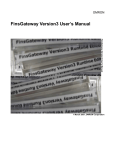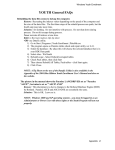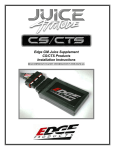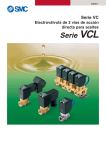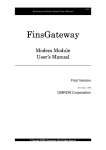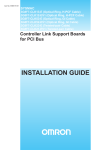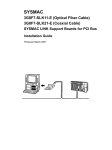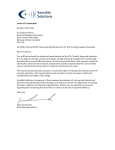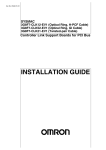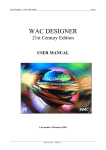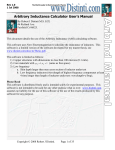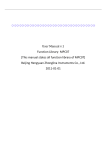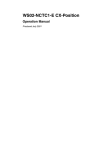Download FinsGateway Version3 User`s Manual
Transcript
OMRON FinsGateway Version 3 User’s Manual FinsGateway Version3 User’s Manual 12 December 2001, OMRON Corporation FinsGateway Version3 Installation/Operation Precautions January 8, 2002 OMRON Corporation Open Control Business Development Dept. This sheet describes the main points of caution in FinsGateway Version3 installation and operation. Upgrading from Version2 When upgrading from Version2, follow the procedure described in the FinsGateway Version3 User’s Manual, Section 4. Setup. If FinsGateway Version2 is already on the computer where Version is to be installed, be aware of the following points, before installing FinsGateway Version3: Point The Version2 commands remain in the Start menu. Cause The Version2 uninstaller does not remove the Start menu commands. It is necessary to reboot after restoring settings, in order to avoid an application error when starting the Memory Link. This only occurs when using Version3 without rebooting, after restoring the Version2 settings. Action Use the Windows Task Bar Properties to remove the all menu items other than the Version3 items. The Version3 menu items are the following: - FinsGateway Help - FinsGateway Configuration - Service Manager Be sure to reboot after restoring the Version2 settings. Refer to the User’s Manual for details. Windows 95/Windows NT4 For computers running Windows 95, or Windows NT4, follow the procedure described in the FinsGateway Version3 User’s Manual, Section 4. Setup. When using either of these versions of Windows, it is necessary to update certain system files before installing: Point Starting FinsGateway Configuration causes an error. Icons are not displayed properly in FinsGateway Configuration. Memories created with long device names cannot be used. (Creation completes successfully, but they not displayed, etc.) Cause This occurs when DCOM95 is not installed. This occurs when ComCtl32.dll is not installed. This occurs only in Windows NT4. (MSDN Knowledge Base ID: Q234874) Action Install DCOM95. Refer to the User’s Manual for details. Update ComCtl32.dll Refer to the User’s Manual for details. In Windows NT4, limit DocoMemo Device Names to 30 characters, maximum. Uninstalling CX-Programmer or FinsGateway Version3 On a computer with both CX-Programmer and FinsGateway Version3 installed, there is a specific procedure that must be followed when uninstalling either product. This procedure is detailed in the Read me file on the FinsGateway distribution disk. Restoring Version2 Settings When restoring FinsGateway Version2 settings to Version3, the differences between Version3 and Version2 cause the following limitations occur. - Maximum number of EventMemories is reduced from 128 to 16. - Maximum number of EventMemory ports is reduced from 128 to 32. - Maximum message capacity of the buffer is reduced from 256 to 20. The company names and product names used in this manual are the trademarks, or registered trademarks of the companies. The trademark and registered trademark symbols are omitted from this document. © OMRON Corporation 2000, 2002 All Rights Reserved. Using Microsoft Windows XP Upgrading from Microsoft Windows 98 or Microsoft Windows Me: FinsGateway Version3 does not support OS upgrades from Microsoft Windows 98 or Microsoft Windows Me to Microsoft Windows XP. To upgrade from Microsoft Windows 98 or Microsoft Windows Me to Microsoft Windows XP, on a machine with FinsGateway Version3 installed, remove the FinsGateway Version3 installation first. Then, perform the Microsoft Windows XP upgrade, and re-install FinsGateway Version3. If the Microsoft Windows XP upgrade is performed without first removing FinsGateway Version3, remove FinsGateway Version3 after completing the upgrade, and then re-install it. Refer to the FinsGateway Version3 Users Manual for details regarding installation and removal. Problems Caused If FinsGateway Version3 is not removed and re-installed after the upgrade, the following error messages will be displayed when FinsGateway Configuration is started: Service configuration query failed. Service (CPU_UNIT) start failure (Win32 code:3). Routing table update failure. Fast User Switching FinsGateway Version3 does not support the Fast User Switching function. When using FinsGateway Version3, do not use the Fast User Switching function. Use the standard Log off/Log on function, instead. Use the following procedure to disable the Fast User Switching function, and use only the standard Log off/Log on feature: 1. Select the Control Panel from the Start menu, and double-click the User Accounts icon. 2. When the User Accounts dialog is displayed, click the link to Change the way users log on or off. 3. Disable the option Use Fast User Switching. Problems Caused When FinsGateway Configuration is started, the message “Routing table update failure” is displayed. When the FinsGateway Configuration EventMemory Utility icon is clicked, the message “Memory open failure.” is displayed. An error response is returned for FINS commands sent to the local node CPU_UNIT when using the FINS communication test program. The routing table is not displayed properly in the Route View program. When writing to the local node memory in the Tiny Mapper program, the message “Destination node error, Specified node does not exist” is displayed. When sending an event with the Send/Receive Events program, the message “Base object send failure” is displayed. The company names and product names used in this manual are the trademarks, or registered trademarks of the companies. The trademark and registered trademark symbols are omitted from this document. © OMRON Corporation 2000, 2002 All Rights Reserved. Hibernation FinsGateway Version3 does not support hibernation. If a system with FinsGateway Version3 goes into hibernation, restart the machine when it is brought out of hibernation. Use the following procedure to disable hibernation: 1. Select the Control Panel from the Start menu, and double-click the Power Options icon. 2. Disable the option Enable hibernation in the Hibernate tab. Problems Caused Starting the following services will make it impossible to select the Hibernate option of the Windows Start menu: CLK_UNIT0, SysmacLink Unit, SysmacBoard Unit, CS1BUS_UNITx If the following services are running when hibernation mode begins, FinsGateway Version3 will not operate properly when the machine is brought out of hibernation mode: CLKPCI_UNITx, SLKPCI_UNITx FinsGateway Version3 does not support the Microsoft Windows XP functions listed in this document, and operation is therefore not guaranteed if any or all of these functions are used. FinsGateway operation based on any or all of these functions is also not guaranteed, regardless of whether that operation is normal or otherwise. The company names and product names used in this manual are the trademarks, or registered trademarks of the companies. The trademark and registered trademark symbols are omitted from this document. © OMRON Corporation 2000, 2002 All Rights Reserved. Precautions in using FinsGateway CS1 Bus Interface Embedded Edition 1. Setting the Board ID 2. Setting on the CS1 2.1. Creating the I/O Table 2.2. Setting the Routing Tables 3. Precautions in Designing the System 4. Restarting the CPU Bus Unit using Auxiliary Area 5. Troubleshooting with LED Indication 1. Setting the Board ID In CS1Bus Interface Board, up to four Boards can be used on one computer simultaneously by setting a Board ID to each Board. The Board ID is factory-set as 0. JT5 JT4 JT3 Unit number setting switch ERH LED ERC LED RUN LED JT3 Short Short Open Open Caution: JT4 Short Open Short Open Board ID 0 1 2 3 Remarks Factory-set - •Do not short JT5, which is not used. •Do not set the same Board ID for more than one Board. •For the details of the LED indication, refer to 7. Troubleshooting with LED Indication in this document. •For the detailed specifications and others, refer to CS1Bus Interface Board Operation Manual (Cat. No. V211-E1). © Copyright OMRON Corporation 2001 All Rights Reserved. 2. Setting on the CS1 In order to use CS1Bus Interface Service, setting on the CS1 (I/O table (Indispensable) and routing tables (If needed)) is required in addition to setting for FinsGateway on the computer. 2.1. Creating the I/O Table For how to set the I/O table of CS1, refer to CS1 Series Operation Manual (Cat. No. W339-E1). Caution: •Before creating the I/O table with CX-Programmer, connect CS1 and the computer with the I/O Expansion Cable dedicated to CS1Bus Interface Board, turn ON the power of both, and then start the CS1Bus Interface Service of FinsGateway. If the service is not activated, the I/O table can not be created. •Creating the I/O table will restart CS1Bus Interface Service of FinsGateway, which is to read the I/O table having been created and to make it effective. Confirm that restarting CS1Bus Interface Service will not affect the equipment before transferring. 2.2. Setting the Routing Tables Use the PLC network configuration tool (referred to as CX-Net, hereafter) to set the routing tables retained by CS1. To the routing tables, set the CS1's local network table (and the relay network table, if required). For FINS communications, set the CS1's local network address so that it is identical to that of CS1Bus Interface Service in FinsGateway. For how to use CX-Net, refer to CX-Server User Manual (Cat. No. W362-E2). Caution: Transferring the routing table from CX-Net to the CPU Unit will restart CS1Bus Interface Service of FinsGateway, which is to read the routing table having been set and to make it effective. Confirm that restarting CS1Bus Interface Service will not affect the equipment before transferring. Note: •If FINS communications are not used, (using only with I/O communications on the CS1 bus), setting routing tables is not required. •When setting CS1's routing tables, CS1 and the computer does not necessarily need to be connected with the I/O Expansion Cable dedicated to CS1Bus Interface Board. © Copyright OMRON Corporation 2001 All Rights Reserved. 3. Precautions in Designing the System •When CS1 and the computer are connected with the I/O Expansion Cable dedicated to CS1Bus Interface Board, even if the power of CS1 is turned ON, CS1 will not enter RUN status as long as starting of CS1 Bus Interface Service of FinsGateway has not completed after the computer started up. Design the system considering the start-up times of the computer, CS1Bus Interface Service, and CS1. •Turning OFF the computer power while CS1Bus Interface Service is being activated will cause CS1 to be in the reset status. Design the system considering this effect. To recover, restart CS1, turn ON the computer power again, and then start CS1Bus Interface Service of FinsGateway. •Turning OFF the CS1 power while CS1Bus Interface Service is being activated will cause CS1Bus Interface Service of FinsGateway to stop. Design the system considering this effect. To recover, turn ON the CS1 power again, and then restart CS1Bus Interface Service of FinsGateway. •Disconnecting the I/O Expansion Cable dedicated to CS1Bus Interface Board while CS1Bus Interface Service is being activated will cause CS1 to be in an I/O bus error (a fatal error) and CS1Bus Interface Service to stop. Design the system considering this effect. To recover, restart CS1 and CS1Bus Interface Service. 4. Restarting the CPU Bus Unit using Auxiliary Area CS1 has a function to restart the CPU Bus Unit using the Auxiliary Area. CS1 can restart the CPU Bus Unit (CS1Bus Interface Service of FinsGateway) at a rising edge of A501, CS1 CPU's Auxiliary Area. (Refer to CS1 Series Operation Manual (Cat. No. W339-E1) for details.) Caution: When restarted, the Message Service and the Data Link Service once stop. After restarting, the Data Link service automatically starts, depending on the setting. If restarted while the Data Link is being activated, it may take some time to complete restarting because the Data Link service is interrupted, depending on timing. © Copyright OMRON Corporation 2001 All Rights Reserved. 5. Troubleshooting with LED Indication The CS1Bus Interface Board is equipped with three LEDs: RUN, ERC, and ERH. Indication status of these LEDs allows to judge operation status and errors. RUN ERC ERH Status Remedy ON OFF OFF CS1Bus Interface Service of FinsGateway has ----normally been started. OFF ON ON Unit type error After confirming the cable connection status and the Unit No. of the CPU Bus Unit, restart CS1 CPU and CS1Bus Interface Service. OFF OFF ON OFF OFF Hardware error in the Board The Board needs to be replaced. The corresponding Unit does not exist in the CS1 I/O Create an I/O table in CS1 CPU. ON table. The access right for the cyclic area can not be After confirming the cable connection status, restart CS1 CPU and CS1Bus Interface Service. obtained. (The CS1 CPU does not release the access right for 41 seconds.) After confirming the Unit No. of the other CPU Bus Duplicate/incorrect Unit No. of CPU Bus Unit Unit, set a correct Unit No. WDT error in CS1 CPU Restart CS1 CPU and CS1Bus Interface Service. I/O Bus error in CS1 After confirming the connection status of each CS1, restart CS1 CPU and CS1Bus Interface Service. Power interruption in CS1 CPU After confirming the power status of CS1, restart CS1 CPU and CS1Bus Interface Service. The cable dedicated to CS1Bus Interface Board was After confirming the cable connection, restart CS1 CPU and CS1Bus Interface Service. disconnected. © Copyright OMRON Corporation 2001 All Rights Reserved. Environment of FinsGateway Version3 Environment of FinsGateway Version3 This manual describes the following FinsGateway. FinsGateway+SerialUnit FinsGateway+ETN_UNIT FinsGateway+Controller Link FinsGateway+SysmacLink FinsGateway+SysmacBoard FinsGateway operates in environments where the hardware and software supported by FinsGateway can run normality and effectively. Environment Item Computer CPU Main memory CD-ROM drive OS Software Hard disk Environment or Condition PC/AT-compatible Intel Celeron 400 MHz, minimum 32 MB, minimum CD-ROM drive for setup Microsoft Windows XP Professional, Microsoft Windows XP Home Edition Microsoft Windows 2000 Professional Microsoft Windows NT 4 Service Pack 3, or higher Microsoft Windows Me Microsoft Windows 98 Microsoft Windows 95 Microsoft Internet Explorer 3.02, or higher 70 MB, minimum available space Hardware, Limitations Network SysmacLink Controller Link ETN_UNIT SerialUnit SysmacBoard Hardware, Limitations Requires an OMRON SYSMAC LINK Support Board (i.e., 3G8F5-SLK21). Only one SYSMAC LINK Support Board can be installed in one computer. The software included with the Board cannot be used with FinsGateway. The network gateway function cannot run. Requires an OMRON Controller Link Support Board (i.e., 3G8F5-CLK21) Only one Controller Link Support Board can be installed in one computer. The software included with the Board cannot be used with FinsGateway. Requires an Ethernet board which can be used with OS supported by FinsGateway. TCP/IP must be installed. TCP/IP is included in Microsoft Windows. Has a fixed IP address allocated. Cannot be used on a system with DHCP configuration, because the Ethernet unit requires a static IP address. A PC 95-compliant COM port which can be used with OS supported by FinsGateway. The above COM port must be used exclusively by FinsGateway. Other applications not using FinsGateway cannot use the COM port simultaneously. COM ports that can be specified by the serial communications of FinsGateway are COM1 to COM4. OMRON SYSMAC Board (C200PC-ISA-01-DRM) The software included with the board cannot be used with FinsGateway. © Copyright OMRON Corporation 2001, 2002. All Rights Reserved. Environment of FinsGateway Version3 Environment of FinsGateway Version3 This manual describes the following FinsGateway. FinsGateway+Controller Link (PCI) FinsGateway+SysmacLink (PCI) FinsGateway Version3 operates in environments where the hardware and software supported by FinsGateway can run normality and effectively. Environment Item Computer CPU Main memory CD-ROM drive OS Software Hard disk Environment or Condition PC/AT-compatible Intel Celeron 400 MHz, minimum 32 MB, minimum CD-ROM drive for setup Microsoft Windows XP Professional, Microsoft Windows XP Home Edition Microsoft Windows 2000 Professional Microsoft Windows NT 4 Service Pack 3, or higher Microsoft Windows Me Microsoft Windows 98 Microsoft Internet Explorer 3.02, or higher 70 MB, minimum available space Hardware, Limitations Network Controller Link SysmacLink Hardware, Limitations Requires an OMRON Controller Link Support Board (i.e., 3G8F7-CLK21) The number of Controller Link support boards which can be installed in one computer is four or less. Requires an OMRON SYSMAC LINK Support Board (i.e., 3G8F7-SLK21) The number of SYSMAC LINK support boards which can be installed in one computer is four or less. © Copyright OMRON Corporation 2001, 2002. All Rights Reserved. Environment of FinsGateway Version3 Environment of FinsGateway Version3 This manual describes the following FinsGateway. FinsGateway+CS1BUS Interface FinsGateway Version3 operates in environments where the hardware and software supported by FinsGateway can run normality and effectively. For using CS1Bus Interface Board with FinsGateway, there are some other cautions. For details, please refer to CS1BUSCautionRE_E.pdf,exits in same directory of this document. Environment Item Computer CPU Main memory CD-ROM drive OS Software Hard disk Environment or Condition PC/AT-compatible Intel Celeron 400 MHz, minimum 32 MB, minimum CD-ROM drive for setup Microsoft Windows XP Professional, Microsoft Windows XP Home Edition Microsoft Windows 2000 Professional Microsoft Windows NT 4 Service Pack 3, or higher Microsoft Internet Explorer 3.02, or higher 70 MB, minimum available space Hardware, Limitations Network CS1BUS Interface Hardware, Limitations Requires an OMRON CS1BUS Interface Board (ITBC-CST01). The number of CS1BUS Interface boards which can be installed in one computer is four or less. © Copyright OMRON Corporation 2001, 2002. All Rights Reserved. FinsGateway Version3 User's Manual CONTENTS 1 Introduction...............................................................................1 1.1 1.2 1.3 1.4 1.5 1.6 1.7 1.8 1.9 1.10 1.11 2 Installation.................................................................................7 2.1 2.2 2.3 2.4 2.5 2.6 2.7 3 Operating Environment ..................................................................................................... 7 Setup Procedure ............................................................................................................... 7 Installation Check............................................................................................................ 12 Installing Driver for Network Board with Plug and Play Function .................................... 16 Disabling the OS Plug and Play Function for New Hardware ......................................... 24 Uninstalling FinsGateway................................................................................................ 27 Uninstalling Driver for Network Board with Plug and Play Function................................ 28 Installation Errors...................................................................33 3.1 3.2 4 FinsGateway Support........................................................................................................ 1 FinsGateway and the Network .......................................................................................... 1 Services ............................................................................................................................ 2 FINS Message Communications ...................................................................................... 3 EventMemory.................................................................................................................... 3 FINS Services and the CPU_UNIT ................................................................................... 4 Data Link ........................................................................................................................... 4 Routing.............................................................................................................................. 5 Gateway ............................................................................................................................ 5 DocoMemo ....................................................................................................................... 6 SocketProxy ..................................................................................................................... 6 Errors during Setup......................................................................................................... 33 Errors after Setup............................................................................................................ 34 Copyrights...............................................................................35 © Copyright OMRON Corporation 2001. All Rights Reserved. FINS and FinsGateway are trademarks of OMRON Corporation. Microsoft, Windows, Windows NT, Visual Studio, and Visual C++ are registered trademarks of Microsoft Corporation. C++Builder is a registered trademark of Borland Software Corporation in the United States. Adobe and Acrobat are trademarks of Adobe Systems Incorporated. Pentium and Intel are registered trademarks of Intel Corporation. All other company names, product names, etc. are also the trademarks or registered trademarks of the respective companies. The symbols ™ and ® have been omitted from this manual. © Copyright OMRON Corporation 2001. All Rights Reserved. FinsGateway Version3 User's Manual 1 1 Introduction 1.1 FinsGateway Support User’s Manual This manual is the User’s Manual. Read and understand it thoroughly before attempting to install FinsGateway. After installation, it is necessary to perform the FinsGateway settings, using the FinsGateway Configuration utility. Refer to the online Help for details. FinsGateway Help The FinsGateway help is the main documentation explaining the FinsGateway functions, and settings. The help explains the new FinsGateway functions, network settings, data link settings, etc. To open the help directly, select Programs | FinsGateway | FinsGateway Help from the Windows Start menu. Readme File The Readme file explains important points and supplemental information that was added after the manual was completed. Be sure to read this file before installing. The Readme file is included in the root directory of the FinsGateway CD. Web Site The newest FinsGateway data is provided on the web site. The web site also includes the current Knowledge Base for technical support. Clicking on the following link when connected to the Internet will display the web site. http://www.plcsoft.ne.jp/soft/ 1.2 FinsGateway and the Network FinsGateway provides an FA network environment for a 32-bit OS on a computer, Microsoft Windows. FinsGateway adds advanced functions, providing applications with FINS message communications, independent of the networks, and an EventMemory that allows shared data including data link. For applications developed on FinsGateway, it is thus possible to create a communication program that is not dependent on the network, thereby allowing easy adaptation to future additions and modifications in the network, as well as application on various networks. The FinsGateway Runtime Edition provides applications using FinsGateway with an operating environment for an FA network. © Copyright OMRON Corporation 2001. All Rights Reserved. FinsGateway Version3 User's Manual 2 Events notifications can be sent based on data value changes, etc. This memory can also be accessed from over the network, and handled as if it were a PLC DM area. In other words, the EventMemory in a computer with FinsGateway can be read/written from other network devices. Microsoft Windows Application FinsGateway EventMemory FINS Messaging CPU_UNIT Controller Link SerialUnit SysmacLink SysmacBoard ETN_UNIT Network Some applications that use FinsGateway need an additional FinsGateway operating environment. Use the FinsGateway Runtime Edition for those applications. Refer to the application manual for details. 1.3 Services FinsGateway provides various services to perform the communications with the networks. Services are not normally displayed on the screen. They stay in the background, and provide the necessary functionality when it is needed. To use a network through FinsGateway, the service for that network must be running. The CPU_UNIT cannot be stopped. © Copyright OMRON Corporation 2001. All Rights Reserved. FinsGateway Version3 User's Manual 3 1.4 FINS Message Communications For FINS message communications, first specify the command to execute and the destination address, then send the data. This is called the FINS command. The Unit that received the FINS command executes the command and sends back the execution results as a response to the source. This is called the FINS response. Applications generally execute this paired communication of a FINS command and a FINS response. For example, on computers with FinsGateway installed, if the unit number of the destination is 0, the FINS command Read Data Area (command code 0101) is used. Therefore, when the application sends the command Read Data Area to unit 0, unit 0 sends back the data in its data area as the response. This enables the application to read the data in the data area of the destination unit. The FINS commands that the destination unit supports (called FINS services) are described in the FINS command/response manual of the destination unit. FINS command Example: read data 0101 Unit Unit FINS response Example: data 1.5 EventMemory 1.5.1 Shared memory FinsGateway has a shared memory called the EventMemory. The EventMemory has names similar to those of the PLC data areas (such as DM or CIO), and can be used as a shared data area by the applications. There is also a function for automatically detecting status changes in the memory value. In communications systems, the EventMemory is used for the following purposes: • As the data area for FINS services; it can also be accessed by other network devices • As the data link area for networks with data link functions 1.5.2 Remote Memory FinsGateway Version3 provides a new function that enables access to the memory areas of devices on the network as if they were in the local computer EventMemory. The past EventMemory was a mechanism for memory management that used the OS shared memory. In the expanded FinsGateway Version3 EventMemory, the memory areas used are not only the shared memory, but it can also access the memory of the PLCs and other network devices that can be accessed by FINS communications. This enables access to the network device memory areas in the same manner as access to the past EventMemory. The DocoMemo feature is used to set this memory as remote memory. 1.5.3 Event Notification The EventMemory also has a function for detecting changes in data and notifying the application when specified conditions are met. Refer to Event Condition Settings in the online Help for details. © Copyright OMRON Corporation 2001. All Rights Reserved. FinsGateway Version3 User's Manual 4 1.6 FINS Services and the CPU_UNIT Unit 0, called the CPU_UNIT, mainly provides read/write services of the data area. Using this service, you can read/write the FinsGateway EventMemory from other applications or nodes. When the CPU_UNIT receives a FINS command to read/write the data area, read/write is executed for the EventMemory (as the data area), and a FINS response is returned. This gives computers running FinsGateway a function for automatic execution of the data area read/write through the CPU_UNIT. FinsGateway EventMemory CPU_UNIT FINS commands Data read Unit number 0 Data write Node 1.7 Data Link In networks with the data link function, FinsGateway can use the data link function in the same way as a PLC. The data link function is for automatic sharing of the data area among selected nodes on a network. FinsGateway data link function is supported by using the EventMemory as a shared data area. By setting the data link function of each network, the data areas of the nodes on the network can be automatically written to the EventMemory. FinsGateway EventMemory Data link Node Data area The network which the data link function is supported includes SYSMAC LINK and Controller Link, etc. © Copyright OMRON Corporation 2001. All Rights Reserved. FinsGateway Version3 User's Manual 1.8 Routing The FINS message communications transmit data according to a table that defines the communications route. This table is called the routing table. This routing table needs to be set for all nodes on the network. Refer to the manual for each node for details on setting the routing tables. For example, if a computer has two local networks, and one remote network through a gateway node, the system configuration is as follows: FinsGateway Unit 18 Unit 17 Local network 2 Local network 1 Gateway node Node 1 Remote network 10 In this example, setting the correct routing table allows applications on FinsGateway to execute message communications with nodes on local networks 1 and 2, as well as remote network 10. 1.9 Gateway FinsGateway also provides a gateway function for FINS message communications between several networks. In other words, FinsGateway can perform the function of transmitting messages between multiple networks. As an example of this function, a computer with FinsGateway can be used for expanding an existing system, or as a gateway to an OA network. FinsGateway Gateway Unit 18 Network 2 Unit 17 Network 1 In SysmacLink for ISA board, the gateway function cannot be used because of board restrictions. © Copyright OMRON Corporation 2001. All Rights Reserved. 5 FinsGateway Version3 User's Manual 1.10 DocoMemo DocoMemo is a function that enables accessing the memory of a device on the network as if it were part of the FinsGateway EventMemory. Not only the local machine EventMemory, but also the set memory area of a device can be read/written. Additionally, the Memory Link function can be used to copy two memory areas automatically. This enables the synchronization of memories between two devices, or a device and a PLC on the same network. FinsGateway EventMemory DocoMemo CIO EventMemory DM Memory link Node Data area 1.11 SocketProxy SocketProxy provides a proxy server function to allow programs on the TCP/IP network to access FinsGateway functions. FinsGateway EventMemory FINS messages Communication unit Read/write Socket Proxy Ethernet Client © Copyright OMRON Corporation 2001. All Rights Reserved. 6 FinsGateway Version3 User's Manual 7 2 Installation 2.1 Operating Environment Refer to “Operating Environment for FinsGateway” (a separate sheet) for the system requirements and the restrictions in using FinsGateway. FinsGateway operates in environments where the hardware and software supported by FinsGateway can run effectively. 2.2 Setup Procedure If a previous version of FinsGateway is already installed on the computer, remove that version before installing FinsGateway Version3. If a previous version of FinsGateway is installed: Back up the FinsGateway setting data (P. 8) Remove FinsGateway (P. 8) Restart the system (P. 8) Update the OS and other components (P.9) Install FinsGateway (P.10) Installation Check (P.11) To display the FinsGateway help, the Internet Explorer 3.02, or higher HTML Help runtime component 1.31 is required. If the FinsGateway installation displays any messages that components are not installed, or the versions are old, follow the directions in this manual to update the necessary components. A user authorized as the Administrator must log in to perform this installation. © Copyright OMRON Corporation 2001. All Rights Reserved. FinsGateway Version3 User's Manual 2.2.1 Backing Up the FinsGateway Settings If FinsGateway is being installed for the first time on the target computer, skip to step 2.2.4. If necessary, back up the previous FinsGateway settings, as follows: 1 Execute the Backup/Restore FinsGateway Setting Data program on the CD. <CD-ROM drive>:¥FgwUtils¥SettingSalvage.exe Select the Backup to File option, and click OK. If FinsGateway is removed without backing up the setting data, the previous setting data will all be lost. 2.2.2 Removing the Previous FinsGateway Remove the previous version of FinsGateway by referring to that manual for details. The FinsGateway removal process does not delete all of the FinsGateway files and registry data used by FinsGateway. As a result, the FinsGateway re-installation process sometimes fails. If this happens, execute the following program from the distribution CD to remove all the files and registry data used by FinsGateway. <CD-ROM drive>:¥FgwUtils¥FgwRemover3.exe 2.2.3 System Restart After removing FinsGateway, restart the computer. If the following steps are performed without restarting the computer, the installation will not be completed properly. © Copyright OMRON Corporation 2001. All Rights Reserved. 8 FinsGateway Version3 User's Manual 2.2.4 9 Internet Explorer Installation If Internet Explorer is not already installed, or if the version is old, the FinsGateway installation will display a warning to update it. Update Internet Explorer. FinsGateway does not provide Internet Explorer. Refer to Microsoft for details, and install the newest version. 2.2.5 ComCtl32.dll Update If the operating system is Windows 95, the Windows 95 ComCtl32.dll has a bug that must be corrected. Be sure to update the ComCtl32.dll file. If using Windows NT 4, use the following procedure to update ComCtl32.dll for systems where the display or other operations do not function properly. For Windows 2000 and Windows 98 no update is necessary for this file. Microsoft provides an update program called 401comupd.exe. 1 Execute the following program from the FinsGateway CD: <CD-ROM drive>:¥Update¥401comupd.Exe 2 2.2.6 The program will suggest a system restart when it finishes. Do not proceed to the next step without restarting the computer. If the installation is continued without restarting the computer, the FinsGateway will not operate properly. DCOM95 for Windows 95, Version 1.3 Installation If the operating system is Windows 95, FinsGateway requires the DCOM95 for Windows 95, version 1.3 from Microsoft. If the operating system is Windows 95, FinsGateway requires the DCOM95 for Windows 95, version 1.3 from Microsoft. 1 Execute the following program from the FinsGateway CD: <CD-ROM drive>:¥Update¥DCOM¥English¥dcom95.exe 2 The program will suggest a system restart when it finishes. Do not proceed to the next step without restarting the computer. If the installation is continued without restarting the computer, the FinsGateway will not operate properly. 2.2.7 Updating the HTML Help Runtime Component If the HTML Help runtime component is not already installed, or if the version is old, the FinsGateway installation will display a warning to update it. Update the HTML Help runtime component as follows: 1 Execute the following program from the FinsGateway CD: <CD-ROM drive>:¥Update¥hhupd.exe 2 3 Update the HTML Help runtime component according to the instructions displayed on the screen. The program will suggest a system restart when it finishes. Do not proceed to the next step without restarting the computer. If the installation is continued without restarting the computer, the FinsGateway will not operate properly. © Copyright OMRON Corporation 2001. All Rights Reserved. FinsGateway Version3 User's Manual 2.2.8 10 Adobe Acrobat Reader Installation FinsGateway provides some of the online documentation as a PDF file format. To display PDF files, Adobe Acrobat Reader is required. Install Acrobat Reader as follows: 1 Execute the following program from the FinsGateway CD: <CD-ROM drive>:¥Acroread¥English¥ar405eng.exe 2 2.2.9 Install Acrobat Reader according to the instructions displayed on the screen. FinsGateway Version3 Installation If a manual was included with the product, follow the procedure described in that manual to install FinsGateway. If a dialog similar to the following is displayed when the product CD is inserted into the drive, follow the procedure below to install FinsGateway. 1 Inserting the FinsGateway CD into the CD-ROM drive should display the following dialog: If it does not execute the following: <CD-ROM drive>:¥Setup.exe 2 3 4 5 6 2.2.10 Enter the Part Number and Serial Number shown on the Product/Box. Click Readme in the dialog, and read that file thoroughly. Click Install in the dialog. Follow the instructions displayed on the screen to install FinsGateway. The program will suggest a system restart when it finishes. Do not proceed to the next step without restarting the computer. If the installation is continued without restarting the computer, the FinsGateway will not operate properly. System Restart After installing FinsGateway, restart the computer. If the computer is not restarted, FinsGateway will not operate properly. © Copyright OMRON Corporation 2001. All Rights Reserved. FinsGateway Version3 User's Manual 2.2.11 11 Adding the Plug and Play Support Board driver In order to use the Plug and Play Support Board, the device driver for the Board must be installed. This installation is performed separately from the standard FinsGateway setup procedure. Refer to the Adding the Plug and Play Support Board Device Driver explanation to install. © Copyright OMRON Corporation 2001. All Rights Reserved. FinsGateway Version3 User's Manual 2.3 Installation Check Use the following check list to confirm the complete and proper installation of FinsGateway: The FinsGateway installation program completed normally. If any error messages were displayed, refer to the Troubleshooting section for details. The following selections are available from the Windows start menu: © Copyright OMRON Corporation 2001. All Rights Reserved. 12 FinsGateway Version3 User's Manual The programs registered to the Windows Start menu start properly. The dialog sizes are adjusted in this document for space reasons. FinsGateway Configuration FinsGateway Help Service Manager © Copyright OMRON Corporation 2001. All Rights Reserved. 13 FinsGateway Version3 User's Manual The installed products are registered to the system. 1 Select Programs | FinsGateway | FinsGateway Configuration from the Windows Start menu. 2 Click the Product Information icon on the Info tab. 3 Confirm the products installed by checking the Product Information List display: 2.3.1 FinsGateway Configuration The FinsGateway setup procedures after installation are explained using the FinsGateway Help: 1 Select Programs | FinsGateway | FinsGateway Help from the Windows Start menu. 2 On the Contents tab of the Help display, select the necessary network from the Networks icon under Using FinsGateway | Setup. 3 Perform the FinsGateway settings according the explanation in the Help. © Copyright OMRON Corporation 2001. All Rights Reserved. 14 FinsGateway Version3 User's Manual 2.3.2 15 Restoring Backed Up Setting Data If the previous FinsGateway setting data is needed, restore the backed up settings as follows. In order for this to work, the system configuration and the FinsGateway configuration must be identical to the previous configurations. If they are not identical, operation is not guaranteed. Do not save any files that FinsGateway created after installing. To remove FinsGateway, do not delete any files that FinsGateway created after installing. The EventMemory system files are an example of files created after installation. 1 Execute the FinsGateway UnRegister program from the CD: <CD-ROM drive>:¥FgwUtils¥SettingSalvage.exe Select the Restore from File option, and click OK. © Copyright OMRON Corporation 2001. All Rights Reserved. FinsGateway Version3 User's Manual 16 2.4 Installing Driver for Network Board with Plug and Play Function The Plug and Play Network Support Board can be used for operating systems such as Windows 2000, or Windows Me, which support Plug and Play. The device driver for the Plug and Play Board must be installed separately from the standard FinsGateway setup procedure. Perform this installation as described below: The following example shows the Controller Link for PCI board. A user authorized as the Administrator must log in to perform this installation. Device drivers for products such as the CS1 Bus Interface Board do not support Plug and Play functionality (such as is found in Windows 2000, etc.). If the window shown below appears, click the [Cancel] button. Please refer to “Disabling the OS Plug and Play Function for New Hardware” for the details. 2.4.1 1 If the system recognizes a new device First time the system is started, the following window is shown. Click [Next]. © Copyright OMRON Corporation 2001. All Rights Reserved. FinsGateway Version3 User's Manual 2 Select the [Search for a suitable driver for my device (recommended).] radio button, and click [Next]. 3 Select the [CD-ROM drive] check box, and click [Next]. Insert the CD-ROM for this product to the CD-ROM drive beforehand. For Windows 98, click the Specify Location checkbox, specify the driver folder of the distribution CD, and click OK. © Copyright OMRON Corporation 2001. All Rights Reserved. 17 FinsGateway Version3 User's Manual 3 4 Click [Next]. 5 This completes the installation. © Copyright OMRON Corporation 2001. All Rights Reserved. 18 FinsGateway Version3 User's Manual 2.4.2 When adding a new device from the Control panel 1 Select [Start] - [Settings] - [Control Panel] - [Add/Remove Hardware] in Windows. 2 Select the [Add/Troubleshoot a device] radio button, and click [Next]. © Copyright OMRON Corporation 2001. All Rights Reserved. 19 FinsGateway Version3 User's Manual 3 Select “Add new device” and click [Next]. 4 Select the [No, I want to select the hardware from a list] radio button, and click [Next]. © Copyright OMRON Corporation 2001. All Rights Reserved. 20 FinsGateway Version3 User's Manual 5 6 Select “Other devices” and click [Next]. Confirm that the distribution CD is in the CD-ROM drive, and click the Use Disk button. © Copyright OMRON Corporation 2001. All Rights Reserved. 21 FinsGateway Version3 User's Manual 7 Specify INF file in the following directory of CD-ROM drive, and click [OK]. Insert the CD-ROM for this product in the CD-ROM drive beforehand. 8 Select the device to be added, and click [Next]. © Copyright OMRON Corporation 2001. All Rights Reserved. 22 FinsGateway Version3 User's Manual 9 Click [Next]. 10 Click the Finish button to complete the installation. © Copyright OMRON Corporation 2001. All Rights Reserved. 23 FinsGateway Version3 User's Manual 2.5 Disabling the OS Plug and Play Function for New Hardware Device drivers for products such as the CS1 Bus Interface Board do not support Plug and Play functionality (such as is found in Windows 2000, etc.). When installing hardware devices that do not support Plug and Play to an OS that supports it, disable the OS Plug and Play functionality for new hardware. These products can be used by installing FinsGateway. 1 After the CS1 bus interface board is inserted into the computer, the system will show the following window when the computer is started up. Click the [Cancel] button. © Copyright OMRON Corporation 2001. All Rights Reserved. 24 FinsGateway Version3 User's Manual 2 Select [Start]-[Control Panel]-[Administrative Tools]-[Computer Management] on Windows. 3 Select [Device Manager], followed by the [Other Devices]-[Network Controller] list, and then press the [Action]-[Disable] menu. 4 Click the [Yes] button, then Plug and Play function for the Board is disabled. © Copyright OMRON Corporation 2001. All Rights Reserved. 25 FinsGateway Version3 User's Manual 5 If multiple [Network Controller]s exist, select [Network Controller], and then press the [Action]-[Properties] menu. If the following window appears, it will be a target [Network Controller]. The address is different according to the personal computer. Operations 3 and 4 described above are required for the target [Network Controller]. © Copyright OMRON Corporation 2001. All Rights Reserved. 26 FinsGateway Version3 User's Manual 2.6 Uninstalling FinsGateway Remove FinsGateway as follows: A user with Administrator authorization must log in to perform this removal. 1 2 3 4 5 6 Stop all the programs and services using FinsGateway. Right-click the FinsGateway Service Manager displayed in the task tray and select the Stop All Services option. Right-click the FinsGateway Service Manager displayed in the task tray and select the Exit Service Manager option. Select Add/Remove Applications from the Windows Control Panel. Select the product to remove: Click the Add/Remove button to begin removing the product. Follow the instruction displayed on the screen to remove the product. After removing FinsGateway be sure to restart the computer. If FinsGateway is re-installed or run without restarting the computer after removing another product, it will not operate properly. © Copyright OMRON Corporation 2001. All Rights Reserved. 27 FinsGateway Version3 User's Manual 28 2.7 Uninstalling Driver for Network Board with Plug and Play Function Use the following procedure to delete the Plug and Play device driver: A user with Administrator authorization must log in to perform this removal. 1 Click [Start] - [Settings] - [Control panel] - [Add/Remove Hardware] in Windows. © Copyright OMRON Corporation 2001. All Rights Reserved. FinsGateway Version3 User's Manual 2 Select the [Uninstall/Unplug a device] radio button, and click [Next]. 3 Select the [Uninstall a device] radio button, and click [Next]. © Copyright OMRON Corporation 2001. All Rights Reserved. 29 FinsGateway Version3 User's Manual 4 Select the device to be deleted and click the [Next] button. 5 Select the [Yes, I want to uninstall this device] radio button, and click [Next]. © Copyright OMRON Corporation 2001. All Rights Reserved. 30 FinsGateway Version3 User's Manual 6 Click the Finish button to complete the installation. © Copyright OMRON Corporation 2001. All Rights Reserved. 31 FinsGateway Version3 User's Manual 3 Installation Errors 3.1 Errors during Setup The following explains the error message that might be displayed during FinsGateway installation or removal. The appropriate corrections and solutions are also provided: Symptom, Message Correction Nothing happens when inserting the FinsGateway CD. Use this procedure to execute the Setup.exe in the root directory of the CD. From the Windows Start menu, select the Execute File option, and enter following: <CD-ROM drive>:Setup.exe Alternatively, execute Setup.exe from Explorer. Uninstall all of FinsGateway, and execute FgwRemover3.exe. Restart the system, and re-install FinsGateway Version3. A message such as, 'loadDll failed 126 0x0, E', 'Cannot load sub-DLL: TrsRegIF.dll', or 'FgwGen.dll dynamic link library not found in the specified path xxxxx' is displayed, and installation cannot continue. Setup found the following products on the system. Remove the old product versions, then install FinsGateway Version3. Refer to the manual for details about removing the previous product versions. Setup fails during installation program startup. <xxx> file delete failure. Check whether the file is read-only, or being used by another application. Then, run Setup again. The FinsGateway online Help requires Internet Explorer Version3.02, or higher. Currently, Internet Explorer is not installed, or an older version is installed. If the online Help does not display properly, install Internet Explorer Version3.02, or higher. Setup will continue. The FinsGateway online Help requires the HTML Help runtime component version 1.31, or higher. Currently, the HTML Help runtime component is not installed, or an older version is installed. If the online Help does not display properly, install the HTML Help runtime component. Setup will continue. No products are selected to install. Exit Setup? If a previous version of FinsGateway is installed, remove the previous version. Refer to the Removing the Previous FinsGateway explanation to remove. The product installer startup failed. Be sure the Setup.exe is being executed from the CD. A file deletion failed. The file may be used by another application program. Close all the applications that use FinsGateway, and try again. To open the FinsGateway Help an appropriate version of Internet Explorer is required. For details, refer to Setup Procedure in this manual. For details, refer to Setup Procedure in this manual. Internet Explorer can be installed after installing FinsGateway. To open the FinsGateway Help an appropriate version of the HTML Help runtime component is required. For details, refer to Setup Procedure in this manual. The HTML Help runtime component can be installed after installing FinsGateway. To continue Setup, click No, and select at least one product to install. To exit Setup, click Yes. © Copyright OMRON Corporation 2001. All Rights Reserved. 33 FinsGateway Version3 User's Manual Setup found FinsGateway Version 1. Previous versions of FinsGateway cannot be on the same system. Before installing FinsGateway Version3, remove FinsGateway Version 1. Clicking Yes will delete the appropriate version 1 files, and continue the FinsGateway Version3 installation. Clicking No will exit Setup. Insufficient hard disk space available to install. Cannot continue Setup. Exiting now. After switching applications, and closing the FinsGateway Service Manager, click Yes. To exit Setup, click No. Could not create temporary files. Could not modify the environment variable, PATH. FinsGateway Version 1, or another previous version cannot be installed and run on the same system. Remove Version 1 first, then install the new FinsGateway version. Install to a different drive, or open some of the space on the same drive. Then, start Setup, again. This message is displayed when the confirmation dialog for stopping FinsGateway services is rejected. Setup cannot run with services running. The FinsGateway Service Manager is running. To continue Setup, close the Service Manager from the icon in the task tray. To exit Setup, click No. The environment variable setting failed. Add the following to the Autoexec.bat file in the root directory of the boot disk: SET FinsServer=<full path to the FinsGateway installation folder> The following is an example of the default installation to the C drive: SET FinsServer = C:¥Program Files¥OMRON¥FinsServer95 3.2 Errors after Setup The following explains the error message that might be displayed after FinsGateway installation. The appropriate corrections and solutions are also provided: Symptom, Message Selecting FinsGateway Help from the Start menu does not start the Help. This control requires COMCTL32.DLL version 4.70, or higher. Clicking on the Help hyperlinks does not display the target file. Correction To open the FinsGateway Help an appropriate version of Internet Explorer and the HTML Help runtime component are required. For details, refer to Setup Procedure in this manual. The system COMCTL32.DLL needs to be updated. Follow the procedure described in ComCtl32.dl. To open a PDF file, Acrobat Reader 4 is required. For details, refer to Setup Procedure in this manual. © Copyright OMRON Corporation 2001. All Rights Reserved. 34 FinsGateway Version3 User's Manual 35 4 Copyrights FinsGateway was developed using Microsoft Visual C++ Version 6.0, Version 5.0, Microsoft HTML Help Workshop, Microsoft Office 2000, and Borland C++ Builder 4.0. The FinsGateway manual, and software copyrights are help exclusively by OMRON Corporation. The following are the only exceptions to this: The FinsGateway release includes the Microsoft ATL.DLL, MFC42.DLL, MSVCRT.DLL, MSVCP50.dll, MSVCP60.dll, OLEAUT32.dll, OLEPRO32.dll, 401comupd.exe, HHUPD.EXE, and dcom95.exe, MSFLXGRD.OCX files. It also includes the Borland Software Corporation vcl40.bpl, vcl40.jpn, vcldb40.bpl, borlndmm.dll, cp3245mt.dll files. These copyrights are held by Microsoft Corporation and Borland Software Corporation, respectively. Omron Corporation is redistributing these files with FinsGateway in accordance with the module redistribution conditions of Microsoft Corporation and Borland Software Corporation. According to this contract, Omron customers are not allowed to redistribute these files. © Copyright OMRON Corporation 2001. All Rights Reserved.