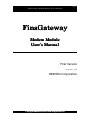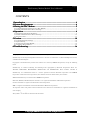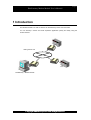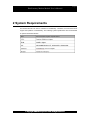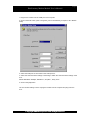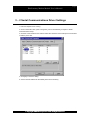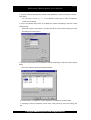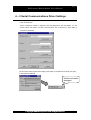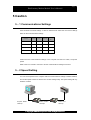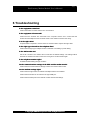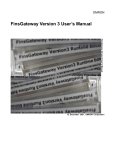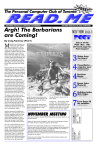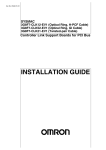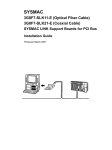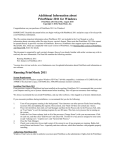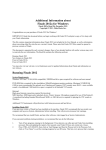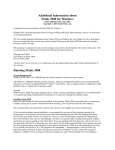Download FGW Modem Module User's Manual
Transcript
Page: 1 FinsGateway Modem Module User’s Manual FinsGateway Modem Module User’ User ’s Manual First Version November, 1999 OMRON Corporation © Copyright OMRON Corporation 1999 All Rights Reserved Page: 2 FinsGateway Modem Module User’s Manual CONTENTS 1 Introduction ................................................................ ................................................................................................ ................................................................ 3 2 System Requirements Requirements ................................................................ ................................................................................. ................................................. 4 3 Setting the PLC Modem ................................................................ .............................................................................. .............................................. 5 3.1 Communications Settings for the PLC Modem ............................................................................... 5 3.2 Serial Communications Driver Settings .......................................................................................... 7 4 Operation ................................................................ ................................................................................................ .................................................................... .................................... 8 4.1 Registering Telephone Numbers...................................................................................................... 8 4.2 Serial Communications Driver Settings ........................................................................................ 10 4.3 Close the Line ................................................................................................................................. 11 5 Caution................................ Caution ................................................................ ................................................................................................ ...................................................................... ...................................... 12 5.1 Communications Settings............................................................................................................... 12 5.2 Speed Setting .................................................................................................................................. 12 5.3 Connecting the PLC Modem........................................................................................................... 13 5.4 Send the AT Command................................................................................................................... 13 6 Troubleshooting................................ Troubleshooting ................................................................ ......................................................................................... ......................................................... 14 ©Copyright OMRON Corporation 1995,1996-1998,1999 All Rights Reserved. FinsGateway was developed using Microsoft Visual C++ Version 5.0 and Version 4.1, Borland Delphi Version 2.0, and Microsoft FrontPage98. Copyrights of the FinsGateway manual and software are owned by OMRON Corporation, except the following items. FinsGateway is released containing the following items copyrighted by Microsoft Corporation. These are: ATL.DLL; MFC42.DLL; MSVCRT.DLL; MSVCP50.dll; and OLEAUT32.dll. These modules included in FinsGateway are redistributed based on a license agreement between Microsoft Corporation and OMRON Corporation. Under this license agreement, these modules cannot be distributed by the customer. FINS and FinsGateway are trademarks of OMRON Corporation. Microsoft, Windows, WindowsNT, and Visual C++ are registered trademarks of Microsoft Corporation. Pentium and Intel are registered trademarks of Intel Corporation. IBM is a registered trademark of International Business Machines Corporation. All corporate names and product names mentioned in this manual are trademarks or registered trademarks of each company. The symbols ä and â are omitted in this document. © Copyright OMRON Corporation 1999 All Rights Reserved Page: 3 FinsGateway Modem Module User’s Manual 1 Introduction The Modem Module is an add-on software for FinsGateway remote communication. You can develop a remote PLC data acquisition application quickly and easily using the modem module. PLC Analog Phone Line PLC FinsGateway + Modem Module © Copyright OMRON Corporation 1999 All Rights Reserved Page: 4 FinsGateway Modem Module User’s Manual 2 System Requirements The Modem Module is an add-on software for FinsGateway. Therefore, the environment must support the operation of FinsGateway. The following system specifications are recommended to operate the Modem Module. © Copyright OMRON Corporation 1999 All Rights Reserved Page: 5 FinsGateway Modem Module User’s Manual 3 Setting the PLC Modem 3 – 1 Communications Settings for the PLC Modem Modems can detect the communication settings automatically to communicate with the computer when the computer sends the AT command to the modem. That is why you do not need to set the communications settings for the computer modem. However, the PLC modem cannot detect the communications settings, because PLC is not a computer and does not send the AT command to the modem. The communications settings for the PLC modem must match the settings of the computer modem and the PLC. Modems can detect the communications settings automatically to communicate with the computer when the computer sends the AT command to the modem. The communications settings for the PLC modem must match the settings of the computer modem and the PLC. © Copyright OMRON Corporation 1999 All Rights Reserved Page: 6 FinsGateway Modem Module User’s Manual 1. Plug the PLC modem into the COM port of the computer. 2. Click on the Start button, point to Programs, point to FinsGateway, and point to PLC Modem Setup. 3. Select the COM port for the modem in the COM port box. 4. Select the communications settings in the dialog to match the communications settings of the PLC. default: BaudRate: 9600bps, Data Bits: 7, Stop Bit: 1, Parity: Even 5. Click on the [Set] button. The PLC modem setting is done. Unplug the modem from the computer and plug it into the PLC. © Copyright OMRON Corporation 1999 All Rights Reserved Page: 7 FinsGateway Modem Module User’s Manual 3 – 2 Serial Communications Driver Settings 1. Exit PLC Reporter if it is running. 2. Click on the Start button, point to Programs, point to FinsGateway, and point to Serial Communications Setup. 3. Click the Communications Line tab and select the check box of the COM port for the modem to add the phone line. 4. Click [OK] to close the dialog. 5. Set the network address for the added phone line if necessary. © Copyright OMRON Corporation 1999 All Rights Reserved Page: 8 FinsGateway Modem Module User’s Manual 4 Operation Register a telephone number to identify each destination modem and PLC. 4 – 1 Registering Telephone Numbers 1. FgwTapiCaller Settings Click on the Start button, point to Programs, point to FinsGateway, and point to FgwTapiCaller. 2. Select Phone Line Type Click on the Dialing Properties button. Select Tone dialing or Pulse dialing in the Dialing Properties dialog to set the dialing type. Click the Tone dialing or Pulse dialing in the Dialing Properties dialog to select the dialing type. © Copyright OMRON Corporation 1999 All Rights Reserved Page: 9 FinsGateway Modem Module User’s Manual 3. Type the name and the telephone number of the destination to call in the telephone number setup dialog. You can enter a comma (, ), or – in the telephone number box to make the telephone number easy to identify. 4. Click on the Modem Setup button in the telephone number setup dialog to start the modem settings dialog. Select the modem in the Modem to use field and set the communication settings to match the settings of the remote PLC. 5. Click the Unit setup button in the telephone number setup dialog to start the modem settings dialog. Select the COM port which connecting the Modem. 6. Confirm that the new telephone number appears in the telephone numbers dialog 7. Click [OK] to finish the telephone number setup. Click [cancel] to cancel the settings and quit. © Copyright OMRON Corporation 1999 All Rights Reserved Page: 10 FinsGateway Modem Module User’s Manual 4 – 2 Serial Communications Driver Settings 1. Dial the destination. After the telephone number is registered, Click the [Dial] button and start dialing. You can monitor status and perform one-shot communications with a remote PLC after dialing is completed successfully. The line status dialog appears when dialing. After dialing is completed successfully, the dialog is minimized automatically. Click the icon to see the dialog again. © Copyright OMRON Corporation 1999 All Rights Reserved Page: 11 FinsGateway Modem Module User’s Manual 4 – 3 Close the Line 1. Click the [Hang up] button in the FgwTapiCaller. Closing the Line Manually You can also close the line by clicking on the Disconnect button in the line status dialog. Close the line manually. © Copyright OMRON Corporation 1999 All Rights Reserved Page: 12 FinsGateway Modem Module User’s Manual 5 Caution 5 – 1 Communications Settings Some modems have fixed settings: 10 bits for character bits. Select the one of the 4 settings below for the communications settings. Start bits Data bits Parity Stop bits Character bits 1 fixed 7 Even 1 10 1 fixed 7 Odd 1 10 1 fixed 7 None 2 10 1 fixed 8 None 1 10 Confirm that the communications settings of the computer and the PLC match, except the speed. Refer to the PLC manual to see how to set the communications settings for the PLC. 5 – 2 Speed Setting You can set the speed for the computer with the communications settings of Modem Module, and set the speed at the PLC with the PLC modem settings utility. The speed setting will vary between modems. Computer - Modem Modem - Modem Modem - PLC 19200 bps 33600 bps 9600 bps © Copyright OMRON Corporation 1999 All Rights Reserved Page: 13 FinsGateway Modem Module User’s Manual 5 – 3 Connecting the PLC Modem Prepare the cable according to the figures below to connect the modem to the PLC. The cable included with the modem works to connect to a computer but not a PLC. M odem 25pin P LC C PU unit 9 pin C on n ector h ood FG C onnector hood FG 1 FG 1 -- 2 SD 2 SD 3 RD 3 RD 4 RS 4 RS 5 CS 5 CS 7 SG 9 SG 6 DR 20 ER (Shield) For wiring details, refer to the modem and PLC manuals. 5 – 4 Send the AT Command The PLC modem setup utility may not work for old modems. If the utility does not work, send the AT command to set it. Send any AT command using the PLC modem setup utility. See the modem manual for the setting details. Function AT Command Set the number of rings for auto answer. The example shows setting 1 ring. ATS0=1 Save the settings in non-volatile RAM. The example is saving the settings to profile 0. AT&W0 Select the profile to load when the modem is turned on. The example is loading profile 0. AT&Y0 Flow control or the CD/DR/ER signal control settings may be required for the modem. See the modem manual and determine the AT commands to set them. © Copyright OMRON Corporation 1999 All Rights Reserved Page: 14 FinsGateway Modem Module User’s Manual 6 Troubleshooting Is the equipment turned on? Confirm that that the modem and the PLC are turned on. Is the equipment all conn connected? Confirm that the modems are connected to the computer and the PLC. Confirm that the modem and the telephone lines are wired. Refer to the modem manual for the wiring. Is it the right cable? A special cable is required to connect the PLC and the modem. Prepare the right cable. Is the right type selected for the telephone line? Confirm that the right type of telephone line is selected: tone dialing or pulse dialing. Is the PLC modem set? Set the PLC modem. The modem will not work with the default settings. The settings will be erased if the modem has been turned off for a long time. Set the modem again. Is the telephone number right? Is Modem Module dialing the right number? Do the communications settings of the PLC and the modem match? Confirm that the communications settings of the PLC and the modem match. Are the modem settings right? Confirm that the right modem is selected if multiple modems are installed. Confirm that the modem is connected to the right COM port. Confirm that the COM port for the internal modem matches the settings. © Copyright OMRON Corporation 1999 All Rights Reserved