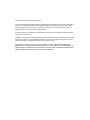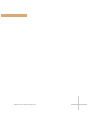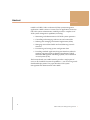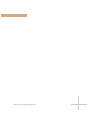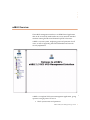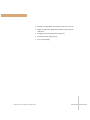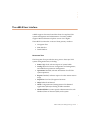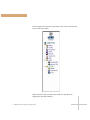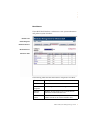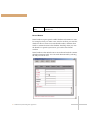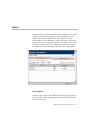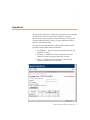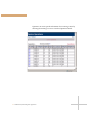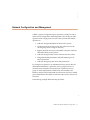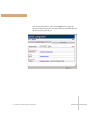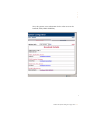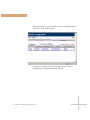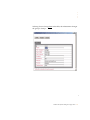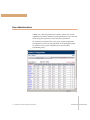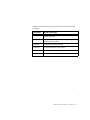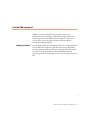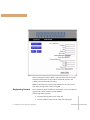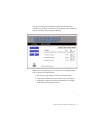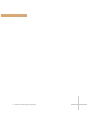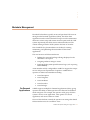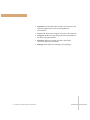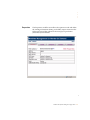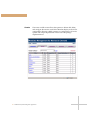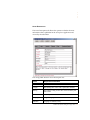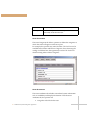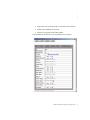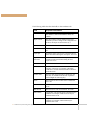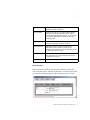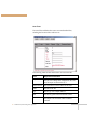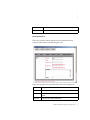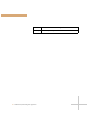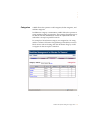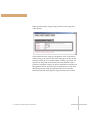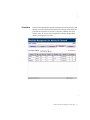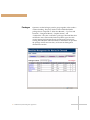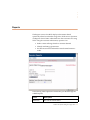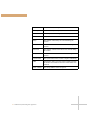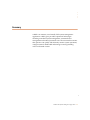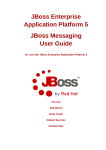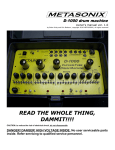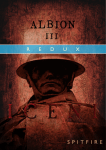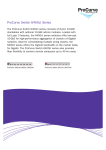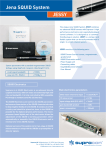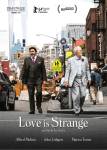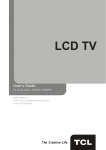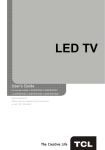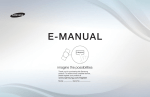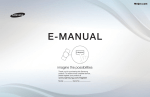Download nABLE VOD System Management Application
Transcript
nABLE VOD System Management Application nCUBE 110 Marsh Drive Foster City, California 94404 © 2000 nCUBE Corporation. All Rights Reserved. You are permitted the limited right to reproduce materials in this manual solely to facilitate the use of products which you have purchased and licensed from nCUBE Corporation, provided that: (1) you provide nCUBE Corporation with prior written notice of your intent to reproduce these materials; and (2) you include the following statement in any reproduction of this material: No other reproduction or transmission of this manual is permitted except as expressly permitted by nCUBE Corporation as set forth above. “nCUBE” is a registered trademark of nCUBE Corporation. “nABLE” and “Transit” are trademarks of nCUBE Corporation. “Oracle” is a registered trademark of Oracle Corporation. All other brand, product or company names are trademarks or registered trademarks of their respective owners. Information in this manual is subject to change without notice. nCUBE CORPORATION MAKES NO REPRESENTATIONS OR WARRANTIES WITH RESPECT TO THE ACCURACY OR COMPLETENESS OF THE CONTENTS OF THIS MANUAL AND SPECIFICALLY DISCLAIMS ANY IMPLIED WARRANTIES OF MERCHANTIBILITY AND FITNESS FOR A PARTICULAR PURPOSE. Table of Contents Abstract 3 nABLE Overview 5 The nABLE User Interface 7 7 Navigation Tree 7 Main Window 9 9 Detail Window 10 10 Status 11 System Errors 11 Operations 13 Network Configuration and Management 15 User Administration 20 Content Management 23 Loading Content 23 Registering Content 24 Metadata Management 27 On-Demand Applications 27 Properties 29 Assets 30 Asset Description 31 Asset Categories 32 Asset Attributes 32 Asset Talents 35 Asset Files 36 Asset Contracts 37 Categories 39 Providers 41 Packages 42 Reports 43 Summary 45 nABLE VOD System Management Application 1 2 nABLE VOD System Management Application Abstract nABLE is nCUBE’s Video on Demand (VOD) system management application. nABLE consists of a suite of server applications for end-toend VOD systems administration. nABLE provides a complete set of VOD system management capabilities, including: • Monitoring and administration of all VOD system operations • Controlling and managing video servers and content files • Defining and managing On-Demand Applications (ODA) • Managing network bandwidth and load-balancing network resources • Provisioning and storing system configuration data • Providing standard Application Program Interfaces (APIs) for seamless integration with On-Demand Applications (ODA), Subscriber Management and Billing Systems, and Conditional Access Systems (CAS) The browser-based user nABLE interface provides a single point of access to all of nABLE’s functional capabilities — even across large-scale distributed deployments. This paper describes VOD system management and administration with nABLE. nABLE VOD System Management Application 3 4 nABLE VOD System Management Application ..... nABLE Overview The nABLE management interface is an HTML-based application that can be accessed by authorized users on any network-attached machine running the Microsoft Internet Explorer 5.0 browser. nABLE is a secure system, employing password protection for all users, as well as supporting all back-end database and network security implements. nABLE is a complete VOD system management application, giving operators a single-point of access to: • Check system status and operations nABLE VOD System Management Application 5 • Manage and distribute content files on n4 video servers • Define On-Demand Application (ODA) assets and asset collections • Configure and manage network resources • Generate system usage reports • Access online Help 6 nABLE VOD System Management Application ..... The nABLE User Interface nABLE supports a browser-based thin client for complete VOD systems management and administration. Currently, nABLE supports Microsoft Internet Explorer version 5.0 or higher. The nABLE User Interface consists of three primary windows: • Navigation Tree • Main Window • Detail Window NAVIGATION TREE The Navigation Tree provides the entry point to the major VOD system management areas, including: • Status: High-level, real-time reports of system health • Config: Network resource configuration and management, and nABLE user permission management • Operations: Detailed, real-time information for all VOD system operations • Reports: Detailed, real-time reports for video stream session usage • SuperUser: Low-level, diagnostic functions • Help: Online User Manual • ODA: Configuration and management of On-Demand Applications (ODAs) including all ODA metadata • Headends/POPs: Location-specific administration for each Headend/Point of Presence (POP) in the system nABLE VOD System Management Application 7 The Navigation Tree provides a persistent view of the core functional areas in the VOD system. When operators select an Object, the details for the Object are displayed in the Main Window. 8 nABLE VOD System Management Application ..... MAIN WINDOW The nABLE Work Window, is where users view system information and perform system functions. Window Label Global Navigation Workflow Selectors Workflow Actions Information Table The following table describes the interface components of nABLE: Component Description Window Label Indicates the current section of nABLE. Global Navigation Global navigation is available throughout nABLE. Workflow Selectors Workflow selectors allows users to switch between related tasks within functional areas. Workflow Actions The workflow actions drop-down menu lists the available actions for the selected workflow area. nABLE VOD System Management Application 9 Information Table Information tables display information for the current workflow area. DETAIL WINDOW Detail windows report specific nABLE database information to users. For example, when you create a new asset for an ODA, you enter the details for the new asset in an Asset Detail window, and then select SAVE to commit the asset to the database. Similarly, when you view the details for a specific system error, you use the Error Detail window. Detail windows often include one or more tabs and each tab contains related information fields. You can switch between tabs by selecting the tab you want to view. 10 nABLE VOD System Management Application ..... Status The Status function provides operators with a high-level view of the system’s operations. Through the interface, operators can enter historical and realtime queries about VOD operations for the Headquarters and each Headend or POP in the system. If the status query returns an error report, the operator can select the error to view Operations Details for the error. nABLE then routes the operator to the Operations section and displays the Operations Details panel. SYSTEM ERRORS Operators have access to the nABLE System Error Log through the Status interface. The System Errors panel extracts error information from the System Log. nABLE VOD System Management Application 11 The System Information Error screen: • Explains errors in plain English • Reports time of last occurrence of the error • Counts number of occurrences of the error 12 nABLE VOD System Management Application ..... Operations The Operations function of nABLE gives operators access to detailed operations data for all VOD processes. Operators can query operations by specific set-top box (MAC Address) or by a specific customer order (Asset ID), or they can query operations within a specific historical time frame. In response to the operator query, nABLE builds a table with the Operations data and these status indications: • No problems — The operation has proceeded without any problems to report. • Warnings — nABLE has issued a warning for the error. Operations with warning are allowed to continue. • Errors — nABLE has issued an error for the operation. Operations with errors are cancelled. nABLE VOD System Management Application 13 Operators can view specific information for a warning or error by selecting the warning or error to view the Operations Details. 14 nABLE VOD System Management Application ..... Network Configuration and Management nABLE’s System Configuration gives operators a facility for end-toend network configuration and management. This facility provides operators with a single point of access to the network that enables operators to: • Add and configure Headends or POPs to the system • Configure network resources from the video server to the service group (node or edge of network) • Register network resources with nABLE’s Dynamic Channel Allocation (DCA) server process • Add and configure video server resources into the system • Design bandwidth parameters and load-balancing for all network resources • Add and configure system users and permissions For example, an operator or an administrator may need to allocate additional bandwidth to a particular service group because of a recent increase in demand for streams from a particular service group. In most deployments, nABLE DCA automatically loadbalances and provisions bandwidth for all sessions; however, nABLE gives administrators the ability to reallocate video server resources as necessary. The following example illustrates this procedure. nABLE VOD System Management Application 15 The system administrator selects the Config button to open the System Configuration section and then selects the headend/POP for the service group (nCUBE_1). 16 nABLE VOD System Management Application ..... Next, the operator views information for the video server at the headend/POP (VIDEO SERVER1). nABLE VOD System Management Application 17 The operator then views the network resources associated with the video server at the headend/POP. The operator reassigns Video Server node0 to plant1, which is experiencing the increased bandwidth demand. 18 nABLE VOD System Management Application ..... Selecting Service Group plant2 in the table, the administrator changes the group to Group 1. nABLE VOD System Management Application 19 User Administration nABLE uses a discrete permissions system in which user system capabilities are directly related to system permissions. Users see only those Navigation options for which they have permission. For example, an operator who is not given system configuration privileges does not see the Config button on the Navigation panel. An operator who is given full permissions sees all system functionality areas. 20 nABLE VOD System Management Application ..... nABLE provides the following Permissions Levels and associated privileges: Permission Granted Privileges Super User Perform advanced system administration and view system diagnostics. Config Perform system configuration, including adding and deleting system resources. MetaData Configure and manage metadata. Operations View operations data for the system. Content Browse, load, delete and register content data files. Admin Add and delete users, and assign user rights. nABLE VOD System Management Application 21 22 nABLE VOD System Management Application ..... Content Management nABLE’s Content Loading Facility provides an easy-to-use, centralized facility to manage content files throughout the VOD system. Operators use nABLE to load and register content on n4 video servers, and to propagate content to n4s throughout a distributed VOD deployment. Loading Content Each headend or POP in the VOD network has its own discrete folder in the nABLE Navigation Tree. The Files option for each headend provides operators with the facility for managing video files on the n4 video server at the headend or POP. nABLE supports load processing from mass media (DAT or DLT) and over the network via FTP. nABLE VOD System Management Application 23 When loading files within nABLE, operators define the source and destination directories for the content, submit the request, and nABLE performs the load processing. Note: Content files also can be batch loaded onto the video server from mass storage (DAT or DLT) using tar. Registering Content Once content has been loaded onto the n4 video server, the operator registers the content with the Oracle database. The file registration process: • Generates the tag file for each video file • Creates database entries for the video file and tag file 24 nABLE VOD System Management Application ..... The tag file catalogs frame data that makes VCR functionality possible, such as fast forward and rewind, playing video at different speeds, searching, and pausing and playing. Note: If you are acquiring your content from an encoding firm, be sure to specify your requirements. • Block size: Larger blocks are faster to read and write • Tape Labels: Information such as block size is convenient • Filenames: Length and character limitations; for example, MDS filenames cannot have spaces nABLE VOD System Management Application 25 26 nABLE VOD System Management Application ..... Metadata Management Household subscribers typically access and purchase VOD services through an On-Demand Application (ODA). The ODA client application resides on the household set-top box and communicates interactive session setup and stream control requests with the VOD system. Importantly, the ODA receives information about VOD content offerings from the VOD system in the form of metadata. One of nABLE’s key functionalities is its facility for creating, maintaining, and publishing ODA metadata to ODA client applications. The core functions of ODA metadata are: • Defining the asset and package offerings displayed on the subscriber’s set-top box • Assigning audience ratings to assets • Supplying deployment-specific business logic, such as pricing and availability Asset metadata is fully configurable in nABLE to support the unique service and process requirements of operators. nABLE allows operators to define asset metadata including: • Asset Description • Asset Categories • Asset Attributes • Asset Providers • Asset Packages On-Demand Applications nABLE supports multiple On-Demand Applications (ODA), giving operators the ability to define specific asset collections for different media categories. For example, the operator could group all of the system’s movies in one application, video games in a second application, and movie trailers in a third. Once an ODA has been created, the operator can manage the related ODA metadata across five workflow areas: nABLE VOD System Management Application 27 • Properties: Edit and delete the module’s characteristics and export the applications to the test and production environments. • Assets: Add, delete and configure the assets in the collection. • Categories: Define the asset categories that are published to the ODA subscriber interface. • Providers: Define the content providers and related contractual business information. • Packages: Add, delete and configure asset packages. 28 nABLE VOD System Management Application ..... Properties The Properties workflow area allows the operator to edit and delete the existing information relating to the ODA, import assets into the ODA and export ODA updates to the test (QA) or production (Subscriber) environments. nABLE VOD System Management Application 29 Assets 30 The assets workflow area allows the operator to define add, delete, and configure the assets in each ODA. Metadata display in the GUI is configurable, allowing nABLE operators to configure the GUI to the specific and unique requirements of their asset and package implementations. nABLE VOD System Management Application ..... ASSET DESCRIPTION The Asset Description tab allows the operator to define the asset information that is published to the set-top box application and viewed by the subscriber. The configurable fields for Asset Description are: Field Requested Information Title The title of the asset. Length The running time of the video, expressed in minutes. Rating The audience rating for the video. Select from the pulldown menu. Price Price required to view the video from the VOD service. Language Original language of the video. Subtitles Language of subtitles, if any. nABLE VOD System Management Application 31 Year The release year of the film. Description A short description of the video’s plot and other noteworthy items about the asset. ASSET CATEGORIES The Asset Categories tab allows operators to define the categories in which the video will appear on the set-top box. For example, the operator may want the video The Sixth Sense to be available in the Drama and Horror Categories. Users browsing the catalog would then have the opportunity to select The Sixth Sense while browsing either of these categories. ASSET ATTRIBUTES The Asset Attributes tab includes asset-related system information such as availability and display information. From the Asset Attributes tab, the operator can: • Assign the video file for the asset 32 nABLE VOD System Management Application ..... • Export the asset to the QA and/or Subscriber environment • Define the availability of the asset • Specify if encryption should be enabled The information on this tab is not viewable by the customer. nABLE VOD System Management Application 33 The following table describes the fields in the Attributes tab: 34 Field Requested Information ID A unique number generated by nABLE for the asset. The number is stored in the database and is not editable. Major Version The current major version number for the asset. Each time you save a change to the configuration of the asset, the major version increases by 1. Minor Version The current minor version number for the asset. Provider The content provider that licenses the asset’s video file Export QA Determines if the video is to be exported to the test VOD environment during the next export. Yes or No Export Subscriber Determines if the video is to be exported to the production VOD environment during the next export. Yes or No Barcode The barcode number of the asset. Checkout The total checkout time customers receive with the purchase of the asset. For example, subscribers could have a 72-hour checkout window in which to watch the movie. Checkin Time The time when the asset must be checked in. (An asset may be available from the time of purchase until midnight the following day.) Stereo The asset has or does not have stereo sound track. Yes or No Surround Sound The asset has or does not have surround sound. Yes or No Wide Screen The asset uses a wide-screen format. Yes or No Avail. Before If applicable, enter the time before which the asset is available. For example, children's assets may be available before 10:00. Avail. After If applicable, enter the time after which the asset is available. For example, adult content may be available after 21:00. nABLE VOD System Management Application ..... Display The asset is ready to display to the ODA client application and the subscriber. Process Status MSOs can use this area to support unique internal processes. Labels entered in this space could be extracted from the database with use of a script and the resulting information formatted for the site’s reporting needs. Content Status The current load status of the asset. Choose from not_loaded, partially_loaded or complete. Enable Purchase Indicates if the asset can be purchased by the subscriber. In some instances, assets may be published to the subscriber, but the subscriber is not yet able to purchase the asset. System Status The status of the asset and all of the asset’s related files. Operators may use this field to note process completion for an asset. Encryption The asset is encrypted. Yes or No ASSET TALENTS The Asset Talents tab allows the operator to identify noteworthy actors and their roles in the film. In the future, customers may be able to search the nABLE database for films based on an actor’s name. nABLE VOD System Management Application 35 ASSET FILES The Asset Files tab defines the asset’s associated media files, including the location of the video server. The following table describes the fields in the Asset Files tab: 36 Field Requested Information Major Version The current major version number for the asset. Each time you save a change to the configuration file of the asset, the major version increases by 1. Minor Version The current minor version number for the asset. Name The name of the file. Type The file type. For example, MPEG-2. Path The directory path on the n4 for the file or files. Bitrate The encoding bitrate for the video in bits per second. For example a file encoded at 6 Mb/s would be 6,000,000. nABLE VOD System Management Application ..... Sequence The sequential order in which the asset files are played. Purge Date The date the asset must be removed from the collection. ASSET CONTRACTS The Asset Contracts tab lets operators enter information about contracts and business rules affecting the asset. The following table describes the fields in the Asset Catalogs tab: Field Requested Information Name The name of the contract. Rate The content provider licensing percentage or split for the asset. Start Date The date the contract takes effect. nABLE VOD System Management Application 37 38 End Date The date the contract is no longer effective. Summary A summary description of the contract terms. nABLE VOD System Management Application ..... Categories nABLE allows the operator to add categories, delete categories, and redefine categories. In addition to category customization, nABLE allows the operator to assign audience ratings to categories. These ratings designations may be used to limit the availability of content in conjunction with the subscriber’s set-top box parental controls. For example, if the adventure category was assigned an “R” rating and the customer’s Electronic Programming Guide (EPG) was set to block movies with an R rating, then the adventure category would not appear on the set-top box’s interface. nABLE VOD System Management Application 39 When operators add a category, they provide a name, rating and order number. The name becomes the category’s designation, such as Adventure, and the rating is the movie or television rating given by the content provider, such as PG-13 or TVMA. When no rating is provided, the operator can enter NR, for Not Rated. The order number sets the position in which this category is seen by subscribers as they browse through their choices. Some set-top box applications can only show three categories per screen and operators may find it customerfriendly to place the more popular categories early in the rotation. 40 nABLE VOD System Management Application ..... Providers The Providers panel helps operators define the content providers and related contractual business information. By clicking on the name of a provider, the operator can view the company’s address and main contact name, as well as a Notes tab that can display helpful hints relating to the specific provider. nABLE VOD System Management Application 41 Packages 42 Operators use the Packages panel to group together videos under a common heading. They may decide to offer a Michelle Pfeiffer package that is composed of “What Lies Beneath,” “Up Close and Personal,” “Dangerous Minds,” “Tequila Sunrise,” and “Ladyhawke.” They also could offer a package of Dracula films that includes the 1931 version made famous by Bela Lugosi, the 1979 version starring Sir Laurence Olivier, and the more recent movie starring Winona Ryder and Keanu Reeves. Subscribers can purchase the package of films and watch any of the movies during their allotted time window. nABLE VOD System Management Application ..... Reports The Reports section of nABLE displays information related specifically related to subscriber usage of the VOD service. Operators use Reports data to better understand how their customers are using VOD. Using this customer information, operators can: • Refine content offerings based on customer demand • Identify marketing opportunities • Re-allocate network bandwidth to meet demand-intensive nodes The following table explains the information provided through the nABLE Reports: Field Description Start Time The time the session started. nABLE VOD System Management Application 43 44 End Time The time the session completed. Last Update The last time any activity occurred for the session. Asset ID The unique identifier assigned to the asset by nABLE. Price The cost of the asset to the subscriber. Plays The number of times Play was selected during the session. Rewinds The number of times Rewind was selected during the session. Forwards The number of times Fast Forward was selected during the session. Pauses The number of times Pause was selected during the session. Current State The current status of the session: Complete or Running NPT Normal Play Time. The value in this column represents the number of seconds into the movie before Pause was selected. MAC Address The unique address of the set-top box. nABLE VOD System Management Application ..... Summary nABLE is an intuitive, user-friendly VOD system management application. nABLE gives providers operational advantages including centralized system management, automated asset management and reduced personnel costs. The user interface ensures that operators can quickly and efficiently monitor system operations, configure network bandwidth and manage revenue-generating video-on-demand content. nABLE VOD System Management Application 45