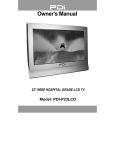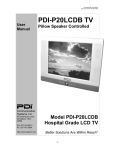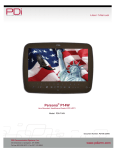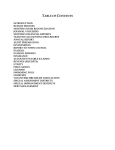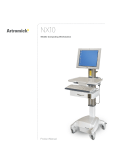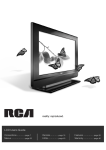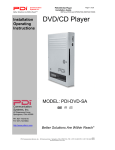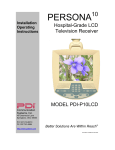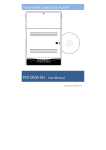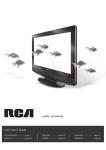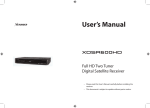Download Model PDI-P15LCDB LCD TV Computer Monitor
Transcript
PDI-P15LCDB User Manual Document Number: PD196-096 Rev 2 User Manual Communication Systems, Inc. 40 Greenwood Lane Springboro, Ohio 45066 PH: 937-743-6010 FX: 937-743-5664 http://www.pdiarm.com PDI-P15LCDB-ARM & PDI-P15LCDB-WR Model PDI-P15LCDB LCD TV Computer Monitor Better Solutions Are Within Reach® -1- PDI-P15LCDB User Manual Document Number: PD196-096 Rev 2 WARNINGS WARNING RISK OF ELECTRIC SHOCK DO NOT OPEN WARNING: To reduce the risk of electric shock, do not remove cover (or back). No user serviceable parts inside. Refer servicing to qualified service personnel. This lightning flash with arrowhead symbol, within an equilateral is intended to alert the user of the presence of uninsulated “dangerous voltage” within the product’s enclosure that may be of sufficient magnitude to constitute a risk of electric shock to persons. The exclamation point within an equilateral triangle is intended to alert the user of the presence of important operating and maintenance (servicing) instructions in the literature accompanying the appliance. NOTE TO CABLE TV INSTALLER This reminder is provided to call the cable TV systems installer’s attention to Article 820-40 of the National Electrical Code. The code provides guidelines for proper grounding and, in particular, specifies that the cable ground shall be connected to the grounding system of the building, as close to the point of the cable entry as practical. MAINTENANCE AND SERVICING Never remove the back cover of the TV, this can expose you to high voltage and other hazards. If the TV does not operate properly, unplug it and call an authorized service center or PDI. CLEANING Clean the exterior of this television by removing dust with a lint-free cloth. RAIN AND MOISTURE WARNING: To avoid the hazards of fire or electrical shock, DO NOT expose this television to rain or moisture. OXYGEN ENVIRONMENT WARNING: Do not use in any oxygen tent or oxygen chamber. Such use may cause a fire hazard. WET LOCATION Apparatus shall not be exposed to dripping or splashing and no objects filled with liquids, such as vases, shall be placed on the apparatus. -2- PDI-P15LCDB User Manual Document Number: PD196-096 Rev 2 PRODUCT MODIFICATION Do not attempt to modify this product in any way without written authorization. Unauthorized modification could void the user’s authority to operate this product. POWER Arm Mounted This set operates from a PDI-771-LCD power supply when arm mounted. The supply is housed in the support arm wall bracket. a. Connect the arm power cord that exits the base of the support arm. b. Connect the power cord to an AC outlet. c. Connect the hospital CATV coax. NOTE: Do not connect to a powered coax! Damage will result to the TV. CATV COAX Wall Mounted The wall mount version is powered using an external brick style power supply mounted to the wall bracket. In the event of thunderstorms or power outages, please unplug the AC plug from the wall outlet and unplug the cable TV coax. Do not allow anything to rest upon or roll over the power cord, and do not place the set where the power cord is subject to damage. REGULATORY INFORMATION FCC This equipment has been tested and found to comply with the limits for a Class B digital device, pursuant to part 15 of the FCC Rules. These limits are designed to provide reasonable protection against harmful interference when the equipment is operated in a residential or commercial installation. If this equipment does cause harmful interference to radio or television reception, which can be determined by turning the equipment off and on, the user is encouraged to try to correct the interference by one or more of the following measures: • Reorient or relocate the receiving antenna. • Increase the separation between the equipment and receiver. • Connect the equipment into an outlet on a circuit different from that to which the receiver is connected. • Consult the dealer or an experienced radio/TV technician for help. UNDERWRITERS LABORATORIES This device is safety tested and listed by the Underwriters Laboratories as a product for use in both the United States and Canada. -3- PDI-P15LCDB User Manual Document Number: PD196-096 Rev 2 IMPORTANT SAFETY INSTRUCTIONS 1. 2. 3. 4. 5. 6. 7. Read these instructions. Keep these instructions. Heed all warnings. Follow all instructions. Do not use this apparatus near water. Clean only with dry cloth. Do no block any ventilation openings. Install in accordance with the manufacturer’s instructions. 8. Do not install near any heat source such as radiators, heat registers, stove, or other apparatus (including amplifiers) that produce heat. 9. Do not defeat the safety purpose of the hospital grounding-type plug. A hospital plug has two blades and a third grounding prong. The third prong is provided for your safety. If the provided plug does not fit into your outlet, consult an electrician for replacement of the obsolete outlet. 10. Protect the power cord from being walked on or pinched particularly at plugs, convenience receptacles, and the point where they exit from the apparatus. 11. Only use attachments/accessories specified by the manufacturer. 12. Use only with the cart, stand, tripod, bracket or table specified by the manufacturer, or sold with the apparatus. When a cart is used, use caution when moving the cart/apparatus combination to avoid injury from tip-over. 13. Unplug this apparatus during lightning storms or when unused for long period of time. 14. Refer all servicing to qualified service personnel. Servicing is required when the apparatus has been damaged in any way, such as power-supply cord or plug is damaged, liquid has been spilled or objects have fallen into the apparatus, the apparatus has been exposed to rain or moisture, does not operate normally, or has been dropped. Copyright, Disclaimer, and Trademarks COPYRIGHT PDI Communication Systems, Inc. claims proprietary right to the material disclosed in this user manual. This manual is issued for user information only and may not be used to manufacture anything shown herein. Copyright by PDI Communication Systems, Inc. All rights reserved. DISCLAIMER The author and publisher have used their best efforts in preparing this manual. PDI Communication Systems, Inc. make no representation or warranties with respect to the accuracy or completeness of the contents of this manual and specifically disclaim any implied warranties or merchantability or fitness for any particular purpose and shall in no event be liable for any loss of profit or any other damages. The information contained herein is believed accurate, but is not warranted, and is subject to change without notice or obligation. TRADEMARKS All brand names and product names used in this manual are trademarks, registered trademarks, or trade names of their respective holder. PDI and Better Solutions Are Within Reach are registered trademarks of PDI Communication Systems, Inc., Springboro, Ohio. -4- PDI-P15LCDB User Manual Document Number: PD196-096 Rev 2 Contents WARNINGS ------------------------------------------------------------------------------------------------------------- 2 IMPORTANT SAFETY INSTRUCTIONS ----------------------------------------------------------------------- 4 Copyright, Disclaimer, and Trademarks--------------------------------------------------------------------------- 4 Contents ------------------------------------------------------------------------------------------------------------------ 5 Supplied Accessories --------------------------------------------------------------------------------------------------- 6 Arm Installation -------------------------------------------------------------------------------------------------------- 7 Wall Installation -------------------------------------------------------------------------------------------------------- 9 Remote -------------------------------------------------------------------------------------------------------------------12 Controls------------------------------------------------------------------------------------------------------------------13 Connections -------------------------------------------------------------------------------------------------------------13 Menu Tree---------------------------------------------------------------------------------------------------------------17 Programming Channels ----------------------------------------------------------------------------------------------19 Picture -------------------------------------------------------------------------------------------------------------------20 Sound---------------------------------------------------------------------------------------------------------------------21 Special--------------------------------------------------------------------------------------------------------------------23 Parental Control -------------------------------------------------------------------------------------------------------26 MPAA Rating ----------------------------------------------------------------------------------------------------------27 Service Setup -----------------------------------------------------------------------------------------------------------29 Radio Control ----------------------------------------------------------------------------------------------------------31 Picture Setup in PC Mode -------------------------------------------------------------------------------------------32 Product Specifications ------------------------------------------------------------------------------------------------33 Troubleshooting--------------------------------------------------------------------------------------------------------34 Model PDI-P15LCDB TV Limited Warranty--------------------------------------------------------------------35 -5- PDI-P15LCDB User Manual Document Number: PD196-096 Rev 2 Supplied Accessories The follow accessories are provided with the Product. 1. AC Cord (Wall Mount Model Only) 2. AC/DC Adaptor (Wall Mount Model Only) 3. Owner’s Manual 4.Pillow Speaker Cable 5. Brackets (Wall Mount Model Only) -6- (Wall Mount Model Only) PDI-P15LCDB User Manual Document Number: PD196-096 Rev 2 Arm Installation LOCATION GUIDELINES The PDI-P15LCDB-ARM TV is intended for entertainment purposes and should be installed in a non-hazardous area in accordance with the National Electrical Code (NEC), ANSI/NFPA 70. The PDI-P15LCDB-ARM TV is designed to be mounted and supported on either a PDI 405 or 500 series support arm. Select a location that is near an AC wall outlet and that does not expose the TV to bright room lights or sunlight if possible. CABLE SYSTEM GROUNDING The coax cable system connected to the PDI-P15LCDB-ARM TV should be grounded in accordance with the National Electrical Code, ANSI/NFPA 70. The code provides guidelines for proper grounding and, in particular, specifies that the cable ground shall be connected to the grounding system of the building, as close to the point of the cable entry as practical. SUPPORT ARM The PDI-P15LCDB-ARM is designed to mount to either a 405 or 500 series support arm that is pre-strung with an LCD power cable and RF coax cable. Computer display functionality requires an arm pre-strung with a compatible VGA computer cable. Attach Monitor to Arm a. Fasten mounting plate “A” to mounting channel “B” using (4) #10 flat washers and (4) 10-32 nylock hex nuts provided. b. Connect the Antenna cable to the “ANT.” c. Connect the power cable to “DC 12V”. d. For computer operation connect computer VGA cable to “PC/DTV IN” and audio cable to “PC AUDIO IN”. B A C Cable Cover a. Position cable cover “C” into mounting channel “B”. b. Attach cable cover with (4) #8x32 screws. B -7- PDI-P15LCDB User Manual Document Number: PD196-096 Rev 2 Align Bottom Cover a. Insert studs “D” into slots “E”, being careful to not pinch any wires. D E Attach Bottom Cover a. Align (4) holes in “B” and “C”. Install (4) 10-32 x 3/8 Phillips head machine screws. Power and Signal Connections 1. Connect the ARM POWER CABLE that exits the base of the arm to the power connector on the bottom of the power supply. 2. Connect the CATV RF CABLE to the hospital’s cable system. NOTE: Do not connect to a powered coax! Damage will result to the TV. 3. Plug the AC Plug to the wall outlet. ARM POWER CABLE CATV RF CABLE -8- AC PLUG Wall Outlet PDI-P15LCDB User Manual Document Number: PD196-096 Rev 2 Wall Installation LOCATION GUIDELINES The PDI-P15LCDB-WR TV is intended for entertainment purposes and should be installed in a non-hazardous area in accordance with the National Electrical Code (NEC), ANSI/NFPA 70. The PDI-P15LCDB-WR is capable of being mounted with several commercially available mounting brackets utilizing the 100 mm VESA hole pattern. The PDI-P15LCDB-WR TV is able to be wall mounted at the foot of a patient’s bed with the supplied bracket. Select a location that is near a AC wall outlet and that does not expose the TV to bright room lights or sunlight if possible. The LCD TV also requires connection of both CATV cable signal and across-room wiring for the pillow speaker. OSHPD (State of California Only) The combined weight of the PDI-P15LCDB-WR TV, wall mount, and power supply totals less than 20 pounds. At the time of this writing, the involvement of a written, submitted, reviewed, and approved plan by OSHPD is not required to install the PDI-P15LCDB TV in the state of California. However, the installer and architect in charge should verify current regulatory compliance. CABLE SYSTEM GROUNDING The coax cable system connected to the PDI-P15LCDB-WR TV should be grounded in accordance with the National Electrical Code, ANSI/NFPA 70. The code provides guidelines for proper grounding and, in particular, specifies that the cable ground shall be connected to the grounding system of the building, as close to the point of the cable entry as practical. WALL MOUNTING THE LCD TV WITH THE SUPPLIED BRACKET 1. Select a location on the wall approximately 7 inches below the ceiling. Position the Wall Bracket and locate two mounting holes. Secure the bracket to the wall (mounting hardware is not included). 2. Position the Back Mount on the LCD TV cabinet. Attach with four M4 screws provided. 7” CROSS-ROOM & CATV SIGNAL WIRING 3. Mate the Back Mount to the Wall Bracket making sure the pivot bolts are retained in the “L” shaped slot. Secure with two 10x32 pilfer screws. 4. Slide the Power Pack into the metal holster. Connect the DC Power Plug into the “DC 12V” connector on the back of the TV. Connect the AC line cord. AC Wall Bracket 13 3/4” Vert x 15 1/2” Horiz NOT TO SCALE 5. The TV’s tilt can be adjusted by loosening both Pilfer Screws, adjusting tilt, and then tighten. -9- PDI-P15LCDB User Manual Document Number: PD196-096 Rev 2 Power Pack Back Mount M4 Screws (4) Pilfer Screws (2) Wall Bracket Installation Exploded View - 10 - PDI-P15LCDB User Manual Document Number: PD196-096 Rev 2 ACROSS-ROOM WIRING A ¼” stereo style pillow speaker (pendant control) jack is located on the TV’s connector panel on the backside. The PDI-P15LCDB is designed to work with either a digital pillow speaker or a single-button analog (switch-style) pillow speaker. The PDI-P15LCDB also supports certain style pillow speakers with a number pad for direct channel access. The following pillow speakers have been tested with the PDI-P15LCDB. Please contact the pillow speaker vendor directly for an additional listing of models and available options. Make Curbell Medtek Crest Analog Digital Digital Direct Access 3103-001 3D0103096000ZM0-001 D0108-A0Z-R0001 A1833-087 A1871-085T XL031E0AXXXZ1N1 XL031E1AJ00Z1N1 A1552-087D, A1871-087D, XL031X0AXXXZ1N1 XL031X1AJ00Z1N1 Use type SJ cord or better for the across room wiring between the TV and the bedside pendant control. A pin-out is provided below. WARNING: DO NOT connect the pillow speaker circuit Common to earth ground. Grounding of the Common will defeat the isolation circuitry of the PDI-P15LCDB and possibly expose the patient to harmful shock currents should a wiring fault occur. SPEAKER Optional Jumper DATA / SWITCH SPEAKER COMMON COMMON DATA / SWITCH Jumper Supplied with TV ACROSS ROOM WIRING CAUTION Installer. This product is not provided with a pendant control. It is expected that the institution (or hospital) will provide one for attachment to the Pillow Speaker Jack on the back of the TV. As part of the installation, examine the pendant control to verify whether a marking similar to the one below appears on it: ‘CAUTION – Risk of fire if used in oxygen-enriched atmosphere – return to hook or holder after use.’ - 11 - PDI-P15LCDB User Manual Document Number: PD196-096 Rev 2 Remote BATTERY INSTALLATION 1. Pull the battery cover upward in the arrow direction to remove. 2. Insert two “AAA” batteries. Observe the correct polarity. 3. Replace the battery cover. USING THE REMOTE 1. Make sure there are no objects between the remote control and its sensor. 2. Don’t store the remote control near a heater or damp place. 3. A strong impact to the remote control may cause damage and operational failure to the remote. 4. Fluorescent lights, sunlight, or other strong light directed on the front of the TV may interrupt the remote signal. In this case, position the TV away from the light in another direction to restore operation of the remote control. FUNCTIONS All TV functions can be controlled using the remote control. Some functions can also be adjusted with the buttons on the front panel of the set. POWER MUTE Turns the sound on or off. POWER Turns the TV On or Off. MENU Displays an on-screen menu SLEEP Sets the sleep timer. ST/SAP Adjusts the MTS-Stereo, Mono, Second Audio Program (SAP). 1 2 3 4 5 6 7 8 9 0 MENU ST/SAP TV/AV SLEEP Q.VIEW Selects COMPONENT, VIDEO, S-VIDEO, RADIO, PC, DTV, or TV mode. Clears the menu from the screen. Q.VIEW Returns to the previously viewed channel. LIST Displays the Program List menu. CH▲ ◄VOL OK Accepts your selection or displays the current mode. VOL► OK VOL◄► Adjusts the sound level. Adjusts menu settings. CH▼ PSM CH▼▲ Selects a next channel or a menu item. LIST TV/AV CC SSM PC/ * MEMORY ARC / * SSM(Sound Status Memory) Recalls your preferred sound setting. ARC/* Selects ARC mode. PC/* Selects PC mode. PSM(Picture Status Memory) Recalls your preferred picture setting. MEMORY Stores or deletes the current channel from memory. CC Sets the closed captions. - 12 - PDI-P15LCDB User Manual Document Number: PD196-096 Rev 2 Controls 1. CC – Sets the Closed Caption mode. 2. ▼CH ▲ – Selects a TV channel or a MENU item when the on screen menu is active. 3. POWER – Turns the TV On and Off. Illuminates red when the TV is Off. Illuminates green when the TV is On. Flashes when a IR remote control signal is detected by the TV. 4. ◄ VOL ► - Adjusts the internal TV speaker or headphone volume up or down. Also adjusts a selected menu item when the on screen menu is active. 5. TV/AV – Selects either TV, VIDEO, S-VIDEO, RADIO (only if Radio is activated via the Setup Menu). The TV/AV button can be disabled using the remote control to prevent patient and visitor tampering – see the “Special” menu and “Lock” instructions elsewhere in this manual for details. 1 2 3 CC ▼ CH ▲ 4 5 ◄ VOL ► TV/AV Connections Connection Panel The connection panel is located on the back of the TV and provides connections to external equipment. 1 2 3 4 5 DC 12V PILLOW COMM PC-AUDIO IN PC-ANALOG 1. 2. 3. 4. 5. 6. 7. 8. DC 12V – Power Input Jack. PILLOW – Pillow Speaker Jack. COMM – CCI / Cloner Port. PC-AUDIO IN – PC Audio Input Jack. PC-ANALOG – Computer Video Input D-Sub Jack. S-VIDEO – Input connection for S-Video signal. A/V IN – Video and audio input jacks. ANT – Hospital Cable TV Input. - 13 - 6 S-VIDEO 7 VIDEO L(MONO) R A/V IN 8 ANT PDI-P15LCDB User Manual Document Number: PD196-096 Rev 2 ANT. Connect the hospital’s cable signal to this fitting. CAUTION: Some hospital cable systems provide power voltage on the coaxial cable. The P15LCDB is NOT designed to be powered over a coaxial cable. Do NOT connect to a powered coaxial cable. Damage will result to the TV. DC 12V PILLOW COMM PC-AUDIO IN PC-ANALOG S-VIDEO VIDEO L(MONO) R A/V IN ANT A/V IN (VCR, DVD, Game Box, etc) 1. Connect the audio outputs from the device’s (L, R) to the A/V IN on the TV. Connection is color coded. 2. Connect the video output from the device to the A/V IN on the TV. Connections are color coded. 3. Select VIDEO mode by pressing the TV/AV button repeatedly. The TV/AV button can be disabled using the remote control to prevent patient and visitor tampering – see the “Special” menu and “Lock” instructions elsewhere in this manual for details. Operate the device and check for a displayed picture with sound. DC 12V PILLOW COMM PC-AUDIO IN PC-ANALOG S-VIDEO VCR, DVD, Game Box - 14 - VIDEO L(MONO) R A/V IN ANT PDI-P15LCDB User Manual Document Number: PD196-096 Rev 2 S-VIDEO (VCR or DVD) Many VCR’s & DVD’s provide S-Video signals to provide improved picture quality. 1. Connect the S-VIDEO output to the S-VIDEO input on the TV. 2. Connect the audio cables to the L(MONO) R A/V IN inputs of the TV. 3. Select S-VIDEO mode by pressing the TV/AV button repeatedly. The TV/AV button can be disabled using the remote control to prevent patient and visitor tampering – see the “Special” menu and “Lock” instructions elsewhere in this manual for details. Press the PLAY button on the VCR or DVD. DC 12V PILLOW COMM PC-AUDIO IN PC-ANALOG S-VIDEO VIDEO L(MONO) R A/V IN ANT S-VIDEO VCR or DVD COMPUTER The PDI-P15LCDB is designed to also be used as a computer monitor. NOTE: If mounted on a support arm, the arm must be pre-strung with a compatible VGA computer cable to utilize this feature. 1. Connect the VGA computer cable to the PC-ANALOG jack on the set. 2. Connect the PC Audio In cable from the PC to the PC AUDIO IN of the set. 3. Press the TV/AV button to select PC mode. The TV/AV button can be disabled using the remote control to prevent patient and visitor tampering – see the “Special” menu and “Lock” instructions elsewhere in this manual for details. 4. Switch on the PC. The PC screen should appear on the set. DC 12V PILLOW COMM PC-AUDIO IN PC-ANALOG S-VIDEO VIDEO L(MONO) R A/V IN ANT COMPUTER - 15 - PDI-P15LCDB User Manual Document Number: PD196-096 Rev 2 MODE VGA SVGA XGA DTV RESOLUTION 640x480 640x480 640x480 720x400 800x600 800x600 800x600 800x600 1024x768 1024x768 1024x768 720 x 480p 720 x 576p 1280 x 720p 1280 x 720p 1920 x 1080i 1920 x 1080i HORIZONTAL FREQUENCY (Khz) 31.5 Khz 37.9 Khz 37.5 Khz 31.4 Khz 35.1 Khz 37.9 Khz 48.1 Khz 46.9 Khz 48.4 Khz 56.5 Khz 60.0 Khz 31.5 Khz 31.2 Khz 45.0 Khz 37.5 Khz 33.7 Khz 28.1 Khz VERTICAL FREQUENCY (Hz) 60 Hz 72 Hz 75 Hz 70 Hz 56 Hz 60 Hz 72 Hz 75 Hz 60 Hz 70 Hz 75 Hz 60 Hz 50 Hz 60 Hz 50 Hz 60 Hz 50 Hz NOTE: 1. If the set is cold, there may be a small “flicker” when the set is switched ON. This is normal, there is nothing wrong with the set. 2. Some dot defects may appear on the screen, like Red, Green or Blue spots. However, this will have no impact or effect on the monitor performance. COMM The “COMM” port provides interconnectivity to 2nd part control boxes including the PDI cloner (model PD108-311). Please refer to the device’s specific instructions for details. DC 12V PILLOW COMM PC-AUDIO IN PC-ANALOG PDI PD108-311 - 16 - S-VIDEO VIDEO L(MONO) R A/V IN ANT Menu Tree The on screen menus are navigated by first pressing the MENU button on the remote and then using the CH ▲▼ button to select the desired menu. MAIN MENU Picture Sound Special Setup Service Setup Position: ▲▼ Equalizer PDI-P15LCDB User Manual Document Number: PD196-096 Rev 2 Flat Music ▄ ▄ ▄ ▄ ▄ Movie ▄ ▄ ▄ ▄ ▄ Speech ▄ ▄ ▄ ▄ ▄ User 0.1 0.5 1.5 5.0 10Khz Position: ▲▼ Back : MENU Adjust : ◄► Exit : TV/AV Picture ► ► ► ► ► Next: ◄► Exit: TV/AV Contrast Brightness Color Sharpness Tint 90 75 75 60 0 Position: ▲▼ Back : MENU Adjust: ◄► Exit : TV/AV Sound Equalizer Balance AVL Surround Sound Mode Minimum Volume Maximum Volume Power On Volume Internal Speaker Position: ▲▼ Back : MENU Special Clock Blue Back Auto Sleep Lock Radio Auto Power on Power Management Bed A/B Position: ▲▼ Back : MENU Position: ▲▼ Back : MENU ► 0 Off Off MONO 0 100 LAST OFF Next: ◄► Exit : TV/AV ► Off Off Off Off Off Off A Next: ◄► Exit : TV/AV ► ► ► ► Off Next: ◄► Exit : TV/AV Power on Channel ► Clear Service Level ► Copy Service Level ► Service Level Free Channel Lock Off Channel Memory Override On Power On Captions Mode Off Next: ◄► Exit : TV/AV - 17 - Position: ▲▼ Back : MENU Table Start Service Level Free Basic Premimum Position: ▲▼ Back : MENU Off Off 0 Adjust : ◄► Exit : TV/AV Cable Free Programmed Blank Blank Adjust : ◄► Exit : TV/AV Manual Program Channel Table Edit Name Service Level Storage Position: ▲▼ Back : MENU 2 Cable ► Free Off Adjust : ◄► Exit : TV/AV Language English Francais Espańol Position: ▲▼ Back : MENU Exit : TV/AV Parental Control TV Rating MPAA Rating Block Hour Parental Lock Change Password Position: ▲▼ Back : MENU Service Setup Position: ▲▼ Back : MENU --:---:---:-- Auto Program Setup Auto Program Manual Program Language Parental Control Caption Clock Clock Off Time On Time On Program ► ► Always ON ► Next: ◄► Exit : TV/AV PDI-P15LCDB User Manual Document Number: PD196-096 Rev 2 Power On Channel MENU TREE - Service Setup Service Level Free Basic Premium Position: ▲▼ Back : MENU Service Setup Power on Channel ► Clear Service Level ► Copy Service Level ► Service Level Free Channel Lock Off Channel Memory Override On Power On Captions Mode Off Position: ▲▼ Back : MENU Channel Last Last Last Exit : TV/AV Clear Service Level Free Basic Premium Programmed Blank Blank Next: ◄► Exit : TV/AV Position: ▲▼ Back : MENU Adjust: ◄► Exit : TV/AV Copy Service Level From: Free Position: ▲▼ Back : MENU - 18 - To: Basic Adjust: ◄► Exit : TV/AV PDI-P15LCDB User Manual Document Number: PD196-096 Rev 2 Programming Channels Three different Service Levels (banks) are available to hold channels: Free, Basic, and Premium. A Disable Service level is provided to remove the TV from service. Channels can be programmed using either an Automatic or Manual method. AUTO PROGRAM Automatically memorizes all the receivable channels on a hospital’s cable TV system. Press the MENU button on the remote. 1. Select the Setup menu. Auto Program 2. Select Auto Program. Table Cable 3. Press the CH▲▼ button and select Table. Start Service Level Free 4. Select the TV cable system in your hospital with the Free Programmed VOL◄► button. Basic Blank NOTE: Table = V/UHF is used for a cable system that Premium Blank has a master antenna and usually can only receive local TV Stations. Position: ▲▼ Adjust : ◄► Table = Cable is used when a hospital cable system Back : MENU Exit : TV/AV has both local and satellite TV channels available. Table mode = Cable is most common in hospital TV systems. 5. Select the desired Service Level to be programmed. 6. Select the Start menu item with the CH▲▼ button. 7. Press the VOL◄► button to start Auto Programming. The TV will now search all available channels looking for signals and memorizing those channels that are active. Occasionally, strong over-the-air stations sneak onto the cable system. To remove unwanted channels see Manual Program. 8. Press the MENU button to finish auto programming. 9. Press the TV/AV button to return to normal TV viewing. HINTS • Press the CH▲▼ buttons to check the memorized channels after auto programming is finished. • If you press the MENU button during auto programming, the function will stop and only channels programmed up to that point in time will remain. • The auto programming function can memorize only those channels which are active at the time of programming. For example, a hospital educational channel may not be actively playing a tape and would not be memorized using auto program. See the Manual Program section for adding and deleting channels. • Each service level is listed showing their current condition as either Programmed or Blank. MANUAL PROGRAM Manual Program allows you to manually add or delete channels within a particular Service Level and also add or edit channel name labels. 1. Tune to the channel you wish to add or delete. Press the MENU button. 2. Select the Setup menu. 3. Select the Manual Program menu. 4. Press the VOL◄► buttons or directly enter the channel numbers using the remote control. 5. Press the CH▲▼ buttons to select Table if necessary. Usually Table does not require adjustment. - 19 - Manual Program Channel Table Edit Name Service Level Storage 2 Cable ► Free On Position: ▲▼ Back : MENU Next: ◄► Exit : TV/AV PDI-P15LCDB User Manual Document Number: PD196-096 Rev 2 6. Press the CH▲▼ buttons to select Edit Name. Press the VOL◄► button repeatedly to edit the channel’s name label. You can use the numbers 0 to 9, the alphabet letters A to Z (capital or lower case), a blank, and hyphen (-) in the name label field. 7. Select Storage On or Off with the VOL◄► button. With Storage On, the current channel will be stored into the Edit Name currently selected TV’s Service Level and made ▲ Station 02 ----available for patient viewing. However, the deleted ▼ channel can still be viewed by directly entering the Adjust: ◄►▲▼ Confirm : ◄► channel’s number using the IR remote control’s keypad. Back : MENU Exit : TV/AV 8. Press the TV/AV button to return to normal TV viewing. PROGRAM LIST Program List shows a display of the Programmed Channels stored in the TV’s memory. Free, Basic, and Premium service levels are shown together for comparison. Program List is readonly information, but allows selection of the currently highlighted channel if desired. Editing of channels must be done using either Auto Program or Manual Program. 1. Select the Setup menu. 2. Press the CH▲▼ button select Program List. 3. To select a channel in on the Program List, use the CH▲▼ or VOL◄► buttons. The set switches to the chosen channel number. Program List 001----F 002----F 003----F 004----F ▪ Free ▪ Premium 005----F 006----F 007----F 008----F 009----F ▪ Basic Position: ▲▼◄► Confirm : OK Exit : TV/AV Picture You can adjust picture Contrast, Brightness, Color, Sharpness and Tint to the levels you prefer using the on screen menus or select PDI factory preset picture modes using the remote control. USER PICTURE CONTROL 1. Press the MENU button. 2. Select the Picture Menu. 3. Press the CH▲▼ button to select a picture item. 4. Press the VOL◄► button to adjust the picture item to the desired level. 5. Press the TV/AV button to store the picture values in the User mode. Picture Contrast Brightness Color Sharpness Tint Position: ▲▼ Back : MENU 90 75 75 60 0 Next: ◄► Exit : TV/AV PSM – PICTURE STATUS MEMORY 1. Press the PSM button on the remote to view the current picture mode. 2. Press the PSM button repeatedly to select another PSM setting. The PSM setting will cycle and the picture’s factory parameter settings will change accordingly. Dynamic → Standard → Mild →Game → User Dynamic Standard Mild Game User Vivid Picture Appearance Standard Picture Appearance Softer Picture Appearance External Video Game Appearance Manual Picture Setup - 20 - PDI-P15LCDB User Manual Document Number: PD196-096 Rev 2 3. Press the OK button on the remote to select the currently displayed picture mode. Sound You can adjust the sound using Equalizer levels via the on screen menus or select PDI factory preset sound modes using the remote control. EQUALIZER 1. Press the MENU button on the remote. 2. Select the Sound menu. 3. Press the CH▲▼ button and select Equalizer. 4. A listing of available frequency bands and current settings will be displayed. The Flat, Music, Movie, and Speech settings are factory preset sound modes and can not be adjusted. Select User to adjust and customize the sound equalization. 5. Press the VOL◄► button to select the desired sound band. 6. Press the CH▲▼ button to adjust the strength of sound for that particular sound band. Alternately, press VOL◄► to select the next desired sound band and adjust with the CH▲▼ button. 7. Press the MENU button to return to the preceding Menu and the TV/AV button to return to normal TV viewing. Sound Equalizer Balance AVL Surround Sound Mode Minimum Volume Maximum Volume Power On Volume Internal Speaker Position: ▲▼ Back : MENU ► 0 Off Off MONO 0 100 LAST OFF Next: ◄► Exit : TV/AV Equalizer Flat Music Movie Speech User Position: ▲▼ Back : MENU ▄ ▄ ▄ ▄ ▄ ▄ ▄ ▄ ▄ ▄ ▄ ▄ ▄ ▄ ▄ 0.1 0.5 1.5 5.0 10Khz Adjust : ◄► Exit : TV/AV BALANCE Adjusts the sound balance from the left and right speakers mounted in the TV. Balance has no effect on the Pillow Speaker. 1. Press the MENU button. 2. Select Sound from the menu. 3. Press the CH▲▼ button and select Balance. 4. Press VOL◄► to adjust the sound balance from the TV. 5. Press the MENU button to return to the preceding Menu and the TV/AV button to return to normal TV viewing. AVL (Automatic Volume Level) Automatic Volume Level control is available through this setting. With the AVL set to On, the TV’s volume will be limited to one loudness. This feature prevents sound blasting during commercials. 1. Press the MENU button. 2. Select Sound from the menu. 3. Press the CH▲▼ button and select AVL. 4. Press VOL◄► to select On or Off. 5. Press the MENU button to return to the preceding Menu and the TV/AV button to return to normal TV viewing. SOUND MODE You can select the type of sound generated by the television. 1. Press the MENU button. - 21 - PDI-P15LCDB User Manual Document Number: PD196-096 Rev 2 2. Select Sound from the menu. 3. Press the CH▲▼ button and select Sound Mode. 4. Press VOL◄► to select the type of sound generated by the television TV. Stereo Discrete left and right audio channels heard through both the left and right TV speakers. Mono Single channel of sound heard through both the left and right TV speakers. SAP Secondary Audio Program – Used for Bi-lingual programs. Note: The viewed program channel must be encoded with a SAP signal for this mode to work. 5. Press the MENU button to return to the preceding Menu and the TV/AV button to return to normal TV viewing. Alternately, the type of sound can be set using the remote control’s ST/SAP button. Minimum Volume Sets the minimum loudness level the patient may lower the volume. Setting this to any value other than 0 guarantees that some level of sound will also be heard when the TV is operating with lessen nuisance calls to hospital maintenance for “No Sound” complaints. 1. Press the MENU button. 2. Select Sound from the menu. 3. Press the CH▲▼ button and select Minimum Volume. 4. Press the VOL◄► button to select your preferred minimum volume. The factory default is 0. 5. Press the MENU button to return to the preceding Menu and the TV/AV button to return to normal TV viewing. Maximum Volume Sets the maximum absolute loudness that the user could adjust the TV. This setting is useful for the hard-of-hearing patient who causes disturbance. Also see ‘Captions’. 1. Press the MENU button. 2. Select Sound from the menu. 3. Press the CH▲▼ button and select Maximum Volume. 4. Press the VOL◄► button to determine your preferred maximum volume allowed. The factory default is 100. 5. Press the MENU button to return to the preceding Menu or the TV/AV button to return to normal TV viewing. Power on Volume The TV always turns on at this preset volume. Once the TV is on, the volume can be set to any allowable level. The factory default is LAST volume. 1. Press the MENU button. 2. Select Sound from the menu. 3. Press the CH▲▼ button and select Power on Volume. 4. Press the VOL◄► button to determine your preferred volume when the TV turns on. Setting the level to LAST causes the TV to remember the last volume level used by the TV prior to turning off. 5. Press the MENU button to return to the preceding Menu and the TV/AV button to return to normal TV viewing. Internal Speaker The internal television speaker can be disabled. This feature is popular for installations such as dialysis clinics that may require the use of headphones only. - 22 - PDI-P15LCDB User Manual Document Number: PD196-096 Rev 2 1. 2. 3. 4. 5. Press the MENU button. Select Sound from the menu. Press the CH▲▼ button and select Internal Speaker. Press the VOL◄► button to turn the internal speaker On or Off. Press the MENU button to return to the preceding Menu and the TV/AV button to return to normal TV viewing. Special This menu provides access to special functions. Special Clock Blue Back Auto Sleep Lock Radio Auto Power On Power Management Bed A/B ► Off Off Off Off Off Off A CLOCK Setting the clock is necessary to use the various timer features of the TV. The TV can be programmed to turn itself On and Off at specified times. NOTE: On screen time display is not available Position: ▲▼ Next: ◄► with this model television. Back : MENU Exit : TV/AV 1. Press the MENU button. 2. Select the Special menu. 3. Press the CH▲▼ button to select Clock. Clock 4. Press the VOL◄► button to select the Clock menu. Clock --:-5. Set the present times with the number buttons and the Off Time --:-- Off CH▲▼ button on the remote control. Set a time value On Time --:-- Off between 00:00 … 23:59 (hours: minutes). On Program 1 6. Press the CH▲▼ button to select On Program. You Position: ▲▼ Adjust : ◄► can select the first displayed channel with the VOL◄► Back : MENU Exit : TV/AV button when the set is first switch on automatically. 7. Press the TV/AV button to return to normal TV viewing. Note: The Clock must be set to the present time for the clock functions to operate properly. Hints: Off and On times can also be set that allow the TV to turn OFF at a specified time or ON at a specified time to a specified On Program channel. BLUE BACK Channels that are empty without any signal will be expressed as a blue screen rather than a snowy picture. 1. Press the MENU button. 2. Select the Special menu. 3. Press the CH▲▼ button to select Blue Back. 4. Press the VOL◄► button to alternately turn Blue Back On or Off. 5. Press the TV/AV button to return to normal TV viewing. AUTO SLEEP If you select Auto Sleep = On, the set will automatically switch itself Off approximately ten minutes after a TV channel stops broadcasting. This feature helps reduce power consumption. 1. Press the MENU button. 2. Select the Special menu. 3. Press the CH▲▼ button to select Auto Sleep. 4. Press the VOL◄► button to select On. 5. Press the TV/AV button to return to normal TV viewing. LOCK Lock disables the television’s TV/AV button and prevents patient and visitor tampering with the TV. Once a TV is Locked, the only way change the TV’s mode is by using the remote control. 1. Press the MENU button. 2. Select the Special menu. - 23 - PDI-P15LCDB User Manual Document Number: PD196-096 Rev 2 3. 4. 5. Note: Press the CH▲▼ button to select Lock. Press the VOL◄► button repeatedly to select On or Off. Press the TV/AV button to return to normal TV viewing. With Lock On, the IR remote control will be the only means to access the TV’s mode. RADIO (Enabling) You can listen to FM radio stations with the TV’s internal radio provided that FM station signals are present on the hospital’s cable system. To use the radio, the FM WIZH Lock feature must be off to enable the TV/AV button. Mode: Auto 1. Press the MENU button. STEREO 89.9 MHz 2. Press the CH▲▼ button to select the Special menu. Then Equalizer: press the VOL◄► button. FLAT 3. Press the CH▲▼ button to select Radio. 4. Press the VOL◄► button to select Radio On or Off. NOTE: When the setting is On, the radio is accessed using the TV/AV mode button. See Radio Mode elsewhere in this manual for details regarding programming radio stations into the TV. AUTO POWER ON The TV will turn On and stay On whenever electrical power is applied to the set. This feature is useful for activating the TV through a switch controlled wall outlet. When the wall switch is turned On and powers the outlet, the TV turn On also. This feature also can be used to prevent the TV from being turned off via the front TV power button. 1. Press the MENU button. 2. Press the CH▲▼ button to select the Special menu. 3. Press the CH▲▼ button to select Auto Power On. 4. Press the VOL◄► button to select Auto Power On, On or Off. 5. Press the TV/AV button to return to normal TV viewing. Power Management The TV will automatically power Off after a specific period of viewer inactivity. This feature is useful for sleeping patients or custodial staff that might leave the TV running. 1. Press the MENU button. 2. Press the CH▲▼ button to select the Special menu. 3. Press the CH▲▼ button to select Power Management. 4. Press the VOL◄► button to determine active time. Set to Off to disable this feature. 5. Press the TV/AV button to return to normal TV viewing. NOTE: Auto Power On must be set to Off for this function to operate. Bed A/B This feature allows independent control of two televisions mounted in close proximity to each other via a de-featured handheld patient remote control. Bed A/B sets the TV’s remote control code format for use with the PD108-310 patient remote control. The patient remote must also be set to the correct Bed code for proper operation. 1. Press the MENU button. 2. Press the CH▲▼ button to select the Special menu. 3. Press the CH▲▼ button to select Bed A/B. 4. Press the VOL◄► button to select remote control A or B. 5. Press the TV/AV button to return to normal TV viewing. Closed Caption Closed captions allow viewers to read the dialogue and narration of TV program. To activate Closed Captioning: 1. Press the MENU button. 2. Select the Setup menu. 3. Press the CH▲▼ buttons to select the Caption menu. - 24 - PDI-P15LCDB User Manual Document Number: PD196-096 Rev 2 4. Each time you press the VOL◄► button, the caption mode is displayed one by one as shown below. Off → CC1 → CC2 → TEXT1 → TEXT2 5. Press the TV/AV button to exit and return to normal TV viewing. Alternately, the captions can be set using the remote control’s CC button or the TV’s CC control button. HINTS Closed captions will only appear if the TV program has been encoded with closed captioning information. Text modes may display a solid black box in the center of the TV’s screen when activated. CC1 is the most common closed caption setting. - 25 - PDI-P15LCDB User Manual Document Number: PD196-096 Rev 2 Parental Control A parental control feature is available to restrict or block undesirable programs from appearing on the TV. This feature is of particular importance for TV’s installed in pediatric wards. TV Rating Most television programs are now rated. TV Rating allows the TV to selectively present only programming content that is unblocked per its preset level. A program that is blocked, displays a black screen with a small title in the center stating the program’s TV Rating. Set the TV Rating using the remote control. 1. Press the MENU button. 2. Select the Setup menu. 3. Press the CH▲▼ button to select the Parental Control, then press the VOL◄►button. 4. The Enter Password screen will appear if Parental Lock has been turned On. Enter your 4-digit password. NOTE: The default input password for a new TV set is “OOOO”. 5. After entering a valid password, the “Parental Control” screen will appear. 6. Use the VOL◄►buttons to select the TV rating. Then press the CH▲▼ buttons to select one of the six agebased categories in a column. NOTE: These categories consist of two separate groups: TV-Y and TV-Y7 (young children through age 7), and TV-G through TVMA (everybody else). The restrictions for these two groups work independently: If viewers include very young children as well as young adults, the TV rating is set separately for each age group (See next step). 7. At this point, one of the TV-Ratings is selected. Depending on your existing setup, a letter “U” or “B” will be highlighted (U=Unblocked, B=Blocked). While the “U” or “B” is highlighted, press the CH▲▼ buttons to block or unblock the category. Enter Password ---- Position: ▲▼ Back : MENU Adjust : ◄► Exit : TV/AV Parental Control TV Rating MPAA Rating Block Hour Parental Lock Change Password Position: ▲▼ Back : MENU ► ► Always ON ► Next: ◄► Exit : TV/AV TV Rating All FV V S L D TV-Y U TV-Y7 U U TV-G U TV-PG U U U U U TV-14 U U U U U TV-MA U U U U Position: ▲▼ Back : MENU Adjust : ◄► Exit : TV/AV NOTE 1: The TV-Y7, TV-PG, TV-14 and TV-MA have additional options. See the next step to change any of the following sub-ratings: FV : Fantasy Violence L : Adult Language V : Violence D : Sexual Suggestive Dialog S : Sexual Situation NOTE 2: The TV will automatically block certain categories that are “more restrictive”. For example, if you block the “TV-YY” category, then TV-Y7 will automatically be blocked. Similarly, if you block the TV-G category, then all the categories in the “young adult” group will be blocked (TV-G, TV-PG, TV-14, and TV-MA). The sub-ratings (D, L, S, V) work together similarly. 8. How to set the FV, D, L, S and V sub-ratings. First select one of these TV-Ratings: TV-Y7, TV-PG, TV-14 or TV-MA. Next while the - 26 - PDI-P15LCDB User Manual Document Number: PD196-096 Rev 2 TV-Rating is selected, repeatedly press the VOL buttons. This will cycle through the available sub-ratings (FV, L. S, D or V). A highlighted letter (“U” or “B”) will be displayed for each sub-rating. While the “U’ or “B” is highlighted, press the CH buttons to change the sub-rating. To select a different TV-Rating, press the CH buttons with the cursor in the first column. Press the MENU buttons once to save the TV ratings. NOTE: The television will automatically block certain categories that are “more restrictive”. For example, if you block the “L” sub-rating in TV-PG, then the “L” sub-ratings in TV-14 and TV-MA will automatically be blocked. MPAA Rating The MPAA rating system uses the Motion Picture Association of America (MPAA) system, and its main application is for movie MPAA Rating ratings. To set the MPAA ratings, G U 1. Press the MENU button. PG U 2. Select the Special menu. PG-13 U R U 3. Press the CH▲▼ button to select the Parental Control NC-17 U menu, then press VOL◄►. X U 4. If a password has been entered a Enter Password No Rating U menu will appear. NOTE: the default password for a Position: ▲▼ Adjust : ◄► new TV is “0000”. After entering a valid password, the Back : MENU Exit : TV/AV Parental Control menu will appear. 5. Press the VOL◄► buttons to select the MPAA Rating. Then press the CH▲▼ buttons to select particular MPAA Ratings. While a particular category is selected, press the VOL◄► buttons to activate it. A highlighted letter (“U” or “B”) will be displayed. Press the CH▲▼ buttons to change the setting. 6. If you wish to change the password, select the Change Password menu. 7. Enter your new password by re-entering the same 4 digits. Press the OK button to memorize your new password. NOTE: The television will automatically block any category that is more restrictive. For example, if you block the “PG-13” category, then “R” NC-17”, and “X” will automatically be blocked also. Block Hour Block Hour sets the hours you want Parental Control active. The setting range is from 1 to 99, or Always). Parental Lock With the Parental lock On, the Parental contro function is active. Change Password To change the password, from the Parental Control menu, 1. Select the change password menu. 2. Enter the password. 3. Select the Confirm Password line and then enter the same password again. 4. Press the OK button on the remote to memorize your new password. Change Password Enter Password Confirm Password Back : MENU - 27 - ------- Exit : TV/AV PDI-P15LCDB User Manual Document Number: PD196-096 Rev 2 MOTION PICTURE ASSOCIATION OF USA (MPAA) RATING SYSTEM Grade Meaning G PG PG-13 General Audiences Parental Guidance Suggested Parental Guidance suggested R Restricted Viewing NC-17 Restricted Viewing X No Rating Hard Core Films No Rating Content not offensive to most viewers Content is such that parents may not want their children to view the program. Program is inappropriate for preteens, with a greater degree of offensive material suggested than a PG rated program Not for children under age 17. Strong elements of sex and/or violence. Not for children under age 17 under any circumstances. Strong sexual content. Same as NC-17 rating. MPAA Not Rated TV PARENTAL GUIDELINE RATING SYSTEM Grade TV-Y General Audience TV-Y7 Children 7 and over TV-G Parental Guideance TV-PG TV-14 TV-MA Parents Strongly Cautioned Parents Strongly Cautioned Mature Audience Only Meaning Considered suitable for all children under 7 years old. Considered suitable for children over 7, may contain Fantasy Violence Scenes. Considered suitable for all audiences; children may watch unattended Suggested Unsuitable for younger children, may contain: Suggestive Dialog, Bad Language, Sex, and Violence Scenes. Unsuitable for children under 14, may contain: strong Dialog, bad Language, Sex, and Violence Scenes. Adults only, may contain: strong Dialog, bad Language, Sex, and Violence Scenes. Hints for Setting Parental Control • Determine which rating you consider acceptable to the viewer. For example, if you choose TV-PG, all the more restrictive ratings will be automatically blocked; the viewer will not be able to see TV-PG, TV-14, or TV-MA rated programming. • Do you want to block the auxiliary video source entirely? When Aux is set to Block the signal sent by equipment such as a VCR or DVD connected to the A/V IN input jacks will not be available. • How many hours do you want Parental Control to be active? You can set the hours option for up to 99 hours. Select “Always” for continual Parental Control. • Select a secret password in the Set Password option. Use the number keys on the remote. Don’t forget the password, it is the only way you can access the parental control menu and change rating selections, or turn Parental Control off. • Do you want Parental Control to be active all the time? If not, you can turn it on or off with the Lock On/Off option. • You can set different Parental Control viewing restrictions for general audiences and for children, both can be active at the same time. • Simply specifying one content block such as Sex Scenes will not automatically block another content in the programs form appearing. • Even if you choose to leave the Aux inputs unblocked, the ratings you specify will automatically restrict the program that appears from the video sources. • You cannot disable Parental Control by disconnecting the TV from power. Block hours will automatically reset to the original block time setting specified if power is disconnected. - 28 - PDI-P15LCDB User Manual Document Number: PD196-096 Rev 2 Service Setup Power on Channel The Power On Channel is used to determine the start up channel of each service level when the TV turns On. This feature is useful for selecting a hospital welcome or message channel for initial display. 1. Press the MENU button to select Service Setup. 2. Press the CH▲▼ button to select Power on Channel. 3. A listing of service levels are shown with the current settings. Press the CH▲▼ button to select the Service Level. 4. Press the VOL◄► button to scroll through the available channels in the current Service Level. The channel selected for that Service Level will appear when the TV is powered on. 5. Press the TV/AV button to return to normal TV viewing. NOTE: If power On Channel is set to “Last”, the TV will tune to the last channel viewed when the TV last turned Off. Service Setup Power on Channel ► Clear Service Level ► Copy Service Level ► Service Level Free Channel Lock Off Channel Memory Override On Power On Captions Mode Off Position: ▲▼ Back : MENU Next: ◄► Exit : TV/AV Power On Channel Service Level Free Basic Premium Channel Last Last Last Position: ▲▼ Back : MENU Clear Service Level Erases a service level of programmed channels leaving it blank. 1. Press the MENU button. 2. Press the CH▲▼ button to select the Service Setup menu. 3. Press the CH▲▼ button to select Clear Service Level. 4. A listing of service levels are shown with the current settings. Press the CH▲▼ button to select the Service Level. 5. Press the VOL◄► button once to clear the Service Level. The Service Level will show Blank when erased. 6. Press the TV/AV button to return to normal TV viewing. Copy Service Level Copies programmed channels from one Service Level to another. 1. Press the MENU button. 2. Press the CH▲▼ button to select the Service Setup menu. 3. Press the CH▲▼ button to select Copy Service Level. 4. Press the CH▲ button to adjust the From service level. Press the CH▼ button to select the To service level. 5. Press the VOL◄► button once to copy the Service Level. The display will change briefly showing Memorize when completed. 6. Press the TV/AV button to return to normal TV viewing. - 29 - Exit : TV/AV Clear Service Level Free Basic Premium Programmed Blank Blank Position: ▲▼ Back : MENU Adjust: ◄► Exit : TV/AV Copy Service Level From: Free Position: ▲▼ Back : MENU To: Basic Adjust: ◄► Exit : TV/AV PDI-P15LCDB User Manual Document Number: PD196-096 Rev 2 Service Level The TV has four distinct channel memory tiers called Service Levels namely: Disabled, Free, Basic, and Premium. When Service Setup Disabled is selected, the TV displays a black screen with the Power on Channel ► Clear Service Level ► message “To use this TV Please contact a TV representative” for Copy Service Level ► 10 seconds and then shuts itself off. The Free, Basic, and Service Level Free Premium Service Levels can be programmed with any Channel Lock Off combination of channels and selected independently using the Channel Memory Override On Power On Captions Mode Off Service Level menu. 1. Press the MENU button. Position: ▲▼ Next: ◄► 2. Press the CH▲▼ button to select the Service Setup Back : MENU Exit : TV/AV menu. 3. Press the CH▲▼ button to select Service Level. 4. Press the VOL◄► button once to change the current Service Level. 5. Press the TV/AV button to return to normal TV viewing. NOTE: If a “Blank” Service level is selected, the TV displays a black screen with the message “No Channels Found, Please contact a TV representative” for 10 seconds and then shuts itself off. Channel Lock Channel Lock disables the CH▲▼ buttons and direct channel access functions of the TV from all user inputs (TV control buttons, IR remote control, pillow speaker). The currently displayed channel will be locked and the only viewable channel when the TV is On. Set Channel Lock Off to restore normal control. 1. Press the MENU button. 2. Press the CH▲▼ button to select the Service Setup menu. 3. Press the CH▲▼ button to select Channel Lock. 4. Press the VOL◄► button to turn Chanel Lock On or Off. 5. Press the TV/AV button to return to normal TV viewing. Channel Memory Override Channel Memory Override blocks IR remote and Pillow Speaker direct access to channels not in the current service level. Turn Channel Memory Override On to allow IR remote access to channels outside of the current service level. The factory default of Off. 1. Press the MENU button. 2. Press the CH▲▼ button to select the Service Setup menu. 3. Press the CH▲▼ button to select Channel Memory Override. 4. Press the VOL◄► button to turn On or Off. 5. Press the TV/AV button to return to normal TV viewing. Power On Captions Mode Power On Captions Mode memorizes the caption setting upon powering the TV Off. With this feature turned off, the TV will always power on with captions disabled. With this feature turned On, the TV will always power on with the captions set to its last setting when the TV was turned off. 1. Press the MENU button. 2. Press the CH▲▼ button to select the Service Setup menu. 3. Press the CH▲▼ button to select Power On Captions Mode. 4. Press the VOL◄► button to turn on or off. 5. Press the TV/AV button to return to normal TV viewing. - 30 - PDI-P15LCDB User Manual Document Number: PD196-096 Rev 2 Radio Control You can listen to FM radio with the TV’s internal radio provided FM radio Station signals are present on the hospital’s cable TV system. The Radio must first be enabled in the Special menu. Radio is then added to the TV’s signal source list and can only be accessed using the TV/AV button. Programming the radio is similar to programming TV channels. Mode Determines the method used to tune the Radio. With Mode set to Auto, the patient can tune only those FM stations preprogrammed in memory. With mode set to Manual, the patient can tune all FM radio frequencies including those with no stations. Radio Setup Mode Frequency Programme Memorize Delete Auto Program Off Time Edit Name Position: ▲▼ Back : MENU Auto 89.9 MHz 0 ► --------Next: ◄► Exit : TV/AV Frequency Displays the currently tuned radio frequency. Press the VOL◄► button repeatedly to tune in the desire station manually. Program 20 individual program memories are available to hold radio station frequencies. Stations programmed into memory are made available to the patient for listening by setting Mode to Auto. Press the VOL◄► button repeatedly to select the desired program memory number. Memorize, Delete & Auto Program Memorize stores a FM radio station frequency to a specific Program Memory number. Delete removes a stored frequency from a specific Program Memory number. Auto Program automates FM radio station programming. Memorize 1. Press the MENU button to display the Radio Setup menu. 2. Press the VOL◄► button repeatedly to select Mode Auto or Manual tuning. 3. Press the CH▲▼ button and select Frequency. Then press the VOL◄► button repeatedly to tune in the desired station manually. If you press and hold the VOL◄► button 2 seconds or longer, the radio automatically changes present frequency to the next frequency. 4. Press the CH▲▼ button to select Program. Then press the VOL◄► button repeatedly to select program. 5. Press the CH▲▼ to select Memorize. Press the VOL◄► button to memorize the current frequency to Program memory. Delete 6. To delete a frequency from Program memory, press the CH▲▼ button to select Delete. Select off with the VOL◄► button to delete the station. Radio Auto Program 7. Press the CH▲▼ button to select Auto Program. 8. Press the VOL◄► button repeatedly to begin Auto Program. The radio automatically scans all available radio stations on the hospitals CATV cable system and memorizes them to Program Memory. Off Time Sets the amount of time the radio tuning status box appears on the TV screen. Once the patient tunes the TV’s Radio to the desired radio station, the TV’s screen blanks to black with radio - 31 - Radio Auto Program Start Back : MENU Start: ◄► Exit : TV/AV PDI-P15LCDB User Manual Document Number: PD196-096 Rev 2 station sound only. Radio Edit Name Each programmed radio station can also be identified with a station label using up to 8 selectable alphanumeric characters. 1. Press the CH▲▼ button to select Edit Name. 2. Then press the VOL◄► button to edit radio name. 3. Press the CH▲▼ button repeatedly. You can use the numeric 0 to 9, the alphabet A to z (capital and small letters), and a blank. 4. Press the MENU button to return to the prior menu. 5. Press the TV/AV button to exit and return to the patient’s radio tuning status display. Edit Radio Name ▲ Station 01 ------- ▼ Adjust: ▲▼◄► Back : MENU Confirm: OK Exit : TV/AV Picture Setup in PC Mode Picture Adjustment When the TV is place in PC Mode, you can adjust the computer’s displayed picture Contrast, Brightness, Temperature, Clock, Phase, and ARC (Aspect Radio Control) to your own preferences. 1. Press the TV/AV button to select the PC mode. 2. Press the MENU button. 3. Select Picture. 4. Press the CH▲▼ button to select the desired picture item. 5. Press the VOL◄► button to make appropriate adjustments. 6. Press the TV/AV button to exit menu. Contrast & Brightness This function adjusts the picture’s brightness and darkness. Temperature Temperature is a measure of the warmth of the image’s color. Use either the 9300K or 6500 K setting. Main menu Picture Sound H/V Position Auto Reset ► ► ► 1023 x 768 60 Hz Position: ▲▼ Back : MENU Adjust: ◄► Exit : TV/AV Picture Contrast Brightness Temperature Clock Phase 60 80 9300K 50 34 Clock Position: ▲▼ Adjust: ◄► Back : MENU Exit : TV/AV This function minimizes any vertical bards or strips visible on the screen background. The horizontal screen size may also change with this setting. Note: The clock value changes with a change in the video resolution. Phase This function removes any horizontal noise and sharpens displayed characters. Position Adjustment Adjusts the computers screen’s position left/right and up/down. 1. Press the MENU button. 2. Select the H/V Position menu. 3. Press the CH▲▼ button to select the desired position item. - 32 - PDI-P15LCDB User Manual Document Number: PD196-096 Rev 2 4. Press the VOL◄► button to adjust horizontal position and vertical position. 5. Press the TV/AV button to exit menu. Auto This function activates the automatic adjustment of the screen position, clock, and clock phase. The displayed image will disappear for a few seconds while the Auto configuration is in process. Note: Signals from some graphics boards may not function properly. If the results are unsatisfactory, adjust your monitor’s position, clock and clock phase manually. Reset Reset restores the television’s computer display back to factory settings. Resolution The television’s computer display supports multiple resolutions. MODE VGA SVGA XGA DTV RESOLUTION 640x480 640x480 640x480 720x400 800x600 800x600 800x600 800x600 1024x768 1024x768 1024x768 720 x 480p 720 x 576p 1280 x 720p 1280 x 720p 1920 x 1080i 1920 x 1080i HORIZONTAL FREQUENCY (Khz) 31.5 Khz 37.9 Khz 37.5 Khz 31.4 Khz 35.1 Khz 37.9 Khz 48.1 Khz 46.9 Khz 48.4 Khz 56.5 Khz 60.0 Khz 31.5 Khz 31.2 Khz 45.0 Khz 37.5 Khz 33.7 Khz 28.1 Khz VERTICAL FREQUENCY (Hz) 60 Hz 72 Hz 75 Hz 70 Hz 56 Hz 60 Hz 72 Hz 75 Hz 60 Hz 70 Hz 75 Hz 60 Hz 50 Hz 60 Hz 50 Hz 60 Hz 50 Hz NOTE: 1. If the set is cold, there may be a small “flicker” when the set is switched ON. This is normal, there is nothing wrong with the set. 2. Some dot defects may appear on the screen, like Red, Green or Blue spots. However, this will have no impact or effect on the monitor performance. 3. Non-supported resolutions are displayed at the nearest resolution. Product Specifications Model Size Power Requirements Television System Channels Display Panel Power Consumption Antenna Impedance Audio Output External Inputs PDI-P15LCDB Horizontal 13 ¾ Inches Thickness 2 ½ Inches Height 15 3/8 Inches Weight 14 lbs. 120 VAC, 1.1A, 60 Hz. NTSC VHF (2 ~ 13), UHF (14 ~ 69), CABLE (01 ~ 125) 15 Inches (Diagonal), TFT-LCD 45 Watts 75 Ohms Unbalanced 1.5 Watts per Channel Ant., DC 12V, PC/DTV IN, Component In, H/P, S-Video In, AV In, PC Audio IN - 33 - PDI-P15LCDB User Manual Document Number: PD196-096 Rev 2 Troubleshooting Problem No Picture on screen and no sound from speakers No picture and No picture from external source (VCR, DVD) Picture OK, but no sound from TV speakers Picture OK, but no sound from the pillow speaker Picture is too light Picture is too dark Remote control does not work The picture is spotted The TV displays “No Channels Available, Please contact a TV Representative”. The TV turns On and then Shuts Off The TV displays “To Use this TV Please Contact a TV representative”, and then shuts Off. Pillow Speaker does not control the TV. Check Item • Insert the AC power cord plug securely in AC power outlet. • Make sure the TV is not turned off. The front power button will illuminate RED if the TV is off. • Turn on the power button. The front power button will illuminate GREEN if the TV is ON. • Check the brightness setting of the TV. • TV Lamp may have malfunctioned. • Select the External source using the TV/AV button on the TV. • Make sure the external source is connected correctly and is playing. • Verify the external source is not being blocked by a Parental Control setting. • Check the sound setting. • Verify the sound is not muted. • Verify that a pair of headphones is not connected. • If an external source is connected, verify that it is connected correctly. • Verify that the pillow speaker is plugged in. • Set the pillow speaker thumbwheel volume control to maximum. • Adjust the VOL◄► button on the TV to increase the volume. • Check and adjust the COLOR and CONTRAST settings. • Verify BRIGHTNESS setting is not too low. • TV lamp may have failed. • Change the batteries • Make sure the TV’s infrared window is not receiving strong light from fluorescent lamps. • There may be interference from hospital equipment. • The TV is set to a Service level that is Blank. Program the blank Service Level with channels or switch to a service level that contains channels. • The TV is set to the Disabled Service Level. Change the Service Level. • The TV is set to the Disabled Service Level. Change the Service Level. • Verify the pillow Speaker is plugged in. Usually the pillow speaker will have sound if it si plugged in. Connect the pillow speaker directly to the TV and verify that the across-room or bedside wiring is not faulted. Try another pillow speaker. • • - 34 - PDI-P15LCDB User Manual Document Number: PD196-096 Rev 2 Model PDI-P15LCDB TV Limited Warranty PDI Communication Systems Inc., (“PDI”) warrants, to the original purchaser only, that the PDIP15LCDB will be free from defects in materials and workmanship, under normal use, for 2 year (730 days) from the date of original purchase. This warranty does not cover any other equipment that may have been included with PDI’s shipment of this product. After receipt of written notice of a defect or malfunction occurring during the warranty period, PDI will repair or replace goods returned to its Springboro, Ohio location, at its discretion, free of charge to the original purchaser, the whole or any component part of any product manufactured by PDI and found by PDI to be defective. As a condition to obtaining warranty service, written notification must be received by PDI within at least ten (10) days after defect is first observed. Repair of said product requires it to be shipped to the PDI factory in Springboro, Ohio. All shipments shall be F.O.B. Springboro, Ohio, and all shipping and freight charges to PDI’s factory shall be paid by the customer. This warranty shall not apply to any PDI products subjected to improper use, negligence or accident; nor to tampering, alterations, or repairs by others, without PDI’s specific prior written authorization. For information regarding authorized servicing and all other information pertaining to this warranty, please contact PDI COMMUNICATION SYSTEMS at 40 Greenwood Lane, Springboro, Ohio 45066 or phone 937-743-6010. This warranty gives specific legal rights and you may also have other rights which vary from state to state. PDI’s liability under this warranty is limited to repair or replacement of defective products and parts as provided above. PDI shall not be liable for incidental or consequential damages.* The warranty contained herein is in lieu of all other expressed or implied warranties, including any implied warranty of merchantability or fitness for any particular purpose. PDI neither assumes nor authorizes any person to assume, on its behalf, any other obligation or liability. *Some states do not allow the exclusion of limitation of incidental or consequential damages or a disclaimer of warranties implied by law, so the above limitation or exclusion may not apply. - 35 - PDI-P15LCDB User Manual Document Number: PD196-096 Rev 2 Communication Systems, Inc. 40 Greenwood Lane Springboro, Ohio 45066 USA PH: 937-743-6010 FX: 947-743-5664 - 36 -