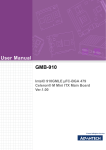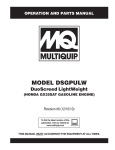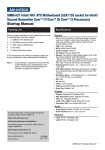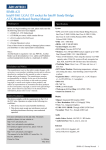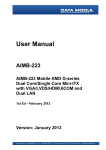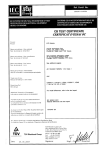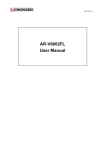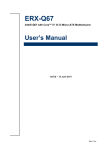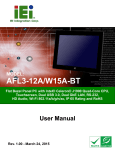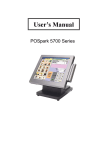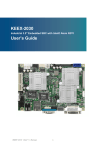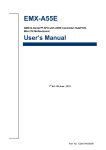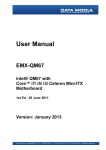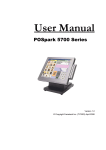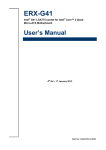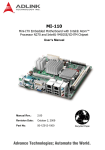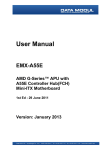Download User Manual - data
Transcript
User Manual Mini-ITX eDM-A55E AMD G-Series Fusion Processor with AMD A55E Fusion Controller Hub Document Revision History Revision Revision History Date 00 First release 21.03.2013 01 Error correction COM interfaces 22.05.2013 E 2013 Data Modul AG All rights reserved. Trademarks: Microsoft and Windows are registered trademarks of Microsoft Corperation. AMD is a registered trademark of Advanced Micro Devices, Inc. All other product names or trademarks are properties of their respective owners. Technical and optical changes as well as misprints reserved. [12002332 Rev.01] Table of Contents General instructions . . . . . . . . . . . . . . . . . . . . . . . . . . . . . . . . . . . . . . . . . . . . . . . . . . . . . . . . 1 Using this manual . . . . . . . . . . . . . . . . . . . . . . . . . . . . . . . . . . . . . . . . . . . . . . . . . . . . . . . . . . . . . . . . . . . . . 1 Danger symbols and levels . . . . . . . . . . . . . . . . . . . . . . . . . . . . . . . . . . . . . . . . . . . . . . . . . . . . . . . . . . . . . 1 Danger symbols . . . . . . . . . . . . . . . . . . . . . . . . . . . . . . . . . . . . . . . . . . . . . . . . . . . . . . . . . . . . . . . . . 1 Danger levels . . . . . . . . . . . . . . . . . . . . . . . . . . . . . . . . . . . . . . . . . . . . . . . . . . . . . . . . . . . . . . . . . . . 1 General symbols . . . . . . . . . . . . . . . . . . . . . . . . . . . . . . . . . . . . . . . . . . . . . . . . . . . . . . . . . . . . . . . . . . . . . . 1 Technical Support . . . . . . . . . . . . . . . . . . . . . . . . . . . . . . . . . . . . . . . . . . . . . . . . . . . . . . . . . . . . . . . . . . . . . 1 Safety Instructions . . . . . . . . . . . . . . . . . . . . . . . . . . . . . . . . . . . . . . . . . . . . . . . . . . . . . . . . . 2 Conformity . . . . . . . . . . . . . . . . . . . . . . . . . . . . . . . . . . . . . . . . . . . . . . . . . . . . . . . . . . . . . . . . . . . . . . . . . . . 2 Disposal and recycling . . . . . . . . . . . . . . . . . . . . . . . . . . . . . . . . . . . . . . . . . . . . . . . . . . . . . . . . . . . . . . . . . 2 Packing List . . . . . . . . . . . . . . . . . . . . . . . . . . . . . . . . . . . . . . . . . . . . . . . . . . . . . . . . . . . . . . . 3 Specifications . . . . . . . . . . . . . . . . . . . . . . . . . . . . . . . . . . . . . . . . . . . . . . . . . . . . . . . . . . . . . 4 Block Diagram . . . . . . . . . . . . . . . . . . . . . . . . . . . . . . . . . . . . . . . . . . . . . . . . . . . . . . . . . . . . . 6 Introduction . . . . . . . . . . . . . . . . . . . . . . . . . . . . . . . . . . . . . . . . . . . . . . . . . . . . . . . . . . . . . . . 6 First Steps . . . . . . . . . . . . . . . . . . . . . . . . . . . . . . . . . . . . . . . . . . . . . . . . . . . . . . . . . . . . . . . . . . . . . . . . . . . 7 Motherboard Overview . . . . . . . . . . . . . . . . . . . . . . . . . . . . . . . . . . . . . . . . . . . . . . . . . . . . . . . . . . . . . . . . . 7 Placement Direction . . . . . . . . . . . . . . . . . . . . . . . . . . . . . . . . . . . . . . . . . . . . . . . . . . . . . . . . . . . . . 7 Screw Holes . . . . . . . . . . . . . . . . . . . . . . . . . . . . . . . . . . . . . . . . . . . . . . . . . . . . . . . . . . . . . . . . . . . . 7 Motherboard Layout . . . . . . . . . . . . . . . . . . . . . . . . . . . . . . . . . . . . . . . . . . . . . . . . . . . . . . . . . . . . . . . . . . . 8 Component Side . . . . . . . . . . . . . . . . . . . . . . . . . . . . . . . . . . . . . . . . . . . . . . . . . . . . . . . . . . . . . . . . 8 Conductor Side . . . . . . . . . . . . . . . . . . . . . . . . . . . . . . . . . . . . . . . . . . . . . . . . . . . . . . . . . . . . . . . . . 9 Jumper & Interfaces list . . . . . . . . . . . . . . . . . . . . . . . . . . . . . . . . . . . . . . . . . . . . . . . . . . . . . . . . . . . 10 System Memory . . . . . . . . . . . . . . . . . . . . . . . . . . . . . . . . . . . . . . . . . . . . . . . . . . . . . . . . . . . . . . . . . . . . . . . 10 SO-DIMM Socket Location . . . . . . . . . . . . . . . . . . . . . . . . . . . . . . . . . . . . . . . . . . . . . . . . . . . . . . . . . 10 Memory Configurations . . . . . . . . . . . . . . . . . . . . . . . . . . . . . . . . . . . . . . . . . . . . . . . . . . . . . . . . . . . 11 Installing SO-DIMM memory module . . . . . . . . . . . . . . . . . . . . . . . . . . . . . . . . . . . . . . . . . . . . . . . . 11 Removing SO-DIMM memory module . . . . . . . . . . . . . . . . . . . . . . . . . . . . . . . . . . . . . . . . . . . . . . . 12 Expansion Slots . . . . . . . . . . . . . . . . . . . . . . . . . . . . . . . . . . . . . . . . . . . . . . . . . . . . . . . . . . . . . . . . . . . . . . 12 Installing an Expansion Card . . . . . . . . . . . . . . . . . . . . . . . . . . . . . . . . . . . . . . . . . . . . . . . . . . . . . . 12 Configuring an Expansion Card . . . . . . . . . . . . . . . . . . . . . . . . . . . . . . . . . . . . . . . . . . . . . . . . . . . . 13 Standard Interrupt Assignments . . . . . . . . . . . . . . . . . . . . . . . . . . . . . . . . . . . . . . . . . . . . . . . . . . . 13 12002332 Rev.01 i Table of Contents Jumpers . . . . . . . . . . . . . . . . . . . . . . . . . . . . . . . . . . . . . . . . . . . . . . . . . . . . . . . . . . . . . . . . . . . . . . . . . . . . . 13 Clear CMOS (CLRTC1) . . . . . . . . . . . . . . . . . . . . . . . . . . . . . . . . . . . . . . . . . . . . . . . . . . . . . . . . . . . . COM3 RI/ +5V/ +12V Selection (JCOMPWR1) . . . . . . . . . . . . . . . . . . . . . . . . . . . . . . . . . . . . . . . . . COM12-1/ +5V/ +12V Selection (JCOMPWR2) . . . . . . . . . . . . . . . . . . . . . . . . . . . . . . . . . . . . . . . . Voltage Select 12V/24V (DCJMP1) . . . . . . . . . . . . . . . . . . . . . . . . . . . . . . . . . . . . . . . . . . . . . . . . . . AT/ATX Mode Select (PSON1) . . . . . . . . . . . . . . . . . . . . . . . . . . . . . . . . . . . . . . . . . . . . . . . . . . . . . . Connectors . . . . . . . . . . . . . . . . . . . . . . . . . . . . . . . . . . . . . . . . . . . . . . . . . . . . . . . . . . . . . . . . . . . . . . . . . . 13 14 15 15 16 17 LVDS Connector (LVDS1 & LVDS2) . . . . . . . . . . . . . . . . . . . . . . . . . . . . . . . . . . . . . . . . . . . . . . . . . . LCD Backlight Connector (JBLK1 & JBLK2) . . . . . . . . . . . . . . . . . . . . . . . . . . . . . . . . . . . . . . . . . . . . USB Connector (USB56 & USB78) . . . . . . . . . . . . . . . . . . . . . . . . . . . . . . . . . . . . . . . . . . . . . . . . . . COM Connector (COM3-6) . . . . . . . . . . . . . . . . . . . . . . . . . . . . . . . . . . . . . . . . . . . . . . . . . . . . . . . . . Front Panel Header (F_PANEL) . . . . . . . . . . . . . . . . . . . . . . . . . . . . . . . . . . . . . . . . . . . . . . . . . . . . . Amplified Audio Outout Header (CN22) . . . . . . . . . . . . . . . . . . . . . . . . . . . . . . . . . . . . . . . . . . . . . Serial ATA Connector (SATA 1, 2, 3, 4) . . . . . . . . . . . . . . . . . . . . . . . . . . . . . . . . . . . . . . . . . . . . . . . CFAST Socket . . . . . . . . . . . . . . . . . . . . . . . . . . . . . . . . . . . . . . . . . . . . . . . . . . . . . . . . . . . . . . . . . . . VGA Connector (VGA1) . . . . . . . . . . . . . . . . . . . . . . . . . . . . . . . . . . . . . . . . . . . . . . . . . . . . . . . . . . . COM Connector (COM12-1 & COM12-2) . . . . . . . . . . . . . . . . . . . . . . . . . . . . . . . . . . . . . . . . . . . . . LAN/USB Connector (LAN1USB12 & LAN2USB34) . . . . . . . . . . . . . . . . . . . . . . . . . . . . . . . . . . . . . Audio Connector (AUDIO1) . . . . . . . . . . . . . . . . . . . . . . . . . . . . . . . . . . . . . . . . . . . . . . . . . . . . . . . . SPDIF OUT Connector (SPDIF_OUT1) . . . . . . . . . . . . . . . . . . . . . . . . . . . . . . . . . . . . . . . . . . . . . . . . Serial Peripharal Bus Connector (SPI1) . . . . . . . . . . . . . . . . . . . . . . . . . . . . . . . . . . . . . . . . . . . . . . System Management Bus Connector (SMBUS1) . . . . . . . . . . . . . . . . . . . . . . . . . . . . . . . . . . . . . . . Front Panel Audio Connector (AAFP1) . . . . . . . . . . . . . . . . . . . . . . . . . . . . . . . . . . . . . . . . . . . . . . . Chassis Intrusion Connector (JCASE1) . . . . . . . . . . . . . . . . . . . . . . . . . . . . . . . . . . . . . . . . . . . . . . . Low Pin Count Connector (JLPC1) . . . . . . . . . . . . . . . . . . . . . . . . . . . . . . . . . . . . . . . . . . . . . . . . . . . Digital I/O Connector (JDIO1) . . . . . . . . . . . . . . . . . . . . . . . . . . . . . . . . . . . . . . . . . . . . . . . . . . . . . . Battery Holder (BATTERY1) . . . . . . . . . . . . . . . . . . . . . . . . . . . . . . . . . . . . . . . . . . . . . . . . . . . . . . . . 17 17 17 18 18 18 19 19 19 20 20 20 21 21 21 21 21 22 22 22 Installing the Active CPU Cooler . . . . . . . . . . . . . . . . . . . . . . . . . . . . . . . . . . . . . . . . . . . . . . 23 BIOS Setup . . . . . . . . . . . . . . . . . . . . . . . . . . . . . . . . . . . . . . . . . . . . . . . . . . . . . . . . . . . . . . . . 24 BIOS Setup Program . . . . . . . . . . . . . . . . . . . . . . . . . . . . . . . . . . . . . . . . . . . . . . . . . . . . . . . . . . . . . . . . . . . 24 Legend Box . . . . . . . . . . . . . . . . . . . . . . . . . . . . . . . . . . . . . . . . . . . . . . . . . . . . . . . . . . . . . . . . . . . . . List Box . . . . . . . . . . . . . . . . . . . . . . . . . . . . . . . . . . . . . . . . . . . . . . . . . . . . . . . . . . . . . . . . . . . . . . . . Sub Menu . . . . . . . . . . . . . . . . . . . . . . . . . . . . . . . . . . . . . . . . . . . . . . . . . . . . . . . . . . . . . . . . . . . . . . BIOS Menu Screen . . . . . . . . . . . . . . . . . . . . . . . . . . . . . . . . . . . . . . . . . . . . . . . . . . . . . . . . . . . . . . . . . . . . 24 25 25 25 Main Menu . . . . . . . . . . . . . . . . . . . . . . . . . . . . . . . . . . . . . . . . . . . . . . . . . . . . . . . . . . . . . . . . . . . . . Advanced Menu . . . . . . . . . . . . . . . . . . . . . . . . . . . . . . . . . . . . . . . . . . . . . . . . . . . . . . . . . . . . . . . . . Chipset Menu . . . . . . . . . . . . . . . . . . . . . . . . . . . . . . . . . . . . . . . . . . . . . . . . . . . . . . . . . . . . . . . . . . . Boot Menu . . . . . . . . . . . . . . . . . . . . . . . . . . . . . . . . . . . . . . . . . . . . . . . . . . . . . . . . . . . . . . . . . . . . . Save & Exit Menu . . . . . . . . . . . . . . . . . . . . . . . . . . . . . . . . . . . . . . . . . . . . . . . . . . . . . . . . . . . . . . . . 26 26 32 38 39 i 12002332 Rev.01 General instructions Using this manual -- Please read this user manual before installing and using this motherboard. -- This user manual contains information about the hardware, software, and configuration of the motherboard -- Awareness of the safety instructions and instructions for use in this manual will ensure the safe and correct use of the motherboard. -- In addition to the information given here, you should comply with the local regulations for the prevention of accidents and generally applicable safety regulations. Danger symbols and levels In this User manual, symbols are used to highlight important safety instructions and any advice relating to the device. The instructions should be followed very carefully to avoid any risk of accident, personal injury or property damage. Danger symbols Dangerous Voltage, Electric shock Hazard point Danger levels DANGER Indicates a hazardous situation which, if not avoided, will result in death or serious injury. WARNING Indicates a hazardous situation which, if not avoided, could result in death or serious injury. CAUTION Indicates a hazardous situation which, if not avoided, may result in minor or moderate injury. NOTICE Indicates a property damage message. General symbols Notes that are marked with these symbols contain important or useful information. Additional support or useful information. The crossed-out refuse bin indicates that the products must be properly recycled or disposed of appropriately in accordance with national legislation in the respective EU countries. If you wish to dispose of used electrical and electronic products outside the European Union, please contact your local authority so as to comply with the correct disposal method. Technical Support Data Modul’s technicians and engineers are committed to providing the best possible technical support for our customers so that our products can be easily used and implemented. We request that you first visit our website at www.data-modul.com for the latest documentation, utilities and drivers, which have been made available to assist you. If you still require assistance after visiting our website then contact our technical support department by email at [email protected]. 12002332 Rev.01 1 Safety Instructions Please read and observe the following safety precautions thoroughly in order to prevent or reduce injuries to persons or damage to objects. Please observe all safety instructions and warnings on the device and in operating manual. Please keep this operating manual for future reference. DANGER! -- The motherboard may only be installed or used under the conditions that lie within the specified tolerance - see chapter “Specifications”. In case of failure to comply with the specified conditions which may cause fire, dangerous electric shock, or damage of the motherboard. -- To prevent electrical shock hazard, disconnect the power cable from the electrical outlet before relocating the system. -- When adding or removing devices to or from the system, ensure that the power cables for the devices are unplugged before the signal cables are connected. If possible, disconnect all power cables from the existing system before you add a device. -- Before connecting or removing signal cables from the motherboard, ensure that all power cables are unplugged. -- Seek professional assistance before using an adapter or extension cord. These devices can interrupt the grounding circuit. -- Make sure, that your power supply is set to the correct voltage in your area. If you are not sure about the voltage of the electrical outlet you are using, contact your local power company. -- f the power supply is broken, do not try to fix it by yourself. Contact a qualified service technician or your retailer. -- Before using the product, make sure, that all cables are correctly connected and the power cables are not damaged. If you detect any damage, contact your dealer immediately. -- Don’t use metallic components, like paper clips, screws and similar, near the motherboard, when this is supplied, to avoid short circuits due to unwanted contacts with other components of the motherboard. -- Never connect the motherboard to an external power supply unit or battery, if the board has become wet. -- Place the motherboard on a stable and ESD (Electrostatic discharge) protected surface. Please assure ESD compliant handling of the motherboard when unpacking and connecting peripherals. -- If you encounter technical problems with the motherboard, contact a qualified service technician or your retailer. Conformity This unit is a Mini-ITX motherboard and complies with the following directives of the European Union: -- 2011/65/EU (of 8. June 2011 directive of the european parliament and of the council on the restriction of the use of certain hazardous substances in electrical and electronic equipment (RoHS)) -- 2002/96/EC (of 27. January 2003 directive of the european parliament and of the council on waste electrical and electronic equipment (WEEE)). The manufacturer cannot be held liable for operation outside of the operating conditions described in these operating instructions. Moreover, your product liability and warranty rights shall lapse as a result of this. Disposal and recycling This unit has been produced largely from materials that can be disposed of in an environmentally friendly manner and that can be properly recycled. After use the unit will be taken back for reuse or recycling, provided that it is handed back in a condition that corresponds with its use having been in compliance with the intended use. Any non-recyclable parts of the set will be disposed of in the proper manner. All packaging materials can and should be recycled. 2 12002332 Rev.01 Batteries WARNING Risk of explosion! There is a potential risk of explosion due to improper replacement of the battery. The battery should only be replaced with the same or equivalent type of battery recommended by the manufacturer. Be sure to comply with your local laws and environmental regulations regarding the proper disposal of used batteries. Do not expose the batteries to excessive heat, do not throw them into a fire, do not recharge them and do not attempt to open them; they could leak or even explode. The motherboard contains a battery, which cannot be disposed with normal household waste. When disposing of used battery, please comply with governmental regulations or environmental public instruction’s rules that apply in your country / area. Packing List Before you begin installing your mainboard, please make sure, that the following materials have been delivered: S 1 x eDM-A55E Mini ITX Motherboard S 1 x I/O shield S 1 x CPU cooler (for T40E, the passive heat-sink is already mounted on the board) S 1 x SATA cable S 1 x SATA power cord S 1 x Quad-COM cable. If any of the above items is damaged or missing, please contact DATA MODUL. 12002332 Rev.01 3 Specifications System APU Type AMD G-Series T56N 1.6GHz / T40E 1.0GHz L2 Cache L1: 32KB+32KB per core, L2: 512KB cache per core Chipset AMD A55E Controller Hub Power Management C6 supported CPU Process 40 nm BIOS AMI Aptio EFI 16Mb SPI Memory Memory Socket One DDR3 SODIMM 204pin up to 1333 MHz Max. Capacity 4 GB Graphics Controller AMD Radeon HD 6250 (T40E) AMD Radeon HD 6320 (T56N) HW decoder / 3D Feature DirectX 11, OpenGL4.0, dedicated HW(UVD3.0) for H.264, VC-1, MPEG-2, DivX decode Display Memory HW decoder / 3D Feature VGA T56N supports up to 2560 x 1600 T40E supports up to 1920 x 1200 LVDS LVDS1: Dual Channel 24bit LVDS up to 1920x1200 LVDS2: Dual Channel 24bit LVDS up to 1920x1200 Dual Display VGA + LVDS, LVDS1 + LVDS2 LVDS Backlight Yes, PWM brightness control, up to 1A per LVDS output Expansion Slot PCIe x4 gen2 1 Mini PCI Express 1 Mass-storage connectivity Serial ATA 4x SATA 6Gb/s CFAST Socket Yes (bottom side) Ethernet Controller 2x RTL8111E Gigabit LAN Features Disable LAN through BIOS, WOL and Boot from LAN Audio Codec Realtek ALC892, 7.1 Channel HD Audio SPDI/F Yes Amplifier TI TPA3005, 2x 5 Watts 4 12002332 Rev.01 External I/Os (within ATX Back Panel I/O window) Serial 2x RS-232 COM ports +5V/+12V power option on COM1 VGA SUB-D 15 USB 4x USB 2.0 LAN 2x 10/100/1000 Base-T RJ-45 Audio 3x 3.5mm Jack (Mic-In/Line-Out/Line-In) stack Internal I/Os Serial 4x RS-232 COM ports +5V/+12V power option on COM3 USB 4x USB 2.0 Digital I/O 8 General Purpose I/Os SM-Bus / I2C Yes LPC-Bus Yes Audio Analog (2-ports) header SPDI/F header Amplified stereo header BIOS (EFI) APCI Version 3.0 Super I/O Winbond W83627DHG-P Fan control 1x CPU and 1x System fan control with SmartFAN III+ Watchdog Timer P.O.S.T. Watchdog programmable 1 to 255 sec/min RTC Battery Socketed coin-cell RTC Battery, Type CR2032 Mechenical & Environmental Power Requirement Single input: +12V DC / optional: +24V DC Power Type AT/ATX Power Consumption TBD Operating Temperature 0 to 60°C Storage Temperature -40 to 80°C Operating Humidity RH 10 - 90% non-condensing Vibration (non OP) 3.0 Grms, heat sink backplane TBD Size 170 mm x 170 mm Weight TBD 12002332 Rev.01 5 Block Diagram Introduction The eDM-A44E, a Mini-ITX board, supports AMD G-Series APU T40E/T56N. The motherboard integrates the Fusion Controller Hub A55E and delivers excellent system performance through high-bandwidth interfaces, multiple I/O functions for interactive applications and various embedded computing solutions. The AMD Embedded G-Series processors T40E/T56N with AMD Radeont HD 6320 graphics combine the central processing unit (CPU) with the graphics processing unit (GPU) in a single-chip Accelerated Processing Unit (APU) package. Data Modul eDM-A55E features a rich I/O connectivity of 4 serial ports (COM), 8 USB 2.0, Dual GbE LAN and 4 SATA ports. 6 12002332 Rev.01 First Steps Take note of the following precautions before you install motherboard components or change any motherboard settings. WARNING! Unplug the power cord from the wall socket before touching any component. Use a grounded wrist strap or touch a safely grounded object or a metal object, such as the power supply case, before handling components to avoid damaging them due to static electricity. Hold components by the edges to avoid touching the ICs on them. Whenever you uninstall any component, place it on a grounded antistatic pad or in the bag that came with the component. Before you install or remove any component, ensure that the ATX power supply is switched off or the power cord is detached from the power supply. Failure to do so may cause severe damage to the motherboard, peripherals, and/or components. Motherboard Overview Before you install the motherboard, study the configuration of your chassis to ensure, that the motherboard fits into it. Refer to the chassis documentation, before installing the motherboard. CAUTION! Make sure, that you unplug the power cord, before installing or removing the motherboard. Failure to do so may cause you physical injury and damage motherboard components. Placement Direction When installing the motherboard, make sure that you have place it into the correct chassis. The edge with external ports goes to the rear part of the chassis as indicated in the image below. Screw Holes Place four (4) screws into the holes indicated by circles to secure the motherboard to the chassis. NOTICE! Do not over tighten the screws! Otherwise you can damage the motherboard. Please this side towards the rear of the chassis. 12002332 Rev.01 7 Motherboard Layout Component Side 8 12002332 Rev.01 Conductor Side 12002332 Rev.01 9 Jumper & Interfaces list Slots & Sockets PCIEX4_1 PCI Express slot x4 MINI_PCIE1 Mini PCI Express slot x4 SODIMM_1 DDR3 SO-DIMM socket CN17 CFAST socket BATTERY1 Coin-cell RTC Battery socket Jumpers DCJMP1 Select DC input voltage JCOMPWR1 Select voltage/signal for pin 9 of COM3 JCOMPWR2 Select voltage/signal for pin 9 of COM1 CLRTC1 Clear CMOS PSON1 Select AT/ATX mode System Memory SO-DIMM Socket Location The motherboard comes with one Double Data Rate 3 (DDR3) SODIMM socket. A DDR3 module has the same physical dimensions as a DDR and DDR2 SO-DIMM, but has a 204-pin footprint. DDR3 SO-DIMMs are notched differently to prevent installation on a DDR or DDR2 SO-DIMM sockets. The following figure illustrates the location of the socket. 10 12002332 Rev.01 Memory Configurations You can install 1GB, 2 GB and 4GB DDR3 SO-DIMMs into the SO-DIMM socket. NOTICE! Installing DDR3 SO-DIMM other than the recommended ones may cause memory sizing error or system boot failure. Use any of the recommended configurations. Installing SO-DIMM memory module CAUTION! Make sure, that you have unplugged the power supply before adding or removing SO-DIMMs or other system components. Failure to do so may cause severe damage to both the motherboard and the components. Procedure (see illustration below): S Locate the SO-DIMM socket on the motherboard (see “SO-DIMM Socket Location” on page 10). S Press out the securing clip at each end of the SO-DIMM socket. S Hold two edges of the SO-DIMM memory module carefully, and keep away of touching its connectors. S Align the notch key on the memory module with the rib on the socket. S Firmly press the memory module into the socket automatically snaps into the mounting notch. Do not force the SO-DIMM memory module in with extra force as the SO-DIMM memory module only fit in one direction. NOTICE! If the SO-DIMM memory module is not installed properly, the system may not boot. 1 SO-DIMM socket 4 Securing clip 2 Rib 5 SO-DIMM memory module 3 Notch key 6 Mounting notch (2x) NOTICE! A DDR3 SO-DIMM is keyed with a notch so that it fits in only one direction. DO NOT force a SO-DIMM into a socket to avoid damaging the SO-DIMM. The DDR3 SO-DIMM socket does not support DDR SO-DIMMs. DO NOT install DDR SO-DIMMs to the DDR3 SO-DIMM socket. 12002332 Rev.01 11 Removing SO-DIMM memory module Procedure (see illustration below): S Locate the SO-DIMM socket on the motherboard (see “SO-DIMM Socket Location” on page 10). S Press out the securing clip at each end of the SO-DIMM socket. S Lift the SO-DIMM memory module out of its socket. If the memory module is difficult to remove, gently ease the memory module back and forth to remove it from the SO-DIMM socket. 1 SO-DIMM socket 3 Securing clip 2 SO-DIMM memory module Expansion Slots In the future, you may need to install expansion cards. The following sub sections describe how to install them properly. CAUTION! Make sure, that you unplug the power cord before adding or removing expansion cards. Failure to do so may cause you physical injury and damage motherboard components. Installing an Expansion Card Procedure: S Before installing the expansion card, read the documentation of it and make the necessary hardware settings for the card. S Remove the system unit cover, if your motherboard is already installed in a chassis. S Remove the bracket opposite the slot that you intend to use. Keep the screw for later use. S Align the card connector with the slot and press firmly, until the card is completely seated on the slot. S Secure the card to the chassis with the screw you removed earlier. S Replace the system cover. 12 12002332 Rev.01 Configuring an Expansion Card After installing the expansion card, configure it by adjusting the software settings. S Turn on the system and enter BIOS setup. S If needed, assign an IRQ to the card refer to the tables on the next page. S Install the software drivers for the expansion card. Standard Interrupt Assignments IRQ Priority Standard Function 0 1 System Timer 1 2 Keyboard Controller 2 - Redirect to IRQ#9 3 11 IRQ holder for PCI steering* 4 12 Communications Port (COM1)* 5 13 IRQ holder for PCI steering 6 14 Floppy Disk Controller 7 15 Printer Port (LPT)* 8 3 System CMOS/Rear Time 9 4 IRQ holder for PCI steering* 10 5 IRQ holder for PCI steering* 11 6 IRQ holder for PCI steering* 12 7 PS/2 Compatible Mouse Port* 13 8 Numeric Data Processor 14 9 Primary IDE Channel 15 10 Secondary IDE Channel * These IRQs are usually available for ISA or PCI devices. Jumpers Clear CMOS (CLRTC1) This jumper allows you to clear the Real Time Clock (RTC) RAM in CMOS. You can clear the CMOS memory of date, time, and system setup parameters by erasing the CMOS RTC RAM data. The onboard button cell battery powers the RAM data in CMOS, which include system setup information such as system passwords. To erase the RTC RAM: S Turn OFF the computer and unplug the power cord. S Remove the onboard battery. S Move the jumper cap from pins 1-2 (default) to pins 2-3. Keep the cap on pins 2-3 for about 5~10 seconds and then move the cap back to pins 1-2. S Re-install the battery. S Plug the power cord and turn ON the computer. S Hold down the <Del> key during the boot process and enter BIOS setup to re-enter data. NOTICE! Except when clearing the CMOS, never remove the cap on CLRTC jumper default position. Removing the cap will cause system boot failure! 12002332 Rev.01 13 Function Setting Normal (Default) 1-2 close Clear CMOS 2-3 close Connector type. 2.54mm Pin-Header (1x3) COM3 RI/ +5V/ +12V Selection (JCOMPWR1) Function Setting Pass “Ring signal” through (Default) 1-2 close +5V (max. 500 mA) 3-4 close +12V (max. 500 mA) 5-6 close Connector type. 2mm Pin-Header (2x3) 14 12002332 Rev.01 COM12-1/ +5V/ +12V Selection (JCOMPWR2) Function Setting Pass “Ring signal” through (Default) 1-2 close +5V (max. 500 mA) 3-4 close +12V (max. 500 mA) 5-6 close Connector type. 2mm Pin-Header (2x3) Voltage Select 12V/24V (DCJMP1) Function Setting +24V 1-2 close +12V (Default) 2-3 close Connector type. 2.54mm Pin-Header (1x3) 12002332 Rev.01 15 AT/ATX Mode Select (PSON1) Function Setting AT mode 1-2 close ATX mode (Default) 2-3 close Connector type. 2mm Pin-Header (1x3) 16 12002332 Rev.01 Connectors Signals go to other parts of the system through connectors. Loose or improper connection might cause problems, please make sure all connectors are properly and firmly connected. LVDS Connector (LVDS1 & LVDS2) Pin Signal Pin Signal 1 LVDS_VDD_3V3 2 LVDS_VDD_5V 3 LVDS_VDD_3V3 4 LVDS_VDD_5V 5 NC 6 NC 7 GND 8 GND 9 LVDSA_D1P 10 LVDSA_D0P 11 LVDSA_D1N 12 LVDSA_D0N 13 GND 14 GND 15 LVDSA_D3P 16 LVDSA_D2P 17 LVDSA_D3N 18 LVDSA_D2N 19 GND 20 GND 21 LVDSB_D1P 22 LVDSB_D0P 23 LVDSB_D1N 24 LVDSB_D0N 25 GND 26 GND 27 LVDSB_D3P 28 LVDSB_D2P 29 LVDSB_D3N 30 LVDSB_D2N 31 GND 32 GND 33 LVDSBCLK_P 34 LVDSACLK_P 35 LVDSBCLK_N 36 LVDSACLK_N 37 GND 38 GND 39 +12V 40 +12V Connector type: HIROSE DF13-series (2x20) Max. current per rail: 1A LCD Backlight Connector (JBLK1 & JBLK2) Pin Signal 1 +12V 2 GND 3 BLK_ENABLE 4 BKL_CONTROL 5 +5V Connector type: JST PHR-series (1x5) Max. current per rail: 1A USB Connector (USB56 & USB78) Pin Signal Pin Signal 1 USBA_VDD_5V 2 USBB_VDD_5V 3 USBA_D- 4 USBB_D- 5 USBA_D+ 6 USBB_D+ 7 GND 8 GND 9 (no pin) 10 GND 12002332 Rev.01 Connector type: 2mm Pin-Header (2x5) Max. current per rail: 500 mA 17 COM Connector (COM3-6) Pin Signal Pin Signal 1 DDCD3# 2 DDSR3# 3 RRXD3 4 RRTS3# 5 TTXD3 6 CCTS3# 7 DDTR3# 8 depends on JCOMPWR1 9 GND 10 GND 11 DDCD4# 12 DDSR4# 13 RRXD4 14 RRTS4# 15 TTXD4 16 CCTS4# 17 DDTR4# 18 RRI4 19 GND 20 GND 21 DDCD5# 22 DDSR5# 23 RRXD5 24 RRTS5# 25 TTXD5 26 CCTS5# 27 DDTR5# 28 RRI5 29 GND 30 GND 31 DDCD6# 32 DDSR6# 33 RRXD6 34 RRTS6# 35 TTXD6 36 CCTS6# 37 DDTR6# 38 RRI6 39 GND 40 GND Connector type: 2mm Pin-Header (2x20) with shroud Max. current per rail: 500 mA The signal on Pin 8 of COM3-6 (on Pin 9 of COM3) can be configured through JCOMPWR1. Please refer to the description of JCOMPWR1 for further information. Front Panel Header (F_PANEL) Pin Signal Pin Signal 1 HDD_LED+ 2 PWR_LED- 3 HDD_LED- 4 PWR_LED+ 5 GND 6 PWRBTN# 7 RESET# 8 GND 9 NC Connector type: 2.54mm Pin-Header (2x5) Amplified Audio Outout Header (CN22) Pin Signal 1 AMP_L- 2 AMP_L+ 3 AMP_R- 4 AMP_R+ 18 Connector type: 2.54mm Pin Header (1x4) 12002332 Rev.01 Serial ATA Connector (SATA 1, 2, 3, 4) These Serial Advanced Technology Attachment (Serial ATA or SATA) connectors are for high-speed SATA interface ports. It is a computer bus interface for connecting host bus adapters to mass storage devices such as hard disk drives and optical drives. Pin Signal Pin Signal 1 GND 2 SATA_TX+ 3 SATA_TX- 4 GND 5 SATA_RX- 6 SATA_RX+ 7 GND Connector type: 1.27mm Serial ATA Header CFAST Socket The motherboard is equipped with a CFast socket on the bottom side to support a CFast card which is based on the Serial ATA bus. Pin Signal Pin Signal 1 GND 2 SATA_TX+ 3 SATA_TX- 4 GND 5 SATA_RX- 6 SATA_RX+ 7 GND 8 NC 9 GND 10 NC 11 NC 12 NC 13 NC 14 GND 15 NC 16 CFAST_LED# 17 NC 18 NC 19 NC 20 +3.3V 21 +3.3V 22 GND 23 GND 24 NC Pin Signal Connector type: CFast socket VGA Connector (VGA1) Pin Signal 1 Red Video 2 Green Video 3 Blue Video 4 NC 5 NC 6 GND 7 GND 8 GND 9 VCC 10 GND 11 NC 12 DDC Data 13 Horizontal Sync 14 Vertical Sync 15 DDC CLK 12002332 Rev.01 Connector type: 15 Pin D-SUB female 19 COM Connector (COM12-1 & COM12-2) Pin Signal Pin Signal 1 DCD 2 RxD 3 TxD 4 DTR 5 GND 6 DSR 7 RTS 8 CTS 9 depends on JCOMPWR2 Connector type: 9 Pin D-SUB male The signal on Pin 9 of COM12-1 can be configured through JCOMPWR2. Please refer to the description of JCOMPWR2 for further information. For COM12-2, Pin 9 is always connected to the Ring Indicator signal regardless of the position of JCOMPWR2. LAN/USB Connector (LAN1USB12 & LAN2USB34) The LAN ports (2x) allow Gigabit connection to a Local Area Network (LAN) through a network hub. Refer to the table below for the LAN port pin configuration and LED indications. The optional 10/100 Mbps LAN controller allows 10/100 Mbps connection to a Local Area Network through a network hub. Pin Signal Pin Signal 1 Transmit Data + 2 Transmit Data - 3 Receive Data + 4 NC 5 NC 6 NC 7 Receive data - 8 NC A Active LED No link: LED off; Linked: LED orange; Data activity: LED blinking B Speed LED 10Mbps: LED off; 100Mbps: LED orange; 1Gbps: LED green LAN USB LAN connector type: RJ45 socket USB connector type: 2.0 The 4-pin Universal Serial Bus (USB) ports (4x) are available for connecting USB 2.0 devices. Pin Signal 1 VCC (+5V) 2 Data - 3 Data + 4 GND Audio Connector (AUDIO1) Pin Color Signal Description Light Blue Line-In This port connects a tape, CD, DVD player, or other audio sources. Lime Line-Out This port connects a headphone or a speaker. In 4-channel, 6-channel, and 8-channel configuration, the function of this port becomes Front Speaker Out. Pink Microphone This port connects a microphone. Connector type: 3.5mm Jack socket, stereo Refer to the audio configuration table below for the function of the audio ports in 2, 4, 6, or 8-channel configuration. 20 12002332 Rev.01 Audio 2, 4, 6, or 8-Channel Configuration Port Headset 2-channel Headset 4-channel Headset 6-channel Headset 8-channel Light Blue Line in Line in Line in Line in Lime Line out Front speaker out Front speaker out Front speaker out Pink Mic in Mic in Mic in Mic in SPDIF OUT Connector (SPDIF_OUT1) Pin Signal 1 +5V 2 non-existent 3 SPDIF_O 4 GND Connector type: 2.54mm Pin Header (1x4) Serial Peripharal Bus Connector (SPI1) Pin Signal Pin Signal 1 +3V ROM 2 GND 3 F_SPI_CS# 4 F_SPI_CLK 5 F_SPI_MISO 6 F_SPI_MOSI 7 SPI_HOLD# 8 non-existent Connector type: 2.54mm Pin-Header (2x4) System Management Bus Connector (SMBUS1) Pin Signal 1 +3.3V 2 SCLK0 3 SDATA0 4 GND Connector type: 2mm Pin Header (1x4) Front Panel Audio Connector (AAFP1) Pin Signal Pin Signal 1 MIC2_L 2 GND 3 MIC2_R 4 PRESENSE 5 LIN2_R 6 SENSE1_RTN 7 SENSE_B 8 non-existent 9 LIN2_L 10 SENSE2_RTN Connector type: 2.54mm Pin-Header (2x5) Chassis Intrusion Connector (JCASE1) Pin Signal 1 CASEOP# 2 GND Connector type: 2.5mm Pin Haeder (1x2) 12002332 Rev.01 21 Low Pin Count Connector (JLPC1) Pin Signal Pin Signal 1 NC 2 +3.3V 3 LAD3 4 A_RST# 5 LAD1 6 LAD2 7 LFRAME# 8 LAD0 9 non-existent 10 GND 11 PCI_CLK3A 12 GND Connector type: 2mm Pin-Header (2x6) Digital I/O Connector (JDIO1) Pin Signal Pin Signal 1 GPIO0 2 GPIO4 3 GPIO1 4 GPIO5 5 GPIO2 6 GPIO6 7 GPIO3 8 GPIO7 9 +5VSB 10 GND Connector type: 2mm Pin-Header (2x5) Battery Holder (BATTERY1) Pin 22 Signal 1 +Voltage 2 -Voltage (GND) 12002332 Rev.01 Installing the Active CPU Cooler S Before installing the active CPU cooler onto the motherboard, please first remove the protection film over the heat paste on the bottom of the cooler. S Place the cooler bracket on the bottom side of the mainboard so that the bolts stick through the mounting holes. S Gently place the CPU cooler onto the CPU core. S Align and attach the screws to secure the CPU cooler to the motherboard. Please make sure to turn the screws gently and evenly, and avoid over-tightening. S Connect the connector on the cooler connection cable to the CPU_FAN1 connector on the motherboard. 12002332 Rev.01 23 BIOS Setup This chapter tells how to change the system set tings through the BIOS setup menus. Detailed descriptions of the BIOS parameters are also provided. BIOS Setup Program This motherboard supports a programmable firmware chip that you can update by using the provided utility. Use the BIOS Setup program when you are installing a motherboard, reconfiguring your system, or prompted to ”Run Setup”. This section explains how to configure your system by using this utility. Even if you are not prompted to use the Setup program, you can change the configuration of your computer in the future. For example, you can enable the security password feature or change the power management settings. This requires you to reconfigure your system using the BIOS Setup program so that the computer can recognize these changes and record them in the CMOS RAM of the firmware hub. The firmware hub on the motherboard stores the Setup utility. When you start up the computer, the system provides you with the opportunity to run this program. Press <Del> during the Power-On-Self-Test (POST) to enter the Setup utility; otherwise, POST continues with its test routines. If you wish to enter Setup after POST, restart the system by pressing <Ctrl + Alt + Delete>, or by pressing the reset button on the system chassis. You can also restart by turning the system off and then back on. Do this last option only, if the first two failed. The Setup program is designed to make it as easy to use as possible. Being a menu-driven program, it lets you scroll through the various sub-menus and make your selections from the available options using the navigation keys. S The default BIOS settings for this motherboard apply for most conditions to ensure optimum performance. If the system becomes unstable after changing any BIOS settings, load the default settings to ensure system compatibility and stability. Select the Load Optimized Defaults from the BIOS menu screen. S The BIOS setup screens shown in this section are for reference purposes only, and may not exactly match what you see on your screen. S Visit the system builder’s website to download the latest BIOS file for this motherboard Legend Box The keys in the legend bar allow you to navigate through the various setup menus. Keys Description Select Screen Select Item Enter +– Change Option / Field PGDN Next Page PGUP Previous Page HOME Go to Top of Screen END F2/F3 24 Go to Sub Screen Go to Bottom of Screen Change Colors F7 Discard Changes F8 Load Failsafe Defaults F9 Load Optimal Defaults F10 Save and Exit ESC Exit 12002332 Rev.01 List Box This box appears only in the opening screen. The box displays an initial list of configurable items in the menu you selected. Sub Menu Note that a right pointer symbol () appears to the left of certain fields. This pointer indicates that you can display a sub-menu from this field. A sub-menu contains additional options for a field parameter. To display a sub-menu, move the highlight to the field and press <Enter>. The sub-menu appears. Use the legend keys to enter values and move from field to field within a sub-menu as you would within a menu. Use the <ESC> key to return to the main menu. Take some time to familiarize yourself with the legend keys and their corresponding functions. Practice navigating through the various menus and submenus. If you accidentally make unwanted changes to any of the fields, press <F6> to load the fail-safe default values. While moving around through the Setup program, note that explanations appear in the Item Specific Help window located to the right of each menu. This window displays the help text for the currently highlighted field. BIOS Menu Screen When you enter the BIOS, the following screen appears. The BIOS menu screen displays the items that allow you to make changes to the system configuration. To access the menu items, press the up/down/right/left arrow key on the keyboard until the desired item is highlighted, then press [Enter] to open the specific menu. 12002332 Rev.01 25 Main Menu When you first enter the setup utility, you will enter the Main Menu setup screen, you always return to the Main Menu setup screen by selecting the Main tab. System Time/Date can be set up as described below. S Use this option to change the system time and date. Highlight “System Time” or “System Date” using the arrow keys. Enter new value through the keyboard. Press tab key or arrow keys to move between fields. The date must be entered in MM/DD/YY format, based on the 24-hour clock. The time is entered in HH:MM:SS format. Advanced Menu 26 12002332 Rev.01 S Launch PXE OpROM Use this item to enable or disable the boot ROM function of the onboard LAN chip when the system boots up. The Advanced Menu also allows users to set configuration of the CPU and other system devices. You can select any of the items in the left frame of the screen to go to the sub-menus. ACPI Settings CPU Configuration IDE Configuration USB Configuration Super IO Configuration H/W Monitor For items marked with ““, please press Enter for more options. ACPI Settings You can use this sub-menu to select options for the ACPI configuration, and change the value of the selected option. A description of the selected item appears on the top right frame of the screen. 12002332 Rev.01 27 CPU Configuration S Node 0 Information 28 12002332 Rev.01 IDE Configuration In the IDE Configuration sub-menu, you can see the currently installed hardware in the SATA ports. During system boot up, the BIOS automatically detects the presence of SATA devices. USB Configuration You can use this sub-menu to select options for the USB Configuration, and change the value of the selected option. A description of the selected item appears on the top right frame of the screen. 12002332 Rev.01 29 S Legacy USB Support Use this item to enable or disable support for USB device on legacy operating system. The default setting is Enabled. Auto option disables legacy support if no USB devices are connected. Disable option will keep USB devices available only for EFI applications. S USB transfer time-out The time-out value for control, bulk and interrupt transfers. S Device reset time-out USB mass storage device start unit command time-out. S Device power-up delay Maximum time the device will take before it properly reports itself to the host controller. Auto option uses default value: for a root port it is 100ms, for a hub port the delay is taken from hub descriptor. Super IO Configuration You can use this sub-menu to select options for the Super IO Configuration, and change the value of the selected option. A description of the selected item appears on the right side of the screen. For items marked with ””, please press <Enter> for more options. 30 12002332 Rev.01 HW Monitor This sub-menu monitors hardware health. 12002332 Rev.01 31 Chipset Menu The Chipset menu displays base memory, extended memory, and total memory detected during POST (Power On Self Test). For items marked with ““, please press Enter for more options. North Bridge Configuration 32 12002332 Rev.01 S Memory Configuration S Node 0 Information 12002332 Rev.01 33 Display Config Select 34 12002332 Rev.01 12002332 Rev.01 35 South Bridge S SB SATA Configuration 36 12002332 Rev.01 S SB USB Port Configuration 12002332 Rev.01 37 Boot Menu The Boot menu allows users to change boot options of the system. S Setup Prompt Timeout Number of seconds to wait for setup activation key. 65535 (0xFFFF) means indefinite waiting. S Boot NumLock State Use this item to select the power-on state for The NumLock. S Quiet Boot Enable or disable quiet boot option. S Boot Option Priorities Set the system boot priority order. 38 12002332 Rev.01 Save & Exit Menu The Save & Exit menu allows users to load your system configuration with default values. S Save Changes and Exit When you have completed the system configuration changes, select this option to leave the BIOS Menu. Select “Save Changes and Exit” and exit from the Save & Exit menu and press Enter. Select “Yes” to save changes and exit. S Discard Changes and Exit Select this option to quit the BIOS Menu without making any permanent changes to the system configuration. Select “Discard Changes and Exit” and exit from the Save & Exit menu and press Enter. Select “Yes” to discard changes and exit. S Restore Defaults Select this option to restore the system configuration to defaults. Select “Restore Defaults” and exit from the Save & Exit menu and press Enter. Select “Yes” to set defaults and exit. 12002332 Rev.01 39