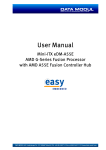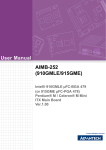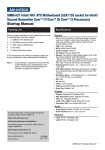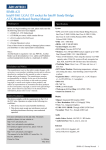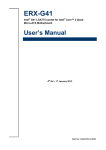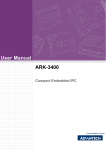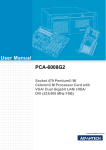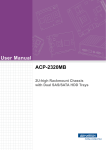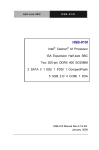Download Advantech GMB-910 User manual
Transcript
User Manual
GMB-910
Intel® 910GMLE µFC-BGA 479
Celeron® M Mini ITX Main Board
Ver.1.00
Safety Information
Electrical safety
To prevent electrical shock hazard, disconnect the power cable from the electrical outlet before relocating the system.
When adding or removing devices to or from the system, ensure that the power
cables for the devices are unplugged before the signal cables are connected. If
possible, disconnect all power cables from the existing system before you add a
device.
Before connecting or removing signal cables from the motherboard, ensure that
all power cables are unplugged.
Seek professional assistance before using an adapter or extension cord. These
devices could interrupt the grounding circuit.
Make sure that your power supply is set to the correct voltage in your area. If
you are not sure about the voltage of the electrical outlet you are using, contact
your local power company.
If the power supply is broken, do not try to fix it by yourself. Contact a qualified
service technician or your retailer.
Operation safety
Before installing the motherboard and adding devices on it, carefully read all the
manuals that came with the package.
Before using the product, make sure all cables are correctly connected and the
power cables are not damaged. If you detect any damage, contact your dealer
immediately.
To avoid short circuits, keep paper clips, screws, and staples away from connectors, slots, sockets and circuitry.
Avoid dust, humidity, and temperature extremes. Do not place the product in
any area where it may become wet.
Place the product on a stable surface.
If you encounter technical problems with the product, contact a qualified service
technician or your retailer.
Caution! The symbol of the crossed out wheeled bin indicates that the product
(electrical and electronic equipment) should not be placed in municipal
waste. Check local regulations for disposal of electronic products.
GMB-910 User Manual
Part No. 2006091000
Edition 1
Printed in Taiwan
February 2009
ii
Certifications
This device complies with the requirements in part 15 of the FCC rules: Operation is
subject to the following two conditions:
This device may not cause harmful interference,
This device must accept any interference received, including interferencethat
may cause undesired operation.
This equipment has been tested and found to comply with the limits for a Class A digital device, pursuant to Part 15 of the FCC Rules. These limits are designed to provide reasonable protection against harmful interference when the equipment is
operated in a commercial environment. This equipment generates, uses, and can
radiate radio frequency energy and, if not installed and used in accordance with the
instruction manual, may cause harmful interference to radio communications. Operation of this device in a residential area is likely to cause harmful interference in which
case the user will be required to correct the interference at his/her own expense. The
user is advised that any equipment changes or modifications not expressly approved
by the party responsible for compliance would void the compliance to FCC regulations and therefore, the user's authority to operate the equipment.
Caution! There is a danger of a new battery exploding if it is incorrectly installed.
Do not attempt to recharge, force open, or heat the battery. Replace the
battery only with the same or equivalent type recommended by the manufacturer. Discard used batteries according to the manufacturer's
instructions.
iii
GMB-910 User Manual
Technical Support
If a problem arises with your system and no solution can be obtained from the user’s
manual, please contact your place of purchase or local distributor. Alternatively,
please try the following help resources for further guidance. Visit the Advantech website for FAQ, technical guide, BIOS updates, driver updates, and other information:
http://support.advantech.com.tw/Support/default.aspx
Packing List
Before you begin installing your single board, please make sure that the following
materials have been shipped:
1 x GMB-910 (910GMLE) Mini ITX Main board
1 x CD-ROM contains the followings:
– User’s manual (this manual in PDF file)
– Drivers
2 x COM cable
1 x Startup Manual
1 x I/O Shield
If any of the above items is damaged or missing, please contact your retailer.
GMB-910 User Manual
iv
Contents
Chapter
1
Production Introduction......................1
1.1
1.2
Before You Proceed.................................................................................. 2
Motherboard Overview.............................................................................. 2
1.2.1 Placement Direction...................................................................... 2
1.2.2 Screw Holes.................................................................................. 3
Motherboard Layout .................................................................................. 4
Figure 1.1 Motherboard Layout ................................................... 4
Specifications ............................................................................................ 5
Board Diagram .......................................................................................... 6
Ordering Information ................................................................................. 7
Riser Card ................................................................................................. 7
IO View...................................................................................................... 7
Accessories............................................................................................... 7
Layout Content List ................................................................................... 8
Table 1.1: Slots............................................................................ 8
Table 1.2: Rear Panel Connector ................................................ 8
Table 1.3: Internal Connector ...................................................... 8
Table 1.4: CMOS1....................................................................... 9
Table 1.5: ATX/AT mode selector(JPSON1) ............................... 9
System Memory ...................................................................................... 10
1.11.1 DIMM Sockets Location .............................................................. 10
1.11.2 Memory Configurations............................................................... 10
1.11.3 Installing a DDR2 DIMM ............................................................. 11
1.11.4 Removing a DDR2 DIMM ........................................................... 12
Expansion Slots ...................................................................................... 12
1.12.1 Installing an Expansion Card ...................................................... 12
1.12.2 Configuring an Expansion Card .................................................. 12
1.12.3 Standard Interrupt Assignments ................................................. 13
Table 1.6: Standard Interrupt Assignments ............................... 13
1.12.4 PCI Slots ..................................................................................... 13
Connectors.............................................................................................. 14
1.13.1 Rear Panel Connectors............................................................... 14
Table 1.7: Rear Panel Connectors ............................................ 14
Table 1.8: LEDs......................................................................... 14
1.13.2 System Fan Connector (SYSFAN1) ........................................... 15
1.13.3 Serial Port Connector 34 (COM34) (optional)............................. 16
1.13.4 Serial Port Connector 56 (COM56) (optional)............................. 16
1.13.5 Front Headphone Connector (FPAUD1)..................................... 17
1.13.6 Front Panel Connector (JFP1/JFP2/JFP3) ................................. 18
1.13.7 Power LED and keyboard lock connector (JFP3 /PWR_LED&KEY
LOCK) ......................................................................................... 20
Table 1.9: ATX power supply LED status (No support for AT power) ............................................................................. 20
1.13.8 USB 2.0 Connector (USB56, USB78)......................................... 21
1.13.9 ATX Power Connector (EATXPWR1) ......................................... 21
1.13.10Serial ATA Connector 1 & 2 (SATA1, SATA2)............................ 23
1.3
1.4
1.5
1.6
1.7
1.8
1.9
1.10
1.11
1.12
1.13
Chapter
2
BIOS Operation ..................................25
2.1
2.2
BIOS Introduction.................................................................................... 26
BIOS Setup ............................................................................................. 26
2.2.1 Main Menu .................................................................................. 27
2.2.2 Standard CMOS Features .......................................................... 28
2.2.3 Advanced BIOS Features ........................................................... 29
v
GMB-910 User Manual
2.2.4
2.2.5
2.2.6
2.2.7
2.2.8
2.2.9
2.2.10
2.2.11
2.2.12
2.2.13
Chapter
Advanced Chipset Features ....................................................... 30
Integrated Peripherals ................................................................ 32
Power Management Setup ......................................................... 34
PnP/PCI Configurations.............................................................. 36
PC Health Status ........................................................................ 37
Frequency/voltage Control.......................................................... 38
Load Setup Defaults ................................................................... 38
Set Password.............................................................................. 39
Save & Exit Setup....................................................................... 41
Quit Without Saving .................................................................... 41
3
Chipset Software Install Utility ........ 43
3.1
3.2
3.3
Before you Begin .................................................................................... 44
Introduction ............................................................................................. 44
Windows XP Driver Setup....................................................................... 45
4
VGA Setup ......................................... 47
4.1
4.2
Introduction ............................................................................................. 48
Windows XP Driver Setup....................................................................... 48
5
LAN Configuration ............................ 51
5.1
5.2
5.3
5.4
Introduction ............................................................................................. 52
Features.................................................................................................. 52
Installation............................................................................................... 52
Win XP Driver Setup (Realtek RTL8111C) ............................................. 52
Appendix A
Programming the Watchdog............ 55
A.1
Programming the Watchdog Timer ......................................................... 56
A.1.1 Watchdog timer overview ........................................................... 56
A.1.2 Programming the Watchdog Timer............................................. 56
Table A.1: Watchdog Timer Registers....................................... 58
A.1.3 Example Program ....................................................................... 59
Appendix B
Pin Assignments............................... 63
B.1
Parallel Port Connector (LPT1)............................................................... 64
Table B.1: Parallel Port Connector (LPT1) ................................ 64
USB Connector (USB56,USB78)............................................................ 64
Table B.2: USB5/USB6 Connector (USB56) ............................. 64
VGA Connector (VGA1, VGA2) .............................................................. 65
Table B.3: VGA Connector (VGA1, VGA2)................................ 65
RS-232 Serial Port (COM1, COM2)........................................................ 65
Table B.4: Rs-232 Serial Port (COM1, COM2).......................... 65
RS-232 Serial Port (COM3 ~ COM6)...................................................... 66
Table B.5: RS-232 Serial Port (COM34).................................... 66
Table B.6: RS-232 Serial Port (COM56).................................... 66
PS/2 Keyboard/ Mouse Connnector (KBMS1)........................................ 67
Table B.7: PS/2 Keyboard/ Mouse Connector (KBMS1) ........... 67
Power LED & Keyboard Lock Connector (JFP3) .................................... 67
Table B.8: Power LED and Keylock Connector (JFP3) ............ 67
External Speaker Connector (JFP2/ SPEAKER) .................................... 68
Table B.9: External Speaker Connector (JFP2/SPEAKER) ...... 68
Chapter
Chapter
B.2
B.3
B.4
B.5
B.6
B.7
B.8
GMB-910 User Manual
vi
B.9
B.10
B.11
B.12
B.13
B.14
B.15
B.16
B.17
B.18
Reset Connector (JFP1/ RESET) ........................................................... 68
Table B.10:Reset Connector (JFP1/ RESET)............................. 68
HDD LED Connector (JFP2/ HDDLED) .................................................. 69
Table B.11:HDD LED Connector (JFP2/ HDDLED).................... 69
ATX Soft Power Switch (JFP1/ PWR_SW) ............................................. 69
Table B.12:ATX Soft Power Switch (JFP1/ PWR_SW) .............. 69
AC-97 Audio Interface (FPAUD1) ........................................................... 69
Table B.13:AC-97 Audio Interface (FPAUD1)............................. 69
SM Bus Connector (JFP2) ...................................................................... 70
Table B.14:SM Bus Connector (JFP2)........................................ 70
System I/O Ports ..................................................................................... 70
Table B.15:System I/O Ports ...................................................... 70
DMA Channel Assignments .................................................................... 71
Table B.16:DMA Channel Assignments...................................... 71
Interrupt Assignments ............................................................................. 71
Table B.17:Interrupt Assignments............................................... 71
1st MB Memory Map ............................................................................... 71
Table B.18:1st MB Memory Map ................................................ 71
PCI Bus Map ........................................................................................... 72
Table B.19:PCI Bus Map ............................................................ 72
vii
GMB-910 User Manual
GMB-910 User Manual
viii
Chapter
1
1
Product Introduction
This chapter describes the main
board features and the new technologies it supports.
1.1 Before You Proceed
Take note of the following precautions before you install motherboard components or
change any motherboard settings.
Caution!
Unplug the power cord from the wall socket before touching any
component.
Use a grounded wrist strap or touch a safely grounded object or a
metal object, such as the power supply case, before handling components to avoid damaging them due to static electricity
Hold components by the edges to avoid touching the ICs on them.
Whenever you uninstall any component, place it on a grounded
antistatic pad or in the bag that came with the component.
Before you install or remove any component, ensure that the ATX
power supply is switched off or the power cord is detached from the
power supply. Failure to do so may cause severe damage to the
motherboard, peripherals, and/or components.
1.2 Motherboard Overview
Before you install the motherboard, study the configuration of your chassis to ensure
that the motherboard fits into it. Refer to the chassis documentation before installing
the motherboard.
Warning! Make sure to unplug the power cord before installing or removing the
motherboard. Failure to do so can cause you physical injury and damage motherboard components.
1.2.1 Placement Direction
When installing the motherboard, make sure that you place it into the chassis in the
correct orientation. The edge with external ports goes to the rear part of the chassis
as indicated in the image below.
GMB-910 User Manual
2
Place four (4) screws into the holes indicated by circles to secure the motherboard to
the chassis.
Caution! Do not over tighten the screws! Doing so can damage the motherboard.
3
GMB-910 User Manual
Product Introduction
Place this side towards the rear
of the chassis.
Chapter 1
1.2.2 Screw Holes
1.3 Motherboard Layout
Audio1
LAN2
USB34
COM2
VGA2
LAN1
USB12
COM1
VGA1
FPAUD1
KBMS1
SYSFAN1
DIMMA1
DIMMB1
CMOS1
USB78
USB56
PCI1
COM56
SATA1
SATA2
SMBUS1
JFP3
JFP2
JFP1
JPSON1
COM34
SYSFAN2
IDE1
EATXPWR1
Figure 1.1 Motherboard Layout
GMB-910 User Manual
4
Processor
System
Celeron M
Celeron M
Max. Speed
1 GHz
600 MHz
Front Side Bus
400 MHz
400 MHz
L2 Cache
0 MB
512 KB
Chipset
Intel 910GMLE + ICH6M
BIOS
Award 4 Mbit FWH
PCI
32-bit/33 MHz, 1 slot
Expansion Slot Mini-PCI
Memory
Graphics
Ethernet
SATA
EIDE
SSD
Rear I/O
Internal
Connector
Watchdog
Timer
-
PCIe
-
Technology
Dual Channel DDR2 400 SDRAM
Max. Capacity
2 GB
Socket
240-pin DIMM x 2
Controller
Intel 910GMLE GMCH integrated Graphics Media Accelerator 900
VRAM
Intel DVMT 3.0 supports up to 128 MB video memory
1st CRT/VGA
Supports max 2048 x 1536 @ 85HZ
2nd CRT/VGA
Supports max 2048 x 1536 @ 85HZ
DVI
None
Dual Display
CRT1 + CRT2
Interface
10/100/1000Base -T
Controller
GbE LAN1: Realtek RTL8111C; GbE LAN2: Realtek RTL8111C
Connector
RJ-45 x 2
Max Data
Transfer Rate
150 MB/s
Channel
2
Mode
EIDE (Ultra DMA 100)
Channel
1
Compact Flash
Supports compact flash type I/II
VGA
2
Ethernet
2
USB
4 (USB 2.0 compliant)
Audio
MIC-In, Line-Out, Line-in
Serial
2 RS-232
PS/2
2 (1 x keyboard and 1 x mouse)
USB
4 (USB 2.0 compliant)
Serial
*4 RS-232 SKU is for selective models.
IDE
1
SATA
2
Compact Falsh
1
IrDA
-
DIO
-
Output
Interrupt, system reset
Interval
Programmable 1 ~ 255 sec/ min
5
GMB-910 User Manual
Product Introduction
CPU
(130/90 nm,
µFC-BGA 479)
Chapter 1
1.4 Specifications
Maximum
Power
Requirement
Environment
- Intel 910GMLE and Celeron M 600 MHz / 512 KB, FSB 400 MHz,
2 GB DDR2
- +5 V @ 2.23 A, +3.3 V @ 1.02 A, +12 V @ 0.4 A, +5 VSB @ 0.25
A, -12 V @ 0.07 A
- Intel 910GMLE and Celeron M 1 GHz / 0 KB, FSB 400 MHz, 2 GB
DDR2
- +5 V @ 2.31 A, +3.3 V @ 1.14 A, +12 V @ 0.45 A, +5 VSB @
0.23 A, -12 V @ 0.6 A
Operating
Temperature
Physical
Dimensions
Characteristics
0 ~ 60° C (32 ~ 140° F)
170 mm x 170 mm
(6.69" x 6.69")
* Intel 910GMLE only supports FSB 400MHz processor and DDR2 400 SDRAM
1.5 Board Diagram
2nd CRT
VGA
1 ATA 100 Port or
CF Type II
DMA 33/66/100
2 SATA ports
150 MB/s
8 USB Ports
USB 2.0/1.1
Realtek ALC655
AC-97 Link
Intel 910GMLE
GMCH
GMB-910 User Manual
Channel B
DDR2 400
GbE LAN1:
RTL 8111C
PCIe x1
GbE LAN2:
RTL 8111C
32-bit/33MHz PCI Bus
PCI
ICH6M
Super IO Winbond
W83627DHG
6
DDR2 400
PCIe x1
LPC
FWH
BIOS
Channel A
2 GB/s bandwidth
VGA
Direct Media Interface
1st CRT
MHz FSB
400
Onboard Intel Socket 479 Celeron M
600MHz/512K or 1GHz/CL Processor
Part Number
CPU
Chipset
GbE
COM VGA
PCI
GMB-910-M6A1E
600/512
910 GMLE
2
6
1
2
1.7 Riser Card
Description
AIMB-RP30P-03A1E
2U riser card with 3 PCI slot expansion
Product Introduction
Part Number
1.8 IO View
1.9 Accessories
Part Number
Description
1700003195
USB cable with two ports, 17.5 cm
1700002204
USB cable with two ports, 27 cm
1700002314
USB cable with four ports, 30.5 cm
7
Chapter 1
1.6 Ordering Information
GMB-910 User Manual
1.10 Layout Content List
Table 1.1: Slots
Label
Function
Note
DIMMA1
240-pin DDR2 DIMM slot
DIMMB1
240-pin DDR2 DIMM slot
PCI1
PCI slot
Table 1.2: Rear Panel Connector
Label
Function
Note
KBMS1
PS/2 keyboard and mouse
6-pin Mini-Din
COM1, COM2
Serial port connector x 1
D-sub 9-pin, male (Green)
VGA1, VGA2
VGA connector for CRT display
D-sub 15-pin female (Blue)
LAN1_USB12
RJ-45 Ethernet connector x 1
USB connector x 2
LAN2_USB34
RJ-45 Ethernet connector x 1
USB connector x 2
AUDIO1
Line-in port, Line-out port, Microphone 6-Channel Audio I/O (3 jacks)
port
Table 1.3: Internal Connector
Label
Function
Note
SYSFAN1
System fan connector
3 x 1 wafer,
pitch 2.54 mm
SYSFAN2
System fan connector
3 x 1 wafer,
pitch 2.54 mm
COM34 (optional)
Serial port connector 3,4
5 x 2 header,
pitch 2.0 mm
COM56 (optional)
Serial port connector 5,6
5 x 2 header,
pitch 2.0 mm
FPAUD1
Front headphone connector
5 x 2 header,
pitch 2.54 mm
USB56
USB 2.0 connector
5 x 2 header,
pitch 2.54 mm
USB78
USB 2.0 connector
5 x 2 header,
pitch 2.54 mm
IDE1
Primary IDE connector
20 x 2 header,
pitch 2.54 mm
EATXPWR1
ATX power connector
10 x 2 header
SATA1
Serial ATA connectors
7-pin header
SATA2
Serial ATA connectors
7-pin header
JFP3
Keyboard lock and power LED
Suspend: Fast flash (ATX/AT)
System On: on (ATX/AT)
System Off: off (AT)
System Off: slow flash (ATX)
JFP2
External speaker /
SATA HDD LED connector /
SM Bus connector
GMB-910 User Manual
8
Chapter 1
Table 1.3: Internal Connector
JFP1
Power switch /
reset connector
Table 1.4: CMOS1
COMS1
Clear CMOS data
1-2 closed
Product Introduction
*Keep COMS data
Clear CMOS
2-3 closed
*Default setting
Table 1.5: ATX/AT mode selector(JPSON1)
JPSON1
AT Mode
*ATX Mode
AT(1-2) / ATX(2-3)
1-2 closed
2-3 closed
*Default setting
9
GMB-910 User Manual
1.11 System Memory
1.11.1 DIMM Sockets Location
The motherboard comes with two 240-pin Double Data Rate 2 (DDR2) Dual Inline
Memory Modules (DIMM) sockets.
A DDR2 module has the same physical dimensions as a DDR DIMM but has a 240pin footprint compared to the 240-pin DDR DIMM. DDR2 DIMMs are notched differently to prevent installation on a DDR DIMM socket. The following figure illustrates
the location of the sockets:
1.11.2 Memory Configurations
You can install 128 MB, 256 MB, 512 MB, 1GB and 2GB DDR2 SDRAM DIMMs into
the SODIMM sockets using the memory configurations in this section.
Note!
GMB-910 User Manual
Installing DDR2 DIMM other than the recommended configurations
may cause memory sizing error or system boot failure. Use any of
the recommended configurations.
Always install DIMMs with the same CAS latency. For optimum
compatibility, it is recommended that you obtain memory modules
from the same vendor.
Due to chipset resource allocation, the system may detect less
than 1 GB system memory when you installed one 1 GB DDR2
memory modules.
This motherboard does not support memory modules made up of
128 MB chips or double-sided x16 memory modules.
Make sure that the memory frequency matches the CPU FSB
(Front Side Bus). Refer to the Memory frequency/CPU FSB
synchronization table.
10
Recommended memory configuration.
Sockets
Mode
DIMM1
DIMM2
Single-channel
(1) Install
-
(2) -
Install
CPU FSB/Memory frequency synchronization.
CPU FSB
DDR 2 DIMM Type
Memory Frequency
400 MHz
DDR2 533
400 MHz
DDR2 400
400 MHz
1.11.3 Installing a DDR2 DIMM
Caution! Make sure to unplug the power supply before adding or removing
DIMMs or other system components. Failure to do so may cause severe
damage to both the motherboard and the components.
1.
2.
3.
Unlock a DIMM socket by pressing the retaining clips outward
Align a DIMM on the socket such
that the notch on the DIMM
matches the break on the socket.
Firmly insert the DIMM into the
socket until the retaining clips
snap back in place and the DIMM.
Caution!
A DDR2 DIMM is keyed with a notch so that it fits in only one direction. DO NOT force a DIMM into a socket to avoid damaging the
DIMM.
The DDR2 DIMM sockets do not support DDR DIMMs. DO NOT
install DDR DIMMs to the DDR2 DIMM socket.
11
GMB-910 User Manual
Product Introduction
Chapter 1
Note!
1.11.4 Removing a DDR2 DIMM
1.
2.
Simultaneously press the retaining clips outward to unlock the
DIMM.
Remove the DIMM from the
socket.
Caution! Support the DIMM lightly with your fingers when pressing the ejector
tabs. The DIMM might get damaged when it flips out with extra force.
1.12 Expansion Slots
In the future, you may need to install expansion cards. The following subsections
describe the slots and the expansion cards that they support.
Warning! Make sure to unplug the power cord before adding or removing expansion cards. Failure to do so may cause you physical injury and damage
motherboard components.
1.12.1 Installing an Expansion Card
1.
2.
3.
4.
5.
6.
Before installing the expansion card, read the documentation that came with it
and make the necessary hardware settings for the card.
Remove the system unit cover (if your motherboard is already installed in a
chassis).
Remove the bracket opposite the slot that you intend to use. Keep the screw for
later use.
Align the card connector with the slot and press firmly until the card is completely seated on the slot.
Secure the card to the chassis with the screw you removed earlier.
Replace the system cover.
1.12.2 Configuring an Expansion Card
After installing the expansion card, configure it by adjusting the software settings.
1. Turn on the system and change the necessary BIOS settings if any.
2. Assign an IRQ to the card if needed. Refer to the tables on the next page.
3. Install the software drivers for the expansion card.
GMB-910 User Manual
12
Chapter 1
1.12.3 Standard Interrupt Assignments
Table 1.6: Standard Interrupt Assignments
Priority
Standard Function
0
1
System Timer
1
2
Keyboard Controller
2
-
Redirect to IRQ#9
3
11
COM5
5
13
IRQ holder for PCI streering*
6
14
Floppy Disk Controller
8
3
COM2
9
4
COM1
10
5
COM3
11
6
IRQ holder for PCI streeing*
12
7
PS/2 Compatible Mouse Port*
13
8
Numeric Data Processor
14
9
Primary IDE Channel
15
10
COM4
Product Introduction
IRQ
*These IRQs are usually available for ISA or PCI device.
1.12.4 PCI Slots
GMB-910 has one PCI slots. The PCI slots
support cards such as a LAN card, SCSI
card, USB card, and other cards that comply with PCI specifications. The figure
shows a LAN card installed on a PCI slot.
13
GMB-910 User Manual
1.13 Connectors
1.13.1 Rear Panel Connectors
1
2
3
7
4
5
6
8
Table 1.7: Rear Panel Connectors
No
Label
Function
Description
1
KBMS1
PS/2 mouse connector
The standard PS/2 mouse DIN connector is for a PS/2 mouse.
2,3
COM1
COM2
Serial port connector x 1
D-sub 9-pin, male
4,5
LAN1_USB12/ LAN (RJ-45) connector
LAN2_USB34
This port allows Gigabit connection to a
Local Area Network (LAN) through a
network hub. Refer to the table below
for the LAN port LED indications. The
optional 10/100 Mbps LAN controller
allows 10/100 Mbps connection to a
LAN through a network hub.
6
Audio1
3 ports audio connector
Mic-in, Line-in, Line-out
7,8
VGA1
VGA2
VGA port
D-sub 15-pin, female
Table 1.8: LEDs
ACT / LINK LED
SPEED LED
Status
Description
Status
Description
OFF
No link
OFF
10 Mbps connection
Green
Linked
ORANGE
100 Mbps connection
Blinking
Data activity
GREEN
1 Gbps connection
GMB-910 User Manual
14
Chapter 1
1.13.2 System Fan Connector (SYSFAN1)
Product Introduction
Caution!
Do not forget to connect the fan cables to the fan connectors. Insufficient air flow inside the system may damage the motherboard
components, and hardware monitoring errors can occur if you fail
to plug this connector.
These are not jumpers! DO NOT place jumper caps on the fan connectors.
15
GMB-910 User Manual
1.13.3 Serial Port Connector 34 (COM34) (optional)
DDCD3_N
RRXD3
DDSR3_N
TTXD3
CCTS3_N
DDTR3_N
GND
RRTS3_N
RRI3_M
DDCD4_N
GND
DDSR4_N
RRXD4
RRTS4_N
TTXD4
CCTS4_N
DDTR4_N
GND
RRI4_N
GND
1.13.4 Serial Port Connector 56 (COM56) (optional)
DDCD5_N
RRXD5
DDSR5_N
TTXD5
CCTS5_N
DDTR5_N
GND
DDCD6_N
RRXD6
RRTS6_N
TTXD6
CCTS6_N
GND
16
RRI5_M
GND
DDSR6_N
DDTR6_N
GMB-910 User Manual
RRTS5_N
RRI6_N
GND
This connector is for a chassis-mounted front panel audio I/O module that supports
either HD Audio or legacy AC’97 (optional) audio standard. Connect one end of the
front panel audio I/O module cable to this connector.
Chapter 1
1.13.5 Front Headphone Connector (FPAUD1)
Product Introduction
Note!
For motherboards with the optional HD Audio feature, we recommend
that you connect a high-definition front panel audio module to this connector to avail of the motherboard’s high definition audio capability.
17
GMB-910 User Manual
1.13.6 Front Panel Connector (JFP1/JFP2/JFP3)
1 2 3 4
2 4 6 8
1 3 5 7
JFP1
JFP2
1 2 3 4 5 JFP3
PWR_SW
RESET
PWR_SW
JFP1
JFP2
SPEAKER
PWR_LED&KEY LOCK
JFP3
There are several external switches to monitor and control the GMB-910.
1.13.6.1 ATX Soft Power Switch (JFP1)
If your computer case is equipped with an ATX power supply, you should connect the
power on/off button on your computer case to JFP1 PIN1, 2. This connection enables
you to turn your computer on and off.
1
1
2
3
4
2
4
6
8
1
3
5
7
2
3
4
5
JFP1
1.13.6.2 Reset Connector (JFP1)
Many computer cases offer the convenience of a reset button. Connect the wire from
the reset button.
1
1
2
3
4
2
4
6
8
1
3
5
7
2
3
4
5
JFP1
GMB-910 User Manual
18
JFP1
#PWR_SW
pin.2
GND
pin.3
#RST_SW
pin.4
GND
1.13.6.3 External Speaker (JFP2)
JFP2 is a 4-pin connector for an external speaker. If there is no external speaker, the
GMB-910 provides an onboard buzzer as an alternative. To enable the buzzer, set
pins 5-7 as closed.
2
3
4
2
4
6
8
1
3
5
7
2
3
4
5
JFP2
1.13.6.4 HDD LED Connector (JFP2)
You can connect an LED to connector JFP2 to indicate when the HDD is active.
1
1
2
3
4
2
4
6
8
1
3
5
7
2
3
4
5
JFP2
1.13.6.5 SM Bus Connector (JFP2 PIN6,8)
This connector is reserved for Advantech's SNMP-1000 HTTP/SNMP Remote System Manager. The SNMP-1000 allows users to monitor the internal voltages, temperature and fans from a remote computer through an Ethernet network.
JFP2 PIN6,8 can be connected to CN19 of SNMP-1000. Please be careful about the
pin assignments, pin 6 must be connected to pin 1 and pin 8 to pin 2 on both ends of
cable.
1
1
2
3
4
2
4
6
8
1
3
5
7
2
3
4
5
JFP2
JFP2
pin.1
BUZZER+
pin.2
HDD_LED+
pin.3
NC
pin.4
HDD_LED-
pin.5
MB_BEEP+
pin.6
SM_DAT
pin.7
BUZZER-
pin.8
SM_CLK
19
GMB-910 User Manual
Product Introduction
1
1
Chapter 1
pin.1
1.13.7 Power LED and keyboard lock connector (JFP3 /
PWR_LED&KEY LOCK)
(JFP3 / PWR_LED&KEY LOCK) is a 5-pin connector for the power on LED and Key
Lock function. The Power LED cable should be connected to pin 1-3. The key lock
button cable should be connected to pin 4-5.
There are 3 modes for the power supply connection. The first is “ATX power mode”,
system is on/off by a tentative power button. The second is “AT Power Mode”, system
is on/off by the switch of the Power supply. The third is another “AT Power Mode”
which is using the front panel power switch. The power LED status is indicated as following table:
Table 1.9: ATX power supply LED status (No support for AT power)
Power Mode
LED (ATX Power Mode) LED (AT Power Mode) LED (AT Power Mode)
(On/Off by tentative
(On/Off by switching (On/Off by front panel
button)
power supply)
switch)
PSON1
2-3 pin closed
(On Back plane)
Jumper Setting
1-2 pin closed
Connect 1-2 pin cable
with switch
System On
On
On
On
System Status
Fast flashes
Fast flashes
Fast flashes
System Off
Slow flashes
Off
Off
1
1
2
3
4
2
4
6
8
1
3
5
7
2
3
4
5
JFP3
pin.1
PWR_LED+
pin.2
NC
pin.3
GND
pin.4
#KB_LOCK
pin.5
GND
GMB-910 User Manual
20
JFP3
These connectors are for USB 2.0 ports. Connect the USB/GAME module cable to
any of these connectors, then install the module to a slot opening at the back of the
system chassis. These USB connectors comply with USB 2.0 specification that supports up to 480 Mbps communication speed.
Chapter 1
1.13.8 USB 2.0 Connector (USB56, USB78)
USB56
Caution! Never connect a 1394 cable to the USB connectors. Doing so will damage the motherboard!
Note!
The USB module is purchased separately.
21
GMB-910 User Manual
Product Introduction
USB78
1.13.9 ATX Power Connector (EATXPWR1)
This connector is for an ATX Micro-Fit power supply. The plugs from the power supply are designed to fit these connectors in only one orientation. Find the proper orientation and push down firmly until the connectors completely fit.
Important notes on the Motherboard Power Requirements
Note!
GMB-910 User Manual
Make sure that your ATX 12 V power supply can provide 6 A on the
+12 V lead and at least 1A on the +5-volt standby lead (+5 VSB).
The minimum recommended wattage is 180 W for a fully configured system. The system can become unstable and might experience difficulty powering up if the power supply is inadequate.
You must install a PSU with a higher power rating if you intend to
install additional devices.
22
SATA1
Note!
Install the Windows® 2000 Service Pack 4 or the Windows® XP
Service Pack1 before using Serial ATA.
When using the connectors in Standard IDE mode, connect the primary (boot) hard disk drive to the SATA1 connector.
23
GMB-910 User Manual
Product Introduction
SATA2
Chapter 1
1.13.10Serial ATA Connector 1 & 2 (SATA1, SATA2)
GMB-910 User Manual
24
Chapter
2
BIOS Operation
2
2.1 BIOS Introduction
Advantech provide full-featured AwardBIOS 6.0 and delivers the superior performance, compatibility and functionality that manufactures of Industry PC and Embedded boards, it’s many options and extensions let you customize your products to a
wide range of designs and target markets.
The modular, adaptable AwardBIOS 6.0 supports the broadest range of third-party
peripherals and all popular chipsets, plus Intel, AMD, nVidia, VIA, and compatible
CPUs from 386 through Pentium and AMD Geode, K7 and K8 (including multiple processor platforms), and VIA Eden C3 and C7 CPU.
You can use Advantech’s utilities to select and install features to suit your designs for
customer’s need.
2.2 BIOS Setup
The GMB-910 Series system has build-in AwardBIOS with a CMOS SETUP utility
which allows user to configure required settings or to activate certain system features.
The CMOS SETUP saves the configuration in the CMOS RAM of the motherboard.
When the power is turned off, the battery on the board supplies the necessary power
to the CMOS RAM.
When the power is turned on, press the <Del> button during the BIOS POST (PowerOn Self Test) will take you to the CMOS SETUP screen.
CONTROL KEYS
< ↑ >< ↓ >< ← >< → >
Move to select item
<Enter>
Select Item
<Esc>
Main Menu - Quit and not save changes into CMOS
Sub Menu - Exit current page and return to Main Menu
<Page Up/+>
Increase the numeric value or make changes
<Page Down/->
Decrease the numeric value or make changes
<F1>
General help, for Setup Sub Menu
<F2>
Item Help
<F5>
Load Previous Values
<F7>
Load Optimized Default
<F10>
Save all CMOS changes
GMB-910 User Manual
26
Press <Del> to enter AwardBIOS CMOS Setup Utility, the Main Menu will appear on
the screen. Use arrow keys to select among the items and press <Enter> to accept or
enter the sub-menu.
Chapter 2
2.2.1 Main Menu
BIOS Operation
Standard CMOS Features
This setup page includes all the items in standard compatible BIOS.
Advanced BIOS Features
This setup page includes all the items of Award BIOS enhanced features.
Advanced Chipset Features
This setup page includes all the items of Chipset configuration features.
Integrated Peripherals
This setup page includes all onboard peripheral devices.
Power Management Setup
This setup page includes all the items of Power Management features.
PnP/PCI Configurations
This setup page includes PnP OS and PCI device configuration.
PC Health Status
This setup page includes the system auto detect CPU and system temperature,
voltage, fan speed.
Frequency/Voltage Control
This setup page includes CPU host clock control, frequency ratio and voltage.
Load Optimized Defaults
This setup page includes Load system optimized value, and the system would
be in best performance configuration.
Set Password
Establish, change or disable password.
Save & Exit Setup
Save CMOS value settings to CMOS and exit BIOS setup.
Exit Without Saving
Abandon all CMOS value changes and exit BIOS setup.
27
GMB-910 User Manual
2.2.2 Standard CMOS Features
Date
The date format is <week>, <month>, <day>, <year>.
Week
From Sun to Sat, determined and display by BIOS only
Month
From Jan to Dec.
Day
From 1 to 31
Year
From 1999 through 2098
Time
The times format in <hour> <minute> <second>, base on the 24-hour time
IDE Channel 0/1, Master/Slave
IDE HDD Auto-Detection Press "Enter" for automatic device detection.
Halt on
The item determines whether the computer will stop if an error is detected during power up.
No Errors
The system boot will not stop for any error
All Errors
Whenever the BIOS detects a non-fatal error the system will be
stopped.
All, But Keyboard
The system boot will not stop for a keyboard error; it will stop for
all other errors. (Default value)
Base Memory
The POST of the BIOS will determine the amount of base (or conventional)
memory installed in the system.
Extended Memory
The POST of the BIOS will determine the amount of extended memory (above
1MB in CPU’s memory address map) installed in the system.
Total Memory
This item displays the total system memory size.
GMB-910 User Manual
28
CPU Feature
This item allows user to adjust CPU features, CPU ratio, VID and Thermal and
special feature like XD flag.
Hard Disk Boot Priority
This item allows user to select boot sequence for system device HDD, SCSI,
RAID, and USB-HDD.
Virus Warning [Disabled]
Enables or disables the virus warning.
CPU L1 & L2 Cache [Enabled]
This item allows user to enable CPU L1 and L2 cache.
CPU L3 Cache [Enabled]
This item allows user to enable CPU L3 cache.
Quick Power On Self Test [Enabled]
This field speeds up the Power-On Self Test (POST) routine by skipping retesting a second, third and forth time. Setup setting default is enabled.
First / Second / Third / Other Boot Drive
Hard Disk
Select boot device priority by Hard Disk.
CDROM
Select boot device priority by CDROM.
USB-FDD
Select boot device priority by USB-FDD.
USB-ZIP
Select boot device priority by USB-ZIP.
USB-CDROM
Select boot device priority by USB-CDROM.
LAN
Select boot device priority by LAN.
Disabled
Disable this boot function.
Boot Up NumLock Status [Enabled]
This item enables users to activate the Number Lock function upon system boot
Gate A20 Option [Fast]
This item enables users to switch A20 control by port 92 or not.
Typematic Rate Setting
This item enables users to set the two typematic controls items.
This field controls the speed at
– Typematic Rate (Chars/Sec)
29
GMB-910 User Manual
BIOS Operation
Chapter 2
2.2.3 Advanced BIOS Features
This item controls the speed at system registers repeated keystrokes.
Eight settings are 6, 8, 10, 12, 15, 20, 24 and 30.
– Typematic Delay (Msec)
This item sets the time interval for displaying the first and second characters.
Four delay rate options are 250, 500, 750 and 1000.
Security Option [Setup]
System
System can not boot and can not access to Setup page if the correct password is not entered at the prompt.
Setup
System will boot, but access to Setup if the correct password is not
entered at the prompt. (Default value)
APIC Mode [Enabled]
This item allows user to enabled of disabled “Advanced Programmable Interrupt
Controller”. APIC is implemented in the motherboard and must be supported by
the operating system, and it extends the number of IRQ's available.
GMB-910 User Manual
30
This “Advanced Chipset Features” option controls the configuration of
the board?Os chipset, this page is developed by Chipset independent,
for control chipset register setting and fine tune system performance. It
is strongly recommended only technical users make changes to the
default settings.
DRAM Timing Selectable [By SPD]
This item enables users to set the optimal timings for items 2 through 5, system
default setting of “By SPD” to follow the SPD information and ensure the system
running in stable and optimal performance.
CAS Latency Time [Auto]
This item enables users to set the timing delay in clock cycles before SDRAM
start a read command after receiving it.
DRAM RAS# to CAS# Delay [Auto]
This item enables users to set the timing of the transition from RAS (row
address strobe) to CAS (column address strobe) as both rows and column are
separately addressed shortly after DRAM is refreshed.
DRAM RAS# Precharge [Auto]
This item enables users to set the DRAM RAS# precharge timing, system
default is setting to “Auto” to reference the data from SPD ROM.
Prechage delay (tRAS) [Auto]
This item allows user to adjust memory precharge time.
System Memory Frequency [Auto]
This item allows user to adjust memory frequency to improvement performance.
SLP_S4# Assertion Wideth {1 to 5 sec}
System BIOS Cacheable [Enabled]
This item allows the system BIOS to be cached to allow faster execution and
better performance.
Video BIOS Cacheable [Disabled]
This item allows the video BIOS to be cached to allow faster execution and better performance.
Memory Hole At 15 M-16 M [Disabled]
31
GMB-910 User Manual
BIOS Operation
Note!
Chapter 2
2.2.4 Advanced Chipset Features
This item reserves 15 MB-16 MB memory address space to ISA expansion
cards that specifically require the setting. Memory from 1 5MB-16 MB will be
unavailable to the system because of the expansion cards can only access
memory at this area.
PCI Express Root Port Function [Press Enter]
This item allows the user to adjust PCIE port on,off or auto.
VGA setting
PEG/Onchip VGA Control
Use this field to select PEG or Onchip VGA. The default is AUTO.
On-Chip Frame Buffer Size [8 MB]
This item allows the user to adjust on-chip graphics of memory buffer.
DVMT Mode [DVMT]
This item allows the user to adjust Intel's Dynamic Video Memory Technology
(DVMT).Bios provide three option to choose (DVMT, FIXED and Both).
DVMT/FIXED Memory Size [128 MB]
This item allows the user to adjust DVMT/FIXED graphics memory size.
Boot Display [CRT1]
This item allows the user to decide that display mode.
GMB-910 User Manual
32
This “Integrated Peripherals” option controls the configuration of the
board?Os chipset, includes IDE, ATA, SATA, USB, AC97, MC97 and
Super IO and Sensor devices, this page is developed by Chipset independent.
OnChip IDE Device
This item enables users to set the OnChip IDE device status, includes enable
IDE devices and setting PIO and DMA access mode, and some of new chipset
also support for SATA device (Serial-ATA)
Onboard Device
This item enables users to set the Onboard device status, includes enable USB,
AC97, MC97 and LAN devices.
Super IO Device
This item enables users to set the Super IO device status, includes enable
Floppy, COM, LPT, IR and control GPIO and Power fail status.
33
GMB-910 User Manual
BIOS Operation
Note!
Chapter 2
2.2.5 Integrated Peripherals
Onboard Serial port 1 [3F8 / IRQ4]
This item allows user to adjust serial port 1 of address and IRQ.
Onboard Serial port2 [2F8/IRQ3]
This item allows user to adjust serial port 2 of address and IRQ.
Onboard Serial Port 3 [4E0/IRQ10]
This item allows user to adjust serial port 3 of address.
Onboard Serial Port 4 [4E8/IRQ11]
This item allows user to adjust serial port 4 of address.
Onboard Serial Port 5 [4F0/IRQ10]
This item allows user to adjust serial port 5 of address.
Onboard Serial Port 6 [4F8/IRQ11]
This item allows user to adjust serial port 6 of address.
GMB-910 User Manual
34
Chapter 2
2.2.6 Power Management Setup
BIOS Operation
Note!
This “Power management Setup” option configure system to most effectively saving energy while operating in a manner consistent with your
computer use style.
ACPI Function [Enabled]
This item defines the ACPI (Advanced Configuration and Power Management)
feature that makes hardware status information available to the operating system, and communicate PC and system devices for improving the power management.
ACPI Suspend Type [S1 (POS)]
This item allows user to select sleep state when suspend.
S1(POS)
The suspend mode is equivalent to a software power down;
S3(STR)
The system shuts down with the exception of a refresh current to
the system memory.
Run VGA BIOS if S3 Resume [Auto]
This item allows system to reinitialize VGA BIOS after system resume from
ACPI S3 mode.
35
GMB-910 User Manual
Power Management [User Define]
This item allows user to select system power saving mode.
Min Saving
Minimum power management. Suspend Mode=1 hr.
Max Saving
Maximum power management. Suspend Mode=1 min.
User Define
Allows user to set each mode individually. Suspend Mode= Disabled or 1 min ~1 hr.
Video Off Method [DPMS]
This item allows user to determine the manner is which the monitor is blanked.
V/H SYNC+Blank This option will cause system to turn off vertical and horizontal synchronization ports and write blanks to the video buffer.
Blank Screen
This option only writes blanks to the video buffer.
DPMS
Initial display power management signaling.
Video Off In Suspend [Yes]
This item allows user to turn off Video during system enter suspend mode.
Suspend Type [Stop Grant]
This item allows user to determine the suspend type.
Modem use IRQ [3]
This item allows user to determine the IRQ which the MODEM can use.
Suspend Mode [Disabled]
This item allows user to determine the time of system inactivity, all devices
except the CPU will be shut off.
HDD Power Down Mode [Disabled]
This item allows user to determine the time of system inactivity, the hard disk
drive will be powered down.
Soft-Off by PWR-BTTN [Instant-Off]
This item allows user to define function of power button.
Instant-Off
Press power button then Power off instantly.
Delay 4 Sec
Press power button 4 sec. to Power off.
Wake up by PCI card
This item allows user to Wake up the system by PCI card. The choices are
“Enabled” and “Disabled”.
Power on by ring [Enabled]
This item allows you to wake up the system via COM port from the remote host.
The choices: "Enabled", "Disabled".
USB KB Wake_Up From S3 [Disabled]
This item allows user to set USB keyboard wake up system from S3 Enable or
Disable.
Resume by Alarm [Disabled]
The choices are “Enabled” and “Disabled”. Fields that follow below indicate date
of current month and time of alarm settings, if enabled.
Primary IDE 0 (1) and Secondary IDE 0 (1) [Disabled]
When Enabled, the system will resume from suspend mode if Primary IDE 0 (1)
or Secondary IDE 0 (1) becomes active. The choices are “Enabled” and “Disabled”.
FDD, COM, LPT PORT [Disabled]
When Enabled, the system will resume from suspend mode if the FDD, interface, COM port, or LPT port is active. The choices are “Enabled” and “Disabled”.
GMB-910 User Manual
36
PCI PIRQ [A-D]# [Disabled]
When Enabled, the system resumes from suspend mode if an interrupt occurs.
The choices are “Enabled” and “Disabled”.
Power on after power fail
Use this to set up the system after power failure. The “Off” setting keeps the system powered off after power failure. The “On” setting boots up the system after
failure.
Chapter 2
BIOS Operation
37
GMB-910 User Manual
2.2.7 PnP/PCI Configurations
Init Display first [PCI slot]
Choose the first display interface to initiate while booting. The choice is "PCI
Slot" or "Onboard."
Reset Configuration Data [Disabled]
The default is Disabled. Select Enabled to reset Extended System Configuration
Data (ESCD) if you have installed a new add-on card, and system configuration
is in such a state that the OS cannot boot.
Resources Controlled By [Auto(ESCD)]
The commands here are “Auto(ESCD)” or “Manual”. Choosing “Manual”
requires you to choose resources from the following sub-menu. ”Auto(ESCD)”
automatically configures all of the boot and Plug and Play devices, but you must
be using Windows 95 or above.
PCI / VGA Palette Snoop [Disabled]
This is set to “Disabled” by default.
Maximum Payload Size [4096]
This allows you to set the maximum TLP payload size for PCI Express devices.
The options are [128 bytes], [256 bytes], [512 bytes], [1024 bytes], [2048 bytes],
and [4096 bytes].
GMB-910 User Manual
38
CPU Warning Temperature
This item will prevent the CPU from overheating. The choices are “Disabled”,
“60C/140F”, “63C/145F”, “66C/151F”, “70C/158F”.
Current System Temperature
This shows you the current temperature of system.
Current CPU Temperature
This shows the current CPU temperature.
VCORE and Other Voltages
This shows the voltage of VCORE, +1.5 V, +3.3 V, +5 V, VBAT (V), and 5 VSB
(V).
ACPI Shutdown Temperature
The system will shut down automatically when the CPU temperature is over the
selected setting. This function can prevent CPU damage caused by overheating.
39
GMB-910 User Manual
BIOS Operation
Chapter 2
2.2.8 PC Health Status
2.2.9 Frequency/voltage Control
Auto Detect PCI Clk [Enabled]
When enabled, the BIOS will monitor PCI slots and turn off clock signals to all
unoccupied and inactive slots.
When disabled, the BIOS will not monitor PCI slots. All clock signals will remain
active even to unoccupied or inactive slots.
Spread Spectrum [Disabled]
This item enables users to set the spread spectrum modulation.
CPU Clock
It shows CPU Clock frequency
2.2.10 Set Password
GMB-910 User Manual
40
To enable this feature, you should first go to the Advanced BIOS Features menu, choose the Security Option, and select either Setup or System, depending on which aspect you want password protected. Setup
requires a password only to enter Setup. System requires the password
either to enter Setup or to boot the system. A password may be at most
8 characters long.
To Change Password
1. Choose the Set Password option from the CMOS Setup Utility main menu and
press <Enter>.
2. When you see “Enter Password”, enter the existing password and press
<Enter>.
3. You will see “Confirm Password”. Type it again, and press <Enter>.
4. Select Set Password again, and at the “Enter Password” prompt, enter the new
password and press <Enter>.
5. At the “Confirm Password” prompt, retype the new password, and press
<Enter>.
6. Select Save to CMOS and EXIT, type <Y>, then <Enter>.
To Disable Password
1. Choose the Set Password option from the CMOS Setup Utility main menu and
press <Enter>.
2. When you see “Enter Password”, enter the existing password and press
<Enter>.
3. You will see “Confirm Password”. Type it again, and press <Enter>.
4. Select Set Password again, and at the “Enter Password” prompt, please don’t
enter anything; just press <Enter>.
5. At the “Confirm Password” prompt, again, don’t type in anything; just press
<Enter>.
6. Select Save to CMOS and EXIT, type <Y>, then <Enter>.
41
GMB-910 User Manual
BIOS Operation
To Establish Password
1. Choose the Set Password option from the CMOS Setup Utility main menu and
press <Enter>.
2. When you see “Enter Password”, enter the desired password and press
<Enter>.
3. At the “Confirm Password” prompt, retype the desired password, then press
<Enter>.
4. Select Save to CMOS and EXIT, type <Y>, then <Enter>.
Chapter 2
Note!
2.2.11 Save & Exit Setup
Note!
Type "Y" will quit the BIOS Setup Utility and save user setup value to
CMOS.
Type "N" will return to BIOS Setup Utility.
2.2.12 Quit Without Saving
Note!
Type "Y" will quit the BIOS Setup Utility without saving to CMOS.
Type "N" will return to BIOS Setup Utility.
GMB-910 User Manual
42
Chapter
3
Chipset Software
Install Utility
3
3.1 Before you Begin
To facilitate the installation of the enhanced display device drivers and utility software, you should read the instructions in this chapter carefully before you attempt
installation. The device drivers for the GMB-910 board are located on the software
installation CD. The auto-run function of the driver CD will guide and link you to the
utilities and device drivers under a Windows system. The Intel® Chipset Software
Installation Utility is not required on any systems running Windows NT 4.0. Updates
are provided via Service Packs from Microsoft*.
Note!
The files on the software installation CD are compressed. Do not
attempt to install the drivers by copying the files manually. You must use
the supplied SETUP program to install the drivers
Before you begin, it is important to note that most display drivers need to have the
relevant software application already installed in the system prior to installing the
enhanced display drivers. In addition, many of the installation procedures assume
that you are familiar with both the relevant software applications and operating system commands. Review the relevant operating system commands and the pertinent
sections of your application software's user's manual before performing the installation.
3.2 Introduction
The Intel® Chipset Software Installation utility installs to the target system the Windows INF files that outline to the operating system how the chipset components will
be configured. This is needed for the proper functioning of the following features:
Core PCI and ISA PnP services
IDE Ultra ATA 100/66/33 and Serial ATA interface support
USB 1.1/2.0 support
Identification of Intel® chipset components in the Device Manager
Integrates superior video features. These include filtered sealing of 720 pixel
DVD content, and MPEG-2 motion compensation for software DVD
Note!
This utility is used for the following versions of Windows system, and it
has to be installed before installing all the other drivers:
Windows 2000
Windows NT
Windows XP
GMB-910 User Manual
44
Insert the driver CD into your system's CD-ROM drive. You can see the driver folders
items. Move the mouse cursor over the folder "INF". In INF folder, you can click
"setup.exe" to complete the implement of the driver.
Chapter 3
3.3 Windows XP Driver Setup
Chipset Software Install Utility
45
GMB-910 User Manual
GMB-910 User Manual
46
Chapter
4
VGA Setup
4
4.1 Introduction
The Intel 915GME/910GMLE integrated graphics controller provides an analog display port. You need to install the VGA driver to enable the function.
Intel Graphics Media Accelerator 900: Incorporating the latest Microsoft* DirectX*9
support capabilities, it allows software developers to create lifelike environments and
characters. Dual independent display, enhanced display modes for widescreen flat
panels, and optimized 3D support deliver an intense and realistic visual experience
without requiring a separate graphics card. @ 75 Hz refresh rate).
LVDS Interface:LVDS1: single channel 18-bit/dual channel 36-bit, LVDS2: single
channel 24-bit/dual channel 48-bit. LVDS2 is only available in GMB-910G2M0A1E sku,(detail please see 4.3 Dual display supporting table)
supporting up to WUXGA(1600X1200) panel resolution
4.2 Windows XP Driver Setup
Note!
Before installing this driver, make sure the CSI utility has been installed
in your system. See Chapter 3 for information on installing the CSI utility.
Insert the driver CD into your system's CD-ROM drive. In a few seconds, the software
installation main menu appears, as shown in the following figure.
The following installation procedure is for Windows XP. For other operating systems,
please do a manual installation.
Move the mouse cursor over the folder "Drv_VGA". In Drv_VGA folder, you can click
Installshield Wizard under Windows\win2k_xp142550 to automatic complete the
implement of the driver.
GMB-910 User Manual
48
Chapter 4
VGA Setup
49
GMB-910 User Manual
GMB-910 User Manual
50
Chapter
5
5
LAN Configuration
5.1 Introduction
The GMB-910 features dual Gigabit Ethernet network interface. With the Realtek
RTL8111C GbE controller designed-in, GMB-910 implements the PCI Express host
interface (PCI-E X1) in LAN connection with the maximum throughput of 2Gbps for
heavy-duty industrial network application.
5.2 Features
Integrated 10/100/100 BASE-T transceiver
1. 10/100/1000 BASE-T triple-speed MAC
2. High-speed RISC core with 24-KB cache
3. On-chip voltage regulation
4. Supporting Wake-on-LAN (WOL) function
5. PCI Express X1 host interface
5.3 Installation
Note!
Before installing the LAN drivers, make sure the CSI utility has been
installed on your system. See Chapter 3 for information on installing the
CSI utility.
The GMB-910's Realtek RTL8111C Gigabit integrated controller supports all major
network operating systems. However, the installation procedure varies with different
operating systems. In the following sections, refer to the one that provides driver
setup procedure for the operating system you are using.
5.4 Win XP Driver Setup (Realtek RTL8111C)
Insert the driver CD into your system's CD-ROM drive. Select the Drv_LAN folder
then click the proper Lan driver for the OS.
GMB-910 User Manual
52
Chapter 5
Based on different OS, choose proper LAN driver to install.
LAN Configuration
53
GMB-910 User Manual
GMB-910 User Manual
54
Appendix
A
A
Programming the
Watchdog
A.1 Programming the Watchdog Timer
The GMB-910's watchdog timer can be used to monitor system software operation
and take corrective action if the software fails to function after the programmed
period. This section describes the operation of the watchdog timer and how to program it.
A.1.1 Watchdog timer overview
The watchdog timer is built into the super I/O controller W83627DHG-A. It provides
the following functions for user programming:
Can be enabled and disabled by user's program.
Timer can be set from 1 to 255 seconds or 1 to 255 minutes.
Generates an interrupt or resets signal if the software fails to reset the timer
after time-out.
A.1.2 Programming the Watchdog Timer
The I/O port address of the watchdog timer is 2E(hex) and 2F(hex).
2E (hex) is the address port. 2F(hex) is the data port.
You must first assign the address of register by writing address value into address
port 2E(hex), then write/read data to/from the assigned register through data port 2F
(hex).
GMB-910 User Manual
56
Appendix A Programming the Watchdog
GMB-910 User Manual
57
Table A.1: Watchdog Timer Registers
Address of register (2E) Attribute
Read/Write
Value (2F) and description
87 (hex)
-
Write this address to I/O address port
2E (hex) twice to unlock the W83627HF
07 (hex)
write
Write 08 (hex) to select register of
watchdog timer.
30 (hex)
write
Write 01 (hex) to enable the function of
the watchdog timer. Disabled is set as
default.
F5 (hex)
write
Set seconds or minutes as units for the
timer.
Write 0 to bit 3: set second as counting unit. [default]
Write 1 to bit 3: set minute as counting unit.
F6 (hex)
write
0: stop timer [default]
01~FF (hex): The amount of the count,
in seconds or minutes, depends on the
value set in register F5 (hex). This number decides how long the watchdog
timer waits for strobe before generating
an interrupt or reset signal. Writing a
new value to this register can reset the
timer to count with the new value.
F7 (hex)
read/write
Bit 6: Write 1 to enable keyboard to
reset the timer, 0 to disable.[default]
Bit 5: Write 1 to generate a timeout signal immediately and automatically
return to 0. [default=0]
Bit 4: Read status of watchdog timer, 1
means timer is ""time out""."
AA (hex)
-
Write this address to I/O port 2E (hex)
to lock the watchdog timer.2.
GMB-910 User Manual
58
Appendix A Programming the Watchdog
A.1.3 Example Program
1. Enable watchdog timer and set 10 sec. as timeout interval
;----------------------------------------------------------Mov dx,2eh ; Unlock W83627DHG-A
Mov al,87h
Out dx,al
Out dx,al
;----------------------------------------------------------Mov al,07h ; Select registers of watchdog timer
Out dx,al
Inc dx
Mov al,08h
Out dx,al
;----------------------------------------------------------Dec dx ; Enable the function of watchdog timer
Mov al,30h
Out dx,al
Inc dx
Mov al,01h
Out dx,al
;----------------------------------------------------------Dec dx ; Set second as counting unit
Mov al,0f5h
Out dx,al
Inc dx
In al,dx
And al,not 08h
Out dx,al
;----------------------------------------------------------Dec dx ; Set timeout interval as 10 seconds and start counting
Mov al,0f6h
Out dx,al
Inc dx
Mov al,10
Out dx,al
;----------------------------------------------------------Dec dx ; lock W83627DHG-A
Mov al,0aah
Out dx,al
2. Enable watchdog timer and set 5 minutes as timeout interval
;----------------------------------------------------------Mov dx,2eh ; unlock W83627DHG-A
Mov al,87h
Out dx,al
Out dx,al
59
GMB-910 User Manual
;----------------------------------------------------------Mov al,07h ; Select registers of watchdog timer
Out dx,al
Inc dx
Mov al,08h
Out dx,al
;----------------------------------------------------------Dec dx ; Enable the function of watchdog timer
Mov al,30h
Out dx,al
Inc dx
Mov al,01h
Out dx,al
;----------------------------------------------------------Dec dx ; Set minute as counting unit
Mov al,0f5h
Out dx,al
Inc dx
In al,dx
Or al,08h
Out dx,al
;----------------------------------------------------------Dec dx ; Set timeout interval as 5 minutes and start counting
Mov al,0f6h
Out dx,al
Inc dx
Mov al,5
Out dx,al
;----------------------------------------------------------Dec dx ; lock W83627DHG-A
Mov al,0aah
Out dx,al
3. Enable watchdog timer to be reset by mouse
;----------------------------------------------------------Mov dx,2eh ; unlock W83627DHG-A
Mov al,87h
Out dx,al
Out dx,al
;----------------------------------------------------------Mov al,07h ; Select registers of watchdog timer
Out dx,al
Inc dx
Mov al,08h
Out dx,al
;-----------------------------------------------------------
GMB-910 User Manual
60
61
GMB-910 User Manual
Appendix A Programming the Watchdog
Dec dx ; Enable the function of watchdog timer
Mov al,30h
Out dx,al
Inc dx
Mov al,01h
Out dx,al
;----------------------------------------------------------Dec dx ; Enable watchdog timer to be reset by mouse
Mov al,0f7h
Out dx,al
Inc dx
In al,dx
Or al,80h
Out dx,al
;----------------------------------------------------------Dec dx ; lock W83627DHG-A
Mov al,0aah
Out dx,al
4. Enable watchdog timer to be reset by keyboard
;----------------------------------------------------------Mov dx,2eh ; unlock W83627DHG-A
Mov al,87h
Out dx,al
Out dx,al
;----------------------------------------------------------Mov al,07h ; Select registers of watchdog timer
Out dx,al
Inc dx
Mov al,08h
Out dx,al
;----------------------------------------------------------Dec dx ; Enable the function of watchdog timer
Mov al,30h
Out dx,al
Inc dx
Mov al,01h
Out dx,al
;----------------------------------------------------------Dec dx ; Enable watchdog timer to be strobed reset by keyboard
Mov al,0f7h
Out dx,al
Inc dx
In al,dx
Or al,40h
Out dx,al
;----------------------------------------------------------Dec dx ; lock W83627DHG-A
Mov al,0aah
Out dx,al
5. Generate a time-out signal without timer counting
;----------------------------------------------------------Mov dx,2eh ; unlock W83627DHG-A
Mov al,87h
Out dx,al
Out dx,al
;----------------------------------------------------------Mov al,07h ; Select registers of watchdog timer
Out dx,al
Inc dx
Mov al,08h
Out dx,al
;----------------------------------------------------------Dec dx ; Enable the function of watchdog timer
Mov al,30h
Out dx,al
Inc dx
Mov al,01h
Out dx,al
;----------------------------------------------------------Dec dx ; Generate a time-out signal
Mov al,0f7h
Out dx,al ;Write 1 to bit 5 of F7 register
Inc dx
In al,dx
Or al,20h
Out dx,al
;----------------------------------------------------------Dec dx ; lock W83627DHG-A
Mov al,0aah
Out dx,al
GMB-910 User Manual
62
Appendix
B
B
Pin Assignments
B.1 USB Connector (USB56,USB78)
7 5 3 1
10 8 6 4
2
Table B.1: USB5/USB6 Connector (USB56)
Pin
USB1 Signal
Pin
USB2 Signal
1
+5 V
2
+5 V
3
LP5-
4
LP5+
5
LP5+
6
LP5-
7
GND
8
GND
9
NC
10
GND
B.2 VGA Connector (VGA1, VGA2)
5
1
10
6
15
11
Table B.2: VGA Connector (VGA1, VGA2)
Pin
Signal
Pin
Signal
1
RED
9
VCC
2
GREEN
10
GND
3
BLUE
11
N/C
4
N/C
12
SDAT
5
GND
13
H-SYNC
6
GND
14
V-SYNC
7
GND
15
SCLK
8
GND
B.3 RS-232 Serial Port (COM1, COM2)
1
6
Table B.3: Rs-232 Serial Port (COM1, COM2)
Pin
GMB-910 User Manual
Signal
64
Appendix B Pin Assignments
Table B.3: Rs-232 Serial Port (COM1, COM2)
1
DCD
2
SIN
3
SOUT
4
DTR
5
GND
6
DSR
7
RTS
8
CTS
9
RI
B.4 RS-232 Serial Port (COM3 ~ COM6)
1
2
3
4
17
18
19
20
Table B.4: RS-232 Serial Port (COM34)
Pin
Signal
Pin
Signal
1
DDCD3_N
2
DDSR3_N
3
RRXD3
4
RRTS3_N
5
TTXD3
6
CCTS3_N
7
DDTR3_N
8
RRI3_N
9
GND
10
GND
11
DDCD4_N
12
DDSR4_N
13
RRXD4
14
RRTS4_N
15
TTXD4
16
CCTS4_N
17
DDTR4_N
18
RRI4_N
19
GND
20
GND
Table B.5: RS-232 Serial Port (COM56)
Pin
Signal
Pin
Signal
1
DDCD5_N
2
DDSR5_N
3
RRXD5
4
RRTS5_N
5
TTXD5
6
CCTS5_N
7
DDTR5_N
8
RRI5_N
65
GMB-910 User Manual
Table B.5: RS-232 Serial Port (COM56)
9
GND
10
GND
11
DDCD6_N
12
DDSR6_N
13
RRXD6
14
RRTS6_N
15
TTXD6
16
CCTS6_N
17
DDTR6_N
18
RRI6_N
19
GND
20
GND
B.5 PS/2 Keyboard/ Mouse Connnector (KBMS1)
11
12
10
9
8
7
6
5
4
3
2
1
Table B.6: PS/2 Keyboard/ Mouse Connector (KBMS1)
Pin
Signal
Pin
Signal
1
KB DATA
2
NC
7
MS DATA
6
NC
3
GND
8
NC
4
VCC
9
GND
5
KB CLOCK
10
VCC
11
MS CLOCK
12
NC
B.6 Power LED & Keyboard Lock Connector (JFP3)
You can use an LED to indicate when the single board computer is on. Pin 1 of JFP3
supplies the LED's power, and Pin 3 is the ground.
Table B.7: Power LED and Keylock Connector (JFP3)
Pin
Function
1
LED power (+5 V)
GMB-910 User Manual
66
2
NC
3
GND
4
KEYLOCK#
5
GND
B.7 External Speaker Connector (JFP2/ SPEAKER)
The single board computer has its own buzzer. You can also connect it to the external
speaker on your computer chassis.
Table B.8: External Speaker Connector (JFP2/SPEAKER)
Pin
Signal
Pin
Signal
1
SPK+
2
HDDLED+
3
NC
4
HDDLED-
5
SPK_IN
6
SMB_DAATA
7
SPK-
8
SMB_CLK
B.8 Reset Connector (JFP1/ RESET)
1
2
3
4
Table B.9: Reset Connector (JFP1/ RESET)
Pin
Signal
1
PWR_BTN#
2
GND
3
RESET
4
GND
67
GMB-910 User Manual
Appendix B Pin Assignments
Table B.7: Power LED and Keylock Connector (JFP3)
B.9 HDD LED Connector (JFP2/ HDDLED)
2
4
Table B.10: HDD LED Connector (JFP2/ HDDLED)
Pin
Signal
2
HDDLED+
4
HDDLED-
B.10 ATX Soft Power Switch (JFP1/ PWR_SW)
1
Table B.11: ATX Soft Power Switch (JFP1/ PWR_SW)
Pin
Signal
1
PWR-BTN
2
GND
B.11 AC-97 Audio Interface (FPAUD1)
Table B.12: AC-97 Audio Interface (FPAUD1)
1 MIC-IN
2 GND
3 MIC_VCC
4 VCC
5 LRR
6 LOUT_R
7 JDO
8 NC
9 LRL
10 LOUT_L
GMB-910 User Manual
68
Appendix B Pin Assignments
B.12 SM Bus Connector (JFP2)
6
8
Table B.13: SM Bus Connector (JFP2)
Pin
Signal
6
SMB_DATA
8
SMB_CLK
B.13 System I/O Ports
Table B.14: System I/O Ports
Addr. range (Hex)
Device
000-01F
DMA controller
020-021
Interrupt controller 1, master
022-023
Chipset address
040-05F
8254 timer
060-06F
8042 (keyboard controller)
070-07F
Real-time clock, non-maskable interrupt (NMI)
080-09F
DMA page register
0A0-0BF
Interrupt controller 2
0C0-0DF
DMA controller
0F0
Clear math co-processor
0F1
Reset math co-processor
0F8-0FF
Math co-processor
1F0-1F8
Fixed disk
200-207
Game I/O
290-297
On-board hardware monitor
2F8-2FF
Serial port 2
300-31F
Prototype card
mask
360-36F
Reserved
380-38F
SDLCm bisynchronous 2
3A0-3AF
Bisynchronous 1
3C0-3CF
Reserved
3D0-3DF
Color/graphics monitor adapter
3F0-3F7
Diskette controller
3F8-3FF
Serial port 1
4E0~55F
General Purpose Decoder (Serial Port 3~6)
69
GMB-910 User Manual
B.14 DMA Channel Assignments
Table B.15: DMA Channel Assignments
Channel
Function
0
Available
1
Available
2
Floppy disk (8-bit transfer)
3
Available
4
Cascade for DMA controller 1
5
Available
6
Available
7
Available
B.15 Interrupt Assignments
Table B.16: Interrupt Assignments
Priority
Interrupt#
Interrupt Source
1
NMI
Parity error detected
2
IRQ0
Interval timer
3
IRQ1
Keyboard
-
IRQ2
Interrupt from controller 2 (cascade)
4
IRQ8
Real-time clock
5
IRQ9
Cascaded to INT 0A (IRQ 2)
6
IRQ10
Serial communication port 3, 5 (sharing)
7
IRQ11
Serial communication port 4, 6 (sharing)
8
IRQ12
PS/2 mouse
9
IRQ13
INT from co-processor
10
IRQ14
Primary IDE Channel
12
IRQ3
Serial communication port 2
13
IRQ4
Serial communication port 1
14
IRQ5
Release
15
IRQ6
Diskette controller (FDC)
16
IRQ7
Release
B.16 1st MB Memory Map
Table B.17: 1st MB Memory Map
Addr. range (Hex)
Device
E0000h - FFFFFh
BIOS
CC000h - DFFFFh
Unused
C0000h - CBFFFh
VGA BIOS
A0000h - BFFFFh
Video Memory
00000h - 9FFFFh
Base memory
GMB-910 User Manual
70
Table B.18: PCI Bus Map
Function Signals
Device ID
INT# pin
GNT
PCI slot 1
AD31
INT B, C, D, A
SNT0 REQ0
1
71
REQ
GMB-910 User Manual
Appendix B Pin Assignments
B.17 PCI Bus Map
www.advantech.com
Please verify specifications before quoting. This guide is intended for reference
purposes only.
All product specifications are subject to change without notice.
No part of this publication may be reproduced in any form or by any means,
electronic, photocopying, recording or otherwise, without prior written permission of the publisher.
All brand and product names are trademarks or registered trademarks of their
respective companies.
© Advantech Co., Ltd. 2008