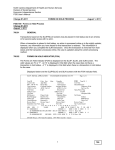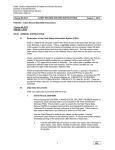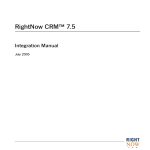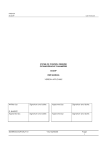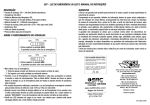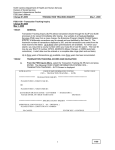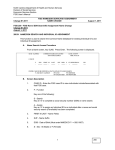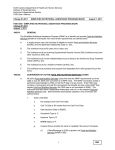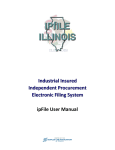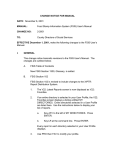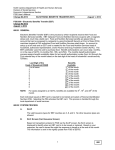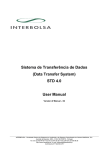Download FSISs502 - NC DHHS Online Publications
Transcript
North Carolina Department of Health and Human Services Division of Social Services Economic Services Section FSIS User’s Manual Change #1-2011 FSIS TRANSACTIONS TRANSACTION SCREEN NAME/DEFINITION AND SCREEN ACCESS August 1, 2011 FSIS 502 - Transaction Screen Name/Definition and Screen Access Change #1-2011 August 1, 2011 502.01 GENERAL The screens used in FSIS are listed below in the order that they appear on the two FSIS menus (Inquiry and Update). Each screen performs a different function. The following pages provide further details and illustrations of the most used screens. When all required entries have been completed and no errors, a prompt is received to either press the PF2 key to process the transaction, press the PF4 key to place the transaction in hold status (you may not place a TC1 in hold status), or to press the PF3 key to end the transaction. The prompt displays as: 'PRESS PF2 TO PROCESS, PRESS PF4 TO PUT FORM ON HOLD, PRESS PF3 TO CANCEL & EXIT'. Once the prompt has been received, no changes may be made to the transaction and the fields are protected. When a transaction is keyed on a weekend or holiday, the benefits, notices, etc. that are created in the normal nightly update are not updated until the next work night. For example, a TC2 (approval) is keyed on Saturday. The online data is updated; however, the benefit, EBT transaction to eFunds, notice, reports, etc., are not produced until the next work night. SCREEN SCREEN DESCRIPTION SLMU CERTIFICATION MENU SCREEN. Once you access this menu, you may access SLUP and SLIN. SLUP This screen is used to register initial applications, deny applications, approve applications, and update case information for any case in FSIS. SLIN This screen is used to display current case information and case information that is in hold status. SLNS NAME SEARCH - This screen is used to search the Common Name Database for an individual to determine if the individual is currently receiving assistance, has previously received assistance, or has never received assistance. This screen is also used to assign individual ID numbers. Individual ID numbers are required before an individual can be included as part of a Food and Nutrition Services case. SLII BENEFIT INQUIRY – This screen lists up to five years of issuance for an FSIS case. 1 502 North Carolina Department of Health and Human Services Division of Social Services Economic Services Section FSIS User’s Manual Change #1-2011 FSIS TRANSACTIONS TRANSACTION SCREEN NAME/DEFINITION AND SCREEN ACCESS August 1, 2011 SCREEN SCREEN DESCRIPTION SLCI CLAIM INQUIRY (STATE STAFF ONLY) - This screen is used to view claim information for a Food and Nutrition Services case. SLAI AUTHORIZED REPRESENTATIVE/ADTC INQUIRY - This screen is used to view authorized representatives and ADTC and the FSIS cases that are currently assigned. SLFI FORMS ON HOLD INQUIRY - This screen is used to view all transactions that are in hold status for your county. SLDI COMMODITY INQUIRY - This screen is used to view commodity distribution information. SLWI COUNTY WORKER NUMBER INQUIRY - This screen is used to view validated worker numbers with the associated worker name. ERTI USER ID MAINTENANCE (STATE STAFF ONLY) - This screen is used by state office staff. It is used to change the county number for the terminal being used. SLMC MASS CHANGE UPDATE (STATE STAFF ONLY) - This screen is used by state office staff. It is used for mass change updates. SLMI MASS CHANGE INQUIRY (STATE STAFF ONLY) - This screen is used by state office staff. It is used to view mass change information. SLMF ELECTRONIC MANIFEST INQUIRY (STATE STAFF ONLY) - This screen is used by state office staff. It is used to view electronic manifest information. SLCP DISASTER EBT CARDS - This screen is used during a disaster. It is used to order disaster EBT cards. SLSE EBT ISSUANCE - This screen is used to for various types of EBT issuances. It can be used to change the address of pending/denied/closed food stamp case and also to issue an EBT card on a pending/denied/closed Food and Nutrition Services case that has an existing EBT account. SLNC NAME CHANGE - This screen is used to change demographic data for a non-ssi individual. SLAR AUTHORIZED REPRESENTATIVE/ADTC UPDATE - This screen is used to add/update Authorized Representatives and ADTC. SLIC EBT CARD ISSUANCE - This screen is used to request an EBT card when no card has previously been issued. No replacement of an EBT card may be made from this screen. 2 502 North Carolina Department of Health and Human Services Division of Social Services Economic Services Section FSIS User’s Manual Change #2-2006 FSIS TRANSACTIONS TRANSACTION SCREEN NAME/DEFINITION AND SCREEN ACCESS September 1, 2006 SCREEN SCREEN DESCRIPTION SLAW FSIS BUDGET - This screen is used to perform budget calculations. SLDQ DISQUALIFIED PERSONS TRACKING - This screen is used to inquire and delete individuals that contain a disqualification. SLCD COMMODITY UPDATE - This screen is used to update commodity distribution. SLCA COUNTY ADDRESS/TELEPHONE INQUIRY/UPDATE - This screen is used to update your county department of social services address and the agency telephone number for FSIS. This screen is also an inquiry screen to view current data. SLWV CASEWORKER NAME/NUMBER UPDATE - This screen is used to enter the food stamp worker number and the name assigned to the worker number. SLRT MESSAGE SYSTEM - This screen is used to send messages in FSIS. SLFX INDIVIDUAL DEACTIVATION PROCESS (STATE STAFF ONLY) - This screen is used by state office staff. It is used to manually deactivate an individual from an FSIS case in which the individual has been removed from the FSIS case but the database was not updated with the deactivation. SLFD FORMS ON HOLD DELETE - This screen is used to delete a transaction that is in hold status. SLUI FSIS/EBTIS DISASTER SUI - This screen is used during a disaster to assign a unique identifier to a disaster EBT card. SLTR TRANSACTION TRACKING - This screen is used to view transactions keyed and transactions received from EIS. SLCO FSIS PERSON ID COMBINE TRANSACTION – This screen allows the worker to combine individual ID numbers in FSIS. 502.02 SLMU – CERTIFICATION MENU SCREEN The SLMU menu provides access to the SLUP and SLIN transactions. From either the Food Stamp Inquiry Menu or the Food Stamp Update Menu, select the SLMU transaction. The CERTIFICATION MENU SCREEN with the Transaction ID ‘SLUP’ and the Transaction Code ‘1’ is displayed. 3 502 North Carolina Department of Health and Human Services Division of Social Services Economic Services Section FSIS User’s Manual FSIS TRANSACTIONS TRANSACTION SCREEN NAME/DEFINITION AND SCREEN ACCESS Change #2-2006 SLMU FOOD STAMP INFORMATION SYSTEM ============================= CERTIFICATION MENU SCREEN ------------------------------------------------Transaction ID : SLUP ( SLUP or SLIN ) FSIS Case ID : September 1, 2006 Date 02/02/01 Time 10:38:45 ( NOT Required For Initial Application ) Check Digit : Transaction Code : 1 ( NOT Required For SLIN ) (REQUIRED For SLUP):- 1 = Initial Application 2 = Certification 3 = Reopen a Closed Case 5 = Denial 6 = Redetermination 7 = Closure 8 = Intermediate Change 9 = Restoration and Recoupment) Enter Required Data or 'CLEAR' To End A. Key the transaction (SLUP or SLIN) for the desired screen. B. Key the FSIS case ID number. Do not enter for an initial application. C. Key the check digit for transactions SLUP. Leave blank for SLIN and initial applications. D. Press ENTER. The selected screen is displayed. 502.03 SLUP – FOOD STAMP UPDATE SCREEN This screen displays the current information in the Food Stamp Master File for a case and displays the last type of action taken. For an initial application, a blank screen is displayed. The program standard date is also displayed. Use this screen to key an initial application and to key any action to update an application or update an existing case. From the SLMU – CERTIFICATION MENU SCREEN: 1. Key the SLUP transaction in the TRANSACTION ID field. 2. Key the FSIS case ID number in the FSIS CASE ID field. Leave blank when keying an initial application. Otherwise, this field is required for the SLUP transaction. 4 502 North Carolina Department of Health and Human Services Division of Social Services Economic Services Section FSIS User’s Manual Change #1-2008 FSIS TRANSACTIONS TRANSACTION SCREEN NAME/DEFINITION AND SCREEN ACCESS April 1, 2008 3. Key the check digit in the CHECK DIGIT field. Leave blank when keying an initial application. 4. Key the type of transaction being used in the TRANSACTION CODE field. 5. Press ENTER. The SLUP screen is displayed. Key the data as outlined in the 8590 instructions and instructions by transaction codes. SLUP - INITIAL APP LICATION STANDARDS STARTING 10 01 02 PAGE 1 OF 1 Case ID Cnty: Geo Adm Expedite CAB FOH Tran Cd 1 Action Code Appl Date Cert From Cert Thru Ph# CD T Recert Stat Start Issuance Household Type Type Issuance Caseload Number Assigned Worker Temporary Wrkr AFDC Cty Cs1 AFDC Cty Cs2 AFDC Cty Cs3 Cty Case No Vuln/Type E&T Disaster Ind Adeq Notice Flag Address Line 1 Address Line 2 Tot HH City/State Zip Code # Required Mbr HH Reserve Project Code Regulator Delay No Prorate Rent/Mortgage Real Est Tax Household Ins Utilities Utility Type Other Expense Dep Care Medical Exp Claim Indicator Retroactive Retro Type Claim Coll Review Date 1 Review Type 1 Review Date 2 Revie w Type 2 Dependent Care Num Lang Prev ID # Adv Action Guard ------------------------------------D E P E N D E N T I N F O R M A T I O N------------------- ----- -----------------MM SSN V NAME DOB IN W E ARN T PA T SS ASI I 01 000000000 00000000 0 0000 0 000 0 0000 0 0 ID 0000000000 DC 000 LSO 0000 0 SEX 0 OTH 0000 T1 0 T2 0 RACE ETH 02 000000000 00000000 0 0000 0 000 0 0000 0 0 ID 0000000000 DC 000 LSO 0000 0 SEX 0 OTH 0000 T1 0 T2 0 RACE ETH ENTER=PROCESS PF3=END (No Update) PF4=FOH CLEAR=Cancel SLUP - FOOD STAMPS UPDATE STANDARDS STARTING 10 01 00 P age 1 of 1 Case ID 123456789 Cnty: Geo 98 Adm 00 Expedite 0 FOH N Tran Cd 3 Action Code Appl Date Cert From 1000 Cert Thru 03001 Ph# CD T Recert Stat 0 Start Issuance 1000 Household Type 2 Type Issuance 9 Caseload Number 000 Assigned Worker 011 Temporary Wrkr 000 AFDC Cty Cs1 AFDC Cty Cs2 AFDC Cty Cs3 Cty Case No 0035413 Vuln/Type VE E& T Disaster Ind Adeq Notice Flag Address Line 1 123 TEST ST Address Line 2 Tot HH 01 City/State TEST CITY NC Zip Code 27603 # Required Mbr 01 HH Reserve 0000000 Project Code Regulator Delay No Prorate Rent/Mortgage 13700 Real Est Tax 00000 Househld Ins 00000 Utilities 15500 Utility type 1 Other Expense 00000 Dep Care 0000 Medical Exp 0000 Claim Indicator 0 Retroactive 0000 Retro Type 00 Claim Coll 0000 Review Date 1 0000 Review Type 1 0 Review Date 2 0000 Review Type 2 0 Dependent Care Num 00 LANG P rev ID # 000000000 Adv Action Guard ----------------------------D E P E N D E N T I N F O R M A T I O N-------------------------------------MM S SN V NAME DOB IN W EARN T PA T SS ASI I 01 000000000 00000000 0 0000 0 000 0 0000 0 0 ID 0000000000 DC 000 LSO 0000 0 SEX 0 OTH 0000 T1 0 T2 0 RACE ETH 02 000000000 00000000 0 0000 0 000 0 0000 0 0 ID 0000000000 DC 000 LSO 0000 0 SEX 0 OTH 0000 T1 0 T2 0 RACE ETH ENTER=Process PF3=End(No Update) PF4=FOH CLEAR=Cancel 5 502 North Carolina Department of Health and Human Services Division of Social Services Economic Services Section FSIS User’s Manual Change #2-2005 FSIS TRANSACTIONS TRANSACTION SCREEN NAME/DEFINITION AND SCREEN ACCESS May 16, 2005 502.04 SLAI/SLAR - AUTHORIZED REPRESENTATIVE SCREEN The Authorized Representative System, inquiry and update, is used to assign or inactive an authorized representative from an FSIS case. This system is also used for Alcohol and Drug Treatment Centers (ADTC) which are assigned to an FSIS case. More detailed information about the Authorized Representative System is found in the Authorized Representative section of the users manual. 1. From the FOOD STAMP INQUIRY MENU, select the SLAI transaction and press ENTER. The Authorized Representative Inquiry Screen is displayed. SLA310A AUTHORIZED REPRESENTATIVE SYSTEM INQUIRY 02/05/01 14:09:28 SELECT AN OPTION : _ 1. INQUIRY ON AN AUTHORIZED REPRESENTATIVE 2. INQUIRY ON AN AUTHORIZED REP FOR A DRUG TREATMENT CENTER 3. INQUIRY AUTHORIZED REPRESENTATIVE FOR FSIS ID: _________ MESSAGES : PRESS 'ENTER' KEY TO PROCESS PF3: CANCEL From the Inquiry screen select the option you wish to view. See the Authorized Representative section of the user’s manual for further information. 2. From the FOOD STAMP UPDATE MENU, select the SLAR transaction and press ENTER. The Authorized Representative Update Screen is displayed. 6 502 North Carolina Department of Health and Human Services Division of Social Services Economic Services Section FSIS User’s Manual FSIS TRANSACTIONS TRANSACTION SCREEN NAME/DEFINITION AND SCREEN ACCESS Change #1-2011 SLA310A AUTHORIZED REPRESENTATIVE SYSTEM ADD/UPDATE August 1, 2011 02/05/01 14:12:41 SELECT AN OPTION : _ 1. ADD/UPDATE AN AUTHORIZED REPRESENTATIVE 2. ADD/UPDATE AN AUTHORIZED REP FOR A DRUG TREATMENT CENTER 3. UPDATE AUTHORIZED REPRESENTATIVE FOR FSIS ID: _________ MESSAGES : PRESS 'ENTER' KEY TO PROCESS PF3: CANCEL From the Authorized Representative Add/Update menu, select the option you wish to use. See the Authorized Representative section of the user’s manual for further information. 502.05 SLAW – FSIS APPLICATION WORKSHEET (BUDGET) SCREEN This screen is used to perform budget calculations. The SLAW process consists of three screens, HISTORICAL TRIAL BUDGET screen, FSIS APPLICATION WORKSHEET screen with the start and end dates that were entered on the Historical Trial Budget screen, and the FSIS APPLICATION WORKSHEET CALCULATIONS screen. From the FOOD STAMP UPDATE MENU select the SLAW transaction and press ENTER. The first screen of SLAW, HISTORICAL TRIAL BUDGET, is displayed. Note: For FSIS Standards Mass Change, it is not necessary to key a SLAW Budget nor complete an SLSE transaction (DSS-8593) for the month prior to the mass change effective date. FSIS issues the benefit based on the Start Issuance Date that is entered and calculates the correct benefit amount based on the old and new standard amounts. For example: FSIS Mass Change effective October 2008. If approving an application, effective September 2008, you can enter the Start Issuance Date of September 2008. FSIS issues the September benefit based on the old standard amount and issues the October and ongoing benefits based on the new standard amount. 7 502 North Carolina Department of Health and Human Services Division of Social Services Economic Services Section FSIS User’s Manual Change #1-2011 FSIS TRANSACTIONS TRANSACTION SCREEN NAME/DEFINITION AND SCREEN ACCESS SLAW August 1, 2011 HISTORICAL TRIAL BUDGET START DATE: 030106 END DATE: 033106 PF1/PF13: HELP PF3/PF15: END From the HISTORICAL TRIAL BUDGET, enter the start and end dates (MMDDYY format) for the budget period to be calculated and press ENTER. The FSIS APPLICATION WORKSHEET screen is displayed. SLAW FSIS APPLICATION WORKSHEET 03/01/06 – 03/31/06 CASE NAME: TEST CASE CASE #: 123456789 TOT # HH 03 MO SELF-EMPL. INCOME: A) B) C) FARM--INCOME TOT # STD 03 MO BUSINESS COST: A) B) C) FARM-EXPENSE TOT # ELIG 03 WAGES AND SALARIES (USE FOLLOWING FSIS FREQUENCY CODES: B C D E G H I & J) A) FREQUENCY B) FREQUENCY C) FREQUENCY D) FREQUENCY E) FREQUENCY F) FREQUENCY MO EDUC. BENEFITS: A) B) MO TUITION & FEES: A) B) MO UNEARNED INCOME: A) 500 B) C) D) E) F) G) H) AGED/DISABLED (Y/N): N M-PERSON NOT INCLD ELIG FOR MED DED (Y/N): N CAT ELIG (Y/N): N PRESS ENTER TO DETERMINE IF ELIGIBLE OR OVER-GROSS MO MED EXPENSES (INCLUDE ¢): MED, DENTAL SVC: HOSP, NURS CARE: INS, MEDICARE PMTS: DRUGS: DENTURES, GLASSES, ETC: TRANSPORTATION : ATTEND CARE: OTHER: DEPENDENT CARE COSTS ($$$$): CHILD SUPPORT PAYMENTS ($$$$): SHELTER COSTS ($$$¢¢) RENT/MORTAGE: 25000 TAX AND INS: OTHER: TOT # IN UA: S U A (USE FSIS CODE): 1 AMT: UTILITY VALUES ARE 0, 1, 2, 3, 5, 6, OR 7 CHILD SUPPORT PAYMENT (LSO) MAY BE ENTERED AT THIS TIME PRESS ENTER TO DETERMINE IF NET-INCOME EXCEEDS LIMIT PF3/PF15: TO MAIN MENU From the FSIS APPLICATION WORKSHEET, key entries as outlined below. There is a two step process for this screen. The first step is the gross income test. The second step is entry of deductions and the net income test. 8 502 North Carolina Department of Health and Human Services Division of Social Services Economic Services Section FSIS User’s Manual Change #1-2011 FSIS TRANSACTIONS TRANSACTION SCREEN NAME/DEFINITION AND SCREEN ACCESS August 1, 2011 For income fields, do not enter leading zeroes and do not enter cents. For a dependent care deduction, enter leading zeroes if needed. Do not enter cents. (four digit field) For Medical and Shelter deductions, you must include dollar and cent amount. (six digit fields). Step One Key the following required fields and any optional fields that are needed for the case. Once keyed, press ENTER for eligibility based on gross income. 1. 2. 3. 4. 5. 6. 7. 8. Name TOT # HH – Enter the total number of individuals listed on the Food and Nutrition Services case. Entry must be two-digits (EXAMPLE: 1 must be entered as 01). TOT # STD – Enter the total number of individuals from the Food and Nutrition Services case that are eligible to be included in the standard deduction calculation. Entry must be two digits. TOT # ELIG – Enter the total number of individuals from the Food and Nutrition Services case that are eligible to be included in the allotment calculation. Entry must be two digits. Aged/Disabled (Y or N) M-Person Not Incld Elig For Med Ded (Y or N) Cat Elig (Y or N) Child Support (LSO) NOTE: If the case passes the gross income test, the message ‘APPLICANT IS ELIGIBLE GROSS INCOME DOES NOT EXCEED ELIGIBILITY LIMIT’ is displayed. If CAT ELIG = Y, the message ‘APPLICANT IS CATEGORICALLY ELIGIBLE’ is displayed. Step Two If eligible based on the gross income, enter deductions. Press ENTER. NOTE: Medical expenses can only be keyed if M-PERSON NOT INCLD ELIG FOR MED DED = Y. If the case is eligible for a utility allowance deduction code of ‘1’ or ‘5’, an entry is required in the field titled ‘TOT # IN UA:’. Enter the total number of individuals from the Food and Nutrition Services case that are eligible to be included in the utility allowance calculation. Entry must be two digits. If the case is ineligible based on net income, the message, ‘CASE DENIED: NET INCOME EXCEEDS ELIGIBILITY LIMIT --- LIMIT IS: ______’ If the case is eligible based on entries keyed, the FSIS APPLICATION WORKSHEET CALCULATIONS screen is displayed. If the case is ineligible based on gross income, the message is displayed at the bottom of the Calculation Screen: CASE DENIED: GROSS INCOME EXCEEDS ELIGIBILITY LIMIT --- LIMIT IS ____’. No data is keyed on this screen. This screen displays the Food and Nutrition Services calculation based on the entries keyed on the FSIS APPLICATION WORKSHEET. 9 502 North Carolina Department of Health and Human Services Division of Social Services Economic Services Section FSIS User’s Manual Change #1-2011 FSIS TRANSACTIONS TRANSACTION SCREEN NAME/DEFINITION AND SCREEN ACCESS August 1, 2011 SLAW FSIS APPLICATION WORKSHEET CALCULATIONS 03/01/06 – 03/31/06 CASE NAME: TEST CASE # 123456789 TOT # HH: 03 TOT # ELIG: 03 AGED/DISABLED: N CAT ELIG: N M-PERSON: N 1) MO SELF-EMP INCOME 2) MO BUSINESS COST 3) NET INC BEFORE TAXES WAGE & SALARY INCOME $0 $0 $0 $0 $35 $0 $0 $0 4) TOTAL EARNED INCOME 5) MO EDUC. BENEFITS 6) MO TUITION & FEES 7) MO NET ED BENEFITS 8) EARNED INC & EDUC BEN UNEARNED INCOME 9) UNEARNED, EARNED, &ED B 10) FARM LOSS - CARRIED FWD. 11) CONTABLE GROSS INCOME $0 $0 $0 $0 $0 $500 $500 $0 $500 15) THRESHOLD AMOUNT 16) ALLOWABLE MED EXP 17) DEPENDENT CARE COSTS 18) CHILD SUPPORT PAYMENTS 19) SUBTOTAL-NON SHLTR DED 20) INC LESS NON SHLTR DED 21) TOTAL SHELTER COSTS 22) ½ OF LINE 20 23) EXCESS SHELTER COSTS 24) NET MONTHLY INCOME 25) MAX COUPON ALLOTMENT 26) BENEFIT REDUCTION 30% L 27) MO COUPON ALLOTMENT NUMBER OF FULL MONTHS PRORATED ALLOTMENT 28) TOTAL ALLOTMENT $134 $366 $571 $183 $388 $0 $399 $0 $399 1 $0 $399 12) PCT OF LINE 4 $0 13) STD DEDUCTION $134 14) TOT MO MED EXPENSES $0 PRINT COMPUTED BUDGET (Y/N): N PF3/PF15: MAIN MENU PF7/PF19: PAGE BACK ENTER: NEXT HISTORICAL CHANGE 502.06 SLCA - VALID COUNTY ADDRESS/LOCATION/TELEPHONE NUMBER This screen is used to display and change the address/telephone number of the county department of social services for each Food and Nutrition Services office in the county. From the FOOD STAMP UPDATE MENU, select the SLCA transaction and press ENTER. The SLCA – VALID COUNTY/ADDRESS/LOCATION/TELEPHONE NUMER screen is displayed. 10 502 North Carolina Department of Health and Human Services Division of Social Services Economic Services Section FSIS User’s Manual FSIS TRANSACTIONS TRANSACTION SCREEN NAME/DEFINITION AND SCREEN ACCESS Change #2-2005 SLCA VALID COUNTY ADDRESS/ LOCATION/TELEPHONE NUMBER ----------------------------------------------------------------------------------------------- COUNTY: XX ADMIN: NAME: TEST COUNTY DSS May 16, 2005 02/06/01 REGION: X ADDRESS: LOCATION: CITY/STATE: ZIP: PHONE #1: PHONE #2: PHONE #3: PHONE #4: PHONE #5: *** ENTER ADMIN *** PRESS ENTER TO CHANGE PF3=END(NO UPDATE) 1. Enter the administrative code in the ADMIN field. Press ENTER. The current data is displayed for the administrative code keyed. 2. Change the old data by keying over with the new data. Use the space bar or erase key to remove any extra characters. Press ENTER. The message: ‘*** RECORD CHANGED SUCCESSFULLY ***’ is displayed at the bottom of the screen. ADDRESS Field – Up to 25 characters, including spaces may be keyed. This entry is the county’s mailing address used by the Postal Service and can be a PO Box, street address, or other appropriate information. LOCATION Field - Up to 25 characters, including spaces may be keyed. The entry is the physical location of the office for clients. The location cannot be a PO Box. An entry must be made in this space even though the ‘location’ is the same as the ‘address’. CITY/STATE - Up to 19 characters may be keyed. ZIP - Five (5) characters. 11 502 North Carolina Department of Health and Human Services Division of Social Services Economic Services Section FSIS User’s Manual Change #1-2011 FSIS TRANSACTIONS TRANSACTION SCREEN NAME/DEFINITION AND SCREEN ACCESS PHONE # - August 1, 2011 There are five fields for phone numbers each may contain up to 17 characters. Key all appropriate numbers beginning with ‘Phone #1’. a. Enter standard numbers as ‘XXX-XXX-XXXX’ which includes the area code. b. Enter 800 numbers as ‘1-800-XXX-XXXX’. c. Enter credit card, calling card, or call-me card numbers as ‘XXX-XXX-XXXX-XXXX’. d. Enter a number to be called collect as ‘collect XXXXXXX’. 502.07 SLCD/SLDI - FSIS COMMODITY DISTRIBUTION The FSIS COMMODITY DISTRIBUTION (SLCD) function allows the worker to key necessary information for participation in the USDA Temporary Emergency Food Assistance Program. The SLDI transaction is an inquiry function to view the information keyed using the SLCD transaction. A. An authorization laser notice is generated and mailed to each Food and Nutrition Services benefits household certified at the time of selection. The notice serves as verification of the receipt of indicated quantities of food. Any household eligible for Food and Nutrition Services benefits at the time of selection remains eligible for the distribution month, even if the certification period expires at the end of the selection month. The notice includes the head of household, county name and number, Food and Nutrition Services benefits county case number, FSIS case ID number, household size, month of distribution, authorized foods to be distributed, quantity of food to be distributed and a message. B. The keying deadline for commodity distribution using the SLCD function is the third work day from the end of the month. The authorization notices are mailed by the 5th calendar day of the distribution month. C. If a county does not make a selection for the distribution month before the keying deadline, entry of distribution information is not allowed. For example, if the ‘next distribution date’ is 03/01, entry is not allowed after February 26, 2001. In this situation, key ‘O’ in the ‘override distribution code’ field and change other distribution information. The worker must contact the Economic Independence Automation Staff at 919-733-8938 before authorization notices can be printed. D. Function Access and Information 1. From the FOOD STAMP UPDATE MENU select the SLCD function and press ENTER. The FSIS COMMODITY DISTRIBUTION screen is displayed. 12 502 North Carolina Department of Health and Human Services Division of Social Services Economic Services Section FSIS User’s Manual FSIS TRANSACTIONS TRANSACTION SCREEN NAME/DEFINITION AND SCREEN ACCESS Change #2-2005 SLCD COUNTY XX FSIS COMMODITY DISTRIBUTION DATE KEYED 02/06/2001 FREQUENCY Q *RED* X CEREAL B X FIGS B PEANUT BUTTE X SPAGHETTI B X TOMATO SAUCE B May 16, 2005 02/06/2001 FOR NEXT DISTRIBUTION DATE 112000 OVERRIDE DISTRIBUTION CODE *RED* *RED* X CRANAPPLJUIC B X CRANBERRY SA B X FLOUR B X GRAPEJUICE B X PEARS B X RICE B X STRAWBERRIES B X TOMATOES B X VEGETABLE OI B ENTER MESSAGE ===> XXXXXXXXXXXXXXXXXXXXXXXXXXXXXXXX XXXXXXXXXXXXXXXXXXXXXXXXXXXXXXXX KEY DISTRIBUTION INFORMATION AND PRESS ENTER TO PROCESS. PRESS PF3 TO END TRANSACTION. 2. Key ‘Q’ (quarterly only) in the FREQUENCY field. 3. Key the month and year (MMYYYY) of the next commodity distribution in the NEXT DISTRIBUTION DATE field. 4. Key an ‘X’ to the left of each commodity selected for the distribution month. 5. Key a two digit reduction factor for each commodity selected to the right of the commodity under ‘RED’ column. a. The amount of products authorized for each household size is reduced by the number keyed in the reduction field, except no amount is reduced to less than one. For example, to reduce a USDA authorized quantity of 13 units to only one unit, the county must key a reduction factor of 12. b. Key a ‘B’ in this field if the county cannot anticipate the amount of commodity that will be available. c. Key a ‘00’ in this field to indicate no reduction factor. 6. Key any message in the MESSAGE area. This message is printed on the authorization notice. The message area accommodates a message of 12 lines and 44 characters (including spaces) per line. 7. If a previously selected product must be deleted, move the cursor to the ‘X’ by the product to be deleted and use the space bar to remove the ‘X’. Remove the ‘RED’ reduction factor by using the space bar. 13 502 North Carolina Department of Health and Human Services Division of Social Services Economic Services Section FSIS User’s Manual FSIS TRANSACTIONS TRANSACTION SCREEN NAME/DEFINITION AND SCREEN ACCESS Change #1-2011 August 1, 2011 8. Press ENTER. A message: ‘UPDATE SUCCESSFUL’ is displayed when the transaction is error free. 9. The report ‘SLER755-01’ Commodity Distribution Register is generated when the authorization notices are generated and is mailed to the county. The report contains: a. All Food and Nutrition Services benefits households certified at the time commodity authorization notices were generated. The report lists households in alphabetical order. b. Each type of commodity available. The commodities selected by the county are indicated by the quantity printed next to the product or a blank line. FSIS prints XXXs for all commodities the county did not select for distribution. c. The issued date and is shown on the list with a blank line for the date of distribution. d. A line for initials of the distributing official. 502.08 SLCI - CLAIMS INQUIRY MENU EXISTING CLAIMS FOR XXXXXXXXX This screen is used to view claims established prior to May 1, 2000. All claim inquiry information on or after May 2000 are found in the EPICS system. No updates have been made to the SLCI function since EPICS was implemented. This is a state level only function. A. From the FOOD STAMP INQUIRY MENU, select the SLCI transaction and press ENTER. A prompt is displayed requiring the FSIS case ID number. Key the case ID number and press ENTER. The CLAIMS INQUIRY MENU EXISTING CLAIMS FOR (CASE ID) screen is displayed. 14 502 North Carolina Department of Health and Human Services Division of Social Services Economic Services Section FSIS User’s Manual Change #2-2005 FSIS TRANSACTIONS TRANSACTION SCREEN NAME/DEFINITION AND SCREEN ACCESS SLCI May 16, 2005 CLAIMS INQUIRY MENU EXISTING CLAIMS FOR XXXXXXXXX CATEGORY A V DATE ESTABLISHED 062499 062499 ENTER NEXT CLAIMS CASE ID ==> AND PRESS ENTER PLACE AN 'X' BESIDE THE CLAIM TO VIEW THEN PRESS ENTER FOR CLAIM INFORMATION OR PRESS PF3 FOR PAYMENT HISTORY OR PRESS CLEAR TO END TRANSACTION B. Key an ‘X’ to the left of the claim to be viewed and press ENTER. The CLAIMS INFORMATION INQUIRY FOR CASEID: XXXXXXXXX is displayed. SLCI CLAIMS INFORMATION INQUIRY FOR CASEID: XXXXXXXXX CNTY CASE: 0003604 WORKER: 244 NAME FIRST: TEST MIDDLE: CREATED: 062499 COUNTY: XX LAST: CASE ADDR 1: 123 TEST ST 2: ADDR 3: TEST CITY NC ZIP: 27603 -------------------------------------------------------------------------------------------------------------------------------------CATEGORY: V METHOD: W RECOUP STATUS: SOURCE: 04 ACTION: I ACTION DATE: 062499 OI PERIOD: 0598 TO 0299 ORIGINAL CLAIM AMT: 71000 0000 TO 0000 DISCOVERY DATE: 020499 0000 TO 0000 AMT DUE: 5800 DISPOSITION: A DISP DATE: 062499 ------------------------------------------------------------------------------------------------------------------------ TYPE: R COLLECTION AMOUNT: 10900 DATE: 040100 REFUND AMOUNT: 00 DATE: 000000 -------------------------------------------------------------------------------PRESS ENTER TO VIEW PAYMENT HISTORY PRESS CLEAR KEY TO END TRANSACTION PRESS PF3 TO RETURN TO MENU 15 502 North Carolina Department of Health and Human Services Division of Social Services Economic Services Section FSIS User’s Manual FSIS TRANSACTIONS TRANSACTION SCREEN NAME/DEFINITION AND SCREEN ACCESS Change #2-2005 May 16, 2005 502.09 SLFD - FORMS ON HOLD DELETE SCREEN This screen is used to delete a transaction from hold status. This screen displays all transactions in hold status for your county. Deleting a transaction from hold status does not process the information that was keyed when the transaction was placed in the hold status. Further detailed information is found in the Forms On Hold section of the users manual. From the FOOD STAMP UPDATE MENU, select the SLFD transaction and press ENTER. The FORMS ON HOLD DELETE SCREEN is displayed. SLA3601 FSIS CASE ID _ 123456789 1 FORMS ON HOLD DELETE SCREEN TRANSACTION DATE 02052001 COUNTY XX WORKER NUMBER XXX MESSAGE ENTER (S) TO SELECT PF7/8:TO SCROLL PF12: CANCEL PAGE TRAN CODE 3 0001 From the FORMS ON HOLD DELETE SCREEN, key an ‘S’ to the left of the FSIS Case ID number that you wish to delete and press ENTER. A prompt is displayed to press the PF4 key to confirm the deletion of the transaction. Press the PF4 key. The transaction is removed from hold status and from the SLFI (Forms On Hold Inquiry) screen. The Forms On Hold Indicator (FOH) is changed to ‘N’ on the SLIN (Case Inquiry) screen. 502.10 SLFI - FORMS ON HOLD INQUIRY SCREEN This screen is used to view all transactions that are in hold status for your county. From the FOOD STAMP INQUIRY MENU, select the SLFI transaction and press ENTER. The FORMS ON HOLD INQUIRY screen is displayed. 16 502 North Carolina Department of Health and Human Services Division of Social Services Economic Services Section FSIS User’s Manual Change #1-2011 FSIS TRANSACTIONS TRANSACTION SCREEN NAME/DEFINITION AND SCREEN ACCESS SLA3601 FSIS CASE ID FORMS ON HOLD INQUIRY SCREEN TRANSACTION DATE MESSAGE PF7/8:TO SCROLL PF12: CANCEL WORKER NUMBER August 1, 2011 COUNTY XX TRAN CODE PAGE 0001 502.11 SLIN – FOOD STAMP INQUIRY SCREEN There are multiple screens with SLIN inquiry. Page 1 displays the current information in the Food Stamp Master File for a case, pending application, or the information for a case that is in hold status. It further displays the last type of action and the last transaction date for the case. Page 2, etc, of the SLIN screen displays all individuals that are part of the Food and Nutrition Services Case. From the SLMU – CERTIFICATION MENU SCREEN: 1. Key the SLIN transaction in the TRANSACTION field. 2. Key the FSIS case ID number in the FSIS CASE ID field. 3. Press ENTER. The SLIN screen is displayed. 17 502 North Carolina Department of Health and Human Services Division of Social Services Economic Services Section FSIS User’s Manual Change #1-2011 FSIS TRANSACTIONS TRANSACTION SCREEN NAME/DEFINITION AND SCREEN ACCESS SLIN - F O O D S T A M P I N Q U I R Y August 1, 2011 PAGE 1 OF 2 ID NUMBER 123456789 3 NAME TEST CASE GEO ADM CO XX00 TRAN CODE 7 FOH N ADDRESS-1 110 TEST ST ACTION CODE 25 TRAN DATE 110100 ADDRESS-2 APPL DATE 011301 CERT FROM 0101 CTY/STATE TEST NC CERT THRU 0201 Ph# CD T ZIPCODE 11111 RECERT ST CAT START ISS 0101 TYPE ISS 9 HH TYPE 2 TOTAL HH 04 CASELOAD 000 WORKER 027 RECD NBR 004 E&T ADEQ NOTICE AFDC-1 AFDC-2 AFDC-3 PA MEMBRS 00 CTY CS# 000000 VUL/TYPE N0 CLAIM 0 CLAIM COLL 0000 HH RESRV 0000000 PRO ALLOT REG DELAY NO PRORATE N RENT/MOR 00000 RE TAXES 00000 HH INS 00000 UTILITIES 00000 UTL TYPE 0 OTHR EXP 00000 TTL SHLTR 0000 EARN INC 0000 E I DED 0000 NET EARND 0000 OTHER INC 0000 GROSS INC 0000 STD DED 134 ADJ INC 0000 DEP CARE 0000 MED EXP 0000 EXCS SHLT 0000 EXPENSE 0000 NET ADJ 0000 HH INCLD 04 # REQ MBR 04 TFP 0400 BEN REDU 0000 RESTR ADJ 0000 RESTR RSN 00 ALLOTMENT 0400 $2 BOOKS 00 $7 BOOKS 00 $10 BOOKS 01 $40 BOOKS 00 $50 BOOKS 00 $65 BOOKS 06 RVW DATE1 0000 RVW TYPE1 0 RVW DATE2 0000 RVW TYPE2 0 MAIL CODE 04 EXPEDITE 0 PRV ID 000000000 DEP CARE NUM 00 PROJ CODE EIS CASE ID P/X TO VIEW DEP(X=PAGE TO VIEW) PF5-SLAI LANG EN DIS IND ENTER-CONTINUE PF2-SLA980A PF3-PREV PF4-SLII SLIN - D E P E N D E N T I N Q U I R Y PAGE 2 OF 2 MM SSN V NAME DOB IN W EARN T PA T SS ASI I 01 222222222 P TEST CASE 0208935 A Z 0000 0 000 0 0000 0 I ID 999999999P DC 000 LSO 0000 SEX OTH 0000 T1 0 T2 0 RACE ETH P/X TO VIEW DEPENDENTS (X = PAGE TO VIEW) ENTER-CONTINUE PF2-SLA980A PF3-PREVIOUS PF4-SLII NOTE: User can move from page two of the SLIN screen directly to the SLII screen by pressing PF4. 502.12 SLII - ISSUANCE INQUIRY SCREEN This screen is used to display benefit issuance for a Food and Nutrition Services case. Up to five years of benefit issuance may be displayed. From the FOOD STAMP INQUIRY MENU, select the SLII transaction and press ENTER. A prompt is displayed to enter the FSIS Case ID number. Key the FSIS Case ID number and press ENTER. The SLII Issuance Inquiry screen is displayed. 18 502 North Carolina Department of Health and Human Services Division of Social Services Economic Services Section FSIS User’s Manual FSIS TRANSACTIONS TRANSACTION SCREEN NAME/DEFINITION AND SCREEN ACCESS Change #1-2008 SLII ISSUANCE INQUIRY SCREEN ID: 123456789 NAME: TEST CASE ADDRESS: 123 TEST ST LAST AUTH: EIS ID: TEST CITY NC 092499 27603 AMOUNT: 0125 ISSUE CYCLE: 05 TYPE: 9 ACTION CODE: 00 Ph# CD T TRANS CODE: 1 DATE: 012501 CERT FROM: 0000 TO: 00 00 BEN MO: 0999 DATE BENEFIT ISSUANCE CTY AMOUNT AUTH BEN MO TYPE ISSUED SYSTEM 69 69 April 1, 2008 0125 0119 092499 0999 091896 0996 DIS INT 092499 091 896 EBT MAIL STATUS/ ADTC ATP NO (Y/N) ISSUED ISSUED N N PF4 - TRANSFER TO SLIN "S" AND ENTER TO DISPLAY TRI-MONTHLY ISSUANCE DETAIL WHEN ADTC FLAG = 'Y' 1. The CTY field indicates the county that issued the benefit. 2. The BENEFIT ISSUED field indicates the actual issuance date. 3. The STATUS field indicates if the benefit is in AUTHORIZED, ISSUED, REJECTED, or PART REJ status. NOTE: ‘REJECTED’ displays if the case is over 365 days and the amount is the same. ‘PART REJ’ displays if the case is over 365 days, in ADTC, and the amount is not the same. 4. The ADTC field indicates if the case is assigned to an Alcohol and Drug Treatment Center. If ‘Y’ is displayed, another screen may be displayed by keying an ‘S’ to the left of the county field for the benefit month benefit distribution. Benefit issuance is divided th th th equally by three and are available on the 5 , 15 , and 25 of the month. 502.13 SLNC - COMMON DATA NAME CHANGE This screen is used to change demographic data for a non-SSI individual. From the FOOD STAMP UPDATE MENU, select the SLNC transaction and press ENTER. The SLNC COMMON DATA NAME CHANGE screen is displayed. Detailed instructions are found in the FSIS Name/SSN Search/ID Assignment/Name Change Section. 19 502 North Carolina Department of Health and Human Services Division of Social Services Economic Services Section FSIS User’s Manual Change #1-2007 FSIS TRANSACTIONS TRANSACTION SCREEN NAME/DEFINITION AND SCREEN ACCESS SLNC/SLA985A COMMON DATA NAME CHANGE August 1, 2007 DATE: 02/05/01 TIME: 08:46:55 INDIVIDUAL ID: WORKER NUMBER: CURRENT ------------------------ CHANGE ------------------------- SSN: FIRST NAME: MIDDLE NAME: LAST NAME: SUFFIX: DOB: RACES (A/B/I/P/W/U): SEX: ETH (C/H/M/N/P/U): LANGUAGE: SSI: EIS COUNTY: FIS COUNTY: ENTER INDIVIDUAL ID AND WORKER NUMBER ENTER-PROCESS REQUEST PF3-END PF5-REFRESH 502.14 SLNS - COMMON NAME DATA ENTRY SSN/NAME SEARCH This screen is used to search the Common Name Database for an individual to determine if the individual is currently receiving assistance, has received assistance, or has not received assistance. Use this screen/process to assign individual ID numbers. You may also use this screen to determine the individuals associated with the FSIS Case by entering the FSIS Case ID number in the CASE ID field. From the FOOD STAMP INQUIRY MENU, select transaction SLNS and Press ENTER. The following COMMON NAME DATA ENTRY SSN/NAME SEARCH screen is displayed. Detailed instructions are found in the FSIS Name/SSN Search/ID ASSIGNMENT/Name Change Section. 20 502 North Carolina Department of Health and Human Services Division of Social Services Economic Services Section FSIS User’s Manual FSIS TRANSACTIONS TRANSACTION SCREEN NAME/DEFINITION AND SCREEN ACCESS Change #2-2006 SLNS / SLA980A COMMON NAME DATA ENTRY SSN/NAME SEARCH September 1, 2006 DATE: 02/05/01 TIME: 08:22:05 CASE ID: F -- SSN FIRST M LAST SUF DOB S --------- --------------------- ---- --------------- ---- -------- -- CO --- INDIVIDUAL SSI -------------------- --- ENTER CASE ID OR INDIVIDUAL DATA AND (S) TO NAME SEARCH F - (S)EARCH (A)SSIGN PF3-END PF5-REFRESH PF7-BACKWARD PF8-FORWARD 502.15 SLRT - FSIS MESSAGE RETRIEVAL FACILITY A. General Information The SLRT transaction (FSIS Message Retrieval Facility) is used to send a message in FSIS that is displayed on selected terminals or groups of terminals in the system. Selection can be by individual mailbox number, groups of terminals by type, one or more counties, or any combination. Acknowledgement of message can be requested to a specific terminal, or by default, back to the sending terminal. Confirmation of the message as it was sent (and as it appears to receiving terminals) is received by the sender. The sender receives notification of new messages. The message contains the date, time of the message, and the mailbox number of the sender. 1. Screen Access The text, NEW MESSAGES, appears at the bottom of the Food Stamp Master Menu screen to indicate terminal has received message(s) that have not been viewed. 21 502 North Carolina Department of Health and Human Services Division of Social Services Economic Services Section FSIS User’s Manual FSIS TRANSACTIONS TRANSACTION SCREEN NAME/DEFINITION AND SCREEN ACCESS Change #2-2006 September 1, 2006 Command ===> North Carolina Department of Health and Human Services FOOD STAMP MASTER MENU 1 Food Stamp INQUIRY-->UPDATE 2 Blank Screen (CICS) 3 Logoff CICS F1/F13=HELp F3/F15=END NEW MESSAGES From the FOOD STAMP UPDATE MENU, select the SLRT transaction and press ENTER. The SLRT-FSIS MESSAGE RETRIEVAL FACILITY MAIN MENU screen displays. SLRT-SLA909B FOOD STAMP INFORMATION SYSTEM FSIS MESSAGE RETRIEVAL FACILITY MAIN MENU DATE 03/24/04 PLACE AN S BESIDE THE DESIRED SELECTION AND PRESS ENTER NEW MESSAGES (CURRENT DATE IS WITHIN DATE RANGE) _ CREATE (MAY BE SENT OR PLACED IN HOLD STATUS) _ INBOX (VIEW ONLY-MOST RECENT FIRST, BY DATE) _ SENT (VIEW/UPDATE-MOST RECENT FIRST, BY MSG NBR) EXISTING MESSAGES (CURRENT DATE IS OUTSIDE DATE RANGE) _ INBOX (VIEW ONLY-MOST RECENT FIRST, BY DATE) _ SENT (VIEW/UPDATE-MOST RECENT FIRST, BY MSG NBR) MESSAGES IN HOLD STATUS _ ON HOLD (VIEW/UPDATE-MOST RECENT FIRST BY DATE) *NOTE: MESSAGES ON HOLD WILL BE AUTOMATICALLY DELETED 15 DAYS FROM THRU DATE ALL OTHERS WILL BE AUTOMATICALLY DELETED 30 DAYS FROM THRU DATE ENTER=PROCESS PF3=CLEAR/END 22 502 North Carolina Department of Health and Human Services Division of Social Services Economic Services Section FSIS User’s Manual FSIS TRANSACTIONS TRANSACTION SCREEN NAME/DEFINITION AND SCREEN ACCESS Change #2-2006 2. Key “S” at the desired selection. Press ENTER. The screen allows the worker to: a. b. c. B. September 1, 2006 Create New Messages, View New Messages from the Inbox, and View and/or Update New Messages from the Sent Box. View Existing Messages from the Inbox, and View and/or Update Existing Messages from the Sent Box. View, Update and/or Delete Messages that were placed On Hold. NEW MESSAGES 1. Creating New Messages From the FOOD STAMP UPDATE MENU, select the SLRT transaction. Press ENTER. The SLRT-FSIS MESSAGE RETRIEVAL FACILITY MAIN screen appears. SLRT-SLA909B FOOD STAMP INFORMATION SYSTEM FSIS MESSAGE RETRIEVAL FACILITY MAIN MENU DATE 03/24/04 PLACE AN S BESIDE THE DESIRED SELECTION AND PRESS ENTER NEW MESSAGES (CURRENT DATE IS WITHIN DATE RANGE) (MAY BE SENT OR PLACED IN HOLD STATUS) S CREATE _ INBOX (VIEW ONLY-MOST RECENT FIRST, BY DATE) _ SENT (VIEW/UPDATE-MOST RECENT FIRST, BY MSG NBR) EXISTING MESSAGES (CURRENT DATE IS OUTSIDE DATE RANGE) _ INBOX (VIEW ONLY-MOST RECENT FIRST, BY DATE) _ SENT (VIEW/UPDATE-MOST RECENT FIRST, BY MSG NBR) MESSAGES IN HOLD STATUS _ ON HOLD (VIEW/UPDATE-MOST RECENT FIRST BY DATE) *NOTE: MESSAGES ON HOLD WILL BE AUTOMATICALLY DELETED 15 DAYS FROM THRU DATE ALL OTHERS WILL BE AUTOMATICALLY DELETED 30 DAYS FROM THRU DATE ENTER=PROCESS PF3=CLEAR/END Under NEW MESSAGES, key an ‘S’ beside CREATE. Press ENTER. The following screen appears. 23 502 North Carolina Department of Health and Human Services Division of Social Services Economic Services Section FSIS User’s Manual FSIS TRANSACTIONS TRANSACTION SCREEN NAME/DEFINITION AND SCREEN ACCESS Change #2-2006 September 1, 2006 SLRT-SLA909C FSIS MESSAGE RETRIEVAL FACILITY DATE 03/24/04 PAGE 1 OF 1 FROM: ______________________________________________________________________ TO: ______________________________________________________________________ SUBJ: ______________________________________________________________________ NO: _________ ALLOW VIEWING OF MSG FROM ________ THRU ________ TEXT: mmddccyy mmddccyy _______________________________________________________________________________ _______________________________________________________________________________ _______________________________________________________________________________ _______________________________________________________________________________ _______________________________________________________________________________ _______________________________________________________________________________ _______________________________________________________________________________ DESTINATION GROUP SPECIFICATIONS (ENTER Y TO SELECT TERMINALS IN THE GROUP, ENTER N TO GET THOSE NOT IN GROUP) _ MASTER _ DATA ENTRY _ INQUIRY _ COORDINATOR _ STATE OFFICE COUNTY AND MAILBOX SPECIFICATIONS COUNTY TEAMS: _ _ _ _ _ _ _ _ COUNTIES: __ __ __ __ __ __ __ __ __ __ __ __ __ __ __ MAILBOXES: ____ ____ ____ ____ ____ ____ ____ ____ ____ ____ ____ ____ ____ ACKNOWLEDGEMENT (Y/N): _ MAILBOX _0012___ ENTER=PROCESS PF3=CLEAR/DELETE PF6=CLEAR TEXT PF8=NEXT PAGE a. FROM, TO, and SUBJ: - These are mandatory fields and are self explanatory. Maximum number of characters per line is 70. b. NO: - This is the message number which is an optional field and is used at the discretion of the department sending the message. This is an alphanumeric field with a maximum of 9 characters. c. ALLOW VIEW OF MSG FROM and THRU: - This is the date (in MMDDCCYY format) range that message can be viewed. If left blank, the system automatically defaults to current date. d. TEXT: - Up to 7 pages of text may be keyed. To advance pages, enter the page number into the “PAGE X OF __” portion of the page number that is displayed in the upper right corner and press PF8. There is a maximum of 79 characters per line, 7 lines on the first page and 16 on the subsequent 6 pages. These do NOT wrap, but tab will take you to the beginning of the next line. e. DESTINATION GROUP SPECIFICATIONS: - This allows messages to be sent to a group or several groups at one time. These are based on terminal assignments. Enter “Y” to choose that group, enter “N” to exclude that group. A group destination, a county, a county team, or a mailbox has to be chosen. You can choose combinations of group destinations by themselves, as well as combined with a county or a county team. The transaction will not allow you to go forward unless some type of destination has been selected. 24 502 North Carolina Department of Health and Human Services Division of Social Services Economic Services Section FSIS User’s Manual FSIS TRANSACTIONS TRANSACTION SCREEN NAME/DEFINITION AND SCREEN ACCESS Change #2-2006 f. September 1, 2006 COUNTY AND MAILBOX SPECIFICATIONS: - Enter the County Team(s) number(s), the County Numbers, or a specific Workers Mailbox Number. The mailbox number replaces the old terminal ID numbers. The mailbox number, like the termid is only 4 characters long and is alphanumeric. You can obtain your mailbox number by selecting CREATE under NEW MESSAGE. Your mailbox number will be displayed at the bottom of the screen. If your mailbox number does not appear, please call DHHS Customer Support at 919-855-3200. NOTE: g. ACKNOWLEDGEMENT: enter “Y” if you want the message “PLEASE RESPOND” to appear in the message with your mailbox number. Press ENTER. Your “return” mailbox number is automatically filled in. NOTE: h. If a message is being sent to specific mailboxes, you cannot send the message to a group (in the DESTINATION GROUP SPECIFICATIONS) section at the same time. If message is longer than one screen, refer to #d above to go to page 2. The MESSAGE PROCESSING SCREEN appears. This screen allows the option to either “Save Message as Sent” or places the message in hold status to be sent later. SLRT-SLA909F FOOD STAMP INFORMATION SYSTEM FSIS MESSAGE RETRIEVAL FACILITY MESSAGE PROCESSING DATE 03/24/04 PLACE AN S BESIDE THE DESIRED SELECTION AND PRESS ENTER _ SAVE MESSAGE AS SENT _ PUT MESSAGE IN HOLD STATUS ENTER=PROCESS PF3=END/RETURN TO MAIN MENU 25 502 North Carolina Department of Health and Human Services Division of Social Services Economic Services Section FSIS User’s Manual Change #2-2006 FSIS TRANSACTIONS TRANSACTION SCREEN NAME/DEFINITION AND SCREEN ACCESS (1) September 1, 2006 SAVE MESSAGE AS SENT Key an “S” next to SAVE MESSAGE AS SENT to send the message. Press ENTER. The message, MESSAGE WRITTEN AS SENT, will be displayed on the FSIS MESSAGE RETRIEVAL FACILITY MAIN MENU. (2) PUT MESSAGE IN HOLD STATUS Key an “S” next to PUT MESSAGE IN HOLD STATUS to save the message to be sent later. Press ENTER. This message may be sent at a later date - via the MESSAGES IN HOLD STATUS option on the FSIS MESSAGE RETRIEVAL FACILITY MAIN MENU. The message, MESSAGE PUT ON HOLD, NOT WRITTEN AS SENT, will be displayed on the FSIS MESSAGE RETRIEVAL FACILITY MAIN MENU. To send message in hold status, refer to Section V. Press PF3 to RETURN TO MAIN MENU 2. Reviewing New Messages from Inbox From the FSIS MESSAGE RETRIEVAL FACILITY MAIN MENU, key an “S” by INBOX under NEW MESSAGES. Press ENTER. SLRT-SLA909B FOOD STAMP INFORMATION SYSTEM FSIS MESSAGE RETRIEVAL FACILITY MAIN MENU DATE 03/24/04 PLACE AN S BESIDE THE DESIRED SELECTION AND PRESS ENTER NEW MESSAGES (CURRENT DATE IS WITHIN DATE RANGE) _ CREATE (MAY BE SENT OR PLACED IN HOLD STATUS) S INBOX (VIEW ONLY-MOST RECENT FIRST, BY DATE) _ SENT (VIEW/UPDATE-MOST RECENT FIRST, BY MSG NBR) EXISTING MESSAGES (CURRENT DATE IS OUTSIDE DATE RANGE) _ INBOX (VIEW ONLY-MOST RECENT FIRST, BY DATE) _ SENT (VIEW/UPDATE-MOST RECENT FIRST, BY MSG NBR) MESSAGES IN HOLD STATUS _ ON HOLD (VIEW/UPDATE-MOST RECENT FIRST BY DATE) *NOTE: MESSAGES ON HOLD WILL BE AUTOMATICALLY DELETED 15 DAYS FROM THRU DATE ALL OTHERS WILL BE AUTOMATICALLY DELETED 30 DAYS FROM THRU DATE ENTER=PROCESS PF3=CLEAR/END 26 502 North Carolina Department of Health and Human Services Division of Social Services Economic Services Section FSIS User’s Manual FSIS TRANSACTIONS TRANSACTION SCREEN NAME/DEFINITION AND SCREEN ACCESS Change #2-2006 September 1, 2006 The following INBOX NEW MESSAGE LIST screen displays with the most recent messages displayed first. The most recent message is determined by the Create Date which is the date the message was actually sent. SLRT-SLA909G FOOD STAMP INFORMATION SYSTEM DATE 03/24/04 FSIS MESSAGE RETRIEVAL FACILITY PAGE 01 VIEW NEW MESSAGES FROM INBOX PLACE AN S BESIDE THE DESIRED SELECTION AND PRESS ENTER FOR FULL MESSAGE **STATUS (S=SAVED AS SENT, R=SENT W/ RECEIPT REQ, D=DELIVERED)** SEL STAT MSG NBR S _ _ _ _ _ _ _ _ _ _ _ S S S S S S S S S S S S CREATE CREATE DATE TIME MAR23007_ MAR23006_ MAR23005_ MAR23004_ MAR22010_ MAR22009_ MAR22008_ MAR22007_ MAR22006_ MAR22005_ MAR22004_ MAR22003_ 03/23/04 17:48:53 03/23/04 17:41:16 03/23/04 17:40:27 03/23/04 17:39:21 03/22/04 16:54:12 03/22/04 16:34:23 03/22/04 16:30:29 03/22/04 16:26:52 03/22/04 16:24:59 03/22/04 16:11:48 03/22/04 16:10:30 03/22/04 16:08:05 SUBJECT COMMODITY CHANGES NEW CASE IN COUNTY NEW NOTICES FOR COUNTY DATA ENTRY ALLOTMENT CHANGES NEW POSITION IN STATE OFFICE NOTICE CHANGES COUNTY TEAMS HAVE CHANGED DECEMBER MASS CHANGE REMINDERS FRAUD FOUND IN CASE COUNTY TRANSFER OF CASE NEW CLIENT ENTER=PROCESS PF3=CLEAR/END PF7=SCROLL BACKWARD PF8=SCROLL FORWARD To select a message, key an “S” beside the message you wish to view. Press ENTER. 27 502 North Carolina Department of Health and Human Services Division of Social Services Economic Services Section FSIS User’s Manual Change #2-2006 FSIS TRANSACTIONS TRANSACTION SCREEN NAME/DEFINITION AND SCREEN ACCESS September 1, 2006 The message displays. SLRT-SLA909H FSIS MESSAGE RETRIEVAL FACILITY DATE 03/24/04 PAGE: 1 OF 1 FROM: County 1 TO: County 2, Data Entry SUBJ: DATA ENTRY NO: DE0000001__ ALLOW VIEWING OF MSG FROM 03232004 THRU 06302004 TEXT: MMDDCCYY MMDDCCYY DATA ENTRY_THIS IS TO INFORM YOU THAT THIS IS THE NEW MESSAGE SYSTEM__________ THERE CAN BE MULTIPLE PAGES TO EACH MESSAGE, UP TO 7. THE MESSAGE CAN VIEWED PRESS PF8 TO GO TO THE NEXT PAGE AND PF7 TO RETURN TO THE LAST.________________ _________________________________________________________________________________ _________________________________________________________________________________ _________________________________________________________________________________ _________________________________________________________________________________ DESTINATION GROUP SPECIFICATIONS (ENTER Y TO SELECT TERMINALS IN THE GROUP, ENTER N TO GET THOSE NOT IN GROUP) _ MASTER Y DATA ENTRY _ INQUIRY _ COORDINATOR _ STATE OFFICE COUNTY AND MAILBOX SPECIFICATIONS COUNTY TEAMS: _ _ _ _ _ _ _ _ COUNTIES: __ __ __ __ __ __ __ __ __ __ __ __ __ __ __ MAILBOXES: ____ ____ ____ ____ ____ ____ ____ ____ ____ ____ ____ ____ ____ ACKNOWLEDGEMENT (Y/N): _ MAILBOX 0012 PF3=CLEAR/END PF7=PREV PAGE PF8=NEXT PAGE Press PF3 to RETURN TO MAIN MENU NOTE: 3. The messages selected from this screen are messages that the DATE RANGE CONTAINS THE CURRENT DATE and were RECEIVED BY YOU (not sent by you or your group). These messages can only be viewed, not updated or reused. Reviewing New Sent Messages From the FSIS MESSAGE RETRIEVAL FACILITY MAIN MENU, key an “S” by SENT MESSAGES under the NEW MESSAGES section. Press ENTER. 28 502 North Carolina Department of Health and Human Services Division of Social Services Economic Services Section FSIS User’s Manual Change #2-2006 SLRT-SLA909B FSIS TRANSACTIONS TRANSACTION SCREEN NAME/DEFINITION AND SCREEN ACCESS FOOD STAMP INFORMATION SYSTEM FSIS MESSAGE RETRIEVAL FACILITY MAIN MENU September 1, 2006 DATE 03/24/04 PLACE AN S BESIDE THE DESIRED SELECTION AND PRESS ENTER NEW MESSAGES (CURRENT DATE IS WITHIN DATE RANGE) _ CREATE (MAY BE SENT OR PLACED IN HOLD STATUS) _ INBOX (VIEW ONLY-MOST RECENT FIRST, BY DATE) S SENT (VIEW/UPDATE-MOST RECENT FIRST, BY MSG NBR) EXISTING MESSAGES (CURRENT DATE IS OUTSIDE DATE RANGE) _ INBOX (VIEW ONLY-MOST RECENT FIRST, BY DATE) _ SENT (VIEW/UPDATE-MOST RECENT FIRST, BY MSG NBR) MESSAGES IN HOLD STATUS _ ON HOLD (VIEW/UPDATE-MOST RECENT FIRST BY DATE) *NOTE: MESSAGES ON HOLD WILL BE AUTOMATICALLY DELETED 15 DAYS FROM THRU DATE ALL OTHERS WILL BE AUTOMATICALLY DELETED 30 DAYS FROM THRU DATE ENTER=PROCESS PF3=CLEAR/END The VIEW/UPATE NEW SENT MESSAGES screen appears with the new messages sent from you and/or your group. SLRT-SLA909G FOOD STAMP INFORMATION SYSTEM DATE 03/24/04 FSIS MESSAGE RETRIEVAL FACILITY PAGE 01 VIEW/UPDATE NEW SENT MESSAGES PLACE AN S BESIDE THE DESIRED SELECTION AND PRESS ENTER FOR FULL MESSAGE **STATUS (S=SAVED AS SENT, R=SENT W/ RECEIPT REQ ** SEL STAT MSG NBR CREATE CREATE DATE TIME SUBJECT _ S MAR23007_ 03/23/04 17:48:53 COMMODITY CHANGES S_ S MAR23006_ 03/23/04 17:41:16 NEW CASE IN COUNTY _ S MAR23005_ 03/23/04 17:40:27 NEW NOTICES FOR COUNTY _ R MAR23004_ 03/23/04 17:39:21 DATA ENTRY _ S MAR22010_ 03/22/04 16:54:12 ALLOTMENT CHANGES _ R MAR22009_ 03/22/04 16:34:23 NEW POSITION IN STATE OFFICE _ S MAR22008_ 03/22/04 16:30:29 NOTICE CHANGES _ D MAR22007_ 03/22/04 16:26:52 COUNTY TEAMS HAVE CHANGED _ S MAR22006_ 03/22/04 16:24:59 DECEMBER MASS CHANGE REMINDERS _ S MAR22005_ 03/22/04 16:11:48 FRAUD FOUND IN CASE _ S MAR22004_ 03/22/04 16:10:30 COUNTY TRANSFER OF CASE _ S MAR22003_ 03/22/04 16:08:05 NEW CLIENT ENTER=PROCESS PF3=CLEAR/END PF7=SCROLL BACKWARD PF8=SCROLL FORWARD 29 502 North Carolina Department of Health and Human Services Division of Social Services Economic Services Section FSIS User’s Manual Change #2-2006 FSIS TRANSACTIONS TRANSACTION SCREEN NAME/DEFINITION AND SCREEN ACCESS September 1, 2006 Key an “S” to select a message to view. Press ENTER. The message appears. Press PF3 to RETURN TO MAIN MENU NOTE: The messages selected from this screen are those for which the DATE RANGE CONTAINS THE CURRENT DATE only and were sent by you and/or your group. These messages can be viewed, changed, updated or reused. To change/update message and send, press ENTER after making changes. SLRT-SLA909C FSIS MESSAGE RETRIEVAL FACILITY DATE 03/24/04 PAGE 1 OF 2 FROM: State Worker TO: Master Terminals of County Teams 1 & 2 SUBJ: TEST4 FINAL FORMAT NO: TFR000004 ALLOW VIEWING OF MSG FROM 03222004 THRU 04222004 TEXT: MMDDCCYY MMDDCCYY In this example, I have chosen to pull up a message that was already keyed and sent by me or my Group. I selected it from the screen above, and have now changed what information I felt I needed To. If the dates in the date range are no longer valid, I will need to change them. If after keying this Page, I find that page 2 has invalid information on it and I don’t want to include it with this message, I can simply press PF6 once I’ve gotten to page 2, and this will clear out the undesired existing text And when I press enter, a one page message will be sent with only the information I want on it. _______________________________________________________________________________ DESTINATION GROUP SPECIFICATIONS (ENTER Y TO SELECT TERMINALS IN THE GROUP, ENTER N TO GET THOSE NOT IN GROUP) Y MASTER _ DATA ENTRY _ INQUIRY _ COORDINATOR _ STATE OFFICE COUNTY AND MAILBOX SPECIFICATIONS COUNTY TEAMS: 1 2 _ _ _ _ _ _ COUNTIES: __ __ __ __ __ __ __ __ __ __ __ __ __ __ __ MAILBOXES: ____ ____ ____ ____ ____ ____ ____ ____ ____ ____ ____ ____ ____ ACKNOWLEDGEMENT (Y/N): _ MAILBOX 20J5 ENTER=PROCESS PF3=CLEAR/DELETE PF6=CLEAR TEXT PF8=NEXT PAGE The following screen appears. A selection on this screen allows you to save and send the message or place the message in hold status to be sent later. 30 502 North Carolina Department of Health and Human Services Division of Social Services Economic Services Section FSIS User’s Manual FSIS TRANSACTIONS TRANSACTION SCREEN NAME/DEFINITION AND SCREEN ACCESS Change #2-2006 SLRT-SLA909F FOOD STAMP INFORMATION SYSTEM FSIS MESSAGE RETRIEVAL FACILITY MESSAGE PROCESSING September 1, 2006 DATE 03/24/04 PLACE AN S BESIDE THE DESIRED SELECTION AND PRESS ENTER _ SAVE MESSAGE AS SENT _ PUT MESSAGE IN HOLD STATUS ENTER=PROCESS a. PF3=END/RETURN TO MAIN MENU PF4=END/RETURN TO LIST SELECTION SCREEN SAVE MESSAGE AS SENT Key an “S” next to SAVE MESSAGE AS SENT to send the message. The message, MESSAGE WRITTEN AS SENT, will be displayed on the FSIS MESSAGE RETRIEVAL FACILITY MAIN MENU. b. PUT MESSAGE IN HOLD STATUS Key an “S” next to PUT MESSAGE IN HOLD STATUS to save the message to be sent later, via the MESSAGE IN HOLD STATUS option on the FSIS MESSAGE RETRIEVAL FACILITY MAIN MENU. Press ENTER. The message, MESSAGE PUT ON HOLD, NOT WRITTEN AS SENT, will be displayed on the FSIS MESSAGE RETRIEVAL FACILITY MAIN MENU. Press PF3 to RETURN TO THE MAIN MENU C. EXISTING MESSAGES 1. Reviewing Existing Messages from Inbox From the FSIS MESSAGE RETRIEVAL FACILITY MAIN MENU, key an “S” by INBOX, under EXISTING MESSAGES. Press ENTER. 31 502 North Carolina Department of Health and Human Services Division of Social Services Economic Services Section FSIS User’s Manual FSIS TRANSACTIONS TRANSACTION SCREEN NAME/DEFINITION AND SCREEN ACCESS Change #2-2006 SLRT-SLA909B FOOD STAMP INFORMATION SYSTEM FSIS MESSAGE RETRIEVAL FACILITY MAIN MENU September 1, 2006 DATE 03/24/04 PLACE AN S BESIDE THE DESIRED SELECTION AND PRESS ENTER NEW MESSAGES (CURRENT DATE IS WITHIN DATE RANGE) _ CREATE (MAY BE SENT OR PLACED IN HOLD STATUS) _ INBOX (VIEW ONLY-MOST RECENT FIRST, BY DATE) _ SENT (VIEW/UPDATE-MOST RECENT FIRST, BY MSG NBR) EXISTING MESSAGES (CURRENT DATE IS OUTSIDE DATE RANGE) S INBOX (VIEW ONLY-MOST RECENT FIRST, BY DATE) _ SENT (VIEW/UPDATE-MOST RECENT FIRST, BY MSG NBR) MESSAGES IN HOLD STATUS _ ON HOLD (VIEW/UPDATE-MOST RECENT FIRST BY DATE) *NOTE: MESSAGES ON HOLD WILL BE AUTOMATICALLY DELETED 15 DAYS FROM THRU DATE ALL OTHERS WILL BE AUTOMATICALLY DELETED 30 DAYS FROM THRU DATE ENTER=PROCESS PF3=CLEAR/END The VIEW/UPDATE EXISTING MESSAGES screen appears. The most recent messages are displayed first. The most recent message is determined by the Create Date which is the date the message was actually sent. SLRT-SLA909G FOOD STAMP INFORMATION SYSTEM FSIS MESSAGE RETRIEVAL FACILITY VIEW/UPDATE EXISTINGMESSAGES DATE 04/11/04 PAGE 01 PLACE AN S BESIDE THE DESIRED SELECTION AND PRESS ENTER FOR FULL MESSAGE **STATUS (S=SAVED AS SENT, R=SENT W/ RECEIPT REQ, D = DELIVERED)** SEL STAT MSG NBR S S CREATE CREATE DATE TIME T0407-003 04/07/04 16:22:25 SUBJECT COMMODITIES CHANGE ENTER=PROCESS PF3=CLEAR/END PF7=SCROLL BACKWARD PF8=SCROLL FORWARD Key an “S” to select a message to view. Press ENTER. The message appears. 32 502 North Carolina Department of Health and Human Services Division of Social Services Economic Services Section FSIS User’s Manual FSIS TRANSACTIONS TRANSACTION SCREEN NAME/DEFINITION AND SCREEN ACCESS Change #2-2006 2. September 1, 2006 Reviewing Existing Sent Messages From the FSIS MESSAGE RETRIEVAL FACILITY MAIN MENU, key an “S” by SENT under EXISTING MESSAGES. Press ENTER. SLRT-SLA909B FOOD STAMP INFORMATION SYSTEM FSIS MESSAGE RETRIEVAL FACILITY MAIN MENU DATE 03/24/04 PLACE AN S BESIDE THE DESIRED SELECTION AND PRESS ENTER NEW MESSAGES (CURRENT DATE IS WITHIN DATE RANGE) _ CREATE (MAY BE SENT OR PLACED IN HOLD STATUS) _ INBOX (VIEW ONLY-MOST RECENT FIRST, BY DATE) _ SENT (VIEW/UPDATE-MOST RECENT FIRST, BY MSG NBR) EXISTING MESSAGES (CURRENT DATE IS OUTSIDE DATE RANGE) _ INBOX (VIEW ONLY-MOST RECENT FIRST, BY DATE) (VIEW/UPDATE-MOST RECENT FIRST, BY MSG NBR) S SENT MESSAGES IN HOLD STATUS _ ON HOLD (VIEW/UPDATE-MOST RECENT FIRST BY DATE) *NOTE: MESSAGES ON HOLD WILL BE AUTOMATICALLY DELETED 15 DAYS FROM THRU DATE ALL OTHERS WILL BE AUTOMATICALLY DELETED 30 DAYS FROM THRU DATE ENTER=PROCESS PF3=CLEAR/END The VIEW/UPDATE EXISTING SENT MESSAGES screen appears with new messages sent. SLRT-SLA909G FOOD STAMP INFORMATION SYSTEM FSIS MESSAGE RETRIEVAL FACILITY VIEW/UPDATE EXISTING SENT MESSAGES DATE 04/11/04 PAGE 01 PLACE AN S BESIDE THE DESIRED SELECTION AND PRESS ENTER FOR FULL MESSAGE SEL STAT MSG NBR S _ _ CREATE DATE CREATE TIME R APR01002 04/01/04 11:34:00 R APR01001 04/01/04 11:50:43 R MAR3104 03/31/04 14:59:18 SUBJECT COMMODITIES CHANGE NEW CASE COUNTY TRANSFER ENTER=PROCESS PF3=CLEAR/END PF7=SCROLL BACKWARD PF8=SCROLL FORWARD 33 502 North Carolina Department of Health and Human Services Division of Social Services Economic Services Section FSIS User’s Manual FSIS TRANSACTIONS TRANSACTION SCREEN NAME/DEFINITION AND SCREEN ACCESS Change #2-2006 September 1, 2006 Key an ‘S’ to select a message to view. Press ENTER. The message appears. Press PF3 to return to the VIEW/UPDATE EXISTING SENT MESSAGES screen. Key an ‘S’ to select a message to update. Press ENTER. The message appears. After updating message, press ENTER. The FSIS MESSAGE RETRIEVAL FACILITY MESSAGE PROCESSING screen appears. SLRT-SLA909F FOOD STAMP INFORMATION SYSTEM FSIS MESSAGE RETRIEVAL FACILITY MESSAGE PROCESSING DATE 3/24/04 PLACE AN S BESIDE THE DESIRED SELECTION AND PRESS ENTER _ SAVE MESSAGE AS SENT _ PUT MESSAGE IN HOLD STATUS ENTER=PROCESS PF3=END/RETURN TO MAIN MENU PF4=END/RETURN TO LIST SELECTION SCREEN a. Key an ‘S’ next to SAVE MESSAGE AS SENT to send the message. The message, MESSAGE WRITTEN AS SENT, will be displayed on the FSIS MESSAGE RETRIEVAL FACILITY MAIN MENU. b. PUT MESSAGE IN HOLD STATUS Key an ‘S’ next to PUT MESSAGE IN HOLD STATUS to save the message to be sent later, via the MESSAGE IN HOLD STATUS option on the FSIS MESSAGE RETRIEVAL FACILITY MAIN MENU. Press ENTER. The message, MESSAGE PUT ON HOLD, NOT WRITTEN AS SENT, will be displayed on the FSIS MESSAGE RETRIEVAL FACILITY MAIN MENU. *** IMPORTANT NOTE: THE SENT AND RECEIVED MESSAGES WILL BE AUTOMATICALLY DELETED 30 DAYS AFTER THE VIEWING THRU DATE. 34 502 North Carolina Department of Health and Human Services Division of Social Services Economic Services Section FSIS User’s Manual Change #2-2006 D. FSIS TRANSACTIONS TRANSACTION SCREEN NAME/DEFINITION AND SCREEN ACCESS September 1, 2006 MESSAGES IN HOLD STATUS 1. Review/Update/Delete Messages Placed On Hold From the FSIS MESSAGE RETRIEVAL FACILITY MAIN MENU, key an “S” by ON HOLD under MESSAGES IN HOLD STATUS. Press ENTER. SLRT-SLA909B FOOD STAMP INFORMATION SYSTEM FSIS MESSAGE RETRIEVAL FACILITY MAIN MENU DATE 03/24/04 PLACE AN S BESIDE THE DESIRED SELECTION AND PRESS ENTER NEW MESSAGES (CURRENT DATE IS WITHIN DATE RANGE) _ CREATE (MAY BE SENT OR PLACED IN HOLD STATUS) _ INBOX (VIEW ONLY-MOST RECENT FIRST, BY DATE) _ SENT (VIEW/UPDATE-MOST RECENT FIRST, BY MSG NBR) EXISTING MESSAGES (CURRENT DATE IS OUTSIDE DATE RANGE) _ INBOX (VIEW ONLY-MOST RECENT FIRST, BY DATE) _ SENT (VIEW/UPDATE-MOST RECENT FIRST, BY MSG NBR) MESSAGES IN HOLD STATUS S ON HOLD (VIEW/UPDATE-MOST RECENT FIRST BY DATE) *NOTE: MESSAGES ON HOLD WILL BE AUTOMATICALLY DELETED 15 DAYS FROM THRU DATE ALL OTHERS WILL BE AUTOMATICALLY DELETED 30 DAYS FROM THRU DATE ENTER=PROCESS PF3=CLEAR/END The VIEW/UPDATE/DELETE MESSAGES PLACED ON HOLD screen appears with messages that are placed in hold status. SLRT-SLA909G FOOD STAMP INFORMATION SYSTEM DATE 03/24/04 FSIS MESSAGE RETRIEVAL FACILITY PAGE 01 VIEW/UPDATE/DELETE MESSAGES PLACED ON HOLD PLACE AN S BESIDE THE DESIRED SELECTION AND PRESS ENTER FOR FULL MESSAGE PLACE A D BESIDE THE DESIRED SELECTION AND PRESS ENTER TO DELETE MESSAGE **STATUS (H=PLACED ON HOLD)** SEL STAT MSG NBR S _ CREATE CREATE DATE TIME SUBJECT H _________ 03/23/04 11:10:47 COUNTY TRANSFER H _________ 03/23/04 11:09:58 COMMODITIES CHANGE ENTER=PROCESS PF3=CLEAR/END PF7=SCROLL BACKWARD PF8=SCROLL FORWARD 35 502 North Carolina Department of Health and Human Services Division of Social Services Economic Services Section FSIS User’s Manual FSIS TRANSACTIONS TRANSACTION SCREEN NAME/DEFINITION AND SCREEN ACCESS Change #2-2006 September 1, 2006 2. To select the entire message to review, update/change, and send, key an ’S’ in the Selection field. Press ENTER. The FSIS MESSAGE RETRIEVAL FACILITY MESSAGE PROCESSING screen displays. Key an ‘S’ to SAVE MESSAGE AS SENT. The message, MESSAGE WRITTEN AS SENT, will be displayed on the FSIS MESSAGE RETRIEVAL FACILITY MAIN MENU. 3. To review, update/change and place the message back on hold, key an ‘S’ in the Selection field to display the message. Press ENTER. Key an ‘S’ to PUT MESSAGE IN HOLD STATUS. The message, MESSAGE PUT ON HOLD, NOT WRITTEN AS SENT, will be displayed on the FSIS MESSAGE RETRIEVAL FACILITY MAIN MENU. 4. To delete the message, key a 'D' in the Selection field. Press ENTER. A confirmation is displayed on the FSIS MESSAGE RETRIEVAL FACILITY screen as follows: SLRT-SLA909J FOOD STAMP INFORMATION SYSTEM FSIS MESSAGE RETRIEVAL FACILITY DATE 04/26/04 PLACE AN S BESIDE THE DESIRED SELECTION AND PRESS ENTER DELETE MESSAGE? _ YES _ NO ENTER=PROCESS E. 5. To delete the message, key an ‘S’ beside Yes. Press ENTER. The message, MESSAGE DELETED, will be displayed on the VIEW/UPDATE/DELETE MESSAGES PLACED ON HOLD screen. 6. To avoid deleting the message, key an ‘S’ beside No. Press ENTER. The message, MESSAGE NOT DELETED, will be displayed on the VIEW/UPDATE/DELETE MESSAGES PLACED ON HOLD screen. SLRT ACKNOWLEDGEMENT PROCESS 1. To receive notification that your sent message was received, the mailbox number is needed for the person to whom you sent the message. 36 502 North Carolina Department of Health and Human Services Division of Social Services Economic Services Section FSIS User’s Manual FSIS TRANSACTIONS TRANSACTION SCREEN NAME/DEFINITION AND SCREEN ACCESS Change #2-2006 September 1, 2006 a. Create the message, using instructions in section II. Enter only the mailbox number destination specified. b. Enter a 'Y' in the Acknowledgement field. NOTE: Your mailbox number automatically appears in the Acknowledge mailbox field. Press ENTER. SLRT-SLA909H FSIS MESSAGE RETRIEVAL FACILITY DATE 03/24/04 PAGE: 1 OF 1 FROM: County 1 TO: County 2, DataEntry SUBJ: DATA ENTRY NO: DE0000001__ ALLOW VIEWING OF MSG FROM 03232004 THRU 06302004 TEXT: MMDDCCYY MMDDCCYY THIS IS TO INFORM YOU THAT THIS IS THE NEW MESSAGE SYSTEM___________________ THERE CAN BE MULTIPLE PAGES TO EACH MESSAGE, UP TO 7. ______________________ PRESS PF8 TO GO TO THE NEXT PAGE AND PF7 TO RETURN TO THE LAST _______________________________________________________________________________ _______________________________________________________________________________ _______________________________________________________________________________ _______________________________________________________________________________ _______________________________________________________________________________ DESTINATION GROUP SPECIFICATIONS (ENTER Y TO SELECT TERMINALS IN THE GROUP, ENTER N TO GET THOSE NOT IN GROUP) _ MASTER _ DATA ENTRY _ INQUIRY _ COORDINATOR _ STATE OFFICE COUNTY AND MAILBOX SPECIFICATIONS COUNTY TEAMS: _ _ _ _ _ _ _ _ COUNTIES: __ __ __ __ __ __ __ __ __ __ __ __ __ __ __ MAILBOXES: 0012 ____ ____ ____ ____ ____ ____ ____ ____ ____ ____ ____ ____ ACKNOWLEDGEMENT (Y/N): Y MAILBOX 0013 ENTER=PROCESS PF3=CLEAR/END PF6=CLEAR TEXT PF8-NEXT PAGE The FSIS MESSAGE RETRIEVAL FACILITY MESSAGE PROCESSING screen appears. SLRT-SLA909F FOOD STAMP INFORMATION SYSTEM DATE 04/26/04 FSIS MESSAGE RETRIEVAL FACILITY MESSAGE PROCESSING PLACE AN S BESIDE THE DESIRED SELECTION AND PRESS ENTER _ SAVE MESSAGE AS SENT _ PUT MESSAGE IN HOLD STATUS ENTER=PROCESS PF3=END/RETURN TO MAIN MENU 37 502 North Carolina Department of Health and Human Services Division of Social Services Economic Services Section FSIS User’s Manual Change #2-2006 FSIS TRANSACTIONS TRANSACTION SCREEN NAME/DEFINITION AND SCREEN ACCESS September 1, 2006 2. To send the message, key an ‘S' beside SAVE MESSAGE AS SENT. Press ENTER. The message, MESSAGE WRITTEN AS SENT, will be displayed on the FSIS MESSAGE RETRIEVAL FACILITY MAIN MENU screen. 3. To place the message on hold, key an ‘S’ beside PUT MESSAGE IN HOLD STATUS. Press ENTER. The message, MESSAGE PUT ON HOLD, NOT WRITTEN AS SENT, will be displayed on the FSIS MESSAGE RETRIEVAL FACILITY MAIN MENU screen. 4. Reviewing the MESSAGE WITH ACKNOWLEDGEMENT The sent message with acknowledgement is saved in the VIEW/UPDATE NEW SENT MESSAGES under the NEW MESSAGES section. SLRT-SLA909B 03/24/04 FOOD STAMP INFORMATION SYSTEM FSIS MESSAGE RETRIEVAL FACILITY MAIN MENU DATE PAGE 01 PLACE AN S BESIDE THE DESIRED SELECTION AND PRESS ENTER NEW MESSAGES (CURRENT DATE IS WITHIN DATE RANGE) _ CREATE (MAY BE SENT OR PLACED IN HOLD STATUS) _ INBOX (VIEW ONLY-MOST RECENT FIRST, BY DATE) (VIEW/UPDATE-MOST RECENT FIRST, BY MSG NBR) S SENT EXISTING MESSAGES (CURRENT DATE IS OUTSIDE DATE RANGE) _ INBOX (VIEW ONLY-MOST RECENT FIRST, BY DATE) _ SENT (VIEW/UPDATE-MOST RECENT FIRST, BY MSG NBR) MESSAGES IN HOLD STATUS _ ON HOLD (VIEW/UPDATE-MOST RECENT FIRST BY DATE) *NOTE: MESSAGES ON HOLD WILL BE AUTOMATICALLY DELETED 15 DAYS FROM THRU DATE ALL OTHERS WILL BE AUTOMATICALLY DELETED 30 DAYS FROM THRU DATE ENTER=PROCESS PF3=CLEAR/END The STAT (status) column displays an 'R' for SENT WITH RECEIPT REQUIRED. 38 502 North Carolina Department of Health and Human Services Division of Social Services Economic Services Section FSIS User’s Manual Change #2-2006 FSIS TRANSACTIONS TRANSACTION SCREEN NAME/DEFINITION AND SCREEN ACCESS September 1, 2006 SLRT-SLA909G FOOD STAMP INFORMATION SYSTEM DATE 04/05/04 FSIS MESSAGE RETRIEVAL FACILITY PAGE 01 VIEW/UPDATE NEW SENT MESSAGES PLACE AN S BESIDE THE DESIRED SELECTION AND PRESS ENTER FOR FULL MESSAGE **STATUS (S=SAVED AS SENT, R=SENT W/ RECEIPT REQ, D = DELIVERED)** SEL STAT MSG NBR CREATE CREATE DATE TIME _ S _ _ _ 04/05/04 13:57:56 04/05/04 16:16:42 04/05/04 10:52:29 04/05/04 10:05:59 04/05/04 13:58:45 S R S S S TA1000001 P2L000001 P2KSR0002 K2PS00001 CTY700001 SUBJECT COMMODITIES CHANGE CASE NUMBER QUESTION COUNTY TRANSFER NEW NOTICES PROCEDURE CHANGE ENTER=PROCESS PF3=CLEAR/END PF7=SCROLL BACKWARD PF8=SCROLL FORWARD Key an "S" beside the message that displays an ‘R’ in the STAT (status) column. The STAT "R" denotes a MESSAGE WITH RETURN RECEIPT REQUESTED. Press ENTER. The following screen appears. SLRT-SLA909C FSIS MESSAGE RETRIEVAL FACILITY DATE 04/05/04 PAGE 1 OF 1 FROM: PAM TO: LINDA SUBJ: RET REC TEST NO: P2L000001 ALLOW VIEWING OF MSG FROM 04052004 THRU 04052004 TEXT: PRS ENTER TO ACKNOWLEDGE TO MAILBOX 20J5 MMDDCCYY MMDDCCYY THIS IS A TEST_________________________________________________________________ _______________________________________________________________________________ _______________________________________________________________________________ _______________________________________________________________________________ DESTINATION GROUP SPECIFICATIONS (ENTER Y TO SELECT TERMINALS IN THE GROUP, ENTER N TO GET THOSE NOT IN GROUP) _ MASTER _ DATA ENTRY _ INQUIRY _ COORDINATOR _ STATE OFFICE COUNTY AND MAILBOX SPECIFICATIONS COUNTY TEAMS: _ _ _ _ _ _ _ _ COUNTIES: __ __ __ __ __ __ __ __ __ __ __ __ __ __ __ MAILBOXES: 0012 ____ ____ ____ ____ ____ ____ ____ ____ ____ ____ ____ ____ ACKNOWLEDGEMENT (Y/N): Y MAILBOX 20J5 ENTER=PROCESS PF3=CLEAR/DELETE PF6=CLEAR TEXT PF8=NEXT PAGE This message was sent by mailbox 20J5 to mailbox 0012 requesting a response. This message will appear in Mailbox 0012’s VIEW RECEIVED MESSAGES under the NEW MESSAGES section. Mailbox 0012 will need to press ENTER twice to acknowledge message. This will send a response back to mailbox 20J5 that the message has been received. 39 502 North Carolina Department of Health and Human Services Division of Social Services Economic Services Section FSIS User’s Manual Change #1-2011 FSIS TRANSACTIONS TRANSACTION SCREEN NAME/DEFINITION AND SCREEN ACCESS August 1, 2011 The SAVE AS SENT screen appears. Key an 'S' to select SAVE AS SENT. NOTE: (Cannot Place a Response on Hold). After the response is sent, the VIEW RECEIVED MESSAGES screen appears in MAILBOX 0012 VIEW RECEIVED MESSAGES. Screen displays 'D' under STAT column for DELIVERED. Once the response has been sent, the received message in MAILBOX 0012 VIEW RECEIVED MESSAGES will have a status of D: SLRT-SLA909G FOOD STAMP INFORMATION SYSTEM DATE 04/05/04 FSIS MESSAGE RETRIEVAL FACILITY PAGE 01 VIEW RECEIVED MESSAGES PLACE AN S BESIDE THE DESIRED SELECTION AND PRESS ENTER FOR FULL MESSAGE **STATUS (S=SAVED AS SENT, R=SENT W/ RECEIPT REQ, D = DELIVERED)** SEL STAT MSG NBR CREATE CREATE DATE TIME SUBJECT _ _ _ _ _ 04/05/04 13:57:56 04/05/04 16:16:42 04/05/04 10:52:29 04/05/04 10:05:59 04/05/04 13:58:45 TESTING AGAIN RET REC TEST RETRECTEST2 RET REC TEST1 COUNTY 7 S D S S S TA1000001 P2L000001 P2KSR0002 K2PS00001 CTY700001 ENTER=PROCESS PF3=CLEAR/END PF7=SCROLL BACKWARD PF8=SCROLL FORWARD If this message is selected, Mailbox 0012 will also see that the Acknowledgement STAT is reset to 'D'. Mailbox 20J5, sent the message originally requesting the receipt will find the message in two places. First, in the VIEW/UPDATE SENT MESSAGES with a status of D (IN CASE MAILBOX 20J5 NEEDS TO REUSE THAT message, either with an acknowledge request or without). Always remember to update the fields accordingly. Secondly, Mailbox 20J5 will also find this message listed in VIEW RECEIVED MESSAGES under NEW MESSAGES with status 'D' for Delivered. This indicates the message has been DELIVERED. 502.16 SLSE - EBT STAMP STATUS SCREEN This screen is used to authorize/issue Food and Nutrition Services benefits. The types of benefits that can be issued through the SLSE screen are initial, restored, or supplemental benefits. This screen may be used to cancel benefits that are in AUTHORIZED status. If needed you can also request a new EBT card when changing the address of a closed/denied/pending Food and Nutrition Services case. The updated address is changed on the master file and if an EBT account has been set up for the case, the new address is sent to eFunds. Detailed information is found in the EBT instructions of the users manual. 40 502 North Carolina Department of Health and Human Services Division of Social Services Economic Services Section FSIS User’s Manual Change #1-2008 FSIS TRANSACTIONS TRANSACTION SCREEN NAME/DEFINITION AND SCREEN ACCESS April 1, 2008 From the FOOD STAMP UPDATE MENU screen, select the SLSE transaction and press ENTER. A prompt is displayed to enter an FSIS Case ID number. Key the FSIS Case ID number and press ENTER. The following SLSE screen is displayed. SLSE/SLA986A EBT STAMP STATUS ID : NAME : ADDRESS : 2222222 22 TEST CASE 123 TEST ST LAST AUTH: TEST CIT 092499 NC ISSUE CYCLE: 05 TYPE : 9 ACTION CODE: 00 Ph# CD T TRANS CODE : 1 DATE : 012501 CERT FROM : 0000 TO : 0000 AMOUNT : 0125 BEN MO: 0999 2760 3 ISSUE STAMP REASON: AMOUNT: CANCEL : NEW CARD WITH ADDRESS CHANGE? AMOUNT AUTH BEN MO -----------------------------0125 092499 0999 0119 091896 0996 BEN MO: TYPE ------DIS INT AFFIDAVIT DATE: STATUS ISSUED --------------------ISSUED 0 92499 AUTHORIZED 0 91896 502.17 SLWV/SLWI – COUNTY WORKER NUMBER UPDATE/INQUIRY These screens are used to identify valid worker numbers and names associated with the worker numbers in FSIS. The worker number must be listed in this table in order to be used in the SLUP/SLUO process. Sixty (60) caseworker numbers and names may be entered per screen. SLWV is the update transaction. SLWI is the inquiry transaction. From the FOOD STAMP UPDATE MENU, select the SLWV transaction to display the SLWV VALID WORKER NUMBER ENTRY screen. From the FOOD STAMP INQUIRY MENU, select the SLWI transaction to display the SLWI - FOOD STAMP WORKER NUMBER INQUIRY screen. 1. SLWV – VALID WORKER NUMBER ENTRY 41 502 North Carolina Department of Health and Human Services Division of Social Services Economic Services Section FSIS User’s Manual FSIS TRANSACTIONS TRANSACTION SCREEN NAME/DEFINITION AND SCREEN ACCESS Change #2-2006 SLWV VALID WORKER NUMBER ENTRY ========================= September 1, 2006 02/06/01 WORKER NUMBER WORKER NAME WORKER PHONE NUMBER - - EXT LAST UPDATE PRESS ENTER TO CHANGE PF2=DELETE PF3=END(NO UPDATE) PF4=ADD a. To add a new caseworker number and name, key 1. WORKER NUMBER 2. WORKER NAME 3. WORKER PHONE NUMBER and EXT 4. Press the PF4 (ADD) key. The system adds the new information and the screen is displayed again ready for the next action. 5. Sixty (60) caseworker numbers and names may be entered per screen. Press ENTER if additional screens are needed. b. To delete a caseworker name and number, key the caseworker number and press ENTER. The number, name, and last update date is displayed if there is a record found. The message: ‘*** PRESS ENTER FOR CHANGE OR PF2 TO DELETE ***’ is displayed at the bottom of the screen. Press the PF2 (DELETE) key. The caseworker number and name is deleted and the screen is displayed again ready for the next action. c. To change an existing caseworker name, key the caseworker number and press ENTER. The number, name, and last update date is displayed. The message: ‘*** PRESS ENTER FOR CHANGE OR PF2 TO DELETE ***’ is displayed at the bottom of the screen. Key the new name over the old name and press ENTER. The caseworker name is updated and the screen is displayed again ready for the next action. NOTE: THE CASEWORKER NUMBER CANNOT BE CHANGED; ONLY ADDED OR DELETED. 42 502 North Carolina Department of Health and Human Services Division of Social Services Economic Services Section FSIS User’s Manual Change #1-2011 2. FSIS TRANSACTIONS TRANSACTION SCREEN NAME/DEFINITION AND SCREEN ACCESS August 1, 2011 SLWI – FOOD STAMP WORKER NUMBER INQUIRY No entries can be made on this screen. This is an inquiry only function. COUNTY XX 005 TEST WORKERONE 032 TEST WORKERTWO 500 TEST WORKERTHREE 501 TEST WORKERFOUR 503 TEST WORKERFIVE FOOD STAMP WORKER NUMBER INQUIRY (919) 555-5000 EXT 5049 (919) 555-6301 (919) 555-5000 EXT 5028 (919) 555-5000 EXT 5033 (919) 555-5000 EXT 5036 *** NO MORE WORKERS FOR YOUR COUNTY *** 502.18 SLTR - TRANSACTION TRACKING INQUIRY Transaction Tracking Inquiry (SLTR) allows transactions keyed through the SLUP/SLUO and SLSE functions to be viewed immediately after keying. The automated Food and Nutrition Services additions/changes may be viewed once the transaction has been received from the Eligibility Information System (EIS) and are identified by transactions SLA144 (new Automated Food and Nutrition Services cases) and SLA145 (changes to existing Automated Food and Nutrition Services cases, including the uncombine transaction). Up to 12 quarters of transactions will be available once the full 12 quarters of transactions are created. The transactions may be viewed by using the FSIS case ID number or the USER ID (RACF ID number). Transactions that are placed in hold status do not appear in Transaction Tracking Inquiry. Once the transaction is removed from hold status and processes, the transaction record is written to the Transaction Tracking Inquiry function. From the FSIS Inquiry Menu, select the Transaction Tracking (SLTR) item and press ENTER. The following FOOD STAMP INFORMATION SYSTEM CICS - TRANSACTION TRACKING SLTR Screen is displayed. 43 502 North Carolina Department of Health and Human Services Division of Social Services Economic Services Section FSIS User’s Manual Change #1-2011 SLTR-SLA337A FSIS TRANSACTIONS TRANSACTION SCREEN NAME/DEFINITION AND SCREEN ACCESS FOOD STAMP INFORMATION SYSTEM CICS - TRANSACTION TRACKING - SLTR) August 1, 2011 DATE 10/08/02 ******************** TRANSACTION INQUIRY ************************* PLEASE ENTER A 9 DIGIT CASE ID OR PLEASE ENTER A 7 DIGIT USER ID (DATE BEGIN OR DATE RANGE - CCYYMMDD -- MANDATORY ) PLEASE ENTER AN 8 DIGIT START DATE END DATE - ***************** SPECIFIC COUNTY INQUIRY ******************** (INDIVIDUAL COUNTY SELECT - 99 – OPTIONAL ) PLEASE ENTER A 2 DIGIT COUNTY NUMBER F3=CANCEL "ENTER" KEY = CONTINUE For further instructions, refer to the SLTR section of the user's manual. 502.19 SLDQ - FSIS DISQUALIFIED PERSONS TRACKING This screen lists all persons in FSIS who have been disqualified for Workfare, Transfer of Reserve, Employment and Training, and Work Registration. FSIS performs an automatic check against this file on any TC2, TC6, and TC8 transaction when a new member is added to the FSIS case or a social security number (SSN) is changed. If FSIS finds a FSIS member in the disqualified file, error messages are displayed and discrepancies must be resolved before the system allows the action to process. The intent of tracking disqualified recipients is to prevent a disqualified person from receiving Food and Nutrition Services benefits during their disqualification period. A. The Disqualified Persons Tracking (SLDQ) screen is created by FSIS: 1. When the worker enters a dependent relationship code of F or G with a transaction 2, 6, or 8 and no action code. 2. When action code 21 or 23 is entered. FSIS changes the dependent relationship code to W for all individuals. Each person coded W is added to the Disqualified Persons Tracking file by FSIS. 3. When action code 20, 22, 27, or 49 is entered. At least one individual must contain a dependent relationship code of G, T, Q, or F. Any person with one of these codes is added to the Disqualified Persons Tracking file by FSIS if not already present in the file. 44 502 North Carolina Department of Health and Human Services Division of Social Services Economic Services Section FSIS User’s Manual FSIS TRANSACTIONS TRANSACTION SCREEN NAME/DEFINITION AND SCREEN ACCESS Change #2-2006 B. September 1, 2006 Inquiry 1. From the Food Stamp UPDATE MENU, select the SLDQ transaction, and press ENTER. 2. The following prompt is displayed requiring a SSN to be entered. FOOD STAMP INFORMATION SYSTEM PLEASE ENTER A 9 DIGIT SOCIAL SECURITY NUMBER: F12=CANCEL 3. "ENTER" KEY = CONTINUE Key the SSN of the individual, and press ENTER. The following FSIS DISQUALIFIED PERSONS TRACKING screen is displayed with either no information for the individual or data is displayed. Below are examples of each. SLDQ FSIS DISQUALIFIED PERSONS TRACKING ========================================= DATE 10/08/02 TIME 08:38:12 SOCIAL SECURITY NUMBER: FSIS CASE ID : NAME : DATE OF BIRTH : COUNTY : COUNTY CASE NUMBER WORKER NUMBER : DISQUALIFICATION CODE : SYSTEM DATE : SYSTEM PURGE DATE : EITHER: ENTER NEW SOCIAL SECURITY NUMBER TO CONTINUE INQUIRING: OR: PRESS 'CLEAR' TO END TRANSACTION 4. If no information is found on the individual, the message, 'RECORD FOR PERSON WITH SSNXXXXXXXXXNOT FOUND' is displayed. 45 502 North Carolina Department of Health and Human Services Division of Social Services Economic Services Section FSIS User’s Manual FSIS TRANSACTIONS TRANSACTION SCREEN NAME/DEFINITION AND SCREEN ACCESS Change #2-2006 SLDQ FSIS DISQUALIFIED PERSONS TRACKING ================================= RECORD FOR PERSON WITH SSN 123456789 NOT FOUND September 1, 2006 DATE 10/08/02 TIME 08:38:12 SOCIAL SECURITY NUMBER: FSIS CASE ID : NAME : DATE OF BIRTH : COUNTY : COUNTY CASE NUMBER : WORKER NUMBER : DISQUALIFICATION CODE : SYSTEM DATE : SYSTEM PURGE DATE : EITHER ENTER NEW SOCIAL SECURITY NUMBER TO CONTINUE INQUIRING: 123456789 OR: PRESS 'CLEAR' TO END TRANSACTION. 5. If information is found for an individual, the SSN, FSIS Case ID number, Name, Date of Birth, County, County Number, Worker Number, Disqualification Code, System date, and System Purge date are displayed. SLDQ FSIS DISQUALIFIED PERSONS TRACKING ================================= 123456789 SOCIAL SECURITY NUMBER: FSIS CASE ID NAME DATE OF BIRTH COUNTY COUNTY CASE NUMBER WORKER NUMBER : : : : : : 999999999 WORKFARE PERSON 02/02/57 18 7777777 222 DISQUALIFICATION CODE SYSTEM DATE SYSTEM PURGE DATE : : : W 10/08/02 04/360/03 DATE 10/08/02 TIME 08:55:07 (WORKFARE VIOLATION0 EITHER ENTER NEW SOCIAL SECURITY NUMBER TO CONTINUE INQUIRING: 123456789 OR: PRESS 'CLEAR' TO END TRANSACTION 6. To access a new SSN without leaving the screen, enter the new SSN at the bottom of the screen, next the message, 'ENTER NEW SOCIAL SECURITY NUMBER TO CONTINUE INQUIRING,' and press ENTER. 7. Press the 'CLEAR' key to end the inquiry transaction. The FOOD STAMP UPDATE MENU is displayed. 46 502 North Carolina Department of Health and Human Services Division of Social Services Economic Services Section FSIS User’s Manual Change #2-2006 C. FSIS TRANSACTIONS TRANSACTION SCREEN NAME/DEFINITION AND SCREEN ACCESS September 1, 2006 Deleting a Disqualification 1. The delete process is only available to the county in which the case is listed. The delete function is not displayed on the screen for other counties. 2. To access the individual data, follow the inquiry procedure. 3. You must delete the disqualification when needed. Key a ‘D’ beside the delete instruction. Press ENTER. SLDQ FSIS DISQUALIFIED PERSONS TRACKING ================================== SOCIAL SECURITY NUMBER FSIS CASE ID NAME DATE OF BIRTH COUNTY COUNTY CASE NUMBER WORKER NUMBER : : : : : : : DISQUALIFICATION CODE SYSTEM DATE SYSTEM PURGE DATE : W : 02/07/06 : 05/31/06 DATE 02/07/06 TIME 08:56:07 123456789 999999999 WORKFARE PERSON 02/02/57 18 7777777 222 (WORKFARE VIOLATION) ENTER ‘D’ TO DELETE RECORD EITHER ENTER NEW SOCIAL SECURITY NUMBER TO CONTINUE INQUIRING: 123456789 OR: PRESS ’CLEAR’ TO END TRANSACTION 4. SLDQ The message, 'RECORD FOR PERSON WITH SSNXXXXXXXXX DELETED' is displayed. FSIS DISQUALIFIED PERSONS TRACKING ======================================= DATE 02/07/06 TIME 08:55:07 RECORD FOR PERSON WITH SSN xxxxxxxxx DELETED SOCIAL SECURITY NUMBER: FSIS CASE ID : NAME : DATE OF BIRTH : COUNTY : COUNTY CASE NUMBER : WORKER NUMBER : DISQUALIFICATION CODE : SYSTEM DATE : SYSTEM PURGE DATE : EITHER ENTER NEW SOCIAL SECURITY NUMBER TO CONTINUE INQUIRING: 123456789 OR: PRESS 'CLEAR' TO END TRANSACTION. 47 502 North Carolina Department of Health and Human Services Division of Social Services Economic Services Section FSIS User’s Manual FSIS TRANSACTIONS TRANSACTION SCREEN NAME/DEFINITION AND SCREEN ACCESS Change #2-2006 5. September 1, 2006 Press the 'CLEAR' key to end the transaction. The FOOD STAMP UPDATE MENU is displayed. 502.20 SLCO – FSIS PERSON ID COMBINE TRANSACTION This transaction allows the worker to combine individual ID numbers within FSIS. The Source ID is the individual ID that is being combined with the Target ID. The Target ID is the ID number that is retained in FSIS and CNDS. The Source ID is soft deleted. FSIS updates any active or inactive case, and any transactions in hold status with the Target ID. No individual ID number that exists in EIS is allowed to be the Source ID nor soft deleted. A. You may combine two individual ID numbers when: 1. Both the Source and Target ID numbers exist in CNDS, and 2. One ID exists in EIS (which must be the Target ID) and one ID exists in FSIS, or 3. No ID exists in EIS, an ID exists on an active FSIS case, and an ID exists on an inactive FSIS case, or 4. No ID exists in EIS, an ID exists on an active or inactive FSIS case, and an ID that is not associated with either EIS or FSIS. B. From the FSIS UPDATE MENU, select the SLCO transaction, and press ENTER. C. The following FSIS PERSON ID COMBINE TRANSACTION screen displays: SLCO / SLA344A FSIS PERSON ID COMBINE TRANSACTION PERSON IDS: SOURCE : __________ TARGET : __________ SOURCE ------------------------ TARGET ------------------------- DATE: 06/21/05 TIME: 08:47:51 SSN: FIRST NAME: MIDDLE NAME: LAST NAME: SUFFIX: DOB: RACES (A/B/I/P/W/U): SEX: ETHNICITY (C/H/M/N/P/U): LANGUAGE: SSI: EIS COUNTY: FSIS COUNTY: MESSAGE: PLEASE KEY SOURCE AND TARGET PERSON IDS, PRESS ENTER TO PROCESS ENTER = PROCESS INFORMATION PF3 = END PF5 = REFRESH 48 502 North Carolina Department of Health and Human Services Division of Social Services Economic Services Section FSIS User’s Manual Change #2-2006 D. FSIS TRANSACTIONS TRANSACTION SCREEN NAME/DEFINITION AND SCREEN ACCESS September 1, 2006 Enter the Source Person ID Number and the Target Person ID Number. Press Enter. To confirm the individual ID number combine process, the following message displays: ‘PF1 TO COMBINE OR PF3 TO EXIT‘. To continue with the combine process, press PF1. If the combine is successful, the following message displays: ‘COMBINE SUCCESSFUL’. 1. If both the Source and Target ID numbers are included in an active or inactive EIS case or on a pending or denied/withdrawn EIS application, you cannot combine the two individual ID numbers. The following error message displays: ‘SOURCE PERSON ON ACTIVE/INACTIVE/PENDING EIS CASE.’ 2. If the Source ID number is on an active or inactive EIS case or on a pending or denied/withdrawn EIS application, but the Target ID number is not on any EIS case, the following error message displays: ‘SOURCE PERSON ON ACTIVE/INACTIVE/PENDING EIS CASE.’ 3. If both the Source ID number and the Target ID number are included in active FSIS cases, you cannot combine the two individual ID numbers. The following error message displays: ‘COMBINE INVALID, BOTH SOURCE AND TARGET IDS ARE ON ACTIVE FSIS CASES.’ 4. If the Sex Code is different on the Source ID number and the Target ID number, you cannot combine the two individual ID numbers. The following error message displays: ‘INCORRECT COMBINE OF MALE/FEMALE.’ E. If the Source ID number contains a social security number and the Target ID number does not, the social security number from the Source ID is retained with the Target ID number. F. If the Source ID and the Target ID contains a social security number, the social security number from the Target ID is retained. G. If Ethnicity, Race, and Language values are present on the Target ID number, the values from the Target ID number are retained. H. If Ethnicity, Race, and Language values are present on the Source ID number but not on the Target ID number, the values from the Source ID are retained. I. A transaction tracking record (SLTR Transaction) is created when the individual ID number combine process is completed. J. No DSS-8590 is created with the individual ID combine process. K. When the individual ID number combine process is complete, the Transaction Code, the Transaction Effective Date, nor the number of incremented changes is updated on the FSIS active or inactive case or the transaction that is in hold status. 49 502