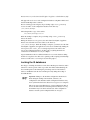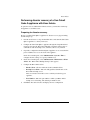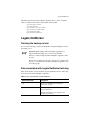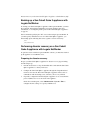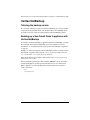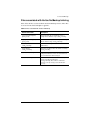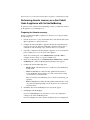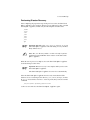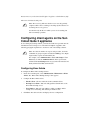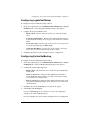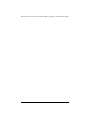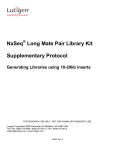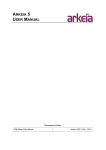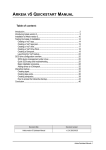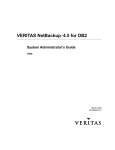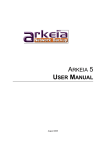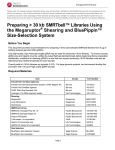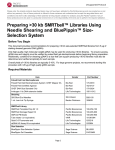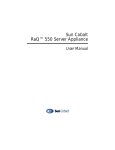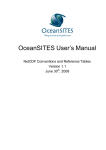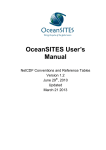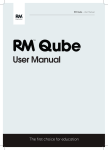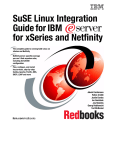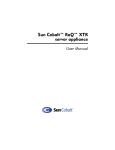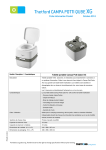Download Cobalt Qube 3 Disaster Recovery
Transcript
Technical Paper Disaster Recovery on the Sun Cobalt™ Qube 3 Appliance with Third-Party Software The Sun Cobalt Qube 3 appliance supports the use of third-party backup solutions for performing disaster recovery. The supported backup solutions are: • Knox Arkeia® • Legato NetWorker® • Veritas NetBackup™ Each of these solutions requires customization to correctly recover the Cobalt configuration database in the Cobalt Configuration Engine (CCE). This technical paper describes how disaster recovery works on the Sun Cobalt Qube 3 appliance, the steps required to perform general disaster recovery, and detailed instructions on how to customize and use each of the specific backup solutions. How disaster recovery works For the Sun Cobalt Qube 3 appliance, the term disaster recovery means restoring the appliance after performing an OS restore operation which wipes the hard drive clean and returns it to a factory-fresh state. This is also known as “bare-metal recovery”. The entire Sun Cobalt Qube 3 appliance must be restored in order for the configuration database and the machine configuration to be in synchronization. For most files on the Sun Cobalt Qube 3 appliance, disaster recovery is straightforward: the files are recovered from the backup service and written to the file system. However, the Cobalt Configuration Engine (CCE) requires additional work and the three supported backup services must be tailored to handle it. 1 Disaster Recovery on the Sun Cobalt™ Qube 3 Appliance with Third-Party SoftThe approach used to recover the configuration database using Knox Arkeia and Veritas NetBackup works as follows: Before a backup operation begins, the pre-backup script cobalt_prebackup creates an archive of the configuration database in the directory /var/cobalt/backups. The backup makes a copy of the archive: /var/cobalt/backups/cce.tar When the backup is complete, the post-backup script cobalt_postbackup deletes the archive. During the disaster-recovery process, the entire Sun Cobalt Qube 3 appliance must be restored. This restores the archive to the directory /var/cobalt/backups. When the backup is complete, you must reboot the Sun Cobalt Qube 3 appliance; the appliance does not reboot automatically. During the reboot process, the cobalt_restore startup script detects the archive and restores the configuration database. At this point, everything should be in a consistent state and disaster recovery is complete. Legato NetWorker works in a different manner: it recovers the database during the file recovery phase since this service permits per-file scripting at both backup and recover time. The cceasm script is used for this purpose. Locking the UI databases For all types of backup, the database for the Server Desktop user interface (UI) is locked for as short a period of time as possible. For Arkeia and NetBackup, the Server Desktop UI is locked during the pre-backup creation of the database archives. NetWorker locks the Server Desktop UI only during the backup of the CCE database. ☞ Important: Changes to the machine configuration should not be made during the backup of the machine; otherwise, the configuration of the machine and the configuration databases may not be synchronized after the disaster-recovery process is complete. This is also true for modifications to system configurations that do not use the Sun Cobalt Server Desktop UI. After disaster recovery, the machine may be in an inconsistent state if the configuration databases and the system configuration files do not agree. 2 P/N 070-00337-01 (May 2001) General steps to perform disaster recovery This begs the question: “So why not lock the UI until the backup ends?” Unfortunately, that would entail shutting down CCE for an unknown duration while the machine writes to the backup server. Because this would affect both the responsiveness of the Server Desktop UI and, potentially, WebMail, Sun decided against locking the UI for the duration of the backup process. Sun Microsystems recommends that you schedule backups for times when it is unlikely that system configuration changes are in progress. Partly for this reason, most backup systems automatically schedule backups for the early hours in the morning. General steps to perform disaster recovery The general procedure for performing disaster recovery is as follows: 1. Perform an OS restore to wipe the hard disk drive and return the Sun Cobalt Qube 3 appliance to a factory-fresh state. 2. Configure the Sun Cobalt Qube 3 appliance through the Setup Wizard and return it to the network. The Sun Cobalt Qube 3 appliance must be able to communicate with the backup server. 3. Through the Server Desktop UI on the Sun Cobalt Qube 3 appliance, configure the backup service with which you backed up your Sun Cobalt Qube 3 appliance. The tasks include enabling the backup client and entering a backup server name. The specific configuration information is discussed later in this technical paper. 4. Use the backup solution to perform the recovery. 5. Reboot the Sun Cobalt Qube 3 appliance. 6. Verify the restoration. P/N 070-00337-01 (May 2001) 3 Disaster Recovery on the Sun Cobalt™ Qube 3 Appliance with Third-Party Soft- General notes regarding backup services The following recommendations are stressed for configuring your backup service: 1. Backup systems are very sensitive to time. If possible, configure the Sun Cobalt Qube 3 appliance to use a network time protocol (NTP) server to set the clock on the appliance. On the Server Desktop UI, select Administration > System > Time to configure the time settings or to specify an NTP server. 2. Backup systems are very sensitive to correct DNS configuration. Ensure that your Sun Cobalt Qube 3 appliance has both forward and reverse DNS lookups available to the backup server so that the backup solution functions properly. For more information on DNS records, see Appendix E in the user manual. 3. Always backup and recover the /etc and /usr/sausalito directories together. These directories contain both the machine configuration and the CCE database. Backing up and recovering these directories at different times can lead to inconsistencies between the configuration of your Sun Cobalt Qube 3 appliance and the configuration reported in the Server Desktop UI. 4 P/N 070-00337-01 (May 2001) Knox Arkeia Knox Arkeia Tailoring the backup service Server-side tailoring is required for Knox Arkeia. Arkeia performs backups with groups of clients called savepacks. When adding a Sun Cobalt Qube 3 appliance to a savepack on the Knox Arkeia backup server, the tree options must be modified to use a pre-backup and post-backup command. To set these parameters, select the Sun Cobalt Qube 3 appliance from the list of clients in the savepack and edit the tree options for that client. ☞ Important: For the hostname, enter the host name only. Do not enter the fully qualified domain name. 1. Next to the option “command before tree”, uncheck the option “Backup tree if command fails”. 2. In the field following this option, enter: hostname:/usr/local/sbin/cobalt_prebackup where hostname is the client name of the Sun Cobalt Qube 3 appliance you are backing up. 3. Next to the option “command after tree”, check the option “Execute if tree backup fails”. 4. In the field following this option, enter: hostname:/usr/local/sbin/cobalt_postbackup where hostname is the client name of the Sun Cobalt Qube 3 appliance you are backing up. P/N 070-00337-01 (May 2001) 5 Disaster Recovery on the Sun Cobalt™ Qube 3 Appliance with Third-Party Soft- Files associated with Knox Arkeia tailoring Table 1 lists the files associated with the Knox Arkeia software. These files are located on the Sun Cobalt Qube 3 appliance. Table 1. Files associated with Knox Arkeia tailoring Path and file name Description /usr/local/sbin/ cobalt_prebackup Script that runs before a backup to create an archive of the CCE database. /usr/local/sbin/ cobalt_postbackup Script that runs after a backup to delete the archive created by cobalt_prebackup. /etc/rc.d/init.d/cobalt_restore Script that runs at startup and detects whether an archive of the configuration database exists. An extant archive is recovered and has its name changed. /var/cobalt/backups/cce.tar Archive of the CCE database. It is created by cobalt_prebackup and deleted by cobalt_postbackup. The archive is renamed to restored.cce.tar by cobalt_restore after disaster recovery. Backing up a Sun Cobalt Qube 3 appliance with Knox Arkeia To back up your Sun Cobalt Qube 3 appliance with Knox Arkeia, you must first configure and enable the Arkeia agent on the appliance. For more information, see “Configuring client agents on the Sun Cobalt Qube 3 appliance” on page 16. Backups are started by using the Knox Arkeia UI. Once a backup of a Sun Cobalt Qube 3 appliance has begun, the cobalt_prebackup script creates the cce.tar file in the /var/cobalt/backups directory if the tree options for the Sun Cobalt Qube 3 appliance were configured correctly. ☞ Important: The Sun Cobalt Qube 3 appliance will not restore properly if the tree options do not execute the prebackup and postbackup commands. When the backup has successfully completed, the script cobalt_postbackup removes the cce.tar file. 6 P/N 070-00337-01 (May 2001) Knox Arkeia Performing disaster recovery of a Sun Cobalt Qube 3 appliance with Knox Arkeia To perform a restore with the Knox Arkeia software, you must have backed up the appliance to an Arkeia server. Preparing for disaster recovery Prepare your Sun Cobalt Qube 3 appliance for disaster recovery by performing the following steps: 1. Perform an OS restore to wipe the hard disk drive and return the Sun Cobalt Qube 3 appliance to a factory-fresh state. 2. Configure the Sun Cobalt Qube 3 appliance through the Setup Wizard and return it to the network. The Sun Cobalt Qube 3 appliance must be able to communicate with the backup server; otherwise, the recovery will fail. 3. If possible, configure the Sun Cobalt Qube 3 appliance to use a network time protocol (NTP) server to set the clock on the appliance. On the Server Desktop UI, select Administration > System > Time to configure the time settings or to specify an NTP server. 4. On the Server Desktop UI, select Administration > Maintenance > Knox Arkeia. The “Knox Arkeia Backup Settings” table appears. 5. Configure the Knox Arkeia client. • Enable Client—Click to enable the check box Enable Client. • Backup Server Name—Enter the fully qualified domain name of the Knox Arkeia backup server. This server must be the Arkeia server to which you backed up your appliance. • 6. Port Number—Enter the port number to which your Knox Arkeia backup server is listening. The default port number is 617. Click Save. The table refreshes and displays the new configuration. P/N 070-00337-01 (May 2001) 7 Disaster Recovery on the Sun Cobalt™ Qube 3 Appliance with Third-Party Soft- Performing a disaster-recovery operation After completing the preparation steps in the previous section, the Sun Cobalt Qube 3 appliance is now ready to be restored. The restoration options on the Knox Arkeia backup server should include “Files modified since backup date” and “by user ID”. Only certain directories can be recovered during disaster recovery. Select the following directories using the Arkeia tree navigator: /home /root .nsr /usr /nsr /var /etc opt ☞ ✍ Important: DO NOT select /lib, /boot, or /vmlinux.gz or your Sun Cobalt Qube 3 appliance will crash during recovery and most likely will not reboot. Note: The /nsr directory and the .nsr file exist only if you have loaded the Legato NetWorker client software on the Sun Cobalt Qube 3 appliance. When the restore process is complete, reboot the Sun Cobalt Qube 3 appliance. ☞ Important: Disaster recovery is not complete until you reboot the Sun Cobalt Qube 3 appliance. The Sun Cobalt Qube 3 appliance does not reboot automatically. After the Sun Cobalt Qube 3 appliance has rebooted, ensure that the CCE database was recovered. Inspect the directory /var/cobalt/backups/ for files. If cce.tar exists and does not have a ‘restored’ prefix, then you need to run the command: /etc/rc.d/init.d/cobalt_restore start as the root user and reboot the Sun Cobalt Qube 3 appliance again. 8 P/N 070-00337-01 (May 2001) Legato NetWorker The Arkeia log window indicates that the following files are “busy” and that it cannot overwrite the files. This is both normal and acceptable. /usr/bin/perl5.00503 /usr/sbin/httpd /usr/sausalito/cced.socket /usr/sausalito/sbin/cced /usr/knox/bin/opbs /usr/knox/bin/nlservd Legato NetWorker Tailoring the backup service No server-side tailoring is required for NetWorker other than adding the client to the backup server. ☞ Important: When adding a Sun Cobalt Qube 3 appliance to a Legato NetWorker backup server, select “Unix Standard Directives” when creating the Sun Cobalt Qube 3 appliance client resource. Do not select “Compression directives”. If you select “Compression directives”, the tailoring for the Sun Cobalt Qube 3 appliance will not work properly. Files associated with Legato NetWorker tailoring Table 2 lists the files associated with the Legato NetWorker software. These files are located on the Sun Cobalt Qube 3 appliance. Table 2. Files associated with Legato NetWorker Path and file name Description /.nsr Directives for handling Sun Cobalt Qube 3 appliance file systems. /usr/bin/cceasm An external Application Specific Module (ASM) for the CCE database. Note: External ASMs are not compatible with “Compression directives”. P/N 070-00337-01 (May 2001) 9 Disaster Recovery on the Sun Cobalt™ Qube 3 Appliance with Third-Party Soft- Backing up a Sun Cobalt Qube 3 appliance with Legato NetWorker To back up your Sun Cobalt Qube 3 appliance with Legato NetWorker, you must first configure and enable the NetWorker agent on the appliance. For more information, see “Configuring client agents on the Sun Cobalt Qube 3 appliance” on page 16. Sun recommends specifying the “All” saveset when using Legato NetWorker. If you must specify individual savesets for a Sun Cobalt Qube 3 appliance, you must backup up the following directories together to ensure consistency: /etc /usr/sausalito Performing disaster recovery on a Sun Cobalt Qube 3 appliance with Legato NetWorker To perform a restore with the Legato NetWorker software, you must have backed up the appliance to a NetWorker server. Preparing for disaster recovery Prepare your Sun Cobalt Qube 3 appliance for disaster recovery by performing the following steps: 1. Perform an OS restore to wipe the hard disk drive and return the Sun Cobalt Qube 3 appliance to a factory-fresh state. 2. Configure the Sun Cobalt Qube 3 appliance through the Setup Wizard and return it to the network. The Sun Cobalt Qube 3 appliance must be able to communicate with the backup server; otherwise, the recovery will fail. 3. If possible, configure the Sun Cobalt Qube 3 appliance to use a network time protocol (NTP) server to set the clock on the appliance. On the Server Desktop UI, select Administration > System > Time to configure the time settings or to specify an NTP server. 10 P/N 070-00337-01 (May 2001) Legato NetWorker 4. On the Server Desktop UI, select Administration > Maintenance > Legato NetWorker. The “Legato NetWorker Backup Settings” table appears. 5. Configure the Legato NetWorker client. • Enable Client—Click to enable the check box to enable the backup client. • Legato Server Hostnames—Enter the fully qualified domain names of Legato NetWorker backup servers. Legato servers must have valid host names. This server must be the NetWorker server to which you backed up your appliance. 6. • Service port range—Sets the range of the system’s service ports to the one specified (default range is 9000—9010). • Connection Port Range—Sets the range of the system’s connection ports to the one specified (default range is 9011—9999). Click Save. The table refreshes and displays the new configuration. Performing a disaster-recovery operation After completing the preparation steps in the previous section, the Sun Cobalt Qube 3 appliance is now ready to be restored. Restore the file systems for your Sun Cobalt Qube 3 appliance in the following order: /var / /home When the restore process is complete, reboot the Sun Cobalt Qube 3 appliance for all the changes to take effect. ☞ Important: Disaster recovery is not complete until you reboot the Sun Cobalt Qube 3 appliance. The Sun Cobalt Qube 3 appliance does not reboot automatically. Technical note Legato NetWorker restores the Cobalt configuration database independently. It is possible to restore the CCE database without restoring the machine configuration files in /etc. If this is done, the configuration database and the Server Desktop UI will have different information than the actual system, which is generally considered to be a bad situation. P/N 070-00337-01 (May 2001) 11 Disaster Recovery on the Sun Cobalt™ Qube 3 Appliance with Third-Party Soft- Veritas NetBackup Tailoring the backup service No server-side tailoring is required for Veritas NetBackup. Pre- and post-backup scripts are already installed and are run automatically by the NetBackup client. See Table 3 for a list of files associated with the Veritas NetBackup software. Backing up a Sun Cobalt Qube 3 appliance with Veritas NetBackup To back up your Sun Cobalt Qube 3 appliance with Veritas NetBackup, you must first configure and enable the NetBackup agent on the appliance. For more information, see “Configuring client agents on the Sun Cobalt Qube 3 appliance” on page 16. Backups are started by using the Veritas NetBackup UI. Once a backup of a Sun Cobalt Qube 3 appliance has begun, the cobalt_prebackup script creates the cce.tar file in the /var/cobalt/backups directory. When the backup has successfully completed, the script cobalt_postbackup removes the cce.tar file. Sun recommends specifying the “ALL_LOCAL_DRIVES” option when using Veritas NetBackup. If you must specify individual savesets for a Sun Cobalt Qube 3 appliance, you must backup up the following directories together to ensure consistency: /etc /usr/sausalito 12 P/N 070-00337-01 (May 2001) Veritas NetBackup Files associated with Veritas NetBackup tailoring Table 3 lists the files associated with the Veritas NetBackup software. These files are located on the Sun Cobalt Qube 3 appliance. Table 3. Files associated with Veritas NetBackup Path and file name Description /opt/openv/netbackup/bin/ bpstart_notify Started automatically by NetBackup before a backup runs. It calls the script cobalt_prebackup. /opt/openv/netbackup/bin/ bpend_notify Started automatically by NetBackup after a backup runs. It calls the script cobalt_postbackup. /usr/local/sbin/ cobalt_prebackup Runs before a backup to create an archive of the CCE database. /usr/local/sbin/ cobalt_postbackup Runs after a backup to delete the archive created by cobalt_prebackup. /etc/rc.d/init.d/cobalt_restore Runs at startup and detects whether an archive of the configuration database exists. An extant archive is recovered and has its name changed. /var/cobalt/backups/cce.tar Archive of the CCE database that is created by cobalt_prebackup and deleted by cobalt_postbackup. The archive is renamed to restored.cce.tar by cobalt_restore after disaster recovery. P/N 070-00337-01 (May 2001) 13 Disaster Recovery on the Sun Cobalt™ Qube 3 Appliance with Third-Party Soft- Performing disaster recovery on a Sun Cobalt Qube 3 appliance with Veritas NetBackup To perform a restore with the Veritas NetBackup software, you must have backed up the appliance to a NetBackup server. Preparing for disaster recovery Prepare your Sun Cobalt Qube 3 appliance for disaster recovery by performing the following steps: 1. Perform an OS restore to wipe the hard disk drive and return the Sun Cobalt Qube 3 appliance to a factory-fresh state. 2. Configure the Sun Cobalt Qube 3 appliance through the Setup Wizard and return it to the network. The Sun Cobalt Qube 3 appliance must be able to communicate with the backup server; otherwise the recovery will fail. 3. If possible, configure the Sun Cobalt Qube 3 appliance to use a network time protocol (NTP) server to set the clock on the appliance. On the Server Desktop UI, select Administration > System > Time to configure the time settings or to specify an NTP server. 4. On the Server Desktop UI, select Administration > Maintenance > Veritas NetBackup. The “Veritas NetBackup Backup Settings” table appears. 5. Configure the Veritas NetBackup client. • Enable Client—Click the check box to enable the Veritas NetBackup backup client. • Master Veritas Server—Enter the fully qualified domain name of Veritas NetBackup master backup server. The Veritas master backup server must have a valid host name. This server must be the NetBackup server to which you backed up your appliance. • Extra Veritas Servers—Enter the fully qualified domain names of any extra Veritas NetBackup backup servers. All Veritas servers must have valid host names. 6. Click Save. The Veritas NetBackup License Agreement appears. 7. Click I agree or I do not agree. If you select I do not agree, the system does not save the configuration settings for the Veritas NetBackup client. If you select I agree, the table refreshes and displays the new configuration. 14 P/N 070-00337-01 (May 2001) Veritas NetBackup Performing Disaster Recovery After completing the preparation steps in the previous section, the Sun Cobalt Qube 3 appliance is now ready for disaster recovery. When recovering your Sun Cobalt Qube 3 appliance, include only the following files and directories: /home /root .nsr /usr /nsr /var /etc opt ☞ ✍ Important: DO NOT select /lib, /boot, or /vmlinux.gz or your Sun Cobalt Qube 3 appliance will crash during recovery and most likely will not reboot. Note: The /nsr directory and the .nsr file exist only if you have loaded the Legato NetWorker client software on the Sun Cobalt Qube 3 appliance. When the restore process is complete, reboot the Sun Cobalt Qube 3 appliance for all the changes to take effect. ☞ Important: Disaster recovery is not complete until you reboot the Sun Cobalt Qube 3 appliance. The Sun Cobalt Qube 3 appliance does not reboot automatically. After the Sun Cobalt Qube 3 appliance has rebooted, ensure that the CCE database was recovered. Inspect the directory /var/cobalt/backups/ for files. If cce.tar exists and does not have a ‘restored’ prefix, then you need to run the command: /etc/rc.d/init.d/cobalt_restore start as the root user and reboot the Sun Cobalt Qube 3 appliance again. P/N 070-00337-01 (May 2001) 15 Disaster Recovery on the Sun Cobalt™ Qube 3 Appliance with Third-Party SoftThe restore is initiated at this point. ✍ Note: The restore log indicates that the restore was only partially completed. This is due to warnings concerning any files that were in use during the recovery process. You should verify the files for which you received a warning, but this not normally a problem. Configuring client agents on the Sun Cobalt Qube 3 appliance To use a third-party backup solution, you must first enable the agent and enter the information for the backup server on the Sun Cobalt Qube 3 appliance. The following paragraphs explain how to do this for each of the backup solutions. ✍ Note: To reduce the number of steps in each procedure, the menu commands are grouped together and shown in bold type face. Right angle brackets separate the individual items. For example, select Administration > Users and Groups > User List means to click the Administration tab in the top menu bar, click the Users and Groups menu category in the left menu bar and finally click the User List sub-menu item. Configuring Knox Arkeia To configure the Knox Arkeia backup solution: 1. On the Server Desktop UI, select Administration > Maintenance > Knox Arkeia. The “Knox Arkeia Backup Settings” table appears. 2. Configure the Knox Arkeia client. 3. 16 • Enable Client—Click to enable the check box Enable Client. • Backup Server Name—Enter the fully qualified domain name of the Knox Arkeia backup server. • Port Number—Enter the port number to which your Knox Arkeia backup server is listening. The default port number is 617. Click Save. The table refreshes and displays the new configuration. P/N 070-00337-01 (May 2001) Configuring client agents on the Sun Cobalt Qube 3 appliance Configuring Legato NetWorker To configure the Legato NetWorker backup solution: 1. On the Server Desktop UI, select Administration > Maintenance > Legato NetWorker. The “Legato NetWorker Backup Settings” table appears. 2. Configure the Legato NetWorker client. 3. • Enable Client—Click to enable the check box to enable the backup client. • Legato Server Hostnames—Enter the fully qualified domain names of Legato NetWorker backup servers. Legato servers must have valid host names. • Service port range—Sets the range of the system’s service ports to the one specified (default range is 9000—9010). • Connection Port Range—Sets the range of the system’s connection ports to the one specified (default range is 9011—9999). Click Save. The table refreshes and displays the new configuration. Configuring Veritas NetBackup To configure the Veritas NetBackup backup solution: 1. On the Server Desktop UI, select Administration > Maintenance > Veritas NetBackup. The “Veritas NetBackup Backup Settings” table appears. 2. Configure the Veritas NetBackup client. • Enable Client—Click the check box to enable the Veritas NetBackup backup client. • Master Veritas Server—Enter the fully qualified domain name of Veritas NetBackup master backup server. The Veritas master backup server must have a valid host name. • Extra Veritas Servers—Enter the fully qualified domain names of any extra Veritas NetBackup backup servers. All Veritas servers must have valid host names. 3. Click Save. The Veritas NetBackup License Agreement appears. 4. Click I agree or I do not agree. If you select I do not agree, the system does not save the configuration settings for the Veritas NetBackup client. If you select I agree, the table refreshes and displays the new configuration. P/N 070-00337-01 (May 2001) 17 Disaster Recovery on the Sun Cobalt™ Qube 3 Appliance with Third-Party Soft- 18 P/N 070-00337-01 (May 2001)