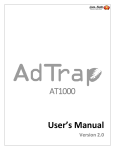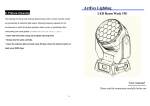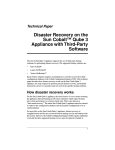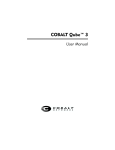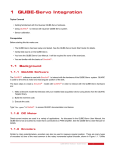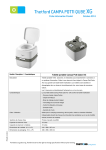Download User Manual - RM Support
Transcript
RM Qube - User Manual Qube User Manual Introduction The RM Qube is designed to allow you to easily store, secure, charge and sync up 10 iPad devices per unit. The RM Qube is compatible with and recommended for iPad 2, iPad mini and iPad with Retina Display. Other devices which can be charged via USB may also be compatible. Page 1. Specification3 2. Charging set-up4 3. Device synchronisation5 4. Daisy Chain connection6 5. Safety7 2 1. Specification Stackable Up to 3 units Ventilation holes For air circulation Handle For easy mobility Slot-in Sliding Door For security and space saving Sync Button A For sync function Hidden bracket buckle LED indicator B To indicate charging status of iPad Wall-mount holes (For optional wall-mount kit) Fan For air circulation Hidden bracket buckle Power outlet and on / off switch C USB port For sync and Daisy Chain Product Specification Model Name RM Qube Capacity 10 bays Max. tablet size iPad 2 / iPad with Retina display Unit dimensions 455 x 405 x 460mm N.W. / G.W. 10kg / 12kgs 3 2. Charging set-up 1. Make sure the Power switch on the back of the product is in the “off” position. Connect the power cable to the product, then switch thepower switch C to “on”. 2. Place the iPad (not included) into the slot and connect the appropriate USB cable (not included) to the iPad. 3. Insert the USB cable into the USB port. 4. Ensure button A is not depressed to enable charging function. NOTE: The device will not charge and sync at the same time. Indicator LED B Green = Amber = Red = Red Flashing = Charged Charging in progress Sync in progress Over-current protection NOTE: 1. LED indicators may have abnormal display if the connector cable is damaged or of incorrect specification. 2. Do not use damaged or incorrect cables. Improper operation or damage may result. Ensure cables suitable for your devices (30-pin or Lightning) are used and inserted correctly. 4 3.Device synchronisation RM Qube used in conjunction with Apple Configurator is ideal for managing Class Sets or small deployments of iPad and for refreshing devices in larger deployments. Up to 30 devices may be managed simultaneously, and multiple batches of 30 devices may be managed consecutively. This software is available from the Mac App Store at https://itunes.apple.com/ gb/app/apple-configurator/id434433123?mt=12, and provides functionality to enable the set-up, configuration and on-going management of managed devices. A full description of its functionality is available via the above link. In order to use RM Qube with Apple Configurator, you will require the software installed on a suitable host computer running OS X 10.7.5 or later. Once this is confirmed, devices may be managed by following the procedure below. NOTE: Apple Configurator will apply changes to all devices connected via USB at the time. Please ensure any devices which are not to be modified are disconnected before making any changes within Apple Configurator. Failure to do so can cause data loss or incorrect configuration of devices. To manage devices with Apple Configurator: 1. 2. 3. 4. 5. 6. Place devices to be managed in the RM Qube slots and connect appropriate USB cable between RM Qube and device connector. If more than 10 devices are to be managed, ensure the USB Daisy Chain connections are in place as per section 4. Ensure that the sync button A is depressed to enable sync functionality. Connect the first RM Qube USB cable to the host computer, then launch Apple Configurator. After confirming any changes to be made, clicking the ‘Prepare’ button (in the Prepare pane) or ‘USB Connected’ (in the Supervised devices of the column of the Supervise pane) will present a list of attached devices. After confirming that only the devices to be managed are visible, Apple Configurator may be used to apply the changes. If devices are to be charged after syncing, press the sync button A and ensure that it is not depressed to enable full-speed charging at 2.1A. iPad does not support simultaneous syncing and fast charging, therefore this is essential to ensure devices charge at the maximum rate. 5 4.Daisy Chain connection Multiple devices can be connected in sequence for up to 30 iPad devices which can be managed together within Apple configurator. Master Laptop RM Qube 1 RM Qube 2 RM Qube 3 Red LED on To set-up a Daisy Chain: 1. 2. 3. Place the RM Qube units on a solid surface. Connect all units together by USB cable (provided) and USB ports located on the back side of the units. Place iPad devices in the slots, connecting the appropriate USB cable between the device and USB port, then follow the instructions as per section 3. NOTE: Adding a new iPad device for sync will require you to reset sync button. 6 5. Safety Warning: This product must only be used for its intended purpose in accordance with these operating instructions. Failure to observe the following notices can result in fire, injury, death by electric shock or equipment damage. • Always turn off the power to the product before plugging in or out. • Do not unplug the power cord from the outlet when your hands are wet. • Do not use cables that are damaged. • Do not unplug by pulling on the cable. • Do not plug the cable into an extension cable. • Keep the door closed and locked when in use. • This product should only be operated by a responsible adult. • Do not allow anyone to sit, stand, or climb on the RM Qube. • Move the RM Qube with caution. • Keep the RM Qube away from water. • Do not block any ventilation holes. • Do not place a TV or monitor on top of the RM Qube. • Disconnect the power cable from the wall before moving the RM Qube. 7 RM Qube - User Manual RM Education, 183 Milton Park, Abingdon, Oxon OX14 4SE