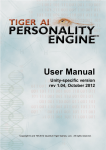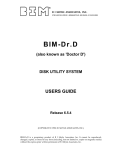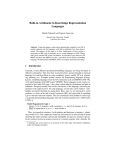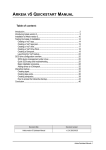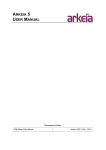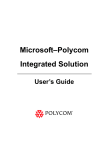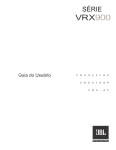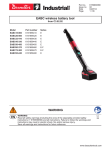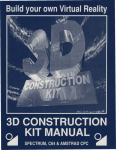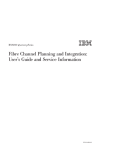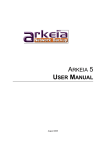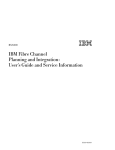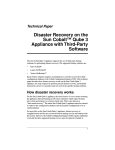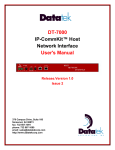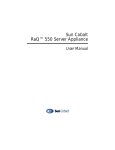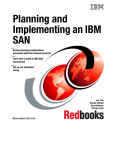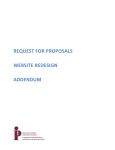Download ARKEIA 5 COMMAND LINE INTERFACE MANUAL
Transcript
ARKEIA 5
COMMAND LINE INTERFACE
MANUAL
Manual edition 5: October 2003
ii
Arkeia 5 User Manual
TABLE OF CONTENTS
4
5
6
7
8
9
Arkeia 5 User Manual
Introduction ............................................................................................................5
Overview...........................................................................................................5
About this manual .............................................................................................6
Installation and configuration of arkc .................................................................6
Installation using .tar.gz packages....................................................................7
Installation using .rpm packages ......................................................................7
Standard arkc configuration..............................................................................8
arkc syntax and options .......................................................................................9
arkc objects.......................................................................................................9
arkc options: general ......................................................................................10
Help options: usage and help .................................................................10
Help options: getinfo ...............................................................................10
Testing and debugging options: validate ................................................11
Testing and debugging options: moreinfo ..............................................11
Testing and debugging options: verbose................................................11
Input options ...................................................................................................11
The -D (command line) option ................................................................11
The -I (input file) option .........................................................................12
The - (standard input) option ..................................................................13
Output options ................................................................................................13
The -O (output file) option .......................................................................13
The -F (filter) option ................................................................................14
Path syntax and Plugin syntax........................................................................14
The create command of arkc .............................................................................15
Tape creation..................................................................................................16
Pool creation...................................................................................................19
Drive creation..................................................................................................20
Savepack creation ..........................................................................................22
Drivepack creation ..........................................................................................26
User creation ..................................................................................................28
Library creation ...............................................................................................29
Tape duplication creation................................................................................31
The delete command of arkc .............................................................................33
Tape deletion ..................................................................................................34
Tape pool deletion ..........................................................................................35
Drive deletion..................................................................................................36
Savepack deletion ..........................................................................................37
Drivepack deletion ..........................................................................................37
User deletion...................................................................................................38
Library deletion ...............................................................................................38
Duplication deletion ........................................................................................39
The modify command of arkc ............................................................................39
Tape modification ...........................................................................................40
Drive modification ...........................................................................................40
Savepack modification....................................................................................41
Drivepack modification....................................................................................46
User modification ............................................................................................47
Library modification.........................................................................................48
Duplication modification..................................................................................48
The informational commands and objects of arkc ..........................................48
Listing objects with the list command .............................................................49
Listing files present on a tape with the list command .....................................51
Listing the drives of a library with the drvlist command ..................................51
Obtaining information on objects with the type command ..............................52
The role command..........................................................................................52
1
10
11
12
13
14
15
2
Displaying the backups completed with the done command ..........................53
Displaying the list of jobs in progress with running .........................................53
Displaying information on a job in progress with status ..................................54
Status of a running backup .....................................................................54
Status of a running restoration ...............................................................54
Displaying additional tape information with statistics ......................................55
Checking parameters and errors with debug..................................................56
Displaying useful information on the Arkeia server/login in use. ............56
Checking the content of an input file ......................................................56
Displaying error codes and their meanings ............................................57
A short list of arkc error and exit codes ..................................................57
Displaying log information with the journal object...........................................60
Displaying the complete log information .................................................61
Displaying the tape-related information ..................................................61
Displaying the drive-related information .................................................61
Displaying the restoration-related information ........................................61
Possible parameters for the journal object and commands....................61
Displaying the backup-related information..............................................63
The start and the stop commands of arkc ........................................................63
Starting a backup............................................................................................63
Starting a restoration ......................................................................................67
Starting a tape duplication operation ..............................................................68
Starting and stopping a library ........................................................................69
Starting a library .....................................................................................69
Stopping a library....................................................................................70
Miscellaneous commands .................................................................................70
Tape recycling: the recycle command ............................................................70
Recycling duplication tapes with recycle_tpused............................................71
Writing a label on a tape with the write command ..........................................72
Checking the label on a tape with the read command ....................................73
Modifying a job with the connect command ....................................................73
Modifying a running backup....................................................................74
Modifying a running restoration ..............................................................75
Finding a file with the where command ..........................................................76
The tape object ....................................................................................................77
Tape creation..................................................................................................77
Tape deletion ..................................................................................................80
Tape modification ...........................................................................................82
Listing files present on a tape with the list command .....................................82
Obtaining information on tapes with the type command .................................83
Displaying additional tape information with statistics ......................................83
Displaying log information with the journal object...........................................84
Displaying the tape-related information ..................................................84
Possible parameters for the journal object and commands....................84
Tape recycling: the recycle command ............................................................85
Writing a label on a tape with the write command ..........................................86
Checking the label on a tape with the read command ....................................87
The pool object ...................................................................................................87
Pool creation...................................................................................................88
Tape pool deletion ..........................................................................................89
Displaying information on tape pools..............................................................89
The savepack object ...........................................................................................90
Savepack creation ..........................................................................................90
Savepack deletion ..........................................................................................94
Savepack modification....................................................................................94
Listing avalaible savepacks wit the list command.........................................100
The drive object ................................................................................................100
Drive creation................................................................................................100
Drive deletion................................................................................................102
Arkeia 5 User Manual
16
17
18
19
20
21
22
Arkeia 5 User Manual
Drive modification .........................................................................................102
Obtaining information on drives with the type command ..............................103
Displaying drive-related logs with the journal object .....................................103
Displaying the drive-related information ...............................................104
Possible parameters for the journal object and -jdrive command.........104
Checking the label on a tape with the read command ..................................105
Writing a label on a tape with the write command ........................................105
The drivepack object ........................................................................................106
Drivepack creation ........................................................................................106
Drivepack deletion ........................................................................................109
Drivepack modification..................................................................................109
Listing available drivepacks with the list commands.....................................110
The library object ..............................................................................................110
Library creation .............................................................................................110
Library deletion .............................................................................................113
Library modification.......................................................................................113
Listing available libraries with the list command ...........................................113
Listing the drives of a library with the drvlist command ................................113
Additional library information with the type command ..................................114
Starting and stopping a library ......................................................................115
Starting a library ...................................................................................115
Stopping a library..................................................................................115
Additional tape-related commands for tape libraries ....................................115
Assigning logical tapes to library slot with settape................................116
Removing logical tapes from library slots with unsettape .....................117
Loading a tape from a slot with load .....................................................117
Removing a tape from a slot with unload..............................................118
Additional drive-related commands for tape libraries....................................119
Attaching additional drives to a tape library with attach........................119
Removing drives from a library with detach..........................................120
The backup object ............................................................................................121
Starting a backup..........................................................................................121
Modifying a running backup with the connect command ..............................124
Displaying the completed backups with done...............................................125
Displaying the list of backups in progress with running ................................126
Displaying information on a running backup with status ...............................126
The restore object .............................................................................................127
Starting a restoration ....................................................................................127
Modifying a restoration with the connect command......................................129
Displaying the list of restorations with running..............................................130
Displaying the state of a restoration with status ...........................................130
Displaying restoration-related log information ..............................................131
The file object ....................................................................................................131
Listing files present on a tape with the list command ...................................131
Finding a file with the where command ........................................................132
The user object .................................................................................................132
User creation ................................................................................................132
User deletion.................................................................................................133
User modification ..........................................................................................134
Listing available users with list......................................................................134
The role command........................................................................................134
The tape duplication object .............................................................................135
3
4
Arkeia 5 User Manual
Introduction
This manual presents arkc, the Arkeia command-line interface, as well as its different commands.
Overview
Arkeia has been designed with a three-tiered architecture, and is divided in three
different parts:
1.
2.
3.
backup server;
client; and
management/administration interface.
This allows a network administrator to fine-tune the installation of Arkeia on a network, and to administer the different Arkeia backup servers and clients from a single management workstation. The servers, in turn, will backup the different clients
that have been assigned to them. This is shown in the figure below:
In the example above, the system administrator uses a single workstation, with the
Arkeia interface installed, to control three different Arkeia servers. From these
backup servers, he is able to backup all the clients of his network, such as the two
clients connected to the Arkeia server #3 in the example. Each Arkeia server can
be connected to its own backup device (tape drive, tape library, backup robot),
which are not represented in the example above.
This three-tier architecture offers a great flexibility to system administrators, since
they can control Arkeia servers in different locations through a single point of
administration, without having to be physically present next to the backup server.
However, most of the interactions performed by the administrators is done through
the Arkeia graphical user interface (GUI). While this interface has many advantages, it has the usual limitations of graphical interfaces, in the sense that it does
not allow other programs to interact with Arkeia.
To allow other programs to interact with Arkeia, Knox Software has created arkc,
which is a command-line interface to most of the functions of Arkeia. Through
arkc, system administrators as well as other programs and utilities can access the
full power of Arkeia.
Arkeia 5 User Manual
5
Within arkc every function of Arkeia can be accessed by using a command, typed
on standard UNIX command line. Therefore, the user or the utility accessing arkc
can create tapes and drives, start a backup or a restoration, etc...
About this manual
This manual is designed primarily for system administrators. Knox Software recommends to every user to read through this manual, before attempting to use arkc.
This manual has been designed to be as clear as possible. To that end, it uses different typefaces to ease the presentation of information to its readers:
This font represents the command or the options of arkc
that should be entered by the user on a UNIX command line.
•
!
This type of paragraph represents steps that should be followed to obtain a
desired result or the different uses and parameters of a command.
This type of paragraph represents important information that should
be read by all users. The information contained in such a paragraph
could (for instance) potentially affect the proper operation of arkc or
Arkeia.
This manual is divided into three parts: the first one will present the installation,
the configuration the syntax, as well as the most common options of arkc. The second part will present the functions of arkc, divided by commands. The third part
will present the objects (tapes, drives, etc...) that arkc can manage, along with the
commands they can accept. Users starting with arkc should read the first and third
part of this manual (installation, syntax and objects), while advanced users will
benefit most from the second part (commands) of this manual.
4. Installation and configuration of arkc
Like the other software products released by Knox Software, arkc is available in
several formats. Which format should be selected for installation depends on the
architecture and operating system used.
Most UNIX architectures, such as Solaris or AIX, will use the .tar.gz (tar/gzip)
package format. This package provides minimal functionality, but is based on
highly standardized UNIX utilities which should be available in most systems.
Most Linux architectures, such as Red Hat or SuSE, use the .rpm (Red Hat Package
Manager) package format. This package provides more functionality, such as
package installation tracking, and is mainly used on Linux and Linux-based operating systems.
6
Arkeia 5 User Manual
The rest of this chapter will provide basic installation instructions for both type of
packages. For more information on the utilities or system functions involved,
please refer to the manual that was supplied with your UNIX system.
Installation using .tar.gz packages
To install the arkc package on a system using a .tar.gz package, please go through
the steps indicated below:
Login as the root user. This is usually achieved through the su command:
$ su root
Check the presence of the arkc package with ls command. The package name usually contains a version number, as indicated below:
# ls
arkc-4.1.17-1.tar.gz
...
Please note that the version number may be different than the one indicated above.
You should first unzip the file by entering the gunzip command:
gunzip arkc-4.1.17-1.tar.gz
You should now have a tar (archive) file named:
arkc-4.1.17-1.tar
You should untar this file with the command:
tar xf arkc-4.1.17-1.tar
To complete the installation, you should enter the directory created by the tar command and launch the installation script that should be present. For instance:
cd arkc-4.1.17-1
./install
The install script will then proceed to install the arkc software on the target
machine. It will ask several questions, as well as default answers for these questions. Once the script has finished running, a valid installation should have been
performed.
For instance, here is the start of the installation procedure:
# ./install
I1800020 main: ************* Start of installation ************
I1800020 distrbinstall: The path is /home/jack/files/bin/arkc-4.1.17-1
I1801200 mkplinstall: Installing "arkc" Version "4.1.17-1" ("Arkeia Command Line Mode")
I1801210 mkplinstall: OS: "Linux" Version "2.2.5-15"
Q1801002 *** Enter main KNOX directory [/usr/knox] ? (q to quit)
Installation using .rpm packages
Most Linux-based operating systems use .rpm (Red Hat Package Manager) packages. The main advantage of .rpm packages is to provide automated installation and
package tracking through several command-line or graphical utilities.
To install an .rpm package, please follow the instructions detailed below:
Arkeia 5 User Manual
7
Login as the root user. This is usually achieved through the su command:
$ su root
Please note that, with several X (GUI) utilities, this step may be unnecessary, as
the utility itself will prompt you for the root password when launched, and perform
the root login itself.
Check the presence of the arkc package with ls command. The package name usually contains a version number, as indicated below:
# ls
arkeia-arkc-4.1.16-1.i386.rpm
Please note that the version number (and architecture information) indicated could
be different from the one indicated above.
Enter the command:
rpm --Uvh arkeia-arkc-4.1.16-1.i386.rpm
The RPM utility will then proceed with the installation of the software. Please note
that the -U option of the RPM utility will only install a newer version of the software. For more information on the RPM utility, please refer to the man pages of
your system with the command man rpm.
Standard arkc configuration
If your Arkeia configuration is simple, the easiest way to configure arkc is to edit
the file named arkc.param and enter the relevant information. For instance, here is
the default arkc.param file:
#
#
#
#
#
#
#
This file is the preferences file for the Arkeia Command Line Interface.
You have to comment out or uncomment any field which requires modification.
Those information are used by ARKC during an arkc session.
The syntax of this file must always be:
KEYWORD"QUOTED_EXPRESSION"
# The NODE is your Arkeia backup server. The backup server name is a part of
# the requested information to realize a remote connection.
NODE"MyBackupServer"
# This field sets the login of the Arkeia user who executes some commands
# on the backup server. The first time you log in, you must use "root" login.
LOGIN"MyLogin"
# This field sets the password of the Arkeia user set above through LOGIN
# parameter. The first time you log in as root, you must set an empty
# password.
PASSWORD"MyPassword"
# Arkeia and Knox Software are registered trademarks, all rights reserved.
# All other company or product names mentioned are used for identification
# only and trademarks of their respective owners.
8
Arkeia 5 User Manual
The content of this file should be self-explanatory. The parameters that should be
entered are the name of the node (server) to be administered through arkc, the login
used for this node, as well as the password.
Please note: Entering the user name and password in a file readable
by all users may pose a security risk. Therefore, it is sound policy to
protect the arkc.param file as much as possible. To do this, depending on the the architecture used, it may be necessary to change the
ownership or readable flags of this file.
!
5. arkc syntax and options
The standard arkc syntax is the following:
arkc -object -command [input] [output] <parameters> <filters>
Please note that arkc diverge from the GNU convention of having short command
names preceded by one dash: - (for instance: -v) and long command names preceded by two dashes: -- (for instance: --verbose). With arkc, all commands and
objects should be entered fully. Please refer to the objects and commands listed
below for more information.
Please note: In addition to the canonical syntax described above, it
is also possible to use the following syntax:
!
arkc -command -object [input] [output] <parameters> <filters>
The two syntax are functionally equivalent, except the arkc -command
-object syntax may be easier to read. Both syntax are going to be
used in this manual. For instance, the two following commands are,
for all intent and purposes, equivalent:
arkc -tape -create ...
arkc -create -tape ...
For more example, please refer to the rest of this manual.
arkc objects
The possible objects for arkc are the following ones:
•
Arkeia 5 User Manual
tapefor
all Arkeia operations on tapes
9
•
poolfor
•
savepackfor
•
drivefor
•
drivepackfor
•
libraryfor
•
backupfor
•
restorefor
all Arkeia commands related to restore
•
journalfor
all Arkeia operations on journals
•
filefor
all Arkeia operations on files
•
userfor
all Arkeia operations regarding users
•
debugfor
•
duplicationfor
all Arkeia operations on tape pools
all Arkeia operations on Savepacks
all Arkeia operations on drives
all Arkeia operations on Drivepacks
all Arkeia operations on Tape libraries
all Arkeia commands related to backups
debugging purposes only
duplicating tapes (version 5.x only)
arkc options: general
Help options: usage and help
At any time, it is possible to obtain an online help on an Arkeia object, by entering:
arkc -usage -object
Or by entering:
arkc -help -object
For example, if you’d like to obtain more information on the tape object of arkc,
you can enter the following:
arkc -usage -tape
If you need a more detailed online help on a given command, and the way it affects
an object, you can enter:
arkc -usage -object -command
To take back our tape example, to display additional help on the create command,
it is possible to enter:
arkc -usage -tape -create
Help options: getinfo
If a command requires several parameters, it is possible to obtain an online help on
these, by entering the following:
arkc -getinfo -object -command [-parameter]
To obtain all the parameters that will be accepted by the command modify and the
object tape, we can therefore enter:
arkc -getinfo -tape -modify
Please note that the information returned by the -getinfo option is much more terse
than the information returned by the -usage option. When in doubt, always use
-usage first.
10
Arkeia 5 User Manual
Testing and debugging options: validate
If you’d like to test the syntax of a command, without executing the arkc command
itself, it is possible to enter:
arkc -validate -object -command [options]
For instance, if you’d like to test a tape creation, without really creating a tape on
your Arkeia server, it is possible to enter:
arkc -validate -tape -create -D type=[DLT 8000] name=Test
The command above would test the syntax of the create command, without creating a tape.
Testing and debugging options: moreinfo
If a command fails, it is possible to obtain a detailed explanation by entering the
following:
arkc -object -command -moreinfo
Testing and debugging options: verbose
If need be, all the transactions between arkc and the Arkeia server can be traced in
a precise manner by entering:
arkc -object -command -verbose
Please note that -verbose option by itself does not provide additional information or
online help: it simply lists the transactions that took place between arkc and the
Arkeia server, as well as the results of these transactions.
For more information on the errors that can be encountered while using arkc,
please refer to Checking parameters and errors with debug on page 56.
Input options
With any command, arkc can accept input from three different sources: the command line itself, a configuration file, or the standard input, which allows a user to
pipe commands into arkc.
Please note:
!
All the options indicated below should be entered exactly as shown.
For instance, the -D option detailed below should always be entered
with a capital D.
If this syntax is not respected, arkc will not process the command
and display an error message.
The possible input/output options are the following:
The -D (command line) option
The syntax for this option is:
Arkeia 5 User Manual
11
arkc -object -command -D [parameters]
The option -D indicates that the required parameters should appear on the command line itself. For instance, the following command will list all the available
information on the tape named foobar:
arkc -tape -list -D name=foobar
As you can see in the example above, all the parameters that follow the option -D
are in the format:
parameter=value
In the remainder of this manual, the different parameters will be given with a short
explanation of the values they can take.
The -I (input file) option
The syntax of the -I option is the following:
arkc -object -command -Iinput_file
If the -I option is used, arkc will search the input_file for the parameters requested
by the command. This file is a standard UNIX configuration file and can contain
comments, if these are placed on a line that starts with the number # character.
To go back to the -tape example above, here is the content of an input file that creates a file tape:
# --------------------------------------------------------# Demonstration "Input File" for arkc.
# --------------------------------------------------------# Name of the tape
name=DemoTape
# Comment
comment=[This is a demonstration tape.]
# Type of tape
type=[FILE 50MB]
# Localization of the tape
voltag=/home/jack/arkc/files
# Recycling rules
RECYCLE_IN=SCRATCH_POOL
RECYCLE_MODE=FIFO
#
#
#
#
#
12
--------------------------------------------------------This demo input file for arkc should create a "file"
tape, with a size of 50MB, within the directory indicated
at the "voltag=" line.
---------------------------------------------------------
Arkeia 5 User Manual
Please note the following points in the file displayed above:
!
•
Whenever a value assigned to a parameter contains spaces, it
must be enclosed within square brackets [...]. For instance,
the comment and type parameters are enclosed within square
brackets.
•
Parameters are case-sensitive and predefined within Arkeia.
For instance, the type parameter above must be entered
exactly as it is displayed by the command: arkc -tape -type.
In the example above, the FILE 50MB must be in capital letters
and must include a space between FILE and 50MB. The following values would therefore be rejected by arkc:
File 50MB, file 50mb, file50mb.
If the rules above are not respected, arkc will reject the input file and
Please note that the correct syntax for the -I option is the following:
arkc -tape -create -Ifoobar.arkc
Whenever the option -I is used, there should be no space between the option and
the name of the input file to be used. In the example above, the name of the file is
foobar.arkc.
The - (standard input) option
It is possible to use the standard input to pipe information from other programs or
commands to arkc. The correct syntax for this command is the following:
foobar | arkc -tape -create -
In the example above, arkc will create a tape, based on the information piped by
the command foobar. Please note that the command foobar itself must respect the
syntax used by arkc, including the remarks we have detailed above.
Output options
As with the input options, it is possible for arkc to output its messages in several
different ways.
The -O (output file) option
The option -O allows the user to save the output of an arkc command to an external
file for editing or debugging purposes. The correct syntax for this option is:
arkc -tape -list -D name=tape01x -Oresults.txt
In the example above, the information on the tape named tape01x is requested and the
result of the command is sent to the file results.txt.
Arkeia 5 User Manual
13
Please note:
!
When using the -O option, it is important to note that this option
does not take into account the error messages generated by arkc.
Error messages are always sent to the standard output.
Therefore, the command:
arkc -tape -list -D name=tape01x -Oresults.txt -verbose
would not redirect the error messages generated by arkc to the file
named results.txt, assuming the tape tape01x does not exist on the
backup server used by arkc.
The -F (filter) option
The filter option (-F) can be used for some functions of arkc in order to modify the
information returned by the program. The correct syntax for this option is the following:
arkc -object -command -[D|I<input file>] <parameters...> -F<filters>
The filters usually take the form of a single word, that must follow the -F letter.
Please note that there should be no spaces between the option itself and the filter
word, and that the filter word itself should be entered exactly as shown, as it is
case-sensitive. For instance, this is a valid filter option:
-Fbksid
On the other hand, the following filters options are not valid, and will produce an
arkc error message if entered on a command line:
-F bksid
-F BKSID
-FBksid
In the following chapters, a special filters section will indicate which command
can accept filters, and detail the usage and syntax of said filters.
Path syntax and Plugin syntax
When arkc requires a path to be entered anywhere in the options or commands, the
path and file name entered have to respect a special syntax. This syntax is required
by the Arkeia server since it is able to backup different client machines through a
local area network.
The following is the standard Arkeia syntax:
FQDN_machine_name[!plugin_name]:/path01/.../pathX/filename
Here is a detailed explanation for all the parts of this syntax:
14
Arkeia 5 User Manual
•
FQDN_machine_name: This is the Fully Qualified Domain Name (FQDN)
machine name. This means that arkc version 5 accepts names such as
zap.foo.com, where zap is the name of the client, and foo.com the name of the
domain which contains the machine named zap.
Please note that an exclamation point ! (also called a bang! in the UNIX
world) should separate the FQDN_machine_name from the plug-in name (see
below).
•
!plug-in_name: This is the name of the plug-in which is used by the Arkeia
server to perform the backup and restoration operation. In the example
screen above, the plug-in name is the default plug-in, file, which is used for
all normal file system operations. Future plug-ins may be named, for
instance oracle, mysql for plug-ins specialized in database backup and restoration. Please note that the plug-in name should be separated from the path
by a : character.
•
/path/.../filename:
This is the path and the name of the file on which the
operation should be performed.
Here are a few examples of correct paths/file names, that will be accepted by arkc
as valid:
zap.foo.com!file:/home/jack/cad-files/DCCF_0124122589.dat
zip.foo.com!file:/home/tina/docs/pdf/arkeia/man_arkc.pdf
email01.neon.com!file:/etc/mail/statistics/
Please note: The syntax descrived above applies only to arkc
version 5 or above!! This syntax is valid whether the machine is a
Windows or a UNIX machine. Arkeia uses slash characters / for
paths on all operating systems.
!
The only difference in syntax between the Windows and the UNIX
Arkeia client is that Windows machines require the volume letter to
be inserted before the path and file name.
Therefore the following paths are correct only for Windows
machines:
bilbo.shire.org!file:c:/files/docs/linux/pdf/LinuxFromScratch.pdf
6. The create command of arkc
The arkc create command is used to create the following objects on an Arkeia
server:
•
tape
•
pool
Arkeia 5 User Manual
15
•
drive
•
savepack
•
drivepack
•
user
•
library
•
tape duplication
We are going to detail each object that can be created with this command in the
rest of this chapter. Each object will include the different options that can be
applied to its creation.
Please note: The creation of certain objects, especially the creation
of libraries, requires a correct license of Arkeia to be installed on
the Arkeia server.
!
If the correct license is not installed, arkc will refuse the creation of
the objects that are not covered by the current license.
Tape creation
The creation of a tape with arkc, through the create command, uses the following
syntax:
arkc -tape -create -[D|I] <parameters>
Please refer to the section named arkc options: general on page 10, for more information on the different options that can be used with arkc.
The parameters that can be used with the create command are the followings:
•
name(Required)
The name parameter
indicates the name which is going to be used by Arkeia
to refer to the new tape. This parameter is required by the create command.
The correct syntax for this parameter is: name=XXXXX, where XXXXX is the name
(string) to assign to the new tape.
For instance:
name=DemoTape
name=DAT_Database
•
type(Required)
The type parameter indicates the type of the tape being created. This parameter is required by the create command. Please note that the names should be
entered precisely as shown below and that, whenever a name contain spaces,
it should be enclosed with square brackets [...], after the type= function.
For instance: type=[EXB 8500] is a valid syntax, while type=exb 8500 or
type=Exb8500 are not. The available tape types are listed below:
16
Arkeia 5 User Manual
AIT-1
AIT-1XL
AIT-2
DAT-DDS4
DAT-DDS3
DAT-120
DAT-60
DAT-90
D3-10GB
D3-25GB
D3-50GB
EXB 8500
EXB 8505XL
EXB MAMMOTH
EXB MAMMOTH 2
NULL
FILE 20MB
FILE 50MB
FILE 100MB
FILE 500MB
DLT 2000
DLT 2000XT
DLT 4000
DLT 7000
DLT 8000
DLT1
SDLT
MAGSTAR MP
MAGSTAR MP-C
MAGSTAR MP-CXL
DTF GW 730L
QIC 50GB
QIC 25GB
QIC 16GB
QIC 13GB
QIC 4GB
QIC 2GB
3590 CART
9840 CART
LTO Ultrium
VXA-V17
VXA-V6
Please note: It is possible to obtain this list of available tape types
by entering the following command:
!
arkc -tape -type
For more information about the type command, please refer to the
chapter named The informational commands and objects of arkc on
page 48 of this manual.
•
comment(Optional)
The comment parameter can be used to insert a short string to offer more infor-
mation to the user about the tape. The comment is displayed within the
Arkeia GUI, or with the -list command of arkc (Please see the command
-list, below, for more information). The correct syntax for this parameter is
as follows:
Arkeia 5 User Manual
17
comment=[This tape is for database backup only]
Please note that a comment containing spaces should be placed between
square brackets [...] as shown above.
•
firstnum ... lastnum(Optional)
firstnum and lastnum allow the user to define several identical tapes with only
two commands. To do this, it’s only necessary to enter the number of the first
tape (after firstnum=) and the number of the last tape (after lastnum=). For
instance, the following entries in a data file would create five (5) tapes:
# Create 5 tapes __________
firstnum=1
lastnum=5
Please note that the name of the tapes will be the value assigned to the command name=, followed by the tape number. The value of firstnum can be different than 1.
•
plname/plid(Optional)
The parameters plname and plid
indicates to which tape pool the new tapes
should be added. The parameter plname indicates the pool chosen by its name,
and plid indicates the pool chosen by its internal Arkeia ID. For instance:
plname=Test_Pool
In the example above, the tape created with -tape -create will be added to
the tape pool named Test_Pool.
•
recycle_in(Optional)
The parameter recycle_in determines in which tape pool the tape created
should be placed when it is recycled. There are two possible pools defined by
default: SCRATCH_POOL (default recycling pool) and CURRENT_POOL. For instance,
the parameter:
recycle_in=CURRENT_POOL
will recycle the tape created in example above to Test_Pool, if the tape was
assigned to this pool when it was created. By default, the tape is recycled in
the pool it was assigned to when it was created.
•
recycle_mode(Optional)
The parameter recycle_mode determines
the type of recycling operation that
will be applied to the tape being created. This parameter can take two value:
FIFO (first in/ first out) or LIFO (last in/first out). If the value chosen is FIFO,
18
Arkeia 5 User Manual
the oldest recycled tape will be used for a backup. If the value is LIFO, the
newest recycled tape is used for the backup. For instance:
recycle_mode=FIFO
Please note that the values of this parameter should be entered all in uppercase letters. The default value is FIFO.
•
access(Optional)
The parameter access defines the access rights for the tape created. The possible access rights are the following: WRITE, READ, RECYCLE, DELETE, CLEAN. The
different rights are defined within the same access parameters as follows:
access=[WRITE|READ|RECYCLE]
The parameter above authorize the WRITE, READ and RECYCLE operations on the
tape that was created, but not any other. The default rights on all tapes are:
READ, WRITE, RECYCLE, and DELETE.
•
voltag(Optional)
The parameter voltag is
applied only to the tape of the type FILE (see above
for tape types. The value of this parameter is the path which will be used to
create the file itself. For instance:
# Directory for the tape
voltag=/home/jack/arkeia/files/arkeia_file
The parameter above will create an Arkeia FILE tape in the directory:
/home/jack/arkeia/files/arkeia_file. Please note that this parameter is
required by all FILE tapes. You cannot put more than one tape in a given
directory.
Pool creation
The creation of a tape pool with arkc, through the create command, uses the following syntax:
arkc -pool -create -[D|I] <parameters>
Please refer to arkc options: general on page 10, for more information on the different options that can be used with arkc. The parameters that can be accepted by
the create command when it is used to create a new tape pool are the following:
•
name(Required)
The name parameter
indicates the name which is going to be used by Arkeia
to refer to the new tape pool. This parameter is required by the create command. The correct syntax for this parameter is: name=XXXXX, where XXXXX is the
name (string) to assign to the new pool. For instance:
name=Safe_Pool
Arkeia 5 User Manual
19
creates a tape pool named: Safe_Pool. Please note that it is possible to assign
a name that contains space, if this name is entered between square brackets:
[...]. For instance:
name=[R&D tape pool]
The parameter above will create a Tape Pool named: R&D tape pool.
•
owner(Optional)
The owner parameter indicates which Arkeia user is the owner of the tape
pool. By default, the value of owner is set to the user who opened the session.
It is possible to specify a different user than the user currently logged in to
the session. For instance, if the command:
$ arkc -user -list
returns the following list of users:
name=jsmith(John Smith)
name=tchang(Tina Chang)
name=root
The owner value can be either jsmith, tchang or root.
•
comment(Optional)
The comment parameter can be used to insert a short string to offer more information to the user about the tape pool being created. The comment is displayed in the Arkeia GUI, or with the -list command of arkc (For more
information on this command, please refer to Listing objects with the list
command on page 49). The correct syntax for this parameter is as follows:
comment=[This group of tape should be placed in the safe]
Please note that comment containing spaces should be placed between
square brackets [...] as shown above.
Drive creation
The creation of a tape drive with arkc, through the create command, uses the following syntax:
arkc -drive -create -[D|I] <parameters>
The parameters that can be used while creating a tape drive are the following ones:
•
20
name(Required)
The name parameter
indicates the name which is going to be used by Arkeia
Arkeia 5 User Manual
to refer to the new tape drive. This parameter is required by the create command. The correct syntax for this parameter is: name=XXXXX, where XXXXX is the
name (string) to assign to the new drive. For instance:
name=Accounting
The parameter above creates a drive named: Accounting.
•
type(Required)
The type parameter indicates which type of tape drive is going to be created
by arkc. Please note that this parameter is required by the create command.
Here is a list of available types of tape drive that are valid for this parameter:
NULL
FILE
STD_AIT
STD_DAT
STD_EXABYTE
STD_DLT
STD_DTF
DAT_SONY_7000
AIT_AUTOLOADER
STD_QIC
STD_CARTRIDGE
REDWOOD_SD3
LTO
MAGSTAR_MP
ECRIX_VXA
9840
For instance, to create a DLT tape drive, a correct command syntax would be
the following one:
arkc -drive -create -D name=DLT02 type=STD_DLT
rewind_dev=/dev/st0
Please note that this command should be entered all on one line. You can
also refer to the parameter rewind_dev below).
•
rewind_dev(Required)
The parameter rewind_dev is used to define the system device used by the
operating system to access the tape drive. This device is usually used by the
mt UNIX command. For instance, under most Linux systems, this device is
/dev/st0.
•
access(Optional)
This parameter is used to define the access rights to be assigned to the device
being created. These rights can be READ, WRITE, RECYCLE and DELETE. To authorize certain access rights, these should be included as values of the access
Arkeia 5 User Manual
21
parameter, for instance:
access=[READ|WRITE]
The parameter above indicates that the drive being created can be accessed
for read/write operations, but not for deleting or recycling. By default, all
four type of rights are granted on a new tape drive.
•
comment(Optional)
This parameter is used to assign a descriptive comment to the tape drive
being created. This comment can be useful to display additional information
related to the tape drive, as, for instance, its location, purpose, etc. The correct syntax for this parameter is:
comment=[DLT tape drive for CAD machines]
Savepack creation
Within Arkeia, a Savepack is a group of files, directories, disks or even whole set
of machines, which is used to simplify a backup operation. Instead of choosing
individual files, an administrator can create a Savepack, name it, and use the Savepack to quickly and effortlessly create and launch repetitive backup operations.
To create a Savepack with arkc and its create command, use the following syntax:
arkc -savepack -create -[D|I|-] <parameters>
Please note: using arkc -create -savepack only creates an empty
Savepack. To add files and trees to a new Savepack, it is necessary
to use the command arkc -savepack -modify (See below).
!
The parameters that can be used while creating a Savepack are the following ones:
•
name(Required)
The name parameter
assign a name to the Savepack that will be created by
arkc. This parameter is required by the create command. The correct syntax
for this parameter is: name=XXXXX, where XXXXX is the Savepack’s name. For
instance:
name=Accounting
The parameter above creates a Savepack named: Accounting. If you’d like to
insert spaces in the name of the Savepack, you should enter the name
between square brackets [...]. For instance:
name=[CAD/CAM Savepack]
•
comment(Optional)
This parameter is used to assign a descriptive comment to the Savepack
being created. This comment can be useful to display additional information.
The correct syntax for this parameter is:
22
Arkeia 5 User Manual
comment=[Savepack for CAD machines]
•
allowed_fs(Optional)
The parameter allowed_fs defines how Arkeia is going to process different
file systems while backing up the Savepack. This parameter can accept the
three following values:
NORMAL
ALL
ALL_EXCEPT_NFS
When allowed_fs is set to NORMAL, the back-up of a Savepack will only process
normal file systems. The value ALL indicates that all file systems (local, NFS
and others) should be backed-up. The value ALL_EXCEPT_NFS indicates that all
file systems, except NFS, should be backed-up while Arkeia is backing-up a
given Savepack.
•
retry(Optional)
This parameter defines the number of times Arkeia should try to connect to a
remote machine, that contains a tree included in the Savepack being
backed-up. By default, the value of retry is 3. The possible values are numbers from 1 through 10.
•
compress(Optional)
This parameter defines what type of compression should be applied to the
files contained in the Savepack. The possible values for compress are the following:
LZ1_LZ3
LZ1
LZ3
NO_COMPRESS
The default value for the compress parameter is LZ1_LZ3, which lets Arkeia
choose the optimal compression scheme between LZ1 and LZ3, based on the
data contained in the file being backed-up. The value NO_COMPRESS turns the
file compression function off.
•
crypt(Optional)
This parameter defines the type of encryption that will be applied to the files
contained in a Savepack. The possible values for crypt are the following:
DES_BLOWFISH
DES
BLOWFISH
NO_CRYPT
Arkeia 5 User Manual
23
By default, the value of crypt is DES_BLOWFISH. Using the value NO_CRYPT turns
off the encryption features of Arkeia. The encryption functions that are available within Arkeia are described in much more details in the Arkeia User
Manual, which is available on Knox Software web site
(http://www.arkeia.com).
•
symb_link(Optional)
The parameter symb_link determines
the behavior of Arkeia when it encounters a UNIX symbolic link within the files contained in a Savepack. The possible values for this parameter are YES or NO. A value of YES indicates that
Arkeia should follow the symbolic links and a value of NO indicates that symbolic links should not be followed. The default value for this parameter is NO.
Please note: The symb_link parameter should be used with caution,
as symbolic links can sometimes reference each other in a loop. For
instance, link A can point to link B, which, in turn, points back to link
A. Such a situation creates an infinite loop, which will block
Arkeia’s normal operations. Caution is therefore strongly advised.
!
•
follow_fs(Optional)
The parameter follow_fs determines
the behavior of Arkeia when it encounters a mounted file system contained within a Savepack to be backed-up.
This parameter can accept two values: YES (back-up mounted file systems)
and NO (do not back-up mounted file systems). By default, the value of
follow_fs is YES.
•
inc_filter(Optional)
The inc_filter defines an inclusion filter that will be applied to the backup
of a Savepack. Once a filter is defined, Arkeia will backup the Savepack files
only if they match the filter. All other files will be ignored. The filter itself is
a normal UNIX regular expressions. For instance:
inc_filter=.*W..\.dat
The filter above will only backup the files whose name contain an upper-case
W, followed by any two characters and by the letters .dat. For instance, a file
named CAD_Project.W55.dat would be backed-up with such a filter.
•
24
exc_filter(Optional)
The exc_filter defines an exclusion filter that will be applied to the backup
of a Savepack. Once a filter is defined, Arkeia will not backup the Savepack
files if they match the filter. All other files will be saved. The filter itself is a
Arkeia 5 User Manual
normal UNIX regular expressions. For instance:
exc_filter=.*D..\.dat
The filter above won’t backup the files whose name contain an upper-case W,
followed by any two characters and by the letters .dat. For instance, a file
named DataBase.D56.dat would not be backed-up with such a filter in place.
•
cmd_before(Optional)
The parameter cmd_before
defines a command that has to be executed before
the Savepack is processed by Arkeia. Please note that the command will be
executed on the client machine. This parameter accepts any command that
can be executed, including the path if necessary. For instance:
cmd_before=[rm -fv /home/jack/temp/*.tmp]
This command will remove all files ending with .tmp in the directory
/home/jack/temp/ prior to the backup of the directory /home/jack contained in
the Savepack.
•
do_cmd_before(Optional)
The parameter do_cmd_before defines the behavior of Arkeia if the command
defined by the parameter cmd_before fails. This parameter can accept two values: YES or NO. If do_cmd_before is set to YES, the back-up will proceed even if
the command failed. If it is set to NO, the backup of the Savepack will be
aborted if the command launched before the backup fails.
•
cmd_after(Optional)
The parameter cmd_after defines a command that has to be executed after the
Savepack is processed by Arkeia. Please note that the command will be executed on the client machine. This parameter accepts any command that can
be executed, including the path if necessary. For instance:
cmd_after=[dvrt -xc]
This means that the command dvrt will be executed once all the files contained in the Savepack have been backed-up.
•
Arkeia 5 User Manual
do_cmd_after(Optional)
The parameter do_cmd_after defines the behavior of Arkeia if the file backup
fails. This parameter can accept two values: YES or NO. If do_cmd_after is set to
YES, the command defined by the parameter cmd_after will always be executed, even if the backup itself fails. If it is set to NO, the command defined by
cmd_after will not be executed if the backup of the Savepack has failed.
25
Drivepack creation
A Drivepack is a group of drives that is created within Arkeia in order to ease the
management of large backups that may span several tapes/drives. Drivepacks
allow the user to group drives and use them, as a single entity, for all backup operations.
Drivepacks are created with the following command:
arkc -create -drivepack -[D|I|-] <parameters>
The parameters that can be accepted while creating a Drivepack are the following:
•
name(Required)
The name parameter
assign a name to the Drivepack that will be created by
arkc. This parameter is required by the create command. The correct syntax
for this parameter is: name=XXXXX, where XXXXX is the Drivepack’s name. For
instance:
name=3rd_Floor
creates a Drivepack named: 3rd_Floor. If you’d like to insert spaces in the
name of the Drivepack, you should enter the name between square brackets
[...]. For instance:
name=[DLT Drivepack]
•
comment(Optional)
This parameter is used to assign a descriptive comment to the Drivepack
being created. This comment can be useful to display additional information.
The correct syntax for this parameter is:
comment=[DAT Drivepack for small backups]
•
nbdrive(Optional)
This parameter defines the number of drives that can be used by the Drivepack for a given operation. By default, the value of nbdrive is the number of
drives that are contained in the Drivepack. If nbdrive has a lower value, this
means a group of drives within the Drivepack will be used for the first task,
while some drives will be reserved for other tasks. For instance, if a Drive
pack contains 5 drives, it is possible to reserve three of these (nbdrive=3) for
backup and keep 2 drives for restoration operations. Combining this parameter with the priority parameter (see below for more information) offers a
great flexibility to system administrators in deciding which drive will be
used for what purpose.
Please refer to the information below (drvname and drvid parameters) for
more details on adding new drives to a Drivepack.
26
Arkeia 5 User Manual
•
drvname(Optional)
To add drives to a Drivepack, it is possible to use either the drvname or the
drvid parameters. Both these parameters should be contained in an input file,
with each drive to be added to the Drivepack contained in a pair of
<ITEM>...</ITEM> statements. For instance, the following lines of an input file
would add the drive named DLT01 in a Drivepack:
# Comment: First DLT drive of drivepack.
<ITEM>
drvname=DLT01
priority=1
</ITEM>
Adding several drives to a Drivepack is therefore a question of adding several <ITEM>...</ITEM> statements into the same input file, each statement containing different drvname and priority parameters.
•
drvid(Optional)
To add drives to a Drivepack, it is possible to use either the drvname or the
drvid parameters. Both these parameters should be contained in an input file,
with each drive to be added to the Drivepack contained in a pair of
<ITEM>...</ITEM> statements. For instance, the following lines of an input file
would add the drive with the ID of DLT01 in a Drivepack:
# Comment: First DLT drive of drivepack.
<ITEM>
drvid=3bc419c3
priority=1
</ITEM>
Adding several drives to a Drivepack is therefore a question of adding several <ITEM>...</ITEM> statements into the same input file, each statement containing different drvname and priority parameters.
Please note: It is possible to add drives to a Drivepack by using
the -D option, followed by the drvname or the drvid parameters.
But using the command line does not allow the use of a specific
priority parameter for each drive. In most cases, it is highly recommended to use an input file containing the drive parameters,
with the -I command-line option, in order to set priority for each
specific drive.
!
For example, the following line will create a new Drivepack based
on the Create_Drivepack.dat input file:
•
Arkeia 5 User Manual
priority(Optional)
The parameter priority assigns a priority to a drive contained in a Drivepack.
This allows an administrator to define precisely which drive will receive first
27
the data from a back-up operation. For instance, if drive A has a priority of 1
and drive B has a priority of 5, the A drive will be used first for a backup operation. If this operation requires more drives, then drive B will be used, followed by any other drives in the order of their priority.
This parameter can accept values from 1 to 128, with a value of 1 (highest priority) being assigned by default.
Combining the priority parameter with the nbdrive offers a high level of
flexibility for the operation of a group of drives. Please refer to the above
information for more examples on how to add this parameter to a Drivepack
input file.
User creation
Creating a user can be accomplished with the create command with the following
syntax:
arkc -user -create -[D|I] <parameters>
The parameters that can be used to create a user are the following ones:
•
name(Required)
The parameter name assigns a descriptive name to the user being created. The
correct syntax for this parameter is, for example:
name=John
If a name must contain spaces, it should be enclosed between square brackets: [...]. For instance:
name=[John Smith]
•
node(Required)
The parameter node contains the name of the Arkeia client the user will interact with. This parameter has the following syntax:
node=stormbringer
In the example above, the name of the Arkeia client which is to be used is
stormbringer. A node should always be assigned to a newly-created user.
•
email(Optional)
The email parameter is used to define an email address that Arkeia can use to
warn the user of the completion of an operation. The email address should be
a standard address, that can be reached by the Arkeia server. For instance:
[email protected]
28
Arkeia 5 User Manual
•
passwd(Optional)
The passwd parameter defines the password used by the user to connect to the
Arkeia server defined by the node parameter. It is highly recommended to use
secure UNIX passwords to avoid security problems. For instance:
passwd=DF56AX82VV08
vpasswd=DF56AX82VV08
Please note: the password defined by the passwd parameter should
always be confirmed with the vpasswd parameter, as in the example
above.
!
Library creation
Arkeia is able to manage complex backup hardware, such as large tape libraries.
This type of hardware should be defined within Arkeia in order to be used for
back-up and restore operations.
The standard syntax to create a library with arkc is the following:
arkc -library -create -[D|I] <parameters...>
The parameters that can be accepted by arkc while creating a library are the following ones:
•
name(Required)
The parameter name assigns a descriptive name to the library being created.
This parameter is mandatory. For instance:
name=DLT_Lib04
or:
name=[Accounting DLT library]
•
type(Required)
The parameter type defines the type of library being created. Please note that
the value of type must be entered precisely as shown. Some possible values
for this parameter are:
ADIC100-LTO
ATL-L200
AUTOPAK
BLACKJACK_X_21
DLT4700
DLT7
DLTSTOR114
EXB-17D7
EXB-60
EXB-EZ17
Arkeia 5 User Manual
29
EXB-X200
FALCON-1530
FALCON-1560
FASTSTOR
FILE
HP19-LTO
HP660-LTO
HP660
HPC1191
HPDAT6
Harrier8150
Harrier830
Harrier850
IBM7336
IBM7337
ITL2225
ITL4115
ITL7115
LIBRA16
LIBRA18
LIBRA8
LP1117
MAGSTAR_L12
MAGSTAR_L18
MAGSTAR_L24
MAGSTAR_L32
SONY_DMSB9
STD4586NP-12
STD4586NP
STK7430
STK9710
STK9714
SUN-L1000
SUN-L700-9840
SUN-L700-DLT
SUN-L9
TSL-A300
TSL-S7000
TWINLIBRA16
TWINLIBRA18
You can obtain a complete list of all the hardware supported by Arkeia by
typing the command: arkc -library -type on a command line. For more
information, please see chapter 6: The informational commands of arkc.
!
Please note: The value of type should be entered exactly as shown
in the list above. These values are case-sensitive. Therefore, the
value hp19-dlt and HP19-DLT are not equivalent.
A library creation requires the appropriate license of Arkeia. If you
do not have a license for a library, arkc will produce an error message and exit. For more information on the Arkeia licensing
scheme, please contact: [email protected].
30
Arkeia 5 User Manual
•
libdev(Required)
The parameter libdev indicates which UNIX device is the controller of the
library being created. This device will vary according to the system and its
configuration. For instance, here are two possible values for libdev:
libdev=/dev/sg0(Linux)
libdev=/dev/rsst4(Sun Solaris)
For more information on control devices, please refer to the manual of your
UNIX/Linux system, and to the output of the dmesg UNIX command.
•
comment(Optional)
The parameter comment
assigns a descriptive comment to the library being
created. This parameter is useful to display more information on a given
library. For instance, the following is a valid comment for arkc:
comment=[DLT library for Accounting Department]
Please note that, as you can see above, comments that contain spaces should
be included between square brackets: [...].
Tape duplication creation
One of the newest function of arkc is the tape duplication. By creating a tape duplication object, it is possible to make a perfect copy of the most important Arkeia
tapes and of the data they contain. Once created, a duplication object can be started
to make a copy of a given tape, to keep the copy in a separate location in case the
original tape is lost or damaged.
Important information:
"
Please note that the tape duplication functions are only available in
version 5.x (or older) of arkc.
Previous versions of arkc do not offer the tape duplication func-
The normal syntax of the tape duplication is the following:
arkc -duplication -start -D <parameters...>
The -D parameter indicates to arkc that its arguments and parameters are entered on
the command line.
The following parameters must be entered on the command line, when duplicating
a tape from one drive to another:
•
src_tape_name
or src_tapeid: (Required)
These parameters are required by arkc.
Arkeia 5 User Manual
31
These parameters should contain either the name or the ID of the source tape.
For instance, the following names and IDs are considered valid, and will be
accepted by arkc for a tape duplication command:
src_tape_name=DLT004
src_tapeid=3bc1d2e2
As can be seen above, the src_tape_name may be easier to remember, but both
these values are valid, and accepted, by arkc. To display a list of available
source tapes, enter the command: arkc -tape -list (without the quotes). The
tape name is assigned when a tape is created by Arkeia.
•
src_drv_name or src_drvid:
(Required)
These parameters are required by arkc.
These parameters should contain either the name or the ID of the source
drive. For instance, the following names and IDs are considered valid, and
will be accepted by arkc for a tape duplication command:
src_drv_name=RD_LTO
src_drvid=3a530bcf
As can be seen above, the src_drv_name may be easier to remember, but both
these values are valid, and accepted, by arkc. To display a list of available
drives, enter the command: arkc -drive -list (without the quotes).
•
dst_drv_name or dst_drvid:
(Required)
These parameters are required by arkc.
These parameters should contain either the name or the ID of the destination
drive. This drive must be compatible with the source drive! For instance, the
following names and IDs are considered valid, and will be accepted by arkc
for a tape duplication command:
dst_drv_name=RD_LTO
dst_drvid=3a530bcf
As can be seen above, the dst_drv_name may be easier to remember, but both
these values are valid, and accepted, by arkc. To display a list of available
drives, enter the command: arkc -drive -list (without the quotes).
Additionally, the following parameters can be entered, when duplicating a tape that
is contained in a tape library:
•
dst_lib_name or dst_libid:
(Required)
These parameters are required when using arkc, if duplicating in a library.
32
Arkeia 5 User Manual
These parameters should contain either the name or the ID of the destination
library. This library must contain the destination drive defined above! For
instance, the following names and IDs are considered valid, and will be
accepted by arkc for a tape duplication command:
dst_lib_name=RD_LTO
dst_libid=3a530bcf
As can be seen above, the dst_lib_name may be easier to remember, but both
these values are valid, and accepted, by arkc. To display a list of available
libraries, enter the command: arkc -library -list (without the quotes).
Please note that defining dst_lib_name or dst_libid means that dst_slot (see
below) must be defined as well.
•
dst_slot:
(Required)
This parameter is required when using arkc, but only if duplicating in a
library.
This parameter should contain the number of the slot that contains the destination tape. This parameter must be defined if duplicating to a library! For
instance, the following is considered as valid value, and will be accepted by
arkc for a tape duplication command:
dst_slot=6
This slot must contain the tape that will be used as a target by the duplication
operation! Please note that, when duplicating from/to a library, it is not necessary to define a source slot for the source tape, as Arkeia is able to retrieve
the correct tape based on its ID and/or name. Also, please note that defining
dst_slot means that dst_lib_name or dst_libid (see above) must be defined as
well.
7. The delete command of arkc
The delete command of arkc, while important, is usually much more simple than
the create command. Its function is to delete objects from the Arkeia configuration.
Its general syntax is:
arkc -[object] -delete -[D|I] <parameters>
Where parameters is usually name, followed by the full name that has been assigned
to the object when it has been created.
Arkeia 5 User Manual
33
The rest of this chapter will go into more details on the objects that can be deleted.
Tape deletion
To delete a date with arkc, use the following syntax:
arkc -tape -delete -D <parameters>
Please note: Deleting an Arkeia tape does not affect the physical
tape itself, it means that the entry of the tape in the Arkeia database
will be deleted. The tape data won’t be accessible anymore, since
the Arkeia database will not have a record of the tape.
!
The only way to access the tape data again is to import the tape
information back in the Arkeia database with the arkrstb utility, an
operation which can be complex and time-consuming if several
tapes have been deleted. For more information on this operation,
and the utilities provided to perform it, please refer to the Arkeia
The following parameters can be used to delete a tape:
•
name(Required)
The name parameter indicates which tape should be deleted by arkc. For
instance, the following command will delete the tape named Test_Tape_01:
arkc -tape -delete -D name=Test_Tape_01
To delete several tapes, you can either:
(a) Enter several names on the command line:
arkc -tape -delete -D name=Test_Tape_01 name=Test_Tape_02
(b) Delete all the tapes contained in a pool of tape (if all the tapes to be
deleted are assigned to the same pool):
arkc -tape -delete -D plid=3a78354e
For more information on tape pool deletion, please see the parameter plid
below.
or (c) perform a piping operation, such as:
arkc -tape -list | grep Test_ | arkc -tape -delete -
In the command above, arkc first makes a list of tapes, which is piped to, and
parsed by, the UNIX grep command. In the example above, all tapes with a
name starting with Test_ will be returned. The result is then piped back into
arkc for deletion. Please note the usage of the - input option in this example.
34
Arkeia 5 User Manual
•
tpid(Optional)
The parameter tpid can replace the name parameter that we have detailed
above. The tpid value is assigned to a tape when it is first created by Arkeia.
This value can be displayed for a given tape by entering the command:
arkc -tape -list -D name=name_of_tape
Since the tpid parameter is equivalent to the name parameter, the two commands below are equivalent (provided that 3a7834d7 is the correct tpid value
of the tape Test_Tape_01):
arkc -tape -delete -D name=Test_tape_01
arkc -tape -delete -D tpid=3a7834d7
•
plid(Optional)
The plid parameter
is one way to delete several tapes in one operation, as
long as all the tapes to be deleted are included in the same tape pool. The
plid of a given tape can be obtained by entering the following command:
arkc -tape -list -D name=name_of_the_tape
Once obtained, it is possible to delete all the tapes contained in a given pool
tape by entering the command:
arkc -tape -delete -D plid=3a78354e
In the example above, all the tapes contained within the tape pool ID
3a78354e will be deleted with one command.
Please note: Caution is advised when using the plid parameter
while deleting several tapes, as the delete command will delete all
the tapes contained in the tape pool. For more information on tape
pool deletion, please see below.
!
Tape pool deletion
Deleting a tape pool is almost the same as deleting a single tape.
The correct syntax to delete a tape pool with arkc is the following one:
arkc -pool -tape -D [name|plid]=<value>
The parameters that can be accepted while deleting a tape pool are the following
ones:
•
name(Required)
The name parameter
should contain the name of the pool to be deleted. For
instance:
Arkeia 5 User Manual
35
arkc -pool -delete -D name=Test_Pool
A list of all the tape pools available on a given Arkeia server can be obtained
with the command:
arkc -pool -list
•
plid(Optional)
The plid parameter is the ID assigned to the tape pool when it was created by
Arkeia. This ID value can be used in place of the name parameter described
above. For instance, the two commands below are equivalent, assuming that
3a78354e is the correct ID of Test_Pool:
arkc -pool -delete -D name=Test_Pool
arkc -pool -delete -D plid=3a78354e
Please note: To delete a tape pool, it is necessary to first delete all
the tapes that it contains. A tape pool which is not empty of tapes
cannot be deleted by arkc. Any attempt to delete a non-empty tape
pool will produce an error message.
!
Drive deletion
Deleting a drive allows the system administrator to quickly reconfigure Arkeia, in
the case maintenance or replacement is needed for a hardware unit.
The correct syntax to delete a drive is the following one:
arkc -drive -delete -[D|I] <parameters...>
Where the parameters can be the following ones:
•
name(Required)
The name parameter should contain the name of the drive to be deleted. For
instance:
arkc -drive -delete -D name=DLT02
A list of all the tape drives available on a given Arkeia server can be obtained
with the command:
arkc -drive -list
•
36
drvid(Optional)
The drvid parameter
is the ID assigned to the tape drive when it was created
Arkeia 5 User Manual
by Arkeia. This ID value can be used instead of the name parameter described
above. For instance, the two commands below are equivalent, assuming that
3bc419cd is the correct ID of the tape drive named DLT02:
arkc -pool -delete -D name=DLT02
arkc -pool -delete -D plid=3bc419cd
Savepack deletion
The correct syntax to delete a Savepack is the following one:
arkc -savepack -delete -[D|I] <parameters...>
Where the parameters can be the following ones:
•
name(Required)
The name parameter should contain the name of the Savepack to be deleted.
For instance:
arkc -savepack -delete -D name=WebDesign
A list of all the savepacks available on a given Arkeia server can be obtained
with the command:
arkc -savepack -list
•
skid(Optional)
The skid parameter
is the ID assigned to the Savepack when it was created
by Arkeia. This ID value can be used instead of the name parameter described
above. For instance, the two commands below are equivalent, assuming that
3a64332e is the correct ID of the Savepack named WebDesign:
arkc -savepack -delete -D name=WebDesign
arkc -savepack -delete -D plid=3a64332e
Drivepack deletion
The correct syntax to delete a Drivepack is the following one:
arkc -drivepack -delete -[D|I] <parameters...>
Where the parameters can be the following ones:
•
name(Required)
The name parameter
should contain the name of the Drivepack to be deleted.
For instance:
arkc -drivepack -delete -D name=DLT_drivepack
A list of all the Drivepacks available on a given Arkeia server can be
Arkeia 5 User Manual
37
obtained with the command:
arkc -drivepack -list
•
dkid(Optional)
The dkid parameter
is the ID assigned to the Drivepack when it was created
by Arkeia. This ID value can be used instead of the name parameter described
above. For instance, the two commands below are equivalent, assuming that
3bc46702 is the correct ID of the Drivepack named DLT_drivepack:
arkc -drivepack -delete -D name=DLT_drivepack
arkc -drivepack -delete -D plid=3bc46702
User deletion
The correct syntax to delete an Arkeia user is:
arkc -user -delete -[D|I] [name=User_Name]
Where the parameters can be the following ones:
•
name(Required)
The name parameter should contain the name of the user to be deleted. For
instance:
arkc -user -delete -D name=John
A list of all the users available on a given Arkeia server can be obtained with
the command:
arkc -user -list
Library deletion
The correct syntax to delete an Arkeia library is the following one:
arkc -library -delete -[D|I] <parameters...>
Where the parameters can be the following ones:
•
name(Required)
The name parameter
should contain the name of the library to be deleted. For
instance:
arkc -library -delete -D name=Lib04
A list of all the libraries available on a given Arkeia server can be obtained
with the command:
arkc -library -list
38
Arkeia 5 User Manual
•
libid(Optional)
The libid parameter is the ID assigned to the library when it was created by
Arkeia. This ID value can be used instead of the name parameter described
above. For instance, the two commands below are equivalent, assuming that
3cb46702 is the correct ID of the Library named Lib04:
arkc -library -delete -D name=Lib04
arkc -library -delete -D libid=3cb46702
Duplication deletion
The correct syntax to delete a duplication object is the following one:
arkc -duplication -delete -[D|I<input file>] <parameters...>
The following parameters can be accepted for the deletion of a duplication object:
•
name(Required)
The name parameter
should contain the name of the duplication object to be
deleted. For instance:
arkc -duplication -delete -D name=FinanceDup
•
dupid(Optional)
The dupid parameter is the ID assigned to the duplication object when it was
created by Arkeia. This ID value can be used instead of the name parameter
described above. For instance, the two commands below are equivalent,
assuming that 3ca99702 is the correct ID of the duplication object named
FinanceDup:
arkc -duplication -delete -D name=FinanceDup
arkc -duplication -delete -D dupid=3ca99702
8. The modify command of arkc
The modify command of arkc is used to change the characteristics of an Arkeia
object once it has been created. To create an object, please refer to The create command of arkc on page 15.
The modify command has the following general syntax:
arkc -[object] -modify -[D|I<input file>] <parameters...>
The rest of this chapter will deal with the different objects that can be manipulated
using the modify command.
Arkeia 5 User Manual
39
Tape modification
To modify a tape’s characteristics, the syntax of arkc is the following:
arkc -tape -modify -[D|I<input file>] <parameters...>
To modify a tape, it is necessary to supply to arkc its name or its tpid. For more
information on these parameters, please refer to The create command of arkc on
page 15. To obtain a list of the names of the available tapes, it is always possible to
enter the following command:
arkc -tape -list
The following tape parameters can be changed using the modify command: plname,
plid (Tape Pool name and ID), recycle_in, recycle_mode (Recycling functions),
access (Access rights of the tape), comment. These parameters are described in more
detail in the chapter The create command of arkc on page 15 of this manual.
Drive modification
To modify a tape drive characteristics, the syntax of arkc is the following:
arkc -drive -modify -[D|I<input file>] <parameters...>
To modify a tape drive, it is necessary to supply to arkc its name or its drvid. For
more information on this parameter, please refer to The create command of arkc on
page 15. To obtain a list of the names of the available tape drives, it is always possible to enter the following command:
arkc -drive -list
To obtain a detailed list of the existing characteristics of a specific tape drive
(including the drvid parameter), it is possible to enter the command:
arkc -drive -list -D name=name_of_drive
For instance, the following command will return all relevant information on the
tape drive named Sony AIT2:
arkc -drive -list -D name=[Sony AIT2]
PID=19533
DRVID=3bc1d31b
COMMENT=Sony AIT-2 drive plugged on Zeus
NODE=zeus
OWNER=jsmith
DRV_NUM=0
LIBID=0
DRV_DENY=0
STATUS=E
TIME_BEFORE_CLEAN=32767
USAGE_TIME=14924
NB_LOADS=0
CONTROL_DEV=/dev/st0
NONREWIND_DEV=/dev/null
REWIND_DEV=/dev/st0
DRV_TYPE=STD_AIT
NAME=Sony AIT2
TIME_AFTER_CLEAN=14924
The following tape drive parameters can be changed using the modify command:
rewind_dev (tape drive UNIX controller), access (access rights of the tape drive),
40
Arkeia 5 User Manual
comment. These parameters are described in more detail in chapter 3 of this manual:
The create command of arkc.
Savepack modification
To modify a Savepack with arkc, the following syntax should be used:
arkc -savepack -modify -[D|I<input file>] <parameters...>
Please note that, when modifying a Savepack with arkc, it is necessary to supply
the parameter name or the parameter skid (name or ID of the Savepack to be modified).
The following Savepack parameters can be changed through the modify command:
•
allowed_fs(file
•
retry(number
•
compress(compression
•
crypt(cryptographic
•
symb_link(follow-through
of symbolic links)
•
follow_fs(follow-through
of file systems)
•
inc_filter(inclusion
filter)
•
exc_filter(exclusion
filters)
•
cmd_before, do_cmd_before
•
cmd_after and do_cmd_after
•
comment
systems allowed)
of allowed retries)
scheme to be used for back-up)
function to be used)
(pre-backup command)
(post-backup commands behavior)
For more information on these parameters, please refer to The create command of
arkc on page 15.
The main use of the modify command, when it applies to Savepack, is to add or
remove trees, files and their relevant parameters. The rest of this section will therefore detail the modification of the Arkeia Savepacks through the use of the modify
command of arkc.
The information regarding a specific tree have to entered in a configuration file,
and each item should be separated by a pair of <ITEM>...</ITEM> statements. For
instance, the following lines are valid tree information:
<ITEM>
tree_name=station01:/home/jack/mail
</ITEM>
<ITEM>
tree_name=station01:/home/jack/CADfiles
</ITEM>
<ITEM>
tree_name=station01:/home/jack/project/documentation
</ITEM>
Arkeia 5 User Manual
41
These lines, inserted in a configuration file, would indicate that, on the computer
named station01, the following directories and their contents should be backed up
by Arkeia: /home/jack/mail, /home/jack/CADfiles and /home/jack/project/documentation.
The following parameters can be added to the <ITEM>...</ITEM> statements:
•
tree_name(Optional)
The tree_name parameter defines
the new tree that will be added to a Savepack. This parameter has the following format:
name_of_machine:/directory1/directory2/...
For instance:
tree_name=station01:/home/jack/project/programming/C_files
Please note that, to delete a specific tree from within a Savepack, you need to
use the parameter dtree_name on the command line. The parameter tree_name
and its output FULLNAME (see example above) are equivalent (FULLNAME is the
internal information contained within the Arkeia database).
The examples above are valid for UNIX machines, running operating systems such as Linux or Solaris. For Windows machines, the complete syntax
of tree_name is the following:
tree_name=machine_name:drive_letter:/directory1/...
For instance:
tree_name=dune:c:/common/documents/sales/2000
Please note the second : after the drive letter. Please note also that arkc
requires normal slashes / instead of the standard inverted slashes \ of Windows
42
Arkeia 5 User Manual
Please note: Never use the internal Arkeia name (FULLNAME) whenever you enter a command or edit an arkc input file. Please note as
well that the name of a Savepack and the name of a tree are two different parameters. To add a new tree to an existing Savepack, it is
therefore necessary to enter either, on the command line:
!
arkc -savepack -modify -D name=station01 tree_name=station01:/home/linda
or, within an input file:
# Saves Linda home directory on computer station01
<ITEM>
tree_name=station01:/home/linda
</ITEM>
Any other syntax than the two shown above will be rejected by arkc.
Please note that the two possibilities above are equivalent.
•
tree_family(Optional)
Arkeia uses a sequential procedure to save the trees contained within a Savepack. In order to benefit from Arkeia’s advanced parallelism functions, it is
necessary to group the different trees in different families, using the
tree_family parameter. This allows Arkeia to save these tree families at the
same time. The values that can be accepted by tree_family are numerical,
from 0 to 128. For instance:
# Savepack configuration file for station01
# This contains Jack Smith files
<ITEM>
tree_name=station01:/home/jack/mail
tree_family=1
</ITEM>
<ITEM>
tree_name=station01:/home/jack/CADfiles
tree_family=0
</ITEM>
<ITEM>
tree_name=station01:/home/jack/project/documentation
tree_family=0
</ITEM>
The example above defines two tree families: 0 and 1. Between these two
families, it is now possible to define the importance of each, and the order in
which they are going to be saved. Please see below, the tree_priority and
tree_chain parameters for more information.
Arkeia 5 User Manual
43
•
tree_priority(Optional)
The parameter tree_priority defines the priority to be assigned to a particular tree. This parameter accepts numerical values, starting from 0 (highest
priority) to 100 (lowest priority). Trees are then backed up according to their
priorities. For instance, starting with the example above:
# Savepack configuration file for station01
# This contains Jack Smith files
<ITEM>
tree_name=station01:/home/jack/mail
tree_family=1
tree_priority=1
</ITEM>
<ITEM>
tree_name=station01:/home/jack/CADfiles
tree_family=0
tree_priority=0
</ITEM>
<ITEM>
tree_name=station01:/home/jack/project/documentation
tree_family=0
tree_priority=0
</ITEM>
In the example above, the two families 0 and 1 are given different levels of
priority. Tree family number 0 (/home/jack/CADfiles and
/home/jack/project/documentation) are given a higher priority to reflect their
higher importance, while tree 1 is given a lower priority. This gives the result
that both families will be backed up in parallel by Arkeia, while giving a
higher priority to the documentation and CADfiles directories. The default
value of tree_priority is 50.
•
tree_chain(Optional)
The parameter tree_chain is used to create a dependency between trees contained in a Savepack. If two trees are created with the same tree_chain value
(from 1 to 128), a dependency is created between the two trees. To control the
backup order, the tree_priority should be used (please see above for more
information). Please note that a value of 0 means there are no chaining (no
dependencies) between trees.
•
tree_type(Optional)
The parameter tree_type defines the type of tree that will be a part of the
Savepack. This parameter can accept three different values, which are:
TREE(standard object file or directory)
OBJECT(the result of a command should
RAW(physical device, such as /dev/fd0)
44
be saved)
Arkeia 5 User Manual
This parameter determines which other parameters can be applied to the tree.
Please see below for more examples. By default, the value of tree_type is
TREE.
The following parameters can be used only if the tree_type parameter is set to TREE.
They are the equivalent, for a single tree, of the general commands available for a
compete Savepack. As such, they will not be detailed: please refer to The create
command of arkc on page 15 for more information on these different parameters.
•
tree_comment(Optional)
The parameter tree_comment assigns a descriptive information to the tree. For
more information on this parameter, please refer to Savepack creation on
page 22.
•
tree_retry(Optional)
The parameter tree_retry assigns a retry value to the tree. For more information, please refer to the retry parameter in Savepack creation on page 22.
•
tree_compress(Optional)
The parameter tree_compress chooses a compression scheme for the tree. For
more information, please refer to the compress parameter in Savepack cre-
ation on page 22.
•
tree_crypt(Optional)
The parameter tree_crypt chooses a cryptographic scheme for the tree. For
more information, please refer to the crypt parameter in Savepack creation
on page 22.
•
tree_cmd_before(Optional)
The parameter tree_cmd_before describes a command that should be executed
before the tree is backed-up. For more information, please refer to the
cmd_before parameter in Savepack creation on page 22.
•
Arkeia 5 User Manual
tree_do_cmd_before(Optional)
The parameter tree_do_cmd_before describes the behavior of Arkeia in the
case of a failure of the command described in tree_cmd_before. For more
information, please refer to the do_cmd_before parameter in Savepack creation
on page 22.
45
•
tree_cmd_after(Optional)
The parameter tree_cmd_after assigns a command to be executed after the
back-up of the tree by Arkeia. For more information, please refer to the
cmd_after parameter in Savepack creation on page 22.
•
tree_do_cmd_after(Optional)
The parameter tree_do_cmd_after describes the behavior of the command
entered in tree_cmd_after in the case of a failure of the tree backup. For more
information, please refer to the do_cmd_after parameter in Savepack creation
on page 22.
•
tree_allowed_fs(Optional)
The parameter tree_allowed_fs determines the behavior of the Arkeia backup
in case the tree contains NFS links. For more information, please refer to the
allowed_fs parameter in Savepack creation on page 22.
•
tree_follow_fs(Optional)
The parameter tree_follow_fs determines if Arkeia should follow shared file
systems (for instance: NFS) while saving the tree. For more information,
please refer to the follow_fs parameter in Savepack creation on page 22.
•
tree_inc_filter(Optional)
The parameter tree_inc_filter
determines an include filter for the tree
backup. For more information, please refer to the inc_filter parameter in
Savepack creation on page 22.
•
tree_exc_filter(Optional)
The parameter tree_inc_filter determines an exclusion filter for the tree
backup. For more information, please refer to the exc_filter parameter on
page 24.
Drivepack modification
To modify a Drivepack using the modify command of arkc, the following syntax
should be respected:
arkc -drivepack -modify -D name=name_of_drivepack <parameters>
It is highly recommended to use an input file (with the option -I) to modify a
Drivepack. Each item to be added to a Drivepack should be contained within an
<ITEM>...</ITEM> statement. The parameters that can be added to such an input file
are the following ones:
•
46
drvname(Optional)
The parameter drvname contains the name of the drive to be added to the
Arkeia 5 User Manual
Drivepack. You can obtain a list of drives installed on the Arkeia server by
entering the following command:
arkc -drive -list
To add a drive to a Drivepack, the following syntax should therefore be used:
<ITEM>
drvname=DLT01
</ITEM>
The above <ITEM> will add the drive DLT01 to a Drivepack, assuming a drive of
that name exists on the Arkeia server.
•
drvid(Optional)
The parameter drvid
contains the ID of the drive to be added to the Drivepack. This parameter is used in much the same way than the parameter
drvname above. For instance, the following <ITEM> statement will add the drive
DLT01 to a Drivepack, assuming 3bc419c3 is the correct ID of this drive:
<ITEM>
drvid=3bc419c3
</ITEM>
•
priority(Optional)
The parameter priority defines the priority level assigned to the drive. This
parameter can accept values from 1 to 128, with the default (and highest possible) value being 1. Please note that this parameter can only be used within
an input file, and not on the command line.
The following parameters can also be modified using the -modify command of
arkc: name, dkid (Drivepack name and ID) and nbdrive (number of drives to be used
in the Drivepack). Since these are functionally equivalent to the parameters of the
create command, please refer to The create command of arkc on page 15 for more
information.
User modification
To modify an Arkeia user, the parameters to be used are the same as with the creFor more information, please refer to The create command of arkc
on page 15. The valid syntax is therefore:
ate command.
arkc -user -modify -[D|I] <parameters>
The parameters used to modify a user are name, role, node, email, passwd and
vpasswd. For more information on these, please refer to The create command of
arkc on page 15.
Arkeia 5 User Manual
47
Library modification
To modify an existing library, please refer to the library creation described in
Library creation on page 29 of this manual. Please note that the correct syntax is
the following:
arkc -library -modify -[D|I<input file>] <parameters...>
While modifying a library, only the following parameters can be used: name, libid
(Library name and ID), libdev (control device for the library) and comment. For
more information on these parameters, please refer to The create command of arkc
on page 15.
Duplication modification
To modify an existing tape duplication object, the correct syntax is:
arkc -duplication -modify -[D|I<input file>] <parameters...>
The parameter required to modify a duplication object is the following one:
•
name(Required)
The name parameter is assigned to the duplication object during its creation.
To modify an object, its name is required by arkc. For instance:
name=CAD_Dup
Please note that this parameter can be replaced by the parameter dupid, which
contains the ID of the duplication object to be modified.
The optional parameters that can be modified by the modify command are the followings:
•
src_tape_name/src_tape_idSource tape
•
src_drv_name/src_drv_idSource drive
•
dst_drv_name/dst_drv_idDestination
drive name or ID
•
dst_lib_name/dst_lib_idDestination
library name or ID
•
dst_slotDestination slot
•
commentInformational
name or ID
name or ID
in library
comment
For more information on these parameters and the values they can accept, please
refer to The create command of arkc on page 15.
9. The informational commands and objects of arkc
The following arkc commands and objects are informational in nature, designed to
offer the user detailed (or terse) data about Arkeia objects and operations:
48
Arkeia 5 User Manual
•
listDisplays
•
drvlistDisplays
•
typeDisplays
drives and tapes that Arkeia can manage.
•
roleDisplays
users roles and attributions.
•
doneDisplays
completed backups.
•
runningDisplays
•
statusDisplays
•
statisticsDisplays
•
debugDisplays
•
journalDisplays
existing objects.
existing drives.
backups or restorations in progress.
progress information on running jobs.
tape statistics information.
miscellaneous information.
information from Arkeia log.
This chapter will detail all these objects and command, their usage, and the helpful
information they can supply to Arkeia users.
Listing objects with the list command
The standard syntax for the list command is the following one:
arkc -object -list -[D|I] <parameters>
This command will display all the objects currently available on the Arkeia server.
For instance, the following command will display a list of all the tapes available on
the Arkeia server:
$ arkc -tape -list
name=DLT_Tape_1
name=DLT_Tape_2
name=DLT_Tape_3
name=DLT_Tape_4
name=DLT_Tape_5
name=Test_Tape_01
If more information is needed on a specific object, the list command is able to display all relevant information, provided the name of the object is supplied as a
parameter. Based on the example above, here is the way to display all the information on Test_Tape_01 which is contained in the Arkeia database:
$ arkc -tape -list -D name=Test_Tape_01
REMAIN_SPACE=50
TOTAL_SPACE=0
REMAIN_USE=0
CID=3a7834d7
TPID=3a7834d7
PLID=3a78354e
RECYCLE_MODE=0
RECYCLE_IN=0
VOLTAG=/home/jack/files/test/arkeia/backup.tmp
COMMENT=This is a test tape.
USED_SPACE=0
CREATION_DATE=980956375
OWNER=root
SEG_END=0
ST_WORN=0
Arkeia 5 User Manual
49
ST_ACCESS=TPSTA_MANUAL
ST_CONTENT=TPSTC_NEW
ST_DENY=16
TP_TYPE=FILE 50MB
NAME=Test_Tape_01
The list command can be applied to the following Arkeia objects:
•
tape
•
pool
•
drive
•
savepack
•
drivepack
•
user
•
library
•
duplication
In addition, the command list accepts the following filters:
•
Filters for the drive object:
The following filters are available for the drive object: name (to list the names
of the drives) and drvid (to list the ID of the drives). It is possible to combine
the two, with, for instance:
arkc -drive -list -Fname -Fdrvid
The command above would list all the drives available on a server, by putting the name of the drive first, followed by its ID. Please note that there is
no space between -F and the name of the filter.
50
•
Filters for the savepack object:
The following filters are available for the savepack object: name (lists only the
name of the savepacks) and skid (lists only the ID of the savepacks). Please
see above for an example of combined filters.
•
Filters for the drivepack object:
The following filters are available for the drivepack object: name (to display
only the name of the drivepacks) and dkid (to display only the IDs of the
drivepacks). Please see above for an example of combined filters.
•
Filters for the library object:
The following filters are available for the library object: name (displays only
the name of the library) and libid (displays only the ID of the library). Please
see above for an example of combined filters.
Arkeia 5 User Manual
Listing files present on a tape with the list command
The object file is used to obtain a list of files contained on a given tape. When
using the command arkc -file -list, it is therefore necessary to supply the name
of the tape to be listed with the tpname parameter. The standard syntax is therefore:
arkc -file -list -D tpname=name_of_tape
For instance:
arkc -file -list -D tpname=DLT_140
The command above will list all the files contained on the tape named DLT_140. For
more information on the file object, please refer to the second part of this manual.
It is possible to filter the output of -file -list command with the following filter:
•
fileDisplays
only the files present on the tape.
Listing the drives of a library with the drvlist command
For the library object, arkc offers an additional list command available, which is
the drvlist command.
While the list command, when applied to the library object, will list all the available libraries connected to a Arkeia server, the drvlist command will list the drives
that are installed in a specific library. The syntax of this command is the following:
arkc -library -drvlist -[D|I] <parameters...>
The parameters that can be applied to this command are the following ones:
•
name(Required)
The name parameter
contains the name that was assigned to the library when
it was created. Please note that this parameter is required by the drvlist command. For example:
arkc -library -drvlist -D name=ArkeiaLib01
The above command will list all the tape drives installed within the library
named ArkeiaLib01.
•
libid(Optional)
The libid parameter
is the ID that was assigned to the library when it was
created. It can replace the name parameter. For instance, the two commands
below are equivalent, assuming that 3b614c30 is the valid ID for library
Autopack30:
arkc -library -drvlist -D name=Autopack30
arkc -library -drvlist -D libid=3b614c30
Arkeia 5 User Manual
51
The output of the drvlist command can be modified with the help of the following
filters:
•
drvnameDisplays
•
drvidDisplays
•
drvnumDisplays
only the names of the drives present in a library.
only the IDs of the drives present in a library.
only the numbers of the drives present in a library.
Please note it is possible to combine several filters. For instance, the following
command would list the drives present in library IBMlib and display both their
names and IDs:
arkc -library -drvlist -D name=IBMlib -Fdrvname -Fdrvid
Obtaining information on objects with the type command
The type command is designed to provide information on the type of objects that
can, for instance, be created by arkc. Its syntax is as simple as the one of the list
command:
arkc -object -type
We have seen several examples in the previous sections of this manual. Here is a
complete list of the information that can be obtained with the type command:
•
tape
The command arkc -tape -type will list all the tape standards that can be
managed by Arkeia. A complete list can be found in chapter 3, the create
command, in the section titled tape creation.
•
drive
The command arkc -drive -type will list all the drive standards that can be
managed by Arkeia. A complete list can be found in chapter 3, the create
command, in the section titled drive creation.
•
library
The command arkc -library -type will list all the libraries that can be managed by Arkeia. A complete list can be found in chapter 3, the create command, in the section titled library creation.
The role command
The role command is a limited version of the type command, that applies only to
the user objects of Arkeia. To obtain all the roles available to Arkeia users, enter
the command:
arkc -user -role
The three roles that are available for Arkeia users are: OPERATOR, USER and ADMINISTRATOR. Please note that, when a user is created, a role should be defined and
52
Arkeia 5 User Manual
entered in upper case, under the parameter role. For instance, the following input
file defines a valid Arkeia user:
#
#
#
#
----- File name jack.txt ----User creation file for arkc.
-----------------------------Basic features
name=[Jack Smith]
role=ADMINISTRATOR
node=station01
# Optional features
[email protected]
# End of file.
To create the user Jack Smith, the following command should therefore be entered,
assuming the input file is named jack.txt:
arkc -user -create -Ijack.txt
Displaying the backups completed with the done command
It is possible to display a list of all backup operations completed by using the done
command of arkc.
The syntax of this command is the following one:
arkc -backup -done [-[D|I<input file>] <parameters...>]
The command arkc -backup -done will simply list all the backup that have been
completed. To obtain a more informational message, it is necessary to filter the
output of this command with the following filters:
•
bksidDisplays
•
dateDisplays
•
sdateDisplays
only the ID of the backups.
only the date (numerical) of the backups.
only the date (string) of the backups.
For instance, here are a few examples of filters, and their outputs:
$ arkc -backup -done
bksid=3a6718dc
$ arkc -backup -done -Fsdate
sdate=2001/01/18 16:25
$ arkc -backup -done -Fsdate -Fbksid
bksid=3a6718dc
sdate=2001/01/18 16:25
Displaying the list of jobs in progress with running
The running command can be used to display the list of backups or restoration that
are in progress on the Arkeia server. Further information about a specific job can
then be queried using the status command (see below).
Arkeia 5 User Manual
53
The standard syntax for the running command is the following:
arkc -[backup|restore] -running
For instance, to display a list of all backup operations currently in progress, it is
possible to enter:
arkc -backup -running
This command will then display the IDs of all the backup in progress on the Arkeia
server. To obtain more information on a specific job, please refer to the status
command below.
Displaying information on a job in progress with status
The status command can be used to display information on either backups or on
restorations. This will detailed in the next two sections:
Status of a running backup
To obtain detailed information on a running backup, the status command should
be used. This command has the following syntax:
arkc -backup -status -[D|I<input file>] <parameters...>
This command accepts only one parameter, which is detailed below:
•
bksid(Required)
The bksid parameter contains the ID of the backup whose detailed status
should be displayed. This ID is displayed when a backup is started with the
start command. For more information, please refer to the next chapter of this
manual: The start and the stop commands of arkc on page 63.
For instance, the following command:
arkc -backup -status -D bksid=3bcc2793
will return the possible values:
•
0The
•
1The backup needs a new
•
2The
backup job is running.
tape.
backup is now finished.
If the value returned is 1, the status command also returns two values, which are:
•
drvnameName
•
tpnameName
of the drive to be used for the new tape.
of the new tape to be inserted in the drive.
Please note that it is possible to modify the behavior of a running backup by using
the connect command to modify its parameters. For more information on the connect command, please refer to Modifying a job with the connect command on
page 73.
Status of a running restoration
To obtain detailed information on a running restoration, the status command
should be used. This command has the following syntax:
54
Arkeia 5 User Manual
arkc -restore -status -[D|I<input file>] <parameters...>
This command accepts only one parameter, which is detailed below:
•
rstid(Required)
The rstid parameter
contains the ID of the restoration whose detailed status
should be displayed. This ID is displayed when a restoration is started with
the start command. For more information, please refer to the The start and
the stop commands of arkc on page 63.
For instance, the following command:
arkc -restore -status -D rstid=3bcc4545
will return the possible values:
•
0The
restoration is in progress.
•
1The
restoration needs a new tape.
•
2The
restoration is now completed.
•
3The
restoration requires a new drive.
If the value returned is 1, the status command also displays two values, which are:
•
drvnameName
•
tpnameName
of the drive to be used for the new tape.
of the new tape to be inserted in the drive.
If the value returned is 3, the only value displayed will be drvname, as the restoration only requires a new drive, and not a new drive and a new tape.
Please note that it is possible to modify the behavior of a restoration in progress by
using the connect command to modify its parameters. For more information on the
connect command and its uses, please refer to Modifying a job with the connect
command on page 73.
Displaying additional tape information with statistics
It is possible to obtain detailed statistics on a given tape by using the statistics
command of arkc. This command is especially useful when the time comes to retire
a tape at the end of its life and delete it from the Arkeia database.
The syntax for the statistics command is the following one:
arkc -tape -statistics -[D|I<input file>] <parameters...>
The possible parameters of the statistics command are the following:
•
name/tpid(Required)
The name and tpid parameters contain, respectively, the name and the ID of
the tape whose statistics should be displayed. Please note that only one
parameter is needed. For instance, the following commands are equivalent,
assuming 3b98c4b3 is the correct ID for the tape named DLT00:
arkc -tape -statistics -D name=DLT00
arkc -tape -statistics -D tpid=3b98c4b3
Arkeia 5 User Manual
55
•
plname/plid(Optional)
The plname and plid parameters contain, respectively, the name and the ID of
the tape pool to be analyzed by the statistics command. Please note that
only one parameter is needed. If a tape pool is used, all the tapes it contains
are analyzed and their statistics displayed. For instance, the following commands would display the statistics of the tape pool named VXA, whose ID is
3aaf90a4:
arkc -tape -statistics -D plname=VXA
arkc -tape -statistics -D plid=3aaf90a4
Checking parameters and errors with debug
The debug object has several different uses which may be of interest. The following
commands can be applied to debug:
•
-debug -whoDisplays information
•
-debug -inputDisplays
•
-debug -errorsDisplays
on the Arkeia server/login.
a detailed analysis of an input file.
detailed information on error messages.
The different uses of debug are detailed below.
Displaying useful information on the Arkeia server/login in use.
The first use of the debug object is to display a terse summary of the information
related to the Arkeia server and the login currently in use. This command does not
accept any parameters. Its syntax is the following:
arkc -debug -who
A typical output of -debug -who could be the following:
$ arkc -debug -who
Preference file
Backup server
Server version
Login
:
:
:
:
/usr/knox/arkc/arkc.param
stormbringer
4.2.8-1
root
In the example above, the preference file used by arkc is
/usr/knox/arkc/arkc.param, the Arkeia backup server is named stormbringer, its
version is 4.2.8-1 and the login used is root.
Checking the content of an input file
Another use of debug, with the input command, is to quickly parse an input file and
return any and all errors found in this input file. The correct syntax of this command is the following:
arkc -debug -input -I<input file>
For instance, the following command would check the file named: create_user.txt:
$ arkc -debug -input -Icreate_user.txt
56
Arkeia 5 User Manual
name=Jack Hill
role=ADMINISTRATOR
node=stormbringer
[email protected]
The output of the command should be self-explanatory. For more information on
the creation of a user, please refer to The create command of arkc on page 15.
From the example above, it is easy to understand that the only parameter accepted
by the command -debug -input is the input file to be analyzed.
Displaying error codes and their meanings
The final use of the debug object is to display a list of all arkc error codes, along
with their meanings. To display error codes and meanings, it is necessary to use the
errors command.
The syntax for this command is the following:
arkc -debug -errors
This command does not accept any parameters. On some systems, it may be useful
to redirect the result of this command into a file and to save (or print) this file for
future reference, as illustrated below:
arkc -debug -errors > arkc_error_list.txt
The command above will create a short text-only file, containing all the error codes
of arkc.
A short list of arkc error and exit codes
The following is a short list of all the error codes that can be encountered while
using arkc. Please note that this list is not the full output of the -debug -errors command, but rather a list of the most frequent errors. For each error code, a short
explanation is also given.
Main exit codes
Request succeeded
0
Internal error
11
Internal error
12
Error while loading command line options
13
Error while checking command line options
14
Error loading preference file
15
Internal error
16
Internal error
17
Connection error
18
License error
19
Internal error
20
Error while loading command parameters
21
Arkeia 5 User Manual
57
Main exit codes
Error while executing request
22
Error while displaying command result
23
Internal error
24
Error: wrong server version
25
Exit codes returned by the -drive -read command:
Drive is full
0
Drive is empty
1
Error messages string
MLC_ERROR_DEFAULT
Internal error
MLC_ERROR_ALLOCATION
Internal error
MLC_ERROR_BAD_SERVER_VERSION
You tried to use arkc with an Arkeia Backup Server whose version
is older than version 4.1.8
MLC_ERROR_INVALID_PARAMETER_X
Internal error
MLC_ERROR_ARGUMENT_NOT_FIND
You haven’t set a parameter or an option with a proper value.
For example: -property without a parameter name.
MLC_ERROR_INVALID_OBJECT
The current command is waiting for an object value.
Your command may contain two different objects.
MLC_ERROR_INVALID_ACTION
You tried to execute an operation which is not allowed
with the object chosen.
MLC_ERROR_LOADING_OBJECT
The arkc command line contains a command but not an object.
MLC_ERROR_LOADING_ACTION
A command could not be found on the command line.
MLC_ERROR_INPUTFILE_ARGUMENT
An input file option (-I) has been used, without specifying
a file name. Do not insert a space character between '-I'
and the filename.
MLC_ERROR_OUTPUTFILE_ARGUMENT
An output file option (-O) has been used, without specifying
a file name. Do not insert a space character between '-O'
and the filename.
58
Arkeia 5 User Manual
MLC_ERROR_ARGUMENT_SYNTAX
arkc has detected a syntax error while parsing the parameters
list. Perhaps a parameter value or a '=' character has not been
entered.
MLC_ERROR_ARGVALUE_MISSED
arkc has detected a syntax error while parsing the parameters
list. Perhaps a parameter value or a '=' character has not been
entered.
MLC_ERROR_ARGUMENT_MISSED
arkc has detected a syntax error while parsing the parameters
list. Perhaps a parameter value or a '=' character has not been
entered.
MLC_ERROR_TO_MUCH_BRACKETS
arkc has detected a syntax error while parsing the parameters
list. It may be possible that there are too many characters
'[[' or ']]' present on the command line.
MLC_ERROR_TO_MUCH_AFFECTATION
arkc has detected a syntax error while parsing the parameters
list. It may be possible that there are too many characters
'==' on the command line.
MLC_ERROR_ARGUMENT_NOT_USED
Internal error
MLC_ERROR_UNKNOWN_ARGUMENT
arkc has detected a syntax error on the command line. There
may be a bad argument. Please try the '-helpme' option.
(see FAQ, help section)
MLC_ERROR_INPUTFILE_OPEN
arkc could not open the file specified as the input file
(with the '-I' option) on the command line.
MLC_ERROR_INPUTFILE_NOT_EXIST
arkc could not find the file specified as the input file
(with the '-I' option) on the command line.
MLC_ERROR_INPUTFILE_PARSING
arkc could not find the file specified as the input file
(with the '-I' option) on the command line. You can try
to use '-debug' to analyze your input file.
For instance: # arkc -debug -input -Iinputfile
MLC_ERROR_INPUTFILE_CLOSE
arkc could not close the file specified as the input
file (with the '-I' option) on the command line.
MLC_ERROR_INPUTFILE_NEEDED
An input file is needed.
MLC_ERROR_INPUTSTD
arkc could not parse the standard input (with the '-' option).
MLC_ERROR_OUTPUT_WRITE
arkc could not write to the output file specified
(wit the '-O' option).
MLC_ERROR_OUTPUTFILE_OPEN
arkc could not open the file specified as the output
Arkeia 5 User Manual
59
file (with the '-O' option) in the command line.
MLC_ERROR_OUTPUTFILE_WRITING
arkc could not wtite to the output file specified
(with the '-O' option) on the command line.
MLC_ERROR_OUTPUTFILE_CLOSE
arkc could not close the file specified as the output
file (with the '-O' option) on the command line.
MLC_ERROR_FUNCTION_AFFECTATION
Internal error.
MLC_ERROR_INIT_PREFS
arkc could not use the preference file (see FAQ)
MLC_ERROR_CONNECTION
arkc could not establish a connection to the backup
server. Please refer to the arkc FAQ for more information
on the possible connection problems.
MLC_ERROR_EXECUTING_FUNCTION
arkc could not execute a request. Please note that
the arkc configuration and command syntax are correct.
MLC_ERROR_ARGUMENT_FUNCTION
Internal error
MLC_ERROR_RETURNING_FUNCTION
Internal error
MLC_ERROR_BAD_VALUE
arkc has found an incorrect parameter value on the command line.
MLC_ERROR_LOADING_HELP_FILE
Internal error
MLC_ERROR_LOADING_INDEX_FILE
Internal error
MLC_ERROR_UNKNOWN_INDEX
Internal error
MLC_ERROR_PARSING_HELP_FILE
Internal error
Displaying log information with the journal object
The arkc journal object is used to display the log of the Arkeia server. The correct
syntax to use for this is the following:
arkc -journal -command -D <parameters...>
The different commands that can be used with the journal object are the following:
60
•
-journal -allDisplays
•
-journal -jtapeDisplays
•
-journal -jdriveDisplays
•
-journal -jbackupDisplays
all log information.
only tape-related information.
only drive-related information.
only backup-related information.
Arkeia 5 User Manual
•
-journal -jrestoreDisplays
only restoration-related information.
The rest of this section will detail the different commands listed above. Since all
the commands accept the same parameters, these will be detailed at the end of the
section.
Displaying the complete log information
The correct syntax to display the complete information contained in the Arkeia log
is the following:
arkc -journal -all -D <parameters...>
For instance, the following command will display the complete Arkeia logs:
$ arkc -journal -all
...
2000/11/06 17:46:46 I090001 S0 Tape 'X4': created by 'root'
2000/11/19 20:00:43 I090001 S1005065323 Tape 'X4': removed by 'root'
...
In the example messages above, we can see that the user root has created a tape
named X4 and deleted it 13 days later. A normal log would, of course, contain a lot
more information.
For more information on the parameters that can be accepted by this command,
please refer to the section named Possible parameters for the journal object and
commands on page 61.
Displaying the tape-related information
The syntax to display only the tape-related information contained in the Arkeia log
is the following:
arkc -journal -jtape [-D] <parameters...>
For more information about the parameters that can be accepted by this command,
please refer to the section named Possible parameters for the journal object and
commands on page 61.
Displaying the drive-related information
The syntax to display only drive-related information from the Arkeia log is the following:
arkc -journal -jdrive [-D] <parameters...>
Displaying the restoration-related information
The syntax to display only restoration-related information from the Arkeia log is
the following:
arkc -journal -jrestore [-D] <parameters...>
Possible parameters for the journal object and commands
The parameters that can be accepted by the journal object are detailed below.
Please note that these parameters apply to all the commands that were detailed
above (all, jtape, jdrive, and jrestore), and that they are all optional.
Arkeia 5 User Manual
61
The only exception to this rule is the jbackup command, which has one parameter
(bksid) that is not required by all the other commands. This command will be
detailed after the common parameters that apply to all the journal commands.
•
month(Optional)
The parameter month limits the display of the journal object to a specific
month. The value of month can go from 1 (January) to 12 (December). For
instance:
arkc -journal -jbackup -D month=10
The command above will display all the backups that took place during the
month of October of the current year. By default, the month displayed by the
journal object is the current month.
•
level(Optional)
The parameter level specifies the quantity of information that should be displayed by a command. This parameter can accept three different values: %I
(information messages), %W (warning messages) and %E (error messages). The
default value for this parameter is %I%W%E, which displays all the log messages
(information, warnings and errors). For instance:
arkc -journal -jrestore -D level=%W%E
The command above will only display the warnings and errors that were
reported by the Arkeia server during the restoration operations. On the other
hand, the information messages won’t be displayed. The level parameter
therefore limits the information to the most interesting messages, which can
be quite useful to track the source of a problem.
•
filter(Optional)
The filter parameter adds or removes specific data from the information
returned by the Arkeia log. This parameter accepts the following values: %D
(date), %T (time), %L (level, see above), %I (information code) and %S (message
string). The default value for the filter parameter is %D%T%L%I%S, meaning
that all information returned by the log is displayed. For instance:
arkc -journal -jrestore -D filter=%I%S
The command above would limit the information returned by the Arkeia log
to the information code, followed by the message string. For instance, here is
a typical output of such a command:
$ arkc -journal -jrestore -D filter=%L%S
W060006 Start of restoration
62
Arkeia 5 User Manual
I060016
I060021
I060008
I060010
I060011
I060020
W060020
wks_dtp:/home/tina/Documents/Tips_ML04.txt
Loading tape 'DLT02' in drive 'TinaDLT'
[1] Errors: 0
[1] Directories not treated: 0
[1] Components not treated: 0
Unloading tape from drive 'TinaDLT'
End of restoration
Displaying the backup-related information
The syntax to display only backup-related information from the Arkeia log is the
following:
arkc -journal -jbackup [-D] <parameters...>
The command jbackup accepts all the parameters detailed above (month, level and
filter) and adds the following required parameter:
•
bksid(Required)
Using the parameter bksid, which contains the ID of a completed backup,
will display only the information related to this backup. For instance, you
will find below a typical -journal -jbackup command and its output (please
note the usage of the filter parameter):
arkc -journal -jbackup -D bksid=3b5316a0 filter=%L%S
W080006
W080006
I080003
I080010
W080006
Start of backup: Savepack "dragon", Drivepack "Ecrix Autopak", Pool "VXA"
Owner is "root"
Adding savepack "dragon"
Loading tape 'VXA_03' in drive 'ECRIX_2'
Job has been aborted by 'root'
10. The start and the stop commands of arkc
The start and the stop commands of arkc are used only for the following Arkeia
objects:
•
backup (start
•
restore (start only)
•
duplication(start
•
library (start and stop)
only)
only)
The rest of this chapter will detail the different possibilities offered by these commands.
Starting a backup
The start command can be used to launch a backup with arkc. The standard syntax
for this command is the following one:
Arkeia 5 User Manual
63
arkc -backup -start -[D|I] <parameters...>
The following parameters can be applied to this command:
•
skname(Required)
The skname parameter
contains the name of the Savepack to be saved by the
backup. This name is assigned to the Savepack during its creation. For
instance:
arkc -backup -start -D skname=JackHome
The command above would start the backup of the Savepack named JackHome.
•
plname(Required)
The plname parameter
contains the name of the tape pool to be used by the
backup. This name is assigned to the tape pool during its creation. For
instance:
arkc -backup -start -D skname=JackHome plname=Pool01
The command above would start the backup of the Savepack named Jackon the tape pool named: Pool01.
Home,
•
dkname(Required)
The dkname parameter
contains the name of the Drivepack to be used for the
backup. This name is assigned to the Drivepack during its creation. For
instance:
arkc -backup -start -D skname=JackHome plname=Pool01
dkname=DSK_01
The command above would start the backup of JackHome, on the tape pool
Pool01 and on the Drivepack named DSK_01. Please note that these options
should all be contained on the same line.
Please note: The parameters skname, plname and dkname, while they
must be entered on the command line to start a backup can be
replaced by the parameters skid, plid and dkid. These parameters
are respectively the IDs for the Savepack, the tape pool and the
Drivepack to be used.
!
The following optional parameters can be used to start a backup with arkc:
•
64
policy(Optional)
The parameter policy determines the tape policy to be used for the backup.
This parameter can accept two values: COMPLETE or NEW. When using the COMPLETE value, Arkeia will always complete (fill up) the tape which has been
Arkeia 5 User Manual
used. If the NEW value is used, Arkeia will always use a new tape when starting a backup. By default, policy has the value COMPLETE.
•
wait(Optional)
The parameter wait determines the behavior of arkc once a backup is
launched with arkc -backup -start. This parameter can accept two values:
YES or NO. If the value YES is used, arkc will wait until the end of the backup to
return, which means the user will not be able to enter any new command
until the completion of the backup. If the value NO is used, arkc will return
immediately and allow the user to enter other commands.
•
email(Optional)
The parameter email
determines if Arkeia sends an email once the backup is
finished, or if the backup requires a new tape to be completed. This parameter can accept two values YES and NO. If the value YES is used, Arkeia will send
an email to the user, indicating if the backup is finished and/or if the software
requires an additional tape to complete the backup operation. If the value NO
is used, then Arkeia will not send an email. The default value of email is YES.
Please note: In order to receive an email, the parameter email,
defined for a user, must contain a valid email address. Even if the
email parameter of a backup is defined, it will not send any information if the user email parameter does not contain any information.
!
•
mode(Optional)
The parameter mode controls the operational mode of Arkeia for a backup.
Two modes (and values of mode) are available: CONTINUOUS and STANDARD.
When the STANDARD mode of operation is chosen, the backup will stop once it
is completed, and will be considered as terminated by the Arkeia server.
When the CONTINUOUS mode is selected, the backup task will not be considered
as finished once it has saved all the files in the Savepack, and more Savepacks can be added to the backup task. By default, the value of mode is STANDARD: if you are unsure which mode is best suited to your need, please use the
default.
•
comment(Optional)
The parameter comment
is used to add a more descriptive comment to a
backup. For instance:
comment=[Complete user data backup, including email dir]
Please note that, as seen above, comments that contain spaces should be
enclosed within square brackets [...].
Arkeia 5 User Manual
65
•
retention(Optional)
The parameter retention determines the duration of the data retention of the
backup. This parameter must be completed by the retunit parameter (see
below) and can accept values starting at 1. For instance:
retention=6
•
retunit(Optional)
The parameter retunit
determines the type of unit used by the retention
parameter. It can accept the following values: DAY, WEEK, MONTH and YEAR. For
instance, to take back the example above:
retention=6
retunit=MONTH
This defines a retention period of 6 months for the data of the backup being
started with arkc.
•
parallelism(Optional)
The parameter parallelism determines the number of concurrent data flows
that will be used for the backup. This parameter can accept numerical values
from 1 to 128. By default, Arkeia uses the maximum number of flows available for its backups.
•
type(Optional)
The parameter type determines the type of backup that will be performed by
Arkeia. This parameter can accept three values: TOTAL, INCREMENTAL and
ARCHIVE. By default, the value of type is TOTAL. For more information about
the different type of backup available under Arkeia, please refer to the
Arkeia User Manual.
•
based_on_bksid(Optional)
The based_on_bksid parameter is valid only if the type parameter is set to
INCREMENTAL. In this case, the based_on_bksid parameter should contain the ID
of the previous backup the new backup is based on.
•
66
based_on_date(Optional)
The based_on_date parameter is valid only if the type parameter is set to
INCREMENTAL. In this case, the based_on_date parameter should contain the date
of the previous backup the new backup is based on.
Arkeia 5 User Manual
Starting a restoration
The command start allows you to start a restoration operation from the command
line. The standard syntax for this command is:
arkc -restore -start -[D|I<input file>] <parameters...>
The parameters that can be accepted by arkc with this command are the following
ones:
•
file(Required)
The file parameter must be inserted on the command line or in an input file.
This parameter contains the name of the file (or directory) that should be
restored. For instance:
arkc -restore -start -D
file=stormbringer:/home/jack/docs/AnnualReport_2000.ps
The arkc command above, if entered on a command line, will start the restoration of the file named AnnualReport_2000.ps, which can be found on the
machine named stormbringer in directory: /home/jack/docs/. Please note that
the command above should be entered on a single line.
•
from/to(Optional)
The parameter from allows the restoration to take place with a redirection.
This means that a file restored from a directory X can be restored to another
directory Y. For instance, taking back the example above:
arkc -restore -start -Ireports.txt
(Content of reports.txt:)
# Example of restoration ___________
file=AnnualReport_2000.ps
from=babylon:/home/jack/files/Reports/
to=babylon:/home/jack/tmp/arkeia/temporary/
In the example above the file AnnualReport_2000.ps, whose original directory
was /home/jack/files/Reports on the workstation babylon, (from= line) will be
restored instead to the directory: /home/jack/tmp/arkeia/temporary (to= line).
This allows the user to check the content of the restored file before moving it
back to its original position.
!
Arkeia 5 User Manual
Please note: A from parameter should always be followed and completed with a to parameter. If this is not the case, the restoration will
be rejected by arkc with an error message.
67
•
wait(Optional)
The parameter wait determines the behavior of arkc once a restoration is
launched with arkc -restore -start. This parameter can accept two values:
YES or NO. If the value YES is used, arkc will wait until the end of the restoration to return, which means the user will not be able to enter any new command until the completion of the operation. If the value NO is used, arkc will
return immediately and allow the user to enter other commands on the command line.
•
drvname(Optional)
The parameter drvname contains the name of the drive to be used for the resto-
ration, in a single-drive environment. This name is assigned during the creation of the drive. For instance:
drvname=SonyDLT
On a single-drive system, the parameter above indicates that the drive named
SonyDLT should be used for the restoration operation.
Please note: It is possible to replace the drvname parameter by the
drvid parameter. The drvid should then contain the ID of the drive
to be used for the restoration, in the case of a single-drive configuration. This ID is assigned to the drive during its creation and can
be obtained by entering the following command:
!
arkc -drive -list -D name=name_of_the_drive
•
rstopt(Optional)
The rstopt parameter determines the different options that should be applied
to the files that will be managed by the restoration. This parameter accepts
the following values, that will influence the restoration:
REST_TIMESRestore the time information of the files.
RST_PERMSRestore the access rights of the files.
RST_BYIDRestore by user identifier.
RST_BYNAMERestore by user name.
RST_CHKTIMECheck if the existing file (if any) is newer.
Starting a tape duplication operation
Like other arkc objects, a tape duplication operation must be first created (Please
refer to The create command of arkc on page 15 for more information) and can
then be started. To this the proper syntax is the following:
68
Arkeia 5 User Manual
arkc -duplication -start -[D|I<input file>] <parameters...>
The following parameters are valid when starting a tape duplication operation:
•
name(Required)
The name parameter
contains the name of the duplication object that should
be started. This name is assigned to the duplication object during its creation.
For instance:
arkc -duplication -start -D name=[TCD Duplication]
The command above would start the tape duplication named TCD Duplication.
•
dupid(Optional)
The dupid parameter
contains the ID of the duplication object that should be
started. Please note that this parameter can be used instead of the name parameter described above. The ID of the duplication object is assigned to it when
it is created and can be obtained by entering the command:
arkc -duplication -list -D name=<duplication_name>
For instance, the two commands below are equivalent, assuming 3b98c4b1 is
the correct ID for the tape duplication named TCD Duplication:
arkc -duplication -start -D name=[TCD Duplication]
arkc -duplication -start -D dpid=3b98c4b1
•
force(Optional)
The force parameter
will force the duplication even if the copy and the original tape appear to be identical. The force parameter accepts only value 1,
which forces Arkeia to duplicate the tapes, which can be interesting if it is
necessary to copy a tape several times. For more information on tape synchronization, please refer to the section named Tape duplication creation on
page 31 of this manual.
Starting and stopping a library
The final application of the start and stop commands are related to the tape libraries, which can be managed with the help of these two commands.
Starting a library
In order to use a given library, Arkeia has to start a specialized module, that allows
it to drive (meaning: use all the functions of) a library. This module is usually
launched automatically, for instance when a backup is started. However, it is
sometimes necessary to start a library manually. To do this, the following syntax
should be respected:
arkc -library -start -[D|I<input file>] <parameters...>
Arkeia 5 User Manual
69
This command accepts only one parameter, which is:
•
name(Required)
The name parameter contains the name of the tape library to be started. This
name is assigned to the tape library during its creation. For instance:
arkc -library -start -D name=[HP SureStore 1/9 DLT]
The command above would start the tape library named HP SureStore 1/9
use of the square brackets around the name of the library.
DLT. Please note the
!
Please note: it is possible to replace the name parameter by the libid
parameter. The libid parameter is the ID of the library that should
be started. It can be obtained by entering the command:
arkc -library -list -D name=name_of_the_library | more
Therefore, the following start command is correct, assuming
3af012b1 is the correct ID for the library HP SureStore 1/9 DLT:
arkc -library -start -D libid=3af012b1
Stopping a library
It is possible to stop a library manually by using the stop command of arkc. For
instance:
arkc -library -stop -[D|I<input file>] <parameters...>
This command accepts the same parameters as the start command. For instance,
the following commands are valid:
arkc -library -stop -D name=[HP SureStore 1/9 DLT]
arkc -library -stop -D libid=3af012b1
11. Miscellaneous commands
This chapter of the arkc manual contains commands that could not easily be
grouped with others. These commands will be introduced in no special order.
Tape recycling: the recycle command
The recycle command of arkc allows the manual recycling of a tape. If applied to a
pool, the recycle command will recycle all the tapes contained in the pool.
It is important to understand the distinction between the recycle command and the
delete command.
70
Arkeia 5 User Manual
Deleting a tape means removing its entry in the Arkeia database. The data contained on the tape is therefore unavailable to Arkeia and cannot be accessed, unless
the tape data is re-imported into the Arkeia database, which is a long and time-consuming process. For more information on the delete command, please refer to the
chapter named The delete command of arkc on page 33, and especially to the section named Tape deletion.
Recycling a tape means the tape-related information is still contained in the Arkeia
database, but the tape data itself can be erased, for instance for a newer backup. In
effect, the tape is marked as available for all future backup operations.
The recycle command has the following syntax:
arkc -tape -recycle -[D|I<input file>] <parameters...>
The parameters that can be accepted by this command are:
•
name/tpid(Required)
The name and tpid parameters contain, respectively, the name and the ID of
the tape to be recycled. Please note that only one parameter is needed. For
instance, the following commands are equivalent, assuming 3b98c4b3 is the
correct ID for the tape named DLT004x:
arkc -tape -recycle -D name=DLT004x
arkc -tape -recycle -D tpid=3b98c4b3
•
plname/plid(Optional)
The plname and plid parameters contain, respectively, the name and the ID of
the tape pool to be recycled. Please note that only one parameter is needed. If
a tape pool is recycled, all the tapes it contains are recycled and considered as
available for future operations. For instance, the following commands would
recycle the tape pool named VXA, whose ID is 3aaf90a4:
arkc -tape -recycle -D plname=VXA
arkc -tape -recycle -D plid=3aaf90a4
Recycling duplication tapes with recycle_tpused
The Arkeia tape duplication object (duplication) provides a mechanism to notify if
a tape has been modified since its last duplication. Internally, Arkeia stores a special file named tpused.lst which is used to track the tapes that have been duplicated.
By recycling (deleting) one entry in this file, it is possible to indicate that a tape has
been modified since its last duplication and should probably be duplicated again.
The proper syntax for this recycling operation is the following one:
arkc -duplication -recycle_tpused -[D|I<input file>] <parameters...>
The only parameter required for this operation is the following one:
Arkeia 5 User Manual
71
•
name(Required)
The name parameter should contain the name of the duplication object whose
entry should be recycled. For instance:
arkc -duplication -recycle_tpused -D name=CAD_Dup
The parameter above indicates that the source tape of the CAD_Dup duplication
object has been modified and should be duplicated again, if the data it contains is important enough to warrant a duplication.
Please note that this parameter can be replaced by the dupid parameter, which
should contain the ID of the same object. The value of dupid, like the value of
name, is assigned to the duplication object during its creation. It is not necessary to set both parameters.
For more information on the tape duplication object, please refer to the section
named Tape duplication creation on page 31 of this manual.
Writing a label on a tape with the write command
The write command writes a new Arkeia header on a tape. The correct syntax for
this command is the following:
arkc -drive -write -[D|I<input file>] <parameters...>
The parameters that can be accepted by this command are the following ones:
•
name/drvid(Required)
The name and drvid parameters respectively contain the name or the ID of the
drive containing the tape whose header should be written. It is possible to use
or the other to designate a specific drive with the write command. For
instance:
arkc -drive -write -D name=[DLT 8000] -tpname=JackTape
arkc -drive -write -D drvid=3aeffff3 -tpname=JackTape
Please note that the two commands above are equivalent, assuming 3aeffff3
is the correct ID for the drive named DLT 8000. For more information on the
tpname parameter, please see below.
•
tpname(Required)
The tpname parameter
should contain the new header (name) of the tape. For
an example of the syntax of this parameter, please see the name/drvid parameter examples above.
!
72
Please note: arkc does not allow the header of a tape to be written if
the tape already has an existing header. To force the header to be
written to the tape using the write command, use the overwrite
parameter (see below).
Arkeia 5 User Manual
•
overwrite(Optional)
Using the overwrite parameter, it is possible to delete the existing header of a
tape, and replace it with the new header. For instance:
arkc -drive -write -D name=[DLT 8000] -tpname=JackTape
-overwrite
Please note that the command above should be entered all on one line. This
replaces the existing header of the tape introduced in the drive DLT 8000 by
the header JackTape.
Checking the label on a tape with the read command
The read command checks if a tape is present in a given tape drive. If this is the
case, it will then display the tape header.
The syntax for this command is the following:
arkc -drive -read -[D|I<input file>] <parameters...>
This command accepts only one parameter, drvname (or drvid), which is detailed
below:
•
drvname/drvid(Required)
The parameter drvname contains the name of the drive that should be checked
for the presence of a tape. For instance:
arkc -drive -read -D drvname=ecrix_2
The command above indicates that the drive to be checked for the presence
of a tape is ecrix_2. If drvid should be used, the following command would
be equivalent to the command above, assuming the ID of the drive ecrix_2 is
3aaf7e63:
arkc -drive -read -D drvid=3aaf7e63
It is possible to filter the output of the read command, with the following filters:
•
tpnameDisplays
•
tpidDisplays
only the name of the tape present in the drive.
only the ID of the tape present in the drive.
For instance, the following command will display the ID of the tape present in a
drive:
arkc -drive -read -D name=3RD_DLT -Ftpid
Modifying a job with the connect command
The connect command allows a job in process (backup or restoration) to be modified on the fly while it is being performed by Arkeia.
Arkeia 5 User Manual
73
This command is very useful if the configuration of your Arkeia server is limited
to one drive, as it allows the running task to proceed even if it is waiting for a new
tape.
Modifying a running backup
The standard syntax to modify a running backup with the connect command is the
following:
arkc -backup -connect -[D|I<input file>] <parameters...>
The following parameters can be used to modify a running backup job:
•
bksid(Required)
The bksid parameter contains the ID of the backup to be modified. This ID is
returned by arkc when a backup is started with the start command.
•
wait(Optional)
The wait parameter is used to determine the behavior of arkc at the end of the
backup operation. This parameter can accept two values: YES and NO. If the
value YES is used, arkc will only accept new commands from the user after
the backup is completed. If the value NO is used, arkc will immediately accept
new commands from the user.
•
exec(Optional)
The exec parameter modifies the behavior of the running backup. The following operation can be entered as the value of this parameter:
ABORTStops the current backup.
ADDSKAdd a new Savepack to the current backup.
SETTAPEIndicates that a new tape has been inserted.
SETMODEModifies the mode of the backup.
For instance, the following command would abort the running backup with
the ID 3a6718dc:
arkc -backup -connect -D bksid=3a6718dc exec=ABORT
•
drvname(Optional)
The parameter drvname
determines the drive that contains the new tape. This
parameter is required if the exec parameter has the value SETTAPE. Please
refer to the exec parameter, above, for more information. For instance:
arkc -backup -connect -D bksid=3a6718dc exec=SETTAPE
drvname=ecrix_2
The command above indicates to the running backup with an ID of 3a6718dc
that a new tape has been inserted in the drive named ecrix_2 and can be used
74
Arkeia 5 User Manual
to save the data being backed-up. Please note that this command should be
placed all on one line.
•
mode(Optional)
The parameter mode should only be used if the exec parameter is set to SETMODE. There are two possible values for mode, which are: STANDARD (the job will
be stopped once the backup is finished) and CONTINUOUS (the job will stay
active even after the end of the backup).
•
skname(Optional)
The parameter skname should only be used if the exec parameter is set to ADDSK
(add a Savepack). The value of skname should then be the name of the Save-
pack to be added to the running job. For instance:
arkc -backup -connect -D bksid=3a6718dc exec=ADDSK
skname=JackFiles
The command above adds the Savepack named JackFiles to the running
backup designated by the ID: 3a6718dc. Please refer to the exec parameter
above for more information.
Modifying a running restoration
The standard syntax to modify a running restoration with the connect command is
the following:
arkc -restore -connect -[D|I<input file>] <parameters...>
The following parameters can be used to modify a running restoration:
•
bksid(Required)
The bksid parameter contains the ID of the restoration to be modified. This
ID is returned by arkc when a restoration is started with the start command.
•
wait(Optional)
The wait parameter is used to determine the behavior of arkc at the end of the
restoration. This parameter can accept two values: YES and NO. If the value YES
is used, arkc will only accept new commands from the user after the restoration is completed. If the value NO is used, arkc will immediately accept new
commands from the user.
•
exec(Optional)
The exec parameter
modifies the behavior of the restoration. The following
operation can be entered as the value of this parameter:
ABORTStops
Arkeia 5 User Manual
the current restoration.
75
SETTAPEIndicates that a new tape has been inserted.
SETDRIVESet a drive for the current restoration.
For instance, the following command would abort the running restoration
with the ID 3a6729dc:
arkc -restore -connect -D rstid=3a6729dc exec=ABORT
•
drvname(Optional)
The parameter drvname
indicates either (a) the drive that contains the new
tape (if exec has the value SETTAPE) or (b) the drive that should be used for the
restoration (if exec has the value SETDRIVE). This parameter is required if the
exec parameter has the value SETTAPE or SETDRIVE. Please refer to the exec
parameter, above, for more information. For instance:
arkc -restore -connect -D rstsid=3a6729dc exec=SETDRIVE
drvname=ecrix_2
The command above indicates to the restoration with an ID of 3a6729dc that
the drive to be used for the operation is the ecrix_2 drive. Please note that this
command should be placed all on one line.
Finding a file with the where command
Finding a file that should be restored can be a time-consuming process. The where
command can help in this process. This command only applies to the file object.
The correct syntax for this command is the following:
arkc -file -where -[D|I<input file>] <parameters...>
The command where searches the internal Arkeia database and tries to find a match
to the search criteria that were given.
This command accepts the following parameter:
•
file(Required)
The file parameter contains the name of the file (or directory) that should be
searched for. The search criteria should be in the following format:
machine:directory/directory/file
For instance:
arkc -file -where -D file=pluto:/home
The command above will start a search in the Arkeia database for the directory /home that was backed-up from the machine named pluto.
The output of the where command can be modified with the following filters:
•
76
tpnameDisplays
only the name of the tape(s) where the files are found.
Arkeia 5 User Manual
•
tpidDisplays
only the ID of the tape(s) where the files are found.
The rest of this manual will describe the arkc commands, divided among the different objects.
12. The tape object
This chapter of the arkc manual will detail all the possible commands that can be
applied to the tape object. As such, it contains all the tape-related commands, such
as create, delete, etc. that have been detailed in the previous chapters.
Tape creation
The creation of a tape with arkc, through the create command, uses the following
syntax:
arkc -tape -create -[D|I] <parameters>
Please refer to the section named arkc options: general on page 10, for more information on the different options that can be used with arkc.
The parameters that can be used with the create command are the followings:
•
name(Required)
The name parameter indicates the name which is going to be used by Arkeia
to refer to the new tape. This parameter is required by the create command.
The correct syntax for this parameter is: name=XXXXX, where XXXXX is the name
(string) to assign to the new tape.
For instance:
name=DemoTape
name=DAT_Database
•
type(Required)
The type parameter indicates the type of the tape being created. This parameter is required by the create command. Please note that the names should be
entered precisely as shown below and that, whenever a name contain spaces,
it should be enclosed with square brackets [...], after the type= function.
For instance: type=[EXB 8500] is a valid syntax, while type=exb 8500 or
type=Exb8500 are not. The available tape types are listed below:
AIT-1
AIT-1XL
AIT-2
DAT-DDS4
Arkeia 5 User Manual
77
DAT-DDS3
DAT-120
DAT-60
DAT-90
D3-10GB
D3-25GB
D3-50GB
EXB 8500
EXB 8505XL
EXB MAMMOTH
EXB MAMMOTH 2
NULL
FILE 20MB
FILE 50MB
FILE 100MB
FILE 500MB
DLT 2000
DLT 2000XT
DLT 4000
DLT 7000
DLT 8000
DLT1
SDLT
MAGSTAR MP
MAGSTAR MP-C
MAGSTAR MP-CXL
DTF GW 730L
QIC 50GB
QIC 25GB
QIC 16GB
QIC 13GB
QIC 4GB
QIC 2GB
3590 CART
9840 CART
LTO Ultrium
VXA-V17
VXA-V6
Please note: It is possible to obtain this list of available tape types
by entering the following command:
!
arkc -tape -type
For more information about the type command, please refer to the
chapter named The informational commands and objects of arkc on
page 48 of this manual.
•
comment(Optional)
The comment parameter can be used to insert a short string to offer more infor-
mation to the user about the tape. The comment is displayed within the
Arkeia GUI, or with the -list command of arkc (Please see the command
-list, below, for more information). The correct syntax for this parameter is
as follows:
comment=[This tape is for database backup only]
78
Arkeia 5 User Manual
Please note that a comment containing spaces should be placed between
square brackets [...] as shown above.
•
firstnum ... lastnum(Optional)
firstnum and lastnum allow the user to define several identical tapes with only
two commands. To do this, it’s only necessary to enter the number of the first
tape (after firstnum=) and the number of the last tape (after lastnum=). For
instance, the following entries in a data file would create five (5) tapes:
# Create 5 tapes __________
firstnum=1
lastnum=5
Please note that the name of the tapes will be the value assigned to the command name=, followed by the tape number. The value of firstnum can be different than 1.
•
plname/plid(Optional)
The parameters plname and plid indicates to which tape pool the new tapes
should be added. The parameter plname indicates the pool chosen by its name,
and plid indicates the pool chosen by its internal Arkeia ID. For instance:
plname=Test_Pool
In the example above, the tape created with -tape -create will be added to
the tape pool named Test_Pool.
•
recycle_in(Optional)
The parameter recycle_in
determines in which tape pool the tape created
should be placed when it is recycled. There are two possible pools defined by
default: SCRATCH_POOL (default recycling pool) and CURRENT_POOL. For instance,
the parameter:
recycle_in=CURRENT_POOL
will recycle the tape created in example above to Test_Pool, if the tape was
assigned to this pool when it was created. By default, the tape is recycled in
the pool it was assigned to when it was created.
•
Arkeia 5 User Manual
recycle_mode(Optional)
The parameter recycle_mode determines the type of recycling operation that
will be applied to the tape being created. This parameter can take two value:
FIFO (first in/ first out) or LIFO (last in/first out). If the value chosen is FIFO,
the oldest recycled tape will be used for a backup. If the value is LIFO, the
newest recycled tape is used for the backup. For instance:
79
recycle_mode=FIFO
Please note that the values of this parameter should be entered all in uppercase letters. The default value is FIFO.
•
access(Optional)
The parameter access defines the access rights for the tape created. The possible access rights are the following: WRITE, READ, RECYCLE, DELETE, CLEAN. The
different rights are defined within the same access parameters as follows:
access=[WRITE|READ|RECYCLE]
The parameter above authorize the WRITE, READ and RECYCLE operations on the
tape that was created, but not any other. The default rights on all tapes are:
READ, WRITE, RECYCLE, and DELETE.
•
voltag(Optional)
The parameter voltag is
applied only to the tape of the type FILE (see above
for tape types. The value of this parameter is the path which will be used to
create the file itself. For instance:
# Directory for the tape
voltag=/home/jack/arkeia/files/arkeia_file
The parameter above will create an Arkeia FILE tape in the directory:
/home/jack/arkeia/files/arkeia_file. Please note that this parameter is
required by all FILE tapes. You cannot put more than one tape in a given
directory.
Tape deletion
To delete a date with arkc, use the following syntax:
arkc -tape -delete -D <parameters>
!
Please note: Deleting an Arkeia tape does not affect the physical
tape itself, it means that the entry of the tape in the Arkeia database
will be deleted. The tape data won’t be accessible anymore, since
the Arkeia database will not have a record of the tape.
The only way to access the tape data again is to import the tape
information back in the Arkeia database with the arkrstb utility, an
operation which can be complex and time-consuming if several
tapes have been deleted. For more information on this operation,
and the utilities provided to perform it, please refer to the Arkeia
80
Arkeia 5 User Manual
The following parameters can be used to delete a tape:
•
name(Required)
The name parameter indicates which tape should be deleted by arkc. For
instance, the following command will delete the tape named Test_Tape_01:
arkc -tape -delete -D name=Test_Tape_01
To delete several tapes, you can either:
(a) Enter several names on the command line:
arkc -tape -delete -D name=Test_Tape_01 name=Test_Tape_02
(b) Delete all the tapes contained in a pool of tape (if all the tapes to be
deleted are assigned to the same pool):
arkc -tape -delete -D plid=3a78354e
For more information on tape pool deletion, please see the parameter plid
below.
or (c) perform a piping operation, such as:
arkc -tape -list | grep Test_ | arkc -tape -delete -
In the command above, arkc first makes a list of tapes, which is piped to, and
parsed by, the UNIX grep command. In the example above, all tapes with a
name starting with Test_ will be returned. The result is then piped back into
arkc for deletion. Please note the usage of the - input option in this example.
•
tpid(Optional)
The parameter tpid can replace the name parameter that we have detailed
above. The tpid value is assigned to a tape when it is first created by Arkeia.
This value can be displayed for a given tape by entering the command:
arkc -tape -list -D name=name_of_tape
Since the tpid parameter is equivalent to the name parameter, the two commands below are equivalent (provided that 3a7834d7 is the correct tpid value
of the tape Test_Tape_01):
arkc -tape -delete -D name=Test_tape_01
arkc -tape -delete -D tpid=3a7834d7
•
Arkeia 5 User Manual
plid(Optional)
The plid parameter is one way to delete several tapes in one operation, as
long as all the tapes to be deleted are included in the same tape pool. The
81
plid
of a given tape can be obtained by entering the following command:
arkc -tape -list -D name=name_of_the_tape
Once obtained, it is possible to delete all the tapes contained in a given pool
tape by entering the command:
arkc -tape -delete -D plid=3a78354e
In the example above, all the tapes contained within the tape pool ID
3a78354e will be deleted with one command.
Please note: Caution is advised when using the plid parameter
while deleting several tapes, as the delete command will delete all
the tapes contained in the tape pool. For more information on tape
pool deletion, please see below.
!
Tape modification
To modify a tape’s characteristics, the syntax of arkc is the following:
arkc -tape -modify -[D|I<input file>] <parameters...>
To modify a tape, it is necessary to supply to arkc its name or its tpid. For more
information on these parameters, please refer to The create command of arkc on
page 15. To obtain a list of the names of the available tapes, it is always possible to
enter the following command:
arkc -tape -list
The following tape parameters can be changed using the modify command: plname,
plid (Tape Pool name and ID), recycle_in, recycle_mode (Recycling functions),
access (Access rights of the tape), comment. These parameters are described in more
detail in the chapter The create command of arkc on page 15 of this manual.
Listing files present on a tape with the list command
The object file is used to obtain a list of files contained on a given tape. When
using the command arkc -file -list, it is therefore necessary to supply the name
of the tape to be listed with the tpname parameter. The standard syntax is therefore:
arkc -file -list -D tpname=name_of_tape
For instance:
arkc -file -list -D tpname=DLT_140
The command above will list all the files contained on the tape named DLT_140. For
more information on the file object, please refer to the second part of this manual.
It is possible to filter the output of -file -list command with the following filter:
•
82
fileDisplays
only the files present on the tape.
Arkeia 5 User Manual
Obtaining information on tapes with the type command
The type command is designed to provide information on the type of objects that
can, for instance, be created by arkc. Its syntax is as simple as the one of the list
command:
arkc -object -type
We have seen several examples of this command in the previous sections of this
manual.
For tapes, the command arkc -tape -type will list all the tape standards that can be
managed by Arkeia. A complete list can be found in this chapter, in section Tape
creation on page 77 or in the equivalent section (Tape creation on page 16) of the
create command.
Displaying additional tape information with statistics
It is possible to obtain detailed statistics on a given tape by using the statistics
command of arkc. This command is especially useful when the time comes to retire
a tape at the end of its life and delete it from the Arkeia database.
The syntax for the statistics command is the following one:
arkc -tape -statistics -[D|I<input file>] <parameters...>
The possible parameters of the statistics command are the following:
•
name/tpid(Required)
The name and tpid parameters
contain, respectively, the name and the ID of
the tape whose statistics should be displayed. Please note that only one
parameter is needed. For instance, the following commands are equivalent,
assuming 3b98c4b3 is the correct ID for the tape named DLT00:
arkc -tape -statistics -D name=DLT00
arkc -tape -statistics -D tpid=3b98c4b3
•
plname/plid(Optional)
The plname and plid parameters contain, respectively, the name and the ID of
the tape pool to be analyzed by the statistics command. Please note that
only one parameter is needed. If a tape pool is used, all the tapes it contains
are analyzed and their statistics displayed. For instance, the following commands would display the statistics of the tape pool named VXA, whose ID is
3aaf90a4:
arkc -tape -statistics -D plname=VXA
arkc -tape -statistics -D plid=3aaf90a4
Arkeia 5 User Manual
83
Displaying log information with the journal object
The arkc journal object is used to display the log of the Arkeia server. The correct
syntax to use for this is the following:
arkc -journal -command -D <parameters...>
The different commands that can be used with the journal object are the following:
•
-journal -allDisplays
•
-journal -jtapeDisplays
•
-journal -jdriveDisplays
•
-journal -jbackupDisplays
•
-journal -jrestoreDisplays
all log information.
only tape-related information.
only drive-related information.
only backup-related information.
only restoration-related information.
The rest of this section will detail the -jtape command listed above. Since all the
commands accept the same parameters, these will be detailed at the end of the section.
Displaying the tape-related information
The syntax to display only the tape-related information contained in the Arkeia log
is the following:
arkc -journal -jtape [-D] <parameters...>
For more information about the parameters that can be accepted by this command,
please refer to the section below.
Possible parameters for the journal object and commands
The parameters that can be accepted by the journal object are detailed below.
Please note that these parameters apply to all the commands that were detailed
above (all, jtape, jdrive, and jrestore), and that they are all optional.
•
month(Optional)
The parameter month limits the display of the journal object to a specific
month. The value of month can go from 1 (January) to 12 (December). For
instance:
arkc -journal -jtape -D month=10
The command above will display all the tape-related information and messaes that took place during the month of October of the current year. By
default, the month displayed by the journal object is the current month.
•
84
level(Optional)
The parameter level specifies the quantity of information that should be displayed by a command. This parameter can accept three different values: %I
(information messages), %W (warning messages) and %E (error messages). The
default value for this parameter is %I%W%E, which displays all the log messages
(information, warnings and errors). For instance:
Arkeia 5 User Manual
arkc -journal -jtape -D level=%W%E
The command above will only display the tape-related warnings and errors
that were reported by the Arkeia server during the restoration operations. On
the other hand, the information messages won’t be displayed. The level
parameter therefore limits the information to the most interesting messages,
which can be quite useful to track the source of a problem.
•
filter(Optional)
The filter parameter
adds or removes specific data from the information
returned by the Arkeia log. This parameter accepts the following values: %D
(date), %T (time), %L (level, see above), %I (information code) and %S (message
string). The default value for the filter parameter is %D%T%L%I%S, meaning
that all information returned by the log is displayed. For instance:
arkc -journal -jtape -D filter=%I%S
The command above would limit the information returned by the Arkeia log
to the information code, followed by the message string.
Tape recycling: the recycle command
The recycle command of arkc allows the manual recycling of a tape. If applied to a
pool, the recycle command will recycle all the tapes contained in the pool.
It is important to understand the distinction between the recycle command and the
delete command.
Deleting a tape means removing its entry in the Arkeia database. The data contained on the tape is therefore unavailable to Arkeia and cannot be accessed, unless
the tape data is re-imported into the Arkeia database, which is a long and time-consuming process. For more information on the delete command, please refer to the
chapter named The delete command of arkc on page 33, and especially to the section named Tape deletion.
Recycling a tape means the tape-related information is still contained in the Arkeia
database, but the tape data itself can be erased, for instance for a newer backup. In
effect, the tape is marked as available for all future backup operations.
The recycle command has the following syntax:
arkc -tape -recycle -[D|I<input file>] <parameters...>
The parameters that can be accepted by this command are:
•
name/tpid(Required)
The name and tpid parameters
contain, respectively, the name and the ID of
the tape to be recycled. Please note that only one parameter is needed. For
instance, the following commands are equivalent, assuming 3b98c4b3 is the
correct ID for the tape named DLT004x:
Arkeia 5 User Manual
85
arkc -tape -recycle -D name=DLT004x
arkc -tape -recycle -D tpid=3b98c4b3
•
plname/plid(Optional)
The plname and plid parameters contain, respectively, the name and the ID of
the tape pool to be recycled. Please note that only one parameter is needed. If
a tape pool is recycled, all the tapes it contains are recycled and considered as
available for future operations. For instance, the following commands would
recycle the tape pool named VXA, whose ID is 3aaf90a4:
arkc -tape -recycle -D plname=VXA
arkc -tape -recycle -D plid=3aaf90a4
Writing a label on a tape with the write command
The write command writes a new Arkeia header on a tape. The correct syntax for
this command is the following:
arkc -drive -write -[D|I<input file>] <parameters...>
The parameters that can be accepted by this command are the following ones:
•
name/drvid(Required)
The name and drvid parameters respectively contain the name or the ID of the
drive containing the tape whose header should be written. It is possible to use
or the other to designate a specific drive with the write command. For
instance:
arkc -drive -write -D name=[DLT 8000] -tpname=JackTape
arkc -drive -write -D drvid=3aeffff3 -tpname=JackTape
Please note that the two commands above are equivalent, assuming 3aeffff3
is the correct ID for the drive named DLT 8000. For more information on the
tpname parameter, please see below.
•
tpname(Required)
The tpname parameter
should contain the new header (name) of the tape. For
an example of the syntax of this parameter, please see the name/drvid parameter examples above.
!
86
Please note: arkc does not allow the header of a tape to be written if
the tape already has an existing header. To force the header to be
written to the tape using the write command, use the overwrite
parameter (see below).
Arkeia 5 User Manual
•
overwrite(Optional)
Using the overwrite parameter, it is possible to delete the existing header of a
tape, and replace it with the new header. For instance:
arkc -drive -write -D name=[DLT 8000] -tpname=JackTape
-overwrite
Please note that the command above should be entered all on one line. This
replaces the existing header of the tape introduced in the drive DLT 8000 by
the header JackTape.
Checking the label on a tape with the read command
The read command checks if a tape is present in a given tape drive. If this is the
case, it will then display the tape header.
The syntax for this command is the following:
arkc -drive -read -[D|I<input file>] <parameters...>
This command accepts only one parameter, drvname (or drvid), which is detailed
below:
•
drvname/drvid(Required)
The parameter drvname contains the name of the drive that should be checked
for the presence of a tape. For instance:
arkc -drive -read -D drvname=ecrix_2
The command above indicates that the drive to be checked for the presence
of a tape is ecrix_2. If drvid should be used, the following command would
be equivalent to the command above, assuming the ID of the drive ecrix_2 is
3aaf7e63:
arkc -drive -read -D drvid=3aaf7e63
It is possible to filter the output of the read command, with the following filters:
•
tpnameDisplays
•
tpidDisplays
only the name of the tape present in the drive.
only the ID of the tape present in the drive.
For instance, the following command will display the ID of the tape present in a
drive:
arkc -drive -read -D name=3RD_DLT -Ftpid
13. The pool object
This chapter of the manual details all the commands that can be applied to the pool
(tape pool) object of arkc.
Arkeia 5 User Manual
87
Pool creation
The creation of a tape pool with arkc, through the create command, uses the following syntax:
arkc -pool -create -[D|I] <parameters>
Please refer to arkc options: general on page 10, for more information on the different options that can be used with arkc. The parameters that can be accepted by
the create command when it is used to create a new tape pool are the following:
•
name(Required)
The name parameter
indicates the name which is going to be used by Arkeia
to refer to the new tape pool. This parameter is required by the create command. The correct syntax for this parameter is: name=XXXXX, where XXXXX is the
name (string) to assign to the new pool. For instance:
name=Safe_Pool
creates a tape pool named: Safe_Pool. Please note that it is possible to assign
a name that contains space, if this name is entered between square brackets:
[...]. For instance:
name=[R&D tape pool]
The parameter above will create a Tape Pool named: R&D tape pool.
•
owner(Optional)
The owner parameter
indicates which Arkeia user is the owner of the tape
pool. By default, the value of owner is set to the user who opened the session.
It is possible to specify a different user than the user currently logged in to
the session. For instance, if the command:
$ arkc -user -list
returns the following list of users:
name=jsmith(John Smith)
name=tchang(Tina Chang)
name=root
The owner value can be either jsmith, tchang or root.
•
comment(Optional)
The comment parameter can be used to insert a short string to offer more infor-
mation to the user about the tape pool being created. The comment is displayed in the Arkeia GUI, or with the -list command of arkc (For more
information on this command, please refer to Listing objects with the list
command on page 49). The correct syntax for this parameter is as follows:
88
Arkeia 5 User Manual
comment=[This group of tape should be placed in the safe]
Please note that comment containing spaces should be placed between
square brackets [...] as shown above.
Tape pool deletion
Deleting a tape pool is almost the same as deleting a single tape.
The correct syntax to delete a tape pool with arkc is the following one:
arkc -pool -tape -D [name|plid]=<value>
The parameters that can be accepted while deleting a tape pool are the following
ones:
•
name(Required)
The name parameter should contain the name of the pool to be deleted. For
instance:
arkc -pool -delete -D name=Test_Pool
A list of all the tape pools available on a given Arkeia server can be obtained
with the command:
arkc -pool -list
•
plid(Optional)
The plid parameter is the ID assigned to the tape pool when it was created by
Arkeia. This ID value can be used in place of the name parameter described
above. For instance, the two commands below are equivalent, assuming that
3a78354e is the correct ID of Test_Pool:
arkc -pool -delete -D name=Test_Pool
arkc -pool -delete -D plid=3a78354e
Please note: To delete a tape pool, it is necessary to first delete all
the tapes that it contains. A tape pool which is not empty of tapes
cannot be deleted by arkc. Any attempt to delete a non-empty tape
pool will produce an error message.
!
Displaying information on tape pools
It is possible to obtain detailed information on a specific tape pool by using the list
command of arkc. For more information on this command, please refer to the chapter of this manual titled The informational commands and objects of arkc on
page 48, and especially to the section named: Listing objects with the list command
on page 49.
Arkeia 5 User Manual
89
For instance, to list all the pools that have been defined on a server, it is possible to
enter the command:
$ arkc -pool -list
name=scratch pool
name=Sony AIT2
name=MiniLTO
name=null
name=File
name=VXA
name=DAT-90
name=DAT-120
name=lto
By entering the name of the pool, arkc displays the relevant pool-related information:
$ arkc -pool -list -D name=VXA
NB_THREADS=000
PLID=3aaf90a4
NAME=VXA
<ITEM>
THREAD=000
NB_TAPES=00009
</ITEM>
In the example above, all the information on the tape pool named VXA is displayed,
including its ID (line PLID), its name (NAME) and the number of tapes it contains
NB_TAPES).
14. The savepack object
This chapter of the manual will detail all the arkc commands that can be applied to
the savepack object.
Savepack creation
Within Arkeia, a Savepack is a group of files, directories, disks or even whole set
of machines, which is used to simplify a backup operation. Instead of choosing
individual files, an administrator can create a Savepack, name it, and use the Savepack to quickly and effortlessly create and launch repetitive backup operations.
To create a Savepack with arkc and its create command, use the following syntax:
arkc -savepack -create -[D|I|-] <parameters>
!
90
Please note: using arkc -create -savepack only creates an empty
Savepack. To add files and trees to a new Savepack, it is necessary
to use the command arkc -savepack -modify (See below).
Arkeia 5 User Manual
The parameters that can be used while creating a Savepack are the following ones:
•
name(Required)
The name parameter assign a name to the Savepack that will be created by
arkc. This parameter is required by the create command. The correct syntax
for this parameter is: name=XXXXX, where XXXXX is the Savepack’s name. For
instance:
name=Accounting
creates a Savepack named: Accounting. If you’d like to insert spaces in the
name of the Savepack, you should enter the name between square brackets
[...]. For instance:
name=[CAD/CAM Savepack]
•
comment(Optional)
This parameter is used to assign a descriptive comment to the Savepack
being created. This comment can be useful to display additional information.
The correct syntax for this parameter is:
comment=[Savepack for CAD machines]
•
allowed_fs(Optional)
The parameter allowed_fs defines how Arkeia is going to process different
file systems while backing up the Savepack. This parameter can accept the
three following values:
NORMAL
ALL
ALL_EXCEPT_NFS
When allowed_fs is set to NORMAL, the back-up of a Savepack will only process
normal file systems. The value ALL indicates that all file systems (local, NFS
and others) should be backed-up. The value ALL_EXCEPT_NFS indicates that all
file systems, except NFS, should be backed-up while Arkeia is backing-up a
given Savepack.
•
retry(Optional)
This parameter defines the number of times Arkeia should try to connect to a
remote machine, that contains a tree included in the Savepack being
backed-up. By default, the value of retry is 3. The possible values are numbers from 1 through 10.
•
compress(Optional)
This parameter defines what type of compression should be applied to the
files contained in the Savepack. The possible values for compress are the following:
LZ1_LZ3
Arkeia 5 User Manual
91
LZ1
LZ3
NO_COMPRESS
The default value for the compress parameter is LZ1_LZ3, which lets Arkeia
choose the optimal compression scheme between LZ1 and LZ3, based on the
data contained in the file being backed-up. The value NO_COMPRESS turns the
file compression function off.
•
crypt(Optional)
This parameter defines the type of encryption that will be applied to the files
contained in a Savepack. The possible values for crypt are the following:
DES_BLOWFISH
DES
BLOWFISH
NO_CRYPT
By default, the value of crypt is DES_BLOWFISH. Using the value NO_CRYPT turns
off the encryption features of Arkeia. The encryption functions that are available within Arkeia are described in much more details in the Arkeia User
Manual, which is available on Knox Software web site
(http://www.arkeia.com).
•
Please note: The symb_link parameter should be used with caution,
as symbolic links can sometimes reference each other in a loop. For
instance, link A can point to link B, which, in turn, points back to link
A. Such a situation creates an infinite loop, which will block
Arkeia’s normal operations. Caution is therefore strongly advised.
!
•
92
symb_link(Optional)
The parameter symb_link determines the behavior of Arkeia when it encounters a UNIX symbolic link within the files contained in a Savepack. The possible values for this parameter are YES or NO. A value of YES indicates that
Arkeia should follow the symbolic links and a value of NO indicates that symbolic links should not be followed. The default value for this parameter is NO.
follow_fs(Optional)
The parameter follow_fs determines the behavior of Arkeia when it encounters a mounted file system contained within a Savepack to be backed-up.
This parameter can accept two values: YES (back-up mounted file systems)
and NO (do not back-up mounted file systems). By default, the value of
follow_fs is YES.
Arkeia 5 User Manual
•
inc_filter(Optional)
The inc_filter defines an inclusion filter that will be applied to the backup
of a Savepack. Once a filter is defined, Arkeia will backup the Savepack files
only if they match the filter. All other files will be ignored. The filter itself is
a normal UNIX regular expressions. For instance:
inc_filter=.*W..\.dat
The filter above will only backup the files whose name contain an upper-case
W, followed by any two characters and by the letters .dat. For instance, a file
named CAD_Project.W55.dat would be backed-up with such a filter.
•
exc_filter(Optional)
The exc_filter defines an exclusion filter that will be applied to the backup
of a Savepack. Once a filter is defined, Arkeia will not backup the Savepack
files if they match the filter. All other files will be saved. The filter itself is a
normal UNIX regular expressions. For instance:
exc_filter=.*D..\.dat
The filter above won’t backup the files whose name contain an upper-case W,
followed by any two characters and by the letters .dat. For instance, a file
named DataBase.D56.dat would not be backed-up with such a filter in place.
•
cmd_before(Optional)
The parameter cmd_before
defines a command that has to be executed before
the Savepack is processed by Arkeia. Please note that the command will be
executed on the client machine. This parameter accepts any command that
can be executed, including the path if necessary. For instance:
cmd_before=[rm -fv /home/jack/temp/*.tmp]
This command will remove all files ending with .tmp in the directory
/home/jack/temp/ prior to the backup of the directory /home/jack contained in
the Savepack.
•
do_cmd_before(Optional)
The parameter do_cmd_before defines the behavior of Arkeia if the command
defined by the parameter cmd_before fails. This parameter can accept two values: YES or NO. If do_cmd_before is set to YES, the back-up will proceed even if
the command failed. If it is set to NO, the backup of the Savepack will be
aborted if the command launched before the backup fails.
•
cmd_after(Optional)
The parameter cmd_after defines a command that has to be executed after the
Arkeia 5 User Manual
93
Savepack is processed by Arkeia. Please note that the command will be executed on the client machine. This parameter accepts any command that can
be executed, including the path if necessary. For instance:
cmd_after=[dvrt -xc]
This means that the command dvrt will be executed once all the files contained in the Savepack have been backed-up.
•
do_cmd_after(Optional)
The parameter do_cmd_after defines the
behavior of Arkeia if the file backup
fails. This parameter can accept two values: YES or NO. If do_cmd_after is set to
YES, the command defined by the parameter cmd_after will always be executed, even if the backup itself fails. If it is set to NO, the command defined by
cmd_after will not be executed if the backup of the Savepack has failed.
Savepack deletion
The correct syntax to delete a Savepack is the following one:
arkc -savepack -delete -[D|I] <parameters...>
Where the parameters can be the following ones:
•
name(Required)
The name parameter
should contain the name of the Savepack to be deleted.
For instance:
arkc -savepack -delete -D name=WebDesign
A list of all the savepacks available on a given Arkeia server can be obtained
with the command: arkc -savepack -list
•
skid(Optional)
The skid parameter
is the ID assigned to the Savepack when it was created
by Arkeia. This ID value can be used instead of the name parameter described
above. For instance, the two commands below are equivalent, assuming that
3a64332e is the correct ID of the Savepack named WebDesign:
arkc -savepack -delete -D name=WebDesign
arkc -savepack -delete -D plid=3a64332e
Savepack modification
To modify a Savepack with arkc, the following syntax should be used:
arkc -savepack -modify -[D|I<input file>] <parameters...>
94
Arkeia 5 User Manual
Please note that, when modifying a Savepack with arkc, it is necessary to supply
the parameter name or the parameter skid (name or ID of the Savepack to be modified).
The following Savepack parameters can be changed through the modify command:
•
allowed_fs(file
•
retry(number
•
compress(compression
•
crypt(cryptographic
•
symb_link(follow-through
of symbolic links)
•
follow_fs(follow-through
of file systems)
•
inc_filter(inclusion
filter)
•
exc_filter(exclusion
filters)
•
cmd_before, do_cmd_before
•
cmd_after and do_cmd_after
•
comment
systems allowed)
of allowed retries)
scheme to be used for back-up)
function to be used)
(pre-backup command)
(post-backup commands behavior)
For more information on these parameters, please refer to The create command of
arkc on page 15.
The main use of the modify command, when it applies to Savepack, is to add or
remove trees, files and their relevant parameters. The rest of this section will therefore detail the modification of the Arkeia Savepacks through the use of the modify
command of arkc.
The information regarding a specific tree have to entered in a configuration file,
and each item should be separated by a pair of <ITEM>...</ITEM> statements. For
instance, the following lines are valid tree information:
<ITEM>
tree_name=station01:/home/jack/mail
</ITEM>
<ITEM>
tree_name=station01:/home/jack/CADfiles
</ITEM>
<ITEM>
tree_name=station01:/home/jack/project/documentation
</ITEM>
These lines, inserted in a configuration file, would indicate that, on the computer
named station01, the following directories and their contents should be backed up
by Arkeia: /home/jack/mail, /home/jack/CADfiles and /home/jack/project/documentation.
The following parameters can be added to the <ITEM>...</ITEM> statements:
Arkeia 5 User Manual
95
•
tree_name(Optional)
The tree_name parameter defines the new tree that will be added to a Savepack. This parameter has the following format:
name_of_machine:/directory1/directory2/...
For instance:
tree_name=station01:/home/jack/project/programming/C_files
Please note that, to delete a specific tree from within a Savepack, you need to
use the parameter dtree_name on the command line. The parameter tree_name
and its output FULLNAME (see example above) are equivalent (FULLNAME is the
internal information contained within the Arkeia database).
The examples above are valid for UNIX machines, running operating systems such as Linux or Solaris. For Windows machines, the complete syntax
of tree_name is the following:
tree_name=machine_name:drive_letter:/directory1/...
For instance:
tree_name=dune:c:/common/documents/sales/2000
Please note the second : after the drive letter. Please note also that arkc
requires normal slashes / instead of the standard inverted slashes \ of Windows
!
Please note: Never use the internal Arkeia name (FULLNAME) whenever you enter a command or edit an arkc input file. Please note as
well that the name of a Savepack and the name of a tree are two different parameters. To add a new tree to an existing Savepack, it is
therefore necessary to enter either, on the command line:
arkc -savepack -modify -D name=station01 tree_name=station01:/home/linda
or, within an input file:
# Saves Linda home directory on computer station01
<ITEM>
tree_name=station01:/home/linda
</ITEM>
Any other syntax than the two shown above will be rejected by arkc.
Please note that the two possibilities above are equivalent.
96
Arkeia 5 User Manual
•
tree_family(Optional)
Arkeia uses a sequential procedure to save the trees contained within a Savepack. In order to benefit from Arkeia’s advanced parallelism functions, it is
necessary to group the different trees in different families, using the
tree_family parameter. This allows Arkeia to save these tree families at the
same time. The values that can be accepted by tree_family are numerical,
from 0 to 128. For instance:
# Savepack configuration file for station01
# This contains Jack Smith files
<ITEM>
tree_name=station01:/home/jack/mail
tree_family=1
</ITEM>
<ITEM>
tree_name=station01:/home/jack/CADfiles
tree_family=0
</ITEM>
<ITEM>
tree_name=station01:/home/jack/project/documentation
tree_family=0
</ITEM>
The example above defines two tree families: 0 and 1. Between these two
families, it is now possible to define the importance of each, and the order in
which they are going to be saved. Please see below, the tree_priority and
tree_chain parameters for more information.
•
tree_priority(Optional)
The parameter tree_priority
defines the priority to be assigned to a particular tree. This parameter accepts numerical values, starting from 0 (highest
priority) to 100 (lowest priority). Trees are then backed up according to their
priorities. For instance, starting with the example above:
# Savepack configuration file for station01
# This contains Jack Smith files
<ITEM>
tree_name=station01:/home/jack/mail
tree_family=1
tree_priority=1
</ITEM>
<ITEM>
tree_name=station01:/home/jack/CADfiles
tree_family=0
tree_priority=0
</ITEM>
<ITEM>
tree_name=station01:/home/jack/project/documentation
Arkeia 5 User Manual
97
tree_family=0
tree_priority=0
</ITEM>
In the example above, the two families 0 and 1 are given different levels of
priority. Tree family number 0 (/home/jack/CADfiles and
/home/jack/project/documentation) are given a higher priority to reflect their
higher importance, while tree 1 is given a lower priority. This gives the result
that both families will be backed up in parallel by Arkeia, while giving a
higher priority to the documentation and CADfiles directories. The default
value of tree_priority is 50.
•
tree_chain(Optional)
The parameter tree_chain
is used to create a dependency between trees contained in a Savepack. If two trees are created with the same tree_chain value
(from 1 to 128), a dependency is created between the two trees. To control the
backup order, the tree_priority should be used (please see above for more
information). Please note that a value of 0 means there are no chaining (no
dependencies) between trees.
•
tree_type(Optional)
The parameter tree_type defines
the type of tree that will be a part of the
Savepack. This parameter can accept three different values, which are:
TREE(standard object file or directory)
OBJECT(the result of a command should
RAW(physical device, such as /dev/fd0)
be saved)
This parameter determines which other parameters can be applied to the tree.
Please see below for more examples. By default, the value of tree_type is
TREE.
The following parameters can be used only if the tree_type parameter is set to TREE.
They are the equivalent, for a single tree, of the general commands available for a
compete Savepack. As such, they will not be detailed: please refer to The create
command of arkc on page 15 for more information on these different parameters.
98
•
tree_comment(Optional)
The parameter tree_comment assigns a descriptive information to the tree. For
more information on this parameter, please refer to Savepack creation on
page 22.
•
tree_retry(Optional)
The parameter tree_retry assigns a retry value to the tree. For more information, please refer to the retry parameter in Savepack creation on page 22.
Arkeia 5 User Manual
•
tree_compress(Optional)
The parameter tree_compress chooses a compression scheme for the tree. For
more information, please refer to the compress parameter in Savepack creation on page 22.
•
tree_crypt(Optional)
The parameter tree_crypt
chooses a cryptographic scheme for the tree. For
more information, please refer to the crypt parameter in Savepack creation
on page 22.
•
tree_cmd_before(Optional)
The parameter tree_cmd_before describes a command that should be executed
before the tree is backed-up. For more information, please refer to the
cmd_before parameter in Savepack creation on page 22.
•
tree_do_cmd_before(Optional)
The parameter tree_do_cmd_before
describes the behavior of Arkeia in the
case of a failure of the command described in tree_cmd_before. For more
information, please refer to the do_cmd_before parameter in Savepack creation
on page 22.
•
tree_cmd_after(Optional)
The parameter tree_cmd_after assigns
a command to be executed after the
back-up of the tree by Arkeia. For more information, please refer to the
cmd_after parameter in Savepack creation on page 22.
•
tree_do_cmd_after(Optional)
The parameter tree_do_cmd_after describes the behavior of the command
entered in tree_cmd_after in the case of a failure of the tree backup. For more
information, please refer to the do_cmd_after parameter in Savepack creation
on page 22.
•
tree_allowed_fs(Optional)
The parameter tree_allowed_fs determines the behavior of the Arkeia backup
in case the tree contains NFS links. For more information, please refer to the
allowed_fs parameter in Savepack creation on page 22.
Arkeia 5 User Manual
99
•
tree_follow_fs(Optional)
The parameter tree_follow_fs determines if Arkeia should follow shared file
systems (for instance: NFS) while saving the tree. For more information,
please refer to the follow_fs parameter in Savepack creation on page 22.
•
tree_inc_filter(Optional)
The parameter tree_inc_filter
determines an include filter for the tree
backup. For more information, please refer to the inc_filter parameter in
Savepack creation on page 22.
•
tree_exc_filter(Optional)
The parameter tree_inc_filter determines an exclusion filter for the tree
backup. For more information, please refer to the exc_filter parameter on
page 24.
Listing avalaible savepacks wit the list command
For more information on the list command, please refer to the chapter named The
informational commands and objects of arkc on page 48, and especially the section: Listing objects with the list command on page 49.
15. The drive object
This chapter will detail the arkc commands applicable to the drive object.
Drive creation
The creation of a tape drive with arkc, through the create command, uses the following syntax:
arkc -drive -create -[D|I] <parameters>
The parameters that can be used while creating a tape drive are the following ones:
•
name(Required)
The name parameter
indicates the name which is going to be used by Arkeia
to refer to the new tape drive. This parameter is required by the create command. The correct syntax for this parameter is: name=XXXXX, where XXXXX is the
name (string) to assign to the new drive. For instance:
name=Accounting
The parameter above creates a drive named: Accounting.
100
Arkeia 5 User Manual
•
type(Required)
The type parameter indicates which type of tape drive is going to be created
by arkc. Please note that this parameter is required by the create command.
Here is a list of available types of tape drive that are valid for this parameter:
NULL
FILE
STD_AIT
STD_DAT
STD_EXABYTE
STD_DLT
STD_DTF
DAT_SONY_7000
AIT_AUTOLOADER
STD_QIC
STD_CARTRIDGE
REDWOOD_SD3
LTO
MAGSTAR_MP
ECRIX_VXA
9840
For instance, to create a DLT tape drive, a correct command syntax would be
the following one:
arkc -drive -create -D name=DLT02 type=STD_DLT
rewind_dev=/dev/st0
Please note that this command should be entered all on one line. You can
also refer to the parameter rewind_dev below).
•
rewind_dev(Required)
The parameter rewind_dev is used to define the system device used by the
operating system to access the tape drive. This device is usually used by the
mt UNIX command. For instance, under most Linux systems, this device is
/dev/st0.
•
access(Optional)
This parameter is used to define the access rights to be assigned to the device
being created. These rights can be READ, WRITE, RECYCLE and DELETE. To authorize certain access rights, these should be included as values of the access
parameter, for instance:
access=[READ|WRITE]
The parameter above indicates that the drive being created can be accessed
for read/write operations, but not for deleting or recycling. By default, all
four type of rights are granted on a new tape drive.
Arkeia 5 User Manual
101
•
comment(Optional)
This parameter is used to assign a descriptive comment to the tape drive
being created. This comment can be useful to display additional information
related to the tape drive, as, for instance, its location, purpose, etc. The correct syntax for this parameter is:
comment=[DLT tape drive for CAD machines]
Drive deletion
Deleting a drive allows the system administrator to quickly reconfigure Arkeia, in
the case maintenance or replacement is needed for a hardware unit.
The correct syntax to delete a drive is the following one:
arkc -drive -delete -[D|I] <parameters...>
Where the parameters can be the following ones:
•
name(Required)
The name parameter should contain the name of the drive to be deleted. For
instance:
arkc -drive -delete -D name=DLT02
A list of all the tape drives available on a given Arkeia server can be obtained
with the command:
arkc -drive -list
•
drvid(Optional)
The drvid parameter
is the ID assigned to the tape drive when it was created
by Arkeia. This ID value can be used instead of the name parameter described
above. For instance, the two commands below are equivalent, assuming that
3bc419cd is the correct ID of the tape drive named DLT02:
arkc -pool -delete -D name=DLT02
arkc -pool -delete -D plid=3bc419cd
Drive modification
To modify a tape drive characteristics, the syntax of arkc is the following:
arkc -drive -modify -[D|I<input file>] <parameters...>
To modify a tape drive, it is necessary to supply to arkc its name or its drvid. For
more information on this parameter, please refer to The create command of arkc on
page 15. To obtain a list of the names of the available tape drives, it is always possible to enter the following command:
arkc -drive -list
102
Arkeia 5 User Manual
To obtain a detailed list of the existing characteristics of a specific tape drive
(including the drvid parameter), it is possible to enter the command:
arkc -drive -list -D name=name_of_drive
For instance, the following command will return all relevant information on the
tape drive named Sony AIT2:
arkc -drive -list -D name=[Sony AIT2]
PID=19533
DRVID=3bc1d31b
COMMENT=Sony AIT-2 drive plugged on Zeus
NODE=zeus
OWNER=jsmith
DRV_NUM=0
LIBID=0
DRV_DENY=0
STATUS=E
TIME_BEFORE_CLEAN=32767
USAGE_TIME=14924
NB_LOADS=0
CONTROL_DEV=/dev/st0
NONREWIND_DEV=/dev/null
REWIND_DEV=/dev/st0
DRV_TYPE=STD_AIT
NAME=Sony AIT2
TIME_AFTER_CLEAN=14924
The following tape drive parameters can be changed using the modify command:
rewind_dev (tape drive UNIX controller), access (access rights of the tape drive),
and comment. These parameters are described in more detail in the section above:
Drive creation on page 100.
Obtaining information on drives with the type command
The type command is designed to provide information on the type of objects that
can, for instance, be created by arkc. Its syntax is as simple as the one of the list
command:
arkc -object -type
We have seen several examples of this command in the previous chapters and sections of this manual.
For drives, the command arkc -drive -type will list all the drive standards that can
be managed by Arkeia.
Displaying drive-related logs with the journal object
The arkc journal object is used to display the log of the Arkeia server. The correct
syntax to use for this is the following:
arkc -journal -command -D <parameters...>
The different commands that can be used with the journal object are the following:
•
-journal -allDisplays
•
-journal -jtapeDisplays
Arkeia 5 User Manual
all log information.
only tape-related information.
103
•
-journal -jdriveDisplays
•
-journal -jbackupDisplays
•
-journal -jrestoreDisplays
only drive-related information.
only backup-related information.
only restoration-related information.
The rest of this section will detail the -jdrive command listed above.
Displaying the drive-related information
The syntax to display only drive-related information from the Arkeia log is the following:
arkc -journal -jdrive [-D] <parameters...>
Possible parameters for the journal object and -jdrive command
The parameters that can be accepted by the journal object are detailed below.
Please note that these parameters apply to all the commands that were listed above
(all, jtape, jdrive, and jrestore), and that they are all optional.
•
month(Optional)
The parameter month
limits the display of the journal object to a specific
month. The value of month can go from 1 (January) to 12 (December). For
instance:
arkc -journal -jdrive -D month=10
The command above will display all the drive-related information that was
logged during the month of October of the current year. By default, the
month displayed by the journal object is the current month.
•
level(Optional)
The parameter level
specifies the quantity of information that should be displayed by a command. This parameter can accept three different values: %I
(information messages), %W (warning messages) and %E (error messages). The
default value for this parameter is %I%W%E, which displays all the log messages
(information, warnings and errors). For instance:
arkc -journal -jdrive -D level=%W%E
The command above will only display the drive-related warnings and errors
that were reported by the Arkeia server. On the other hand, the information
messages won’t be displayed. The level parameter therefore limits the information to the most interesting messages, which can be quite useful to track
the source of a problem.
•
filter(Optional)
The filter parameter
adds or removes specific data from the information
returned by the Arkeia log. This parameter accepts the following values: %D
(date), %T (time), %L (level, see above), %I (information code) and %S (message
string). The default value for the filter parameter is %D%T%L%I%S, meaning
104
Arkeia 5 User Manual
that all information returned by the log is displayed. For instance:
arkc -journal -jdrive -D filter=%I%S
The command above would limit the drive information returned by the
Arkeia log to the information code, followed by the message string.
Checking the label on a tape with the read command
The read command checks if a tape is present in a given tape drive. If this is the
case, it will then display the tape header.
The syntax for this command is the following:
arkc -drive -read -[D|I<input file>] <parameters...>
This command accepts only one parameter, drvname (or drvid), which is detailed
below:
•
drvname/drvid(Required)
The parameter drvname contains the name of the drive that should be checked
for the presence of a tape. For instance:
arkc -drive -read -D drvname=ecrix_2
The command above indicates that the drive to be checked for the presence
of a tape is ecrix_2. If drvid should be used, the following command would
be equivalent to the command above, assuming the ID of the drive ecrix_2 is
3aaf7e63:
arkc -drive -read -D drvid=3aaf7e63
It is possible to filter the output of the read command, with the following filters:
•
tpnameDisplays
•
tpidDisplays
only the name of the tape present in the drive.
only the ID of the tape present in the drive.
For instance, the following command will display the ID of the tape present in a
drive:
arkc -drive -read -D name=3RD_DLT -Ftpid
Writing a label on a tape with the write command
The write command writes a new Arkeia header on a tape. The correct syntax for
this command is the following:
arkc -drive -write -[D|I<input file>] <parameters...>
The parameters that can be accepted by this command are the following ones:
•
Arkeia 5 User Manual
name/drvid(Required)
The name and drvid parameters respectively contain the name or the ID of the
105
drive containing the tape whose header should be written. It is possible to use
or the other to designate a specific drive with the write command. For
instance:
arkc -drive -write -D name=[DLT 8000] -tpname=JackTape
arkc -drive -write -D drvid=3aeffff3 -tpname=JackTape
Please note that the two commands above are equivalent, assuming 3aeffff3
is the correct ID for the drive named DLT 8000. For more information on the
tpname parameter, please see below.
•
tpname(Required)
The tpname parameter
should contain the new header (name) of the tape. For
an example of the syntax of this parameter, please see the name/drvid parameter examples above.
Please note: arkc does not allow the header of a tape to be written if
the tape already has an existing header. To force the header to be
written to the tape using the write command, use the overwrite
parameter (see below).
!
•
overwrite(Optional)
Using the overwrite parameter, it is possible to delete the existing header of a
tape, and replace it with the new header. For instance:
arkc -drive -write -D name=[DLT 8000] -tpname=JackTape
-overwrite
Please note that the command above should be entered all on one line. This
replaces the existing header of the tape introduced in the drive DLT 8000 by
the header JackTape.
16. The drivepack object
This chapter will detail all the arkc commands that can be applied to the drivepack
object.
Drivepack creation
A Drivepack is a group of drives that is created within Arkeia in order to ease the
management of large backups that may span several tapes/drives. Drivepacks
allow the user to group drives and use them, as a single entity, for all backup operations.
Drivepacks are created with the following command:
106
Arkeia 5 User Manual
arkc -create -drivepack -[D|I|-] <parameters>
The parameters that can be accepted while creating a Drivepack are the following:
•
name(Required)
The name parameter
assign a name to the Drivepack that will be created by
arkc. This parameter is required by the create command. The correct syntax
for this parameter is: name=XXXXX, where XXXXX is the Drivepack’s name. For
instance:
name=3rd_Floor
creates a Drivepack named: 3rd_Floor. If you’d like to insert spaces in the
name of the Drivepack, you should enter the name between square brackets
[...]. For instance:
name=[DLT Drivepack]
•
comment(Optional)
This parameter is used to assign a descriptive comment to the Drivepack
being created. This comment can be useful to display additional information.
The correct syntax for this parameter is:
comment=[DAT Drivepack for small backups]
•
nbdrive(Optional)
This parameter defines the number of drives that can be used by the Drivepack for a given operation. By default, the value of nbdrive is the number of
drives that are contained in the Drivepack. If nbdrive has a lower value, this
means a group of drives within the Drivepack will be used for the first task,
while some drives will be reserved for other tasks. For instance, if a Drive
pack contains 5 drives, it is possible to reserve three of these (nbdrive=3) for
backup and keep 2 drives for restoration operations. Combining this parameter with the priority parameter (see below for more information) offers a
great flexibility to system administrators in deciding which drive will be
used for what purpose.
Please refer to the information below (drvname and drvid parameters) for
more details on adding new drives to a Drivepack.
•
drvname(Optional)
To add drives to a Drivepack, it is possible to use either the drvname or the
drvid parameters. Both these parameters should be contained in an input file,
with each drive to be added to the Drivepack contained in a pair of
<ITEM>...</ITEM> statements. For instance, the following lines of an input file
would add the drive named DLT01 in a Drivepack:
# Comment: First DLT drive of drivepack.
<ITEM>
Arkeia 5 User Manual
107
drvname=DLT01
priority=1
</ITEM>
Adding several drives to a Drivepack is therefore a question of adding several <ITEM>...</ITEM> statements into the same input file, each statement containing different drvname and priority parameters.
•
drvid(Optional)
To add drives to a Drivepack, it is possible to use either the drvname or the
drvid parameters. Both these parameters should be contained in an input file,
with each drive to be added to the Drivepack contained in a pair of
<ITEM>...</ITEM> statements. For instance, the following lines of an input file
would add the drive with the ID of DLT01 in a Drivepack:
# Comment: First DLT drive of drivepack.
<ITEM>
drvid=3bc419c3
priority=1
</ITEM>
Adding several drives to a Drivepack is therefore a question of adding several <ITEM>...</ITEM> statements into the same input file, each statement containing different drvname and priority parameters.
Please note: It is possible to add drives to a Drivepack by using the
-D option, followed by the drvname or the drvid parameters. But using
the command line does not allow the use of a specific priority
parameter for each drive. In most cases, it is highly recommended to
use an input file containing the drive parameters, with the -I command-line option, in order to set priority for each specific drive.
!
For example, the following line will create a new Drivepack based
on the Create_Drivepack.dat input file:
arkc -create -drivepack -ICreate_Drivepack.dat
•
priority(Optional)
The parameter priority assigns a priority to a drive contained in a Drivepack.
This allows an administrator to define precisely which drive will receive first
the data from a back-up operation. For instance, if drive A has a priority of 1
and drive B has a priority of 5, the A drive will be used first for a backup operation. If this operation requires more drives, then drive B will be used, followed by any other drives in the order of their priority.
This parameter can accept values from 1 to 128, with a value of 1 (highest priority) being assigned by default.
Combining the priority parameter with the nbdrive offers a high level of
108
Arkeia 5 User Manual
flexibility for the operation of a group of drives. Please refer to the above
information for more examples on how to add this parameter to a Drivepack
input file.
Drivepack deletion
The correct syntax to delete a Drivepack is the following one:
arkc -drivepack -delete -[D|I] <parameters...>
Where the parameters can be the following ones:
•
name(Required)
The name parameter
should contain the name of the Drivepack to be deleted.
For instance:
arkc -drivepack -delete -D name=DLT_drivepack
A list of all the Drivepacks available on a given Arkeia server can be
obtained with the command:
arkc -drivepack -list
•
dkid(Optional)
The dkid parameter is the ID assigned to the Drivepack when it was created
by Arkeia. This ID value can be used instead of the name parameter described
above. For instance, the two commands below are equivalent, assuming that
3bc46702 is the correct ID of the Drivepack named DLT_drivepack:
arkc -drivepack -delete -D name=DLT_drivepack
arkc -drivepack -delete -D plid=3bc46702
Drivepack modification
To modify a Drivepack using the modify command of arkc, the following syntax
should be respected:
arkc -drivepack -modify -D name=name_of_drivepack <parameters>
It is highly recommended to use an input file (with the option -I) to modify a
Drivepack. Each item to be added to a Drivepack should be contained within an
<ITEM>...</ITEM> statement. The parameters that can be added to such an input file
are the following ones:
•
drvname(Optional)
The parameter drvname contains the name of the drive to be added to the
Drivepack. You can obtain a list of drives installed on the Arkeia server by
entering the following command:
arkc -drive -list
To add a drive to a Drivepack, the following syntax should therefore be used:
Arkeia 5 User Manual
109
<ITEM>
drvname=DLT01
</ITEM>
The above <ITEM> will add the drive DLT01 to a Drivepack, assuming a drive of
that name exists on the Arkeia server.
•
drvid(Optional)
The parameter drvid
contains the ID of the drive to be added to the Drivepack. This parameter is used in much the same way than the parameter
drvname above. For instance, the following <ITEM> statement will add the drive
DLT01 to a Drivepack, assuming 3bc419c3 is the correct ID of this drive:
<ITEM>
drvid=3bc419c3
</ITEM>
•
priority(Optional)
The parameter priority defines the priority level assigned to the drive. This
parameter can accept values from 1 to 128, with the default (and highest possible) value being 1. Please note that this parameter can only be used within
an input file, and not on the command line.
The following parameters can also be modified using the -modify command of
arkc: name, dkid (Drivepack name and ID) and nbdrive (number of drives to be used
in the Drivepack). Since these are functionally equivalent to the parameters of the
create command, please refer to The create command of arkc on page 15 for more
information.
Listing available drivepacks with the list commands
It is possible to display detailed information on the Drivepacks with the list command. For more information on this command, please refer to the chapter of this
manual titled: The informational commands and objects of arkc on page 48.
17. The library object
This chapter will detail all the arkc commands that can be applied to the library
object.
Library creation
Arkeia is able to manage complex backup hardware, such as large tape libraries.
This type of hardware should be defined within Arkeia in order to be used for
back-up and restore operations.
The standard syntax to create a library with arkc is the following:
110
Arkeia 5 User Manual
arkc -library -create -[D|I<input file>] <parameters...>
The parameters that can be accepted by arkc while creating a library are the following ones:
•
name(Required)
The parameter name assigns a descriptive name to the library being created.
This parameter is mandatory. For instance:
name=DLT_Lib04
or:
name=[Accounting DLT library]
•
type(Required)
The parameter type defines the type of library being created. Please note that
the value of type must be entered precisely as shown. Some possible values
for this parameter are:
ADIC100-LTO
ATL-L200
AUTOPAK
BLACKJACK_X_21
DLT4700
DLT7
DLTSTOR114
EXB-17D7
EXB-60
EXB-EZ17
EXB-X200
FALCON-1530
FALCON-1560
FASTSTOR
FILE
HP19-LTO
HP660-LTO
HP660
HPC1191
HPDAT6
Harrier8150
Harrier830
Harrier850
IBM7336
IBM7337
ITL2225
ITL4115
ITL7115
LIBRA16
LIBRA18
LIBRA8
LP1117
MAGSTAR_L12
MAGSTAR_L18
MAGSTAR_L24
MAGSTAR_L32
SONY_DMSB9
Arkeia 5 User Manual
111
STD4586NP-12
STD4586NP
STK7430
STK9710
STK9714
SUN-L1000
SUN-L700-9840
SUN-L700-DLT
SUN-L9
TSL-A300
TSL-S7000
TWINLIBRA16
TWINLIBRA18
You can obtain a complete list of all the hardware supported by Arkeia by
typing the command: arkc -library -type on a command line. For more
information, please see chapter 6: The informational commands of arkc.
Please note: The value of type should be entered exactly as shown
in the list above. These values are case-sensitive. Therefore, the
value hp19-dlt and HP19-DLT are not equivalent.
!
A library creation requires the appropriate license of Arkeia. If you
do not have a license for a library, arkc will produce an error message and exit. For more information on the Arkeia licensing
scheme, please contact: [email protected].
•
libdev(Required)
The parameter libdev indicates which UNIX device is the controller of the
library being created. This device will vary according to the system and its
configuration. For instance, here are two possible values for libdev:
libdev=/dev/sg0(Linux)
libdev=/dev/rsst4(Sun Solaris)
For more information on control devices, please refer to the manual of your
UNIX/Linux system, and to the output of the dmesg UNIX command.
•
comment(Optional)
The parameter comment
assigns a descriptive comment to the library being
created. This parameter is useful to display more information on a given
library. For instance, the following is a valid comment for arkc:
comment=[DLT library for Accounting Department]
Please note that, as you can see above, comments that contain spaces should
be included between square brackets: [...].
112
Arkeia 5 User Manual
Library deletion
The correct syntax to delete an Arkeia library is the following one:
arkc -library -delete -[D|I] <parameters...>
Where the parameters can be the following ones:
•
name(Required)
The name parameter should contain the name of the library to be deleted. For
instance:
arkc -library -delete -D name=Lib04
A list of all the libraries available on a given Arkeia server can be obtained
with the command:
arkc -library -list
•
libid(Optional)
The libid parameter
is the ID assigned to the library when it was created by
Arkeia. This ID value can be used instead of the name parameter described
above. For instance, the two commands below are equivalent, assuming that
3cb46702 is the correct ID of the Library named Lib04:
arkc -library -delete -D name=Lib04
arkc -library -delete -D libid=3cb46702
Library modification
To modify an existing library, please refer to the library creation described in
Library creation on page 29 of this manual or to the section of the same title
above. Please note that the correct syntax is the following:
arkc -library -modify -[D|I<input file>] <parameters...>
While modifying a library, only the following parameters can be used: name, libid
(Library name and ID), libdev (control device for the library) and comment. For
more information on these parameters, please refer to the section named Library
creation on page 110.
Listing available libraries with the list command
The arkc list command provides detailed information on the different libraries that
are available on a give server. For more information on this command, please refer
to The informational commands and objects of arkc on page 48.
Listing the drives of a library with the drvlist command
For the library object, arkc offers an additional list command available, which is
the drvlist command.
Arkeia 5 User Manual
113
While the list command, when applied to the library object, will list all the available libraries connected to a Arkeia server, the drvlist command will list the drives
that are installed in a specific library. The syntax of this command is the following:
arkc -library -drvlist -[D|I] <parameters...>
The parameters that can be applied to this command are the following ones:
•
name(Required)
The name parameter
contains the name that was assigned to the library when
it was created. Please note that this parameter is required by the drvlist command. For example:
arkc -library -drvlist -D name=ArkeiaLib01
The above command will list all the tape drives installed within the library
named ArkeiaLib01.
•
libid(Optional)
The libid parameter
is the ID that was assigned to the library when it was
created. It can replace the name parameter. For instance, the two commands
below are equivalent, assuming that 3b614c30 is the valid ID for library
Autopack30:
arkc -library -drvlist -D name=Autopack30
arkc -library -drvlist -D libid=3b614c30
The output of the drvlist command can be modified with the help of the following
filters:
•
drvnameDisplays
•
drvidDisplays
•
drvnumDisplays
only the names of the drives present in a library.
only the IDs of the drives present in a library.
only the numbers of the drives present in a library.
Please note it is possible to combine several filters. For instance, the following
command would list the drives present in library IBMlib and display both their
names and IDs:
arkc -library -drvlist -D name=IBMlib -Fdrvname -Fdrvid
Additional library information with the type command
The type command is designed to provide information on the type of objects that
can, for instance, be created by arkc. Its syntax is as simple as the one of the list
command:
arkc -object -type
We have seen several examples in the previous sections of this manual. For libraries, the command arkc -library -type will list all the libraries that can be managed
by Arkeia.
114
Arkeia 5 User Manual
Starting and stopping a library
The start and stop commands can be used to manage the tape libraries.
Starting a library
In order to use a given library, Arkeia has to start a specialized module, that allows
it to drive (meaning: use all the functions of) a library. This module is usually
launched automatically, for instance when a backup is started. However, it is
sometimes necessary to start a library manually. To do this, the following syntax
should be respected:
arkc -library -start -[D|I<input file>] <parameters...>
This command accepts only one parameter, which is:
•
name(Required)
The name parameter
contains the name of the tape library to be started. This
name is assigned to the tape library during its creation. For instance:
arkc -library -start -D name=[HP SureStore 1/9 DLT]
The command above would start the tape library named HP SureStore 1/9
DLT. Please note the use of the square brackets around the name of the library.
Please note: it is possible to replace the name parameter by the libid
parameter. The libid parameter is the ID of the library that should
be started. It can be obtained by entering the command:
!
arkc -library -list -D name=name_of_the_library | more
Therefore, the following start command is correct, assuming
3af012b1 is the correct ID for the library HP SureStore 1/9 DLT:
arkc -library -start -D libid=3af012b1
Stopping a library
It is possible to stop a library manually by using the stop command of arkc. For
instance:
arkc -library -stop -[D|I<input file>] <parameters...>
This command accepts the same parameters as the start command. For instance,
the following commands are valid:
arkc -library -stop -D name=[HP SureStore 1/9 DLT]
arkc -library -stop -D libid=3af012b1
Additional tape-related commands for tape libraries
There are four arkc tape-related commands that are specifically designed for tape
libraries. These commands are:
•
Arkeia 5 User Manual
settapeLibrary
slots and tapes configuration and assignement.
115
•
unsettapeModification
•
loadLoad
•
unloadunload
of the configuration of the library slots/tape.
a tape from a pre-defined slot.
a tape from a pre-defined slot.
The rest of this section is going to detail these commands and their usage.
Assigning logical tapes to library slot with settape
For a library to function properly under Arkeia, it is necessary to assign existing
tapes to the different slots present in the library. This is done through the settape
command. The syntax of this command is the following:
arkc -library -settape -[D|I<input file>] <parameters...>
The possible parameters for this command are the following:
•
name/libid(Required)
The name and libid parameters contain the name and the ID of the library,
respectively. This parameter is required to indicate which library is going to
be configured by the rest of the settape command. For instance, the following parameters are equivalent, assuming 3b614c30 is the correct ID of the
library named Autopack30:
name=Autopack30
libid=3b614c30
Or, for a complete command:
arkc -library -settape -D name=Autopack30 ...
•
tpname/tpid(Required)
The tpname and tpid parameters
contain the name and the ID of the tape that
should be assigned to a slot in the library. Only one of these parameters need
to be set for the settape to be carried out correctly. For instance, the following command would assign the tape named VVXX01 to a slot in the library
named Autopack30:
arkc -library -settape -D name=Autopack30 tpname=VVXX01
•
slot(Required)
The slot parameter
contain the number of the slot the tape defined above
should be assigned to. This parameter only accepts numerical values, ranging
from 1 (first slot) to the last slot available in the library. For more information on the number of slots available, please refer to the documentation supplied with the library hardware. For instance, the following parameter would
assign a tape to slot number 5:
slot=5
116
Arkeia 5 User Manual
Removing logical tapes from library slots with unsettape
The unsettape command provides a way to remove (un-assign) logical tapes from
Arkeia tape libraries. This command has the following syntax:
arkc -library -unsettape -[D|I<input file>] <parameters...>
This command accepts the following parameters:
•
name/libid(Required)
The name and libid parameters contain
the name and the ID of the library,
respectively. This parameter is required to indicate which library is going to
be targeted by the rest of the unsettape command. For instance, the following
parameters are equivalent, assuming 3b614c30 is the correct ID of the library
named Autopack30:
name=Autopack30
libid=3b614c30
Or, for a complete command:
arkc -library -unsettape -D name=Autopack30 ...
•
slot(Required)
The slot parameter contain the number of the slot that should not contain a
tape. This parameter only accepts numerical values, ranging from 1 (first
slot) to the last slot available in the library. For more information on the
number of slots available, please refer to the documentation supplied with
the library hardware. For instance, the following parameter would unassign
the tape of slot number 8:
slot=8
Loading a tape from a slot with load
Once a tape has been set to a slot, it is possible to load (transfer) the tape from its
slot into one of the tape drives of the library. This is done with the load command.
The syntax of this command is the following:
arkc -library -load -[D|I<input file>] <parameters...>
The parameters that can accepted by the load command are the following ones:
•
name/libid(Required)
The name and libid parameters contain the name and the ID of the library,
respectively. This parameter is required to indicate which library is going to
be affected by the load command. For instance, the following parameters are
equivalent, assuming 3b614c30 is the correct ID of the library named
Autopack30:
name=Autopack30
libid=3b614c30
Arkeia 5 User Manual
117
Or, for a complete command:
arkc -library -load -D name=Autopack30 ...
•
slot(Required)
The slot parameter contain the number of the slot that should contain a tape.
This parameter only accepts numerical values, ranging from 1 (first slot) to
the last slot available in the library. For more information on the number of
slots available, please refer to the documentation supplied with the library
hardware. For instance, the following parameter would load the tape of slot
number 8:
slot=8
•
drvnum(Optional)
The drvnum is the logical number of the drive that should receive the tape
from the slot. For instance, the following parameter would load a tape into
the drive number 6 of a tape library:
drvnum=6
Please note that, by default, the load command transfers the tape into the first
drive.
Removing a tape from a slot with unload
Once a tape has transferred to a tape drive, it is possible to unload (transfer) the
tape back to its slot from one of the tape drives of the library. This is done with the
unload command of arkc. The syntax of this command is the following:
arkc -library -unload -[D|I<input file>] <parameters...>
The parameters that can accepted by the unload command are the following ones:
•
name/libid(Required)
The name and libid parameters contain the name and the ID of the library,
respectively. This parameter is required to indicate which library is going to
be affected by the unload command. For instance, the following parameters
are equivalent, assuming 3b614c30 is the correct ID of the library named
Autopack30:
name=Autopack30
libid=3b614c30
Or, for a complete command:
arkc -library -unload -D name=Autopack30 ...
•
slot(Required)
The slot parameter
contain the number of the slot that should receive the
unloaded tape. This parameter only accepts numerical values, ranging from 1
118
Arkeia 5 User Manual
(first slot) to the last slot available in the library. For more information on the
number of slots available, please refer to the documentation supplied with
the library hardware. For instance, the following parameter would unload the
tape back to slot number 8:
slot=8
•
drvnum(Optional)
The drvnum is the logical number of the drive that should eject the tape back
to the slot. For instance, the following parameter would eject the tape contained into drive number 6:
drvnum=6
Additional drive-related commands for tape libraries
There are two arkc commands that provide additional, drive-related, functionality
for tape libraries. These commands are:
•
attachAttach
•
detachRemove
additional tape drives to a library
additional tape drives from a library
The rest of this section will detail the syntax and usage of these commands:
Attaching additional drives to a tape library with attach
The attach command allows the library to be re-configured to attach additional
drives to it. Please note that this command cannot be used if the target tape library
has only one drive. The syntax for this command is:
arkc -library -attach -[D|I<input file>] <parameters...>
The valid parameters for this command are:
•
name/libid(Required)
The name and the libid parameters contain, respectively, the name and the ID
of the library that will be re-configured by the attach command. Please note
that only one parameter needs to be set for the attach command to work
properly. For instance, the following parameters are equivalent, assuming
3b614c30 is the correct ID of the library named Autopack30:
name=Autopack30
libid=3b614c30
•
drvname/drvid(Required)
The drvname and drvid parameters contain,
respectively, the name and the ID
of the drive that will be attached to a tape library. Please note that only one
parameter needs to be set for the attach command to work properly. For
instance, the following parameters are equivalent, assuming 3bc419c3 is the
correct ID of the tape drive named DLT01:
Arkeia 5 User Manual
119
drvname=DLT01
drvid=3bc419c3
•
drvnum(Optional)
The drvnum is the logical number that will be assigned to the drive defined by
the parameter drvname or drvid (see above for more information on these
parameters. For instance, the following parameter would assign the number 6
to the drive attached to a tape library:
drvnum=6
Please note: Assigning the wrong logical number to a drive
attached to a library can result in severe problems. In case of a
doubt, remove all the drives attached to a library and re-attach them
in a correct order, paying attention to the logical numbers that are
assigned to each.
!
Removing drives from a library with detach
The detach command allows the drives previously attached to library to be
removed from it. The syntax of this command is the following:
arkc -library -detach -[D|I<input file>] <parameters...>
The parameters that are accepted by htis command are the following:
•
name/libid(Required)
The name and the libid parameters contain, respectively, the name and the ID
of the library that will be re-configured by the detach command. Please note
that only one parameter needs to be set for the detach command to work
properly. For instance, the following parameters are equivalent, assuming
3b614c30 is the correct ID of the library named Autopack30:
name=Autopack30
libid=3b614c30
•
drvname/drvid(Required)
The drvname and drvid parameters contain,
respectively, the name and the ID
of the drive that will be detached from the tape library. Please note that only
one parameter needs to be set for the detach command to work properly. For
instance, the following parameters are equivalent, assuming 3bc419c3 is the
correct ID of the tape drive named DLT01:
drvname=DLT01
drvid=3bc419c3
Please note that is is possible to use several names of IDs on the command
line to detach several drives with only one command. For instance:
120
Arkeia 5 User Manual
arkc -library -detach -D name=Lib04 drvname=DLT1
drvname=DLT2 ...
18. The backup object
This chapter of the arkc manual will detail the commands that can be applied to the
backup object.
Starting a backup
The start command can be used to launch a backup with arkc. The standard syntax
for this command is the following one:
arkc -backup -start -[D|I] <parameters...>
The following parameters can be applied to this command:
•
skname(Required)
The skname parameter contains the name of the Savepack to be saved by the
backup. This name is assigned to the Savepack during its creation. For
instance:
arkc -backup -start -D skname=JackHome
The command above would start the backup of the Savepack named JackHome.
•
plname(Required)
The plname parameter contains the name of the tape pool to be used by the
backup. This name is assigned to the tape pool during its creation. For
instance:
arkc -backup -start -D skname=JackHome plname=Pool01
The command above would start the backup of the Savepack named JackHome, on the tape pool named: Pool01.
•
dkname(Required)
The dkname parameter contains the name of the Drivepack to be used for the
backup. This name is assigned to the Drivepack during its creation. For
instance:
arkc -backup -start -D skname=JackHome plname=Pool01
dkname=DSK_01
Arkeia 5 User Manual
121
The command above would start the backup of JackHome, on the tape pool
Pool01 and on the Drivepack named DSK_01. Please note that these options
should all be contained on the same line.
Please note: The parameters skname, plname and dkname, while they
must be entered on the command line to start a backup can be
replaced by the parameters skid, plid and dkid. These parameters
are respectively the IDs for the Savepack, the tape pool and the
Drivepack to be used.
!
The following optional parameters can be used to start a backup with arkc:
•
policy(Optional)
The parameter policy determines the tape policy to be used for the backup.
This parameter can accept two values: COMPLETE or NEW. When using the COMPLETE value, Arkeia will always complete (fill up) the tape which has been
used. If the NEW value is used, Arkeia will always use a new tape when starting a backup. By default, policy has the value COMPLETE.
•
wait(Optional)
The parameter wait determines the behavior of arkc once a backup is
launched with arkc -backup -start. This parameter can accept two values:
YES or NO. If the value YES is used, arkc will wait until the end of the backup to
return, which means the user will not be able to enter any new command
until the completion of the backup. If the value NO is used, arkc will return
immediately and allow the user to enter other commands.
•
email(Optional)
The parameter email
determines if Arkeia sends an email once the backup is
finished, or if the backup requires a new tape to be completed. This parameter can accept two values YES and NO. If the value YES is used, Arkeia will send
an email to the user, indicating if the backup is finished and/or if the software
requires an additional tape to complete the backup operation. If the value NO
is used, then Arkeia will not send an email. The default value of email is YES.
Please note: In order to receive an email, the parameter email,
defined for a user, must contain a valid email address. Even if the
email parameter of a backup is defined, it will not send any information if the user email parameter does not contain any information.
!
•
mode(Optional)
The parameter mode controls the operational mode of Arkeia for a backup.
Two modes (and values of mode) are available: CONTINUOUS and STANDARD.
When the STANDARD mode of operation is chosen, the backup will stop once it
is completed, and will be considered as terminated by the Arkeia server.
122
Arkeia 5 User Manual
When the CONTINUOUS mode is selected, the backup task will not be considered
as finished once it has saved all the files in the Savepack, and more Savepacks can be added to the backup task. By default, the value of mode is STANDARD: if you are unsure which mode is best suited to your need, please use the
default.
•
comment(Optional)
The parameter comment is used to add a more descriptive comment to a
backup. For instance:
comment=[Complete user data backup, including email dir]
Please note that, as seen above, comments that contain spaces should be
enclosed within square brackets [...].
•
retention(Optional)
The parameter retention determines the duration of the data retention of the
backup. This parameter must be completed by the retunit parameter (see
below) and can accept values starting at 1. For instance:
retention=6
•
retunit(Optional)
The parameter retunit
determines the type of unit used by the retention
parameter. It can accept the following values: DAY, WEEK, MONTH and YEAR. For
instance, to take back the example above:
retention=6
retunit=MONTH
This defines a retention period of 6 months for the data of the backup being
started with arkc.
•
parallelism(Optional)
The parameter parallelism determines the number of concurrent data flows
that will be used for the backup. This parameter can accept numerical values
from 1 to 128. By default, Arkeia uses the maximum number of flows available for its backups.
•
type(Optional)
The parameter type determines the type of backup that will be performed by
Arkeia. This parameter can accept three values: TOTAL, INCREMENTAL and
ARCHIVE. By default, the value of type is TOTAL. For more information about
Arkeia 5 User Manual
123
the different type of backup available under Arkeia, please refer to the
Arkeia User Manual.
•
based_on_bksid(Optional)
The based_on_bksid parameter is valid only if the type parameter is set to
INCREMENTAL. In this case, the based_on_bksid parameter should contain the ID
of the previous backup the new backup is based on.
•
based_on_date(Optional)
The based_on_date parameter is valid only if the type parameter is set to
INCREMENTAL. In this case, the based_on_date parameter should contain the date
of the previous backup the new backup is based on.
Modifying a running backup with the connect command
The standard syntax to modify a running backup with the connect command is the
following:
arkc -backup -connect -[D|I<input file>] <parameters...>
The following parameters can be used to modify a running backup job:
•
bksid(Required)
The bksid parameter contains the ID of the backup to be modified. This ID is
returned by arkc when a backup is started with the start command.
•
wait(Optional)
The wait parameter is used to determine the behavior of arkc at the end of the
backup operation. This parameter can accept two values: YES and NO. If the
value YES is used, arkc will only accept new commands from the user after
the backup is completed. If the value NO is used, arkc will immediately accept
new commands from the user.
•
exec(Optional)
The exec parameter modifies the behavior of the running backup. The following operation can be entered as the value of this parameter:
ABORTStops the current backup.
ADDSKAdd a new Savepack to the current backup.
SETTAPEIndicates that a new tape has been inserted.
SETMODEModifies the mode of the backup.
For instance, the following command would abort the running backup with
the ID 3a6718dc:
124
Arkeia 5 User Manual
arkc -backup -connect -D bksid=3a6718dc exec=ABORT
•
drvname(Optional)
The parameter drvname determines the drive that contains the new tape. This
parameter is required if the exec parameter has the value SETTAPE. Please
refer to the exec parameter, above, for more information. For instance:
arkc -backup -connect -D bksid=3a6718dc exec=SETTAPE
drvname=ecrix_2
The command above indicates to the running backup with an ID of 3a6718dc
that a new tape has been inserted in the drive named ecrix_2 and can be used
to save the data being backed-up. Please note that this command should be
placed all on one line.
•
mode(Optional)
The parameter mode should only be used if the exec parameter is set to SETMODE. There are two possible values for mode, which are: STANDARD (the job will
be stopped once the backup is finished) and CONTINUOUS (the job will stay
active even after the end of the backup).
•
skname(Optional)
The parameter skname should only be used if the exec parameter is set to ADDSK
(add a Savepack). The value of skname should then be the name of the Save-
pack to be added to the running job. For instance:
arkc -backup -connect -D bksid=3a6718dc exec=ADDSK
skname=JackFiles
The command above adds the Savepack named JackFiles to the running
backup designated by the ID: 3a6718dc. Please refer to the exec parameter
above for more information.
Displaying the completed backups with done
It is possible to display a list of all backup operations completed by using the done
command of arkc.
The syntax of this command is the following one:
arkc -backup -done [-[D|I<input file>] <parameters...>]
The command arkc -backup -done will simply list all the backup that have been
completed. To obtain a more informational message, it is necessary to filter the
output of this command with the following filters:
Arkeia 5 User Manual
125
•
bksidDisplays
•
dateDisplays
•
sdateDisplays
only the ID of the backups.
only the date (numerical) of the backups.
only the date (string) of the backups.
For instance, here are a few examples of filters, and their outputs:
$ arkc -backup -done
bksid=3a6718dc
$ arkc -backup -done -Fsdate
sdate=2001/01/18 16:25
$ arkc -backup -done -Fsdate -Fbksid
bksid=3a6718dc
sdate=2001/01/18 16:25
Displaying the list of backups in progress with running
The running command can be used to display the list of backups that are in progress
on the Arkeia server. Further information about a specific job can then be queried
using the status command (see below).
The standard syntax for the running command is the following:
arkc -[backup|restore] -running
For instance, to display a list of all backup operations currently in progress, it is
possible to enter:
arkc -backup -running
This command will then display the IDs of all the backup in progress on the Arkeia
server. To obtain more information on a specific job, please refer to the status
command below.
Displaying information on a running backup with status
To obtain detailed information on a running backup, the status command should
be used. This command has the following syntax:
arkc -backup -status -[D|I<input file>] <parameters...>
This command accepts only one parameter, which is detailed below:
•
bksid(Required)
The bksid parameter contains the ID of the backup whose detailed status
should be displayed. This ID is displayed when a backup is started with the
start command. For more information, please refer to the next chapter of this
manual: The start and the stop commands of arkc on page 63.
For instance, the following command:
arkc -backup -status -D bksid=3bcc2793
will return the possible values:
•
126
0The
backup job is running.
Arkeia 5 User Manual
•
1The backup needs a new
•
2The
tape.
backup is now finished.
If the value returned is 1, the status command also returns two values, which are:
•
drvnameName
•
tpnameName
of the drive to be used for the new tape.
of the new tape to be inserted in the drive.
Please note that it is possible to modify the behavior of a running backup by using
the connect command to modify its parameters. For more information on the connect command, please refer to Modifying a job with the connect command on
page 73.
19. The restore object
This chapter will detail all the arkc commands that can be applied to the restore
object.
Starting a restoration
The command start allows you to start a restoration operation from the command
line. The standard syntax for this command is:
arkc -restore -start -[D|I<input file>] <parameters...>
The parameters that can be accepted by arkc with this command are the following
ones:
•
file(Required)
The file parameter must be inserted on the command line or in an input file.
This parameter contains the name of the file (or directory) that should be
restored. For instance:
arkc -restore -start -D
file=stormbringer:/home/jack/docs/AnnualReport_2000.ps
The arkc command above, if entered on a command line, will start the restoration of the file named AnnualReport_2000.ps, which can be found on the
machine named stormbringer in directory: /home/jack/docs/. Please note that
the command above should be entered on a single line.
•
from/to(Optional)
The parameter from
allows the restoration to take place with a redirection.
This means that a file restored from a directory X can be restored to another
directory Y. For instance, taking back the example above:
arkc -restore -start -Ireports.txt
Arkeia 5 User Manual
127
(Content of reports.txt:)
# Example of restoration ___________
file=AnnualReport_2000.ps
from=babylon:/home/jack/files/Reports/
to=babylon:/home/jack/tmp/arkeia/temporary/
In the example above the file AnnualReport_2000.ps, whose original directory
was /home/jack/files/Reports on the workstation babylon, (from= line) will be
restored instead to the directory: /home/jack/tmp/arkeia/temporary (to= line).
This allows the user to check the content of the restored file before moving it
back to its original position.
Please note: A from parameter should always be followed and completed with a to parameter. If this is not the case, the restoration will
be rejected by arkc with an error message.
!
•
wait(Optional)
The parameter wait determines the behavior of arkc once a restoration is
launched with arkc -restore -start. This parameter can accept two values:
YES or NO. If the value YES is used, arkc will wait until the end of the restoration to return, which means the user will not be able to enter any new command until the completion of the operation. If the value NO is used, arkc will
return immediately and allow the user to enter other commands on the command line.
•
drvname(Optional)
The parameter drvname contains the name of the drive to be used for the resto-
ration, in a single-drive environment. This name is assigned during the creation of the drive. For instance:
drvname=SonyDLT
On a single-drive system, the parameter above indicates that the drive named
SonyDLT should be used for the restoration operation.
!
Please note: It is possible to replace the drvname parameter by the
drvid parameter. The drvid should then contain the ID of the drive
to be used for the restoration, in the case of a single-drive configuration. This ID is assigned to the drive during its creation and can
be obtained by entering the following command:
arkc -drive -list -D name=name_of_the_drive
128
Arkeia 5 User Manual
•
rstopt(Optional)
The rstopt parameter determines the different options that should be applied
to the files that will be managed by the restoration. This parameter accepts
the following values, that will influence the restoration:
REST_TIMESRestore the time information of the files.
RST_PERMSRestore the access rights of the files.
RST_BYIDRestore by user identifier.
RST_BYNAMERestore by user name.
RST_CHKTIMECheck if the existing file (if any) is newer.
Modifying a restoration with the connect command
The standard syntax to modify a running restoration with the connect command is
the following:
arkc -restore -connect -[D|I<input file>] <parameters...>
The following parameters can be used to modify a running restoration:
•
bksid(Required)
The bksid parameter contains the ID of the restoration to be modified. This
ID is returned by arkc when a restoration is started with the start command.
•
wait(Optional)
The wait parameter is used to determine the behavior of arkc at the end of the
restoration. This parameter can accept two values: YES and NO. If the value YES
is used, arkc will only accept new commands from the user after the restoration is completed. If the value NO is used, arkc will immediately accept new
commands from the user.
•
exec(Optional)
The exec parameter modifies the behavior of the restoration. The following
operation can be entered as the value of this parameter:
ABORTStops the current restoration.
SETTAPEIndicates that a new tape has been inserted.
SETDRIVESet a drive for the current restoration.
For instance, the following command would abort the running restoration
with the ID 3a6729dc:
arkc -restore -connect -D rstid=3a6729dc exec=ABORT
Arkeia 5 User Manual
129
•
drvname(Optional)
The parameter drvname indicates either (a) the drive that contains the new
tape (if exec has the value SETTAPE) or (b) the drive that should be used for the
restoration (if exec has the value SETDRIVE). This parameter is required if the
exec parameter has the value SETTAPE or SETDRIVE. Please refer to the exec
parameter, above, for more information. For instance:
arkc -restore -connect -D rstsid=3a6729dc exec=SETDRIVE
drvname=ecrix_2
The command above indicates to the restoration with an ID of 3a6729dc that
the drive to be used for the operation is the ecrix_2 drive. Please note that this
command should be placed all on one line.
Displaying the list of restorations with running
The running command can be used to display the list restoration that are in progress
on the Arkeia server. Further information about a specific job can then be queried
using the status command (see below).
The standard syntax for the running command is the following:
arkc -restore -running
For instance, to display a list of all backup operations currently in progress, it is
possible to enter the above command, and it will then display the IDs of all the
backup in progress on the Arkeia server. To obtain more information on a specific
job, please refer to the status command below.
Displaying the state of a restoration with status
To obtain detailed information on a running restoration, the status command
should be used. This command has the following syntax:
arkc -restore -status -[D|I<input file>] <parameters...>
This command accepts only one parameter, which is detailed below:
•
rstid(Required)
The rstid parameter
contains the ID of the restoration whose detailed status
should be displayed. This ID is displayed when a restoration is started with
the start command. For more information, please refer to the The start and
the stop commands of arkc on page 63.
For instance, the following command:
arkc -restore -status -D rstid=3bcc4545
will return the possible values:
130
•
0The
restoration is in progress.
•
1The
restoration needs a new tape.
•
2The
restoration is now completed.
•
3The
restoration requires a new drive.
Arkeia 5 User Manual
If the value returned is 1, the status command also displays two values, which are:
•
drvnameName
•
tpnameName
of the drive to be used for the new tape.
of the new tape to be inserted in the drive.
If the value returned is 3, the only value displayed will be drvname, as the restoration only requires a new drive, and not a new drive and a new tape.
Please note that it is possible to modify the behavior of a restoration in progress by
using the connect command to modify its parameters. For more information on the
connect command and its uses, please refer to Modifying a job with the connect
command on page 73.
Displaying restoration-related log information
To display restoration-related information contained in the Arkeia log, the journal
object should be used. The correct syntax for this object is the following:
arkc -journal -jrestore -[D|I<input file>] <parameters...>
For more information on the journal object and its parameters, please refer to the
section named Displaying log information with the journal object on page 60, in
the chapter named The informational commands and objects of arkc on page 48 of
this manual.
20. The file object
This chapter of the arkc manual will explain the different commands that can be
applied to the file object.
Listing files present on a tape with the list command
The object file is used to obtain a list of files contained on a given tape. When
using the command arkc -file -list, it is therefore necessary to supply the name
of the tape to be listed with the tpname parameter. The standard syntax is therefore:
arkc -file -list -D tpname=name_of_tape
For instance:
arkc -file -list -D tpname=DLT_140
The command above will list all the files contained on the tape named DLT_140. For
more information on the file object, please refer to the second part of this manual.
It is possible to filter the output of -file -list command with the following filter:
•
Arkeia 5 User Manual
fileDisplays
only the files present on the tape.
131
Finding a file with the where command
Finding a file that should be restored can be a time-consuming process. The where
command can help in this process. This command only applies to the file object.
The correct syntax for this command is the following:
arkc -file -where -[D|I<input file>] <parameters...>
The command where searches the internal Arkeia database and tries to find a match
to the search criteria that were given.
This command accepts the following parameter:
•
file(Required)
The file parameter contains the name of the file (or directory) that should be
searched for. The search criteria should be in the following format:
machine:directory/directory/file
For instance:
arkc -file -where -D file=pluto:/home
The command above will start a search in the Arkeia database for the directory /home that was backed-up from the machine named pluto.
The output of the where command can be modified with the following filters:
•
tpnameDisplays
•
tpidDisplays
only the name of the tape(s) where the files are found.
only the ID of the tape(s) where the files are found.
21. The user object
This chapter will detail the different arkc commands that can be applied to the user
object.
User creation
Creating a user can be accomplished with the create command with the following
syntax:
arkc -user -create -[D|I] <parameters>
The parameters that can be used to create a user are the following ones:
•
name(Required)
The parameter name assigns a descriptive name to the user being created. The
correct syntax for this parameter is, for example:
name=John
132
Arkeia 5 User Manual
If a name must contain spaces, it should be enclosed between square brackets: [...]. For instance:
name=[John Smith]
•
node(Required)
The parameter node contains the name of the Arkeia client the user will interact with. This parameter has the following syntax:
node=stormbringer
In the example above, the name of the Arkeia client which is to be used is
stormbringer. A node should always be assigned to a newly-created user.
•
email(Optional)
The email parameter is used to define an email address that Arkeia can use to
warn the user of the completion of an operation. The email address should be
a standard address, that can be reached by the Arkeia server. For instance:
[email protected]
•
passwd(Optional)
The passwd parameter defines the password used by the user to connect to the
Arkeia server defined by the node parameter. It is highly recommended to use
secure UNIX passwords to avoid security problems. For instance:
passwd=DF56AX82VV08
vpasswd=DF56AX82VV08
Please note: the password defined by the passwd parameter should
always be confirmed with the vpasswd parameter, as in the example
above.
!
User deletion
The correct syntax to delete an Arkeia user is:
arkc -user -delete -[D|I] [name=User_Name]
Where the parameters can be the following ones:
•
name(Required)
The name parameter
should contain the name of the user to be deleted. For
instance:
Arkeia 5 User Manual
133
arkc -user -delete -D name=John
A list of all the users available on a given Arkeia server can be obtained with
the command:
arkc -user -list
User modification
To modify an Arkeia user, the parameters to be used are the same as with the create command. For more information, please refer to the section User creation on
page 132. The valid syntax is therefore:
arkc -user -modify -[D|I] <parameters>
The parameters used to modify a user are name, role, node, email, passwd and
vpasswd. For more information on these, please refer to the section above.
Listing available users with list
It is possible to list all the valid users for a given Arkeia server by using the list
command. To do this simply enter:
arkc -user -list
For more information on the list command, please refer to the section named Listing objects with the list command on page 49 of this manual.
The role command
The role command is a limited version of the type command, that applies only to
the user objects of Arkeia. To obtain all the roles available to Arkeia users, enter
the command:
arkc -user -role
The three roles that are available for Arkeia users are: OPERATOR, USER and ADMINISTRATOR. Please note that, when a user is created, a role should be defined and
entered in upper case, under the parameter role. For instance, the following input
file defines a valid Arkeia user:
#
#
#
#
----- File name jack.txt ----User creation file for arkc.
-----------------------------Basic features
name=[Jack Smith]
role=ADMINISTRATOR
node=station01
# Optional features
[email protected]
# End of file.
To create the user Jack Smith, the following command should therefore be entered,
assuming the input file is named jack.txt:
134
Arkeia 5 User Manual
arkc -user -create -Ijack.txt
22. The tape duplication object
This chapter will detail the arkc commands that can be applied to the tape duplication object.
Important information:
"
Please note that the tape duplication functions are only available in
version 5.x (and following) of arkc.
Previous versions of arkc do not offer the tape duplication func-
Contrary to a lot of arkc objects, the tape duplication is started automatically, and
cannot be created, deleted or modified.
The normal syntax of the tape duplication is the following:
arkc -duplication -start -D <parameters...>
The -D parameter indicates to arkc that its arguments and parameters are entered on
the command line.
The following parameters must be entered on the command line, when duplicating
a tape from one drive to another:
•
src_tape_name
or src_tapeid: (Required)
These parameters are required by arkc.
These parameters should contain either the name or the ID of the source tape.
For instance, the following names and IDs are considered valid, and will be
accepted by arkc for a tape duplication command:
src_tape_name=DLT004
src_tapeid=3bc1d2e2
As can be seen above, the src_tape_name may be easier to remember, but both
these values are valid, and accepted, by arkc. To display a list of available
source tapes, enter the command: arkc -tape -list (without the quotes). The
tape name is assigned when a tape is created by Arkeia.
•
src_drv_name or src_drvid:
(Required)
These parameters are required by arkc.
Arkeia 5 User Manual
135
These parameters should contain either the name or the ID of the source
drive. For instance, the following names and IDs are considered valid, and
will be accepted by arkc for a tape duplication command:
src_drv_name=RD_LTO
src_drvid=3a530bcf
As can be seen above, the src_drv_name may be easier to remember, but both
these values are valid, and accepted, by arkc. To display a list of available
drives, enter the command: arkc -drive -list (without the quotes).
•
dst_drv_name or dst_drvid:
(Required)
These parameters are required by arkc.
These parameters should contain either the name or the ID of the destination
drive. This drive must be compatible with the source drive! For instance, the
following names and IDs are considered valid, and will be accepted by arkc
for a tape duplication command:
dst_drv_name=RD_LTO
dst_drvid=3a530bcf
As can be seen above, the dst_drv_name may be easier to remember, but both
these values are valid, and accepted, by arkc. To display a list of available
drives, enter the command: arkc -drive -list (without the quotes).
Additionally, the following parameters can be entered, when duplicating a tape that
is contained in a tape library:
•
dst_lib_name or dst_libid:
(Required)
These parameters are required when using arkc, if duplicating in a library.
These parameters should contain either the name or the ID of the destination
library. This library must contain the destination drive defined above! For
instance, the following names and IDs are considered valid, and will be
accepted by arkc for a tape duplication command:
dst_lib_name=RD_LTO
dst_libid=3a530bcf
As can be seen above, the dst_lib_name may be easier to remember, but both
these values are valid, and accepted, by arkc. To display a list of available
libraries, enter the command: arkc -library -list (without the quotes).
Please note that defining dst_lib_name or dst_libid means that dst_slot (see
below) must be defined as well.
•
136
dst_slot:
(Required)
Arkeia 5 User Manual
This parameter is required when using arkc, but only if duplicating in a
library.
This parameter should contain the number of the slot that contains the destination tape. This parameter must be defined if duplicating to a library! For
instance, the following is considered as valid value, and will be accepted by
arkc for a tape duplication command:
dst_slot=6
This slot must contain the tape that will be used as a target by the duplication
operation! Please note that, when duplicating from/to a library, it is not necessary to define a source slot for the source tape, as Arkeia is able to retrieve
the correct tape based on its ID and/or name. Also, please note that defining
dst_slot means that dst_lib_name or dst_libid (see above) must be defined as
well.
Arkeia 5 User Manual
137
138
Arkeia 5 User Manual