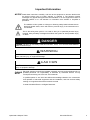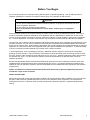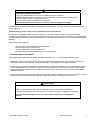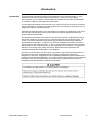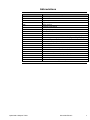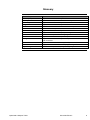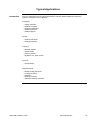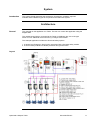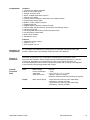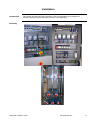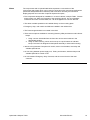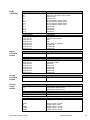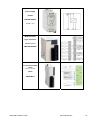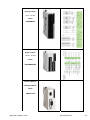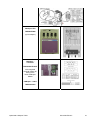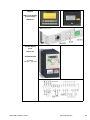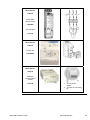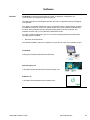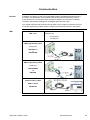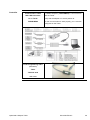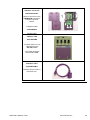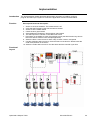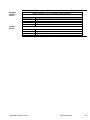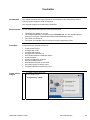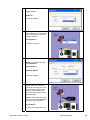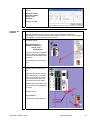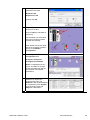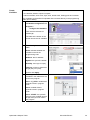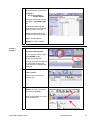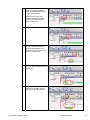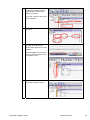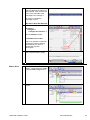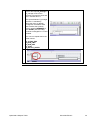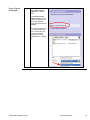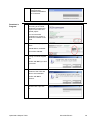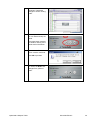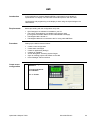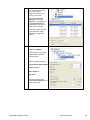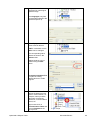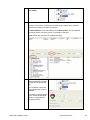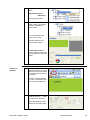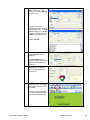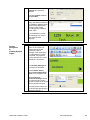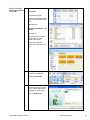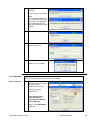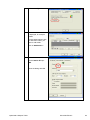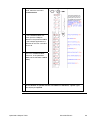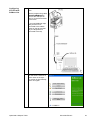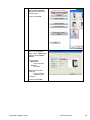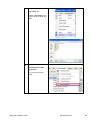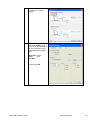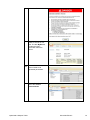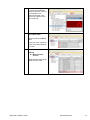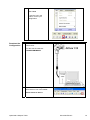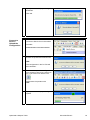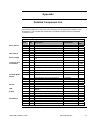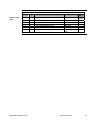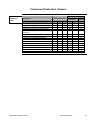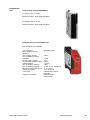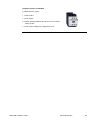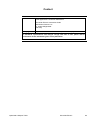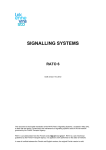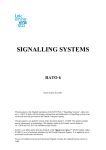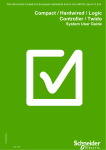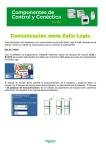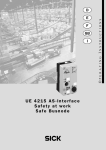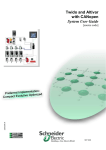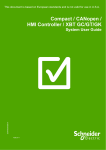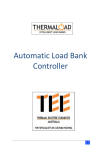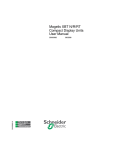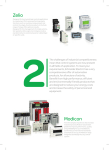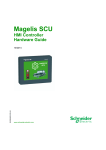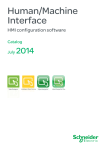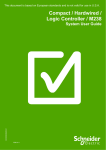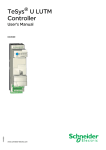Download Compact / CANopen /Logic Controller / Twido
Transcript
This document is based on European standards and is not valid for use in U.S.A. Compact / CANopen / Logic Controller / Twido EIO0000000275 System User Guide MAR 2010 Contents Important Information ................................................................................................................3 Before You Begin..................................................................................................................4 Introduction ................................................................................................................................6 Glossary ................................................................................................................................8 Application Source Code .....................................................................................................9 Typical Applications ................................................................................................................10 System ......................................................................................................................................11 Architecture.........................................................................................................................11 Installation...........................................................................................................................14 Hardware ..........................................................................................................................................................17 Software ...........................................................................................................................................................24 Communication ...............................................................................................................................................25 Implementation ...................................................................................................................29 Communication ...............................................................................................................................................30 Controller .........................................................................................................................................................33 HMI ....................................................................................................................................................................52 Devices .............................................................................................................................................................65 Altivar 312 ........................................................................................................................................................65 Appendix...................................................................................................................................77 Detailed Component List....................................................................................................77 Component Protection Classes.........................................................................................79 Component Features ..........................................................................................................80 Contact......................................................................................................................................85 Optimized CANopen Twido Schneider Electric 2 Important Information NOTICE Read these instructions carefully, and look at the equipment to become familiar with the device before trying to install, operate, or maintain it. The following special messages may appear throughout this documentation or on the equipment to warn of potential hazards or to call attention to information that clarifies or simplifies a procedure. The addition of this symbol to a Danger or Warning safety label indicates that an electrical hazard exists, which will result in personal injury if the instructions are not followed. This is the safety alert symbol. It is used to alert you to potential personal injury hazards. Obey all safety messages that follow this symbol to avoid possible injury or death. DANGER DANGER indicates an imminently hazardous situation, which, if not avoided, will result in death or serious injury. WARNING WARNING indicates a potentially hazardous situation, which, if not avoided, can result in death, serious injury, or equipment damage. CAUTION CAUTION indicates a potentially hazardous situation, which, if not avoided, can result in injury or equipment damage. PLEASE Electrical equipment should be installed, operated, serviced, and maintained only by qualified personnel. No responsibility is assumed by Schneider Electric for any NOTE consequences arising out of the use of this material. A qualified person is one who has skills and knowledge related to the construction and operation of electrical equipment and the installation, and has received safety training to recognize and avoid the hazards involved © 2009 Schneider Electric. All Rights Reserved. Optimized CANopen Twido Schneider Electric 3 Before You Begin Do not use this product on machinery lacking effective point-of-operation guarding. Lack of effective point-ofoperation guarding on a machine can result in serious injury to the operator of that machine. WARNING UNGUARDED MACHINERY CAN CAUSE SERIOUS INJURY Do not use this software and related automation products on equipment which does not have point-of-operation protection. Do not reach into machine during operation. Failure to follow these instructions can cause death, serious injury or equipment damage. This automation equipment and related software is used to control a variety of industrial processes. The type or model of automation equipment suitable for each application will vary depending on factors such as the control function required, degree of protection required, production methods, unusual conditions, government regulations, etc. In some applications, more than one processor may be required, as when backup redundancy is needed. Only the user can be aware of all the conditions and factors present during setup, operation and maintenance of the machine; therefore, only the user can determine the automation equipment and the related safeties and interlocks which can be properly used. When selecting automation and control equipment and related software for a particular application, the user should refer to the applicable local and national standards and regulations. A “National Safety Council’s” Accident Prevention Manual also provides much useful information. In some applications, such as packaging machinery, additional operator protection such as point-of-operation guarding must be provided. This is necessary if the operator’s hands and other parts of the body are free to enter the pinch points or other hazardous areas and serious injury can occur. Software products by itself cannot protect an operator from injury. For this reason the software cannot be substituted for or take the place of point-ofoperation protection. Ensure that appropriate safeties and mechanical/electrical interlocks for point-of-operation protection have been installed and are operational before placing the equipment into service. All mechanical/electrical interlocks and safeties for point-of-operation protection must be coordinated with the related automation equipment and software programming. NOTE: Coordination of safeties and mechanical/electrical interlocks for point-of-operation protection is outside the scope of this document. START UP AND TEST Before using electrical control and automation equipment for regular operation after installation, the system should be given a start up test by qualified personnel to verify correct operation of the equipment. It is important that arrangements for such a check be made and that enough time is allowed to perform complete and satisfactory testing. Optimized CANopen Twido Schneider Electric 4 CAUTION EQUIPMENT OPERATION HAZARD Verify that all installation and set up procedures have been completed. Before operational tests are performed, remove all blocks or other temporary holding means used for shipment from all component devices. Remove tools, meters and debris from equipment. Failure to follow these instructions can result in injury or equipment damage. Follow all start up tests recommended in the equipment documentation. Store all equipment documentation for future reference. Software testing must be done in both simulated and real environments. Verify that the completed system is free from all short circuits and grounds, except those grounds installed according to local regulations (according to the National Electrical Code in the U.S.A, for instance). If high-potential voltage testing is necessary, follow recommendations in equipment documentation to prevent accidental equipment damage. Before energizing equipment: • Remove tools, meters, and debris from equipment. • Close the equipment enclosure door. • Remove ground from incoming power lines. • Perform all start-up tests recommended by the manufacturer. OPERATION AND ADJUSTMENTS The following precautions are from NEMA Standards Publication ICS 7.1-1995 (English version prevails): Regardless of the care exercised in the design and manufacture of equipment or in the selection and rating of components, there are hazards that can be encountered if such equipment is improperly operated. It is sometimes possible to misadjust the equipment and thus produce unsatisfactory or unsafe operation. Always use the manufacturer’s instructions as a guide for functional adjustments. Personnel who have access to these adjustments should be familiar with the equipment manufacturer’s instructions and the machinery used with the electrical equipment. Only those operational adjustments actually required by the operator should be accessible to the operator. Access to other controls should be restricted to prevent unauthorized changes in operating characteristics. WARNING UNEXPECTED EQUIPMENT OPERATION Only use software tools approved by Schneider Electric for use with this equipment. Update your application program every time you change the physical hardware configuration. Failure to follow these instructions can cause death, serious injury or equipment damage. Optimized CANopen Twido Schneider Electric 5 Introduction Introduction This document is intended to provide a quick introduction to the described system. It is not intended to replace any specific product documentation, nor any of your own design documentation. On the contrary, it offers additional information to the product documentation, for installing, configuring and implementing the system. The architecture described in this document is not a specific product in the normal commercial sense. It describes an example of how Schneider-Electric and third-party components may be integrated to fulfill an industrial application. A detailed functional description or the specification for a specific user application is not part of this document. Nevertheless, the document outlines some typical applications where the system might be implemented. The architecture described in this document has been fully tested in our laboratories using all the specific references you will find in the component list near the end of this document. Of course, your specific application requirements may be different and will require additional and/or different components. In this case, you will have to adapt the information provided in this document to your particular needs. To do so, you will need to consult the specific product documentation of the components that you are substituting in this architecture. Pay particular attention in conforming to any safety information, different electrical requirements and normative standards that would apply to your adaptation. It should be noted that there are some major components in the architecture described in this document that cannot be substituted without completely invalidating the architecture, descriptions, instructions, wiring diagrams and compatibility between the various software and hardware components specified herein. You must be aware of the consequences of component substitution in the architecture described in this document as substitutions may impair the compatibility and interoperability of software and hardware. Optimized CANopen Twido Schneider Electric 6 Abbreviations Abbreviation AC CB DI DO DC EDS E-STOP HMI I/O IL LD PC PDO PS RPM RPDO SE SDO TPDO TVDA VSD WxHxD Optimized CANopen Twido Signification Alternating Current Circuit Breaker Digital Input Digital Output Direct Current Electronic Data Sheet Emergency Stop Human Machine Interface Input/Output Instruction List – a textual IEC-61131 programming language Ladder Diagram – a graphic IEC-61131 programming language Personal Computer Process Data Object (CANopen) Power Supply Revolutions Per Minute Receive Process Data Object (CANopen) Schneider Electric Service Data Object Transmit Process Data Object (CANopen) Tested, Validated, Documented Architectures Variable Speed Drive Dimensions : Width, Height and Depth Schneider Electric 7 Glossary Expression Altivar (ATV) CANopen Harmony Magelis MB - SL Modbus OsiSense Phaseo SoMove Preventa TeSys Twido TwidoSuite Vijeo Designer Lite Optimized CANopen Twido Signification SE product name for a family of VSDs Name for a communications machine bus system SE product name for a family of switches and indicators SE product name for a family of HMI-Devices SE name for a serial Modbus communications protocol A Communications protocol SE product name for a family of sensors SE product name for a family of power supplies An SE software product for configuring drives SE product name for a family of safety devices SE product name for a family for motor protection devices and load contactors SE product name of a basic range family of Controllers SE product name for a Controller programming software An SE software product for programming Magelis HMI devices Schneider Electric 8 Application Source Code Introduction Examples of the source code and wiring diagrams used throughout this document can be downloaded from our website. The example source code is in the form of configuration, application and import files. Use the appropriate software tool to either open or import the files. Extension CFG DOC DOP EDS PDF PSX SPA XPR Z13 Optimized CANopen Twido File Type Export File (Multiloader Export) Document file Project File Electronic Data Sheet – Device Definition Portable Document Format - document Project file Schneider Product Archive Project file Project file Software Tool Required SoMove (Lite) Microsoft Word Vijeo Designer Lite Industrial standard Adobe Acrobat SoMove (Lite) TwidoSuite TwidoSuite EPLAN Schneider Electric 9 Typical Applications Introduction Here you will find a list of the typical applications, and their market segments, where this system or subsystem can be applied: Packaging: Filling machines Bottling machines Wrapping machines Corking machines Pallet wrappers Textile: Clothing machines Sawing machines Pumping: Booster stations Compressors Vacuum pumps Hydraulic, Air, Filter pumps… HVAC-R: Compressors Other Machines: Wood working machines Cutting machines Sanders Sawing machines Industrial washing machines Optimized CANopen Twido Schneider Electric 10 System Introduction The system chapter describes the architecture, dimensions, quantities, required software and the different types of components used within this system. Architecture General The controller in this application is a Twido. The user can control the application using the Magelis HMI. The variable speed drives, connected to the Twido via CANopen bus, are of the type Altivar 312. An additional motor is driven by a TeSysU motor starter. The example application includes two functional safety options: 1. A tamper free Emergency Stop function supervised with a Preventa safety module. 2. A second safety module to evaluate protective door guard function. Layout Optimized CANopen Twido Schneider Electric 11 Components Hardware: Compact main switch NSX100F Motor circuit breaker GV2L TeSysD contactor LC1D Altivar variable speed drive ATV312 TeSysU motor starter Harmony XALK Emergency Stop switch with rotation release Phaseo power supply ABL8 Modicon Twido modular controller CANopen tap TSX Magelis XBTRT HMI touch operator terminal Harmony XB5 selector switches, push buttons and indicator lamps Harmony tower light Preventa guard switch with mechanical actuator XCS Preventa safety module XPS Multi 9 circuit breaker Standard AC motor Software: Twidosuite Version 2.20.10 SoMove 1.1.6.0 Vijeo-Designer Lite 1.2 Quantities of Components For a complete and detailed list of components, the quantities required and the order numbers, please refer to the detailed components list in the appendix. Degree of Protection Not all the components in this configuration are designed to withstand the same environmental conditions. Some components may need additional protection, in the form of housings, depending on the environment in which you intend to use them. For environmental details of the individual components please refer to the list in the appendix of this document and the appropriate user manual. Cabinet Technical Data Input Mains voltage Power requirement Cable Size Cable Connection 400 Vac ~ 3 kW 5 x 2.5 mm² (L1, L2, L3, N, PE) 3 phase + Neutral + Ground Neutral is needed for 230 Vac (Phase and Neutral) Output Motor power ratings 4 asynchronous motors (4 poles:1500 RPM) controlled by ATV312 (0.37kW) 1 asynchronous motors (4 poles:1500 RPM) controlled by TeSysU (0.18kW) Optimized CANopen Twido Schneider Electric 12 Functional Safety Notice (EN ISO13849-1 EN IEC62061) The standard and level of functional safety you apply to your application is determined by your system design and the overall extent to which your system may be a hazard to people and machinery. As there are no moving mechanical parts in this application example, category 1 (according to EN13849-1) has been selected as an optional safety level. Whether or not this functional safety category should be applied to your system should be ascertained with a proper risk analysis. This document is not comprehensive for any systems using the given architecture and does not absolve users of their duty to uphold the functional safety requirements with respect to the equipment used in their systems or of compliance with either national or international safety laws and regulations Emergency Stop Safety Function Emergency Stop/Emergency Disconnection function This function for stopping in an emergency is a protective measure which complements the safety functions for the safeguarding of hazardous zones according to prEN ISO 12100-2. Door guarding : up to Performance Level (PL) = b , Category 1, Safety Integrity Level (SIL) = 1 Dimensions The compact dimensions of the devices used, for example, the controller and power supply, enable the components to be installed inside a small control panel with the following external dimensions: 1200 x 800 x 400 mm (WxHxD). The display elements used to indicate “Plant Running” and “Safety Acknowledged” can be built into the door of the control cabinet along with the system master switch and Emergency Stop switch. Optimized CANopen Twido Schneider Electric 13 Installation Introduction This chapter describes the steps necessary to set up the hardware and configure the software required to fulfill the described function of the application. Assembly Optimized CANopen Twido Schneider Electric 14 Notes The components and I/O points listed below represent a cross-section of the components and signals which can be used in conjunction with most typical applications (functional safety/maintenance switches) and are a basic necessity for control and display purposes and a number of optional inputs and outputs, . The components designed for installation in a control cabinet, example Twido , Phaseo power supply unit, Harmony Emergency Stop switching device, line circuit breaker, contactors and motor circuit breaker, etc. can be snapped onto a 35 mm DIN rail. The Altivar variable speed drive is installed directly on the mounting plate. Emergency Stop, main switch and HMI are installed in the cabinet door. The Preventa guard switch is mounted in the field. There are two options available for mounting Harmony XB5 push buttons and indicator lamps: 1. Using a 22 mm hole drilled into the front door of the control cabinet in the appropriate position. 2. Using an XALD housing, which can house up to 5 push buttons or indicator lamps. This XALD is designed for backplane assembly or direct wall mounting. 400 Vac wiring between Compact main switch, motor circuit breaker, load relay and variable speed drives. 24 Vdc wiring between power supply unit, Twido, push buttons, indicator lamps and variable speed drive control circuit. 24 Vdc between Emergency Stop, Preventa, and the control circuit of the load contactor. Optimized CANopen Twido Schneider Electric 15 Twido inputs I 0.0 I 0.1 I 0.2 I 0.3 I 0.4 I 0.5 I 0.6 I 0.7 I 0.8 I 0.9 I 0.10 I 0.11 Description Not used, reserved for fast counters Not used, reserved for fast counters Safety power Safety drives Motor protection switch drive 1 Motor protection switch drive 2 Motor protection switch drive 3 Motor protection switch drive 4 Button start Button stop --Reserved---Reserved-- Twido outputs Trans. Out Q0 Trans. Out Q1 Relay Out Q2 Relay Out Q3 Relay Out Q4 Relay Out Q5 Relay Out Q6 Relay Out Q7 Description Safety power actuated Safety drives actuated start stop plant ready for operation --Reserved---Reserved---Reserved-- Digital I/O-Module inputs all inputs Description --Reserved-- Digital I/O-Module outputs Relay Out Q0 Relay Out Q1 Relay Out Q2 Relay Out Q3 Relay Out Q4 Relay Out Q5 Relay Out Q6 Relay Out Q7 Description green indicator lamp red indicator lamp blue lamp white lamp --Reserved---Reserved---Reserved---Reserved-- Analog extension module Analog I/Os all inputs and outputs Description --Reserved-- Thermocouple module Connections Out0 In0 In1 Description --Reserved-Temperature sensor Pt100 Temperature sensor Pt100 Twido CANopen module Com Description CANopen bus communication Twido 24 Vdc supply COM Description Supply inputs 0 Vdc COM+ -V COM 1 COM 2 COM 3 Supply outputs +24 Vdc Supply outputs 0 Vdc Supply outputs +24 Vdc Supply outputs +24 Vdc Supply outputs +24 Vdc Twido I/O Wiring Digital extension module Optimized CANopen Twido Schneider Electric 16 Hardware Main Switch Compact NSX100F Emergency Stop for door mounting Harmony XB5AS844 + XB5AZ141 Incl. Emergency Stop Label ZBY8330 Emergency Stop Safety Module Preventa XPSAC5121 Optimized CANopen Twido Schneider Electric 17 Guard switch Preventa XCSA502 Indicator Press Button Harmony XB5 Motor circuit breaker TeSys GV2L07 Contactor TeSysD LC1D09BD Optimized CANopen Twido Schneider Electric 18 Power supply Phaseo ABL8RPS24050 24 Vdc – 5 A Modicon Twido Logic Controller Modular Device TWDLMDA20DRT J,K,T thermocouple 12 bit 2x In + 1x Out Twido TM2ALM3LT Optimized CANopen Twido Schneider Electric 19 Analog module 4x In + 2x Out Twido TM2AMM6HT Digital module 16x In + 8x Out Twido TM2DMM24DRF Interface Module CANopen Master Twido TWDNCO1M Optimized CANopen Twido Schneider Electric 20 CANopen-TAP TSXCANTDM4 (4-port adapter) CANopen – connector TSXCANKCFD180T with integrated terminal resistor for linking to the Twido-CANopenMaster CANopen – Cable TSXCANCA50 Optimized CANopen Twido Schneider Electric 21 Magelis HMI Touch-Display and front-keys XBTRT511 Variable Speed Drive Altivar 312 ATV312H037N4 3-phase, 400 Vac – 0.37 kW Optimized CANopen Twido Schneider Electric 22 Motor Starter TeSysU Power base two directions LUB12BL Coil wiring kit LULC08 Motor Starter TeSysU Control Unit LUCA05BL Motor Starter TeSysU CANopen communication module LULC08 Optimized CANopen Twido 1. 24 Vdc power Supply 2. Terminal for coil wiring kit Schneider Electric 23 Software General TwidoSuite is used for programming the Twido, including the configuration for communication and assigning inputs and outputs. The HMI application on the Magelis operator terminal is configured using Vijeo-Designer Lite software. The Altivar 312 variable speed drive can be configured using the keypad panel. However, the SoMove software is a more user-friendly option and can be used for parameterizing the drive, saving data and quickly restoring existing data for service purposes. The software can also help you to optimize the parameters online. To use the software packages, your PC must have the appropriate Microsoft Windows operating system installed: Windows XP Professional The default installation path on the hard drive of your PC for each of the software tools is: TwidoSuite C:\Program Files\Schneider Electric\TwidoSuite Vijeo-Designer Lite C:\Program Files\Schneider Electric\Vijeo-Designer Lite SoMove Lite C:\Program Files\Schneider Electric\SoMove Lite Optimized CANopen Twido Schneider Electric 24 Communication General A Modbus connection is used to exchange data between the Magelis HMI terminal and the Twido. The XBTZ9780 communication cable shown below is required to connect these two devices. The software driver required for Modbus communication is already included in the software packages for the Magelis panel and the Twido. This chapter describes the hardware used for data communications (CANopen) and how to use the programming cables used in configuring the individual devices in the system. HMI HMI <> PC XBT RT511 terminals can be connected to the PC in 2 different ways: - via serial port via USB port HMI Programming Cable (serial port) XBTZ945 1/3 + XBTZRT999 HMI Programming Cable (USB port) TSXCUSB485 & XBTZ925 Communication Cable HMI <> Twido XBTZ9780 Optimized CANopen Twido Schneider Electric 25 Controller Communication Cable With USB Connector PC <> Twido TSXCRJMD25 To program the Twido, use the cable TSXCRJMD25 with the RS845 adapters (TSXCUSB485) to connect the PC with the Twido. Verify that the adapter is in switch position 2. For the communication to work properly, port 1 must be configured on the Twido Twido Programming Cable (alternative) Twido TSX PCX 3030 USB Cable Optimized CANopen Twido Schneider Electric 26 Altivar 312 Cable set for SoMove Lite TSCMCNAM3M002P USB cable CANopen CANopen Master Module TWDNCO1M The CANopen-InterfaceModule is plugged into the Twido and has a Sub-D9 CANopen connection Optimized CANopen Twido Schneider Electric 27 CANopen Connector TSXCANKCDF90T Use this connector on the TWDNCO1M. Connector includes a terminal resistor. CANopen-Cable TSXCANCD50 Flexible Cable CANopen TAP TSXCANTDM4 Terminal resistor can be selected using the ON /OFF switch. The image shows the resistor set to OFF. CANopen Cable TCSCCN4F3M1T Connects from the TAP to the Altivar 312. Optimized CANopen Twido Schneider Electric 28 Implementation Introduction Function The implementation chapter describes all the steps necessary to initialize, configure, program and start-up the system to achieve the application functions as listed below. Start-up and functional description 1. 2. 3. 4. 5. 6. 7. Switch on all circuit breakers. The master switch is off. Verify that the Emergency Stop has not been activated Switch on at the master switch Check the door guard switch Acknowledge the Emergency Stop and door guard switch The start-up screen is shown on the HMI touch screen Press start on the display to open the overview screen (the HMI function keys shown below are without function in this sample application) 8. Select the Drive control screen for start / stop, forward / reverse, and speed 9. Use the CANopen status screen to check the status of the devices. Reset resets the CAN communication in the drives 10. Select the Twido status screen to view the status and the controller cycle-time Functional Layout Optimized CANopen Twido Schneider Electric 29 Communication Introduction This chapter describes the data passed via the communications networks (e.g. CANopen or Modbus) that is not bound directly with digital or analog hardware. The list contains: The device links Direction of data flow Symbolic name and Bus address of the device concerned. Device Links This application uses Modbus and CANopen networks. Modbus connects: Magelis Panel (master) <> Twido (slave1) CANopen connects the following devices: Twido (master) <> 4x Altivar variable speed drives (addresses 1..4) Datalink Twido << HMI Address %MW12 %MW14 %MW18:x1 %MW18:x2 %MW18:x3 %MW18:x4 %MW20:X0 %MW20:X1 %MW20:X2 %MW20:X3 %MW22:X0 %MW22:X1 %MW22:X2 %MW22:X3 HMI XBTRT511 (ModBus-Master) Designation Drive 1+2 speed (Hz) Drive 3+4 speed (Hz) Drive 1 CANopen alarm Drive 2 CANopen alarm Drive 3 CANopen alarm Drive 4 CANopen alarm Drive 1+2 forward Drive 1+2 reverse Drive 1+2 force speed Drive 1+2 reduce speed Drive 3+4 forward Drive 3+4 reverse Drive 3+4 force speed Drive 3+4 reduce speed Address %MW12 %MW14 %MW20:X5 %MW22:X5 %MW26 %MW27 HMI XBTRT511 (ModBus-Master) Designation Motor 1+2 speed Motor 3+4 speed Drive 1+2 reset CANopen communication Drive 3+4 reset CANopen communication Twido status Twido avg. Cycle time Datalink Twido >> HMI Optimized CANopen Twido Schneider Electric 30 Datalink Twido<< Drive1 Drive 1 Altivar (CANopen-slave 1) to Twido (CANopen-Master) Address %IWC1.0.0 %IWC1.0.1 %IWC1.0.2 %IWC1.0.3 Twido >> Drive1 Address %QWC1.0.0 %QWC1.0.1 Datalink Twido << Drive2 Designation D_STATUS_SLAVE_1 D_CONTROL_SLAVE_1 D_IERROR_SLAVE_1 D_MCURRENT_SLAVE_1 Twido (CANopen-Master) to Altivar (CANopen-slave 1) Address D_COMMAND_SLAVE_1 D_TARGET_SLAVE_1 Drive 2 Altivar (CANopen-slave 2) to Twido (CANopen-Master) Address %IWC1.1.0 %IWC1.1.1 %IWC1.1.2 %IWC1.1.3 Twido >> Drive2 Address %QWC1.1.0 %QWC1.1.1 Datalink Twido << Drive3 Designation D_STATUS_SLAVE_2 D_CONTROL_SLAVE_2 D_IERROR_SLAVE_2 D_MCURRENT_SLAVE_2 Twido (CANopen-Master) to Altivar (CANopen-slave 2) Address D_COMMAND_SLAVE_2 D_TARGET_SLAVE_2 Drive 3 Altivar (CANopen- slave 3) to Twido (CANopen-Master) Address %IWC1.2.0 %IWC1.2.1 %IWC1.2.2 %IWC1.2.3 Twido >> Drive3 Address %QWC1.2.0 %QWC1.2.1 Optimized CANopen Twido Designation D_STATUS_SLAVE_3 D_CONTROL_SLAVE_3 D_IERROR_SLAVE_3 D_MCURRENT_SLAVE_3 Twido (CANopen-Master) to Altivar (CANopen- slave 3) Address D_COMMAND_SLAVE_3 D_TARGET_SLAVE_3 Schneider Electric 31 Datalink Twido << Drive4 Drive 4 Altivar (CANopen- slave 4) to Twido (CANopen-Master) Address %IWC1.3.0 %IWC1.3.1 %IWC1.3.2 %IWC1.3.3 Twido >> Drive4 Address %QWC1.3.0 %QWC1.3.1 Optimized CANopen Twido Designation D_STATUS_SLAVE_4 D_CONTROL_SLAVE_4 D_IERROR_SLAVE_4 D_MCURRENT_SLAVE_4 Twido (CANopen-Master) to Altivar (CANopen- slave 4) Address D_COMMAND_SLAVE_4 D_TARGET_SLAVE_4 Schneider Electric 32 Controller Introduction This chapter describes the steps required for the initialization and configuration and the source program required to fulfill the functions. The controller program is created using TwidoSuite. Requirements To use TwidoSuite and program the Twido first verify that: Procedure Programming the controller consists of: Create a New Project TwidoSuite is installed on your PC The example application, TwidoSuite project Example.xpr, is in the standard project directory (C:\Program Files\Schneider Electric\TwidoSuite\My Projects) The Twido is switched on The Twido is connected to the PC using the proper programming cable 1 Create a New Project Configure the Twido Configure the Modbus Configure the CANopen bus Activate and define the CANopen slaves Create Variables Create an Application Program Open an existing project Download the Program to the Twido Save the Program to Memory Card Program Duplication with Memory Card To create a new project click on the arrow next to ’’Programming’’ Mode Optimized CANopen Twido Schneider Electric 33 2 Select the Project tab and click on: Create a new project 3 Enter the project information as required: Project name Directory path for save Author Department Index Industrial Property Continue with Create. Configure the Twido 1 To configure the hardware, the communication parameters and bus system, click on the Describe tab. 2 From the Catalog on the right select the Twido type: Bases-> Modular-> TWDLMDA20DRT Click on Place to see the Twido in the image of the rack. Pick the Twido from the list and drag it into the page. A green square indicates the possible position. Optimized CANopen Twido Schneider Electric 34 3 Again in the Catalog, for the communications module, select: Expansions modules-> Communication Expansion-> CANopen->TWDNCO1M Click on Place and drag the item to the worktop to see the communications module show up in the image of the rack. Configure the Modbus 1 Again in the Catalog, for the communications module, select: Network Elements-> Modbus Elements-> Magelis Pick and place it on the worktop. 2 To configure the communications port for the HMI connection, right mouse click on the RS485-Port on the image of the Twido and select Configuration… in the pop-up menu. Optimized CANopen Twido Schneider Electric 35 3 Select: Type: Modbus Address: 1 Continue with OK. 4 To configure the communication port of the HMI, right mouse click on the HMI image and select Configuration… in the pop-up menu. 5 Insert: Name: for example, the HMI type XBTRT511 Type: Modbus Address: Master Continue with OK. 6 Now connect the HMI and the Twido with a line. Place the mouse at the end of the Twido port; the view changes. Hold the right mouse button and draw a line to the point below the HMI image. Release the mouse button and the connection, my network 1 is shown. Double click on: my network 1 to open the configuration box. Optimized CANopen Twido Schneider Electric 36 7 Use the following parameter values: Baudrate: 19200 Data Bits: 8(RTU) Parity: none Stop Bit: 1 Confirm with OK. Configure the CANopen 1 2 First configure the hardware, then activate and define the slaves. Without activation this slave is only shown in the hardware configuration, highlighted in red, but the CANbus communication is inactive. This could be helpful for example, to test a single drive of a machine. The next step is to add CANopen slaves. Network Elements-> CANOpen Elements-> ATV31_V1.2-> Basic_ATV31 (the ATV312 is fully compatible with the Altivar 31 regarding to mechanical characteristics and software) Pick and drag it onto the work top. 3 Connect the CANopen master module and the slave with a line. Place the mouse at the end of the CANopen port; it changes the view. Hold the left mouse button and draw a line to the point below the slave image. Release the mouse button and the connection my network 2 is shown. Double click on: my network 2 to open the configuration box. Optimized CANopen Twido Schneider Electric 37 4 In this application, the default parameters are used: Baudrate: 500 Supervision: 300 Confirm with OK. 5 Repeat steps 2 & 3 to add the next ATV312 slave. Connect slave 1 and slave 2 with a line. The CANopen communication macros for the slaves will be created automatically. After double clicking the upper half of the CANopen module it opens up the Module configuration. 6 You can go to the Module configuration with: Program->Configure-> Configure the Hardware Slave 1 is highlighted in the figure. The table on the right shows the addresses and the descriptions of the default parameters. 7 The Used column indicates whether it is used in the programming code. The Address is the variable address in programming code, Symbol is the symbolic name and Object is a description. Optimized CANopen Twido Schneider Electric 38 Activate and define the CANopen slaves 1 Click on: Configure the data ->Advanced Objects -> Macros Drive Activate the slave in the column Conf. and select CANopen for a Network. Select the Network Address. In the column Start Address enter for example, 100 and for the second slave 200. Confirm with Enter. The ranges from 100 to 130 and 200 to 230 are now reserved for the two slaves. 2 The slaves are now configured and ready for use in the programming code. Optimized CANopen Twido Schneider Electric 39 Create Variables Two different variable types are possible: - I/O variables, linked to inputs or outputs - internal variables, such as bit, byte, word, double word, floating point and constant The variables can be defined in separate lists or entered directly in the programming editor (list or ladder). To create I/O variables, open 1 the Module configuration with Program-> Configure the Hardware Then click the relevant I/O module (3). The table at the bottom of the screen shows the I/O variables. 2 The following is shown in the table: Used: indicates whether the variable is used in the programming code Address: the I/O address Symbol: the symbolic variable Used By: user logic or empty Filtering: minimum signal time length (only for inputs) Confirm with Apply. 3 The image shows how the variables in the table above are used in the program: %I0.1 – E_STOP: variable and symbolic name in program code %I0.2: variable without symbolic name in program code %I0.3 - START: the symbolic name is in the variable list (see image above) but not used in the program. Optimized CANopen Twido Schneider Electric 40 4 To create internal variables, open the Module configuration: Program-> Configure the Data-> Simple Objects The table, bottom left, lists the datatypes: %M, %MW, %MD, etc. A table with addresses and symbolic names for each data type is shown on the right. Used: indicates whether the variable is used in the program %Mx: variable address Symbol: symbolic variable Create a Program 1 Go to the program editor with: Program->Edit Program A new program always begins with LADDER as the programming language. You can only view the program in LIST mode once the first rung has been completed and analyzed. 2 Start the programming with: add a section. This creates a section with empty rungs. 3 Click on the header of a Section to enter a description (for example “Safety”). Click on the header of a rung to enter a description. Optimized CANopen Twido Schneider Electric 41 5 To add contacts, click on the rung. The rung changes its color and indicates the current rung is being edited. Clicking on an icon in the toolbar inserts the selected object at the first available place on the rung. 6 Add coils in the same manner. 7 To make a logical connection, simply mark the source and pull it to the destination. All possible connecting points are shown in same color. 8 Once a link has been inserted, you can add a contact to form a logical OR. 9 To assign an object to an address or variable, click on the upper half of the object. Optimized CANopen Twido Schneider Electric 42 10 The editor automatically recognizes whether a rung is syntactically complete and marks it in yellow. The rung, however, has not yet been analyzed. 11 The analysis is done for all contacts. 12 Analyze the program code by clicking on the icon in the bottom right hand corner of the window. The message box to the left of the icon shows if there are any compilation errors. 13 If the analysis is successful, the red band changes to green. Optimized CANopen Twido Schneider Electric 43 14 If compilation errors are found, they are listed at the bottom of the edit field. Click on the arrow icon on the right side of the message box to enlarge it. A common compilation message may be: 15 No Start In Run Was Selected To fix this, select: Program-> Configure-> Configure the behavior -> and for Startup activate: Automatic start in Run This is an operation mode that causes the Twido to start up automatically on return of power after a power interruption. Macro Drive 16 After restarting the analysis, the notification field is empty. 1 To use the macros for the drives, a second Rung is added using the add a rung function. 2 Insert an operation block for the macro. Optimized CANopen Twido Schneider Electric 44 3 To link the operation block to the macro drive input D_manager 1. D_manager is the macro function to access the drive and the 1 indicates Drive 1. The space between D_manager and the 1 is mandatory. Since the macro is already configured, the address field also contains the symbolic macro name D_MANAGER 1. The SHORT (see next step) must be exchanged for a control variable. You can now repeat this for the other macros: D_CLEAR_ERR D_RUN_FWD D_RUN_REV D_STOP D_SELECT_SPEED 4 Optimized CANopen Twido Schneider Electric 45 Save / Export the project 1 To save the project select Save current project in the project menu. In the Save current project window you can select the folder for the save, input the File name and select the file Format. You can save the file as a normal project file or as an archive file. The archive file has the advantage of being portable and is a single file. Optimized CANopen Twido Schneider Electric 46 Open / Import a Project 1 To open a project use the Open an existing project function in the project menu. In the open an existing project window select the medium: Disk or Controller by clicking the radio button. Choose the file type under Format (for a project file: Project), select the folder and select the File you wish to open. When ready click on Open to open the project For import the action is the same, except the file Format is TwidoSuite Archive. Connecting to the 1 Twido To connect the PC to the Twido select Program in the main menu, then Debug in the sub-menu to get access to the connect selection. 2 You can now either configure a new connection (see menu at bottom of window) or select a pre-configured connection. Select serial or USB. Connect with OK. Optimized CANopen Twido Schneider Electric 47 3 Download a Program 1 A progress bar is displayed while TwidoSuite establishes the connection. After successfully connecting to the Twido, TwidoSuite compares the project in the Twido and opened project. You can now either download your project or upload the contents of the Twido 2 To download the project select: Transfer PC ==> controller and confirm with OK. 3 If the Twido is already running it must be stopped first. Confirm with OK if you wish to proceed. 4 You will be informed that the contents of the Twido are about to be overwritten. Confirm with OK to continue. 5 Optimized CANopen Twido The download status is indicated with a process bar. Schneider Electric 48 6 After a successful download, TwidoSuite changes to online viewing mode. 7 A control panel is shown so you can start and stop the Twido. The upper button extends the window, offering more Twido status information. 8 If you start the Twido, the action must be confirmed. Click OK to proceed. 9 Optimized CANopen Twido After successfully starting the Twido, the RUN LED changes from yellow to green. Schneider Electric 49 10 The image on the right shows the expanded control panel with the Twido in run mode. 11 If the control panel is closed, a click in the upper left hand corner of the main window re-opens it. 12 The sub-menu Manage animation tables allows access to the animation tables. Optimized CANopen Twido Schneider Electric 50 13 Optimized CANopen Twido Use the project browser to navigate through the program sections. Schneider Electric 51 HMI Introduction In this application a compact Magelis XBTR511 semigraphic touch-display is implemented. The display communicates via Modbus protocol with the Twido. Configuration and programming of the display is done using the Vijeo-Designer Lite HMI software. Requirements Before proceeding with the configuration verify that: Vijeo-Designer Lite software is installed on your PC The project ”Example.dop“ is available in the directory path (C:\Programs\Schneider Electric\VIJEO-DESIGNER LITE\Apps) The Magelis HMI is turned on The Magelis HMI and is connected to the PC using cable XBTZ915 Procedure Create a new configuration Setting up the HMI is done as follows: Create a new configuration Create alarm-messages Create an application (Design) Creation of variables Screen Navigation & Viewing System Pages Open an existing project and transfer to the HMI Driver-Manager: add an interface 1 As Terminal Type select XBTRT511. As Terminal Protocol select Modbus. Click on Create. Optimized CANopen Twido Schneider Electric 52 2 On the left hand side of the window you will see the project structure in the browser. The structure is split in two sections: Configuration and Design. The Configuration lists the settings for the basic parameters of the HMI. The Design area lists the application and system screens. Click on the Terminal – XBTRT511- Control entry, to set up the HMI operational mode. 3 In this example, the function key option is used. The operator navigation is now available via touch-display. Select the function key option (marked with a red circle). A message box asks you to confirm the change. Click on Yes. Optimized CANopen Twido Schneider Electric 53 4 In Static Function Keys area, the settings of the F1 to F10 keys can be configured. These are on the front of the HMI. The column Function Setting lists the Twido addresses. In the dialog for the Function Name the characteristic (impulse or toggle) can be chosen. The function keys can also be configured to switch between two application screens. 5 Click on Protocol – Modbus in the browser to set up the Modbus RTU via RS485 communication. Use the following settings: Transmission Speed:19200 Parity bit: None Data Length: 8 Stop bits: 1 The default parameters under Protocol Specific can be left as they are. Optimized CANopen Twido Schneider Electric 54 6 It is possible to add languages for multi-lingual operator usage. The Languages entry lists the languages offered to the operator at power up. 7 Under Equipment the busnodes must be defined. EQPT1 is a default, but the Name can be changed. The corresponding slave address is shown in the Address field. Additional slaves can be created using the Add button. Use Symbol Variables File to import an existing variable list from a Twido program. 8 The Communication Table defines the data structures used in communication, for example, memory buffers, alarm lists, function key definitions, communications control, etc. Right mouse click on Communication Table and uncheck Disabled in the pop-up menu. Optimized CANopen Twido Schneider Electric 55 9 Click on the corresponding table EPQT1 10 The Function list indicates the activated functions for this equipment. To add more functions, activate the checkbox next to the function. Updated selections are listed in the table on the right. The Base Address is the start address of the Dialog table. The start address and length of each function is shown in the table on the right. Cycle defines the cycle time for updating this data. 11 Use the Security entry to define passwords to protect the HMI from unauthorized use. You can define a time limit for the authorized access in minutes. The validity of the password for the access levels (A, B and C) is configurable for individual screens. Optimized CANopen Twido Schneider Electric 56 Create Alarm Messages 1 Click on Alarms to open the alarm-list. This function must first be configured in the Communication Table (see above). 2 The left column shows the address (for example, %MW104).The row shows the individual bits for this memory word. Select a bit by double clicking on the cell. 3 On the Alarm Settings tab add the text to be displayed for this alarm in the Alarm Text box. Confirm with Enter. The text is displayed on the screen when an alarm of this type appears. The position of the text on the screen can be defined under Alarm Panel and viewed in the Panel Preview. Create an Application screen 1 Design HMI screens to display system variables using Application Panels entry. PANEL 1 is the default name for the first screen. Optimized CANopen Twido Schneider Electric 57 2 To create a new screen, select: Application Panels-> Add Panel in the project browser 3 Click on the newly created screen name in the project browser to display the actual screen. You can now define the layout of the screen. Add texts wherever you wish to position them. The Security Access is used to apply the password level required to access this screen. Creation of variables 1 For alphanumerical text variables (boolean or word) select the icon in the toolbar and position the text box on the screen. This box is used to display the value. The position and size can be changed later. 2 Select the Variable to be displayed (use the … button to browse for a variable). Define the attributes of the variable on the dialog tabs. Optimized CANopen Twido Schneider Electric 58 3 Define the type of variable (%Mx, %MWx, etc.), the number (i:), and the Format (bit, word, etc.). If you have imported variables from other devices (using Equipment -> Symbol Variables File), it is possible to select a variable from the Symbol list for that device. Confirm with OK. 4 5 6 Use Display Type to define how the variable is to be displayed. In the Conversion, it is possible to enter a fomula tor adjust the value before it is displayed. In the Access Mode and Security tab, the access and the security level can be assigned. For an enumerated list, select the icon in the toolbar and position the text box on the screen. This box is used to display the value. The position and size can be changed later. Optimized CANopen Twido Schneider Electric 59 7 On the Enumerated List – Settings tab, select the variable. Input the Variable address and Font Size. 8 Use the tab List Value to assign the different values of the variable to different texts. The texts are displayed at run time on the screen according to the variable’s actual value. If you selected more than one language you have to enter texts for each language. Screen Navigation & Viewing System Pages 1 Select the highlighted icon as shown in the image and whilst pressing the left mouse-key, draw a rectangle. This rectangle is to be defined as an active touch-field. If an operator touches this field, the action defined for it is invoked. In the Button-Settings set the button up as follows: For the Button Action, select Access Application Panel in the drop down list. On Panel Access Functions Settings choose the corresponding screen number to switch to when the button has been touched. An image for the button can be chosen after pressing the highlighted button (…). Optimized CANopen Twido Schneider Electric 60 1 Open an existing project and transfer to the HMI Select: File->Open. In the following path: C:\Program-Files\Schneider Electric\VIJEO-DESIGNER LITE Select the file: Optimized_CANopen_Twi do.dop and open it. The application is loaded and the structure and screens are shown. Check the connection between the HMI and your PC. 2 Downloading the project to the HMI is initiated with: Device->Download 3 In the next window the possible language files are shown. Select the desired language by clicking on it. Click on Download… Optimized CANopen Twido Schneider Electric 61 4 A pop-up appears with a message. Continue by clicking on OK. Note: If the communications driver is not installed, change the parameter in the Windows Driver-Manager (see the description at the end of this chapter). 5 The download starts. 6 The progress is indicated with a progress bar. 7 The transfer is finished. Continue by clicking OK. Drivers-Manager In case of a communication driver problem (as in the previous section), follow these steps to modify the driver using the drivers manager. Add an interface 1 The Drivers Manager is a separate tool used to adjust the set up of the communication drivers. Start the tool under Windows with: Start->All Programs-> Schneider Electric -> Communication Drivers -> Drivers Manager and go to the UNITELWAY Driver tab. Optimized CANopen Twido Schneider Electric 62 2 Click on Configuration. 3 A list of available interfaces is displayed, for example COM5. For the serial interface with the XBT-Z915 cable, you have to add COM1. Click on Add Station… 4 Select COM1 as COM Port. For the Station ID input HMI. Close the dialog with OK. Optimized CANopen Twido Schneider Electric 63 5 The second interface is now visible. Close the dialog with OK. 6 The drivers are reset and initialized. 7 The reset is confirmed. Continue by clicking OK. Optimized CANopen Twido Schneider Electric 64 Devices Introduction This chapter describes the steps required to initialize and configure the devices to attain the described system function. Altivar 312 General The parameters for the ATV312 can be set using the SoMove Lite configuration software. This section describes the SoMove Lite procedure. Before carrying out the steps described below, you must verify that: The SoMove Lite configuration software is installed on your PC. The variable speed drive is connected to the power supply. The PC is connected to the variable speed drive via the communication cable. The following steps are described: ATV312 Control Panel ATV312 Control Panel Configuring ATV312 with SoMove Lite Download the configuration Connect to device/ Upload the configuration The ATV312 parameters can be entered or modified via the control panel on the front of the device. This section describes how to set up the drive using this control panel. Alternatively, you can use the SoMove Lite software to configure the CANopen addresses and baud rates. 1 The CANopen address and Baudrate can be input using the buttons and the jog dial on the front panel of the Altivar. Optimized CANopen Twido Schneider Electric 65 2 Using the buttons on the front panel, select the sub-menu Communication. 3 In the Communication submenu input the CANopen address in the parameter AdC0. In the example application the adresses for the four controllers are 1 to 4. 4 Also in the Communication sub-menu, in the parameter BdC0, set the baudrate to 500.0 (kBits). 6 For the ATV312 to operate with the new address or Baudrate, a power cycle (on, off, on) is required. Optimized CANopen Twido Schneider Electric 66 Configuring ATV312 with SoMove Lite 1 First connect the PC to the drive. Use the programming cable, TSCMCNAM3M002P to connect the USB port on your PC to the RJ45 socket on the Drive. If you used CANopen taps, verify that the PC is connected to the middle socket on the tap and that only the target drive is connected to the tap. 2 Optimized CANopen Twido After starting SoMove Lite you will see the window as shown here on the right – the version is automatically shown in English. Schneider Electric 67 3 To create a new Project, select Create a Project OFF-line and choose the desired device. Continue with Next. 4 Select ATV312 from the options. In the Device dialog, select a ReferenceType and the Firmware Version. In this example: Reference: ATV12H037N4 Version: V5.1IE50 Additional information displayed: - Supply Voltage - Nominal Power of the drive. Continue with Create. Optimized CANopen Twido Schneider Electric 68 5 To save the project use File–>Save as… Insert the File name (here ATV312) and continue with Save 6 Select: Communication->Edit Connection to go to the connection dialog. Optimized CANopen Twido Schneider Electric 69 7 Select Advanced to check and edit the connection settings. 8 Select the appropriate COM Port, here COM4 is used. The port can be changed as per the requirement. Here default settings have been used. Baud Rate: 19200 Parity: Even Stop Bits: 1 Continue with OK. Optimized CANopen Twido Schneider Electric 70 9 You can also perform a test of the connection by clicking on Test Then select OK. 10 Select: Communication->Connect to Device to go to the connection dialog. 11 Optimized CANopen Twido If the configuration of the device is not same as given in the file. Then user gets the following warning. Click Yes. Schneider Electric 71 12 Press Alt + F to continue. 13 The Main-Window of SoMove consists of four tabs. The tab, MyDevice, includes the basic information about the device. 14 The tab, Parameters, shows a table of all adjustable parameters. 15 The tab, Fault Detection, shows the current detected faults. Optimized CANopen Twido Schneider Electric 72 16 The tab Monitoring, is used to monitor the parameter values of the drive. Click on the parameter to be observed and then click again on the plane on the right hand side. 17 On the Parameters tab, select Motor Data. Leave the value for BFR at 50Hz. Insert your motor values as found on the name plate of the motor. 18 Select: Settings Motor Thermal Current Modify ITH according to the values for your motor. Optimized CANopen Twido Schneider Electric 73 19 Select: Inputs/Outputs Set the input for RRS to LI2 high. Set TCC to 2 wire Set TCT to Transition Select: Application Function RAMPS Change ACC & DEC to 0.1s PRESET SPEEDS Set the Input for PS2 (2 preset speeds assign.) -> LI3 high and LI4 high. The Preset speeds can be chosen by setting the appropriate inputs of the drive. Change SP2 (Preset Speed 2) to 35Hz and SP3 (Preset Speed 2) to 50Hz. Select: Settings Set LSP (Low Speed) to 5 Hz . Optimized CANopen Twido Schneider Electric 74 20 Select: File-> Save or use the icon in the toolbar, to save your configuration. Download the Configuration 1 Check that the PC is connected to the Altivar drive. For this use the cable set TSCMCNAM3M002P. 2 To download the configuration to the drive click on icon in the toolbar: Store Values to Device Optimized CANopen Twido Schneider Electric 75 3 A progress bar is displayed during the download. Click OK. Connect to Device / Upload the Configuration 1 To connect to the device click the Connect to Device icon in the toolbar Or select: Communication->Connect to Device 2 To upload the configuration to the PC answer the question that follows with YES The configuration in the PC-File will be overwritten! 3 You can also upload the configuration from the device into PC by clicking on the Load Values from Device icon And answer the question with YES 4 A progress bar is displayed during the upload. Optimized CANopen Twido Schneider Electric 76 Appendix Detailed Component List The following tables are a list of the main components of the Optimized CANopen Twido architecture. The complete bill of materials is included in the EPLAN file for Optimized CANopen Twido. Hardware-Components Pos. Qty. Description Part Number Sarel cabinet 1.1 1.2 1.3 1.4 1 1 2 1 Cabinet, 1200 x 800 x 400 mm (Sarel) Fan filter, 230 Vac, 56 m³/h (Sarel) Filter unit for ventilation (Sarel) Thermostat for Fan, 0..60°C (Sarel) 83362 87901 87911 87562 Main switch 2.0 1 Compact Master switch 3 pole 400 Vac NSX100F Power supply 3.0 1 Phaseo Power supply 230 Vac / 24 Vdc 5A ABL8RPS24050 Controller and I/O modules 4.0 1 Twido modular with 12 x In / 8 x Out TWDLMDA20DRT 4.1 1 CANopen master interface TWDNCO1M 4.2 1 TM2 digital 8 out /16 input TM2DMM24DRT 4.3 1 TM2 analog 2 out / 4 input TM2AMM6HT 4.4 1 Analog extension card TM2ALM3LT 5.0 4 ATV312 variable speed drives 0.37 kW ATV312H037N4 5.1 5.2 5.3 1 1 1 TeSysU Base unit for two directions TeSysU Control unit TeSysU CANopen interface LU2B12BL LUCA05BL LULC08 Sensor 6.0 2 Preventa guard switch XCS-A502 HMI 7.0 1 XBTRT511 E-Stop 8.0 8.1 8.2 1 1 4 HMI Magelis semi-graphical touch display Preventa Emergency Stop safety relays Harmony Emergency Stop pushbutton TeSys Motor circuit breaker 2.5 A XPSAC5121 XB5AS844 GV2L07 Pushbutton 9.0 9.1 9.2 9.3 1 2 1 2 Harmony Box for 1 button Harmony Signal lamp LED white Harmony Pushbutton with LED red Harmony Pushbutton with LED blue XALD01 XB5AVB1 XB5AW34B5 XB5AW36B5 Drives & Motor Starter Optimized CANopen Twido Schneider Electric Rev./ Vers. FW 4.20 77 Software-Components Software and cable Rev./ Vers. Pos. Qty. Description Part Number 10.0 1 TwidoSuite Software TWDBTFU10M 10.1 10.2 10.3 10.4 10.5 10.6 1 1 1 1 1 1 USB programming cable Communication cable Twido-HMI Vijeo Designer Lite Programming cable PC-HMI SoMove Lite Altivar-Set Connection cable for drives TSXCUSB485 XBTZ9680 VJDSNDTMSV12M V1.2 XBTZ915 VW3A8200 V1.1.6 TSCMCNAM3M0 02P Optimized CANopen Twido Schneider Electric V2.10 78 Component Protection Classes Positioning Protection class Cabinet Component In Field, On site IP54 Harmony Emergency Stop switch Emergency Stop switch housing Master Switch NSX 100F Rotating Door handle for master switch TeSys motor protection devices and load contactors Contactors and fuses Phaseo Power supply Emergency stop switches XPSAC*** Twido controller and expansion modules Magelis XBTRT Touch panel Altivar 312 variable speed drive CANopen Taps Switch series ”Harmony“ in housing Filter and Filter fan Fan-Thermostat Optimized CANopen Twido IP65 IP67 Front IP55 X inside IP65 IP20 X X X X X X X X X X X X X X IP66 IP40 X Schneider Electric 79 Component Features Components Controller Twido This example uses a Twido modular Controller with TwidoSuite software and programming cable set (TWDLMDA20DRT+ TWDBTFU10EF + TSXPCX1031): 24 Vdc 12 digital inputs 8 digital relay outputs expandable up to 7 modules 2 Programming Languages: Ladder (LD) Instruction List (IL) Pre-defined functions: Drum control Fast counters up to 5kHz Very fast counters up to 20 kHz Frequency measuring 1..20 kHz Reserved Memory for LIFO/FIFO-processing PWM-/PLS-Outputs External Controller-Start PID-controller CANopen master module TWDNCO1M Master module for Twido Controllers with: Control of up to 16 Slaves (Depends on number of PDOs/SDOs) Baudrates 125 / 250 / 500 kBit/s Slave watchdog with Node Guarding or Heartbeat Configuration tool integrated in Twidosuite Bus configurable through the backplane of the Controller Integrated macros for quick installation Slim format (30mm width) Pluggable contacts for power supply Configuration by Controller during power up Optimized CANopen Twido Schneider Electric 80 Components cont. Twido analog module TM2AMM3HT 4 x analog input 0..10 Vdc 4096 increments, 12-bit digital resolution 2x analog output 0..10 Vdc 4096 increments, 12-bit digital resolution Safety Module: Preventa XPSAC5121 Main technical characteristics: For monitoring Max. category accord. EN954-1 No. of safety circuits No. of additional circuits Indicators Power supply AC/DC Synchro time between inputs Response time AC-15 breaking capacity DC-13 breaking capacity Minimum voltage and current Dimensions (mm) Connection Degree of protection Optimized CANopen Twido Emergency stop 4 3 N/O 3 LED 24 V Infinite < 40 ms C300 24 Vdc /1.5 A - L/R 50 ms 17 V / 10 mA 114 x 22.5 x 99 Captive screw-clamp terminals IP20 (terminals) IP40 (casing) Schneider Electric 81 Components Contd. Power Supply Phaseo: ABL8RPS24050 100..240 Vac / 24 Vdc 5A Slim design Parallel wiring possible Short circuit and power surge protected Magelis XBTRT511 HMI touch terminal Touch screen ( TFT-Technology) with 24 Vdc power supply 13 signal LEDs 10 function keys Brightness and Contrast adjustment Communication via Uni-Telway, Modbus master & slave Flat Profile Temperature range: 0..+ 50°C Certificates: UL, CSA Optimized CANopen Twido Schneider Electric 82 Altivar Variable speed drive: ATV312H037N4 0.37 kW 380..500 Vac 3 phase Integrated EMC Filter Temperature range: - 10..+ 50°C Speed Range: 1 to 20 (0...200 Hz) Speed control using Flow Vector control Modbus and CANopen compatible 2 analog inputs, 1 analog output 6 Digital inputs 2 - 3 digital status outputs possible Drive and motor protection Compact format, side by side installation possible, using adapter VW3A11852 can be mounted on a DIN rail TeSysU Motor starter with CANopen interface TesysU LU2B12BL+ LUCA05BL + LULC08 Magnetic Circuit breaker: GV2L07 and GV2L08 2.5 A / 4.0 A Short circuit protected Magnetic cut off at 33.5 A lockable Optimized CANopen Twido Schneider Electric 83 TeSysD Contactor LC1D09BD Rated current 9 A AC3 1x NO contact 1x NC contact Positive opening operation allows for use in functional safety circuits 24 Vdc control voltage incl. suppressor circuit Optimized CANopen Twido Schneider Electric 84 Contact Publisher Process & Machine Business OEM Application & Customer Satisfaction Schneider Electric Automation GmbH Steinheimer Strasse 117 D - 63500 Seligenstadt Germany Homepage http://www.schneider-electric.com/sites/corporate/en/home.page As standards, specifications and designs change from time to time, please ask for confirmation of the information given in this publication. Optimized CANopen Twido Schneider Electric 85