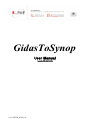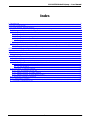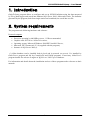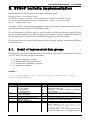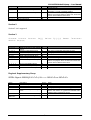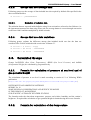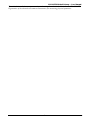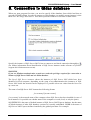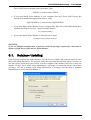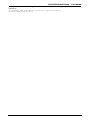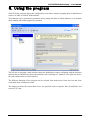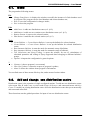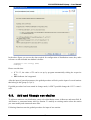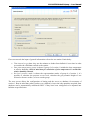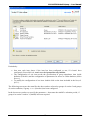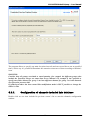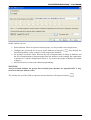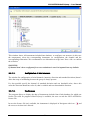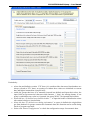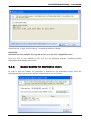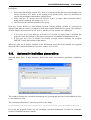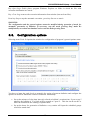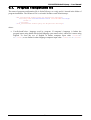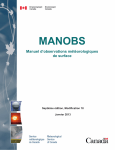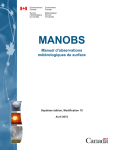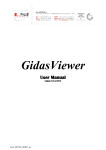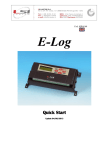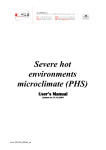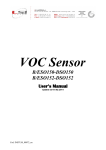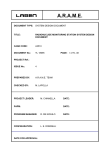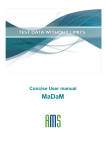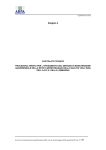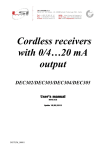Download User Manual - Keison Products
Transcript
GidasToSynop User Manual Update 11/11/2008 Cod. SWUM_00434_en LSI LASTEM GidasToSynop – User Manual Index 1. Introduction......................................................................................................................................3 2. System requirements........................................................................................................................3 3. SYNOP bulletin implementation......................................................................................................4 3.1. Detail of implemented data groups ...........................................................................................4 3.2. Management of data loaded by database automatically............................................................6 3.2.1. Groups that use last available datum .................................................................................6 3.2.2. Groups that use total amount data......................................................................................6 3.2.3. Groups that use average data..............................................................................................7 3.2.3.1. Evaluation of radiation data.........................................................................................7 3.2.4. Groups that use data variations ..........................................................................................7 3.3. Calculated Groups.....................................................................................................................7 3.3.1. Formula for calculation of pressure at sea level and of geo-potential height ....................7 3.3.2. Formula for calculation of dew temperature .....................................................................7 4. Notes about E-Log configuration.....................................................................................................9 5. Connection to Gidas database........................................................................................................10 5.1. Database Updating...................................................................................................................11 6. Using the program..........................................................................................................................13 6.1. Menu........................................................................................................................................14 6.2. Add and change one distribution centre.................................................................................14 6.3. Add and Change one station....................................................................................................15 6.3.1. Configuration of channels included into database............................................................18 6.3.1.1. Configuration of wind channels................................................................................20 6.3.1.2. Use licences...............................................................................................................20 6.4. Generation of manual bulletin.................................................................................................21 6.4.1. Save of bulletins on text file.............................................................................................21 6.4.2. Manual bulletin for single station ....................................................................................21 6.4.3. Manual bulletin for distribution centre.............................................................................23 6.5. Automatic bulletins generation................................................................................................24 6.6. Configuration options..............................................................................................................25 6.7. Program configuration file......................................................................................................26 2 LSI LASTEM GidasToSynop – User Manual 1. Introduction GidasToSynop program allows to configure and set up SYNOP bulletins using the data measured by E-Log data loggers and stored into database SQL Server 2005 (©Microsoft) Gidas. The bulletins generated by the program (both from single station and combined) are saved into text file. 2. System requirements The program needs following hardware and software: Personal computer • • • • • Processor operating by 600 MHz or more, 1 GHz recommended; Graphics card: SVGA res. 1024x768 or more; Operating system: Microsoft Windows 2000/XP/Vista/2003 Server; Microsoft .NET Framework V.2.0 (supplied with the program); Instance of SQL Server 2005(*). (*) Gidas database can be installed both in local and in network (on server). It’s installed by GidasViewer program and fed by CommNetEG and 3DOM programs. If necessary GidasViewer program installs free release of engine of SQL Server 2005 Express database. For information and details about the installation and use of these programs make reference to their manuals. 3 LSI LASTEM GidasToSynop – User Manual 3. SYNOP bulletin implementation Implementation of SYNOP bulletins according to following details: Manual on Codes - International Codes VOLUME I.1 (Annex II to WMO Technical Regulations) 1995 edition WMO–No. 306 Secretariat of the World Meteorological Organization – Geneva – Switzerland 1995 Part A — Alphanumeric Codes According to above details the implementation includes some hypothesis and assumptions to adjust oneself to data measured by LSI LASTEM data loggers. The implementation of SYNOP details is made according to following subdivision: groups of data that are manually defined by operator and groups of data which values are automatically loaded by Gidas database where the data of LSI LASTEM data loggers have been downloaded. The program allows to prepare both manual bulletins (through operator) and automatic bulletins (without operator). 3.1. Detail of implemented data groups Following table describes the implementation’s detail about each section of the bulletin; the column “Source” shows the source (origin) of the datum: • • • • M: manual, inputted by operator; A: automatically inputted by program; C: automatically calculated by program; D: loaded from database. Section 1 IIiii iRiXhVV Nddff 1snTTT 2snTdTdTd 3P0P0P0P0 4PPPP(4a3hhh) 5appp 6RRRtR 7wwW1W2 8NhCLCMCH Group IIiii iRiXhVV Nddff 1snTTT 2snTdTdTd 3P0P0P0P0 4PPPP Description International Index Number iR=Precipitation Inclusion-Exclusion iX=Type operation h=Cloud Height VV=VisibilityGroup N=Total Cloud Cover ddff=Wind Group Air Temperature Group Dew Point Temperature Group or Relative Humidity Station Pressure Group Sea Level Pressure Group Source M A A M M M D D C D D C Notes Parameter iR is automatically assigned according to table (Code Table 1819). Parameter iX has value 6 if bulletin is generated in automatic mode. Unit of measurement of Wind intensity in m/s If bulletin includes Dew Point Temperature the calculation is according to EN ISO7626. If value of Sea Level Pressure is calculated using the formula written in WMO Instruments and Observing Methods Report No.19 par. 6.5 Sea level Pressure. If group has form 4a3hhh the geo-potential height of selected isobaric surface is calculated using the 4 LSI LASTEM GidasToSynop – User Manual Group Description Source 5appp 3-Hour Pressure Tendency D 6RRRtR Amount of Precipitation Group D 7wwW1W2 8NhCLCMCH Present and Past Weather Group Cloud Type Group M M Notes inverse formula. Parameter a has value 2 in case of positive variation and value 7 in case of negative variation Time tR is evaluated during configuration of the station: the program allows to define two values that can be used for different issue times Section 2 Section 2 isn’t supported. Section 3 0CSDLDMDH 1snTXTXTX 2snTnTnTn 3Ejjj 4E’sss 5j1j2j3j4 6RRRtR 7R24R24R24R24 8NsChshs 9SpSpspsp Group Source M Notes 1snTXTXTX 2snTnTnTn 3Ejjj 4E’sss 5j1j2j3j4 6RRRtR Description State of the Sky in the Tropics Group Maximum Temperature Group Minimum Temperature Group State of the Ground without Snow State of the Ground with Snow Regional supplementary Group Amount of Precipitation Group D D M M D This group is evaluated during past 24 hours This group is evaluated during past 24 hours 7R24R24R24R24 8NsChshs 9SpSpspsp 24-Hour Precipitation Group Individual Cloud Layer Group Special Phenomena Group D M M 0CSDLDMDH View the following table Time tR is evaluated during configuration of the station: the program allows to define two values that can be used for different issue times Regional Supplementary Group 5EEEiE 54g0sndT 55SSS(j5F24F24F24F24) 56DLDMDH 58P24P24P24 or 59P24P24P24 Group 5EEEiE 54g0sndT 55SSS j5F24F24F24F24 Description Amount of Evaporation Temperature Change Group Duration of Sunshine Radiation During Preceding 24 hours Source D M D D 56DLDMDH 58P24P24P24 59P24P24P24 Cloud Direction Movement Group 24-Hour Pressure Change Group M D 5 Notes Parameter iE has value 4 This group is always evaluated during past 24 hours If there is group 55SSS it’s possible input groups 2FFFF and 3FFFF too (global and diffused solar radiation during preceding 24 hours) LSI LASTEM GidasToSynop – User Manual 3.2. Management of data loaded by database automatically The data loaded by database automatically make reference to following quantities: • • • • • • • • Wind intensity and direction, and standard deviation (optional) Temperature Pressure Relative humidity Rainfall Evaporation Insolation Radiation All groups marked with D in previous tables make reference to these quantities. They are groups used for carrying out of manual bulletins (without operator intervention). For this reason during configuration of one station the user must specify: the references needed to identify the datum inside Gidas database, and also the times in which the groups, connected to these quantities, must be included in the bulletin (ref. §6.3.1). As the time of bulletin generation isn’t usually the same time of real output, during configuration it’s possible specify one time parameter (minutes) that specify the slot in which consider the data of automatic station (Tr). For example, if we evaluate the slot of 20 minutes, when it generates the bulletin referred to 12 o’clock the program considers the data of station included into the slot 11.40 – 12.00. WARNING: The program considers that data included into database are quantified in hour UTC. 3.2.1. Groups that use last available datum Following groups use the latest datum included into slot [bulletin time] ; [ bulletin time] - [datum search time (Tr)]: • • • • Section 1 - Nddff Section 1 - 1snTTT Section 1 - 2snTdTdTd Section 1 - 3P0P0P0P0 3.2.2. Groups that use total amount data Following groups use the addition of data, included into slot required by bulletin, like specified in the above mentioned tables: • • • • Section 1 - 6RRRtR Section 3 - 7R24R24R24R24 Section 3 - 5EEEiE Section 3 - 55SSS 6 LSI LASTEM GidasToSynop – User Manual 3.2.3. Groups that use average data Following groups use the average of data included into slot required by bulletin like specified in the above mentioned tables: • Section 3 - j5F24F24F24F24 3.2.3.1. Evaluation of radiation data The radiation data are reported inside bulletins using J/cm2 unit and are referred to last 24 hours. As the instruments measures the data using W/m2 unit, the average datum is correct through conversion coefficient 0.0001 and then multiplied by 86400 seconds. 3.2.4. Groups that use data variations Following groups evaluate the difference among data included inside one slot: the data are considered like valid if included inside search time of datum Tr. • • • Section 3 (3 hours) - 5appp Section 3 (24 hours) - 58P24P24P24 Section 3 (24 hours) - 59P24P24P24 3.3. Calculated Groups Groups 2snTdTdTd (Dew Point Temperature), 4PPPP (Sea Level Pressure) and 4a3hhh (Geopotential Height) are calculated by program directly. 3.3.1. Formula for calculation of pressure at sea level and of geo-potential height The calculation of pressure at sea level is made according to section 6.5.1 of following WMO publication: (http://www.wmo.int/pages/prog/www/IMOP/publications/IOM-19-Synoptic-AWS.pdf) INSTRUMENTS AND OBSERVING METHODS REPORT No. 19 SOME GENERAL CONSIDERATIONS AND SPECIFIC EXAMPLES IN THE DESIGN OF ALGORITHMS FOR SYNOPTIC AUTOMATIC WEATHER STATIONS The formula needs the data about temperature, pressure and relative humidity and the station’s height too. If required the calculation of geo-potential height is obtained using the inverse formula. 3.3.2. Formula for calculation of dew temperature 7 LSI LASTEM GidasToSynop – User Manual The calculation of dew temperature is made using formula included into rule EN ISO 7726 Ergonomics of the thermal environment Instruments for measuring physical quantities. 8 LSI LASTEM GidasToSynop – User Manual 4. Notes about E-Log configuration In order to use SYNOP, take into consideration following instructions during configuration of ELog data loggers: • • • • elaboration rate: 10 minutes; synchronize the clocks of instruments on UTC hour; keep the default units of measurement; as radiometer doesn’t measure the diffused radiation, set up one channel so that the instrument can supply this datum directly. The default units of measurement are the following: • • • • • • • • wind direction and standard deviation: degrees; wind intensity: m/s; temperature: °C; evaporation: mm; radiation: W/m2; pressure: hPa; rainfall: mm; insolation: minutes. The calculation of Sea Level Pressure (or of Geopotential Height) needs the channels of temperature, pressure and relative humidity; the calculation of Dew Point Temperature needs the data of relative humidity and temperature. The program allows the input of one multiplicative factor in order to modify the units of measurement used by measured data as regards the units of measurement used in different bulletin’s groups. In the following list you can find the pre-set factors that are different from one and that correspond to the above mentioned units of measurement; in brackets there is the unit of measurement used in the bulletin: • • • • • air direction (tens of degree): 0,1; temperature (tenths of °C): 10; pressure (tenths of hPa): 10; evaporation (tenths of mm): 10; radiation (J/cm2): 0,0001. WARNING: Do not modify the units of measurement of insolation and wind intensity. 9 LSI LASTEM GidasToSynop – User Manual 5. Connection to Gidas database When you start program first time, you need to specify Gidas database from which load data to generate SYNOP bulletin. In order to connect to Gidas database (or modify current instance) select menu File Change Data Source. This menu opens the window for selection of data source: Specify the instance of SQL Server 2005 it has to connect to and check connection through key (for further information about identification of SQL Server instances make reference to §Errore: sorgente del riferimento non trovata). WARNING If you use Windows authentication, actual user needs the privileges required for connection to instance of SQL Server 2005 and use Gidas database. The list of SQL Server instances shows the instances of SQL Server 2005 which have been identified in local computer; depending on the setup of net administration the instances of SQL Server 2005 inside the network can be displayed. It’s possible select one value from the list or set up a new one. The name of an SQLServer 2005 instance has following format: [servername]\[instance name] [servername] is the network name of the computer where SQL Server has been installed (in case of local instances it’s possible use whether name of the computer or word (local) or only the point). SQLEXPRESS is the name of default instance of SQL Server 2005 Express database; but the name of default instance of other SQL database versions isn’t usually established. LSIDB is the name of SQL Server 2005 Express instance installed by the guided procedure. For example: 10 • LSI LASTEM GidasToSynop – User Manual If you want install Gidas database in your computer after you have already installed SQL Server 2005 Express through guided procedure, input: .\LSIDB or [computername]\LSIDB • If you want install Gidas database in your computer after SQL Server 2005 Express has already been installed through default options, input: .\SQLEXPRESS or [computername]\SQLEXPRESS • If you want install Gidas database in your computer after SQL Server 2005 had already been installed (not Express version), input for default instance: . or [computername] • If you want install Gidas database in network server, input: [computername]\[istancename] WARNING If you use Windows authentication, actual user needs the privileges required for connection to instance of SQL Server 2005 and use Gidas database. 5.1. Database Updating GidasToSynop program uses Gidas database 2.01.00 release or higher and needs the input of some tables and Stored Procedures. The program makes this operation automatically when it connects to one data source which doesn’t have them. In order to update Gidas database you have to enter into instance of SQL Server 2005 using administrator’s privileges; if connection doesn’t have these privileges, it’ll ask to arrange login using administrator’s privileges (ask the help of database administrator to use the network database): 11 LSI LASTEM GidasToSynop – User Manual Alternatively it’s possible arrange the manual update of database using script SynopCreate.sql situated in: C:\Documents and Settings\All Users\Dati applicazioni\LSILastem\GidasToSynop\Library 12 LSI LASTEM GidasToSynop – User Manual 6. Using the program GidasToSynop program allows the configuration of weather stations grouping them in distribution centres, in order to send SYNOP bulletins. The bulletins can be generated in automatic mode (using only data on Gidas database) or in manual mode (adding other data supplied by operator). The left side of program’s main window shows the distribution centres configured with the included stations that are identified by them international code consisting of 5 numbers. The right side shows the main characteristics of selected item. The different functions of the program can be selected from main menu, from keys bar and from contextual menu on Browser nodes. The status bar shows the current data source, the possible need to setup the data (if modified), and current UTC time. 13 LSI LASTEM GidasToSynop – User Manual 6.1. Menu The program has following menus: File • • • Change Data Source: it displays the window to modify the instance of Gidas database used by program. The program can use local database and remote database too; Save: it saves the configuration’s changes inside; Exit: it closes the program. Edit • • • • Add Center: it adds one distribution centre (ref. §6.2); Add Station: it adds one new station to one distribution centre (ref. §6.3); Remove Station: it removes the selected station; Edit Station: it modifies the selected station (ref. §6.3). Tools • Create Bulletin -> Create Station Bulletin: it sets up the bulletin for selected station; • Create Bulletin -> Create Center Bulletin: it sets up the bulletin for selected distribution centre; • Run Automatic Bulletin: it starts the mode for automatic setup of bulletins; • Stop Automatic Bulletin: it stops the mode for automatic setup of bulletins; • Test Calculation and Synop Coding: it opens the window for test of: calculations of calculated quantities and coding of Synop supported data belonging to different bulletin’s groups; • Options: it imports the configuration’s general options. ? • • • Contents: it shows program’s user manual; Check for Updates: it starts the request of program’s updates; About: it shows the window about program’s information. You can find some of these menus like keys bar, under menu of main window. 6.2. Add and change one distribution centre Distribution centre is the container of single configured stations. To add one new distribution centre select menu Edit Add Center or select node Synop of Browser and contextual menu Add New Center. To modify an existing distribution centre select the distribution centre that you want modify and contextual menu Edit. These functions start the guided procedure for input of one new distribution centre: 14 LSI LASTEM GidasToSynop – User Manual In the above figure you can see the data required for configuration of distribution centre; they make reference to data included into bulletin’s header: T1T2A1A2ii CCCC YYGGgg (BBB) MiMIMjMj Please consider that: • • If T1=’S’, the value of T2 can be set up by program automatically ticking the respective box; BBB indicator isn’t supported. After the input of general parameters, the guided procedure will ask you the input of several stations that belong to this group (ref. §6.3). If guided procedure has been started in change mode, it ISN’T possible change the CCCC centre’s code. 6.3. Add and Change one station To add new station to one distribution centre select distribution centre in Browser and menu Edit Add Station or contextual menu Add New Station. To modify an existing station select the station you want modify and contextual menu Edit. Following functions start the guided procedure for input of new station: 15 LSI LASTEM GidasToSynop – User Manual First screen needs the input of general information referred to one station. Particularly: • • • Time interval to get data: they are the minutes to deduct from bulletin’s issue time in order to consider the valid data reached to the station. Dew point temperature group: it shows if group 2 of section 1 include the dew temperature or relative humidity. Bear in mind that for calculation of dew temperature it’s needed the relative humidity channel. Sea level pressure mode: it shows the representation modes of group 4 of section 1; it’s possible to calculate the pressure at sea level, calculate the geo-potential height of one selected reference surface, or leave out the group. The next screen allows the configuration of timing and the access to database for measures of section 1. Bear in mind that (when you have set a bulletin’s issue time) the quantities acquired from database can be automatically calculated ONLY if they have been configured to be inputted into bulletin at specified time. 16 LSI LASTEM GidasToSynop – User Manual Particularly: • • • Icon near each item shows if the item has been configured or not; if it hasn’t been configured (Unavailable) it won’t never be inputted into any bulletin; The configuration of one item needs the specification of group attendance time inside bulletins (Schedule) and the configuration of parameters for access to Gidas database (Gidas Source); To modify the configuration of one item: double-click on the item included in the list (ref. §6.3.1). The following screens are the same like the above and are referred to groups of section 3 and groups of section radiation, if group 55SSS (Sunshine) has been configured. In the last screen you have to specify the parameter tR that states the rainfall’s valuation period, if group 6 in section 1 and/or 3 (rainfall) has been required. 17 LSI LASTEM GidasToSynop – User Manual The program allows to specify one main slot (time interval) and one second slot to use at specified times; in this way it’s possible differentiate the extraction recurrence of data according to bulletin’s issue. WARNING: Consider that all groups correlated to stated quantity (for example the different groups that include the Pressure) always use same data access channel. For example it isn’t possible to specify one Gidas channel for group 3 and one different channel for group 5 as both channels are referred to pressure data. If guided procedure has been started like modification mode it ISN’T possible to change the station’s code. 6.3.1. Configuration of channels included into database Double click on one item included in previous screen’s list to start the channels configuration window. 18 LSI LASTEM GidasToSynop – User Manual In this window you can: • Select bulletins’ times for input of selected group; it’s also possible select single hours; • Configure the passwords for access to Gidas database pressing key ; they identify the considered quantity (in the example it’s the temperature channel); Set possible conversion factor between the unit of measurement of datum in database and the unit of measurement of datum inputted into the bulletin; in the example the temperature is measured °C and the multiplication factor is 10, because the groups of bulletin use tenths of degree; Press key Remove to cancel the channel programming. • • WARNING: Also for manual bulletins the groups that load data from database are inputted ONLY is they have been timed for bulletin’s time. The window for set Gidas field to represent selected measure will start pressing key 19 : LSI LASTEM GidasToSynop – User Manual This window shows all instruments included into database: to configure one measure (in this case the temperature) select the corresponding instrument, its configuration, the channel and the corresponding elaboration. We recommend to use elaboration Average item. Press <Ok> to confirm the selection. WARNING: If channel hasn’t been configured for access to database it won’t be inputted into any bulletin. 6.3.1.1. Configuration of wind channels The window for configuration of wind channels (intensity, direction and standard deviation) doesn’t allow the setup of scheduling because the group is always present. It’s also possible specify the channel of standard deviation and one threshold value; above this value the direction datum has value 99, that is variable and not-determinable direction. 6.3.1.2. Use licences The program allows to display the data of instruments included into Gidas database for which one licence file valid for program GidasToSynop is available; the user can ask the LSI LASTEM for licence file. In case the licence file isn’t available, the instrument is displayed in Navigator with icon the access to its data isn’t allowed. 20 and LSI LASTEM GidasToSynop – User Manual 6.4. Generation of manual bulletin The program allows the generation of manual bulletins (through operator intervention) for single station and for distribution centre too. 6.4.1. Save of bulletins on text file The manual and automatic bulletins are saved on text file with following name: [path]\yyyy_mm_dd.hh_[Code].txt where: • [path]: • • yyyy_mm_dd.hh: it shows the date the bulletin is referred to; [Code]: it’s the code of station for single station bulletin, the it shows the save path of bulletins and it’s set up in general options window (ref. §6.6); code of centre for distribution centre bulletin. 6.4.2. Manual bulletin for single station In order to open the window for generation of single station bulletin, select the station from navigator and use contextual menu Create Bulletin: 21 LSI LASTEM GidasToSynop – User Manual Particularly: • • • • • select date and bulletin creation UTC hour (it’s considered the data stored into database are always referred to UTC hour); at opening of window these values are initialized on current date and higher intermediate synoptic hour; enable the groups that have to be manually inserted into bulletin and input their values: the input fields accept numerical characters and character ‘/’ that’s the missing datum; if one group is enabled but any value isn’t inputted, the group WON’T be inputted into bulletin; select tick box “If checked insert bulletin header…” to input the header of distribution centre (the station belongs to) into bulletin; select tick box “If checked insert debug information” to queue in bulletin the original data got from database for groups connected to automatic data; this function can be useful during check of program operation; Select card “Station Configuration” to check the configuration setups for automatic data. 22 LSI LASTEM GidasToSynop – User Manual Press key Create Bulletin to show bulletin preview window. Select tick box “Enable bulletin editing” to enable the bulletin’s editing WARNING: If bulletin has been modified, the program doesn’t carry out ANY compatibility check. Press key Save to save bulletin on file. It’ll save all displayed contents, including possible information about bulletin source data. 6.4.3. Manual bulletin for distribution centre In order to open the window for generation of bulletin for one distribution centre, select the distribution centre from browser and use contextual menu Create Bulletin: 23 LSI LASTEM GidasToSynop – User Manual Particularly: • • Select date and bulletin creation UTC hour (it’s considered that data stored into database are always referred to UTC hour); at the opening of the window these values are initialized on current date and higher intermediate synoptic hour; Select tick box “If checked insert the bulletin header” to input, under emission centre’s string (always inputted), the string MMMM YYGGiw; The list shows the stations included in the group. • Press key Create Bulletin to start bulletin creation. During bulletin creation it’s successively displayed the manual creation’s window of each single station included in the group. The bulletin’s creation follows the instruction in (ref. §6.4.2), but the preview window isn’t displayed: • • If you press key Create Bulletin in window for creation of single source’s bulletin, the program creates the bulletin of that station and queues it in bulletin of distribution centre; If you press key Close in window for creation of single source’s bulletin, the program DOESN’T create the bulletin of that station. When the cycle on all sources included in the distribution centre has been finished, the program shows the above mentioned bulletin’s preview window (ref. §6.4.2). 6.5. Automatic bulletins generation Selecting menu Tools Run Automatic Bulletin the mode for automatic generation of bulletins starts. This window displays the execution information in Log paragraph, and last created bulletin in Last Created Bulletins card. The execution information is stored on text file in the folder: C:\Documents and Settings\[User]\Dati applicazioni\LSI-Lastem\GidasToSynop\Log Every day the program creates one file including execution information (if mode for automatic creation of bulletins has been started). 24 LSI LASTEM GidasToSynop – User Manual Key Open Logs Folder places program Windows Explorer on folder in which the files with execution information are stored. Key Clear Logs removes the execution information from window (but not from files). Press key Stop to stop the automatic execution ; press key Start to re-start it. WARNING: The configuration and the general options cannot be modified during operation of mode for automatic generation of bulletins. If necessary, stop the mode pressing Stop, make the modifications, save them into database and re-start the mode pressing Start. 6.6. Configuration options Selecting menu Tools Options the window for configuration of program’s general options starts: You have to input the path (local or network) for saving of generate bulletins and configure the options for mode for automatic creation of bulletins. Particularly: • • Set up the minutes of slot (time interval) referred to bulletin’s creation time; if you set up 5 minutes, the bulletin of 12 o’clock will be created at 5 past 12. This slot can be useful to allow the instruments the sending of updated data; Set up the hours for generation of bulletins: every station will input the scheduled groups referred to stated time. 25 LSI LASTEM GidasToSynop – User Manual 6.7. Program configuration file The name of program configuration file is GidasToSynop.exe.config and it’s located in the folder of program installation. The format of file is xml and it includes come default setups: <LSI_Lastem.Lib2.Gidas.Synop.UI.Properties.Settings> <setting name="UserDefinedCulture" serializeAs="String"> <value /> </setting> </LSI_Lastem.Lib2.Gidas.Synop.UI.Properties.Settings> where: • UserDefinedCulture: language used by program. If computer’s language is Italian the program starts using Italian like default language (not stated value), otherwise it starts using English. To force the use of English in Italian computer input value <value>enus</value>; to use Italian in other language computer input value <value>it-it</value>. 26 Thank you for reading this data sheet. For pricing or for further information, please contact us at our UK Office, using the details below. UK Office Keison Products, P.O. Box 2124, Chelmsford, Essex, CM1 3UP, England. Tel: +44 (0)1245 600560 Fax: +44 (0)1245 808399 Email: [email protected] Please note - Product designs and specifications are subject to change without notice. The user is responsible for determining the suitability of this product.