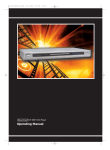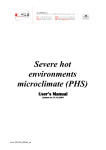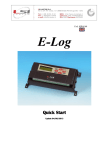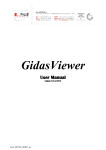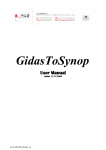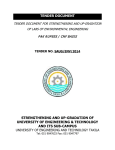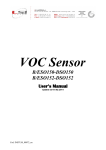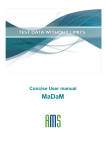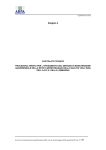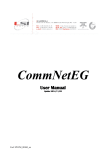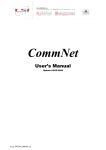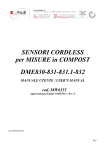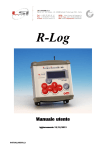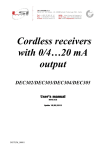Download Manual - Keison Products
Transcript
GidasTEA
(Gidas Thermal Environment Application)
User’s manual
Update 11/05/2014
Cod. SWUM_00662_en
LSI LASTEM GidasTEA – User’s manual
Summary
1.
2.
3.
4.
Introduction .................................................................................................................................. 4
System requirements .................................................................................................................... 4
New version update ...................................................................................................................... 5
Reference standards and calculations .......................................................................................... 5
4.1. Moderate thermal environments .......................................................................................... 5
4.1.1.
Calculations .................................................................................................................. 5
4.1.1.1. Moderate base .......................................................................................................... 6
4.1.1.2. Moderate radiant asymmetry ................................................................................... 6
4.1.1.3. Moderate temperature dissatisfied ........................................................................... 7
4.2. Hot thermal environments .................................................................................................... 7
4.2.1.
Calculations .................................................................................................................. 7
4.2.1.1. PHS Predicted Heat Strain Model (UNI EN ISO 7933) .......................................... 7
4.3. Cold Thermal environments................................................................................................. 9
4.3.1.
Calculations .................................................................................................................. 9
4.3.1.1. Cold stress base ...................................................................................................... 10
4.3.1.2. Cold stress recovery time ....................................................................................... 10
5. Preliminary configurations ......................................................................................................... 12
5.1. Gidas database configuration ............................................................................................. 13
5.1.1.
Connecting to Gidas database .................................................................................... 13
5.2. Instrument and measured data configuration ..................................................................... 14
5.3. Configuration of program to open report file..................................................................... 16
6. Program use................................................................................................................................ 17
6.1. User interface ..................................................................................................................... 17
6.1.1.
Menu .......................................................................................................................... 18
6.1.2.
Wizard procedures ..................................................................................................... 19
6.2. Activities window .............................................................................................................. 20
6.3. Projects ............................................................................................................................... 20
6.3.1.
Terminology ............................................................................................................... 21
6.3.2.
Creating a new project ............................................................................................... 22
6.3.3.
Project browser .......................................................................................................... 23
6.4. Measuring points ................................................................................................................ 26
6.4.1.
Adding a measuring point to a project ....................................................................... 26
6.5. Subject parameters ............................................................................................................. 28
6.5.1.
Adding a subject to the project .................................................................................. 28
6.5.2.
Adding a subject to a measure point .......................................................................... 30
6.6. Environmental data ............................................................................................................ 31
6.6.1.
Identification of the measured data ............................................................................ 31
6.6.2.
Association of measures to quantities ........................................................................ 31
6.6.3.
Adding a selection of environment data to a measure point ...................................... 33
6.6.4.
Removing User Defined Surveys ............................................................................... 34
6.7. User defined data ............................................................................................................... 35
6.7.1.
Adding user defined data to a measure point ............................................................. 35
6.8. Calculations ........................................................................................................................ 36
6.8.1.
Configuration options ................................................................................................ 36
6.8.1.1. Psycrometrics configuration .................................................................................. 36
6.8.1.2. Error handling configuration .................................................................................. 37
6.8.1.3. Moderate microclimate settings ............................................................................. 38
2
LSI LASTEM GidasTEA – User’s manual
6.8.1.4. Hot microclimate settings ...................................................................................... 38
6.8.1.5. Cold microclimate settings..................................................................................... 38
6.8.2.
Calculations characteristics ........................................................................................ 39
6.8.3.
Making calculations ................................................................................................... 39
6.9. Viewing the calculation results .......................................................................................... 42
6.10. PHS index calculation ........................................................................................................ 45
6.10.1. Adding a measure point ............................................................................................. 45
6.10.2. Adding a subject to a measure point .......................................................................... 45
6.10.3. Adding a selection of environmental data to a measure point ................................... 46
6.10.4. Adding a selection of user defined data to a measure point ....................................... 46
6.10.5. Adding a new configuration ....................................................................................... 46
6.10.6. Making the index calculation ..................................................................................... 50
6.10.7. Viewing the calculation results .................................................................................. 51
6.11. The report ........................................................................................................................... 53
6.11.1. Templates configuration and management ................................................................ 53
6.11.2. Creating a template .................................................................................................... 55
6.11.2.1. Inserting of subject parameter tables, of environmental measures and calculated
indices
56
6.11.2.2. Loading data tables ............................................................................................ 56
6.11.2.3. Report specific keys for PHS index calculation................................................. 58
6.11.2.4. Loading reapeted elements................................................................................. 60
6.11.2.5. Loading graphs ................................................................................................... 62
6.12. The calculator ..................................................................................................................... 63
6.13. Mobile device management ............................................................................................... 65
6.13.1. Typical use scenario of mobile device ....................................................................... 66
6.14. Use license ......................................................................................................................... 67
6.14.1. Licenses Manager program ........................................................................................ 67
6.14.1.1. Program installation from FTP site .................................................................... 67
6.14.1.2.
Program use........................................................................................................ 67
6.15. Configuration file inside the program ................................................................................ 69
6.16. Program update .................................................................................................................. 69
6.16.1. Installing the program from FTP site ......................................................................... 69
6.16.2. Program use................................................................................................................ 69
3
LSI LASTEM GidasTEA – User’s manual
1. Introduction
GidasTEA is the LSI LASTEM program for the calculation of the most common and known
thermal indices regulated by International law (ISO).
The program allows:
Calculation of thermal standards in accordance with the International standards
requirements.
Creation and management of complicated projects for analysis with several measuring
points and different kinds of calculations;
An easy definition of subject parameters;
To select the environmental data from LSI LASTEM Gidas database;
The creation of presentation documents in Office Open XML (ECMA-376) format,
compatible with Microsoft Office and OpenOffice;
2. System requirements
Personal computer
Processor at 600 MHz operating frequency or higher. 1 GHz recommended;
Display: SVGA res. 1024x768 or higher;
Operating system (*):
o 32 bit: Microsoft Windows 32 bit XP SP3/Vista/Seven/2003 Server
o 64 bit: Microsoft Windows Seven;
Microsoft .NET Framework V.3.5 (**);
LSI LASTEM 3DOM program (updated to the last available version) previously installed to
communicate with the instrument;
LSI LASTEM Gidas Database for data recording (***).
(*) Operating systems must be updated with the latest update released by Microsoft and
available through Windows Update; for operating systems not listed is not guaranteed correct
and complete operation of programs.
(**)The Microsoft. NET Framework 3.5 setup is included in the LSI Lastem product
DVD issued after March 2011 and, if necessary, is automatically installed during the installation
process starts from the DVD. If you do not have the updated version of the DVD you can
download the installer for the Microsoft. NET Framework 3.5 directly from the Microsoft
Download Center at http://www.microsoft.com/downloads/en/default.aspx inserting in the search
field. the term ".NET".
(*) Gidas database is installed with GidasViewer program and required SQL Server 2005 Express or
higher. GidasTEA can also be connected to Gidas database installed on SQL Server remote
instance. For the system requirements of SQL Server 2005 Express, see the documentation of the
GidasViewer
program or the
official
Microsoft
site
http://technet.microsoft.com/enus/library/ms143506(SQL.90).aspx
4
LSI LASTEM GidasTEA – User’s manual
3. New version update
The latest version of LSI LASTEM program for the thermal calculations introduces some
significant updates compared to the content InfoGAP Program.
Particularly:
It carries updated references to rules and regulations and adds up the calculations of new
index.
It manages complex projects with several measuring points and different types of calculation.
It supports the new instruments of R-Log family.
Functionally and aesthetically adaptable to the new ICT (installation, operational system…)
It functions with the latest Gidas data support, which is technologically more reliable
(InfoGAP is no longer needed).
It facilitates the recalculation by simulating different sceneries (subject parameters,
environmental data)
It presents an organic vision of a specific project.
It generates relations based upon Office Open XML (ECMA-376) standard format supported
by:
Word 2007 (native);
Word 2000 or higher with compatibility pack installation;
OpenOffice 3.2;
SoftMaker Office or free version TextMaker Viewer (5MB).
4. Reference standards and
calculations
4.1.
Moderate thermal environments
The reference standard for the calculations of moderate thermal environments is the UNI EN ISO
7730 “Ergonomics of the thermal environments - Analytical Determination and interpretation of
thermal comfort using calculations of PMV and PPD indices and local thermal comfort criteria”.
The standard “… presents methods for predicting the general thermal sensation and degree of
discomfort (thermal dissatisfaction) of people exposed to moderate thermal environments. It enables
the analytical determination and interpretation of thermal comfort using calculation of PMV
(predicted mean vote) and PPD (predicted percentage of dissatisfied) indices and local thermal
comfort criteria”.
4.1.1.
Calculations
The Moderate Thermal Environments module allows the following calculations:
Moderate base (to, DR, PPD, PMV indices);
Moderate ceiling radiant asymmetry (PDwc, PDcc indices);
Moderate wall radiant asymmetry (PDcw, PDww indices);
Moderate thermal dissatisfaction (PDv, PDf indices).
5
LSI LASTEM GidasTEA – User’s manual
4.1.1.1.
Moderate base
The following table reports a list of the calculated indices and of the variables used and the
indication of validity limits set by the standard:
UNI EN ISO 7730 standard
Abbr.
Description
Limit default
Value
PMV
Predicted mean vote
-3 ÷ 3%
Calculated
PPD
Predicted percentage of dissatisfied
0 ÷ 100 %
Calculated
DR
Draught rate
0 ÷ 100 %
Calculated
to
Operative temperature
10 ÷ 30 °C
Calculated
CLO
Clothing insulation
0 ÷ 2 clo
Set
ETA
Mechanical efficiency
0 ÷ 25 %
Set
MET
Activity
0,8 ÷ 4 met
Set
ta
Air temperature
10 ÷ 30 °C
Acquired
tw
Wet bulb temperature forced ventilation
-10 ÷ 30 °C
Acquired
tg
Globe temperature
10 ÷ 40 °C
Acquired
va
Air velocity
0 ÷ 1 m/s
Acquired
Pa
Partial water vapour pressure in the air
0 ÷ 2,7 kPa
Calculated
RH
Relative humidity
0 ÷ 100 %
Calculated /Acquired (*)
tr
Mean radiant temperature
10 ÷ 40 °C
Calculated
var
Air relative velocity
0 ÷ 1 m/s
Calculated
* “Calculated” using a psychrometric sensor forced ventilation with dry and wet bulb.
“Acquired” directly by a relative humidity sensor.
4.1.1.2.
Moderate radiant asymmetry
The following table reports a list of the calculated indices and of the variables used and the
indication of validity limits set by the standard:
UNI EN ISO 7730 standard
Abbr.
PDwc
Description
Limit default
Value
Percentage dissatisfied (rad. asymmetry,
warm ceiling)
Percentage dissatisfied (rad. asymmetry,
cool wall)
Percentage dissatisfied (rad. asymmetry,
cool ceiling)
0 ÷ 100 %
Calculated
0 ÷ 100 %
Calculated
0 ÷ 100 %
Calculated
0 ÷ 100 %
Calculated
Tpr,wc
Percentage dissatisfied (rad. asymmetry,
warm wall)
Warm ceiling radiant asymmetry
Tpr,cc
Cold ceiling radiant asymmetry
6 ÷ 20 °C [gr] Acquired
0 ÷ 14 °C [eq]
Tpr,ww
Warm wall radiant asymmetry
6 ÷ 35 °C [gr] Acquired
0 ÷ 35 °C [eq]
Tpr,cw
Cold wall radiant asymmetry
6 ÷ 20 °C [gr] Acquired
0 ÷ 15 °C [eq]
PDcw
PDcc
PDww
1 ÷ 15 °C [gr] Acquired
0 ÷ 14 °C [eq]
The calculations of radiating asymmetries are implemented with two different methods:
[gr]: the calculation is done as polynomial interpolation of Fanger graphs;
[eq]: the calculation is done used those formulas introduced by ISO.
The calculations do not require the definition of subject parameters.
6
LSI LASTEM GidasTEA – User’s manual
4.1.1.3.
Moderate temperature dissatisfied
The following table reports a list of the calculated indices and of the variables used and the
indication of validity limits set by the standard:
UNI EN ISO 7730 standard
Abbr.
Description
Limit default
Value
PDv
Percentage dissatisfied (vert. air temp. diff.)
0 ÷ 100 %
Calculated
PDf
Percentage dissatisfied (floor temp.)
0 ÷ 100 %
Calculated
DTv
Ta
Vertical air temperature difference
Air temperature
0 ÷ 6 °C
10 ÷ 30 °C
Calculated
Acquired
Ta10
Air temperature 10 cm
10 ÷ 30 °C
Acquired
Tf
Floor temperature
5 ÷ 40 °C
Acquired
The calculations do not require the definition of subject parameters.
4.2.
Hot thermal environments
The European regulation UNI EN ISO 7933 “Ergonomics of thermal environment - Analytical
determination and interpretation of thermal stress caused by heat with the calculation of Predicted
Heat Strain model (PHS)” substitutes the previous regulation UNI EN 12515:1999 “Hot
environments. Analytical determination and interpretation of thermal stress based on the calculation
of the required sweating”.
The new standard contains the evaluation criteria for the exposure of subjects operating in hot
environments. Even though it carries a referring base similar to the previous standard, it presents
numerous elements of diversity and innovation.
4.2.1.
Calculations
The Severe hot environments thermal allows the calculation of:
PHS Predicted Heat Strain Model (UNI EN ISO 7933);
WBGT index (UNI EN 12515 - ISO 7243)
WBGT index at ankles, abdomen, head (UNI EN 12515 - ISO 7243)
4.2.1.1.
PHS Predicted Heat Strain Model (UNI EN ISO 7933)
Main differences from the calculations shown in InfoGAP for severe hot environments
It is important to underline that the UNI EN ISO 7933 standard “Ergonomics for thermal
environment - The analytical determination and interpretation of heat thermal stress based on the
calculation of Predicted Heat Strain Model (PHS)” substantially modifies the calculations for the
evaluation of thermal stress in severe hot environments.
Referring to the standard itself for the details regarding the calculation method, we underline the
main differences with the calculation implemented in the InfoGAP program:
The calculation evaluates the evolution of the two parameters, the rectal temperature and the
total loss of liquids, minute by minute in each environment where the subject operates;
7
LSI LASTEM GidasTEA – User’s manual
In this way is possible to define the different environments, including the rest areas, each
one characterized by a specific set of subject parameters and by a series of data describing,
minute by minute, the environmental parameters flow;
Compared to the SR criteria (protection from excessive dehydration) the alarm and danger
threshold are not used anymore.Furthermore, the method gives the chance of considering the
effect of the re-integration of liquids lost by sweating during the working activity.
Limit values for different stress methods
Below is a list of the limit values for different stress method:
Method
Wmax
SWmax [g/h]
Tremax [°C]
Method
Dmax50 [kg]
Dmax95 [kg]
Limit values
Not Acclimatized Individual Acclimatized Individual
0,85
1,00
2,6•(M-32)•Adu
1,25•2,6•(M-32)•Adu
38
38
Limit values
Free liquids access
Without liquids access
7,5% body mass
3% body mass
5% body mass
3% body mass
Where:
Wmax = max. share of wet skin;
SWmax = max. sweat level;
Tremax = max. rectal temperature;
Dmax50 = max. liquid loss related to 50% of working population;
Dmax95 = max. liquid loss related to 95% of working population.
Applicability of the standard limits
The limits of environmental quantities and individuals set by the reference standard:
UNI EN ISO 7933 standard
Measure
Applicability limits
M•Adu
1,72 ÷ 7,74 met•m2 (100 ÷ 450 W)
Icl
0,1 ÷ 1,0 clo (0 ÷ 0,155 m2°C/W)
ta
15 ÷ 50 °C
tr – ta
0 ÷ 60 °C
va
0 ÷ 3 m/s
pa
0 ÷ 4,5 kPa
Where:
M = metabolic rate [W/m2];
Adu = total body surface calculated according to the Du Bois formula;
Icl = static thermal insulation of clothing [clo];
ta = air temperature [°C];
tr = mean radiant temperature [°C];
va = air velocity [m/s];
pa = partial water vapour pressure in the air [kPa].
8
LSI LASTEM GidasTEA – User’s manual
WBGT index (UNI EN 12515 - ISO 7243)
The following table reports a list of the calculated indices and of the variables used and the
indication of validity limits set by the standard:
UNI EN ISO 7730 standard
Abbr
Description
Limits default
Value
WBGText
Wet Bulb Globe Temperature (external
environment)
0 ÷ 100 %
Calculated
WBGTint
Wet Bulb Globe Temperature (internal
environment)
Air temperature (ankles)
0 ÷ 100 %
Calculated
15 ÷ 50 °C
Acquired
Tnw1
Wet bulb temperature natural ventilation
(ankles)
0 ÷ 60 °C
Acquired
Tg1
Globe temperature (ankles)
0 ÷ 80 °C
Acquired
Ta
Air temperature (abdomen)
15 ÷ 50 °C
Acquired
Tnw
0 ÷ 60 °C
Acquired
Tg
Wet bulb temperature natural ventilation
(abdomen)
Globe temperature (abdomen)
0 ÷ 80 °C
Acquired
Ta2
Air temperature (head)
15 ÷ 50 °C
Acquired
Tnw2
Wet bulb temperature natural ventilation
(head)
Globe temperature (head)
0 ÷ 60 °C
Acquired
0 ÷ 80 °C
Acquired
Ta1
Tg2
The calculation does not require the definition of subject parameters.
By convention, the variables indicated by the index 1 refer to values measured at ankle level of the
subject, the variables without index refer to values calculated at abdomen level of the subject and
the variables with subscript 2 refer to values calculated at head level of the subject.
The difference compared to the basic calculation is given by the fact that the indices are calculated
from the following average (part 5.1 of the standard):
WBGT=(WBGThead + (2 x WBGTabdomen) + WBGTankles) / 4
4.3.
Cold Thermal environments
The reference standard for the calculation in cold thermal environments is UNI EN ISO 11070
“Ergonomics of thermal environment. Determination and interpretation of cold stress when using
required clothing insulation (IREQ) and local cooling effects”.
This standard “… specifies method and strategies for assessing the thermal stress associated with
exposure to cold environments.”
4.3.1.
Calculations
The Cold Therma Environemntsl module allows the following calculations:
Cold stress base (indexes IREQ, IclReq, Dlim, TWC);
Cold stress recovery time (Drec);
9
LSI LASTEM GidasTEA – User’s manual
4.3.1.1.
Cold stress base
The following table reports a list of the calculated indices and of the variables used and the
indication of validity limits set by the standard:
UNI EN ISO 11079
Abbr.
Description
Limit default
Item
IREQ
Required insulation
0 ÷ 10 clo
Calculated
IclReq
Required clothing insulation
0 ÷ 10 clo
Calculated
Dlim
Duration limited exposure
Calculated
TWC
Wind Chill temperature
0 ÷ 480
minutes
-80 ÷ 10 °C
TWCRis Wind Chill temperature classification of risk
k
CLO
Basic clothing insulation
from 1 to 4
Calculated
0.1 ÷ 10 clo
Input data
ETA
Effective mechanical power
0 ÷ 30 %
Input data
MET
Metabolic rate
0,8 ÷ 10 met
Input data
Im
Moisture permeability index
0 ÷ 10
Input data
EpsCl
Emissivity of clothing surface
0÷1
Input data
Vw
Walking speed
0 ÷ 1.2 m/s
Input data
ap
Air permeability
Input data
Ta
Air temperature
0 ÷ 1000
l/(m2s)
-80 ÷ 10 °C
tw
Wet bulb temperature forced ventilation
-80 ÷ 30 °C
Acquired
tg
Globe temperature
-80 ÷ 30 °C
Acquired
va
Air velocity
0.4 ÷ 18 m/s
Acquired
Pa
Water vapor partial pressure
0 ÷ 2,7 kPa
Calculated
RH
Relative humidity
0 ÷ 100 %
Calculated / Acquired
tr
mean radiant temperature
-80 ÷ 30 °C
Calculated
Calculated
Acquired
NOTE:
IREQ, IclReq and Dlim are calculated at the following two levels of physiological strain:
minimal thermal insulation, representing some body cooling, and neutral thermal insulation,
that keeps normal level of mean body temperature.
VDE is an index that assesses the relationship between the CLO rate of the subject clothing
and the calculated value IclReq giving, where appropriate, the maximum possible exposure,
or the risk of overheating.
To calculate the index TWC, the standard requires that wind speed measurement at 10 m; if
the local wind velocity at ground level is measured, it must be multiplied by 1.5 before it is
used to calculate TWC index. The program uses this factor to change the va variable in the
TWC calculation.
The wind chill temperature classification of risk is based on D.2 table of the standard.
The RH variable is “Calculated” using a psychrometric sensor forced ventilation with dry
and wet bulb or “Acquired” directly by a relative humidity sensor.
in case of intermittent exposures it is necessary to evaluate the more severe exposure
situation and the less severe, by calculating the required thermal insulation of clothing in
both cases. The clothing to be used to deal with the variability of exposure conditions must
be changed within the range of values calculated adding or removing clothing. The clothing
you choose must be easy to wear and take off.
4.3.1.2.
Cold stress recovery time
The following table reports a list of the calculated indices and of the variables used and the
indication of validity limits set by the standard:
10
LSI LASTEM GidasTEA – User’s manual
UNI EN ISO 11079
Abbr.
Description
Drec
Recovery time
CLO
Limit default
Item
Calculated
Basic clothing insulation
0 ÷ 480
minutes
0.1 ÷ 10 clo
ETA
Effective mechanical power
0 ÷ 30 %
Input data
MET
Metabolic rate
0,8 ÷ 10 met
Input data
Im
Moisture permeability index
0 ÷ 10
Input data
EpsCl
Emissivity of clothing surface
0÷1
Input data
Vw
Walking speed
0 ÷ 1.2 m/s
Input data
ap
Air permeability
Input data
Ta
Air temperature
0 ÷ 1000
l/(m2s)
-80 ÷ 10 °C
tw
Wet bulb temperature forced ventilation
-80 ÷ 30 °C
Acquired
tg
Globe temperature
-80 ÷ 30 °C
Acquired
va
Air velocity
0.4 ÷ 18 m/s
Acquired
Pa
Water vapor partial pressure
0 ÷ 2,7 kPa
Calculated
RH
Relative humidity
0 ÷ 100 %
Calculated / Acquired
tr
mean radiant temperature
-80 ÷ 30 °C
Calculated
NOTE:
The limits refer to a general recovery environment.
11
Input data
Acquired
LSI LASTEM GidasTEA – User’s manual
5. Preliminary configurations
When starting the program for the first time it might be necessary to perform the following
operations:
Select Gidas database containing the environmental data: the program can use both a local
and a network database. If a Gidas database has not been created before it is possible to
create a new Gidas database in the local computer (§5.1). If Gidas database has been created
during the installation procedure, this operation will not be needed.
Add your instrument to instruments manager (§5.2).
Set the program for the visualization of the relations generated by the calculations (§5.3).
This window appears each time you start the program when the configuration operations have not
been completed or if the user has not selected the option “Do not show this dialog at program
startup”.
We suggest selecting the link Show program tutorial to start the program.
12
LSI LASTEM GidasTEA – User’s manual
5.1.
Gidas database configuration
GidasTEA program uses the environmental data recorded on Gidas database, the SQL Server 2005
database used to record the data measured by LSI LASTEM instruments.
In order to store data on Gidas database you have first to install the GidasViewer creating the
database itself and to request a login license for each datalogger. This action requires the presence
of SQL Server 2005: if the user does not have this application, during the database installation a
free of charge version of SQL Server 2005 Express will be installed. For further information please
see the manual of GidasViewer program.
5.1.1.
Connecting to Gidas database
Once launched for the first time GidasTEA program automatically logs in Gidas database created
with the installing procedure of GidasViewer program. The program can also log in a Gidas
database set on a different device accessible by network; in this case please use the menu File
Change Data Source which opens the window for the selection of data source:
This window shows the Gidas data source in use and allows the change of it. To modify the data
source used by the program select one element from the list of available data sources or press the
<Add> button to add a new one; use the <Test> button to test the selected connection availability. It
will be mainly available the connection to local computer. For further info pleas consult the manual
of GidasViewer program.
13
LSI LASTEM GidasTEA – User’s manual
The current version of GidasTEA program is compatible with Gidas database 2.4.0.0. version or
higher; to visualize the connected database version select the menu ? About Gidas database.
If the user has two different installations on Gidas database (e.g. a local and a network one), he can
modify the data sources used by the program using File Change Data Source. This operation
will close the running calculation project.
5.2.
Instrument and measured data configuration
For thermal calculations you need to perform a valid measurements with an LSI Lastem datalogger
and to store the data on Gidas database. GidasTEA application is optimized for the use of LSI
LASTEM M/R-Log instruments using the automatic recognition mode.
To open the Instrument Manager window, select the menu Instruments Instrument Manager or
chose the icon on the instrument bar.
Instrument Manager is a short version of 3DOM program, where the basic management operations
of your instrument are particularly facilitated.
In order to manage your own instrument you need to add it to the instrument list, by selecting the
Add My Instrument command. It is possible to add an instrument previously configured with 3DOM
or never configured before connecting it to the computer and setting the communication parameters
according to the relevant guided procedure.
14
LSI LASTEM GidasTEA – User’s manual
The following operations are available on the selected instrument:
Modifying the communication parameters.
Viewing statistics and instrument status.
Viewing the instantaneous values.
Saving all elaborated data in the Gidas database used by GidasTEA program.
Importing data downloaded from the instrument to binary file on the Gidas database used by
GidasTEA program.
Viewing the quick guide to instrument use.
The program uses the automatic recognition mode so once sensors are connected to the instrument
the user can start to download elaborated data.
To create and send to the instrument a specific configuration, configure different supports for data
storage (e.g. a text file) or to operate more complex functions You need to use 3DOM. .
WARNING
If using Instrument Manager and 3DOM at the same time it might be necessary to mutually
update its visualizations. If a new instrument is introduced in 3DOM, to see it in Instrument
Manager guided procedure you have to select the <Refresh> button.
For further information on Instrument Management, its configuration and its use, refer to the related
manual (SWUM_00649 available on MW6501 LSI LASTEM DVD products).
For further information on Instrument Manager program refer to the relative on-line guide.
15
LSI LASTEM GidasTEA – User’s manual
5.3.
Configuration of program to open report file
The program is used to create reports with the results of calculations in Office Open XML (ECMA376) standard format. It is supported by:
Word 2007 (native)
Word 2000 or higher by installing the compatibility pack
(http://office.microsoft.com/en-us/products/HA101686761033.aspx)
OpenOffice 3.2 (http://www.openoffice.org/)
SoftMaker Office or the free version document viewer TextMaker (dimension: 5 MB)
(http://www.officeviewers.com/)
The choice of standard format let the user free to use his favourite program to view, modify and
print out report files.
Choose the menu Options Report Settings to open the window for report file configuration.
In the General file you can view the predefined program installed on your computer associated with
Office Open XML (.docx) file. In case of absence of any associated program, press the < Select>
button to open the window to select programs (this window is accessible only if no predefined
program exists in association with .docx file).
This window offers few options; chose one solution or install a program able to manage .docx files.
Press <Select> to associate a program previously installed on the computer to .docx file.
16
LSI LASTEM GidasTEA – User’s manual
6. Program use
6.1.
User interface
After starting the program and loading a calculation project, the window appears as follows:
You might see different screen views because these windows are adjustable:
if the icon is present on the file bar, the window is always visible. The
icon indicates
that the file automatically hides once it is not selected showing only the logo secured next to
the main window; to refresh the window just click it.
17
LSI LASTEM GidasTEA – User’s manual
you can move and save windows in different positions on the screen by carrying the title
bar; during this operation you can view the new available positions for anchoring.
In every moment you can restore the default layout selecting View Reset Default Layout.
6.1.1.
Menu
The program presents these menu:
File
New: opens a new project.
Open: opens an already existing project.
Save: saves the actual project.
Save As: saves the actual project under a different name.
Change Data Source: views the window to change Gidas database source used by the
program.
Refresh Data Source: updates all data loaded by Gidas database; use this action to save for
the first time the instrument database once the program is already installed.
Recent Projects: views the lists of projects recently opened.
Exit: closes the program.
View
Quantities Measures Association: opens the window showing the available instruments and
those where the association of measures and standards used for the calculation is already
configured.
Properties: opens the main properties window showing the details of the selected object in
the project.
18
LSI LASTEM GidasTEA – User’s manual
Activities: opens the activity window.
Reset Default layout: resets the standard layout after modifying the windows position.
Options
Microclimate Settings: shows general settings for calculations.
Report Settings: shows the window with report management settings.
Export to Text File Settings: shows the window with settings to format date and numeral
values to export data to text.
Data Table Format Settings: shows the window to set formats for data tables.
Tools
Instrument Manager: opens the application for the management of the instrument used for
calculations.
User Surveys Removing Manager: opens the application managing the removing of the user
surveys.
Mobile Device Manager: starts up the application managing the communications with the
mobile device and the data collected by it.
Microclimate Calculator: activates the calculator for microclimatic indexes.
License Manager: starts the License Manager program.
?
Contents: shows the User Manual program.
Show Tutorial: views the guide step by step to start up and use the program.
Check for Updates: starts the research for new updates available for the program.
About: show all info related to the program.
About Gidas Database: shows info about the connected Gidas database.
Some of these Menu commands are available on the toolbar below the main menu window. Point
the mouse on a button and wait shortly before viewing the related short description.
6.1.2.
Wizard procedures
All the actions for modifying or adding objects in the running project are performed following a
wizard procedure, making the import of the requested info simple and clear.
19
LSI LASTEM GidasTEA – User’s manual
6.2.
Activities window
The activities window is the program start up: shown in View Activities menu (always appears
when the program is started for the first time) and it shows a list of projects recently opened and the
options Create a new project and Open a project.
Use the mouse to select your favourite element.
6.3.
Projects
To make a calculation you need to open an already existing project or to create a new one.
Select File New menu or Create a new project in the activities window to open a new project.
To open an existing project select File Open or Open a project in the Activities window.
A project for thermal calculation allows the description of the operational location in details
dividing into different areas identifying the measure points from where measurements and
calculations will be done.
In a situation of this kind, the thermal project will include two main areas, the ground floor and the
first floor; each of these areas (named Site in the program) it contains few other spaces (Office and
Warehouse on the Ground Floor, Office 1, Office 2 and Reception on the First Floor); each of these
areas will cover one or more measure points where the calculations will be carried out.
20
LSI LASTEM GidasTEA – User’s manual
6.3.1.
Terminology
The definition of a project uses the following terms:
Site: it is the area where is possible to divide logistically the project; the Sites are used only
to make a project clearer and they might correspond to the various areas of the building that
we are analyzing.
Measure Point: is the point where the environmental data measurement are taken and the
calculation of thermal indices is made; it is typically located close to the post where the
subject operates.
Environment: represents the sort of microclimatic environment (e.g. Moderate)
characterizing a measure point and its related data.
Environmental data: represent the environmental parameters measured by the instrument; the
data time lap can be the same through the user evaluation operated directly by the instrument
(if R-Log like instruments are used) or a part of it.
Subject Parameters (or Subject): represents the subject of the calculation, characterized by
required parameters for the relative calculation (activities, clothing, mechanic efficiency….)
that can change according to the environment.
21
LSI LASTEM GidasTEA – User’s manual
6.3.2.
Creating a new project
To open a new project select menu File New or select Create a new project from the Activities
window. This action logs the Open New Project wizard window:
The procedure enables the creation of different projects types from the simplest (one measure point
project) to the most complex, like the one described in previous paragraphs. You have to select the
project file name.
Once the project type has been selected the program starts up the specific wizard procedure to
create a new project of the selected type. In case of complex project it is possible to build up the
structure of the different sites and different measure points according the architecture of the
location:
Once the wizard procedure is completed, the program will save the project in the indicated file and
shows the project in the Project browser window where you can add new elements or modify and
remove the stored data.
WARNING
The initial choice of the project type is used only to generate the starting points: even a simple
single measure point project can be expanded to a complex multi-sites and multi-points project.
22
LSI LASTEM GidasTEA – User’s manual
6.3.3.
Project browser
The project browser window represents the main view on the project. The browser shows in a knot
structure the sites, the measuring points and the list of defined subjects.
Each of the present elements appears under a different icon:
represents the collection of sites and measuring points of the project.
shows a site.
shows a measuring point; the green colour indicates moderate environments, the red
colour indicates hot environments, the blue indicates cold environments.
views a selection of environmental data used for calculations.
indicates a selection of user defined data used for calculations.
views the collection of calculation results in a measuring point or in a PHS
configuration.
indicates a calculation result; the green colour for moderate environment calculations, the
red colour for hot environment calculations, the blue colour for cold environment
calculations.
shows the collection of microclimatic subjects available for the project.
indicates a microclimatic subject; the green colour for moderate environment subjects,
the red colour for hot environment subjects, the blue colour for cold environment subjects
and grey colour for rest area subjects.
stores a collection of PHS configurations set for the project.
indicates a single PHS configuration.
After an element is selected in the project browser, its characteristics will be displayed the
properties window.
23
LSI LASTEM GidasTEA – User’s manual
In this view the selection of a calculation in the project window determines the view on the
Properties window on the right side.
You can use the contextual menu for each element or press the <Properties window> buttons to
add, remove or modify the selected elements.
24
LSI LASTEM GidasTEA – User’s manual
In this example one site has been selected (Office1): it is possible to perform a few actions (Add
new Site, Add new Measure Point….) on this element from the contextual menu or pressing the
buttons on the top bar of the relative Properties window.
25
LSI LASTEM GidasTEA – User’s manual
6.4.
Measuring points
The measuring points represent the main part of a project and correspond to the actual location
where the environmental data are measured.
In a project, each measuring point is the starting point for calculations and is defined by a set of
measured data and the subject parameters .
Each measuring point is associated with a type of thermal environment:
Moderate
Cold
Cold rest (calculation of Drec)
Hot
PHS rest (for the PHS calculation)
6.4.1.
Adding a measuring point to a project
It is possible to add a measuring point to any project Site or directly below the main project knot
Site.
In the first screen view the wizard procedure require to specify the name, the description and the
thermal environment (moderate, hot, ...) of each measuring point. In the second screen view you can
specify the subject parameters to be used in this measuring point:
The window shows the subjects already imported in the project and compatible with the selected
type of environment. You can select one or more subjects from the existing ones or create a new
one pressing the <New> button: the new subject is stored in the project and it is available to all
measure points compatible with the selected type of environment relative to the subject. Each
measuring point can utilize more subjects. You can continue without adding any subject.
26
LSI LASTEM GidasTEA – User’s manual
The wizard procedure will request the environmental data to be associated with the measure point:
The window shows the environmental data already associated with the measuring point. You can
remove one element or add new data. Each measuring point can contain different sets of
environmental data. You can proceed without importing any data and insert them after.
NOTE
Subject parameters are defined at the project level and can be shared among different measuring
points; environmental data are exclusively defined at the measuring point level.
At the end of the wizard procedure you can make the calculations selecting menu Run on the
measure point in the browser or in the Properties window.
27
LSI LASTEM GidasTEA – User’s manual
6.5.
Subject parameters
The largest number of thermal calculations requires the definition of a Subject according to a series
of parameters such as Activity, Clothing and Mechanical performance.
The program allows the definition of different subjects at the project level so that the same subject
can be used for different measuring points.
6.5.1.
Adding a subject to the project
To add a subject to the project select the knot Subject Parameters from the project and press Add
from the contextual menu.
The wizard procedure to import or modify a subject displays a window to edit the general
characteristics of the subject (Name, Environment, Activity, Clothing, Mechanical performance,
Body posture):
Pressing <Load> buttons you can load Activity and Clothing data from the list set by the relevant
ISO standard.
You can select:
the occupational or typical activities;
the clothing level, by choosing between typical complete working outfits or by
detailingevery single piece in detail; in this case the window will displayoriginal pictures
taken by the relevant ISO standard.
28
LSI LASTEM GidasTEA – User’s manual
After defining the subject parameters, a second window will show the list of the environment
measuring points already defined in the project applicable to the specific subject.
Only the measuring points of an environment compatible with the environment of the subject we
are adding or modifying.
29
LSI LASTEM GidasTEA – User’s manual
6.5.2.
Adding a subject to a measure point
To add a subject to a measuring point, select the measuring point in the project browser and then
click Add Subject from the contextual menu.
The wizard procedure shows all the subjects present in the project compatible with the environment
of the measuring point.
In this window you can select the subjects to use in this measuring point or you can create a new
one pressing the <New> button.
NOTE
The new Subject will be imported into the project and linked to this measure point.
30
LSI LASTEM GidasTEA – User’s manual
6.6.
Environmental data
To perform a thermal calculation you need to measure environmental parameters and download the
data in the Gidas database.
To start the management program of your instrument select the Instruments Instrument Manager
menu or the from the command bar (§5.2).
6.6.1.
Identification of the measured data
E-Log and R/M-Log instruments merge the measure data to the configuration set at the time the
measurements are taken.
When you select the data downloaded in the Gidas database it is always required to choose the
configuration carrying the measure data among those available.
The creation date and an extensive description identify all configurations. If the configuration is one
of those supplied by LSI LASTEM, or generated from them, the description indicate its compatible
microclimatic calculation.
6.6.2.
Association of measures to quantities
You need to associate the correspondence between measured values and calculations quantities to
each configuration of your instrument. If you use a default configuration or the automatic
recognition mode Instrument Manager automatically will perform this association once the data are
downloaded for the first time.
To create or manually modify the association of measurements and calculation quantities press
<Quantities Association> button from the single value of environmental data relative to the
instrument you want to configure.
31
LSI LASTEM GidasTEA – User’s manual
This button opens the association window showing for all the used calculations values relative to a
specific microclimatic environment the associated measured channels and the default values to be
used in case a measure data is missing:
The <Default> button starts the wizard procedure to select the most suitable association based on
the characteristics of the instrument configuration; for each given value you will have the associable
measures listed according their compatibility grade express on percentage. The association is
proposed when a measure and a quantity share an equal grade or higher than 95%. For lower values
the user has to decide the appropriate association; if it is not possible to associate a measure to a
quantity, a predefined value will be used.
The
button allows selecting the association manually; the
button removes it.
The
button displays the types of calculations available for the selected type of environment and
the quantities you need.
NOTE
The association of measures and calculated quantities can be performed only once for each
instrument configuration.
The menu View Quantities Measures Association displays all (licensed) configured instruments
present in the computer and shows for each instrument configuration if the association of measure
and quantities used in the calculation is present or missing.
32
LSI LASTEM GidasTEA – User’s manual
6.6.3.
point
Adding a selection of environment data to a measure
To add a selection of environmental data to a calculation, select the measure point in the project
window and select Add Environmental Data from the contextual menu or <Environmental Data>
button in the Properties window of measure point. This selection opens the wizard procedure to add
the environmental data selection:
Pressing the <Select> button you can select the configuration of the instrument used to measure the
data for calculation; it is possible to select directly the user survey if the instrument supports it (see
R-Log manual).
This window displays the instrument serial number 08100464 configured on 2008/11/14 carrying
different user survey data. You can select both the configuration and a single user survey: the
33
LSI LASTEM GidasTEA – User’s manual
selection sets the selection period data. If available, the description of the instrument configuration
will be displayed.
The <Set> button edits the preview of selected data: if the instrument has already the association of
measures and quantities, the preview shows the measures to use for the calculation or all the
recorded measures from the selected configuration.
The preview window enables a more precise selection of the period to be used for the calculations.
Once data are selected you have to select the type of calculation to perform:
The selection of the type of calculation depends on the environment of the measure point (moderate,
hot, cold)
NOTE
To add environmental data to a measure point, you have to select the type of calculation to
perform according with the configured sensors when data have been downloaded in the
instrument.
The data used for the calculation of the PHS are also sufficient for the calculation of the one
level WBGT.
6.6.4.
Removing User Defined Surveys
Select the menu Tools User Surveys Removing Manager to show the windows that manage the
removing of the user defined survey
34
LSI LASTEM GidasTEA – User’s manual
Press the Remove selected link to remove from database selected surveys.
NOTE
Removing a Survey from the database means removing only the definition of the survey, not the
data.
6.7.
User defined data
In addition to using environmental data measured by instruments, it is also possible to perform
calculations using simulated data entered by the user.
6.7.1.
Adding user defined data to a measure point
To add a selection of user defined data to a calculation, select the measure point in the project
window and select Add User Defined Data from the contextual menu or <Environmental Data>
button in the Properties window of measure point. This selection opens this windows:
35
LSI LASTEM GidasTEA – User’s manual
In this window enter a name to identify the data set and a value for each variable used in all
calculations that are possible in the selected environment (in this case the moderate environment).
6.8.
Calculations
6.8.1.
Configuration options
To modify the configuration options for calculations select menu Options Microclimate Settings
to view the program settings to configure:
psychrometrics;
error handling;
different types of calculations settings.
6.8.1.1.
Psycrometrics configuration
The Psychrometrics form in Program Settings window shows the available options:
36
LSI LASTEM GidasTEA – User’s manual
6.8.1.2.
Error handling configuration
The Error Handling form in Program Settings window shows the available options for error
handling:
It is important to understand the use of the first two voices:
Use the acquired data with values beyond the limits of validity: if you do not select this
voice and just one parameter exceeds the limits of validity set by the standard, the record of
environmental data will be excluded from the calculations; by selecting this voice the
calculation will be strengthen even if the entry data go beyond the validity limits set by the
standard.
Use the default values if the measure acquired is an error: when an environmental measure
is incorrect or missing, selecting this voice the calculation will proceed using the configured
predefined value from the association of calculated quantities and measures file (§6.6.2); if
you do not select this option the data with the incorrect value will be automatically excluded
from the calculation; use this option if a sensor is missing (e.g.: in the calculations of
thermal dissatisfaction indices you are interested only in the measure of the floor
temperature, while measures are not taken at 10 cm.)
37
LSI LASTEM GidasTEA – User’s manual
6.8.1.3.
Moderate microclimate settings
The Moderate settings window in the Program Settings shows the available options and the list of
limits set for the different acquired and calculated quantities; it also indicate the abbreviations of the
measures used by the program.
Use the formulas contained in the UNI ISO 7730 is the sole modifiable option influencing the
radiant asymmetry calculations: if not selected, the program will use the polynomial interpolation
formula directly from Fanger graphs, otherwise the interpolation formula reported in the regulation
(§4.1.1.2.).
6.8.1.4.
Hot microclimate settings
Hot PHS settings form in the Program Settings window shows the list of the limits related to the
different calculated and acquired quantities. It also shows the abbreviations for the measures used in
the program.
6.8.1.5.
Cold microclimate settings
The Cold settings window in the Program Settings shows the available options and the list of limits
set for the different acquired and calculated quantities; it also indicate the abbreviations of the
measures used by the program.
38
LSI LASTEM GidasTEA – User’s manual
6.8.2.
Calculations characteristics
You can make a calculation for each measure point containing at least one or more selections of
environmental data or user defined data and one or more subject parameters, according to the
requested type of calculation.
While Subject Parameters are defined on a project level, in a way that the same Subject can be used
for different Measure Points without having to re-import it, the selections of data are related to the
single Measure Points.
Every Measure Point can carry more Subjects or more selection of data so it is possible to make
more calculations at the same time, combining the different Subjects with the different data.
NOTE
Each calculation is saved in Measure Point in the Calculation Results section and it can be open
also if its generating elements are deleted of modified; this means that the calculation results
store the entry data so that if the modification of the run Subject does not effect the calculation
just made but only the future ones and the and the calculation check show the original Subject
values used for the calculation.
6.8.3.
Making calculations
For calculation select a Measure Point or an element of a Measure Point from the Project Browser
and then select the Run button on the toolbar or the contextual menu of the Measure Point or the
Run button on the Properties window.
The wizard procedure for the calculation allows to choose the calculation to be made among those
available, according to the combinations between subjects and environmental data or user defined
data of the measure point.
39
LSI LASTEM GidasTEA – User’s manual
In this case the selected measure point is a moderate environment with two subjects (Employee and
Warehouseman) and five environmental data sets. As you can see the Moderate base calculation is
proposed for both available subjects.
Selecting the Check to remove all existing runs belonging to this site checkbox you delete all the
calculations already made on this measure point (not the environmental data present in the
database). Otherwise the calculations will be added to the already made permitting the
confrontation.
40
LSI LASTEM GidasTEA – User’s manual
This window shows the measure point properties (Location RC) after few calculations, shown in the
Runs list.
41
LSI LASTEM GidasTEA – User’s manual
6.9.
Viewing the calculation results
Select a calculation in the project browser to open the calculation properties window:
In the upper section of the window you find the data used for the calculation, in the lower section
the statistic results (Minimum, Average, Maximum and the percentage of Valid data used in the
calculation) of the calculated indices and the principle environmental variables used.
REMARK
In the cold stress calculation the statistics do not show Dlim index (duration of exposure limit),
TWCRisk (Wind Chill Temperature classification of risk) and VDE (evaluation of the thermal
insulation of clothing) because it does not make sense to calculate a mean value for these indices
REMARK
In the results of the calculation of the WBGT program displays any overcomes of the indices with
reference to Table A.1 of the standard
42
LSI LASTEM GidasTEA – User’s manual
The WBGT indices are evaluated for both acclimatized and not acclimatized subjects. For each
index is given the first class of metabolic activity exceeded by calculated value. The evaluation is
made on the average value of the estimated index over the whole period.
To delete a calculation select <Remove> button; to view data select Show Data button; to view the
errors select <Show Errors> button and to create the calculation report select <Create Report>
button.
The errors view shows all errors occurred during the calculation.
The Data View window shows the table and the graph of environmental data and the calculated
indices. The menu Options Data Table Format Settings sets the format of the data table.
43
LSI LASTEM GidasTEA – User’s manual
The
icon present one the line for calculated data shows that one of the reported environment
data is exceeding the permitted values.
Selecting <Configure Columns> button you can select the quantities to view in the table or graph.
NOTE
The selection of the columns is valid for every kind of calculation similar to the running one; e.g.
if the calculation is a moderate base type, all the calculations of moderate base will show only the
selected values even if the program will calculate all of them anyway.
Select again <Configure Columns> button to go back to the complete view.
The available options on the table allow to:
copy selected data on Windows (clipboard) memory from where can be pasted to all those
applications supporting copy and past command;
export the entire table on a text file or on Microsoft Excel (OpenOffice compatible); the
menu Options Export To Text File Settings holds all the setting to format the data
exportation on text file.
The graph options allow to
copy, save as image file or print the graph;
view or hide the legend, view or hide the cursor showing the data value where the mouse is
pointing: these options are accessible pressing <Options> button.
NOTE
Microsoft Excel format is compatible with Excel versions starting from Office XP.
44
LSI LASTEM GidasTEA – User’s manual
6.10.
PHS index calculation
UNI EN ISO 7933: Ergonomics of the thermal environment - Analytical determination and
interpretation of heat stress using calculation of the predicted heat strain (PHS Predicted Heat
Strain Model)” in comparison with the previous standard, it modifies substantially the calculation
for the evaluation of thermal stress in a severe hot environment.
The calculation described in the standard evaluates the evolution of two parameters, rectal
temperature and the total loss of liquids, minute by minute in each site where the subject operates.
That is why you need to follow the worker during his activity, including the resting times: the
calculation will not be linked to a single measure point, but to an ordered sequence of measure
points (including the measure points associated to resting locations) each one characterized by a set
of subject parameters and a series of data describing, minute by minute, the environmental
parameters flow.
To make the PHS Index calculation you need to:
define the single measure point with the relative subject parameters and the environmental
data; these measure points will be associated with hot or relax environments;
create a new calculation configuration for PHS index including the sequence and the
duration of the worker permanence in the measure point previously defined;
making the calculation.
6.10.1.
Adding a measure point
Adding a measure point for the PHS index calculation is identical to adding a measure point to the
project (§6.4.1.); evidently when you refer to a measure point you need to specify if the
environment is a hot or relax type.
6.10.2.
Adding a subject to a measure point
The addition of a subject parameter is identical to what already previously described (§6.5.2) about
adding a subject to a measure point; since the PHS index calculation requires few additional
parameters compared to the other calculations described until now, the wizard procedure will show
an additional screen view:
45
LSI LASTEM GidasTEA – User’s manual
6.10.3.
point
Adding a selection of environmental data to a measure
The addition of a selection of environment data is identical to what already previously described
(§6.6.3.) about adding a selection of environmental data to a measure point. The sole difference to
consider is that the data used to calculate the PHS index must be available minute by minute
therefore it is not possible to re-elaborate the environmental data on a personal rate, but it is always
possible to use one average value for the period of time: in this way the average data is used for
every minute of permanence of the subject in the measure point.
NOTE:
The standard instrument configuration for the calculation of PHS index carries also Tnw (Wet
bulb temperature natural ventilation) measure used for the calculation of WBGT index: this
measure is not used for PHS index calculation.
6.10.4.
point
Adding a selection of user defined data to a measure
The addiction of a selection of user defined data is identical to what already previously described
about adding a selection of environmental data to a measure point (§ Errore. L'origine
riferimento non è stata trovata.); please note that in this case the only data record is used for
every minute of permanence of the subject in the measure point.
6.10.5.
Adding a new configuration
To add a new configuration for PHS index calculation select PHS Configurations knot from the
project browser:
The wizard procedure for a new PHS configuration shows the screen view where to import the
sequence of measure points and the worker permanence time in each of them:
46
LSI LASTEM GidasTEA – User’s manual
In this window is possible to manage the sequence of measure points used in the PHS index
calculation by adding, removing, duplicating or moving the selected measure point. It is also
possible to modify the time of permanence in the selected measure point if within the time period of
the associated data (it is possible to define the longest period of permanence of the associated data
re-elaborating them so to use only one average value for the whole time of the subject permanence
in the environment or using a set of user defined data).
NOTE
The available measure points are those included in the project: once you remove a measure point
from the list it is NOT removed also from the project, where it remains available for eventual
later use.
Clicking <Add> button the window to add a new measure point to the list is shown:
47
LSI LASTEM GidasTEA – User’s manual
This window shows the run project only with the measure points compatible with the calculation of
the PHS index (measure point for hot or rest environments). To add a measure point to the list you
need to:
select the measure point from the project browser in the left panel; the selected measure
point is view in right panel of the window;
select the subject parameter and the environmental data set needed for the calculation if the
measure point carries more than one subject parameter and more than one set of
environmental data or user defined data;
selecting the environmental data is set the permanence of the subject in the measure point:
initially it is set on 60 minutes value: to modify this value and the export time of the data
within the selected set, click the <Change> button; If you select a set of user defined data
the <Change> button is disabled and you can set the time of permanence in the environment
of the subject;
click the <Add> button to add the configured measure point to the list of the measure points.
NOTE
Opposite to the moderate microclimate calculations and the WGBT, the calculation of PHS index
requires the elaboration of the environmental data minute by minute; that program allows also
the use of only one average value for the whole period that will be considered as fix data for
every minute of permanence of the subject in the measure point.
The data settings window shows the preview of selected data and allows you to specify the eventual
subnet from which import the data:
48
LSI LASTEM GidasTEA – User’s manual
Using the data elaborate minute by minute, the length of the subject permanence in the measure
point is determined by the time break of the data; if you decide to use only one average value over
the whole time period (selecting the Uses averages value over the period” checkbox) you can
specify a longer period of permanence. Back to the window you will see “Stay time of the worker in
minutes”:
49
LSI LASTEM GidasTEA – User’s manual
Consider the following example:
the subject stays in the measure point for 4 hours but the data are recorded only for 20 minutes. The
only chance to make the calculation is to use only one average value (evaluated during the 20
minutes period when the measurements were taken) and manually specify a stay time of 240
minutes.
6.10.6.
Making the index calculation
Select the chosen PHS configuration to make the calculation and use the contextual menu Run or a
similar button in the properties window.
In the wizard procedure for the calculation you can set height, weight and acclimatization state of
the subject.
NOTE
Each calculation is saved in the PHS configuration in the Calculation Result panel and it is
accessible even if the generating elements are removed. This means that the result of the
calculation carries the entry data that modifying the subject used for the calculation this will not
reflect on the calculation just made but only on the future ones, and the calculation test just
made show the original values of the subject used for the calculation.
NOTE
Contrary to the calculations of other microclimatic indices, when a data record is mistaken the
calculation stops because it is a sequential calculation and it is performed on a minute-by-minute
basis.
50
LSI LASTEM GidasTEA – User’s manual
6.10.7.
Viewing the calculation results
Selecting a calculation in the project browser, the Calculation Properties window will be open in
the Calculation Results file of PHS configuration:
This window views the calculations results in a synthetic way besides the synthetic data of all the
measure points in the list with the duration of the worker stay in each of them.
Select the <Remove> button to remove the calculation; to view the data select <Show Data>
button; to view the errors select the <Show Errors> button and to create a report of the calculation
select <Create Report>.
The view of the errors shows all the errors verified during the calculation.
The Show data view window shows tables and graphs of the environmental data and the calculated
indices. The menu Options Data Table Format Settings sets the format of the data table.
51
LSI LASTEM GidasTEA – User’s manual
The
icon is present when an environmental data exceeds the limits of the permitted values.
NOTE
If the environmental data on a minute-by-minute basis are taken from only one average data
over the period (therefore they are all the same) the eventual notification of an exceeding data is
reported on the first minute of permanence in the environment.
The table and the graph both indicate on a different background the passage from an environment to
another one.
Selecting the <Show [Hide] Env. Data> button you can decide to add or not also the environmental
data used for the calculation to the table.
The options available on the table allow:
to copy the selected data in the Windows memory (clipboard) from where they can be
pasted to all the applications supporting the copy and paste command.
to export the complete table on Text File or Microsoft Excel (OpenOffice compatible); the
menu Options Export To Text File Settings carries the setting to format the exportations
of data on text file.
The options available on the graph allow:
to copy, save as picture file or print the graph;
to show or hide the legend, showing or hiding the browser that views the data values in the
point indicated by the mouse: these options are accessible with the <Options > button.
NOTE
Microsoft Excel format is compatible with Excel version starting from Office XP.
52
LSI LASTEM GidasTEA – User’s manual
6.11.
The report
Selecting a calculation in the project browser, the calculations properties window will open;
selecting the <Create Report> button you can generate a report of the single calculations.
Selecting the Measure Point in the project browser, the Measure Point Properties will open;
selecting the <Create Report> button you can generate a report containing all the calculations
present in the measure point.
6.11.1.
Templates configuration and management
Choose Options Report Setting to open the report configuration window.
The General chart views the pre-defined program associated in the computer to Office Open XML
(docx file). If an associated program don’t exist click the <Select> button to open the select
program window:
This window offers few options:
choose one of solutions or install a program able to manage docx.file;
Press Select to associate a program already installed in the computer to docx.file.
The Templates chart views the list of available reports:
53
LSI LASTEM GidasTEA – User’s manual
The templates indicates with the icon are those installed with the program cannot be modified.
Select an element from the list and click:
Remove: to remove the element permanently;
Edit: to edit the file with docx extension associated with the template to modify it; if you
select this option on one of the templates installed with the program, a new template is
duplicated from the selected one;
Add: to add a new template that will be generated from the selected one.
Quando si seleziona il pulsante <Crea Rapporto> su un punto di misura o su un singolo calcolo è
possibile scegliere se utilizzare il modello predefinito o sceglierne un altro:
The <Default> button allows choosing a template and considering it as preset since it is possible to
create both the report of a single calculation and the report of a measure point carrying more
calculations. You can associate a predefined template to calculations type or to an environment.
When you select the <Create Report> button on a measure point or on a single calculation it is
possible to choose a predefined template or a different one.
54
LSI LASTEM GidasTEA – User’s manual
6.11.2.
Creating a template
A report model is a file .docx holding some markers (keys) that will be substituted by those values
present in the calculations.
The model defined by the user are saved in the folder:
C:\ProgramData\LSI-Lastem\GidasTEA\UserTemplate (in Windows 7)
C:\Documents
and
Settings\All
Users\Data
Lastem\GidasTEA\UserTemplate (in Windows XP)
Applications\
LSI-
Le chiavi che identificano gli elementi sono racchiuse tra parentesi graffe; questa è la lista delle
chiavi riconosciute dal programma:
The user can modify existing models or create a new one; in this case you need to create a new file
.docx and import the various keys that will be substituted by the information carried in the
calculation the moment the report is generated.
The keys identifying the elements are enclosed in braces. Here you find a list of the keys most
recognized by the program.
Key
Meaning
General
{Software}
{ReportDate}
Software for calculation, name and version
Creation date of the report
Measure Point
{MeasurePointDescription}
Description of the Measure Point
Calculation
{Run.Name}
{Run.Date}
{Run.Type}
{Run.Desc}
{Run.StandardUsed}
{Run.FactoryMatr}
{Run.TimeSpan}
{Run.ElaborationRate}
{Run.InstDetails}
{Run.InstDescription}
{Run.SpDescription}
{Run.PsicroStd}
{Run.PsicroK}
{Run.VDELegend}
{Run.TWCLegend}
{Parameters.Key}
{Parameters.Value}
{EnvIndex.Key}
{EnvIndex.Min}
{EnvIndex.Ave}
{EnvIndex.Max}
{ThermIndex.Key}
{ThermIndex.Min}
Name associated to the calculation
Issuing date of the report
Type of the Calculation
Description of the calculation
Reference standard used
Instrument
Serial
Number
originating
the
environmental data
Data Time span
Elaboration rate
Percentage of the environmental data: valid, error,
exceeding
Data Description
Subject Description
Psychrometric standards
Psychrometric constant
Cold microclimate: inserts the legend to interpret
the index VDE
Cold microclimate: inserts the legend to interpret
the index TWCRisk
Keys generating the subject parameters table;
Name of the single parameter as key solution
Keys generating the environmental data statistics;
Quantities Names as key solution.
Keys generating the statistics table of the
calculated indices
55
LSI LASTEM GidasTEA – User’s manual
{ThermIndex.Ave}
{ThermIndex.Max}
{WBGTLimits.Key}
{WBGTLimits.Value}
Quantities Names as key solution.
Keys generating the limits evaluation table of the
WBGT index with respect to metabolic classes.
6.11.2.1.
Inserting of subject parameter tables, of environmental measures and
calculated indices
To generate a table, insert the first line with specific keys. Example:
Quantity
{EnvIndex.Key}
Minimum Value
{EnvIndex.Min}
Average value
{EnvIndex.Ave}
Maximum value
{EnvIndex.Max}
Minimum value
21,59
15,39
Average value
23,07
16,53
Maximum value
24,44
17,04
21,36
0,02
0,12
45,38
22,07
0,47
0,17
49,48
22,76
1,31
0,22
53,73
101,32
17,61
101,32
20,53
101,32
22,41
1,29
1,40
1,49
0,02
0,47
1,31
The report result will appear as follows:
Quantity
Air Temperature (Ta) °C
Wet bulb temperature at
ventilation(Tw) °C
Globe temperature (Tg) °C
Air velocity (Va) m/s
Turbulence(TU) %
Relative Humidity (RH) %
forced
Atmospheric pressure (P) kPa
Average
radiation
temperature
(Tr) °C
Partial pressure of water vapor
in air (Pa) kPa
Relative air velocity (Var) m/s
WARNING
Only the selected values in the run view will be shown (those selected in the Data calculation
window), press the <Configure Columns> button (§6.9).
6.11.2.2.
Loading data tables
To load the data tables the following keys will be needed:
Key
Meaning
Moderate Base
{Data.DD}
{Data.Ta}
{Data.Tw}
{Data.Tg}
{Data.Va}
{Data.RH}
{Data.P}
{Data.TU}
{Data.Tr}
{Data.Pa}
{Data.Var}
{Data.To}
Date
Air Temperature
Wet bulb temperature forced ventilation(Tw) °C
Globe temperature
Air velocity (Va) m/s
Relative Humidity (RH) %
Atmospheric pressure
Turbulence(TU)
Average radiation temperature (Tr)
Partial pressure of water vapour in air (Pa) kPa
Relative air velocity
Operating temperature
56
LSI LASTEM GidasTEA – User’s manual
{Data.DR}
{Data.PMV}
{Data.PPD}
Drift Ratio
Predicted mean vote
Predicted percentage of Dissatisfied people
Moderate, temperature dissatisfaction
{Data.DD}
{Data.Ta}
{Data.Ta10}
{Data.DTv}
{Data.Tf}
{Data.PDv}
{Data.PDf}
Date
Air Temperature
Temperature at 10 cm
Difference Ta – Ta10
Floor temperature
Percentage Dissatisfied due to Vertical Temperature
Percentage Dissatisfied due to Floor temperature
Moderate radiant asymmetry
{Data.DD}
{Data.DTprc}
{Data.DTprw}
{Data.PDwc}
{Data.PDcc}
{Data.PDww}
{Data.PDcw}
Date
Ceiling radiant asymmetry
Floor radiant asymmetry
Dissatisfaction percentage (radiant asymmetry, hot
ceiling)
Dissatisfaction percentage (radiant asymmetry, cold
ceiling)
Dissatisfaction percentage (radiant asymmetry, hot
wall)
Dissatisfaction percentage (radiant asymmetry, cold
wall)
Hot Wet Bulb Globe Temperature
{Data.DD}
{Data.Ta}
{Data.Tg}
{Data.Tnw}
{Data.WBGText}
Data
Air Temperature
Globe temperature
Wet Bulb at Natural Ventilation Temperature
Exterior Wet Bulb Globe Temperature
{Data.WBGTint}
Interior Wet Bulb Globe Temperature
Hot Wet Bulb Globe Temperature three levels
{Data.DD}
{Data.Ta1}
{Data.Tg1}
{Data.Tnw1}
{Data.Ta}
{Data.Tg}
{Data.Tnw}
{Data.Ta2}
{Data.Tg2}
{Data.Tnw2}
{Data.WBGText}
Data
Air Temperature (ankles)
Globe temperature (ankles)
Wet Bulb at Natural Ventilation Temperature (ankles)
Air Temperature (abdomen)
Globe temperature (abdomen)
Wet Bulb at Natural Ventilation Temperature (abdomen)
Air Temperature (head)
Globe temperature (head)
Wet Bulb at Natural Ventilation Temperature (head)
Exterior Wet Bulb Globe Temperature
{Data.WBGTint}
Interior Wet Bulb Globe Temperature
Cold stress IREQ
{Data.DD}
{Data.Ta}
{Data.Va}
{Data.RH}
{Data.Tr}
{Data.IREQmin}
{Data.IREQneu}
{Data.IclReqmin}
{Data.IclReqneu}
Date
Air Temperature
Air velocity (Va) m/s
Relative Humidity (RH) %
Average radiation temperature (Tr)
Minimal clothing insulation
Neutral clothing insulation
Minimal required clothing insulation
Neutral required clothing insulation
57
LSI LASTEM GidasTEA – User’s manual
{Data.Dlimmin}
{Data.Dlimneu}
{Data.VDE}
{Data.TWC}
{Data.TWCRisk}
Minimal duration limited exposure
Neutral duration limited exposure
Clothing insulation evaluation
Wind chill temperature
Wind chill temperature risk evaluation
Cold stress recovery time Drec
{Data.DD}
{Data.Ta}
{Data.Va}
{Data.RH}
{Data.Tr}
{Data.Drec}
Data
Air Temperature
Air velocity (Va) m/s
Relative Humidity (RH) %
Average radiation temperature (Tr)
Recovery time
Example:
Data
{Data.DD}
DTprc
(°C)
{Data.DTprc}
PDwc
(%)
{Data.PDwc}
PDcc
(%)
{Data.PDcc}
Report result (ceiling radiant asymmetry):
Data
26/02/2010
26/02/2010
26/02/2010
26/02/2010
26/02/2010
26/02/2010
26/02/2010
26/02/2010
6.00.00
6.01.00
6.02.00
6.03.00
6.04.00
6.05.00
6.06.00
6.07.00
DTprc
(°C)
0,42
0,44
0,44
0,45
0,42
0,39
0,42
0,42
PDwc
(%)
0,42
0,43
0,43
0,45
0,41
0,39
0,41
0,42
PDcc
(%)
N.C.
N.C.
N.C.
N.C.
N.C.
N.C.
N.C.
N.C.
WARNING
Contrary to the summarizing statistic tables showing the same parameters chosen in the program
view, the data tables always view only the data columns configured in the model, even if few of
them have been hidden in the program.
6.11.2.3.
Report specific keys for PHS index calculation
General data table:
Key
Meaning
{Env.Min}
{Env.Att}
{Env.M}
{Env.Icl}
{Env.Eta}
{Env.Pos}
{Env.M}
{Env.Icl}
{Env.Eta}
{Env.Pos}
Keys used to generate the environmental table for PHS
report
58
LSI LASTEM GidasTEA – User’s manual
{Env.Ap}
{Env.WS}
{Env.Theta}
{Env.Iast}
{Env.Imst}
{Env.Fr}
{Env.TaMin}
{Env.TaAve}
{Env.TaMax}
{Env.TrMin}
{Env.TrAve}
{Env.TrMax}
{Env.VaMin}
{Env.VaAve}
{Env.VaMax}
{Env.PaMin}
{Env.PaAve}
{Env.PaMax}
{Run.D50Lim}
{Run.D50LLim}
{Run.D95Lim}
{Run.D95LLim}
{Run.TreLim}
{Run.D50}
{Run.D50L}
{Run.D95}
{Run.D95L}
{Run.Tre}
{ERis.Name}
{ERis.SW}
{ERis.Tre}
Minimum, Average and Maximum Air Temperature
Minimum, Average and Maximum Radiating Air
Temperature
Minimum, Average and Maximum Air velocity
Minimum, Average and Maximum Partial Vapour Pressure
D50 Maximum water loss for 50% of Working Population,
limit value
D50 Maximum water loss for 50% of Working Population
limit value (free liquid access)
D50 Maximum water loss for 95% of Working Population
limit value
D50 Maximum water loss for 95% of Working Population
limit value (free liquid access)
Rectal temperature, limit value
D50 Maximum water loss for 50% of Working Population
D50 Maximum water loss for 50% of Working Population,
(free liquid access)
D50 D50 Maximum water loss for 95% of Working
Population
D50 Maximum water loss for 95% of Working Population
limit value (free liquid access)
Rectal temperature
Environment name
Total Water loss
Final Rectal Temperature
Complete data table:
Key
Meaning
{Data.Minute}
{Data.TreB}
Calculation minute
Final Rectal Temperature
{Data.SWTot}
{Data.D50}
{Data.D50L}
{Data.D95}
{Data.D95L}
{Data.Ta}
{Data.Tr}
{Data.Va}
{Data.Pa}
Total water Loss
Exposure Duration limit for water
population
Exposure Duration limit for water
population with liquid access
Exposure Duration limit for water
population
Exposure Duration limit for water
population with liquid access
Air temperature
Average Radiating Temperature
Air Velocity
Partial vapor pressure
59
loss in 50% of the
loss in 50% of the
loss in 95% of the
loss in 95% of the
LSI LASTEM GidasTEA – User’s manual
6.11.2.4.
Loading reapeted elements
Besides tables lines you can add repeated complex data. E.g.: this kind of situation occurs in the
report on a single measure point carrying more calculations: the section related to calculations keys
has to be repeated for each calculation resent in the measure point.
For this action you need to enclose in brackets the Keys of all the calculations data:
{repeater:Run@begin} and {Run@end}repeater:
In the following example the Calculations paragraph is repeated for each calculation contained in
the measure point:
Repeating key table:
Key
Meaning
Moderate Base
{Repeater:Run@begin}
{Repeater:Run@end}
{repeater:DataModerateBase@begin}
{repeater:DataModerateBase@end}
To enclose the Calculation section
{repeater:DataModerateCeilRas@begin}
{repeater:DataModerateCeilRas@end}
To enclose the data
for
calculation
asymmetry (*)
To enclose the data
for calculations of
{repeater:DataModerateWallRas@begin}
{repeater:DataModerateWallRas@end}
To enclose the data table of moderate base
calculations (*)
60
table of moderate base
of
ceiling
radiant
table of moderate base
wall radiant asymmetry
LSI LASTEM GidasTEA – User’s manual
{repeater:DataModerateTempDis@begin}
{repeater:DataModerateTempDis@end}
(*)
To enclose the data table of temperature
dissatisfied (*)
WBGT
{repeater:DataHotWBGT@begin}
{repeater:DataHotWBGT@end}
To
enclose
calculations
the
data
table
of
WBGT
PHS
{repeater:Out@begin}
{repeater:Out@end}
To
enclose
calculations
the
data
table
of
PHS
Cold stress
{repeater:DataColdBase@begin}
{repeater:DataColdBase@end}
{repeater:DataColdRecovery@begin}
{repeater:DataColdRecovery@begin}
Da utilizzare per racchiudere la tabella
To enclose the data table of the indices
IREQ, Dlim, TWC
To enclose the data table of the indices
Drec
(*) these repeating keys are not meant only to duplicate elements but to generate a unique model
containing all the tables for all possible calculations: if each table is enclosed in the correspondent
repetition keys enclosed, the generated report will show only the table relative to the real run
calculation. The following model is an example that can be used for all types of moderate
calculations:
61
LSI LASTEM GidasTEA – User’s manual
This solution can generate unwanted blank lines in the report: in this case create a new report on a
specialized type of calculation or on a specialized type of environment by eliminating unwanted
tables.
6.11.2.5.
Loading graphs
This version of the program doesn’t have an automatic function to configure and load graphs into
the report. To load a graph into a report you have:
select the calculation generating the report;
press the <Create Report> button to generate the report selecting
press the <Show Data> button to view the data generated from the calculation;
press the <Copy> button to modify the view settings of the graph and copy it in Windows
Memory;
press the <Paste> button to paste the graph into the point of the Report View program.
62
LSI LASTEM GidasTEA – User’s manual
6.12.
The calculator
Select the menu Tools Microclimate Calculator to start the program of instantaneous
microclimatic calculation.
The calculator can calculate directly the microclimatic indices of different environments.
As for the project calculations also the calculator is divided in four sectors corresponding to the
available calculations:
Moderate base: to, DR, PPD, PMV indices;
Moderate, temperature dissatisfaction: PDv, PDf indices;
Moderate, radiant asymmetry: PDwc, PDcc, PDww, PDcw indices;
Hot Wet Bulb Globe Temperature: WBGTint, WBGText indices.
Cold stress: IREQ, IclReq, Dlim. TWC, Drec
The calculation panel of the calculator is divided in two sections:
on the left there are the entry data that can be modified loading directly the value in the
textbox or with the mouse;
63
LSI LASTEM GidasTEA – User’s manual
on the right there are the calculated values shown as numeric value and as scrollbar.
Modifying the entry values, the calculated values are updated in real time.
When using the calculator remember that:
few entry data are connected among them:
o subject parameters are expressed in two unity measure, so if for example you
modify the MET value, also the MET in W/m2 value will be automatically
modified in met;
o RH, Ta, Tw and P quantities of the Moderate base are linked among them; the
modification of Ta, Tw or P will be reflected in the RH modification, vice versa
the RH modification influences only the Tw value.
pointing the mouse over the abbreviation of the calculated index it is possible to view its
extensive description;
The cold environment calculator uses only some environmental variables (Ta, Tr, Va and
RH) and calculates the Pa always using Ta and RH regardless of the program general
settings
the <Show Settings> button shows the options used for the calculations, which are the
same used at the project level (§Errore. L'origine riferimento non è stata trovata.); if
you use the option to make calculations also when the entry values are exceeding the
limits accepted by the calculator it marks the error with an icon, but still proceeds with
the calculation and shows anyway the calculation results;
the <Copy> button copies the data of the active window in the clipboard of Windows
where they can be pasted into other applications that support the copy-paste Windows
function;
the <Export> button exports data of the active window to a text file or to Excel xml file.
64
LSI LASTEM GidasTEA – User’s manual
6.13.
Mobile device management
GidasTEA program can cooperate with a mobile device (smartphone operating with Windows
mobile 6.0, 6.1 or 6.5) on which LSI LASTEM Harvester has been installed to manage data
downloads and the creation of users data into the present device. To create or modify the structural
elements of a microclimatic calculation project (for the specifics of the supported devices and the
characteristics of the program see the specific documents).
Select the menu Tools Mobile device manager to start the Manager window in the mobile
device:
Available existing options are:
Connect the mobile device: to connect the mobile device to the program. Connect the mobile
device to a USB drive, install it and it will appear as a unity disk. You need this action to
start up the other options.
Import a project: to import a project of microclimatic calculation stored in the mobile
device; the project is created in the computer as a new project.
Export current project: to export the run project to the mobile device.
Refresh current project: to update the run project with the information from a similar
project in the mobile device: the update concerns only the new elements added to the project
65
LSI LASTEM GidasTEA – User’s manual
in the mobile device. If some element present in the project Managed by GidasTEA has
been removed or modified in the mobile device, these modifications will not be imported.
Import environmental data: to start the wizard procedure to import data stored on the mobile
device.
6.13.1.
Typical use scenario of mobile device
This is the typical mobile device scenario:
creating a complete project using GidasTEA program;
starting the manager window of the mobile device and connect it to the computer selecting
the option Connect the mobile device;
exporting the project on the mobile device using the option Export current project;
using the program present on the mobile device to drive the acquiring instrument, creating
new user survey downloading the measured data from the instrument into the Gidas
database inside the mobile device.
adding, if needed, measure points to the project using the application in the mobile device.
re-connecting the mobile device to the computer and selecting the option Refresh current
project to update the running project with the new added elements and to save into the Gidas
database in the computer the data recorded in the mobile device.
66
LSI LASTEM GidasTEA – User’s manual
6.14.
Use license
To make a microclimatic calculation you need the license file associated to the serial number of the
instrument used for environmental measure.
The specific license of the microclimatic environment type where each single instrument can be
used.
In order to use user-defined data there must be at least one instrument with valid license for the
environment to be simulated.
6.14.1.
Licenses Manager program
Use menu Tool Licenses Manager to run the program LSI License Center that manages the LSI
programs licenses installed on the local computer.
The LSI License Center program is one of the components of the LSI Support Center program that
can be directly installed from the LSI LASTEM products CD or from the Licenses files CD. You
can also download the installer file from the of the LSI LASTEM FTP site. The LSI Support Center
also contains the component that verifies the availability of the new versions of the LSI LASTEM
programs installed in the computer (§Errore. L'origine riferimento non è stata trovata.).
6.14.1.1.
Program installation from FTP site
If the License Manager Program is not installed in the local computer you can download the
installation file from the LSI LASTEM FTP site. At the end of downloading the installation will
automatically starts; at the end of the installation the program will be started.
6.14.1.2.
Program use
The program visualizes all the installed licenses in the computer divided for single programs or
single tools. This program can:
export the selected licenses in an archive file;
import an archive licenses file in the local computer;
produce a simple text file report with the list of the installed licenses in the computer;
directly download the licenses archives from the LSI LASTEM site;
67
LSI LASTEM GidasTEA – User’s manual
The licenses archive is constituted only by .lsilic zip file extension. This is the format of licenses
distributed by LSI LASTEM.
Every licenses archive can be downloaded from the LSI LASTEM site inserting the License Code
supplied by LSI LASTEM at the purchase of the programs.
Through the <Settings> button it is possible to set the parameters of the Internet communication in
the case it is present a server proxy.
68
LSI LASTEM GidasTEA – User’s manual
6.15.
Configuration file inside the program
GidasTEA.UI.exe.confi.g is the configuration program in .xml format containing few settings for the
functioning of the program.You can force the program to use a different language from the
predefined one by modifying the property value in UserDefinedCulture:
<applicationSettings>
<GidasTEA.UI.Properties.Settings>
<setting name="UserDefinedCulture" serializeAs="String">
<value></value>
</setting>
</GidasTEA.UI.Properties.Settings>
</applicationSettings>
To force the use of English language on a computer running in Italian, you have to import the value
<value>en-us</value>; for the use of Italian language in a computer running in another language
insert the value <value>it-it</value>; no other location is available.
6.16.
Program update
Use menu ? Check for updates to run the program LSI Update Center that verifies the
availability of the new versions of the LSI LASTEM programs installed in the computer.
The LSI Update Center program is one of the components of the LSI Support Center program that
can be directly installed from the LSI LASTEM products CD or from the licenses files CD or
downloading the installer file from LSI LASTEM FTP site. The LSI Support Center also contains
the component that manages the licenses of the programs installed on the local computer.
6.16.1.
Installing the program from FTP site
If the program LSI Update Center is not installed in the local computer you can download the
installation file from the LSI LASTEM FTP site. At the end of the downloading the installation will
automatically starts; at the end of the installation the program will be started.
6.16.2.
Program use
The LSI Update Center program is composed from two modules:
the program LSI Update Center Monitor that is started in automatic with the operating
system and that verify periodically the available updates for all the LSI LASTEM programs
installed in the computer;
the program LSI Update Center shows the state of the available updates and, if the case,
downloads from the LSI LASTEM web site the files of installation and starts the upgrade.
The program LSI Update Center shows the state of the LSI LASTEM programs installed in the
local computer:
69
LSI LASTEM GidasTEA – User’s manual
For every program the installed run version and the last available version is visualized.
A program can be:
Up to date;
Not updatable: a new version exists but the product is not updatable;
Updatable: double click the product to update on the list to start download the
installer file.
Selecting Information you can visualize a web page containing the list of changes of all the versions
of the selected program.
Through the button <Search> is update the search of the updates and through the button <Settings>
are modified the connection properties, if a proxy is used, and the temporal interval used by the
monitor for the automatic search for updates.
Remind that when this program is started by the menu Start Programs of Windows or from the
contextual menu of the monitor, the program visualizes the results of the last automatic search
operated by the automatic monitor visualizing the date of the search. To update the data press the
button <Search>.
70
Thank you for reading this data sheet.
For pricing or for further information, please contact us at our UK Office, using the details
below.
UK Office
Keison Products,
P.O. Box 2124, Chelmsford, Essex, CM1 3UP, England.
Tel: +44 (0)1245 600560
Fax: +44 (0)1245 808399
Email: [email protected]
Please note - Product designs and specifications are subject to change without notice. The user is responsible for determining the
suitability of this product.