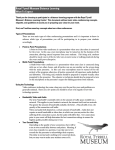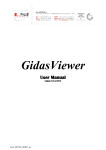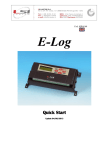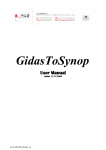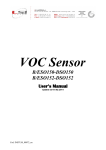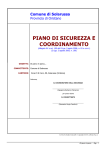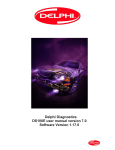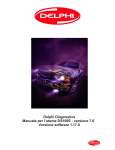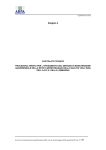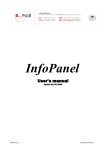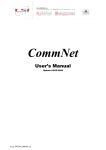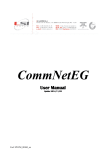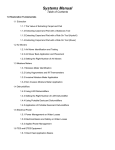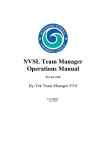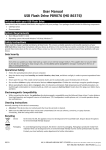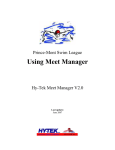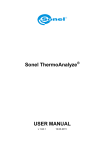Download Severe hot environments microclimate (PHS) User`s Manual
Transcript
Severe hot environments microclimate (PHS) User’s Manual Updated on 27/12/2007 Cod. SWUM_00040_en LSI LASTEM Severe hot environments microclimate (PHS) – User's Manual Index 1. Introduction......................................................................................................................................3 2. Severe hot environments and the PHS method...............................................................................3 2.1. Main differences with the calculation included in InfoGAP for severe hot environments.......3 2.2. Limit values for different stress methods..................................................................................4 2.3. Applicability limits of the norm................................................................................................4 3. Using the program............................................................................................................................5 3.1. Starting the program..................................................................................................................5 3.2. Main features of the program....................................................................................................5 3.2.1. Menu structure....................................................................................................................5 3.3. The elaborations........................................................................................................................7 3.3.1. Creating or opening an elaboration....................................................................................7 3.3.2. Saving an elaboration.........................................................................................................7 3.4. The Browser..............................................................................................................................8 3.5. General parameters....................................................................................................................8 3.6. The environments......................................................................................................................9 3.6.1. General data of an environment.........................................................................................9 3.6.2. Parameters of an individual..............................................................................................10 3.6.3. The environmental data....................................................................................................11 3.6.4. Loading the environmental data.......................................................................................12 3.7. The calculation........................................................................................................................15 3.7.1. Checking data integrity.....................................................................................................15 3.8. Results of the calculation.........................................................................................................16 3.8.1. Main results page..............................................................................................................16 3.8.2. Results table......................................................................................................................17 3.8.3. Results chart.....................................................................................................................18 3.8.4. Results report....................................................................................................................19 2 LSI LASTEM Severe hot environments microclimate (PHS) – User's Manual 1.Introduction LSI LASTEM Microclima for severe hot environments (PHS) is the LSI LASTEM program that implements the European Norm UNI EN ISO 7933: “Ergonomics of the thermal environment – Analytical determination and interpretation of heat stress using calculation of predicted heat strain (PHS Predicted Heat Strain Model)”. With this program it is possible to calculate the heat stress on individuals operating in severe hot environments. 2. Severe hot environments and the PHS method The European Norm UNI EN ISO 7933: “Ergonomics of the thermal environment - Analytical determination and interpretation of heat stress using calculation of predicted heat strain (PHS Predicted Heat Strain Model)” replaces the previous UNI EN 12515 norm: 1999 “Hot environments. Analytical determination and interpretation of thermal stress using calculation of required sweat rate”. The new norm includes a method to evaluate the exposure of individuals who operate in hot environments and features several new diversified elements, while keeping a similar reference base as in the previous norm. 2.1.Main differences with the calculation included in InfoGAP for severe hot environments It is important to emphasize that the UNI EN ISO 7933 norm: “Ergonomics of the thermal environment - Analytical determination and interpretation of heat stress using calculation of predicted heat strain (PHS Predicted Heat Strain Model)” substantially modifies the calculation for the evaluation of heat stress in severe hot environments. Referring to the norm as far as the details of the calculation methods are concerned, the main differences with the calculation included in InfoGAP are: • • • The calculation determines, minute after minute, the evolution of two parameters, the rectal temperature and total liquid loss in every environment where individuals are working; It is therefore possible to define several environments, including rest areas, each characterized by a set of individual’s parameters and data that describe, minute after minute, the gradual change of the environmental parameters; For the SR determination (protection against excessive dehydration) alarm and danger thresholds have been eliminated, as well as the possibility to determine the effect from the recovery of the liquids lost through sweating while working. 3 LSI LASTEM Severe hot environments microclimate (PHS) – User's Manual 2.2.Limit values for different stress methods Below is a list of the limit values for different stress methods: Method Wmax SWmax [g/h] Tremax [°C] Method Dmax50 [kg] Dmax95 [kg] Limit values Non-acclimatized individual Acclimatized individual 0.85 1.00 2.6•(M-32) •Adu 1.25•2.6•(M-32) •Adu 38 38 Limit values Access to liquids No access to liquids 7.5% body mass 3% body mass 5% body mass 3% body mass Where: • • • • • Wmax = max. share of wet skin; SWmax = max. sweat level; Tremax = max. rectal temperature; Dmax50 = max. liquid loss related to 50% of the population; Dmax95 = max. liquid loss related to 95% of the population; 2.3.Applicability limits of the norm The norm limits of the environmental quantities and of individuals are: Quantity M•Adu Icl ta tr – ta va pa Applicability limit 1.72 ÷ 7.74 met•m2 (100 ÷ 450 W) 0.1 ÷ 1.0 clo (0 ÷ 0.155 m2°C/W) 15 ÷ 50 °C 0 ÷ 60 °C 0 ÷ 3 m/s 0 ÷ 4.5 kPa Where: • • • • • • • M = metabolic waste [W/m2]; Adu = total body surface calculated according to the Du Bois formula; Icl = static thermal insulation of clothing [clo]; ta = air temperature [°C]; tr = average radiant temperature [°C]; va = air speed [m/s]; pa = partial vapour pressure [kPa]. 4 LSI LASTEM Severe hot environments microclimate (PHS) – User's Manual 3.Using the program 3.1.Starting the program The program LSI LASTEM Microclima for severe hot environments (PHS) can be directly started from InfoGAP; select menu Microclimate -> Severe hot environment (PHS) -> New (or Open); you can also start the wizard to configure the microclimate. 3.2.Main features of the program The main window of the program is displayed below: The Browser is located on the left of the window and gathers all the elements of the current elaboration. The details of the item currently selected in the Browser are displayed on the right. 3.2.1.Menu structure Use the menu and the tool bar to select all the functions available in the program. The menu File includes: 5 LSI LASTEM Severe hot environments microclimate (PHS) – User's Manual • • • • • • New: opens a new elaboration; Open: opens an existing elaboration; Save: saves the current elaboration; Save as: saves the current elaboration with another name; Run: carries out the calculation; Quit: quits the program. The menu Environment includes: • • • • • Add: adds an environment to the environment list; Copy: copies the selected environment in a new environment which is then added to the environment list; Remove: deletes the selected environment from the environment list; Move up: moves the position of the selection environment upwards; Move down: moves the position of the selection environment downwards; The menu Options includes: • Chart settings: sets the options to personalize the results chart. The menu Help includes: • • • Contents: shows the current document. Check for Updates: checks for program updates available on the LSI LASTEM site; About this Applications: shows information about the application, including the version. 6 LSI LASTEM Severe hot environments microclimate (PHS) – User's Manual 3.3.The elaborations All data related to the settings of an elaboration are saved on a file with a default extension (.phs). Phs files contain all settings of the environment and the individual, as well as the environmental data loaded when using the program. 3.3.1.Creating or opening an elaboration To create a new elaboration select File -> New or click on select File -> Open or click on and select the desired file. . To open an existing elaboration, 3.3.2.Saving an elaboration To save a current elaboration on the same file it was loaded from select File -> Save or click on To save the elaboration as a new file select File -> Save as.... 7 . LSI LASTEM Severe hot environments microclimate (PHS) – User's Manual 3.4.The Browser The Browser gathers all the elements of the current elaboration. The details of the item currently selected in the Browser are displayed on the right. The main item contains the name of the elaboration; the other items are: • • • • Standard and validity range: displays the applied norm and the reference limits for all the quantities; the information is only displayed here and is used as reference; the values cannot be modified; General parameters: contains the general parameters of the elaboration and psychrometry; Environments: contains the list of the environments used for the calculation; There are two items for each environment: Individual’s parameters and Environmental data. Besides, the name of the environment includes information about the length of the operator’s stay; Output: contains the results of the elaboration. It also contains the items Table, Chart, Report. All data modified in a selected item are memorized each time another item is selected, when the elaboration is saved or when the program or the calculation is terminated. 3.5.General parameters This item contains the general parameters of the elaboration and psychrometry: • • • • • Description: brief description of the elaboration Subject height in meters; Subject weight in kg; Acclimatized subject: if selected indicates that the individual has been acclimatized to the environment in which he/she operates; Psychrometric standard: indicates the norm selected for the calculation of the humidity (ISO 7726 or VDI 3786); 8 LSI LASTEM Severe hot environments microclimate (PHS) – User's Manual • Psychrometric constant: used for the calculation of the psychrometric quantities. This constant’s value depends on the physical characteristics of the psychrometric sensor. Reference values are: o Standard ISO 7726 K=0.000667; o LSI LASTEM sensor mod. BSU102 (portable line) K=0.000735; o LSI LASTEM sensor mod. BSU102 (line for fixed installations) K=0.000735. 3.6.The environments Since the reference norm specifies the need to carry out calculations in every environment where the individual is located, the definition of the elaboration can contain several environments. Remind that: • • • • Each environment is characterized by the length of the operator’s stay, individual’s parameters and environmental data measured in the environment; The environmental data must be elaborated every minute during all the time the operator remains in the environment; The calculation determines the variation of the parameters of the individual’s rectal temperature and max. liquid loss and is carried out in a sequence from the first minute of stay in the first environment to the last minute of stay in the last environment; therefore, the sequence of the many environments must correspond to the actual sequence of the individual’s stay; The environments can be rest or work areas: in this case, consider that the norm might not be adequate to describe the evolution of the parameters subject to calculation. To insert a new environment select Environment -> Add. To insert a new environment copied from an existing one, select an environment and use the menu Environment -> Copy. To eliminate the environment definitively select Environment -> Remove. It is also possible to exclude an environment from the calculation by disabling it (without actually being forced to delete it). To move the position of the selected environment use Environment -> Move up or Environment -> Move down. 3.6.1.General data of an environment To define the general data that characterize an environment select the environment in the Browser. The data are divided in two panels: Environment general data • • • Name: name of the environment (must be univocal); Enabled to computations: if selected indicates that the environment will be used for the calculation, otherwise it will be ignored; Activity type: indicates whether the environment is a rest or work area; 9 LSI LASTEM Severe hot environments microclimate (PHS) – User's Manual • • Duration: indicates the length of the individual’s stay expressed in minutes; Remarks: possible notes about the environment. Compute of partial water vapour pressure Select the calculation method used to calculate the partial vapour when the corresponding channel measured by the instrument is missing. There are two methods available: • • Uses the ambient temperature, the humid bulb temperature and the atmospheric pressure; Uses the ambient temperature and relative humidity. 3.6.2.Parameters of an individual To define the individual’s parameter of an environment select Subject Parameters in the Browser. The data are divided in two panels: Environment subject parameters • • • • Activity: sets the value of the metabolic activity in met or in W/m2; by setting the values in a measurement unit the program converts it automatically into the other; Clothing: sets the value of the static thermal insulation of clothing in clo or in m 2°C/W; by setting the values in a measurement unit the program converts it automatically into the other; Mechanic performance: sets the value of the mechanic performance in %; Body posture: Sets the posture of the individual. 10 LSI LASTEM Severe hot environments microclimate (PHS) – User's Manual Click on Load to display the individual’s parameters library defined by InfoGAP. To add individual’s parameters to this library using the composition functions of InfoGAP start InfoGAP and use the menu Microclimate --> Subject parameters settings. Environment supplementary subject parameters This panel sets the additional individual’s parameters requested by the calculation method. Usually, the default values are to be kept. To modify the values check the box Select to change default values and edit environment supplementary subject parameters. • • • • Body fraction with reflective clothes; Thermal static isolation of the limit coating [clo]; default value 0.111; Static permeability index [adimensional]: default value 0.38; Emission power of the reflective clothes [adimensional]: default value 0.97; When available, it is moreover possible to set a value for the individual’s movement speed and a value for the relative movement direction; by default, these values are not included. 3.6.3.The environmental data To define the environmental data of an environment select Environmental Data in the Browser. This panel contains a table that displays the selected environmental data. Click on Load data to load the data. 11 LSI LASTEM Severe hot environments microclimate (PHS) – User's Manual The table displays the necessary data for the calculation of every minute the individual remains in the environment and indicates whether the channel is acquired or calculated. The data necessary for the calculation are: • • • • Ta: air temperature [°C]; Tr: average radiant temperature [°C]; Pa: partial vapour pressure [kPa]; Va: air speed [m/s]. The table also display channels not used directly for the calculation but possibly used to calculate the channels necessary for the calculation. Use the contextual menu or the key combination CTRL + C to copy the selected cells to the Windows clipboard and then paste the results in another application (for example Word or Excel). ATTENTION It is necessary to reload the environmental data after modifying the psychrometry settings or the length of the operator’s stay in the environment. 3.6.4.Loading the environmental data Click on Load data in the Environment Data panel of an environment to load the data. From the window from which the data are loaded it is possible to select the origin survey of the data as well as to define quantities and the extraction and elaboration options of the data. 12 LSI LASTEM Severe hot environments microclimate (PHS) – User's Manual Once the survey is selected, from which the data are extracted when clicking on Select survey, the channels of the survey available for the many necessary quantities will be listed (disabled quantities are not used for the calculation); the user can decide whether to: • • • Use the channel present in the survey; Choose the channel in case the survey contains more channels fit to represent a certain quantity; Set an alternative value to use if the channel is missing or to replace the indicated channel; to use the alternative value check the box beside the channel to activate the field in which it can be entered. After choosing the mode of the survey channel proceed to set the elaboration mode. The user can choose whether to: • • Select an average value for the whole period; Re-elaborate the data with a fixed one-minute rate. If only one average value for the whole period is chosen it will be necessary to select the time period for the elaboration of the data; if the fixed one-minute rate is chosen it will be necessary to select only the initial date. If the one-minute rate is chosen bear in mind that: • • • If the original data are available with a higher elaboration rate (for example: 10 minutes) the intermediate data will be interpolated between two extremes; If the survey and the initial date chosen for the re-elaboration are not enough to cover all the period scheduled for the individual’s stay in the environment, the data will be extended replicating the value of the last valid data; If there are no data in the selected period or in case of errors the default values will be used. Upon termination of the settings click on Load data to load the data. The Data extraction status panel displays useful information on the data load procedure. The table located in the lower part of the window displays, instead, the loaded data. Click on Ok to import the data in the calculation. ATTENTION After returning to this window, from the panel “Environment data” of the selected environment, once the data are loaded, only the settings will be visible and not the loaded data. 3.6.4.1.Selecting the survey Click on Select survey in the data load window to select the survey to load the data from. The window for the selection of the survey displays all the tools and the surveys memorized in the database of InfoGAP listed according to the instrument’s serial number. ATTENTION When selecting the survey, the license for the activation of the calculation module “Microclimate for hot environments model PHS” is verified: in case the selected instrument is not activated it is 13 LSI LASTEM Severe hot environments microclimate (PHS) – User's Manual possible to enter the license key directly, otherwise it won’t be possible to select the survey. The calculation module “Microclimate for hot environments model PHS” uses a different license that that of the previous module “Microclimate for hot environments”. 3.6.4.2.InfoGAP database update When the contents of the InfoGAP database are updated during an elaboration (by importing instruments and/or surveys, or by unloading new data), it will be necessary to save the current elaboration, close it and open it again to gain access to the new updated data. 14 LSI LASTEM Severe hot environments microclimate (PHS) – User's Manual 3.7.The calculation To carry out a calculation select File -> Run or click on . This procedure will check the integrity of the data: in case of failure the panel below will be displayed: This procedure may generate error messages that will block the calculation or warnings that will advise to proceed with attention; however it is not advisable to continue if there are values outside the limits set by the norm. Select an item from the list to display additional information in the text box below the list. To display the message panel again select the icon in the icon bar. 3.7.1.Checking data integrity The program will check the data integrity before carrying out the calculation. More specifically, it will check if: • • • The many entered parameters are consistent with the limit values set by the norm; The total length of the individual’s stay in the many environments is not over 24 hours; The environmental data have been set with values consistent with the limits set by the norm. Disregarding the limits of the norm on environmental parameters and individual’s parameters will only produce a warning message; the user can anyway decide to carry on with the calculation. 15 LSI LASTEM Severe hot environments microclimate (PHS) – User's Manual 3.8.Results of the calculation After the calculation it is possible to see the results, which can be selected in the Browser in Results, in four different ways: • • • • Page with a review of the main results; Table with a review of data calculated each minute; Chart; Report. 3.8.1.Main results page The main results page is displayed automatically upon termination of the calculation and includes the data below: To activate this page go to Output in the Browser. 16 LSI LASTEM Severe hot environments microclimate (PHS) – User's Manual 3.8.2.Results table The results table, for each minute of elaboration, displays the following values; • • The operator’s rectal temperature compared to the maximum admissible value; The operator’s liquid loss compared to the maximum admissible value expressed for both the fiftieth and ninety-fiftieth percentile of the population, whether the operator can have access to liquids or not. Moreover, a sub-division of all data for each environment is also displayed. A green symbol indicates that the calculated value falls within the limits set by the norm; a red symbol indicates that the calculated value exceeds the limits set by the norm. To activate this table go to Results -> Table in the Browser. Use the contextual menu or the key combination CTRL + C to copy the selected cells to the Windows clipboard and then paste the results in another application (for example a word or spreadsheet processor). 17 LSI LASTEM Severe hot environments microclimate (PHS) – User's Manual 3.8.3.Results chart The chart with the results displays, for each minute of elaboration, the flow of the following values: • • Operator’s rectal temperature; Operator’s liquid loss Moreover, it displays the sub-division of the data in the many environments and shows the values related to the position of the mouse pointer. To activate the chart go to Results -> Chart in the Browser. Select Option -> Chart settings to define: • • • • • Style, thickness and color of the lines representing both variables; Style, thickness and color of the lines representing all limits set by the calculation; Which variables and limits should be displayed; Whether to display the legend for the data: Whether to display the sub-division of the chart in environments: Click on the right button of the mouse to activate a contextual menu on the chart to be able to: • • • Save the chart as a file; Print the chart; Copy the image to the Windows clipboard to be able to paste it in other applications. 18 LSI LASTEM Severe hot environments microclimate (PHS) – User's Manual 3.8.4.Results report The results report displays a full report on the calculation and its results. It is based on the printing properties indicated by the default printer, which has to be defined in the system. The report includes the following information: • • • • • • • A brief written introduction (optional); The normative reference used to carry out the calculation (optional); The general settings used for the calculation; The individual’s parameters for each environment; The environmental data for each environment (optional); The results chart The results table for each minute (optional); After selecting Report in the Browser and the optional settings click on Display Report to open the preview window. In this window it is possible to: • • • • Modify the view in one page, two pages or actual size; Navigate throughout the report; Print the report; Save the report in several formats: • Pdf; • Html; 19 LSI LASTEM Severe hot environments microclimate (PHS) – User's Manual • Rtf. 3.8.4.1.Changing the logo To change the logo located in the upper part of the report change the image; C:\Documents and Settings\All Users\Dati applicazioni\LSILastem\LSI.PHSMicroClimate\ReportTemplate\it\PHS001\Logo.jpg If the folder above is not available set the visualization of the hidden folder by using the option available in Windows Explorer. 20